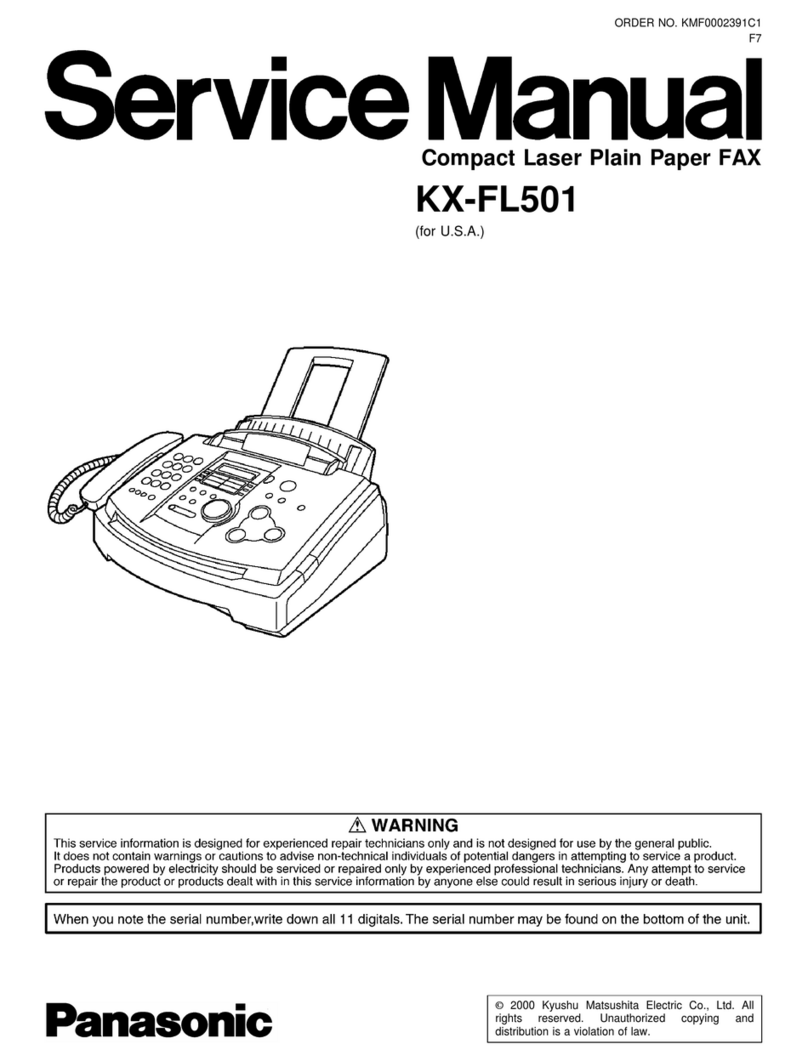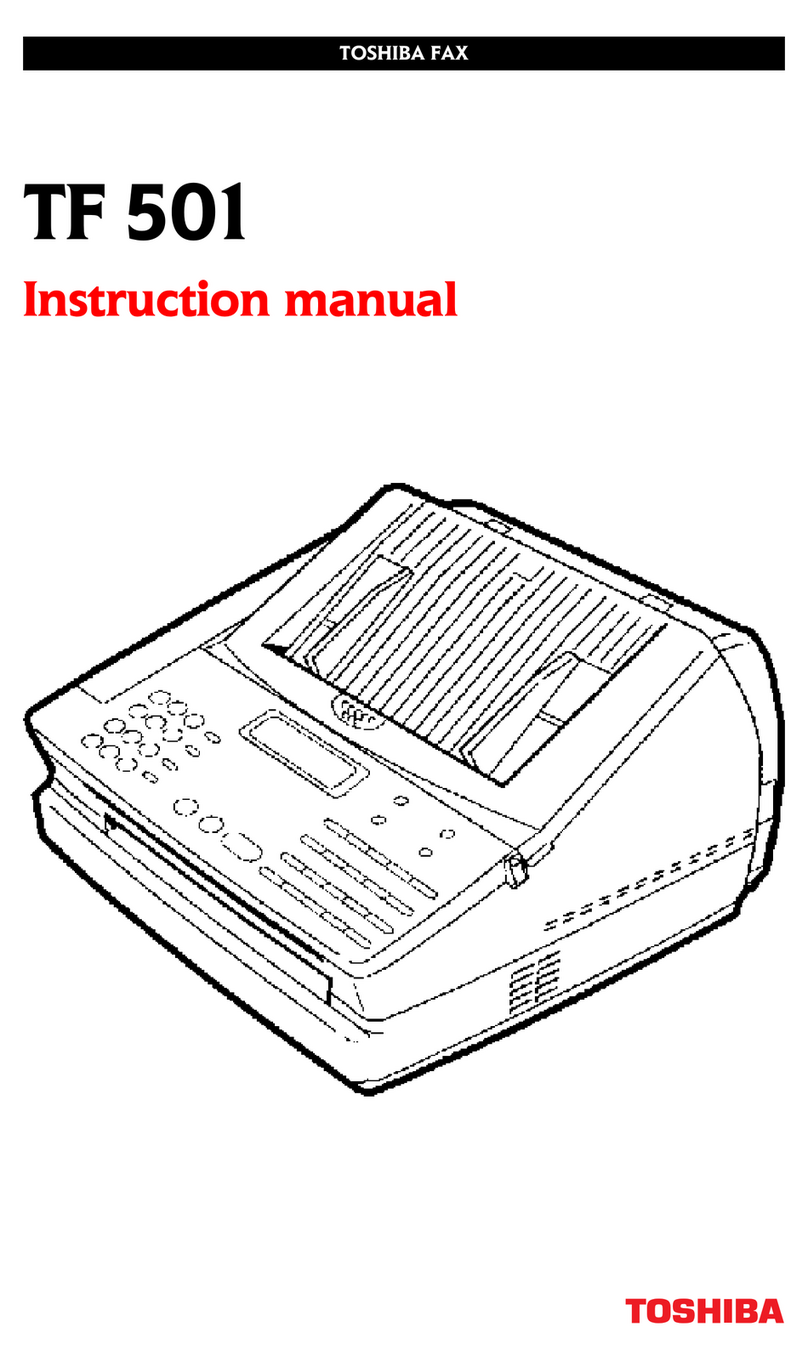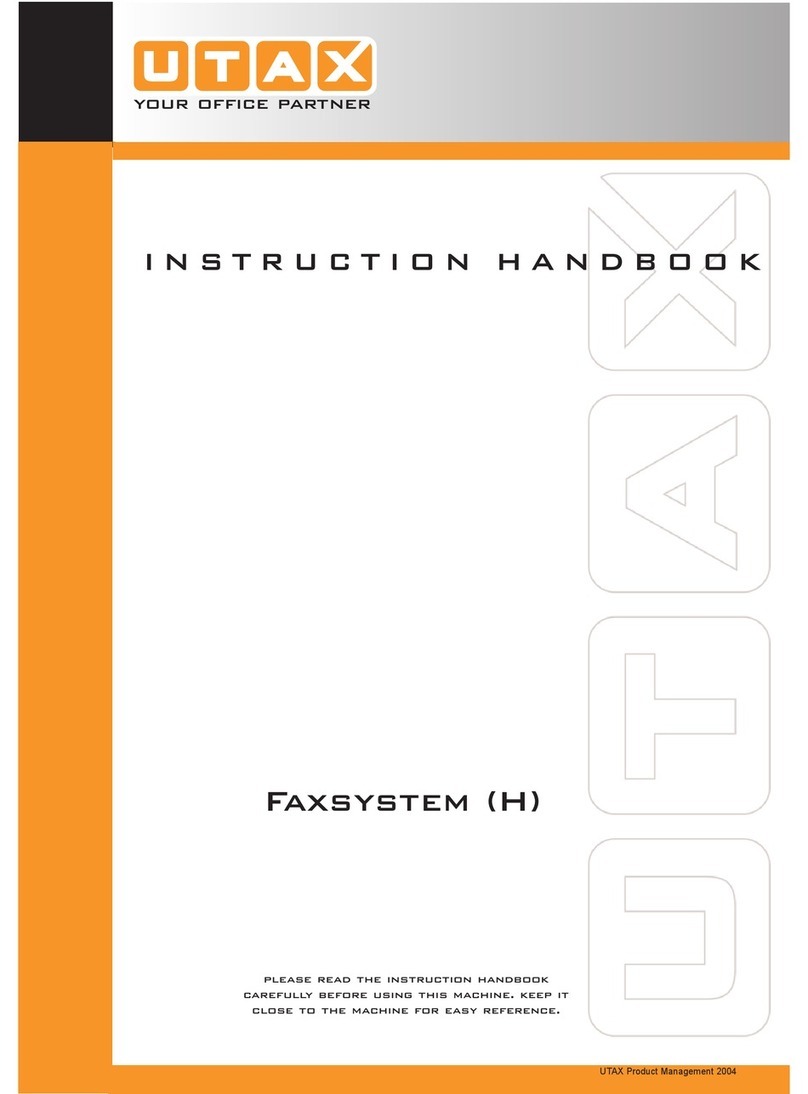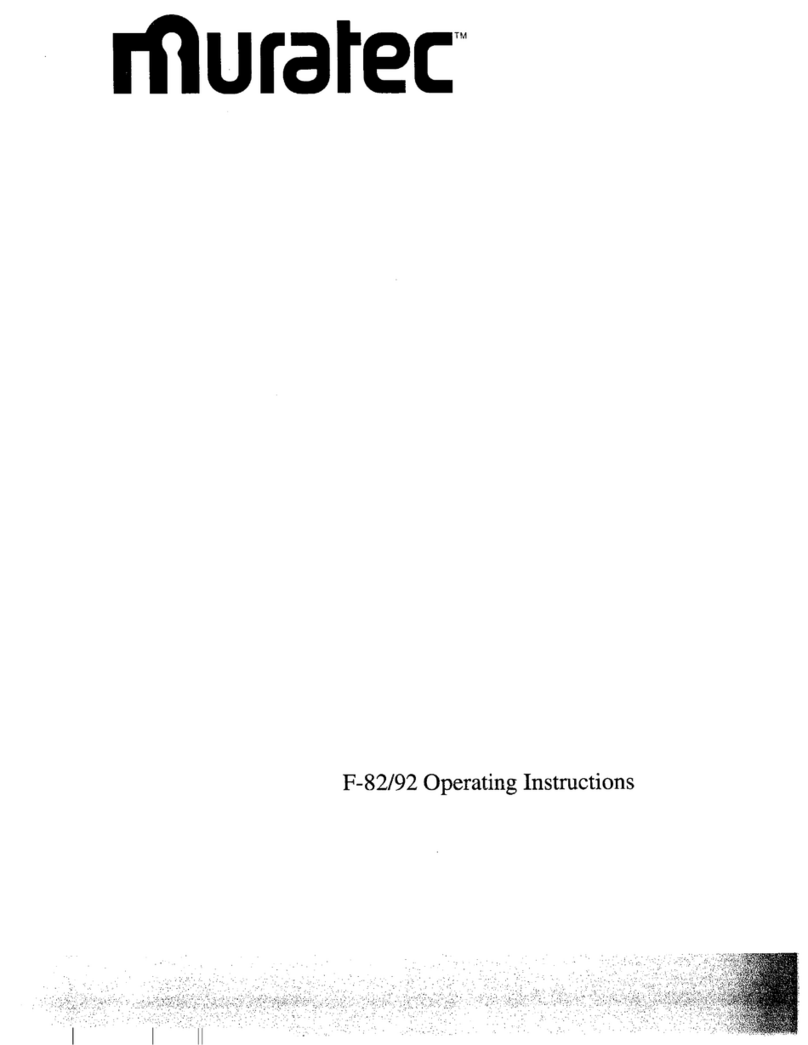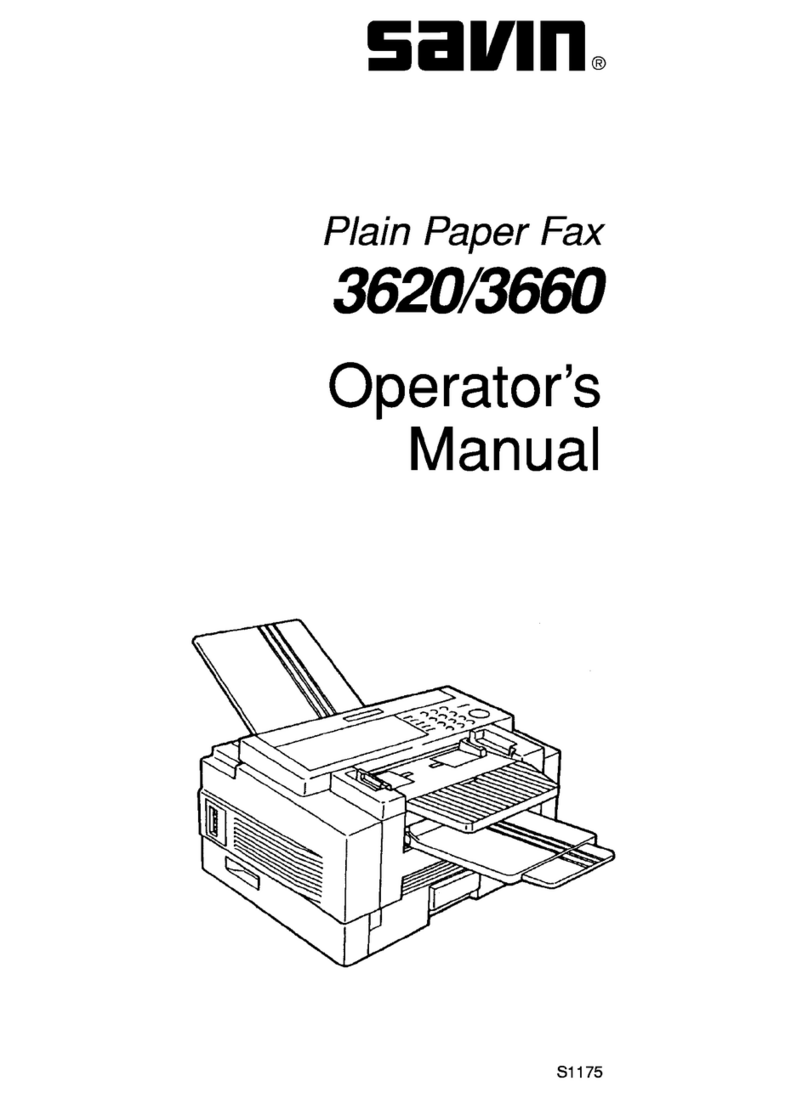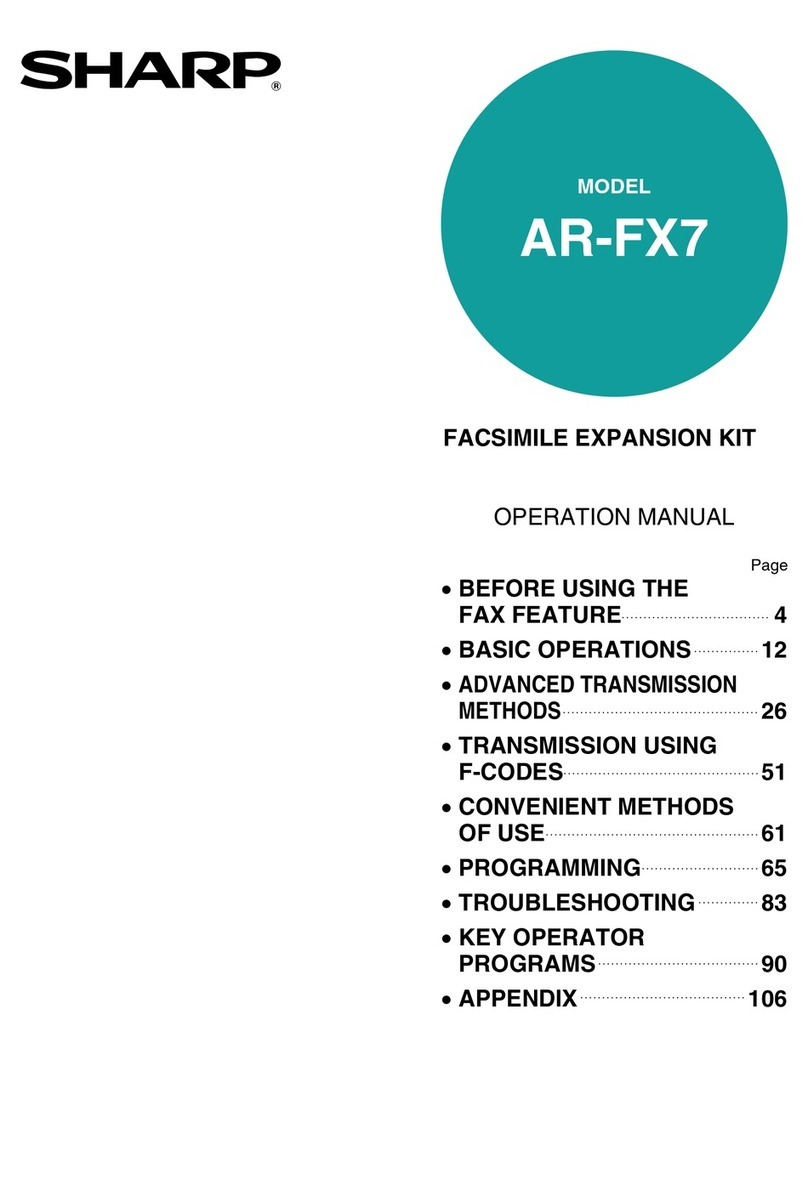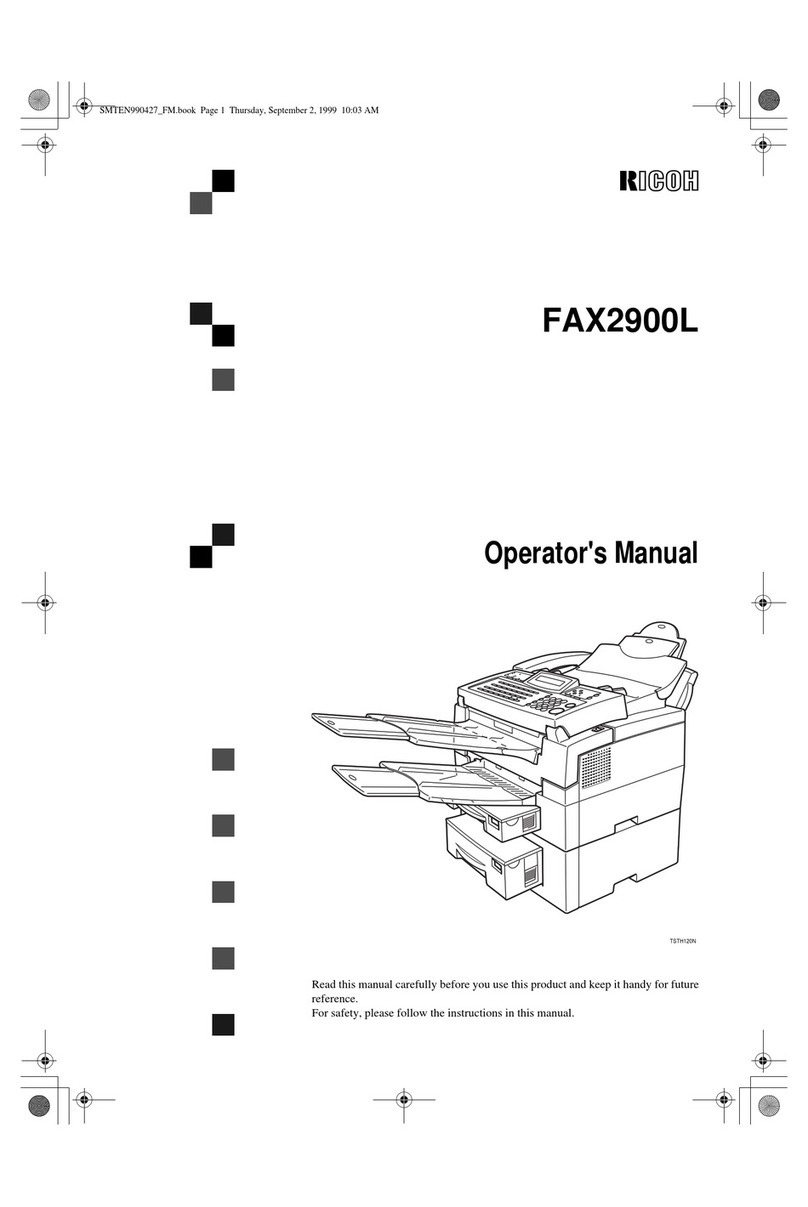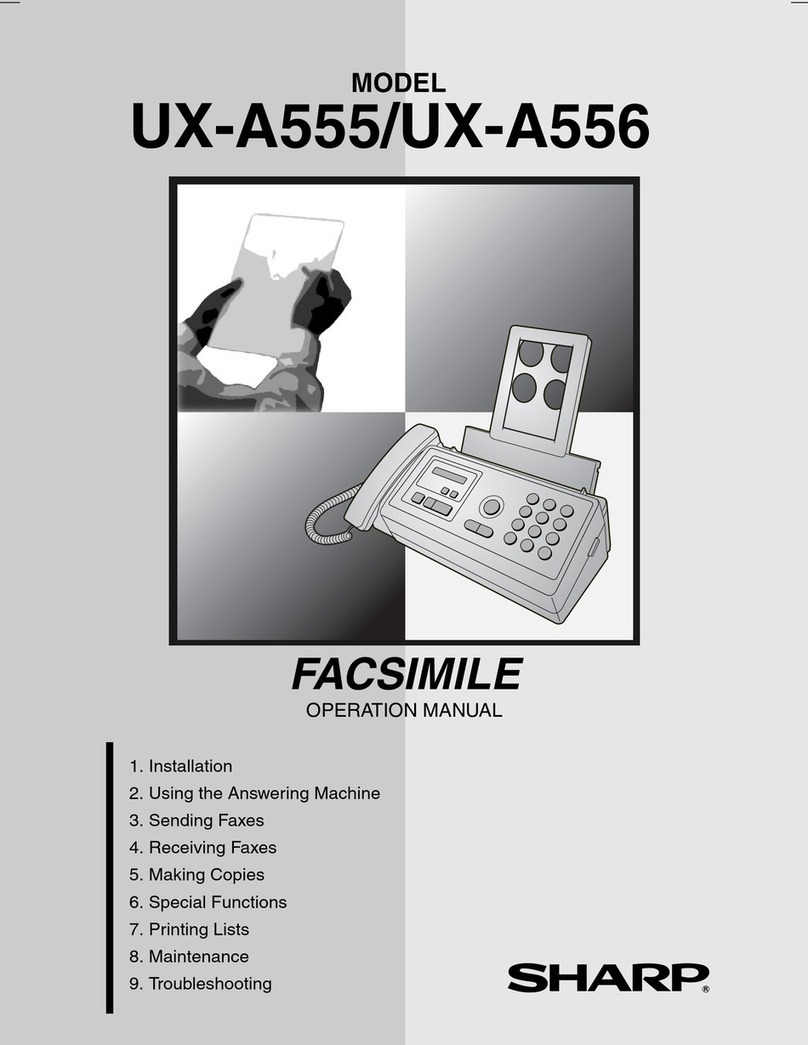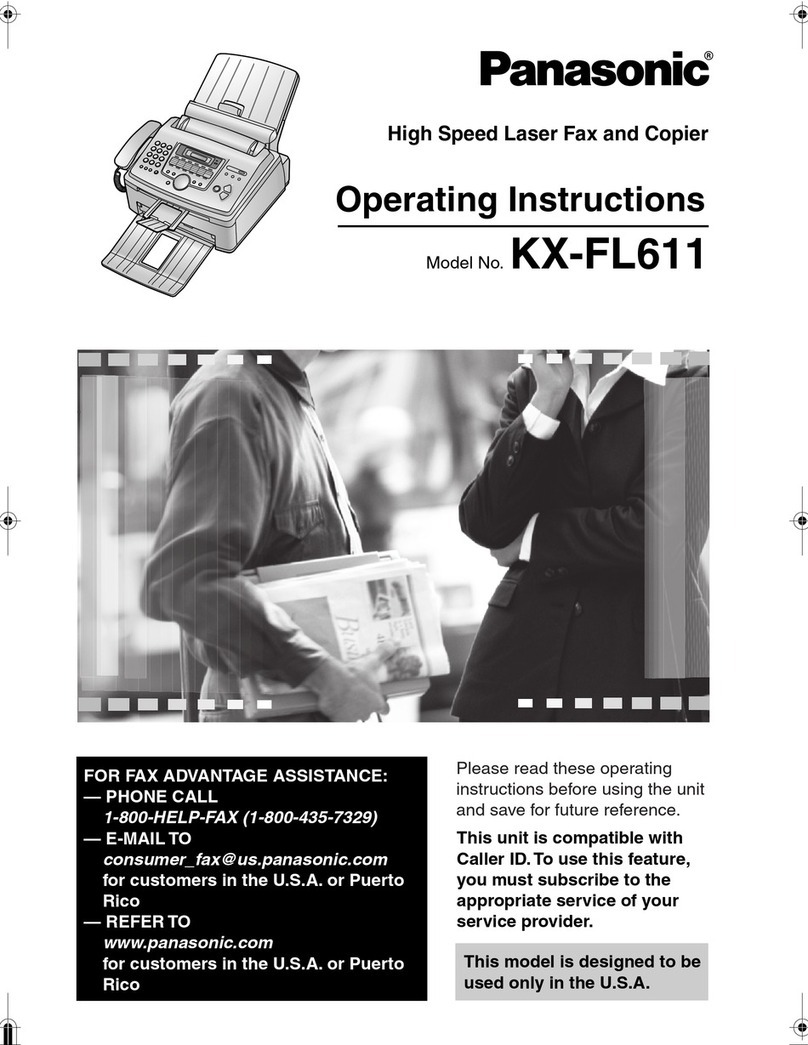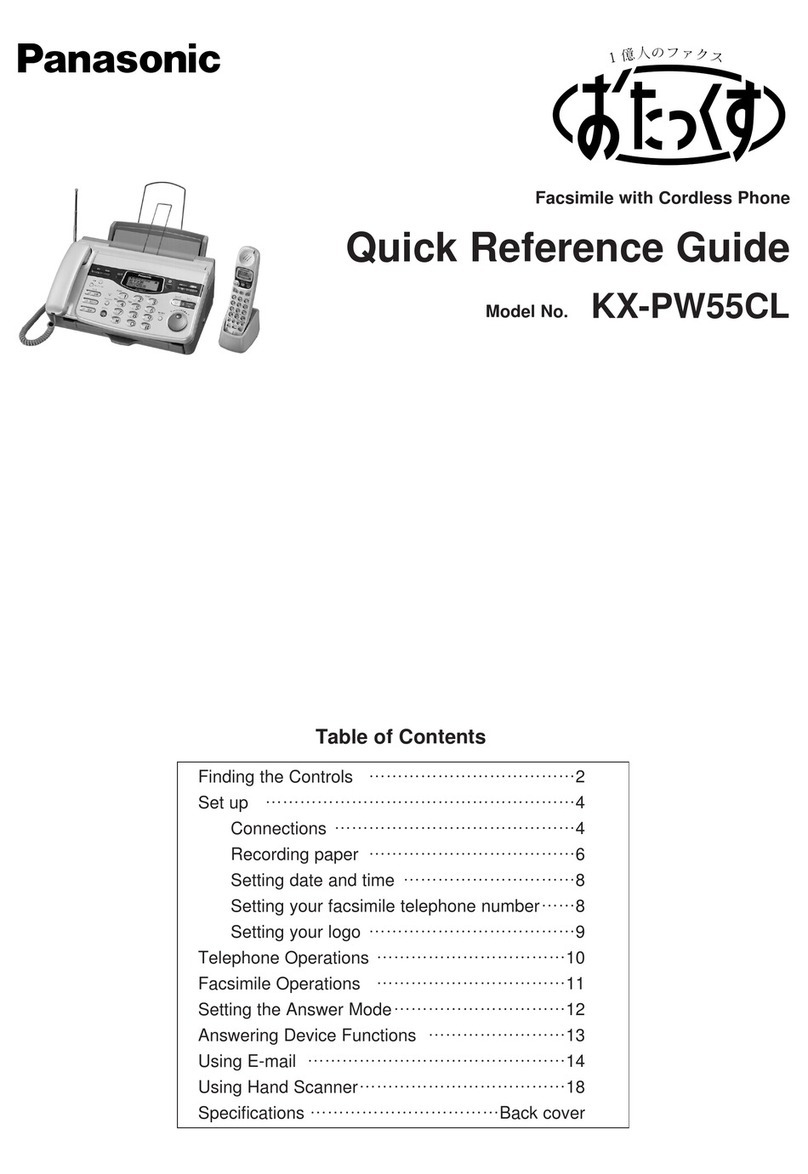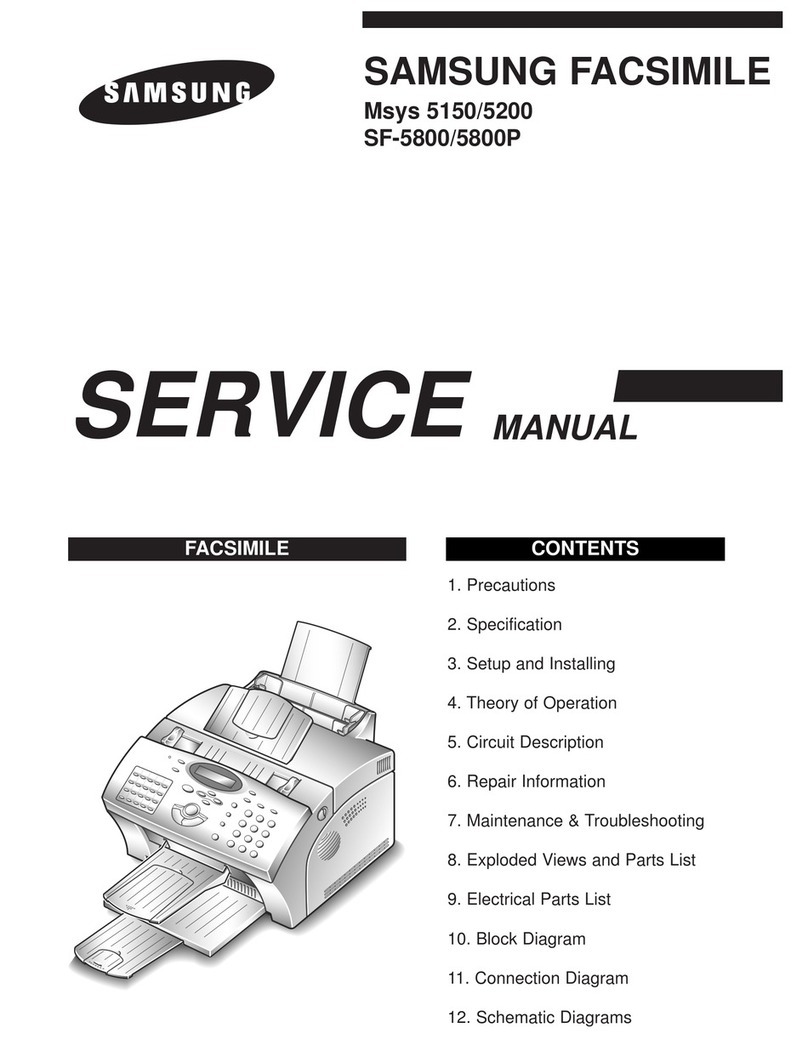Telecom CellFax Plus User manual

CellFax Plus
Installation and User Manual
Version 1 – May 2009

CellFax Plus Installation and User Manual
2
Document Control
Date Doc
Version
Change
May 2009 1 1st release of document
1. OVERVIEW
1.1 Product Features
•Supports dual-mode voice access (Mobile network GSM and Telecom PSTN).
•GSM Fax function
•GSM data function
•Supports traditional PBX access
•Dynamic echo cancellations to ensure the perfect voice quality
•Off-power bypass functions (when power is off, system switches to PSTN network
automatically if PSTN connected)
•Modem mode (Access the Internet by GPRS through the PC serial port)
•Supports the phone book stored in the SIM card or in the terminal
•Intelligent routing (Able to set up dialing regulation to route voice or fax intelligently)
•Incoming caller display function
•Auto-dialing function
•Internal calling divert function
•Real time displaying of wireless network signal power
•Software upgrade
•Battery back-up (if supplied)

CellFax Plus Installation and User Manual
3
1.2 Safety
Guidelines for Safe Use of the CellFax Plus:
Please read this information before connecting the CellFax. The instructions are intended for
your safety. Please follow these guidelines.
Recommendations for safe use of the product:
•Do not expose the product to liquid or moisture
•Do not expose the product to open flames
•Do not attempt to modify the product
•Do not use the product near medical equipment without requesting permission from
your treating physician or authorised medical staff
•Do not use the product when in, or around aircraft, or areas showing the sign "turn off
two way radio".
•Do not use the product in an area where the potential explosive atmosphere exists.
Power Supply:
Connect the AC power supply adapter only to designated power sources.
Radio Frequency (RF) exposure and Specific Absorbsion Rate (SAR)
The CellFax is a low power radio transmitter and receiver. When turned on it emits low levels
of radio frequency energy. Governments around the world have adopted international safety
guidelines. ICNIRP (International Commission on Non-Ionizing Radiation Protection) and IEEE
(The Institute of Electrical and Electronic Engineers) have developed guidelines to establish the
permitted levels of radio wave exposure for the general population. Specific Absorption Rate
(SAR) is the unit of measurement for the amount of radio frequency absorbed by the body
when using a mobile phone. For GSM terminal equipment an MPE calculation is used to
determine the safe working distance from the Terminal during normal use. The values stated
are determined at the highest certified power levels in laboratory conditions. Actual radiated
levels during normal use may be well below this value. This is because the RF transmitter is
designed to work at minimum power where ever possible.
TelecomFM CellFax Plus meets the legal requirements of ICNIRP encompassed within the
following standards:
The CellFax Plus complies with European standards EN50383:2003, EN 50392:2002 and
EN50385:2002 and with Council Recomendation 1999/519/EC relating to human exposure to
RF energy. In accordance with these standards and in order to maintain safe levels of exposure
to RF Energy. The CellFax and its antenna, during use, must be placed at a distance greater
then 13.5 CM from the human body.

CellFax Plus Installation and User Manual
4
1.3 Approvals Conformity
1.4 Battery operation (if supplied)
1 Do not connect anything onto the battery! This will invalidate any warranty and may
cause malfunction or even injury.
2 Do not expose the battery to moisture, water, or fire. This will make the battery
ineffective or unusable.
3 Please dispose of the battery in accordance with local rules and regulations.
Declaration of Conformity
Applicant: TelecomFM Ltd.
Address: 895 Plymouth Road, Slough,
Berkshire, SL1 4LP, U.K.
Product: CellFax Plus
This equipment complies with the European R&TTE
Directive no. 1999/5/EC on radio and telecommunication
terminal equipment.
TelecomFM
May 2009

CellFax Plus Installation and User Manual
5
2. INSTALLATION INSTRUCTION
2.1 Interface Description
Cellfax Plus Back panel
CELLFAX PLUS Back panel interface description:
……… Antenna port
………Power supply
………………Power button
IOIO ………… RS232 Serial Port
PHONE ………Phone port, connect to regular phone
FAX…………… FAX port, connect to regular fax machine
PSTN………… External line port,connect to external phone line
2.2 Indicators (LEDs)
Indicators
There are 8 indicators on the front panel of the CellFax Plus, functioning as follows:
1. Power supply indicator
Power LED ON: DC12V power adapter connected
Power LED Off: DC12V power adapter disconnected
2. Battery indicator
Battery LED ON: Battery is in use
Battery LED Slow Flashing: Battery power is low
Battery LED Off: Battery is not in use

CellFax Plus Installation and User Manual
6
3. Voice/Fax/Data indicator
Voice/Fax/Data LED ON: Call in progress
Voice/Fax/Data LED Flashing: Inbound call in progress
Voice/Fax/Data LED Off: Not in use
4. Start up status indicator
Start up LED ON: Cellfax Plus is initialised successfully
Start up LED Slow Flashing: Cellfax Plus is initialising
Start up LED Quick Flashing Indicates a start-up failure
5. GSM Signal Status Indicator
GSM signal LEDs ON: identifies Signal Strength
GSM signal Flashing once per second: identifies GSM general errors
GSM signal Flashing 10 times per second: identifies GSM serious error
GSM general errors (indicated by the signal LEDs)
LED flashing slowly On/Off is defined as “1”
LED Off is defined as “0”
110: No SIM card
010: Network Registration failure
111: GSM/GPRS is in Modem mode
011: PIN code required
GSM serious errors (indicated by the signal LEDs)
LED flashing Quickly On/Off is defined as “1”
LED Off is defined as “0”
001: Lock Base Station
010: Lock the service provider
011: PIN code error
100: IMSI error
101: Require PUK
110: GSM/GPRS baud rate error
111: other errors

CellFax Plus Installation and User Manual
7
2.3 Hardware Installation Steps
1. Unscrew the screw from the SIM cover on the underside of the Cellfax Plus and remove
the SIM cover.
2. Slide the SIM latch open and insert a SIM card making sure the gold contacts of the
SIM touch the gold contacts of the SIM holder.
3. If your Cellfax Plus unit was supplied with a Battery, then push the 3 pin male
connector found on the Battery into the female connector found in the housing of the
SIM holder, making sure you line up the connectors correctly.
4. Place the Battery in the space allocated and then reattach the SIM cover. Replace the
screw.
5. Connect a regular telephone into the socket marked ‘Phone’ indicated on Cellfax
Plus back panel.
6. Connect a Fax machine into the socket marked ‘Fax’ indicated on Cellfax Plus back
panel.
7. (optional) Connect a landline to the socket marked ‘PSTN” on Cellfax Plus back panel.
Caution: Do NOT plug a landline into the “Phone socket” as this may cause damage.
8. Connect the antenna to the socket marked “Y” on Cellfax Plus back panel.
9. Plug one end of the power adapter into the power socket and the other end into the
“12VDC” power interface indicated on the back panel.
To turn the CellFax Plus ON: Press the power button to turn on. The LEDs ,
, , and (if fitted) will come on for approximately 6 seconds then go out leaving the
Status indicator flashing while initialising. Once the Status indicator and GSM signal
status LEDs are lit the device is ready to use.
NOTE: If the GSM signal LEDs start to flash then refer to GSM errors above.
NOTE: If batteries are fitted then Charging Times are: 12 hours for the first time,
8 hours thereafter.
To turn the CellFax Plus OFF: Press and hold the power button for 3 seconds; release
the power button, the Power and Network indicators turn off immediately.

CellFax Plus Installation and User Manual
8
3. APPLICATIONS
31 Mode (#*1*1# with no sim) – Standalone
Voice/Fax standalone mode application
32A Mode (#*1*2# with no sim) – PBX Trunk Connection
When connecting to the PBX in this mode you are required to connect to the Phone port on
the back of the unit.
PBX relay mode application
32B Mode (#*1*3# with no sim) – PBX Extension Connection
When connecting to the PBX in this mode you are required to connect to the PSTN port on the
back of the unit.
PBX extension access mode application

CellFax Plus Installation and User Manual
9
4. OPERATING INSTRUCTION
4.1 Telephone Function
4.1.1 Making a phone call
1. Lift up the handset; you will hear a dialing tone.
2. Dial the telephone number; the system will dial your number automatically.
3. When the called party answers voice communication is established
4. Clearing down the handset will hang up the call.
4.1.2 Receiving a phone call
1. The telephone will ring and the PHONE indicator will flash indicating an incoming call.
Lift the handset and start talking.
4.1.3 Call Waiting and Three Parties Conference Function
This device supports GSM Call Waiting and three parties conference function
Note: Please make sure these services are available on the Network SIM you are
using
We recommend that the phone you are using for Teleconferencing have the “R” and “#”
buttons available.
During your call if you receive another call you will hear “Du, Du” tone. You now have the
following options:
•To ignore the incoming call, take no action
•To reject the incoming call, press the R button and then press 0.
•To end the current call and answer the new call, press the R button and then press 1, or
hang up the phone to end the current call, the phone will start ringing and the new call
can be answered by picking up the phone
•To place the current call on hold and answer the new call, press the R button and then
press 2. The speaker can also switch between both parties by pressing the R button and
then pressing 2.
•During a conference call, the user can press the R button and then # to hold the current
call. Dial the new number after hearing the dial tone.
•When the speaker talks with the new call, the former conversation will still be held. If
the speaker wants to hold the three parties conference, press button R and then 3 to
add the current conversation into the holding party. This sets the Teleconference
•Clearing down the handset will hang up the conference.

CellFax Plus Installation and User Manual
10
4.2 Fax function
4.2.1 Sending a fax
User can send a fax by attaching a regular G3 Analogue fax machine to the Fax port on the
back panel of the Cellfax Plus unit.
Note: Some older Fax machines cannot send the identification tone and the user must add
the Command *01* before the number to prompt the system that this call is a FAX call.
Note: the Cell-FAX does not support using voice and fax functions in the same call.
When sending a Fax press Start key immediately after dialing to set the mode to Fax.
4.2.2 Receiving a fax
User can receive a fax by attaching a regular G3 Analogue fax machine to the Fax port on
the back panel of the Cellfax Plus unit.
The device supports two fax receiving mode: synchronous mode and asynchronous mode.
the mode can be set using a keypad command (see section 4.4.2).
Note: Ensure that the SIM card in the unit has a separate Fax number for receiving faxes.
4.3 Data Function
User can transmit data by attaching a regular Analogue Modem to the phone port of the
Cellfax Plus
Alternatively the Cellfax Plus can be attached to a PC via the Serial port using the DB9 to
DB9 serial cable. This will allow the PC to communicate with the Cellfax Plus as a Standard
Modem and also to use the GPRS features of the unit.
To set up your PC to connect to the Cellfax Plus unit via the serial port use the following
instructions:

CellFax Plus Installation and User Manual
11
4.3.1 Installing the Modem
From the Start Menu, click Control Panel
Note: If the screen displayed differs to that shown here click Switch to Classic View
Double click Phone and Modem Options
Select the Modems Tab
Click Add…

CellFax Plus Installation and User Manual
12
Select Don’t detect my modem, I will select it from a list
Click Next
Ensure that Standard Modem Types is selected on the left and click on Standard 19200 bps
Modem on the right
Click Next

CellFax Plus Installation and User Manual
13
Select the serial port that the CELLFAX PLUS is attached to and click Next
Click Finish

CellFax Plus Installation and User Manual
14
Click OK
The CELLFAX PLUS is now installed as a modem on your PC. If you query the modem
then make sure the serial port switch is set #*83*2#

CellFax Plus Installation and User Manual
15
4.3.2 Connecting to the Internet
It is assumed that an Internet account has already been set up with a service provider.
You will have been given:
•Telephone number for the dial-up connection
•Username and Password
From the Start Menu, click Control Panel
Double click Network Connections
Click Create A New Connection
Click Next
Select Connect to the network at my workplace and click Next

CellFax Plus Installation and User Manual
16
Click Dial-up connection and click Next
Click Next
Enter a name for the connection and click Next
Enter the phone number for your internet provider and click Next
Click Finish

CellFax Plus Installation and User Manual
17
Enter the Username and Password given to you by your Internet provider and click Dial
The computer will then connect to your Internet provider and log you on.
4.3.3 Disconnecting from the Internet
When on-line there is a computer icon in the bottom right corner of the screen that flashes
whenever data is being transferred.
To terminate the connection, right click on this icon and click on Disconnect. The CELLFAX
PLUS will then go off line and return to voice mode after a few seconds.

CellFax Plus Installation and User Manual
18
4.3.4 Setting up GPRS
The following are additional steps that need to be carried out in order to use the
CELLFAX PLUS unit with GPRS.
To connect to the internet via GPRS the Cellfax Plus requires a GPRS enabled SIM Card and the
following information must be provided by the Network Operator:
•Access Point Name (APN)
•Username
•Password
Increase port speed and add Advanced Settings:
Click Start, Settings, Control Panel
Double-click Phone and Modem Options
Click on the Standard 19200 bps Modem and click Properties
Change the Maximum Port Speed setting to 115200
Click on the Advanced tab

CellFax Plus Installation and User Manual
19
Under Extra initialisation commands enter the following text exactly as it appears here:
AT+CGDCONT=1,”IP”,”APN”
Where APN is the access point name is provided by the Network operator.
Click OK to confirm the settings
Click OK to exit the Phone and Modem options screen.
Configure connection:
Refer to the section 4.3.2 Connecting to the Internet for instructions on setting up an internet
connection. Right-click the connection and choose Properties. Click Configure and change the
modems Maximum Speed to 115200bps. Click OK.
When prompted for a Username and Password enter the Username and Password provided by
the Network Operator. When prompted for a phone number use the following number for a
GPRS connection exactly as it appears here:
*99***1#

CellFax Plus Installation and User Manual
20
4.4 Telephone Keypad Configuration Commands
User may enter commands by using telephone keypad of a telephone connected to the
Phone socket on the back panel of the unit as follows:
1. Lift Receiver
2. Enter Command – a confirmation tone will then be heard
3. Replace Receiver
4.4.1 System Configuration
1. Set system date
Command #*20*y*m*d#
Set the system date, y means year, m means month, and d means day
2. Set system time
Command #*21*h*m*s#
Set the system time of the device, h means hour, m means minute and s means
seconds.
3. Set work mode
Command #*1*working mode#
Set the work mode of Cellfax Plus: Working mode = 0 is voice mode. 1 is voice/fax
mode. 2 is PBX Trunk mode. 3 is PBX extension mode
4. Set dial mode
Command #*333*n#
Set the terminal dialing mode, n=0 is audio dial mode; n=1 is pulse dial mode.
5. Set auto-dialing delay
Command #*3*seconds#
Set up dialing time and auto sending-out time upon completely entry of numbers,
default setting 3 seconds.
<seconds> Set point range 1-20 sec
6. Set external line flash key delay
Command #*4*<flashDelay>#
Set external line flash key delay, default, 700ms delay
<delay> 0~2000 ms
7. Set GSM output voice volume
Command #*53*volume#
Set GSM output voice volume. Volume = 0 ~ 4.
8. Set overtime of Button R
Command #*85*n#
Set time of Button R, This feature is only available in the SIM card used by the open
call waiting function effectively. Default, 2 seconds
<n> 1~5 seconds
9. Set FAX and Voice Ring both ports
Command #*68*n#
n= 0 for separate ringing (Fax calls ring on FAX port, Voice calls ring on PHONE port)
n= 1 for both to ring (Fax and Voice calls ring on PHONE port and FAX port).
10. Minute Prompt
Table of contents