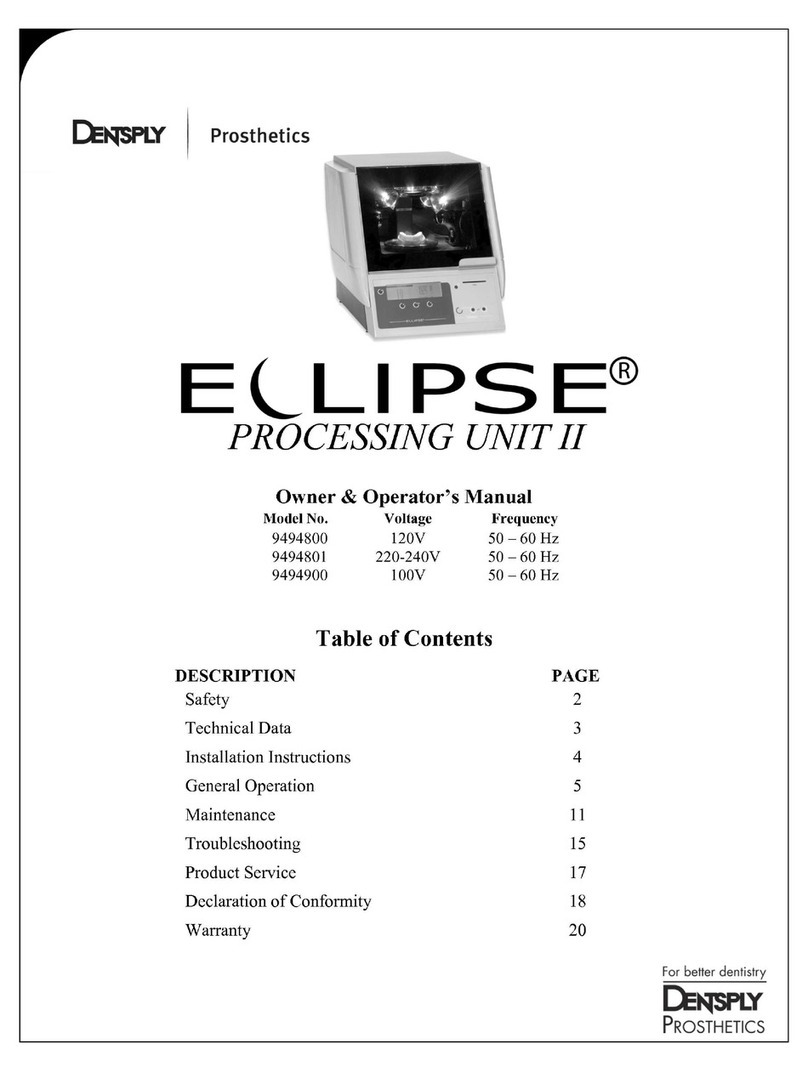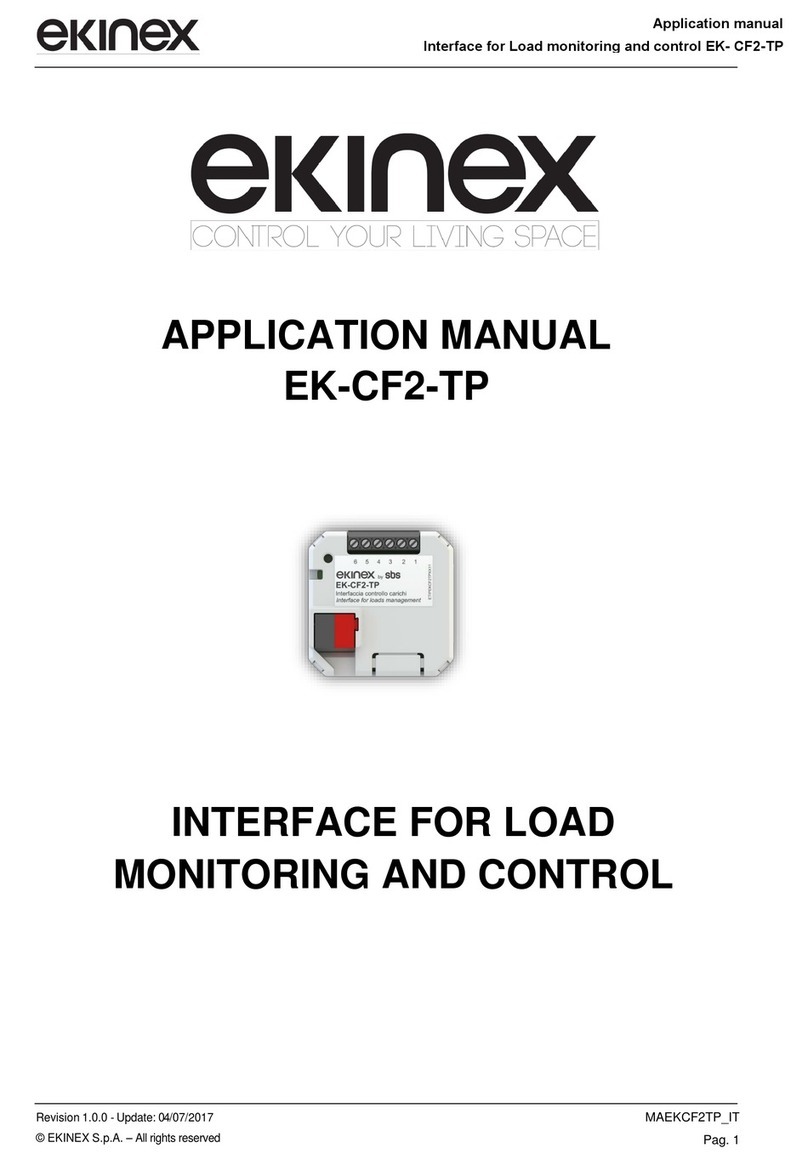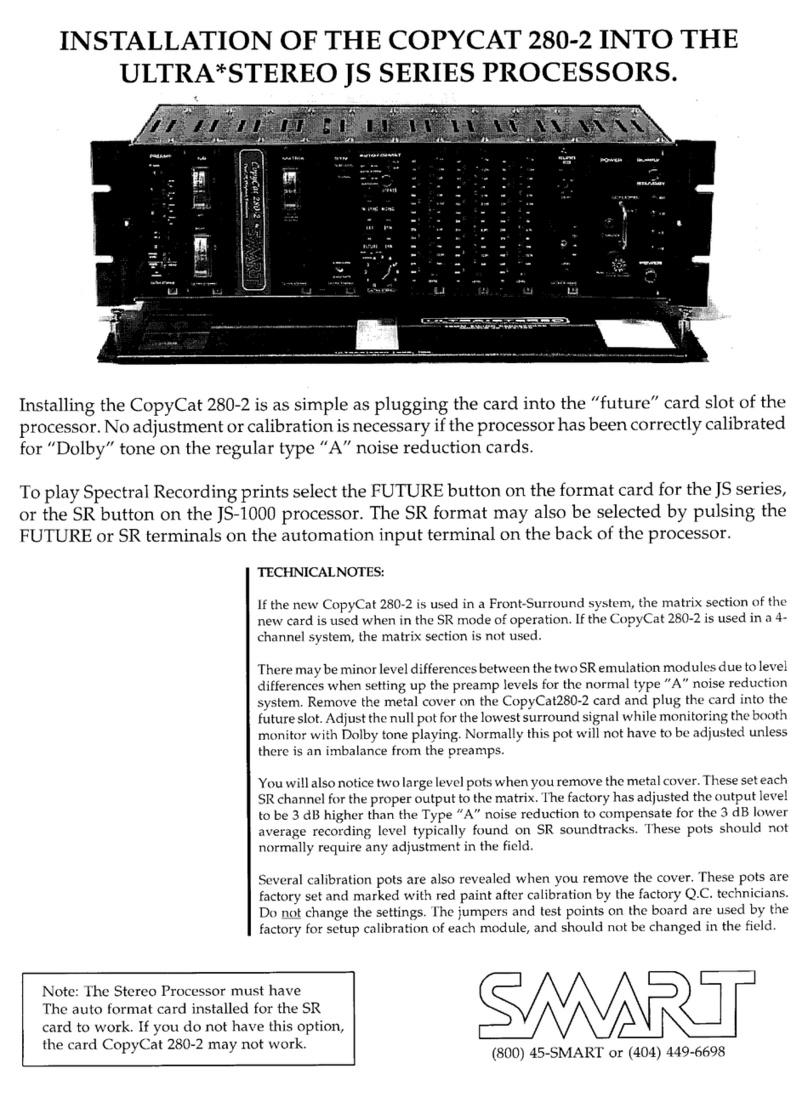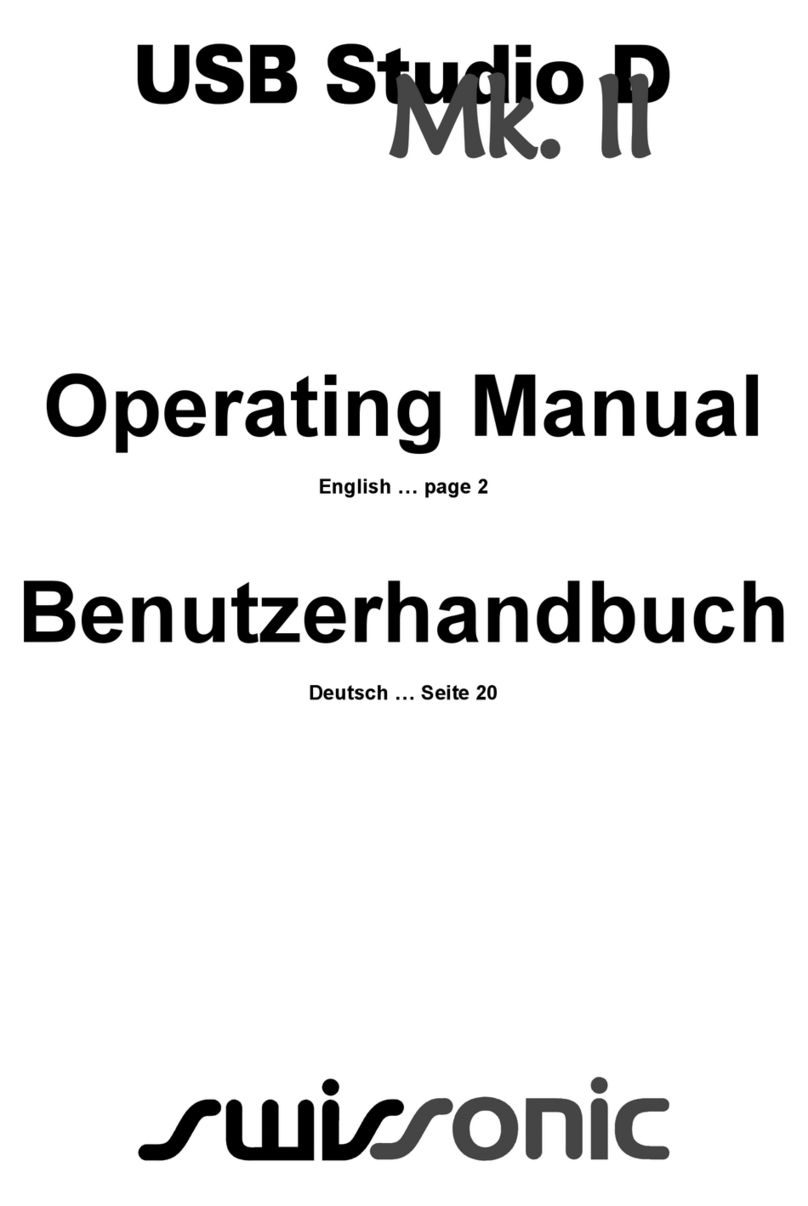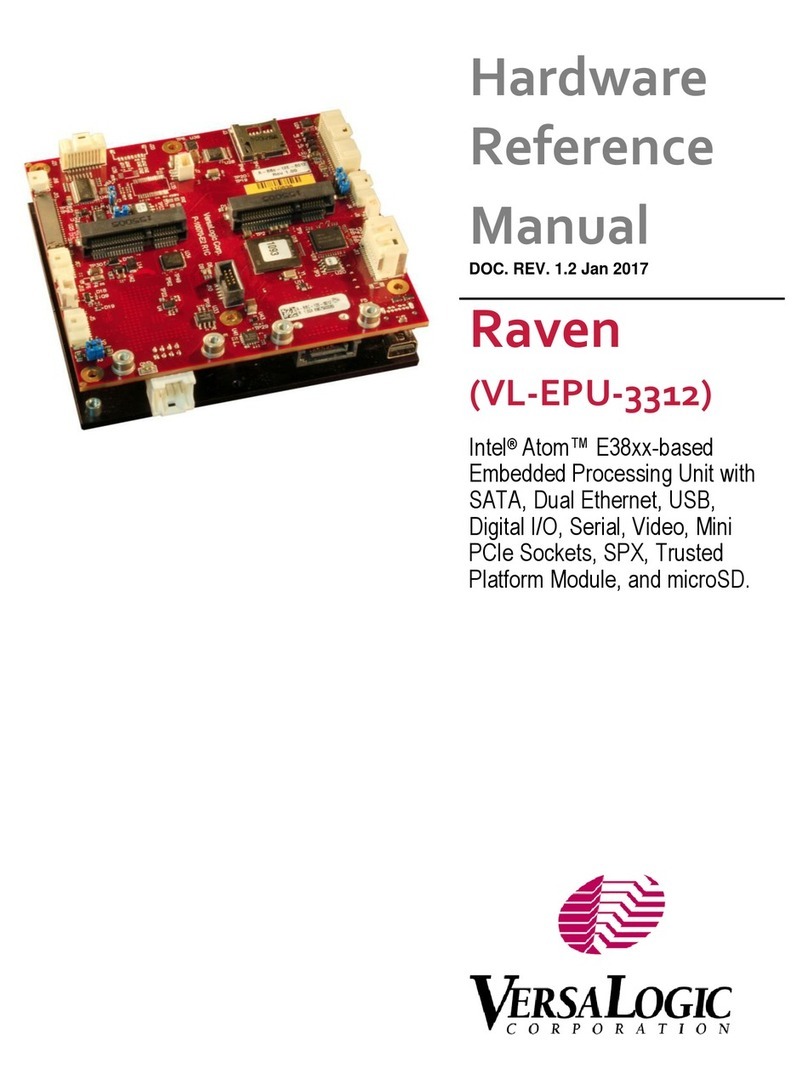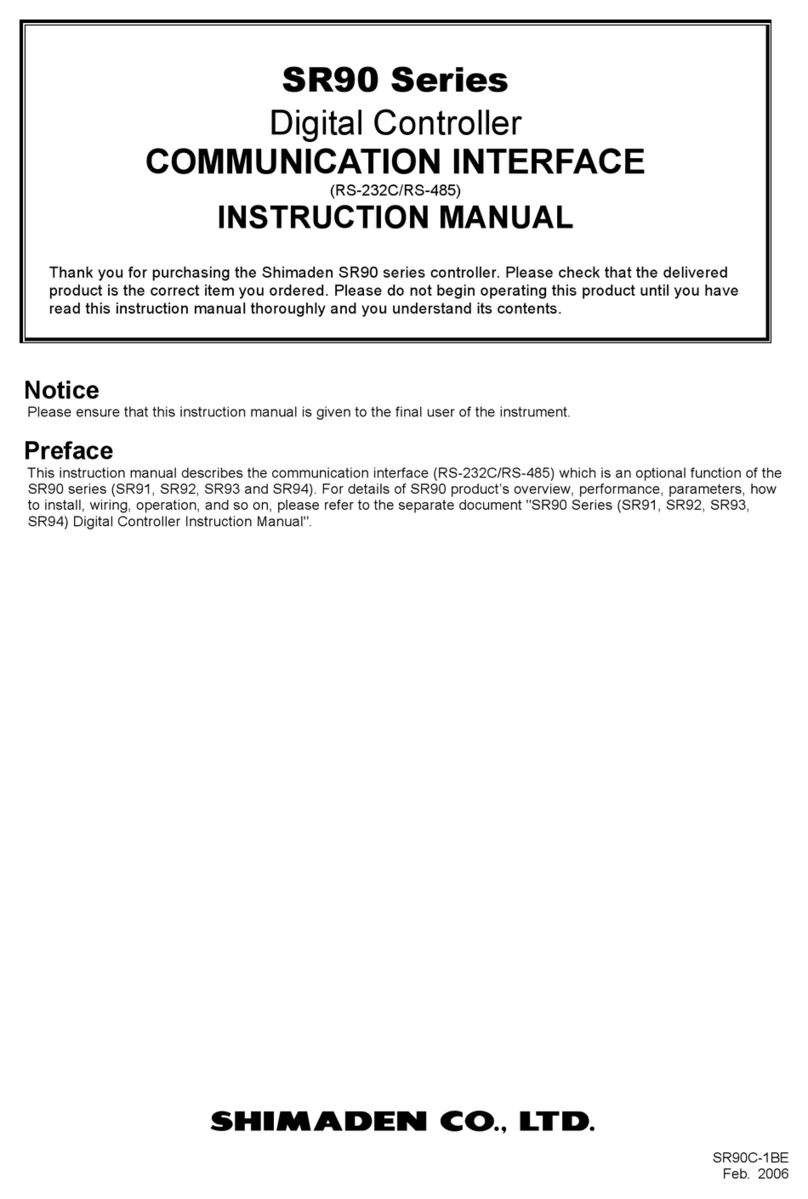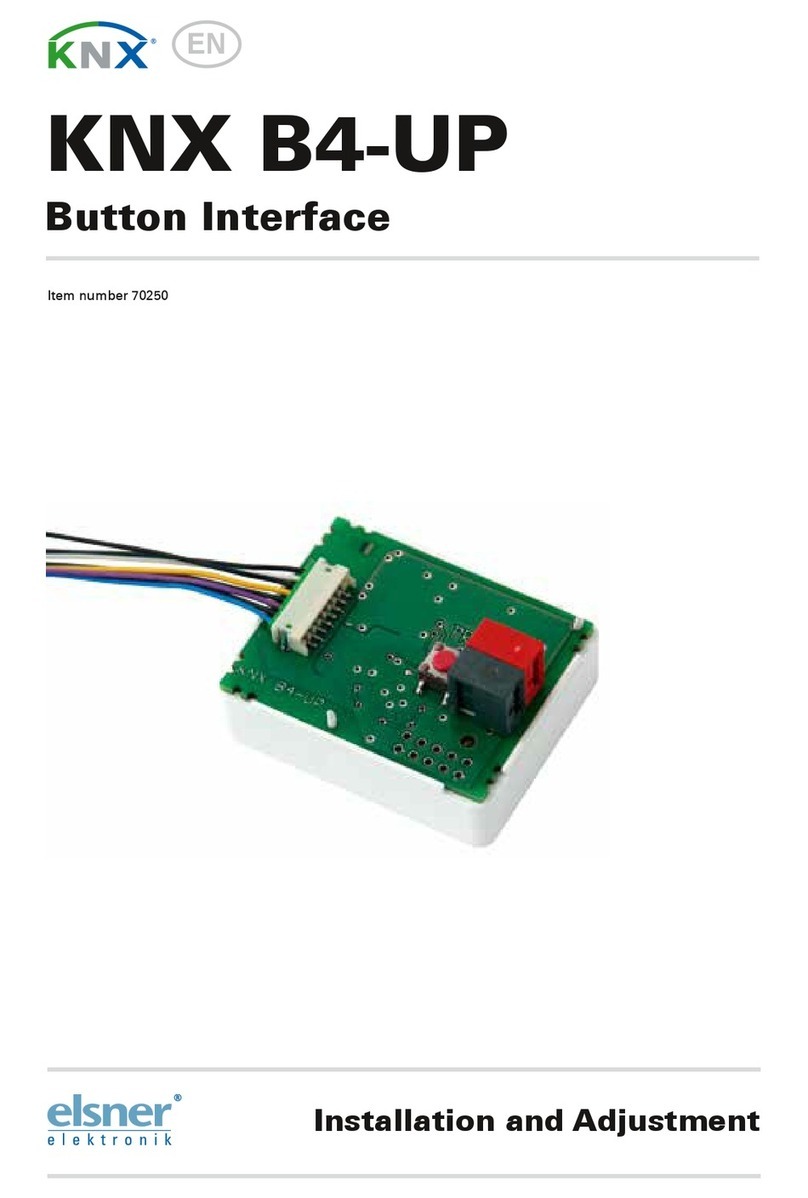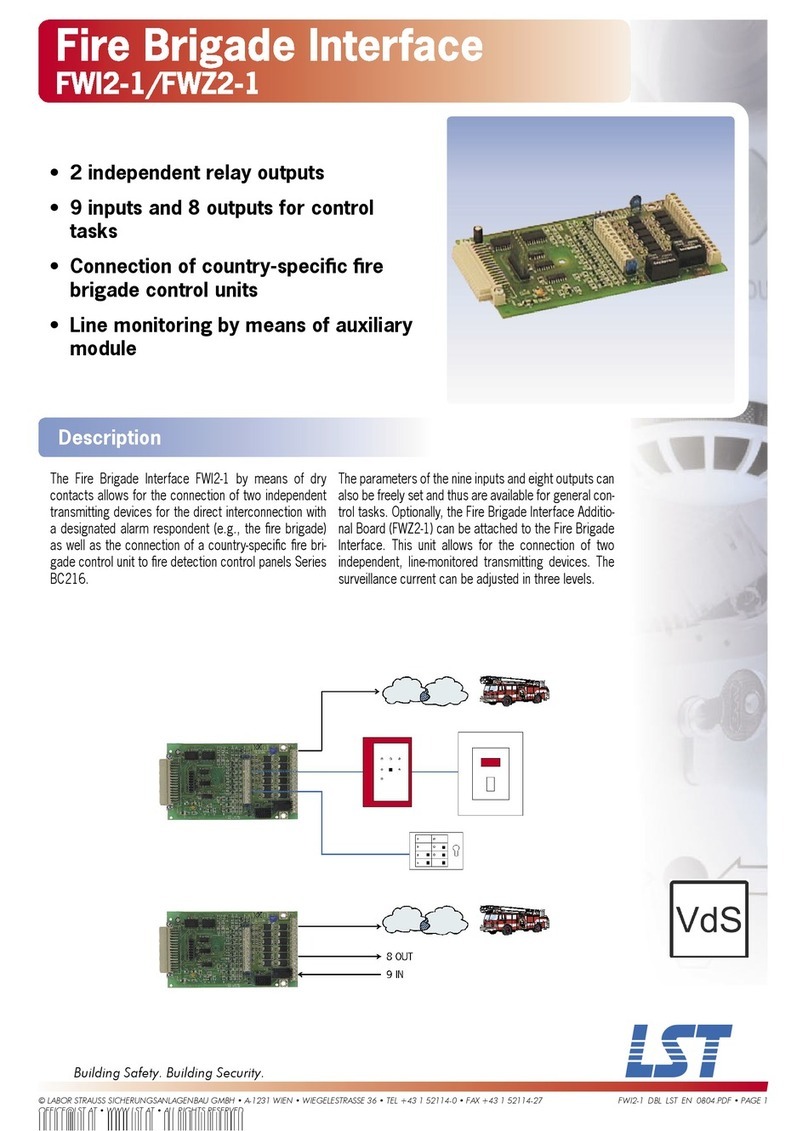Telecom VoiceSoft User manual
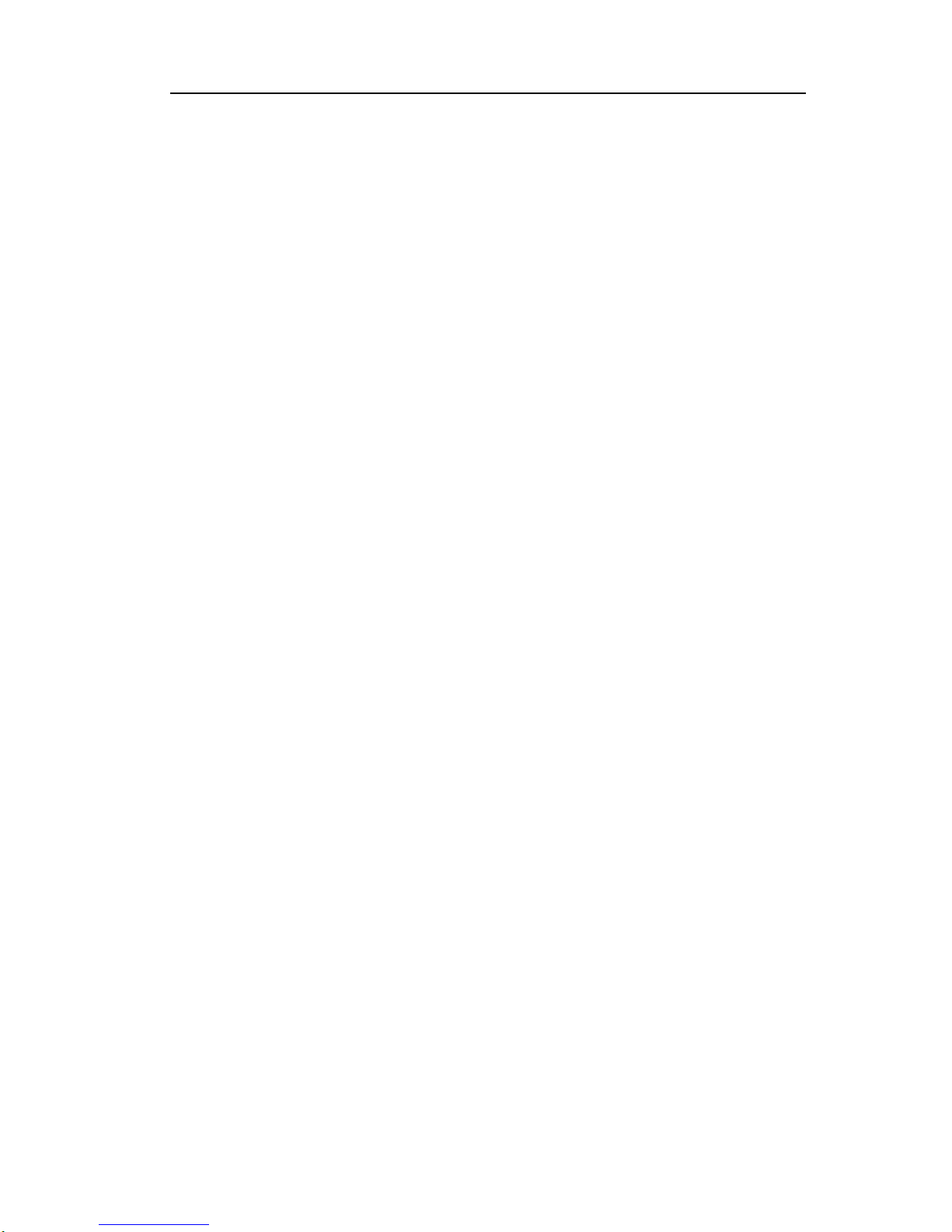
VoiceSoft
Phone Recording System User’s Manual
1
Contents
The first chapter: Introduction.........................................................................................................2
The second chapter: Main Function.................................................................................................3
The third chapter: Installation and connection...............................................................................4
3.1 PC Configuration ...........................................................................................................................4
3.2 Recording box (VSP-02, VSP-04U, VSP-08U)installation and connection...............................4
The fourth chapter: Function Setting and index...........................................................................12
The fifth chapter: Software operation............................................................................................13
5.1 Main interface and channel status introduction............................................................................13
5.2 Login System ...............................................................................................................................16
5.3 Software Setting...........................................................................................................................16
5.3.1 Recording Setting......................................................................................................................16
5.3.2 Harddisk Management..............................................................................................................18
5.3.3 Password Setting and authority distribution ............................................................................18
5.3.4 Extension Setting (POPUP Incoming call number popup system) ...........................................19
5.3.5 Voice playing mode setting.......................................................................................................20
5.3.6 How to hide the recording system.............................................................................................20
5.3.7 FTP backup ...............................................................................................................................21
5.3.8 Special number disposal............................................................................................................21
5.4 Recording Inquiry........................................................................................................................22
5.5. Monitor .......................................................................................................................................24
5.5.1 Local monitor............................................................................................................................24
5.5.2 Network monitor (Lan\Internet)................................................................................................24
The sixth chapter: POPUPClient information popup system.....................................................25
6.1 Popup system function introduction.............................................................................................25
6.2 Stand-along version popup setting mode.....................................................................................25
6.3 Network version popup setting mode ..........................................................................................26
6.4 System setting..............................................................................................................................26
6.5 Client managemnet ......................................................................................................................27
6.6 Incoming call log .......................................................................................................................28
The seventh chapter (Client inquiry using) ...................................................................................28
7.1 Client inquiry installation.............................................................................................................29
7.2 How to use recording sysem client ............................................................................................29
7.3 According to channel inquiry recording in client.........................................................................31
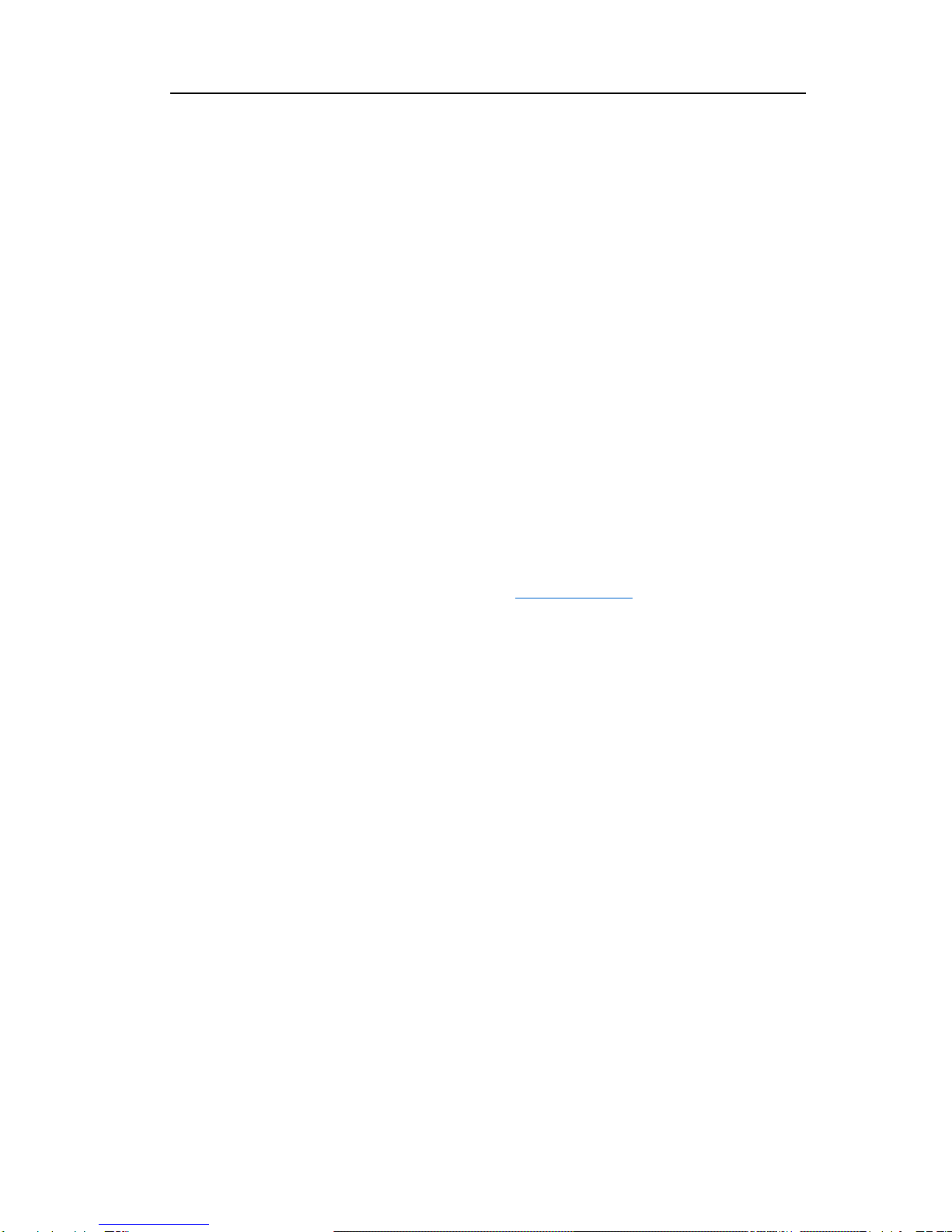
VoiceSoft
Phone Recording System User’s Manual
2
The first chapter: Introduction
Thanks for choosing VoiceSoft Phone Recording Sytem. Please read this user
manual before you installing and using VoiceSoft Phone Recording System.
VoiceSoft Phone Recording System is a modern enterprise management tool. It can
monitor and manage the call and with incoming call number popup, call charge with pbx,
extension record, voice mail and so on functions. VoiceSoft Phone recording system is
one kind with the hardware and software. It carves up VSP Normal version, Standard
version, Senior version.VSP Normal version with Phone Recording , Monitor real time,
Out-going call record, Unanswered call, Incoming call number popup, Business
management, Network inquiry, Long-distance management, Extension record.and so on
functions.Standard version adds Call charge function.Senior version is add voice mail
function.From the hardware , it carves up USB box, PCI Card, Embedded and 3 kinds.
According to different user’s need, the system from channel 1 , channel 2 , channel 4 ,
channel 8, channel 16, channel 32 and so on.Stand-alone use channel 1.
VoiceSoft Phone Recording System is widely used in few lines user. It used in
commercial call, electric power dispatch, hotline call, complain call, financial and stock ,
traffic and transportation , and so on.
Our company keep the right of amending the user manual, please pay some
understand if delay to inform you after our products make some renew. And if need some
technic service you can visit our website "www.tmtvn.com", or call our technic
department number +84 8 3511 9567.Our VoiceSoft will make great efforts to improve
our user manual, and if you have any important idea you can tell us by any way. Thanks!
THIEN MINH TELECOM CO., LTD
V2.2

VoiceSoft
Phone Recording System User’s Manual
3
The second chapter: Main Function
1-Multi-language
Supporting Window2000/NT/XP/2003/VISTA Simplified.
2-Phone Recording
The system has Pressure Control, Key Control, Sound Control and so on..Start time
of recording can be set freely –can record some duration , or record whole a day. Can set
4 disk at most, which is harddisk or subarea. If system hard disk will be fully occupied, it
will delete previous record content so that system can operate continuously .
3-Monitor real time
Supports Lan\Internet, The recording box not supports network monitor. Can
monitor every real-time conversation of Extension. Recording clearly to make sure that
coversation party do not feel other people recording or monitor.
4-Caller ID
It will display incoming call number of dialling call. It can do some record when
recording, so that it can be inquiry in future.
5-Operation Log
The system has the integrity operation log, it can record all of the system operation.
6-Unanswered Call
It will display in the unanswered call database if the call not unanswer of incoming.
So that you can find out the customer incoming call information and deal with them in
time.
7-Extension Record(*, #)
After the recording system is connected to PBX, it will record the extension
particular information and can designate which extension in not recording status.
Extension record function can make you save much expenses.
8-Incoming call number popup
Notice: If the user want to use this function , its telephone line will apply Caller ID
(FSK/DTMF).
Open this function, it will popup the incoming call number of client so that the
service worker can know the client status.
9-Business management (POPUP)
If the user want to use this function , its telephone line will apply Caller ID
(FSK/DTMF).
It can pop up the client’s detail information of incoming call if you add the client
information to your information bank.. It also can record your client’s address, telephone
number, business record and so on contents.This system becomes your business helper.
10 -Local internet
If you install the phone recording system in the PC with local internet, and it can
inquiry the recording in the other PC with local internet.

VoiceSoft
Phone Recording System User’s Manual
4
11-FTPbackup (Long-distance inquiry)
Through the FTP backup function, it can backup the recording file to the server
directly.
12-Call Charge
It can do some call charge if you connecting with PBX, and not need to buy charge
software.
The third chapter: Installation and Connection
About installation
•Installing hardware and driver.
•Connecting line.
•Installing software.
3.1 PC Configuration
•Window NT,Windows2000 or Windows XP\Vista operation system.
•CPU Speed > 800MHZ Pentium
•more than one USB connection.
•Memory : 256M
•Harddisk > 40G
( In compression proportion 1:4, 140hour/G, 5600/40G, 12000/80G )
•Other equipments of PC. Assuring to using the recording system well, we advice
the user to do some PC connection line with earth.For example protecting from
mine.If other important industry (As Bank, Police, Insurance agent, Service
hotline), please use industry PC.
Notice:Becase the Phone Recording system moving for a long time when without people
to operation commonly, and you must close CMOS and Windows operation system’s
power management about CPU, Hard disk and so on .Make of the computer in a moving
condition, or it will bring on the performance descend or get a suddenness error.
3.2 Recording Box (
VSP- 02, VSP-04U, VSP-08U
)Installation and Connection:
3.2.1-Hardware Installation:
A-Install your recording BOX to USB Port.
B-According to the way of box recording connection, the line source connect with
recording Box by LINE port, from PHONE port of Box recording connect with phone
or terminal unit. Such as pbx outside line port

VoiceSoft
Phone Recording System User’s Manual
5

VoiceSoft
Phone Recording System User’s Manual
6
3.2.2 Software installation
Fox example model VSP-02 , Windows XP, other model’s installation way please
refer to the “installation user manual” file in CD.The software installation divides into
driver installation and main program installation two parts.
Driver installation.
A- The USB recorder driver installation can not be installed by windows
built-in installation wizard.After installing the USB recorder ,it will appear
“find out the new hardware”wizard ,please cancel this wizard.
B- Dblclick “USB_Driver_Setup.exe” in CD to install the driver,as pic:
C- Click “OK”,as pic below :
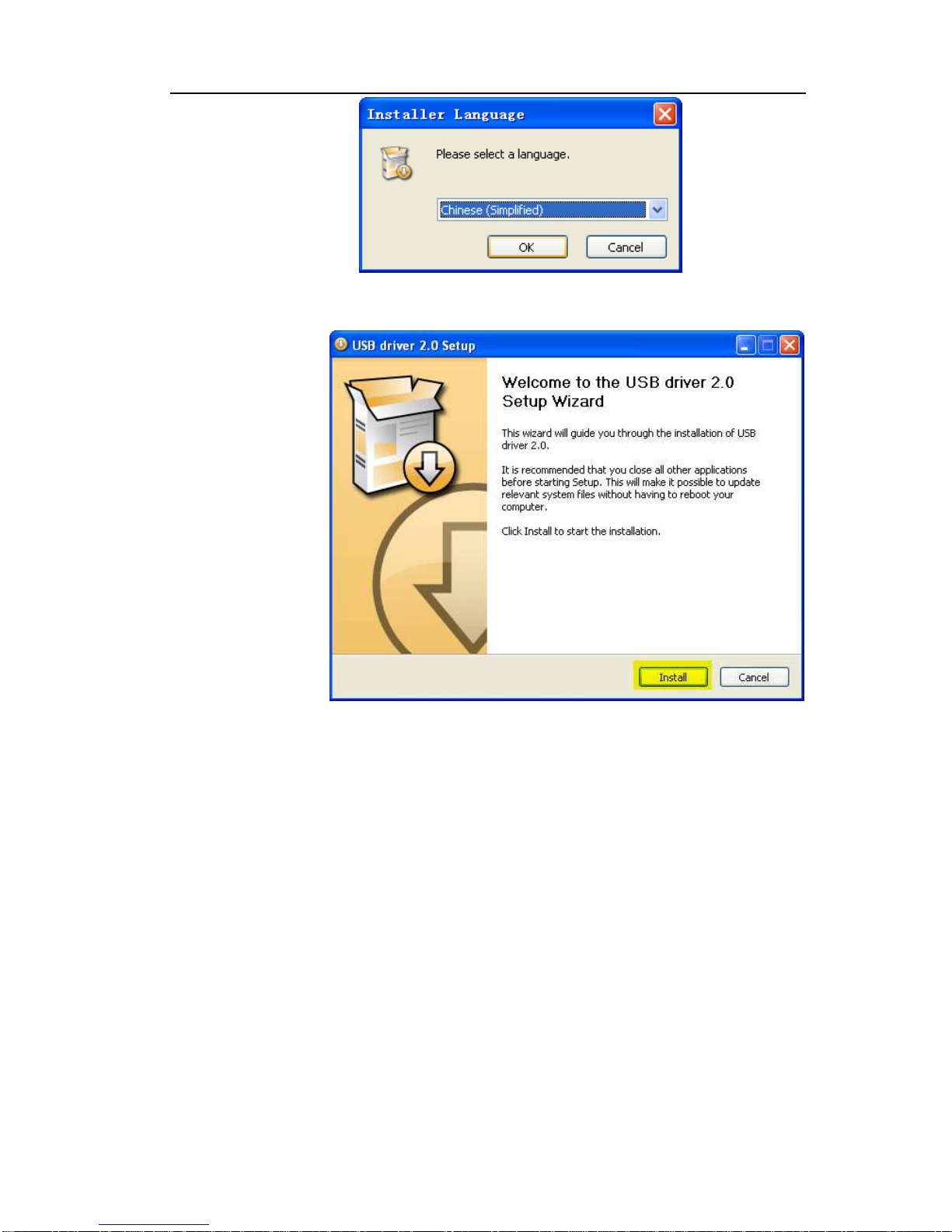
VoiceSoft
Phone Recording System User’s Manual
7
D- Click “install”,as pic below.
E-
Click “next”…..
F-
Click “Continue”.
G-
Then click “Finish” ..

VoiceSoft
Phone Recording System User’s Manual
8
Main program installation ( Must be install )
For example VSP-02, Windows XP operation system.
A- Open CD and run folder “setup.exe”file in CD VSP, as pic 3.2.2-5.
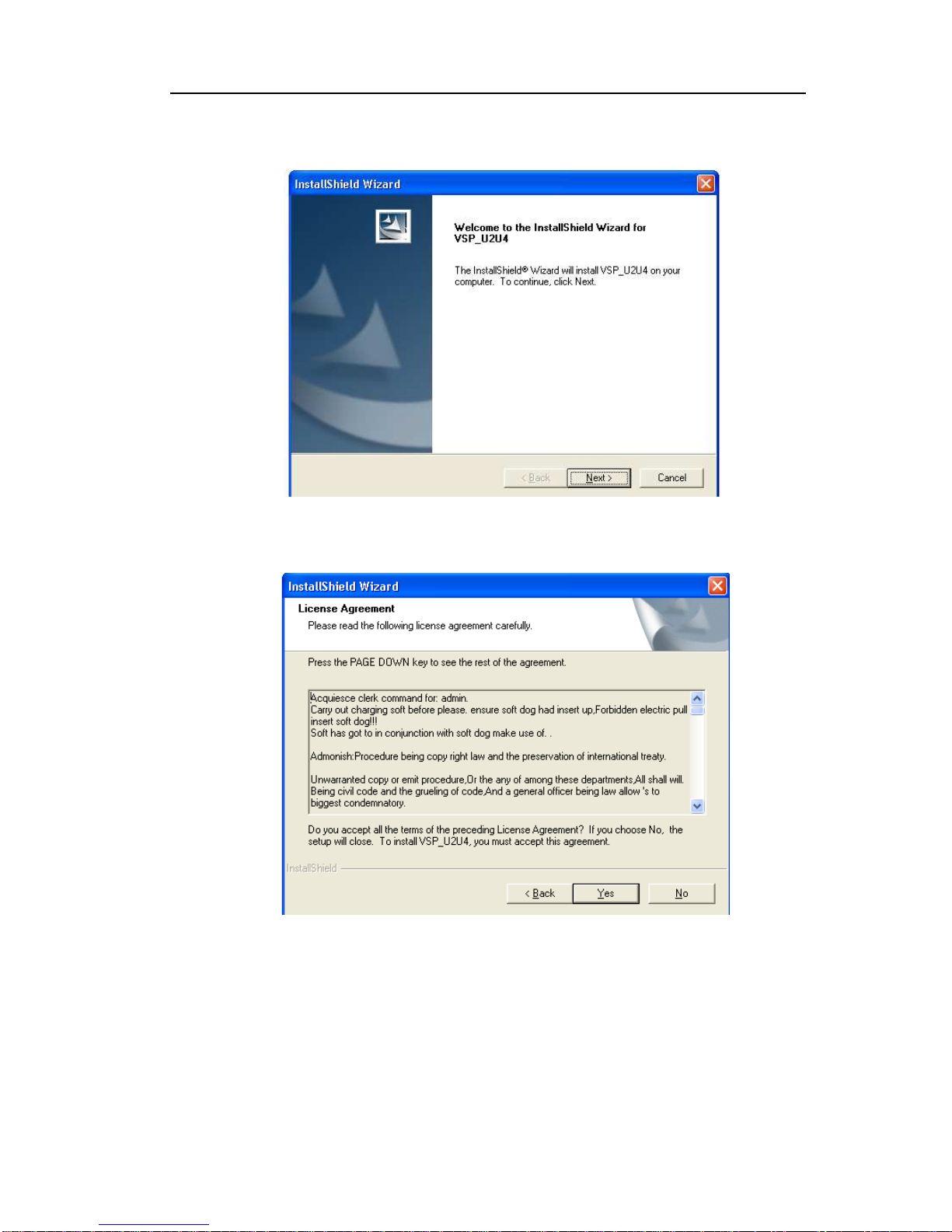
VoiceSoft
Phone Recording System User’s Manual
9
Pic 3.2.2-5
B- One moment, it appears pic 3.2.2-6, and click “Next”.
Pic.3.2.2-6
C- It appears pic 3.2.2-7, click “Yes”.
Pic.3.2.2-7
D- In pic 3.2.2-8, input “User Name” and “Company Name”, or as default
“User Name” and “Company Name” it will ok, and click “Next”.
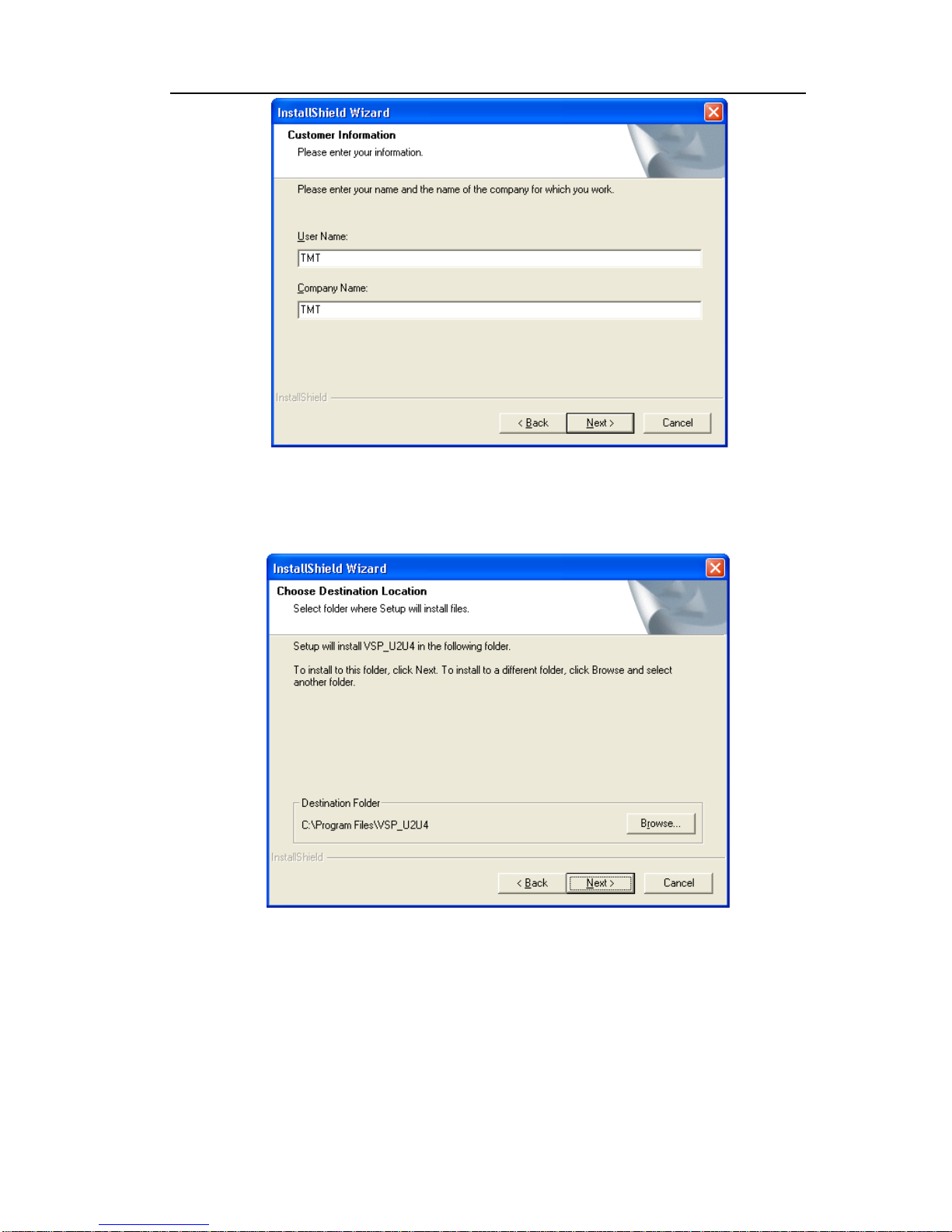
VoiceSoft
Phone Recording System User’s Manual
10
Pic.3.2.2-8
E- It will appear pic 3.2.2-9, currently is the default installation route, if you
need to amend the installation route of recoding box, please click”Browse”,
If not need to amend it, it can click”Next” directly.
Pic.3.2.2-9
F- One moment, it will appear the installation schedule, as pic 3.2.2-10
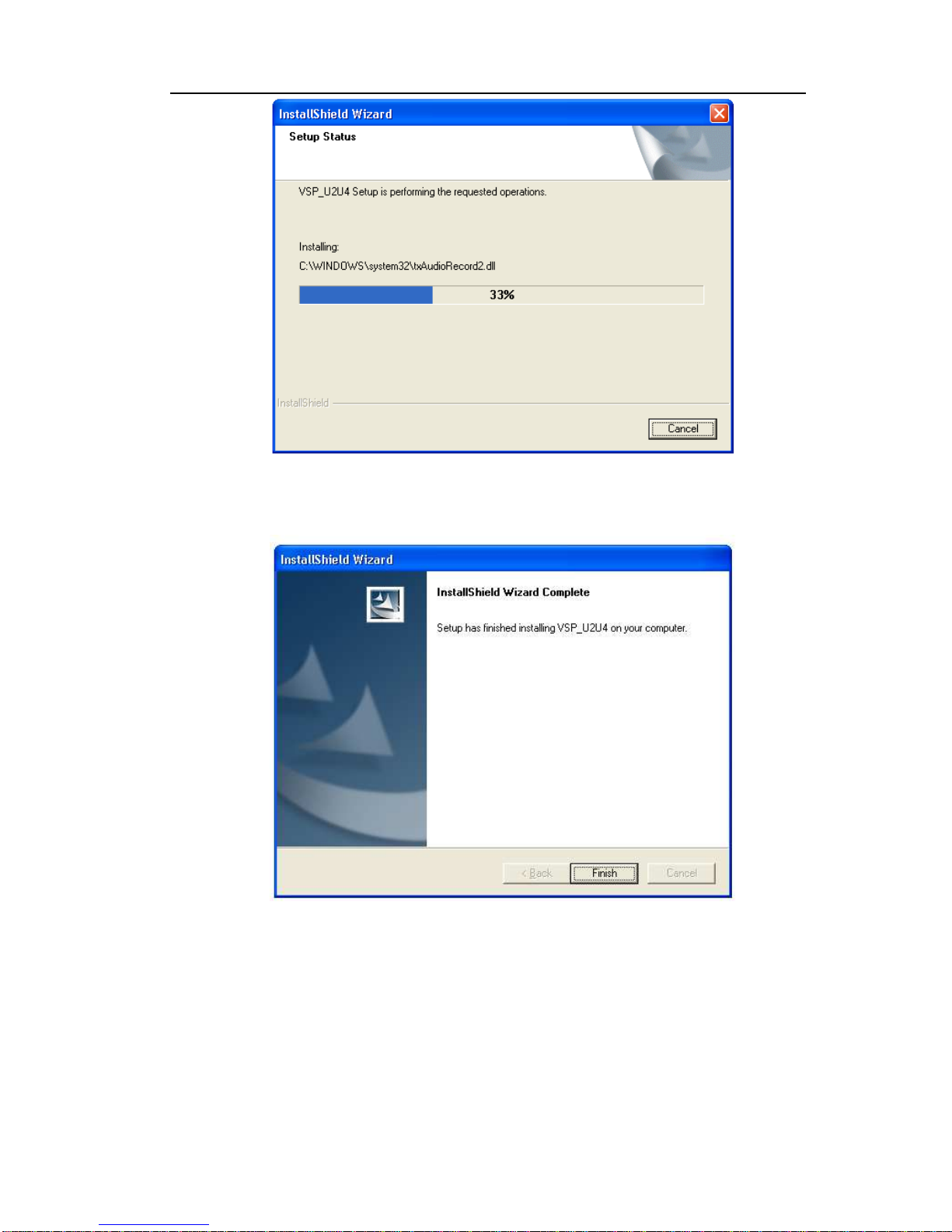
VoiceSoft
Phone Recording System User’s Manual
11
Pic.3.2.2-10
G- After finishing the installation, click “Finish”, and finish installation. As pic
3.2.2-11.
Pic 3.2.2-11
H- It will build up one shortcut key on the desktop after you finish installation.
as pic 3.2.2-12. Double click the shortcut key and run the recording
system.The software operation please refer to the sixth chapter.

VoiceSoft
Phone Recording System User’s Manual
12
Pic 3.2.2-12
The Fourth chapter: Function Setting and index
4.1About login system.
Default user name and password: admin.
In system default status , if not login the system and it can not to do any operations.
4.2 How to rejigger the storage place of recording file.
After finish install the recording system well, system default the recording file storage
place in disk C In normally, disk C is the windows system disk, and it is not good for to
advice disk C as the recording file storage disk.So how to rejigger the route of recording
file storage.
Open ”Parameter Setting” —>”Recording Option” —>”Storage place”rejigger the recording storage place.
Rules of recording file storage: It can set 4 disks to store the recording file at mostly,
When the “Catalog-“ memory store fully, it will auto switch to “Catalog two” and go on
storing.So analogy.When all the working disk of setting store fully, the system will clean
out the recording data of earliest so that the system can continue to working always.
The system will build up one folder to store the recording file each month.At the months
folder , it will build up one folder to store everday.For example 20050809 stands for the
recording file of Aug.09
th
, 2008 in this folder.
4.3 How to rejigger the system login password.
The system default login password is :admin, about how to rejigger this password is:
Open”Parameter Setting” —>”Password Option” —>”Operator password table” —>”Rejigger user password”.
4.4 If only recording the “out-going“ call, the “Dial-in“ call will no need recoding,
about this setting is:
Open”Recording Setting” —>’Recording “table, and choose “pull out”
4.5About how to set the extension function.
Please refer to 5.3.5 chapter.
4.6About how to inquire the recording.
Please refer to 5.4 chapter.
4.7About how to startup the popup function.
Using this function it need to apply for the Caller ID (FSK/DTMF)
A-
Open “Parameter Setting” —>”Extension Option” —>”Open IP interface “.Remark
B-Then add “ IP address of extension PC”, if gets the IP of PC automatically, then
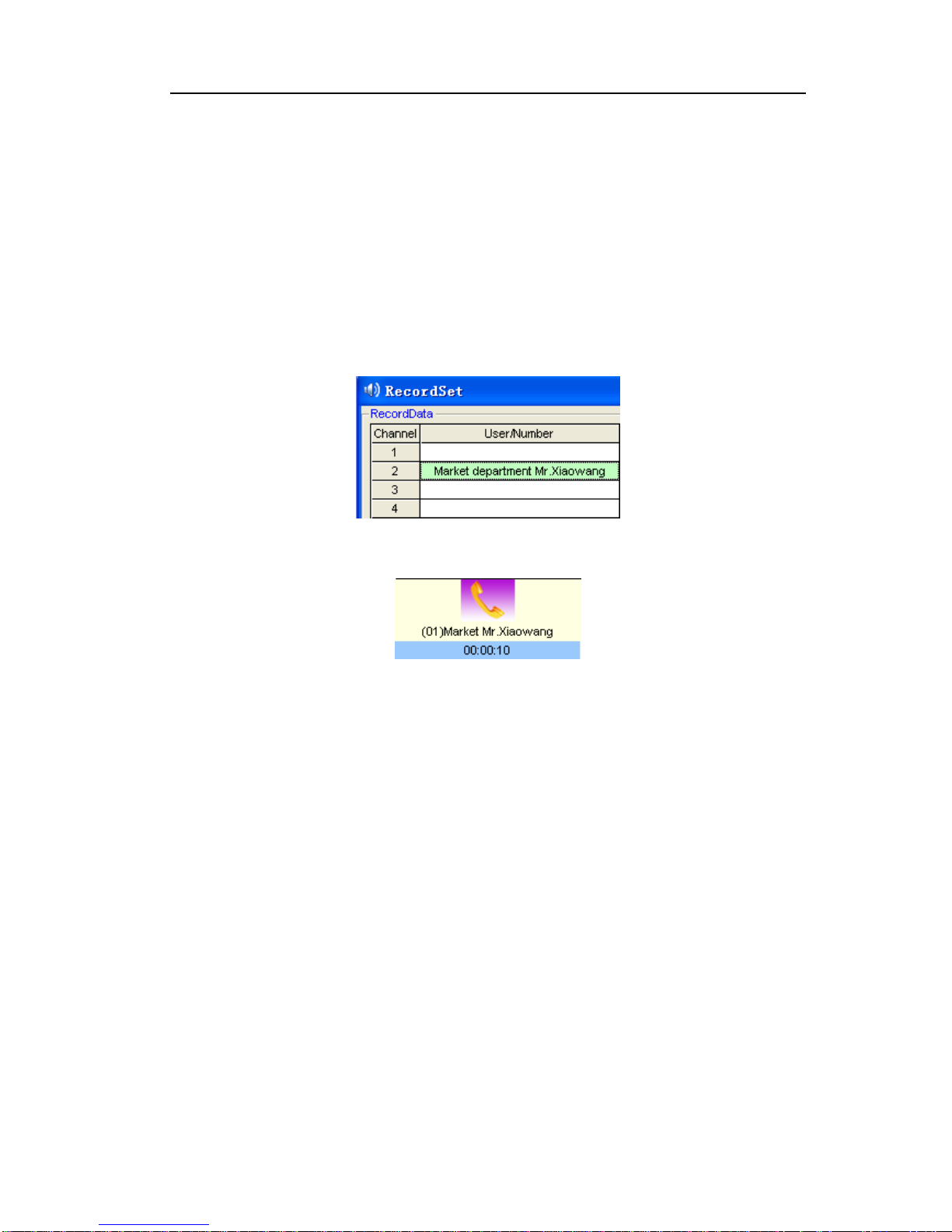
VoiceSoft
Phone Recording System User’s Manual
13
input ‘127.0.0.1”and click ‘Save’
C-After finish the second step above, then “Startup the popup”it will ok.
The detailed introduction please refer to the sixth chapter.
4.8About how to set “User /Number”.
For example, I have installed one pcs recording system of 2 ch, and I want to make
the user of 02ch is “Market department Mr.Xiaowang”, about the setting is :
A- Open”Recording Setting”.
B- Double click 02ch “User /Number” cote and input “Market department
Mr.Xiaowang”, then input “Enter”.
After finish setting, it can see the conversation status of Market Mr.Xiaowang in the
recording system working interface directly.As pic 4.9-2.
Pic4.9-1
Pic4.9-2

VoiceSoft
Phone Recording System User’s Manual
14
The fifth chapter: Software operation
5.1 Main working interface and channel status
Main working interface and channel status VSP-02
Main working interface and channel status VSP-04U
Channel monitoring
windows
Conversation records monitoring
windows
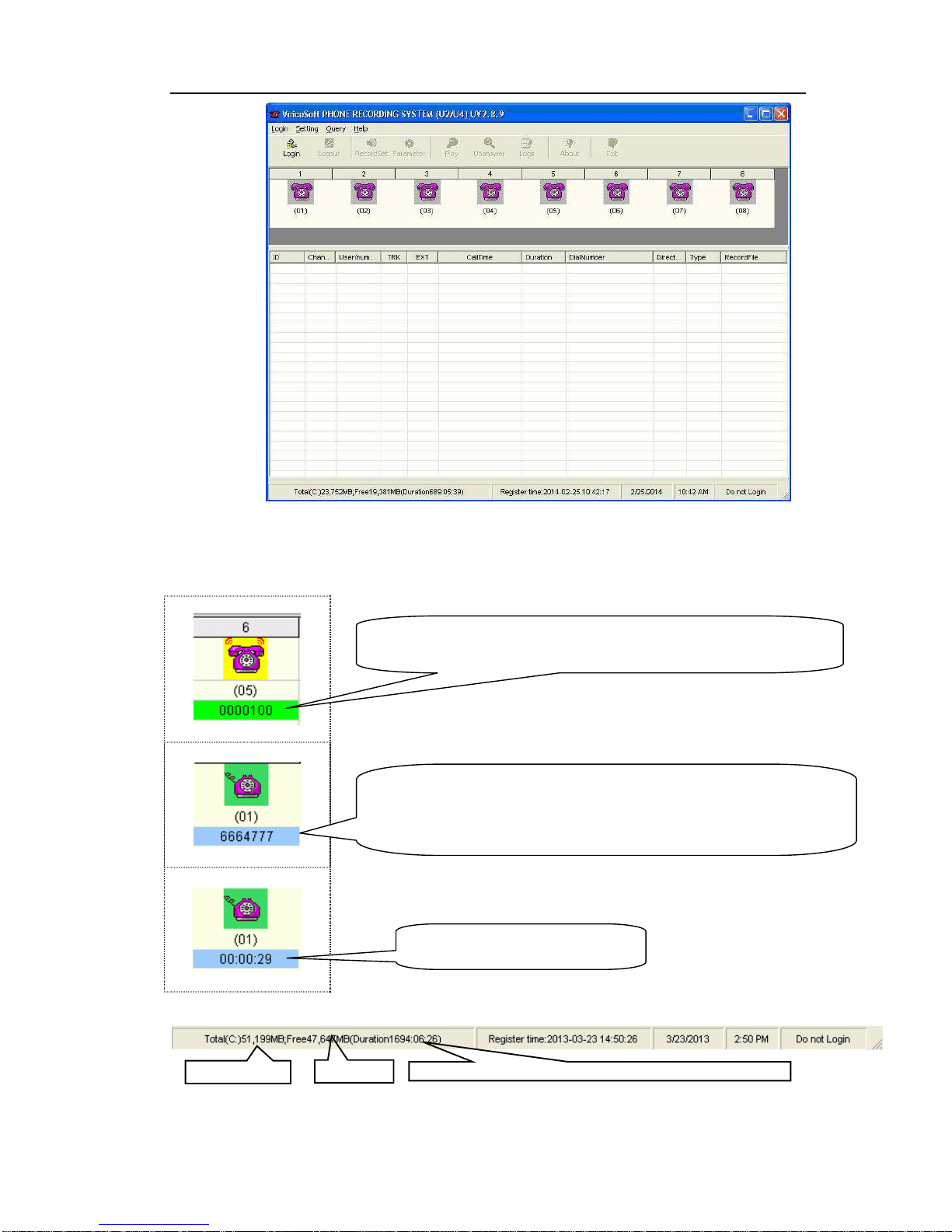
VoiceSoft
Phone Recording System User’s Manual
15
Main working interface and channel status VSP-08U
Channel status :
A- When system start main interface , recording system is in working status.
For Dialing-call,“0000100”is Incoming call,Green color stands for
Blue stands for outgoing calls ,“6664777”stands for the outgoing calls
number, “01”stands for the channel number of the lines, and can set the
number of the users of channel name.
Stands for conversation time
Recording disk Disk memory
Recordin
g time (Memory can be used=disk memory
-
reserve memory

VoiceSoft
Phone Recording System User’s Manual
16
B - Icon interpretation of Channels:
Idle(line is routed)
Monitor
Incoming call
Hooking off
USB Disconnection
Sound Control
Recording
Sound control
5.2 Login
1-Login:After input user name and password, can login.Different users have different
authorization.
Default
user name : admin
password : admin
5.3 SoftwareSetting
5.3.1 Recording Setting
In “Recording Setting” it can set each channel’s attribute, such as the channel’s line
number or user name, or whether the channel can recording by time-sharing.
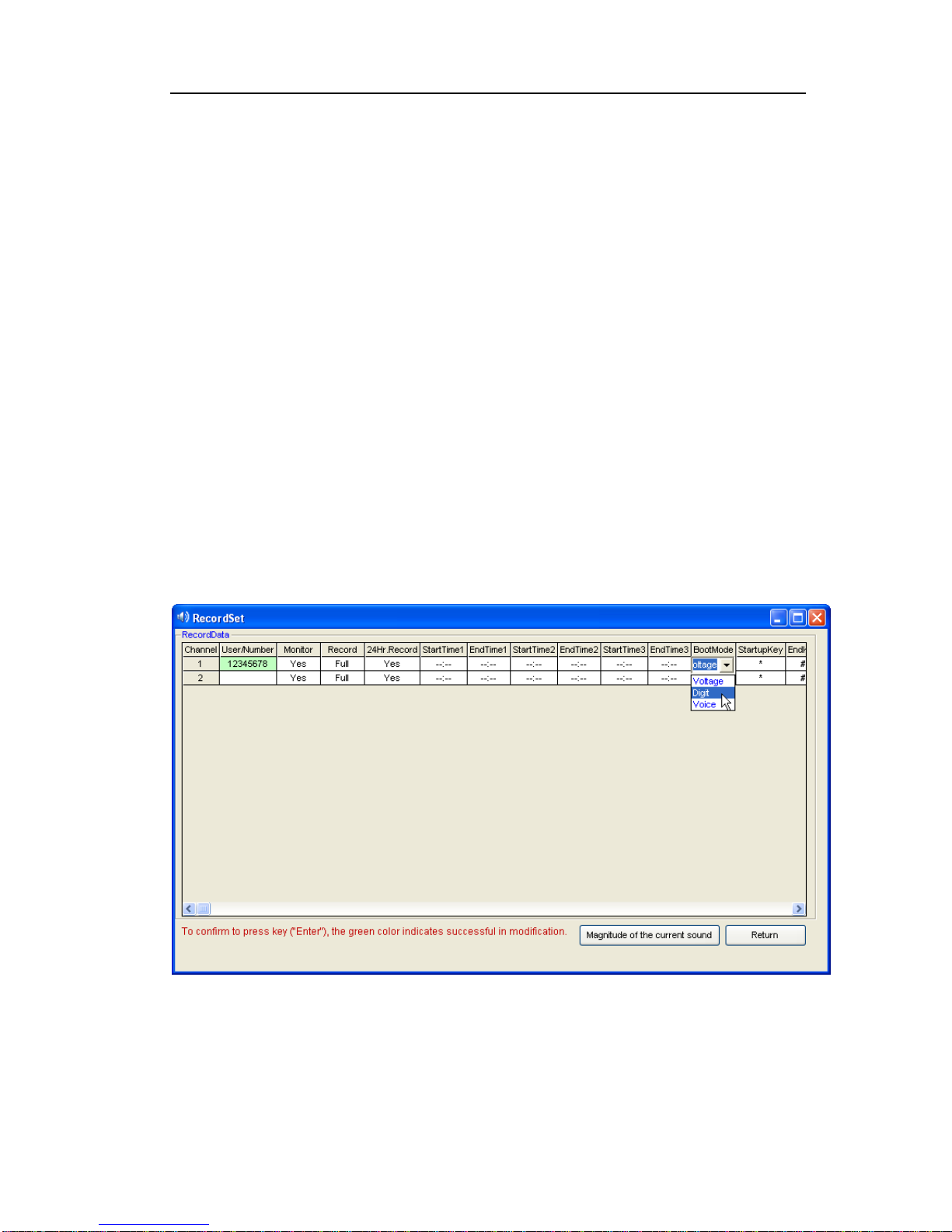
VoiceSoft
Phone Recording System User’s Manual
17
Pic 5.3.1-1
User / call number: Dblclick to input user and call number of the channel, it can
be inputed Chinese, English and so on.As pic 5.3.1-1
Monitor: Can set to monitor one route or not to do.
Recording : Can set to record one route or not to do.
24-hour recording : If want to record at different time section, set “24hours
recording”to be “no”.
Time section: “--:--:--”stands for not setting. Time can be divided into three
paragraphs.For example, some customer only want to record at 8:00-12:00,
14:00-18:00.It can input “08:00”at “Start time1”, “12:00”at “End time1”,
“14:00”at “Start time2”, “18:00”at “End time2”.
Startup mode:There is Pressure Control, Key Control, Sound Control, but
default“ Pressure Control”.
Start-up the recording according to voltage of phone line.That means hooking off
to record, hooking on to stop recording .The mode is mostly used at analog line.
Key control: Start-up or stop recording according to key of user’s phone. After
you setting with “key control”mode, it will start to record when you press“*”and
stop recording when you press “#”in your conversation.But if not press any key, it
will not record. For example: if set with “Key control” at channel 1, when in the
conversation, it will start recording when press “* ”, and stop recording by
“#”.(As pic5.3.1-2)
Pic.5.3.1-2
Sound Control:Start-up or stop recording according to sound of line. For
example:If you want to recording the Microphone, you can choose Sound
Control.
Sound Sensitivity:Adjust sound sensitivity to start recording of sound
control.Default is 18 decibel.After you choosing the “Sound control”, it will

VoiceSoft
Phone Recording System User’s Manual
18
start-up recording when the recording system sound reach 18 decibel.It will stop
recording when it under 18 decibel and 5 sec.(Parameter Setting –Recording
Item-begin to count recording seconds.)
5.3.2 Harddisk management
Recording memory: Empty memory of every system of operation disk is less than
reserve memory set by system, system will delete foremost file, of which memory
is equal to deletion memory set by system For example: Picture 1.4, the recording
file is saved in catalog“C:\VSPRec\ ”.When the memory of disk C less than
500MB, the system will delete 100M foremost file .
Can set 4 directory at most, which is different memory at different disk.Don’t
keep the directory in C disk, and protect the system from virus.
Give an alarm when the hard disk is lack: When the harddisk is lack , it will make
a sound and the dialog box will give you some display, but “harddisk memory is
fully and give an alarm” and “voice alarm “ this two options will must be opened
then it can become effective.
Recording compression rate: It can set 1:1, 1:2, 1:4 times compression , default is
1:1 compression , and build up the recodring file format is WAV, if 1:2 times
compression the build up recording file format is TS2, if 1:4 the build up file
format is TS4.
5.3.3 Password setting and authority distribution
a-Rejiggering the administrators password
Setting way:
Open parameter setting—>”Password option” —>”Operator password table “—>”
Rejiggering user password”.

VoiceSoft
Phone Recording System User’s Manual
19
Description of password option:
Use system password protection: If choosing the option , System can enter when
instruction protectionis needed automatically.
Other option: It means it is protected if the option marked, so that the admin can
operate.
Password list of operator: It can be added, amended some administrators.
Authority distribution:The system have two user, is admin (administrators) and
user1 (Operator), for user 1 only open recording inquiry function and make user1 can
not set the other parameter, about this setting is :
A
-”Parameter setting” —>”Password Option” —>”Using system password protection” (Remark).
B-
”Parameter setting” —>”Operator password table” —>”Add”, add “user1”.
C-
”Parameter setting” —>”Password option” —>”Recording inquiry using password protection” (not open).
After finish the three steps above, ”User1” only can inquire recording, and can not use
the other option is protected .
5.3.4 Extension Setting ( POPUP incoming call number
popup system )
Open IP interface : After open this function, the system will send out the incoming
call information by the extension table IP address and it will
receive by the POPUP Client.The detailed using way please
refer to the sixth chapter.
Extension option introduction:
Open IP interface: If you want to use POPUP function, you must open this option.
Extension number: About the extension number, advise using Arabic numerals or
English.
User: Extension user name.
IP address of Extension PC: Input the IP address of Extension PC.

VoiceSoft
Phone Recording System User’s Manual
20
Department: The department of extension.
Channels: Stands for extension channel. For example extension “1001” channel is
“01,02”, and stands for 01ch and 02 ch will popup the client information
of “1001” when it has incoming call of outside line..And it will not
popup ther incoming call if iother channels about “1001”.Please use “,”
to block off if it has more channels in DBC case states. As picture:
5.3.5 Voice play way setting
The system have two kinds voice play mode, it is “Recording card audio output
play” and “Voice card play audio port”play, this function not use for Recording
box.As pic:
Operation step: ”Parameter Setting” —>”Other option” —>”Play mode”.
Notice: Continuously playing the recording function is not use for “sound card
audio port play”, if need use Cyc play function, please use “Recording card play
audio port”
5.3.6 How to hide recording system
This function it uses for the recording system workin background, and not need
display .This function it is not use for the recording box.The setting steps;
A- Open “Parameter Setting” —>”Other Option”.
B - As the pic setting, after setting please click “save”.
Table of contents