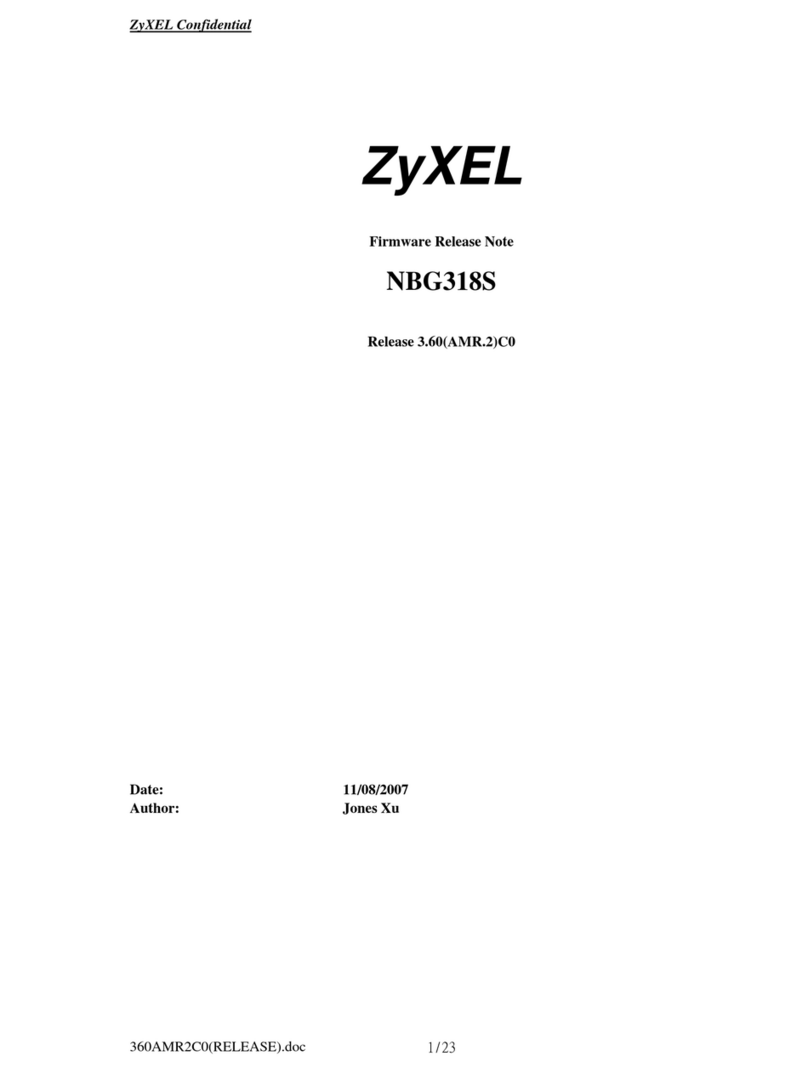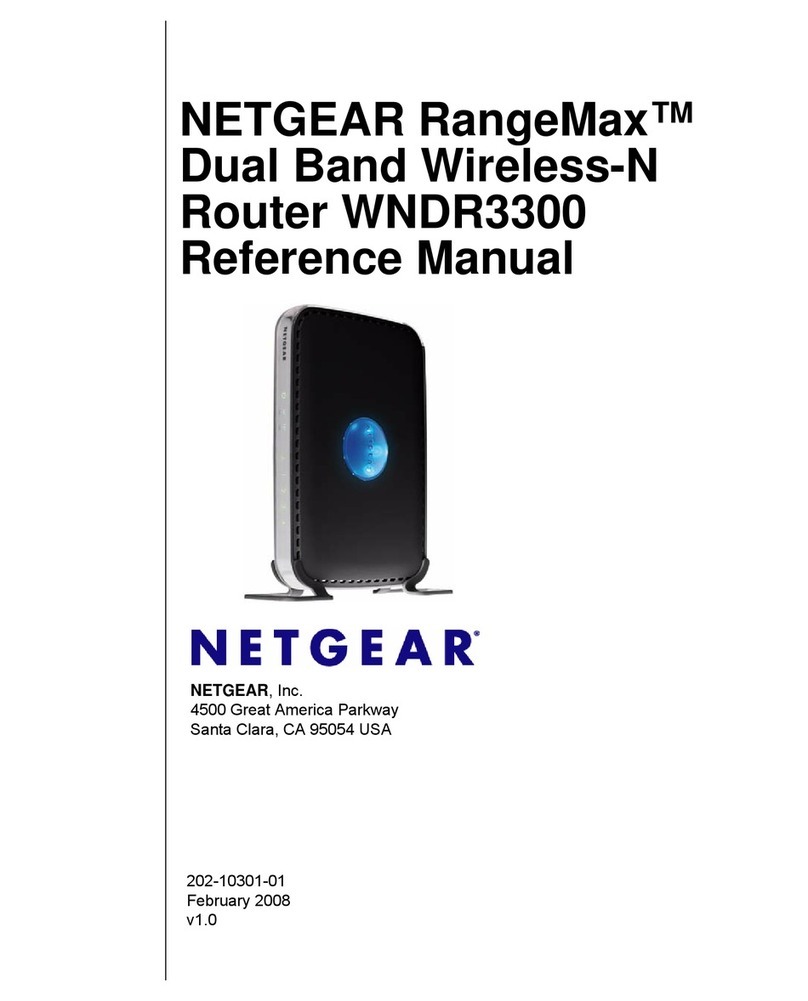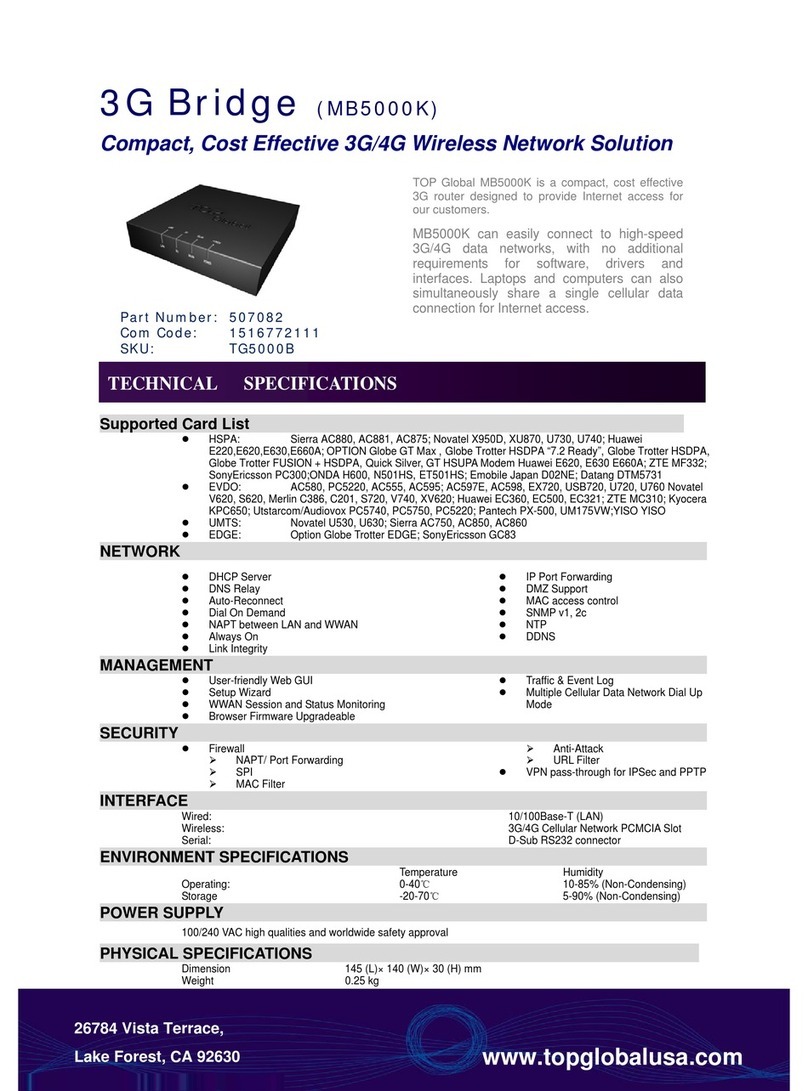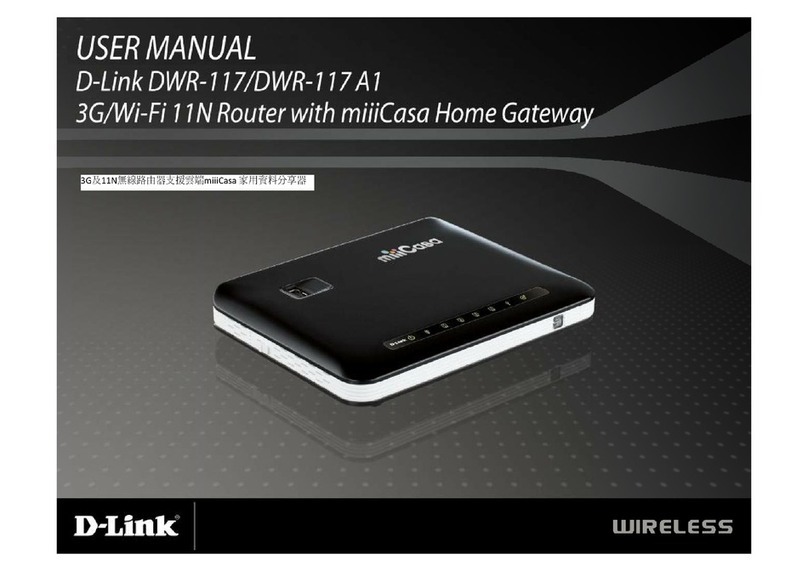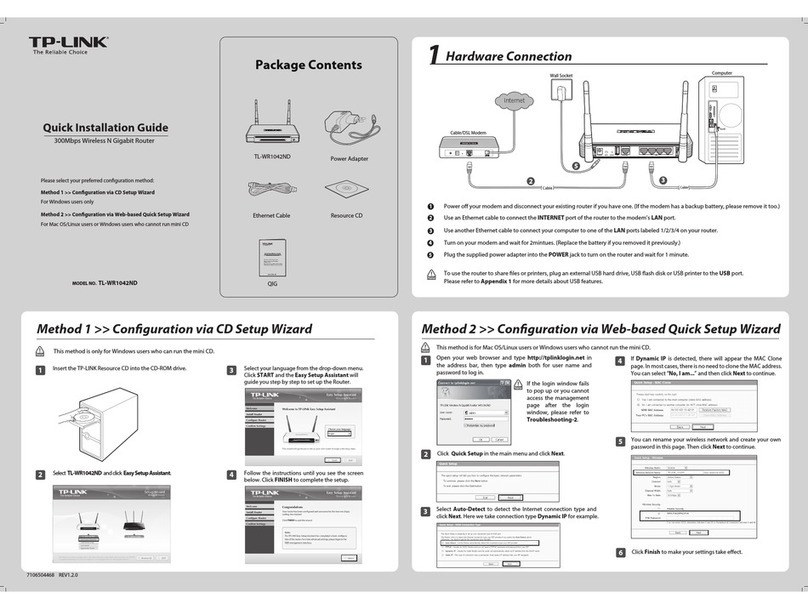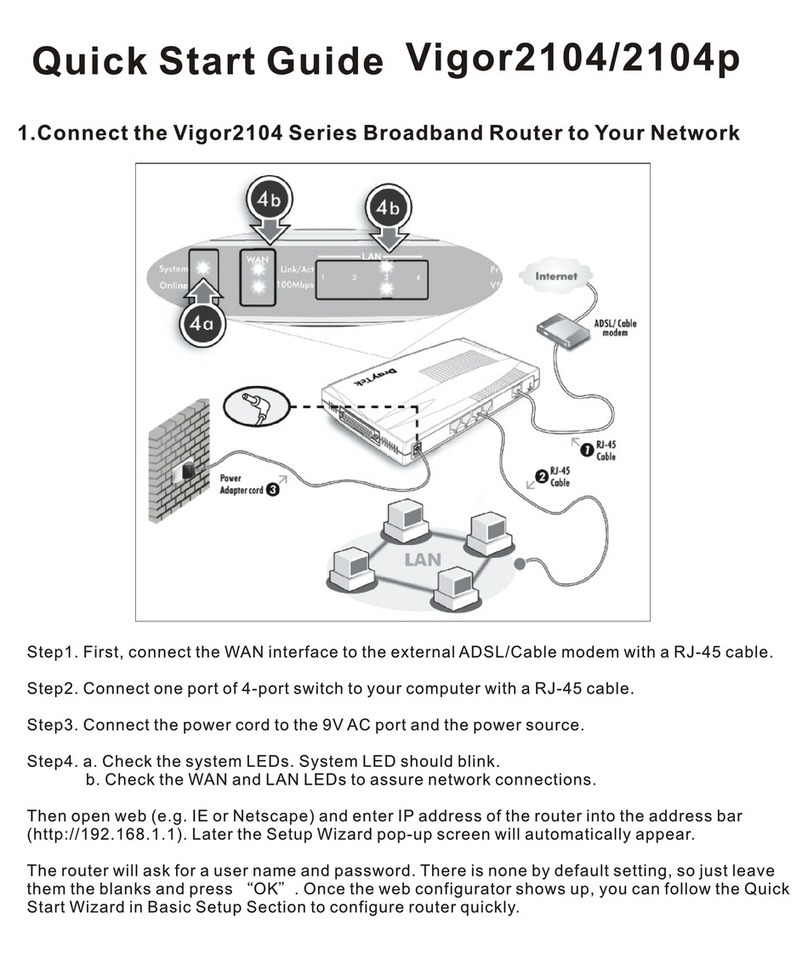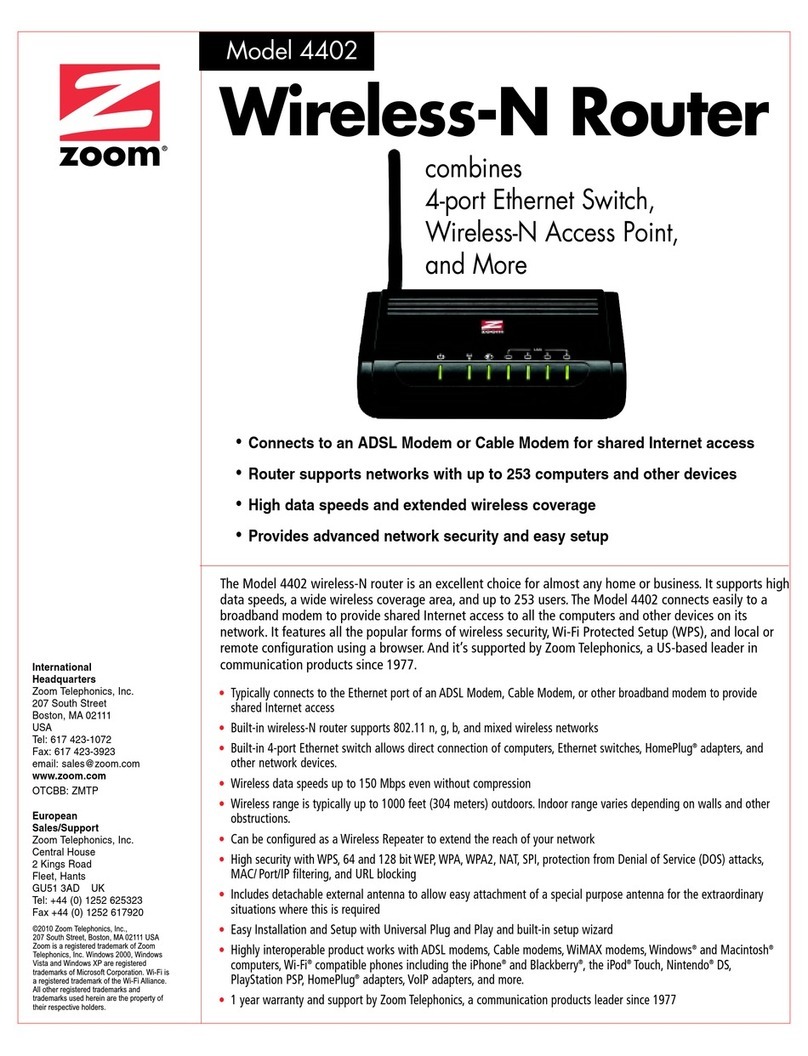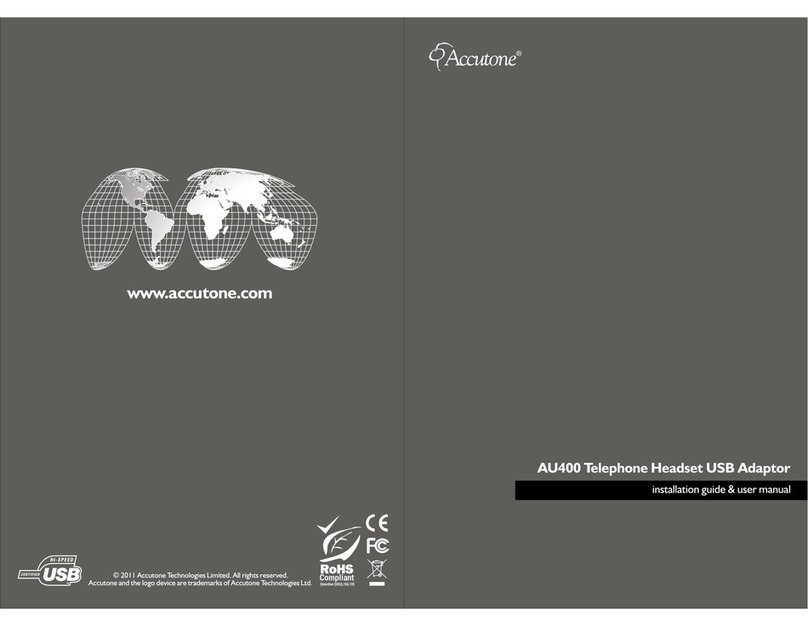Teleconnect ANGLOPACK Comtrend CT-6382T User manual

ANGLOPACK
Quick Setup Guide
This version is for "dégroupage total", i.e., no more analogue landline rental
Required configuration
- A subscription to the ADSL service AngloPack from Teleconnect
- A standard telephone (optional)
- A computer with the following characteristics:
• P running Windows 98SE, 2000, Me, XP, Vista, Seven
• Memory: 2 GB recommended
• An Ethernet port (preferred)
• Wi-Fi (optional)
Apple computers running Mac/OS or computers running Linux are not supported.
Replace the dashes with your France Telecom telephone number
ADSL Username
_ _ _ _ _ _ _ _ _ _
@budget.btadsl
ADSL Password
_ _ _ _ _ _ _ _ _ _
It works though but our technical support is not guarantee in this case
1
Comtrend CT-6382T
modem

Content of the package
This version is for "dégroupage total", i.e., no more analogue landline rental
1 x RJ11 telephone cable
RJ11 male/male connectors, 2m, Green
1 x
male
French
telephone adapter
Male plug / RJ11 female, Beige
1 x Ethernet RJ45 cable
RJ45 male/male connector, 2m, yellow
1 x
fem
ale French telephone adapter
female plug adapter / RJ11 male
1 x
Wi
-
Fi
Modem Router
Comtrend CT-63 2T
Electrical power supply and cable
220V power supply
2
1
4
5
6
3
2
To be connected

Installation
1/ Configure your computer network
.
•
The Internet Protocol properties should be set to:
- obtain an IP address automatically
- obtain DNS server address automatically
Please consult your computer system instructions in order to
configure the Internet Protocol properties as needed because
the configuration process & information varies depending on
you computer OS and version. Also: this is for Ethernet
configuration only; SB configuration slightly differs, please
contact technical support for more information.
2/ Connect your e uipment & phone
•
As described on the 'Connexion Map' page
•
Due to auto configuration mode, the modem may self-reboot, so please wait until
the DSL and VOIP lights are both green and steady (about 5 mn)
•
The front panel LEDs as shown below mean "connection OK":
- POWER : on & green
- ADS : on, green & steady (if blinking = synchronizing, please wait
- INTERNET : on & green, eventually blinking (if red or off = trouble, contact support
- AN : on, green & blinking (if you use Ethernet cable connection
and/or
- W AN : on, green & blinking (if you use Wi-Fi connection
-PHONE1 : on green when phone is picked up
LAN, WLAN and INTERNET LEDs : when these LEDs are blinking that eans that data
is trans itted or received over LAN or WLAN between your ode , your co puter and
the internet
3/ Login procedure
•
The login information is auto-configured in your modem. You do not have to enter
any id/password, even at first use. Just visit a Web site (e.g., www.google.com) to
check that everything works fine.
•
If not, please contact technical support (see contact n° on page 6) with the ADSL
user name and password (as mentioned on the first page of this doc).
3

Connection map
This version is for "dégroupage total", i.e., no more analogue landline rental
4
Yellow
RJ45
male/male cable
(Ethernet)
Cable and
power supply
block
MO EM
Main
telephone
socket
Green RJ11
male/male cable
ADSL
P
P
O
O
W
W
E
E
R
R
LAN
Connect your computer on
any of the LAN plugs with the
yellow cable.
Please note that if you use a
Wi-Fi connection you will not
need any cable.
YOUR COMPUTER
TELEPHONE
Plug your phone here
Connect
the green
cable to the ADS
plug
PHON
E
1

Wi- i configuration (optional)
For more convenience the Wi-Fi interface of
your modem is enabled. But you can choose to
enable/disable it as wanted. See below.
1/ Access the modem configuration interface
•
In order to do so, open Internet Explorer
(or any similar Web browser)
- in the address field type:
http://192.168.1.1
- a login dialog box appears
- please enter the following information
Login Profil User:
root
Password Profil User:
12345
•
Once connected to the modem configuration interface, please
click on "Wireless" in the left-side menu (as described below)
2/ Enable/Disable Wireless
•
The following screen displays. Tick the 'Enable Wireless' check
box as wanted, then Save/Apply.
3/ Follow your computer Wi-Fi instructions
•
You now need to configure your PC Wi-Fi utility. Each Wi-Fi
enabled PC has its own, so please consult your PC instructions
guide or your PC hotline if you are not sure how to do that.
•
Connect to the UDGET OX-COMTREND network
•
During this process, you will be asked for a WEP encryption key.
Type in the following keys in capital letters without spaces:
BB123456789
5

What to do in the event of a problem?
Event
Test procedure or possible cause
The POWER LED is not lit
Check that the power supply block is properly plugge in.
Check that the power supply cable is properly connecte to your terminal.
Check that the electrical socket is working correctly an that your electrical supply is on (power cut").
I can’t connect to the Internet in Ethernet mo e Check that the black (or yellow) Ethernet cable is properly connecte to your computer an Mo em.
Also check that your computer is properly configure (network configuration menu).
I can’t configure my Mo em in Wi-Fi mo e By efault, the Wi-Fi port is enable . But if it is not, fell free to activate it through the Web interface by clicking on the “Wireless”
menu an then ticking the “Enable Wireless” box (refer to the Wi-Fi configuration page).
I can’t use my Mo em in Wi-Fi mo e First check that Wi-Fi is enable both on your computer an mo em. Then check that the WEP encryption key has been properly
entere in your Wi-Fi receiver.
Wi-Fi is properly configure but I still can’t connect in
Wi-Fi mo e
Check that the Mo em is working properly, that your computer’s Wi-Fi a apter uses WEP 128 encryption an that you have
properly entere the WEP key printe on this ocument (page 5 section 3).
Then eventually, move your Wi-Fi terminal closer to the Mo em.
I can’t connect multiple computers to the Mo em Check that each new computer is correctly connecte to the Mo em (either in Ethernet, USB or Wi-Fi mo e) an that the use
mo e is correctly configure on each computer.
I can’t surf the Internet Reboot the mo em using the ON/OFF switch on the rear face of the mo em
My Internet page “freezes” Reboot the computer.
When I pick up the telephone, I hear nothing
Please check that your telephone han set is plugge at the back of your mo em through the telephone wire that we have provi e .
If the light
is not lit when you pick up the phone, please reboot your mo em by switching it off for about 20 secon s an then
switching it back on. If it still oes not function, please contact our technical support.
FREE Technical Support Hotline
open Monday-Thursday 9:30am-6pm, Friday 9:30am-5pm
by phone: 0805 111 555 (free call
or by e-mail: [email protected]
For non-technical issues: 0805 02 4000 (free call
6
Table of contents