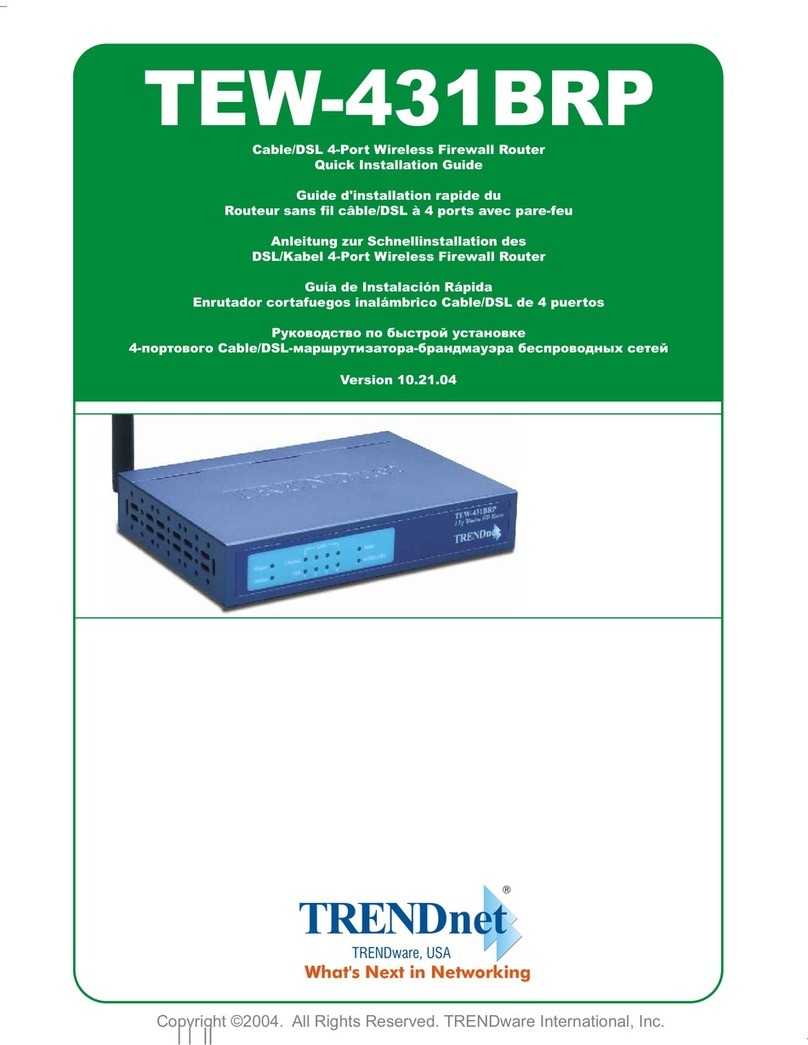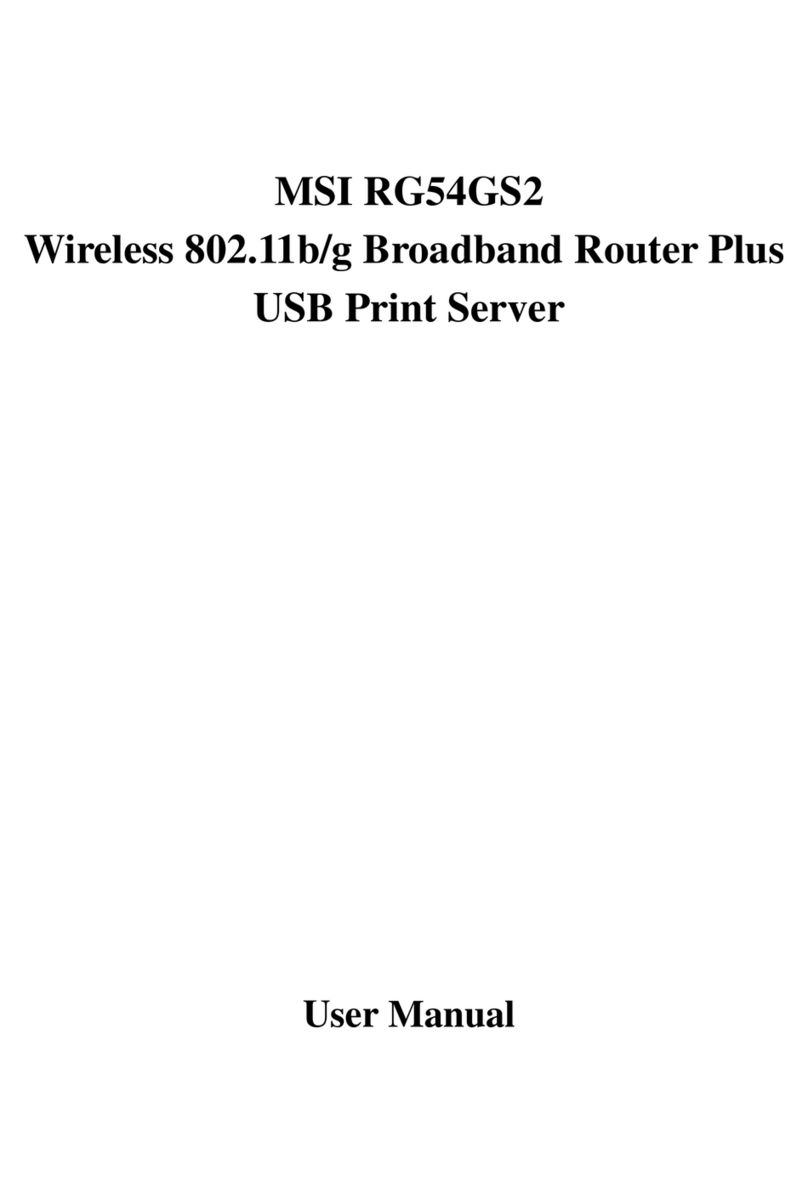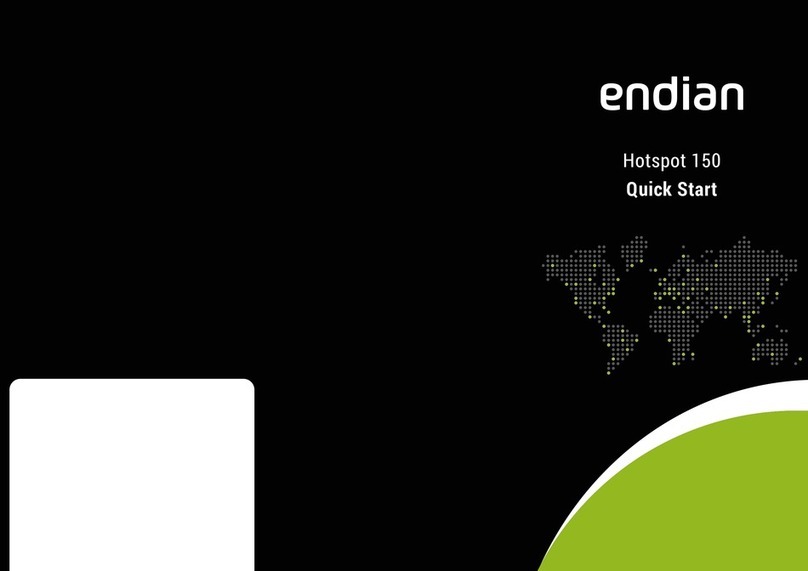TATA Motors Photon Wi-Fi SER8189 User manual

Page 1 / 32
TATA Photon Wi-Fi SER8189_UG
TATA Photon Wi-
Fi SER8189
Portable Router User Guide
Table of Contents
Part 1: Using the TATA Photon Wi-Fi SER8189 . . . . . . . . . . . . . . . . . . . . . . . .. . . . . . . . . . . . . . . . .. . . . .. . . . 2
Introduction . . . . . . . . . . . . . . . . . . . . . . . . . . . . . . . . . . . . . .. . . . . . . . . . . . . . . . . . . . . .. . . . . . . . . . ... 2
Charging the TATA Photon Wi-Fi SER8189 . . . . . . . . . . . . . . . . . . . . . . . . . . . . . . . . . . . . . . . . . . . . . . . . . 2
Opening the rowser Interface (WIN / MAC) . . . . . . . . . . . . . . . . . . . . . . . . . . . . . . . . . . . . . . . . . . . . . . . 3
Device Activation (WIN / MAC) . . . . . . . . . . . . . . . . . . . . . . . . . . . . . . . . . . . . . . . . . . . . . . . . . . . . . . . . . . 7
Opening the rowser Interface & Device Activation for Linux . . . . . . . . . . . . . . . . . . . . . . . . . . . . . . . . 11
The rowser Interface and Settings . . . . . . . . . . . . . . . . . . . . . . . . . . . . . . . . . . . . . . .. . . . . .. . . . . .. . . . 17
Ho e . . . .. . . . . . . . . . . . . . . . . . . . . . . . . . . . . . . . . . . . . . . . . . . . . . . . . . . . . . . . . . . . . . . . . . . . .. . . . . . .17
My Account . . . . . . . . . . . . . . . . . . . . . . . . . . . . . . . . . . . . . . . . . . . . . . . . . . . . . . . . . . . . . . . . . . . . . . . .17
CDMA . . . . . . . . . . . . . . . . . . . . . . . . . . . . . . . . . . . . . . . . . . . . . . . . . . . . . . . . . . . . . . . . . . . . . . . . . . . . . . 18
Status. . . . . . . . . . . . . . . . . . . . . . . . . . . . . . . . . . . . . . . . . . . . . . . . . . . . . . . . . . . . . . . . . . . . . . . . . . . . 18
Internet Profile . . . . . . . . . . . . . . . . . . . . . . . . . . . .. . . . . . . . . . . . . . . . . . .. . . . . . . . . . . . . . . . . .. . . . .19
Configuration. . . . . . . . . . . . . . . . . . . . . . . . . . .. . . . . . . . . . . . . . . . . . .. . .. . . . . . . . . . . . . . . . . .. . . . .19
Diagnostics . . . .. . . . . . . . . . . . . . . . . . . . . . . . . . . . . . . . . . . . . . . . . . . . . . . . . . . . . . . . .. . . . . . . . . . .19
Network . . . . . . . . . . . . . . . . . . . . . . . . . . . . . . . . . . . . . . . . . . . . . . . . . . . . . . . . . . . . . . . . . . . . . . . . . .20
Router Address . . . . . . . . . . . . . . . . . . . . . . . . . . . . . . . . . . . . . . . . . . . . . . . . . . . . . . . . . . . . . . . . . . 20
Network Address Server . . . . . . . . . . . . .. . . . . . . . . . . . . . . . . . . . . . . . . . . . . . . . . . . .. . . . . . . . . . .20
WiFi. . . . . . . . . . . . . . . . . . . . . . . . . . . . . . . . . . . . . . . . . . . . . . . . .. . . . . . . . . . . . . . . . . . . . . . . . . . . . . . . 20
Status. . . . . . .. . . . . . . . . . . . . . . . . . . . . . . . . . . . . . . . . . . . . . . . . . . . . . . . . . . . . . . . . . . . . . . . . . . . . 21
asic . . . . .. . . . .. . . . . . . . . . . . . . . . . . . . . . . . . . . . . . . . . . . . . . . . . . . . . . . . . . . . . . . . .. . . . . . . . . . .21
Multi SSID . . . . .. . . . . . . . . . . . . . . . . . . . . . . . . . . . . . . . . . . . . . . . . . . . . . . . . . . . . . . . .. . . . . . . . . . .21
Secure Profile . .. . . . . . . . . . . . . . . . . . . . . . . . . . . . . . . . . . . . . . . . . . . . . . . . . . . . . . . . .. . . . . . . . . . .22
Trusted MAC Filter. . . . . . . . . . . . . . . . . . . . . . . . . .. . . . . . . . . . . . . . . . . . . . . . . . . . . . . . .. . . . . . . . . 22
Advanced . . . . . . . . . . . . . . . . . . . . . . . . . . . . . . . . . . . . . . . . . . . . . . . . . . . . . . . . . . . . . . . . . . . . . . . . .. .23
Firewall (Port Filtering / VPN Passthrough). . . . .. . . . . . . . . . . . . . . . . . . . . . . . . . . . . . . . . . . . . . . ..23
Traffic Control (Port Forwarding / DMZ). . . . . . . . . . . . . . . . . . . . . . . . . . . . . . . . . . . . . . . . . . . . . . . 24
Management (Account / ackup & Restore / Power Management / Factory Default / Activation /
Manual Activation). . . . . . . . . . . . . . . . . . . . . . . . . . . . . . . . . . . . . . . . . . . . . . . . . . . . .. . . . . . . . . . . .25
Firmware Upgrade . . . . . . . . . . . . . . . . . .. . . . . . . . . . . . . . . . . . . . . . . . . . . . . . . . . . . . . . . . . . . . . . . 27
Help . . . . . . .. . . . . . . . . . . . . . . . . . . . . . . . . . . . . . . . . . . . . . . . . . . . . . . . . . . . . .. . . . . . . . .. . . . .. . .. ..27
Part 2: FAQ. . . . . . . . . . . . . . . . . . . . . . . . . . . . . . . . . . . . . . . . . . . . . . . . . . . . . . . . . . . . . . . . . . . . . . . . . . . .27
Part 3: Glossary. . . . . . . . . . . . . . . . . . . . . . . . . . . . . . . . . . . . . . . . . . . . . . . . . . . . . . . . . . . . . . . . . . . . . . . .30

Page 2 / 32
TATA Photon Wi-Fi SER8189_UG
Part 1
Using the TATA Photon Wi-Fi SER8189
Introduction
Thank you for purchasing the TATA Photon Wi-Fi SER8189 portable router. This device doesn’t need wires, cables,
or software to configure it through your Web browser.
This guide describes the browser Interface that allows you to configure the TATA Photon Wi-Fi SER8189. For
information about setting up your device, device maintenance and care, etc., consult the printed Quick Start Guide
that comes with this device.
We recommend that you read this manual before you start using the TATA Photon Wi-Fi SER8189.
Charging the TATA Photon Wi-Fi SER8189 De ice
Note.
The battery should be fully charged before using the
TATA Photon Wi-Fi SER8189 for the first ti e.
We reco end an initial charge ti e of approxi ately
2 hours. When fully charged, a solid green light will appear
next to ‘Power’ display on the device.
<Green> <Orange> <Red>
A red or orange light indicates you need to re-charge. Included in your TATA Photon Wi-Fi SER8189 package is an
AC-Adapter.

Page 3 / 32
TATA Photon Wi-Fi SER8189_UG
Opening the Browser Interface
How to Connect to the TATA Photon Wi-Fi SER8189 (Windows Users / MAC Users)
1. Turn on the TATA Photon Wi-Fi SER8189 and ensure your WiFi is enabled on your PC or laptop. You can view
your available wireless networks by going through the following path Control Panel -> Network and Sharing
Center -> Connect to a network OR syste tray (lower right hand corner of your screen).
Note.
For MAC users: You can view your available wireless networks by going through the following path Airport ->
Open Network Preferences -> Ad anced -> Airport
For Linux users: Follow the page fro 11 to 16 of this User Guide.
2. Select “TATA Photon Wi-Fi SER8189 XXXX” as your wireless network.
Note.
The last 4 digits, ‘XXXX’ of the SSID are the last four digits of your MAC (Media Access Control) address. You can
find the MAC address of your TATA Photon Wi-Fi SER8189 on the label under the battery.
.
MAC address
3. Click Connect.
The default security for the TATA Photon Wi-Fi SER8189 is WEP 64-bit. The default security key is “12345.”
Enter 12345 to continue connecting to the TATA Photon Wi-Fi SER8189.
Note.
If you would like to change this security setting after you have activated your device, see the WiFi > Secure Profile

Page 4 / 32
TATA Photon Wi-Fi SER8189_UG
of this docu ent for changing security settings.
4. When connected to the TATA Photon Wi-Fi SER8189 you will see the connection as ‘TATA Photon Wi-Fi SER8189
XXXX’ – as shown below.
5. efore proceeding, ensure your wireless connection properties are set to ‘Obtain an IP Address Auto atically.’

Page 5 / 32
TATA Photon Wi-Fi SER8189_UG
The screenshots for the steps are shown below.
For Windows XP and Vista 32-bit users, you can right-click on your wireless network, select properties, then TCP/IP
properties. For Windows Vista 64-bit and Windows 7 users, you can click on ‘View Status’ as shown below.
Note.
For MAC users: Ensure your wireless connection set as ‘Using DHCP” as shown below.

Page 6 / 32
TATA Photon Wi-Fi SER8189_UG
6. Next, open your web browser to http://192.168.5.1. This will bring you to the web user interface of the TATA
Photon Wi-Fi SER8189.

Page 7 / 32
TATA Photon Wi-Fi SER8189_UG
De ice Acti ation (Windows)
If your device has not been activated at time of purchase, you must activate now.
efore you activate, you need 14 digit PIN code received from the Service Provider.
Click Login button on the top right of the web user interface.
You will be prompted to enter your username and password.
The default Username and Password is admin/admin.
Click OK. Then, you will see the pop up screen requiring Activation.
Note.
See Advanced > Manage ent > Account of this document for
changing the default Username and Password.

Page 8 / 32
TATA Photon Wi-Fi SER8189_UG
Choose Prepaid OR Postpaid option and input the 14 digits PIN code and click Activate button.
Note.
During the activation, please do not switch off your device or close the web user
interface.
If the Pin code is incorrect, you will be prompted as shown in the window below (Activation Failed).
Please contact your service provider.
De ice Acti ation (Mac Users Only)
1. Go to Airport Icon at the right upper corner of desktop tap menu and click to open.
Airport on Airport off
Ensure your Airport mode is turned on to allow your computer to
search for available WiFi networks.
2. Choose “Open Network Preferences” on the drop-down menu
and select “TATA Photon Wi-Fi SER8189 XXXX” of your Wi-Fi
network and apply it.

Page 9 / 32
TATA Photon Wi-Fi SER8189_UG
Open your web browser to http://192.168.5.1. This will bring you to the web user interface of the TATA Photon Wi-
Fi SER8189.
Click Login button. You will be prompted to enter your username and password. The default Username and
Password is admin/admin.
Choose Prepaid OR Postpaid option and input the 14 digits PIN code and click Activate button.

Page 1 / 32
TATA Photon Wi-Fi SER8189_UG
Note.
During the activation, please do not switch off your device or close the web user
interface.
If the Pin code is incorrect, you will be prompted below window (Activation Failed).
Please contact your service provider.

Page 11 / 32
TATA Photon Wi-Fi SER8189_UG
Opening the Browser Interface and De ice Acti ation for LINUX
elow are the Wi-Fi detection guide for 3 different versions of Linux OS - ‘Fedora12’, ‘Ubuntu10.04’ and
‘CentOS5.5’
Fedora12
1. Go to icon at the right upper corner of desktop menu and click to open.
2. Select “TATA Photon Wi-Fi SER8189 XXXX” of your Wi-Fi network and
apply it. (If this SSID does not appear, then click ‘More networks’.)
3. The default security for the TATA Photon Wi-Fi SER8189 is WEP 64-bit. The
default security key is “12345”. Enter the key to continue connecting to the
TATA Photon Wi-Fi SER8189.
Note.
Please ensure your wireless connection set as “Automatically obtain IP address settings with DHCP” by going
through Syste -> Ad inistration -> Network -> (Network Configuration Window, choose ‘Devices’ tab, double
click Wireless) -> (Wireless Device Configuration Window, choose DHCP, Click OK)
The screenshots for the steps are shown below.

Page 12 / 32
TATA Photon Wi-Fi SER8189_UG
Ubuntu10.04
1. Go to icon at the right upper corner of desktop menu and click to open.
2. Select “TATA Photon Wi-Fi SER8189 XXXX” of your Wi-Fi network and
apply it. (If this SSID does not appear, then click ‘More networks’.)
3. The default security for the TATA Photon Wi-Fi SER8189 is WEP 64-bit. The
default security key is “12345”. Enter the key to continue connecting to the
TATA Photon Wi-Fi SER8189.
Note.
Please ensure your wireless connection set as “Automatic (DHCP)” by going through Syste -> Ad inistration ->
Network Tools -> (Network Connections Window, choose ‘Wireless’ tab, click Edit) -> (Editing Auto TATA Photon
Wi-Fi SER8189 Window, choose IPv4 Settings tab, choose Auto atic (DHCP), Click Apply)
The screenshots for the steps are shown below.

Page 13 / 32
TATA Photon Wi-Fi SER8189_UG
CentOS5.5
1. Go to Applications -> Accessories -> Ter inal. Command ‘iwlist eth1 scan’
Note. ‘Wireless Tool Package’ should be installed in your computer to use the above command.

Page 14 / 32
TATA Photon Wi-Fi SER8189_UG
You will see wireless SSIDs and ‘TATA Photon Wi-Fi SER8189 XXXX’ should be shown as below.
2. Go to Syste -> Ad inistration -> Network ->
(Network Configuration Window, choose
‘Devices’ tab, select wireless profile and double
click)
(Wireless Device Configuration Window,
choose ‘General’ tab, select ‘Automatically
obtain IP address settings with DHCP’)

Page 15 / 32
TATA Photon Wi-Fi SER8189_UG
(Choose ‘Wireless settings’ tab, input the SSID (TATA Photon Wi-Fi SER8189 xxxx)
The default security for the TATA Photon Wi-Fi SER8189 is WEP 64-bit. The default security key is “12345”
3. (Network Configuration Window, choose ‘Devices’ tab, select wireless profile, click ‘Activate’ button and ‘Yes’
and ‘OK’
Your PC/Laptop has detected TATA Photon Wi-Fi SER8189. Follow the co on procedure below.
4. Open your web browser and enter http://192.168.5.1 into the address window.

Page 16 / 32
TATA Photon Wi-Fi SER8189_UG
5. Click Login button on the right top of the browser. The default ID and Password is admin/admin.
6. For Activation, follow page 7 (or page 10) of this User Guide.

Page 17 / 32
TATA Photon Wi-Fi SER8189_UG
The Browser Interface and Settings
1. Open your Web browser and enter http://192.168.5.1 into the address window.
The browser interface will open.
Your TATA Photon Wi-Fi SER8189 uses a browser interface to configure the device.
The browser interface lets you:
View the status of aspects of your network.
Set up Activation, Internet Profile, WEP or WPA security, MAC filtering, Port Filtering and Port Forwarding
Set up a hotspot to allow a maximum of five connections to your device without having to share your
network name and network key.
Ho e
The Home screen is the first screen you see after logging in to the browser interface. It is the main point of entry
for all your work in the browser interface. The menu bar runs horizontally along the top of the browser interface.
It shows how many users or WiFi embedded devices are connected. It also displays information about your
device’s connection strength and battery level.
My Account
Click My Account to see your tariff and data usage, it will redirect your service provider’s webpage.
Menu Bar
Number of users/devices attery
Level

Page 18 / 32
TATA Photon Wi-Fi SER8189_UG
CDMA
The CDMA menu allows you to set your authentication, Internet profile, network option and Internet connection
information.
Status
Click Connect to connect to your network.
The TATA Photon Wi-Fi SER8189 comes pre-configured with the information required to connect to the network.
It will not normally require any additional configuration to the basic settings unless you are using the device
behind a corporate firewall, and this may require the appropriate proxy server settings to be modified.
It displays the following information:
Number of bytes received and transmitted
Duration of the current connection
The device’s IP address and netmask
Gateway IP address
DNS server IP address

Page 19 / 32
TATA Photon Wi-Fi SER8189_UG
Internet Profile
Internet Profile menu allows you to add / edit / delete your Profile name.
Configuration
Auto Connection Enable: The device will be connect to the CDMA network automatically when it is turned on.
Hybrid: Device will operate in dual mode with Photon+ and Photon Whiz periodically depending on network
strength
Photon Whiz: Device will operate only in Photon Whiz mode
TATA Photon Plus : Device will operate only in Photon+ mode
Diagnostics
This menu gives you the information of the device.

Page 2 / 32
TATA Photon Wi-Fi SER8189_UG
Network
The Network menu allows you to set domain name of the wireless browser interface and DHCP (Dynamic Host
Configuration Protocol)
Router Address
The wireless browser interface’s default URL address is http://CDMA_AP.hotspot.
The address can be used instead of IP address (192.168.5.1) at your convenience.
The URL address also can be changed.
Network Address Server
This menu allows you to modify WiFi DHCP IP range.
Note.
DHCP Server: Enabling DHCP server allows the device to auto atically assign a local IP address to a new device
joining your network (such as wireless printer or an additional laptop). When DHCP server is disabled, you will have
to assign static IP address to all devices on your network.
Wi-Fi
The WiFi menu allows you to view status information for your WiFi network and configure your hotspot.
Table of contents
Popular Wireless Router manuals by other brands

MicroNet
MicroNet T262-T21D user guide

Edimax
Edimax TRENDnet TEW-832MDR Quick installation guide
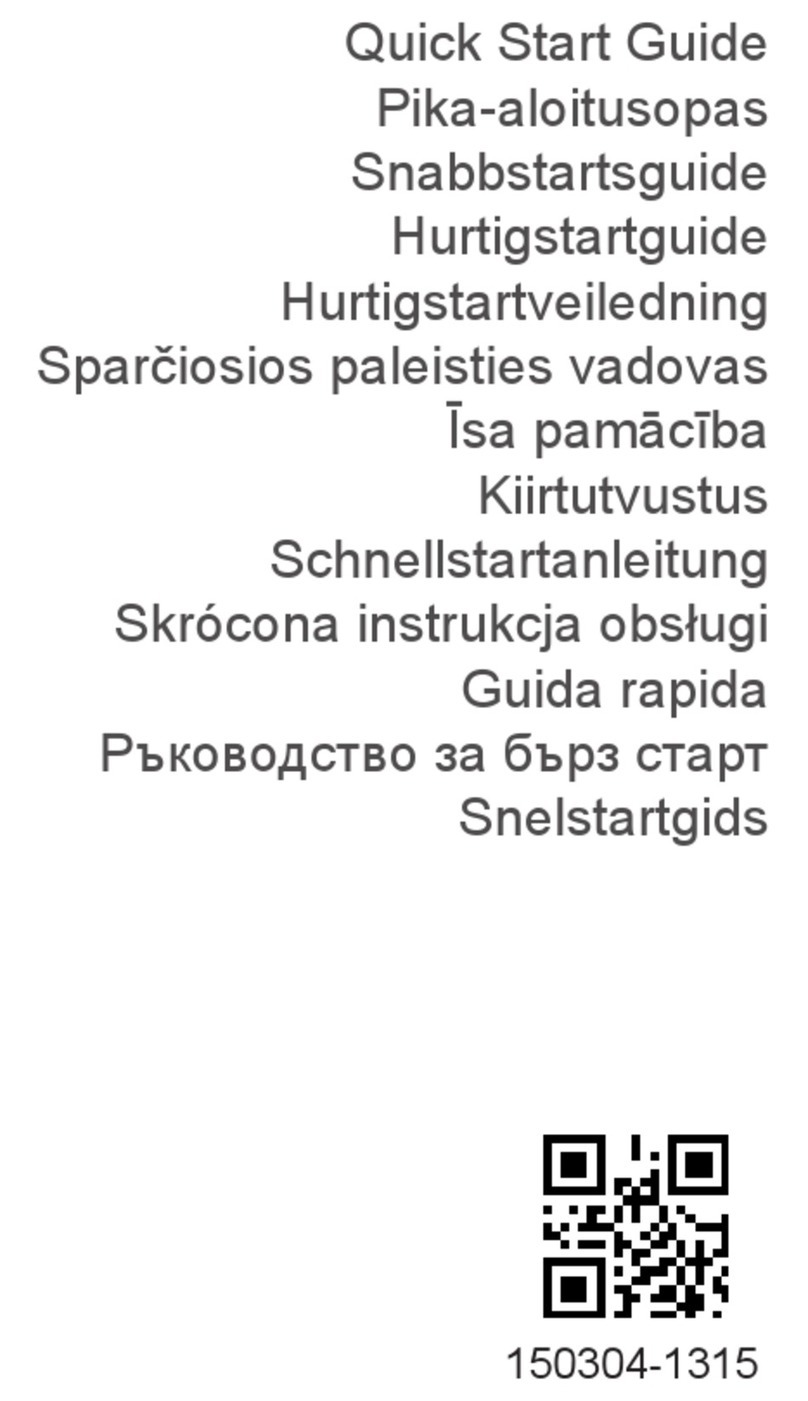
Huawei
Huawei 5G CPE MAX5 quick start guide
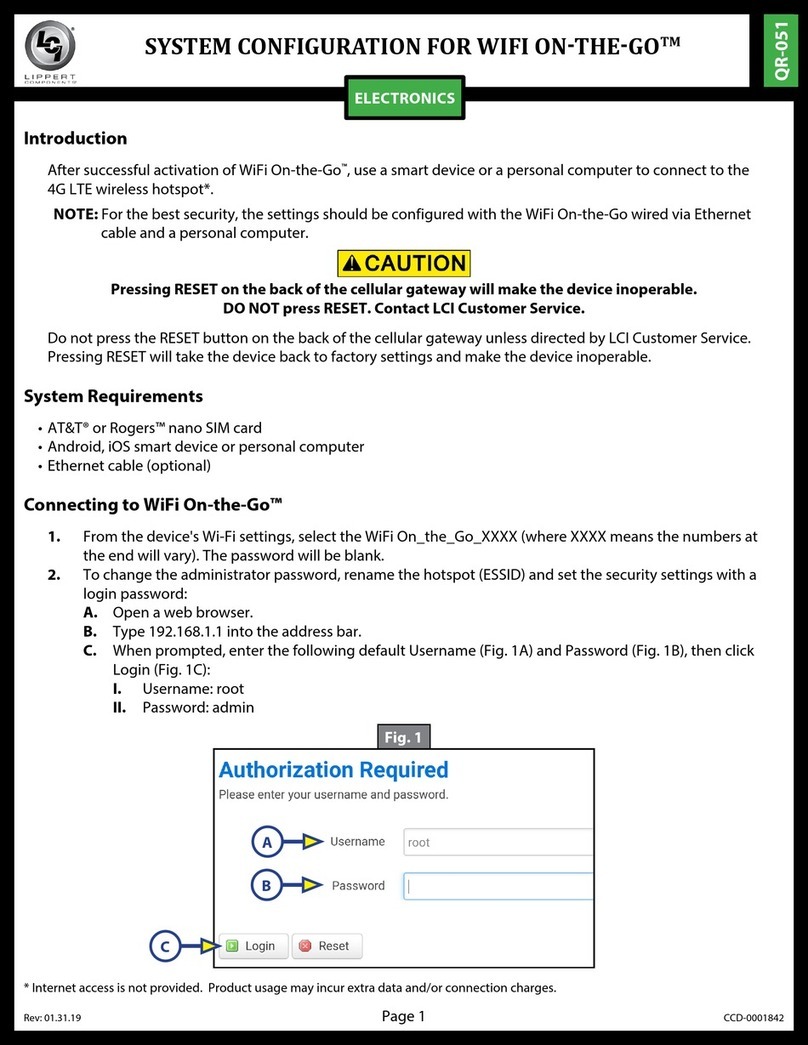
Lippert Components
Lippert Components WiFi On-the-Go System configuration

MikroTik
MikroTik MANTBox 52 15s quick start guide
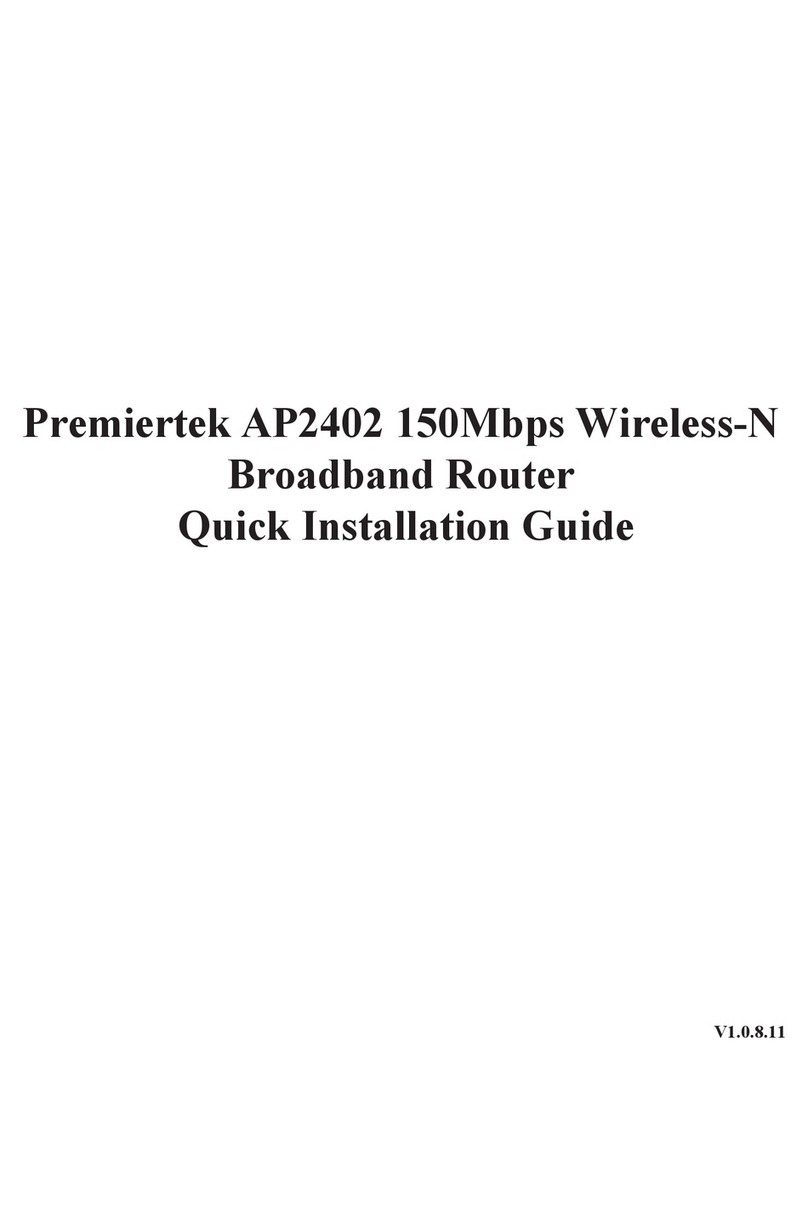
Premiertek
Premiertek AP2402 Quick installation guide
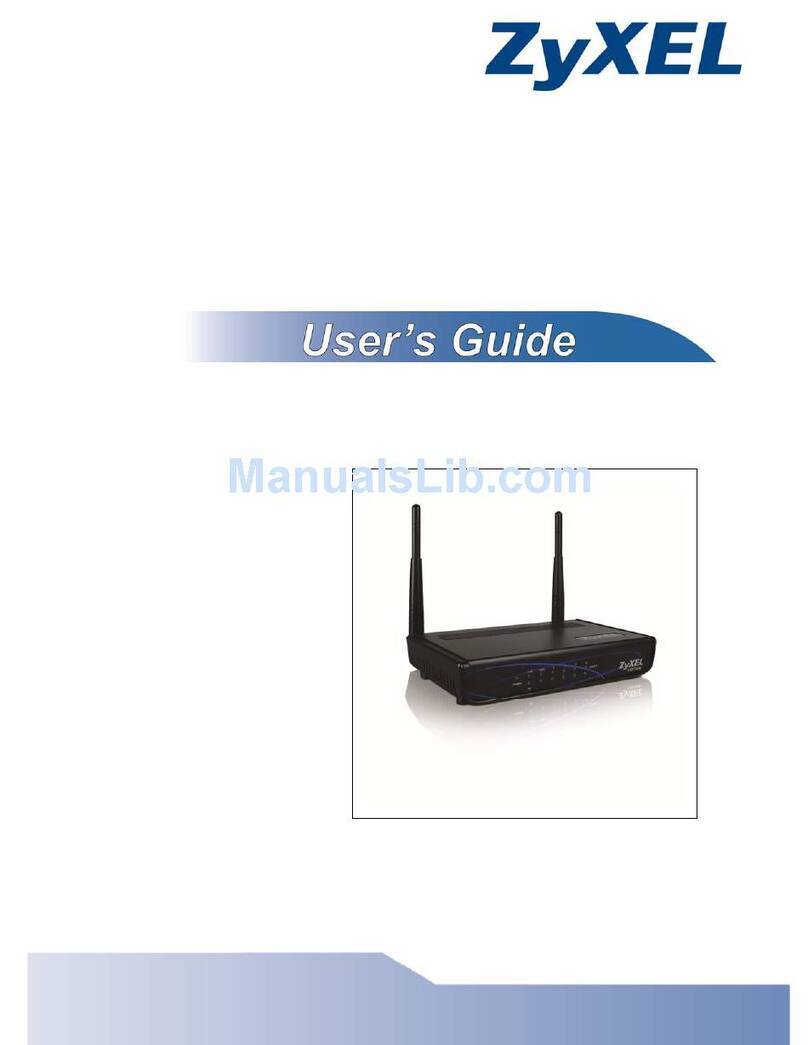
ZyXEL Communications
ZyXEL Communications X650 user guide
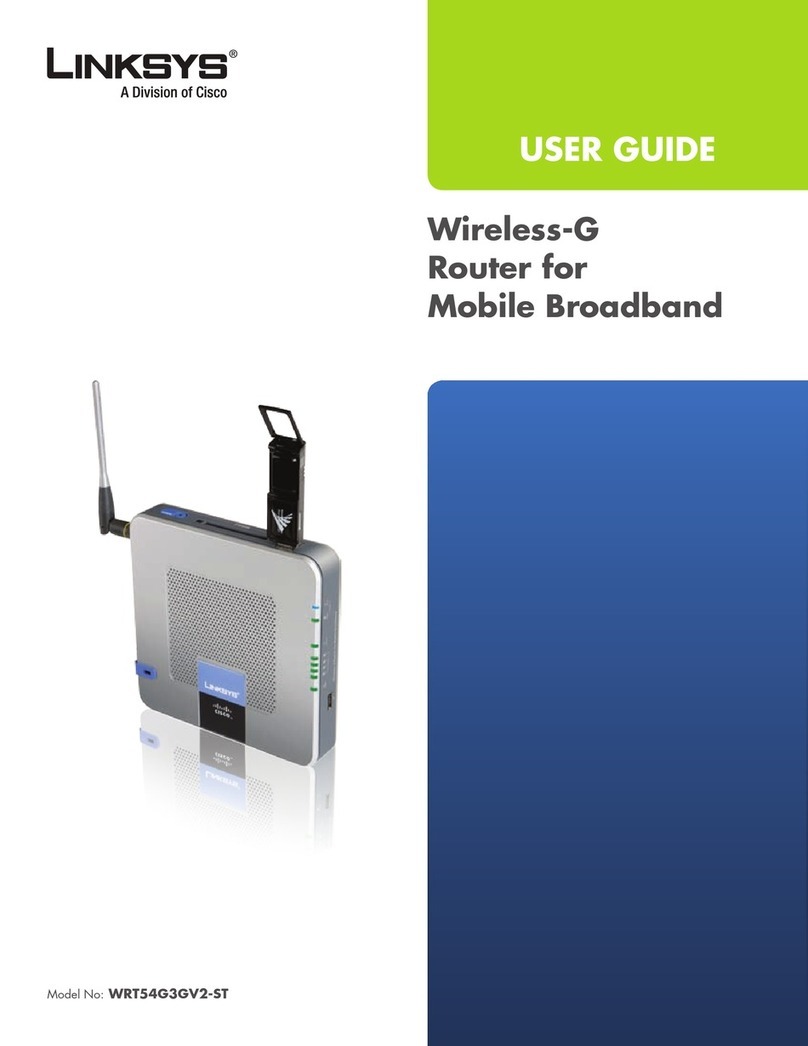
Linksys
Linksys WRT54G3GV2-ST - Wireless-G Router For Mobile Broadband... user guide

NETGEAR
NETGEAR NIGHTHAWK C6230 quick start
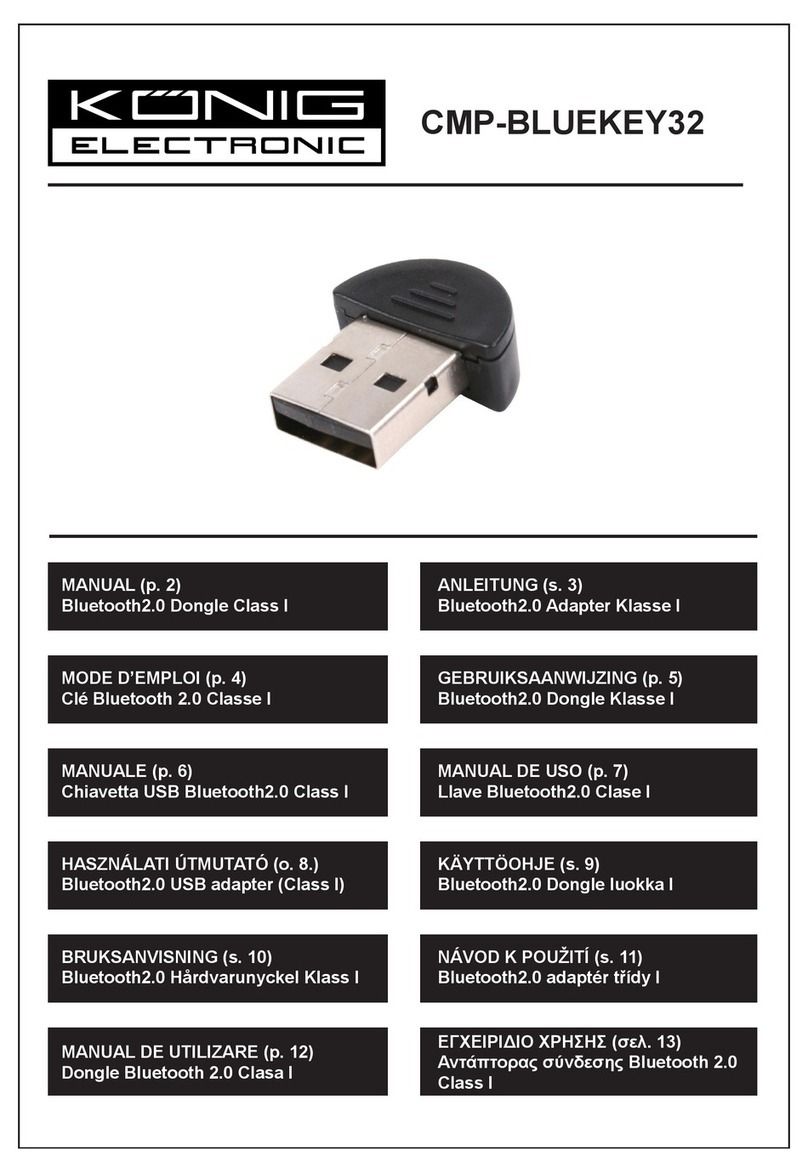
Konig
Konig CMP-BLUEKEY32 manual

Linksys
Linksys WRT1900ACS Frequently asked questions

Amar Sun Technology
Amar Sun Technology Wireless Broadband Router user manual