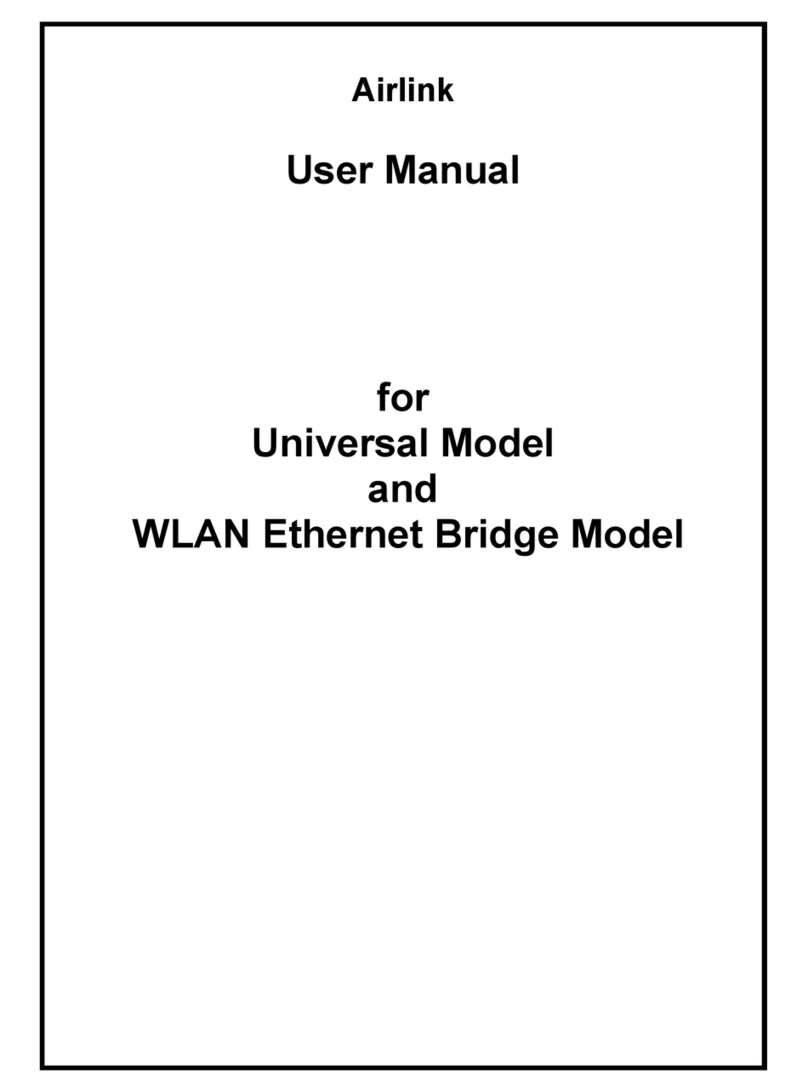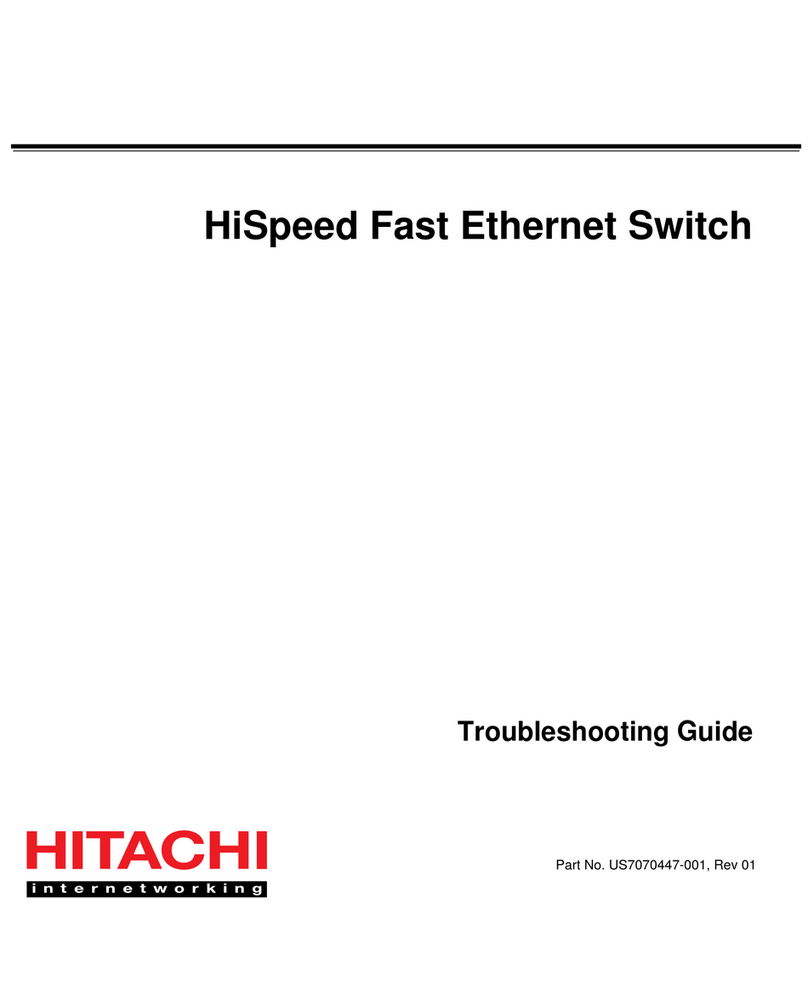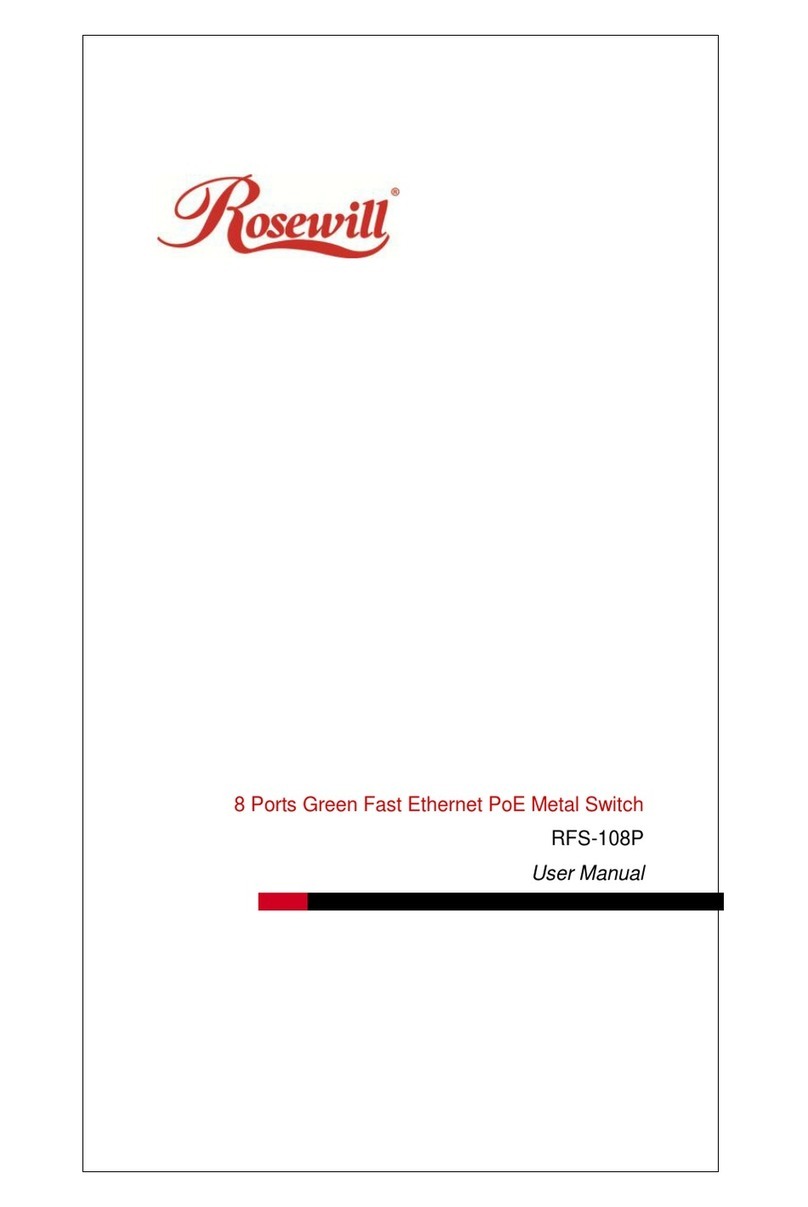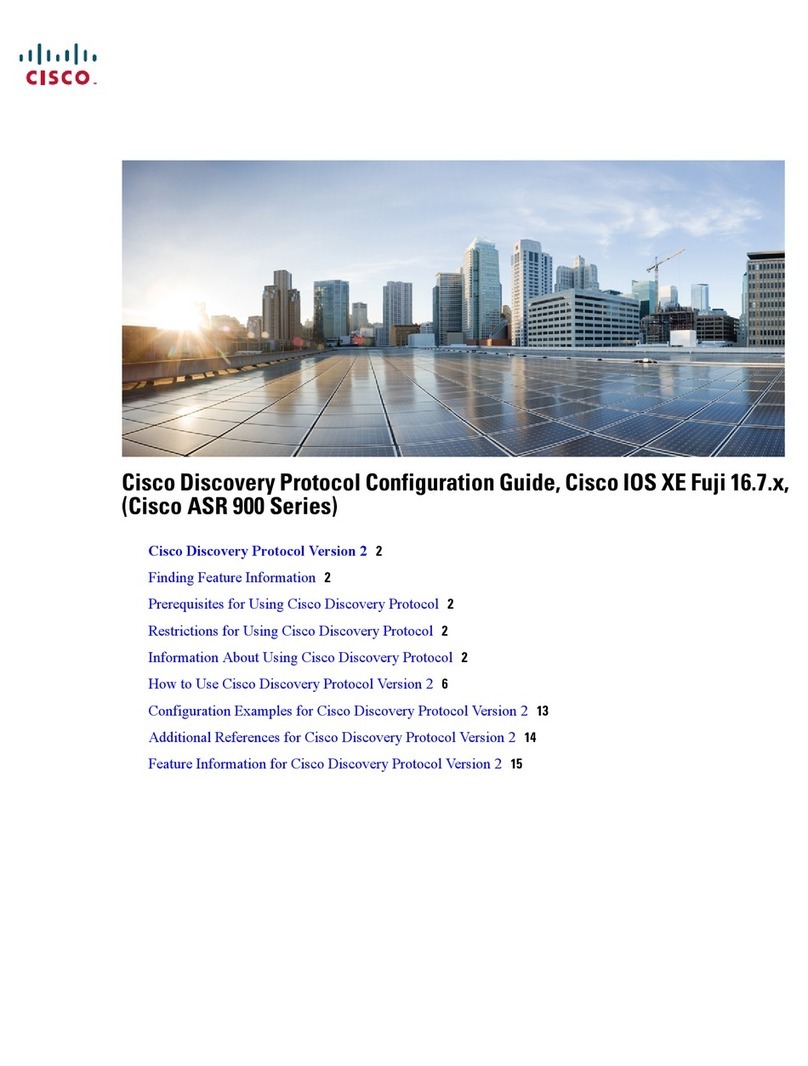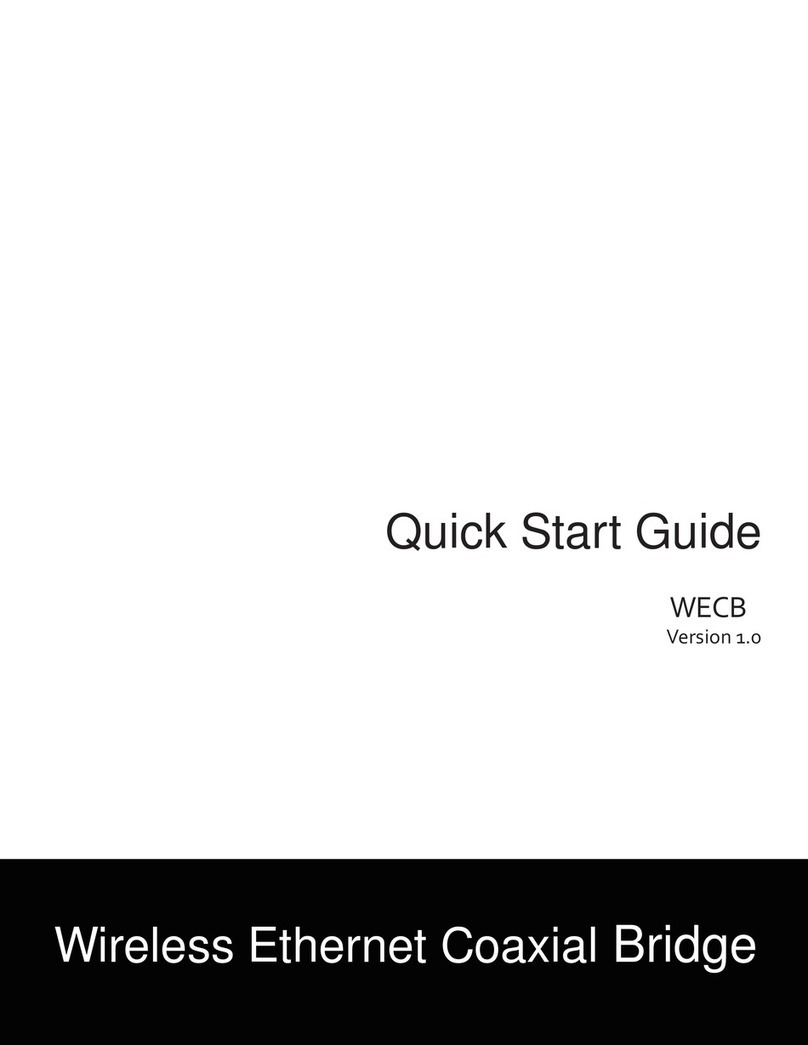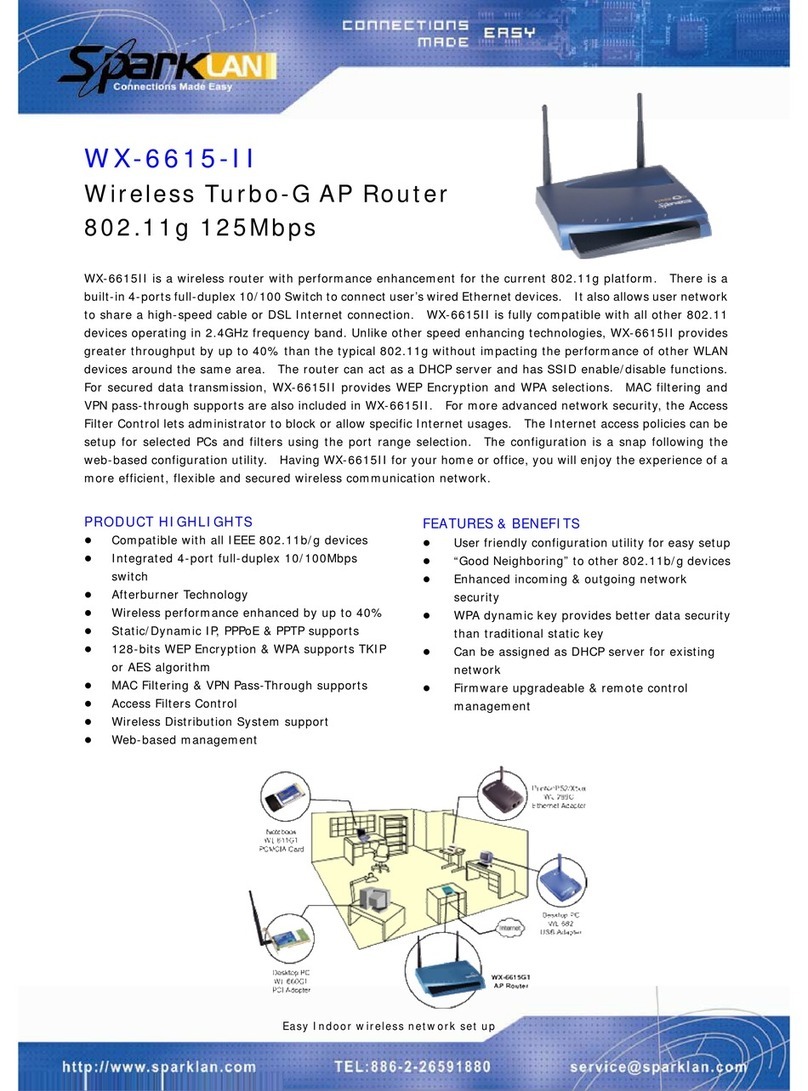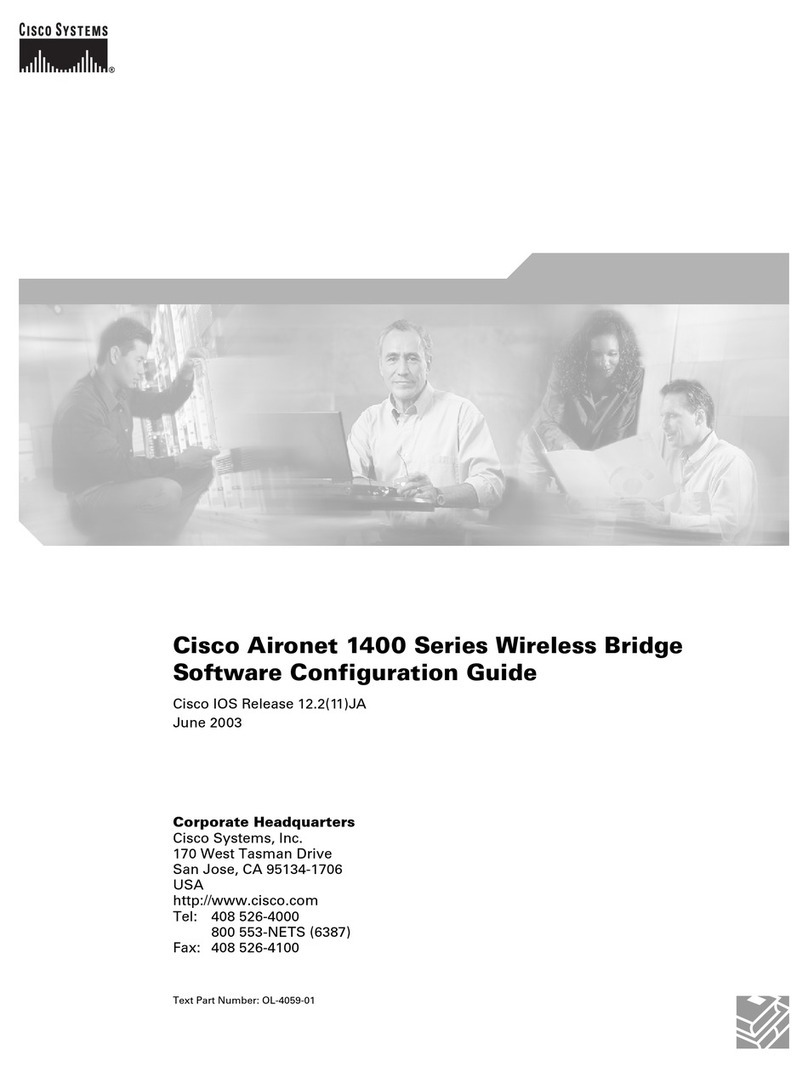Teledex EXP100 User manual

Y SERIES EXP100
USER GUIDE
ADSL2+ Router

Preface
This manual provides information related to the
installation and operation of this device. The
individualreadingthismanualispresumedtohave
a basic understanding of telecommunications
terminology and concepts.
Important Safety Instructions
With reference to unpacking, installation, use,
and maintenance of your electronic device, the
following basic guidelines are recommended:
• Donotuseorinstallthisproductnearwater,
to avoid fire or shock hazard. For example,
near a bathtub, kitchen sink or laundry tub,
or near a swimming pool. Also, do not expose
the equipment to rain or damp areas (e.g., a
wet basement).
• Donotconnectthepowersupplycordon
elevated surfaces. Allow it to lie freely. There
should be no obstructions in its path and no
heavy items should be placed on the cord. In
addition, do not walk on, step on, or mistreat
the cord.
• Useonlythepowercordandadapterthatare
shipped with this device.
• Thisproductisintendedtobesuppliedbya
ULListedPowerSupplywithmarkedwith
“L.P.S.”,or“LimitedPowerSource”,and
output rated 12 Vdc, minimum 1.0A.
• Tosafeguardtheequipmentagainst
overheating, make sure that all openings
in the unit that offer exposure to air are not
blocked.
• Avoidusingatelephone(otherthanacordless
type) during an electrical storm. There may
be a remote risk of electric shock from
lightening. Also, do not use the telephone to
report a gas leak in the vicinity of the leak.
• Neverinstalltelephonewiringduringstormy
weather conditions.
• Followthemanual’sinstructionforwiring
which should comply article 725 and article
300 in national electrical code for class 2
circuit and wiring in duct.
• Alltheinstallationshouldperformedby
qualified personnel.
CAUTION
• Toreducetheriskoffire,useonlyNo.26AWG
or larger telecommunication line cord.
• Alwaysdisconnectalltelephonelinesfromthe
wall outlet before servicing or disassembling
this equipment.
WARNING
• Disconnectthepowerlinefromthedevice
before servicing.
• Powersupplyspecificationsareclearlystated
in Appendix B—Specifications.
Copyright
Copyright© 2013 Cetis, Inc. All rights reserved.
The information contained herein is proprietary
to Cetis, Inc. No part of this document may be
translated, transcribed, reproduced, in any form,
or by any means without the prior written consent
of Cetis, Inc.
Thisprogram isfreesoftware:you can redistribute
itand/or modify it under the terms of the GNU
GeneralPublicLicenseaspublishedbytheFree
Software Foundation, either version 3 of the
License, or (at your option) any later version.
This program is distributed in the hope that it will
beuseful,butWITHOUTANYWARRANTY;without
eventheimpliedwarrantyofMERCHANTABILITY
orFITNESSFORAPARTICULARPURPOSE.See
theGNUGeneralPublicLicenseformoredetails.
2www.teledex.com YSERIESEXP100USERGUIDE

YSERIESEXP100USERGUIDE www.teledex.com 3
You should have received a copy of the GNU
GeneralPublicLicensealongwiththisprogram.
If not, see http://www.gnu.org/licenses/.
NOTE: This document is subject to change
without notice.
Protect Our Environment
This symbol indicates that when the
equipment has reached the end of its
useful life, it must be taken to a recycling
centre and processed separate from
domestic waste.
The cardboard box, the plastic contained in the
packaging, and the parts that make up this router
can be recycled in accordance with regionally
established regulations. Never dispose of this
electronic equipment along with your household
waste; you may be subject to penalties or
sanctions under the law. Instead, please be
responsible and ask for disposal instructions
from your local government.

4www.teledex.com YSERIESEXP100USERGUIDE
Table of Contents
Chapter 1 Introduction ............................ 5
1.1 Features................................... 5
1.2 Application................................. 5
Chapter 2 Installation .............................6
2.1 Hardware Setup ............................6
2.1.1FrontPanel............................ 6
2.1.2BackPanel ............................6
Chapter3WebUserInterface ...................... 7
3.1 Default Settings. . . . . . . . . . . . . . . . . . . . . . . . . . . . . 7
3.1.1TechnicalNote ......................... 7
3.2IPConfiguration ............................ 7
3.2.1StaticIPMode ......................... 7
3.3LoginProcedure ............................ 8
Chapter 4 Device Information....................... 9
4.1WAN ...................................... 9
4.2 Statistics .................................. 9
4.2.1 xDSL Statistics ........................ 10
4.2.2 xDSL BER Test ........................ 10
4.2.3xDSLToneGraph ...................... 11
Chapter5WANSetup ............................ 12
5.1 ATM Interface ............................. 12
5.2WANService .............................. 12
5.3InterfaceGrouping ......................... 12
5.3.1 Automatically Add Clients
withFollowingDHCPVendorIDs.............. 13
5.4 Multicast ................................. 14
Chapter6Management........................... 15
6.1ManagementIP ............................ 15
6.1.1IPAddress ........................... 15
6.1.2ConfigVersion ........................ 15
6.1.3IGMPSnoopingMode .................. 15
6.1.4DisableLocalManagement ............. 15
6.2Configuration.............................. 15
6.2.1BackupSettings....................... 15
6.2.2UpdateSettings ....................... 15
6.2.3RestoreDefault .......................16
6.3SNMPAgent ..............................16
6.4TR-069Client..............................16
6.5Passwords ................................ 17
6.6UpdateSoftware ........................... 18
6.7REBOOT .................................. 18
AppendixA—PINAssignments..................... 19
Appendix B—Specifications ....................... 20
AppendixC—ParameterRules..................... 21

YSERIESEXP100USERGUIDE www.teledex.com 5
Chapter 1 Introduction
The EXP100 is an ADSL2+ two port router
modulewhichcanbe insertedtowall-mounted
customized housing. Wired connections can
benefit from the ADSL2+ standard, offering
download speeds of up to 24 Mbps using a
standard telephone connection, especially for
hotel use.
The CPE module supports one ADSL2+ uplink
and is powered by an external DC PSU (Power
Supply Unit) or alternatively by DC current
supplied through a standard punchdown block
connection. There are three local LAN ports
beingsupportedinthemodule.OneoftheLAN
ports is located on the rear of the module for
connecting to a wireless AP module. The other
twoLANportsarelocatedonthefrontpanel.A
phone jack is also supported on the front panel
fortelephonelinepass-through.
1.1 Features
• RADIUSclient
• IP/MACaddressfiltering
• Staticroute/RIP/RIPv2routingfunctions
• DynamicIPassignment
• NAT/PAT
• IGMPProxy
• DHCPServer/Relay/Client
• DNSProxy
• Upto8VCs
• EmbeddedSNMPagent
• Web-basedmanagement
• Supportsremoteadministration,automatic
firmware upgrade, and configuration
• Configurationbackupandrestoration
• SupportsTR-069/TR-098/TR-111forremote
management
• BuildinMicro-Filter
1.2 Application
The following diagram depicts typical application
oftheEXP100.

6www.teledex.com YSERIESEXP100USERGUIDE
Chapter 2 Installation
2.1 Hardware Setup
2.1.1 BACK PANEL
The figure below shows the back panel of the
device.
ADSL
LAN (Ethernet) Port
PleaseseeAppendixA—PinAssignments.
Power ON
Connect the power adapter to the power port.
Attach the power adapter to a wall outlet or other
DC source.
Reset Button
Presstheresetbuttonfor5seconds,thenrelease,
the LED will be flashing for 10 seconds. After
that, the system will reboot to factory defaults.
2.1.2 FRONT PANEL
LAN1/LAN2
Connect directly to your computer, laptop, or
Internet access device.
TEL 1/2
Connecttoatelephoneforlinepass-through.

YSERIESEXP100USERGUIDE www.teledex.com 7
Chapter 3 Web User Interface
This section describes how to access the device
viatheWebUserInterface(WUI)usinganInternet
browser such as Internet Explorer (version 5.0
and later).
3.1 Default Settings
The factory default settings of this device are
summarized below.
• LANIPaddress:DHCP(nofixeddefaultaddress)
• DHCPIPAddressisdiscoverableviayour
DHCPClientLogsorviatheAdminServer
• Administrativeaccess(username:root,
password: 12345)
• Useraccess(username:user, password:
user)
• Remote(WAN)access(username:support,
password: support)
3.1.1 TECHNICAL NOTE
During power on, the device initializes all
settings to *default values. It will then read the
configuration profile from the permanent storage
section of flash memory. The default attributes
are overwritten when identical attributes with
different values are configured. The configuration
profile in permanent storage can be created via
the web user interface or telnet user interface,
or other management protocols. The factory
default configuration can be restored either
by pushing the reset button for more than five
seconds until the power indicates LED blinking
or by clicking the Restore Default Configuration
option in the Restore Settings screen.
*ForParameterRulesinbackupsettings,please
seeAppendixC—ParameterRules.
3.2 IP Configuration
3.2.1 STATIC IP MODE
InstaticIPmode,youassignIPsettingstoyour
PCmanually.
Follow these steps to configure your PC IP
addresstousesubnet192.168.2.x.
NOTE: The following procedure assumes you are
runningWindowsXP.However,thegeneralsteps
involved are similar for most operating systems
(OS). Check your OS support documentation for
further details.
STEP 1: From the Network Connections
window, open Local Area Connection.
(You may also access this screen
by double-clicking the Local Area
Connection icon on your taskbar.) Click
the Properties button.
STEP 2: SelectInternetProtocol(TCP/IP) and
click thePropertiesbutton.
STEP 3: Change the IP address to the
192.168.2.x (1<x<255) subnet with
subnet mask of 255.255.255.0. The
screen should now display as shown
below.
STEP 4: Click OK to submit these settings.

8www.teledex.com YSERIESEXP100USERGUIDE
3.3 Login Procedure
Performthefollowingstepstologintotheweb
user interface.
NOTE: The default settings can be found in
3.1 Default Settings.
STEP 1: Start the Internet browser and enter
theDHCPawardedIPaddressinthe
Web address field. For example, if
thedefaultIPaddressis192.168.2.1,
typehttp://192.168.2.1.
NOTE: For local administration (i.e., LAN
access), the PC running the browser must be
attached to the Ethernet, and not necessarily to
the device. For remote access (i.e., WAN), use
theIPaddressshownontheChapter4Device
Information screen and login with remote
username and password.
STEP 2: A dialog box will appear, such as
the one below. Enter the default
username and password, as defined
in section 3.1 Default Settings.
Click OK to continue.
NOTE: The login password can be changed later
(see6.5Passwords).
STEP 3: After successfully logging in for the
first time, you will reach this screen.

YSERIESEXP100USERGUIDE www.teledex.com 9
Chapter 4 Device Information
The web user interface window is divided into two
frames, the main menu (at left) and the display
screen (on the right). The main menu has several
options and selecting each of these options opens
a submenu with more selections.
NOTE: The menu items shown are based upon
the configured connection(s) and user account
privileges.Forexample,ifNATandFirewallare
enabled,themainmenuwilldisplaytheNATand
Security submenus. If either is disabled, their
corresponding menu(s) will also be disabled.
Device Info is the first selection on the main menu
so it will be discussed first. Subsequent chapters
will introduce the other main menu options in
sequence.
The Device Info Summary screen displays at
startup.
This screen shows hardware, software, IP
settings, and other related information.
4.1 WAN
Select WAN from the Device Info submenu to
displaytheconfiguredPVC(s).
Heading Description
Interface NameoftheinterfaceforWAN
Description NameoftheWANconnection
Type Shows the connection type
VlanMuxId Shows802.1QVLANID
IGMP ShowsInternetGroup
ManagementProtocol(IGMP)
status
NAT ShowsNetworkAddress
Translation(NAT)status
Firewall Shows the status of firewall
Status Lists the status of DSL link
IPv4Address ShowsWANIPv4address
PPPConnect/
Disconnect
ShowsthePPPconnection
status
4.2 Statistics
NOTE: These screens are updated automatically
every 15 seconds. Click Reset Statistics to
perform a manual update.

10 www.teledex.com YSERIESEXP100USERGUIDE
4.2.1 xDSL STATISTICS
The xDSL Statistics screen displays information
corresponding to the xDSL type.
The ADSL2+ example is shown here.
Click the Reset Statistics button to refresh this
screen.
4.2.2 xDSL BER TEST
Click xDSL BER Test on the xDSL Statistics
screen to test the Bit Error Rate (BER). A small
pop-up window will open after the button is
pressed, as shown below.

YSERIESEXP100USERGUIDE www.teledex.com 11
Click Start to start the test or click Close to cancel
the test. After the BER testing is complete, the
pop-upwindowwilldisplayasfollows.
4.2.3 xDSL TONE GRAPH
Click Draw Tone Graph on the xDSL Statistics
screen and a pop-up window will display the
xDSL bits per tone status, as shown below.

12 www.teledex.com YSERIESEXP100USERGUIDE
The following screen shows the WAN setup
screen.
5.1 ATM Interface
Add or remove ATM interface connections here.
NOTE:Upto8ATMinterfacescanbecreatedand
saved in flash memory.
To remove a connection, select its Remove
column radio button and click Remove.
5.2 WAN Service
ThisscreenallowsfortheconfigurationofWAN
interfaces.
Click the Add button to create a new connection.
To remove a connection, select its Remove
column radio button and click Remove.
Heading Description
Interface NameoftheinterfaceforWAN
Description NameoftheWANconnection
Heading Description
Type Shows the connection type
Vlan8021p VLANIDisusedforVLAN
Tagging (IEEE 802.1Q)
VlanMuxId Shows802.1QVLANID
IGMP ShowsInternetGroup
ManagementProtocol(IGMP)
status
NAT ShowsNetworkAddress
Translation(NAT)status
Firewall Shows the security status
Connect/
Disconnect
Shows the connection status
Remove Select interfaces to remove
To remove a connection, select its Remove
column radio button and click Remove.
To Add a new WAN connection, click the Add
button and follow the instructions.
NOTE: Up to 16 PVC profiles can be configured
andsavedinflashmemory.Also,ATMandPTM
service connections cannot coexist.
5.3 Interface Grouping
Interface Grouping supports multiple ports to
PVCandbridginggroups.Eachgroupperforms
as an independent network. To use this
feature, you must create mapping groups with
appropriateLANandWANinterfacesusingthe
Add button.
The Remove button removes mapping groups,
returning the ungrouped interfaces to the
Defaultgroup.OnlythedefaultgrouphasanIP
interface.
Chapter 5 WAN Setup

YSERIESEXP100USERGUIDE www.teledex.com 13
ToaddanInterfaceGroup,clicktheAdd button.
The following screen will appear. It lists the
available and grouped interfaces. Follow the
instructions shown onscreen.
5.3.1 AUTOMATICALLY ADD CLIENTS
WITH FOLLOWING DHCP VENDOR IDS
AddsupporttoautomaticallymapLANinterfaces
toPVC’susingDHCPvendorID(option60).The
local DHCP server will decline and send the
requests to a remote DHCP server by mapping
theappropriateLANinterface.Thiswillbeturned
onwhenInterfaceGroupingisenabled.
For example, imagine there are 4 PVCs (0/33,
0/36,0/37,0/38).VPI/VCI=0/33isforPPPoEwhile
theotherPVCsareforIPset-topbox(video).The
LAN interfaces are ENET1, ENET2, ENET3, and
ENET4.
TheInterfaceGroupingconfigurationwillbe:
1. Default:ENET1,ENET2,ENET3,and
ENET4.
2. Video:nas_0_36,nas_0_37,andnas_0_38.
TheDHCPvendorIDis“Video”.
If the onboard DHCP server is running on
“Default”andtheremoteDHCPserverisrunning
onPVC0/36(i.e.,forset-topboxuseonly),LAN
sideclientscangetIPaddressesfromtheCPE’s
DHCPserverandaccesstheInternetviaPPPoE
(0/33).
Ifaset-topboxisconnectedtoENET1andsends
aDHCPrequestwithvendorID“Video”,thelocal
DHCP server will forward this request to the
remote DHCP server. The Interface Grouping
configuration will automatically change to the
following:
1. Default:ENET2,ENET3,andENET4.
2. Video:nas_0_36,nas_0_37,nas_0_38,and
ENET1.

14 www.teledex.com YSERIESEXP100USERGUIDE
5.4 Multicast
Input new IGMP protocol configuration fields if
you want modify default values shown. Then click
Apply/Save.

YSERIESEXP100USERGUIDE www.teledex.com 15
6.1 Management IP
6.1.1 IP ADDRESS
WebLANIPaddressformanagement.
6.1.2 CONFIG VERSION
Shows the current configuration version.
The EXP100 can update the configuration
automaticallyviaTFTPserver.
6.1.3 IGMP SNOOPING MODE
:: Enable by ticking the checkbox .
Standard Mode: In standard mode, multicast
traffic will flood to all
bridge ports when no client
subscribes to a multicast
group—even if IGMP
snooping is enabled.
Blocking Mode: In blocking mode, the
multicast data traffic will be
blocked and not flood to all
bridge ports when there are
no client subscriptions to
any multicast group.
6.1.4 DISABLE LOCAL MANAGEMENT
After disabling the local management (ticking
the checkbox ), the user can not access the web
pageviatheLANside.
6.2 Configuration
ThisincludesBackupSettings,UpdateSettings,
and Restore Default screens.
6.2.1 BACKUP SETTINGS
To save the current configuration to a file on your
PC,clickBackup Settings.Youwillbeprompted
for backup file location. This file can later be
used to recover settings on the Update Settings
screen, as described below.
6.2.2 UPDATE SETTINGS
This option recovers configuration files previously
saved using Backup Settings. Enter the file name
(including folder path) in the Settings File Name
box, or press Browse… to search for the file, then
click Update Settings to recover settings.
Chapter 6 Management

16 www.teledex.com YSERIESEXP100USERGUIDE
6.2.3 RESTORE DEFAULT
Click Restore Default Settings to restore factory
default settings.
After Restore Default Settings is clicked, the
following screen appears.
Close the browser and wait for 4 minutes
before reopening it. It may also be necessary, to
reconfigure your PC IP configuration to match
any new settings.
NOTE: This entry has the same effect as the
Reset button. The EXP100 board hardware and
the boot loader support the reset to default. If the
Reset button is continuously pressed for more
than 5 seconds, the boot loader will erase the
configuration data saved in flash memory.
6.3 SNMP Agent
Simple Network Management Protocol (SNMP)
allows a management application to retrieve
statisticsandstatusfromtheSNMPagentinthis
device. Select the Enable radio button, configure
options, and click Save/ApplytoactivateSNMP.
6.4 TR-069 Client
WAN Management Protocol (TR-069) allows
an Auto-Configuration Server (ACS) to perform
auto-configuration, provision, collection, and
diagnostics to this device. Select desired values
and click Apply/SavetoconfigureTR-069client
options.

YSERIESEXP100USERGUIDE www.teledex.com 17
The table below is provided for ease of reference.
Option Description
Inform Disable/EnableTR-069client
ontheCPE.
Inform
Interval
The duration in seconds of
theintervalforwhichtheCPE
MUSTattempttoconnectwith
the ACS and call the Inform
method.
ACSURL URLfortheCPEtoconnectto
theACSusingtheCPEWAN
ManagementProtocol.This
parameterMUSTbeinthe
formofavalidHTTPorHTTPS
URL.AnHTTPSURLindicates
that the ACS supports SSL. The
“host”portionofthisURLis
usedbytheCPEforvalidating
the certificate from the ACS
whenusingcertificate-based
authentication.
ACSUser
Name
Usernameusedtoauthenticate
theCPEwhenmakinga
connection to the ACS using
theCPEWANmanagement
protocol. This username is
usedonlyforHTTP-based
authenticationoftheCPE.
ACS
Password
Passwordusedtoauthenticate
theCPEwhenmakinga
connection to the ACS using
theCPEWANmanagement
protocol. This password is
usedonlyforHTTP-based
authenticationoftheCPE.
WAN
Interface
Usedby
TR-069Client
ChooseAny_WAN,LAN,
Loopback or a configured
connection.
Option Description
DisplaySOAP
Messages
on Serial
Console
Enable/DisableSOAP
messages on serial console.
This option is used for
advanced troubleshooting of
the device.
Connection Request
Authorization Tick the checkbox to enable.
UserName Usernameusedtoauthenticate
an ACS making a Connection
RequesttotheCPE.
Password Passwordusedtoauthenticate
an ACS making a Connection
RequesttotheCPE.
URL IPaddressandporttheACS
usestoconnecttoEXP100.
The Get RPC MethodsbuttonforcestheCPEto
establish an immediate connection to the ACS.
This may be used to discover the set of methods
supportedbytheACSorCPE.Thislistmayinclude
both standard TR-069 methods (those defined
in this specification or a subsequent version)
and vendor-specific methods. The receiver of
the response MUST ignore any unrecognized
methods.
6.5 Passwords
This screen is used to configure the user account
access passwords for the device. Access to the
EXP100iscontrolledthroughthefollowingthree
user accounts:
• Root—unrestricted access to change and view
the configuration.
• Support—used for remote maintenance and
diagnostics of the router.
• User—can view configuration settings and
statistics and update firmware.

18 www.teledex.com YSERIESEXP100USERGUIDE
Usethefieldsbelowtochangepasswordsettings.
Click Apply/Save to continue.
NOTE:Passwordscanbeupto16charactersin
length.
6.6 Update Software
This option allows for firmware upgrades from a
locally stored file.
STEP 1: Obtain an updated software image
filefromyourISP.
STEP 2: Enter the path and filename of the
firmware image file in the Software
File Name field or click the Browse
button to locate the image file.
STEP 3: Click the Update Software button
once to upload and install the file.
NOTE: The update process will take about 4
minutes to complete. The device will reboot
and the browser window will refresh to the
default screen upon successful installation. It is
recommended that you compare the Software
Version on the Chapter 4 Device Information
screen with the firmware version installed, to
confirm the installation was successful.
6.7 Reboot
To save the current configuration and reboot the
router, click Reboot.
NOTE: You may need to close the browser
window and wait for 4 minutes before reopening
it.Itmayalsobenecessary,toresetyourPCIP
configuration.

YSERIESEXP100USERGUIDE www.teledex.com 19
IDC Punch-Down Connectors
Connection # PIN # Descriptions
J10
1 +12Vdc Output
2 +12Vdc Output
3EthernetTX(+)
4EthernetTX(-)
5EthernetRX(+)
6 EthernetRX(-)
7Ground
8Ground
J11
1
ADSL Line (T)/
Phone1(T)[Bound
toPIN4ofTelRJ45
connector on front
panelthroughbuilt-in
microfilter]
2
ADSL Line (R)/
Phone2(R)[Bound
toPIN5ofTelRJ45
connector on front
panelthroughbuilt-in
microfilter]
3 +12Vdc Input
4 +12Vdc Input
5Ground
6 Ground
7Phone2(T)[Bounded
toPIN3ofTelRJ45
connector on front
panel directly]
8Phone2[Bounded
toPIN6ofTelRJ45
connector on front
panel directly]
Appendix A—Pin Assignments

20 www.teledex.com YSERIESEXP100USERGUIDE
Appendix B—Specifications
Hardware Interface
• RJ-45x2forLAN
• RJ-45x1forTelPhone
• TwoPunchConnector(IDCConnector)for
LAN/DSL/Power
• ActiveLEDx1
• ResetButtonx1
• PowerJackx1
ADSL
• ADSLStandardITU-TG.992.5,ITU-TG.992.3,
ITU-TG.992.1,ANSIT1.413Issue2
• G.992.5(ADSL2+)
• G.992.3(ADSL2)
• G.DMT
LAN Interface
• IEEE802.3,IEEE802.3u
• 10/100BaseTAuto-Sense
• SupportMDI/MDX
ATM Attributes
• Support8PVCs
• ServiceClass:UBR/CBR/VBR
Management
• SNMP,Telnet,Web-BasedManagement,
Configuration Backup and Restoration
• SoftwareUpgradeviaHTTP,TFTPServer,or
FTPServer
• SupportsTR-069forRemoteManagement
• CLICommand
Bridge Functions
• IEEE802.1d
• VLANSupport
• RFC1483/2684Multi-ProtocolEncapsulation
Over AAL5
• GMPProxy
• IGMPsnooping
Routing Functions
• Staticroute,RIP,andRIPv2,NAT/PAT,DHCP
Server/DHCPRelay/DHCPClient,DNSProxy,
ARP
Security Functions
• PAP,CHAP,TCP/IP/PortFilteringRules,Port
Triggering/Forwarding,PacketandMAC
Address Filtering, Access Control, SSH
Power Supply
• Input:100-240Vac
• Output:12Vdc/1A
Environment Condition
• OperatingTemperature0–35DegreesCelsius
• RelativeHumidity5–95%(Non-Condensing)
Certifications
• TBR-21
• EN-60950-1
Packing Accessories:
• Modulex3
• QuarterBlankSpecx2
• PowerAdaptorx1(Optional)
• QIGforTroubleshooting
• Water-ProofSealedPEBag(forATU-R&QIG)
x 1
NOTE: Specifications are subject to change
without notice.
Table of contents
Other Teledex Network Router manuals
Popular Network Router manuals by other brands
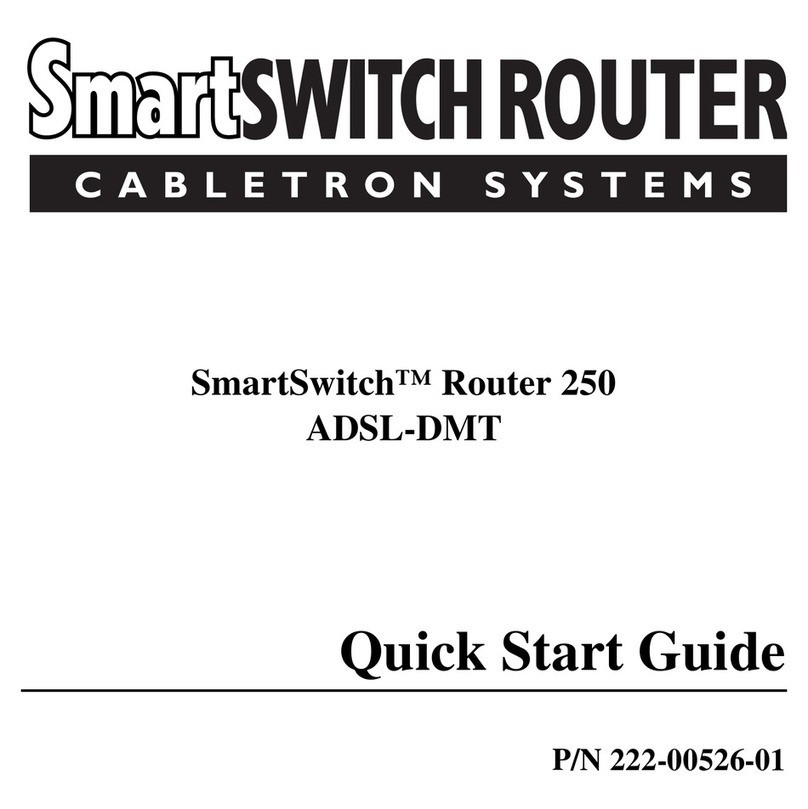
Cabletron Systems
Cabletron Systems Cabletron SmartSwitch Router 250 quick start guide
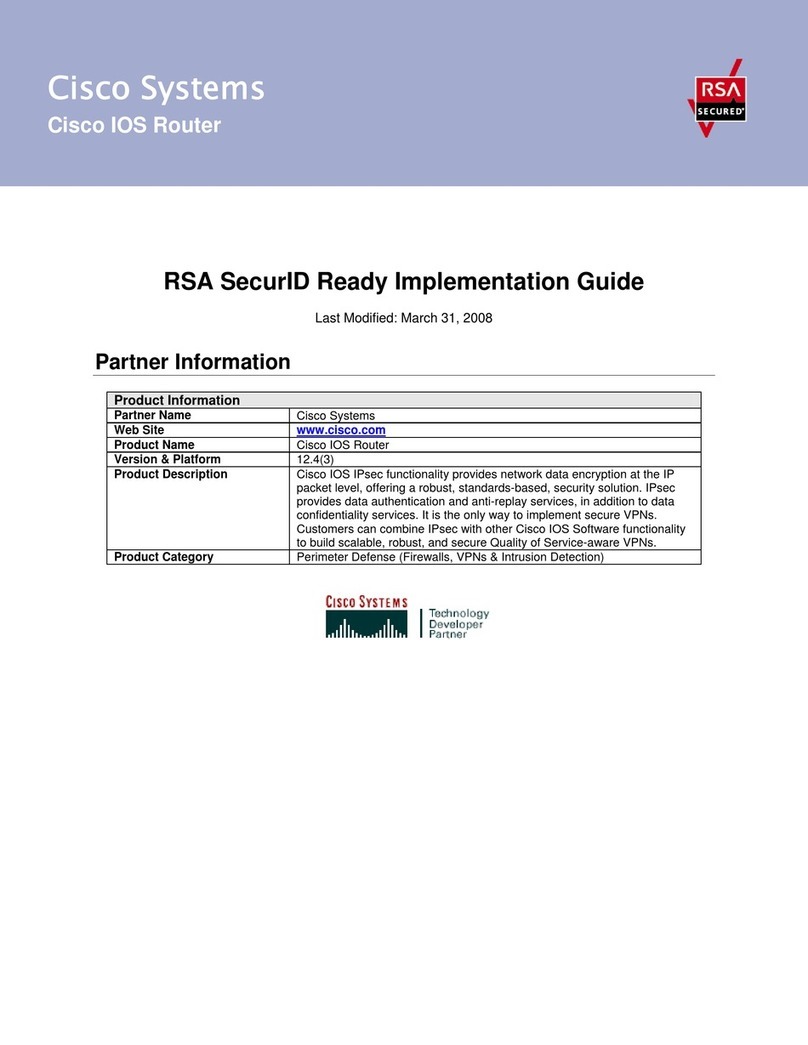
Cisco
Cisco IOS Router Product information

EnGenius
EnGenius ESR-300H quick start guide
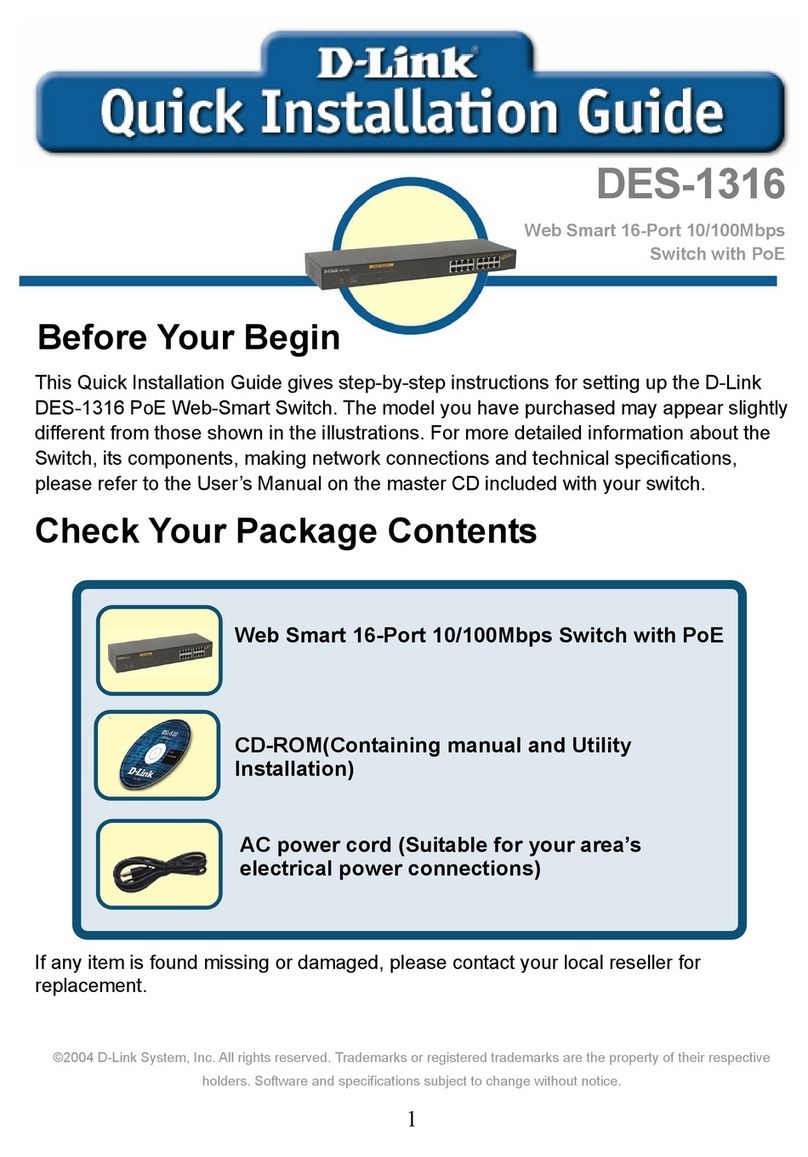
D-Link
D-Link DES-1316 - Switch Quick installation guide

REPEATIT
REPEATIT Trinity-323 quick start guide
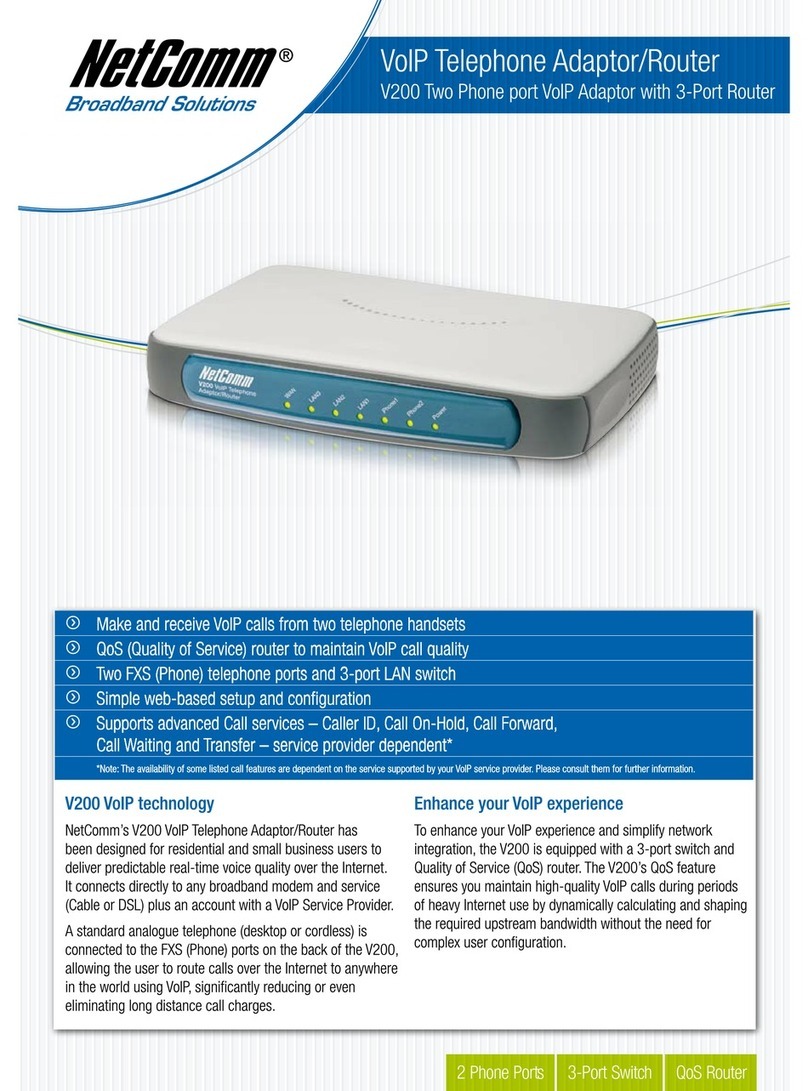
NetComm
NetComm V200 Technical specifications