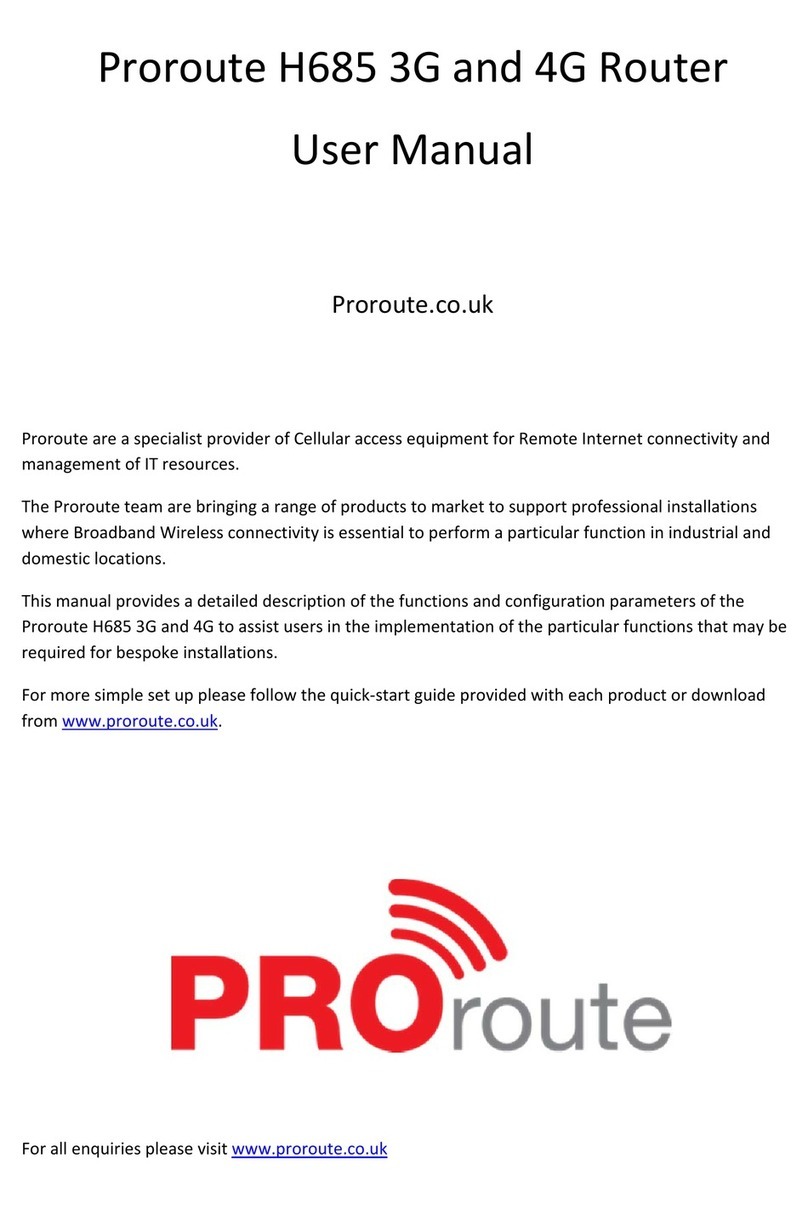Content
Chapter 1 Product Introduction........................................................................................... 1
1.1 Product Overview ...................................................................................... 1
1.2 Diagram of Working Principle ......................................................................... 2
Chapter 2 Installation .......................................................................................................... 3
2.1 Overview.........................................................................................................................................3
2.2 Packing List....................................................................................................................................3
2.3 Installation and Cable Connection.................................................................................................4
2.4 Power Supply.................................................................................................................................7
2.5 Indicators........................................................................................................................................7
2.6 Reset Button...................................................................................................................................8
Chapter 3 Configuration and Management ......................................................................... 9
3.1 Configuration Connection...........................................................................................................9
3.2 Access the Configuration on Web Page.....................................................................................9
3.3 Management and Configuration...............................................................................................11
3.3.1 Setting ............................................................................................................................11
Basic Setting.............................................................................................................11
Dynamic DNS ...........................................................................................................17
Clone MACAddress .................................................................................................18
Advanced Router......................................................................................................18
VLANS......................................................................................................................20
Networking................................................................................................................20
3.3.2 Wireless..........................................................................................................................23
Basic Setting.............................................................................................................23
Wireless Security......................................................................................................25
3.3.3 Services..........................................................................................................................27
Services ...................................................................................................................27
3.3.4 VPN................................................................................................................................31
PPTP.........................................................................................................................31
L2TP..........................................................................................................................32
OPEN VPN ...............................................................................................................33
IPSEC .......................................................................................................................38