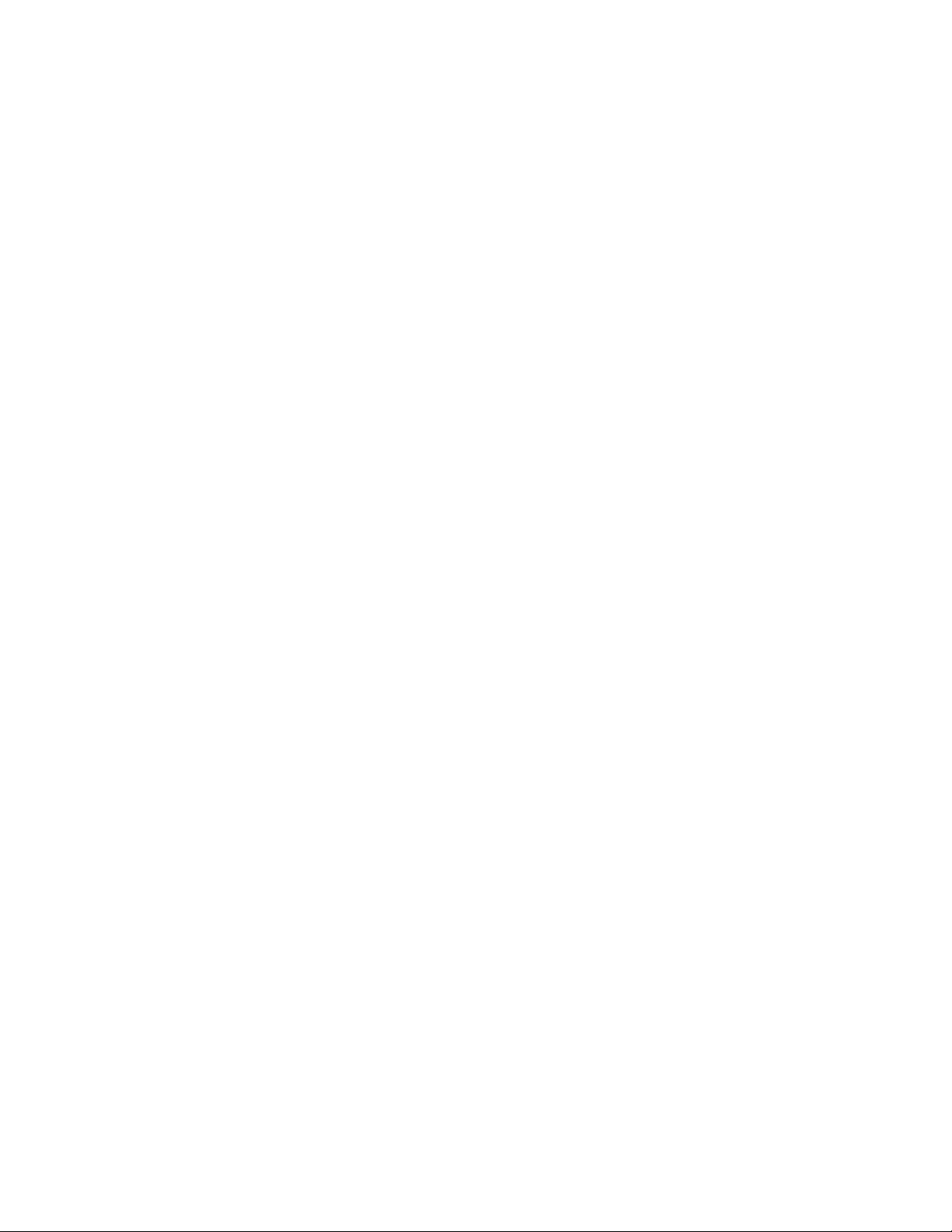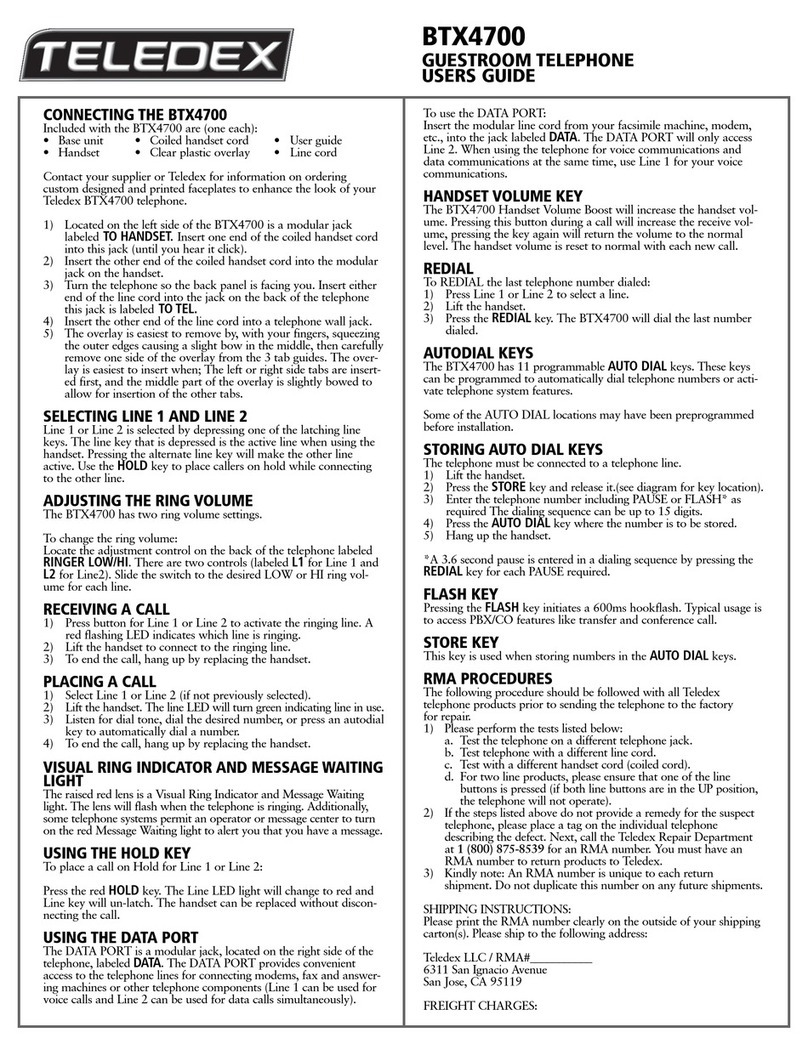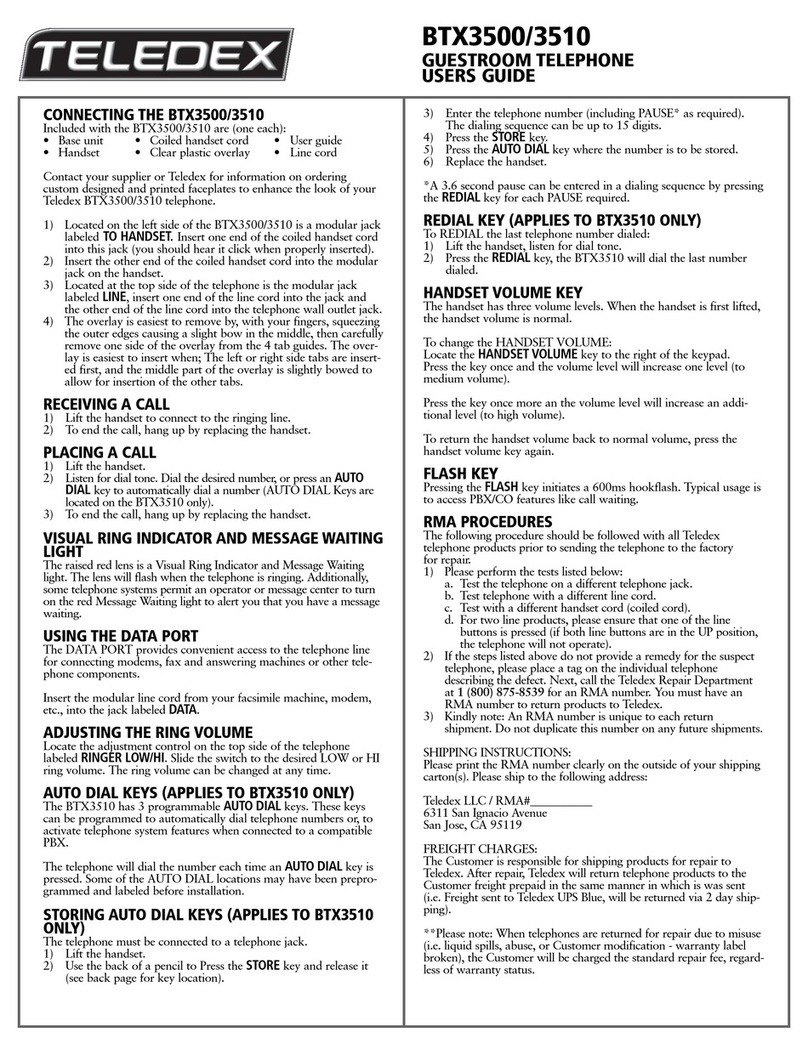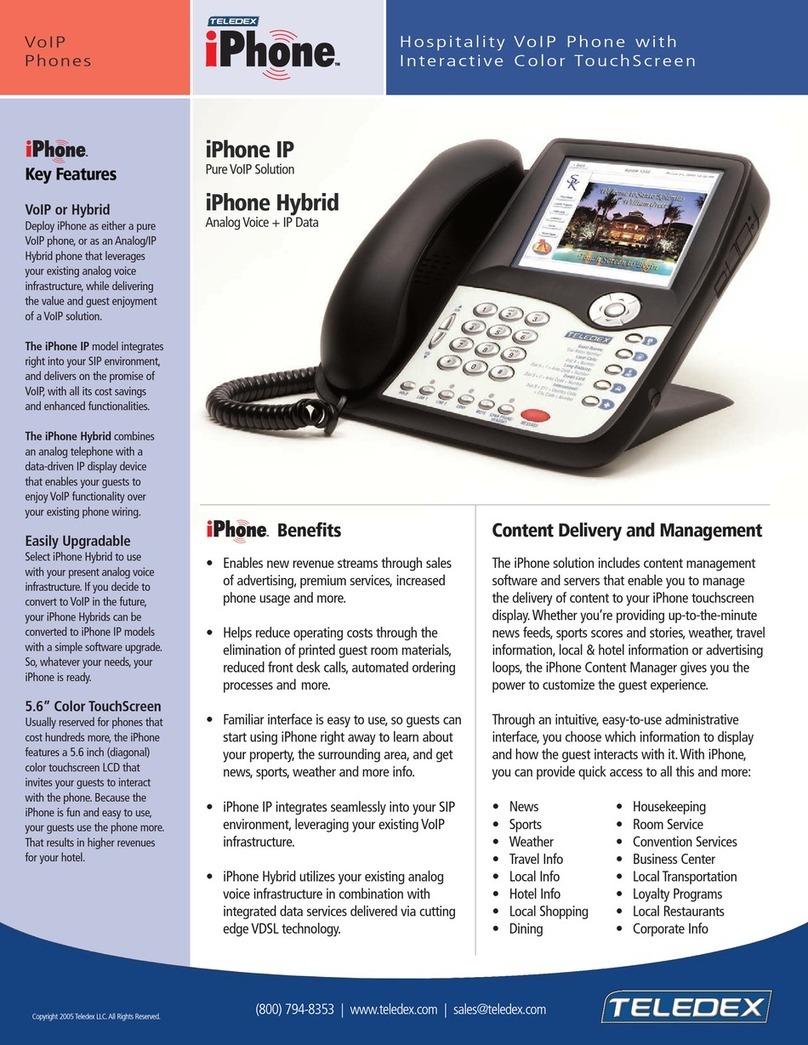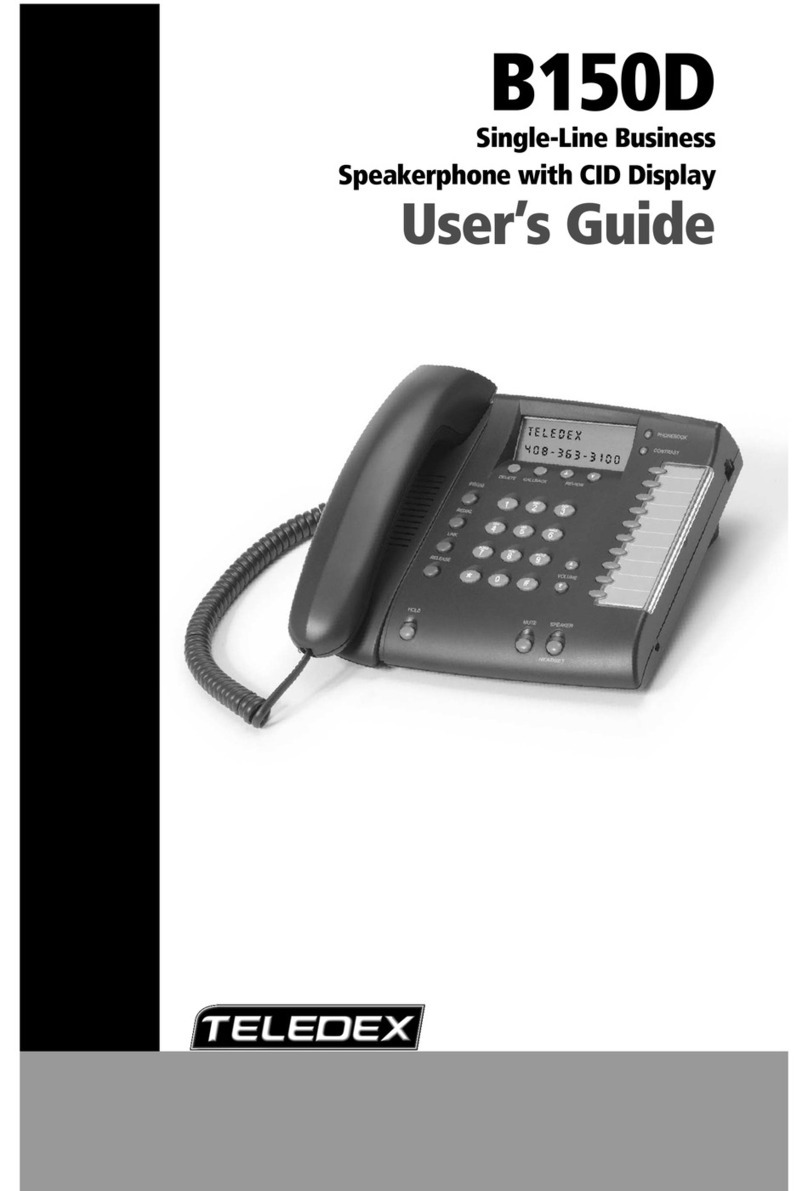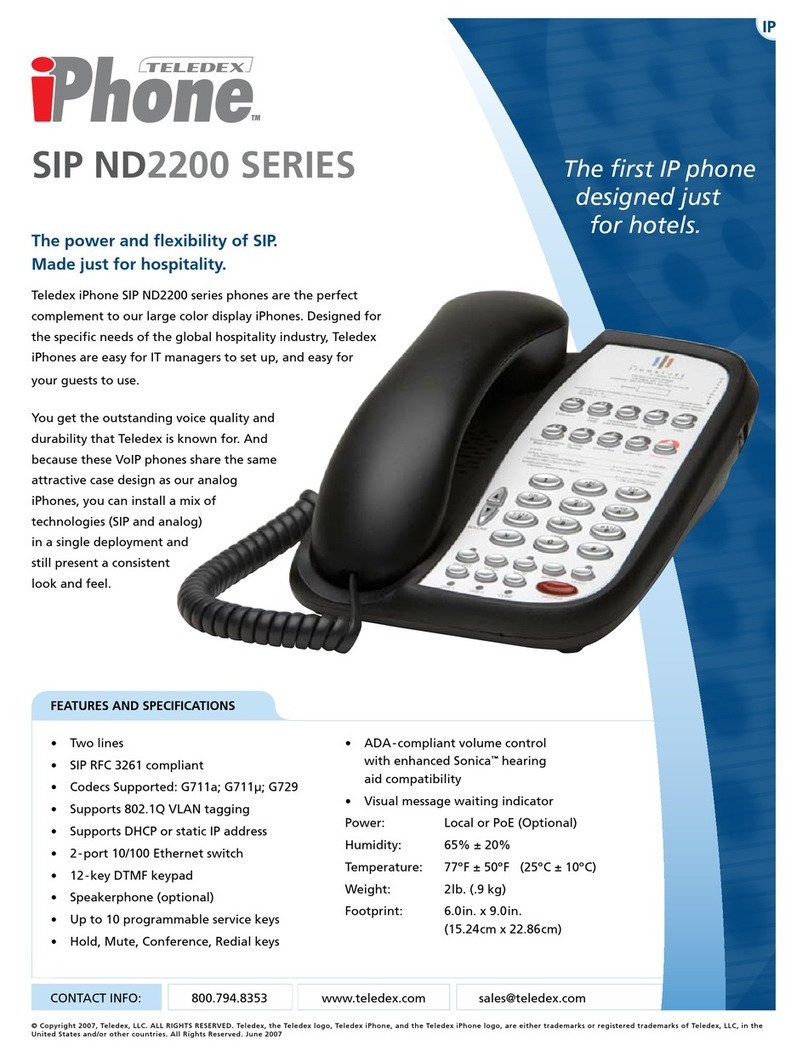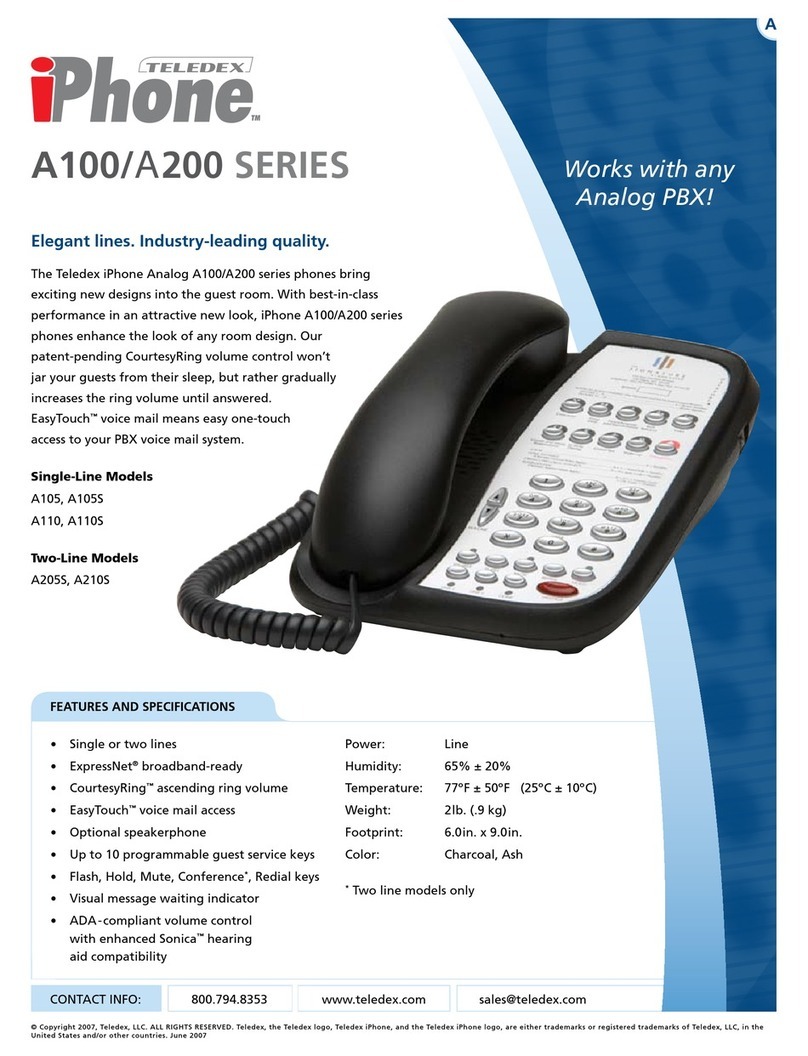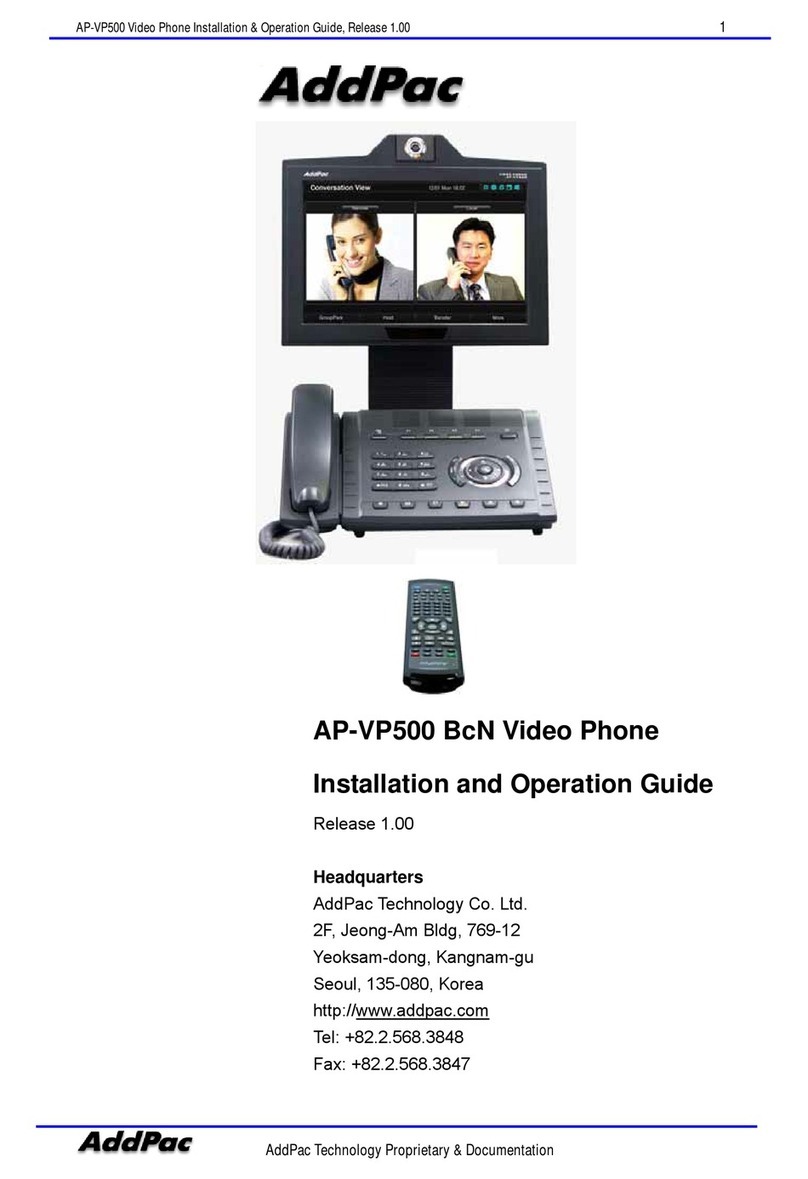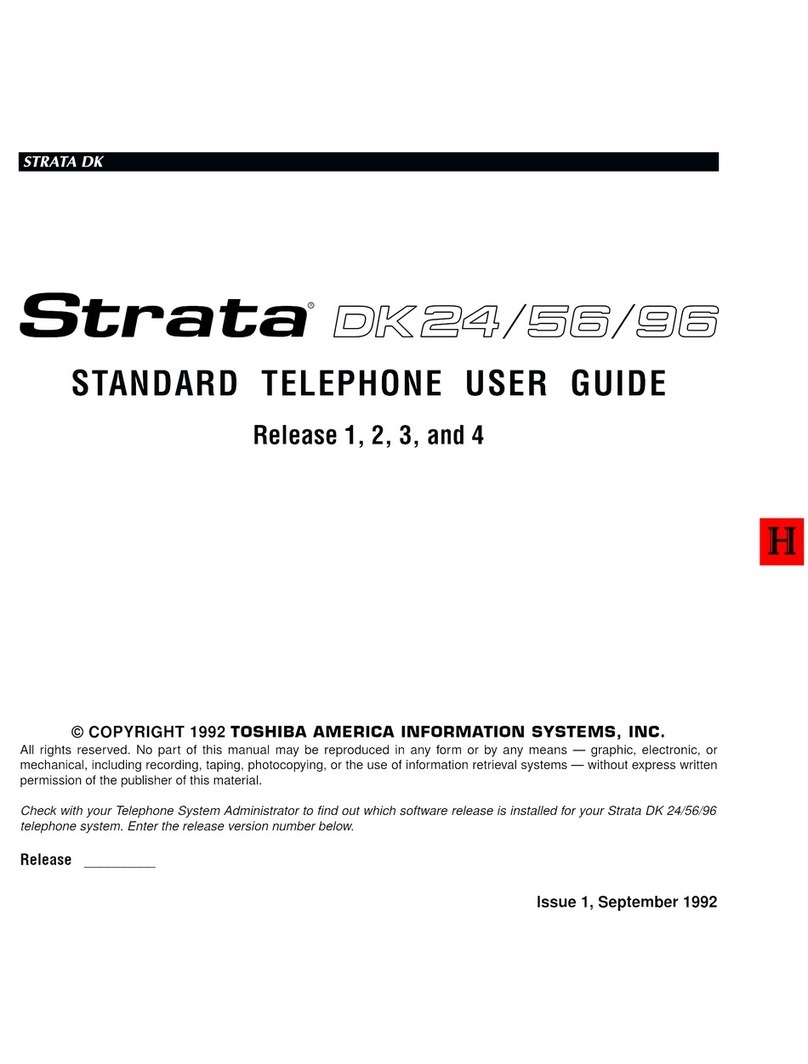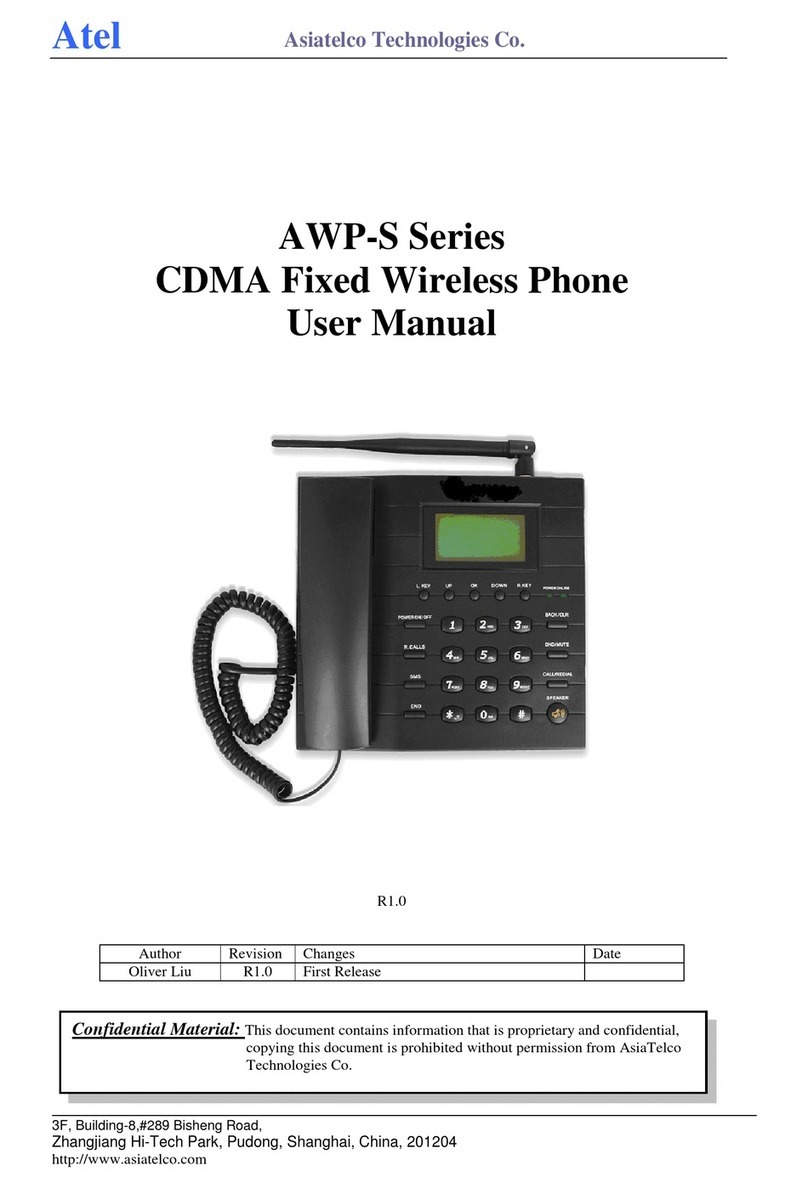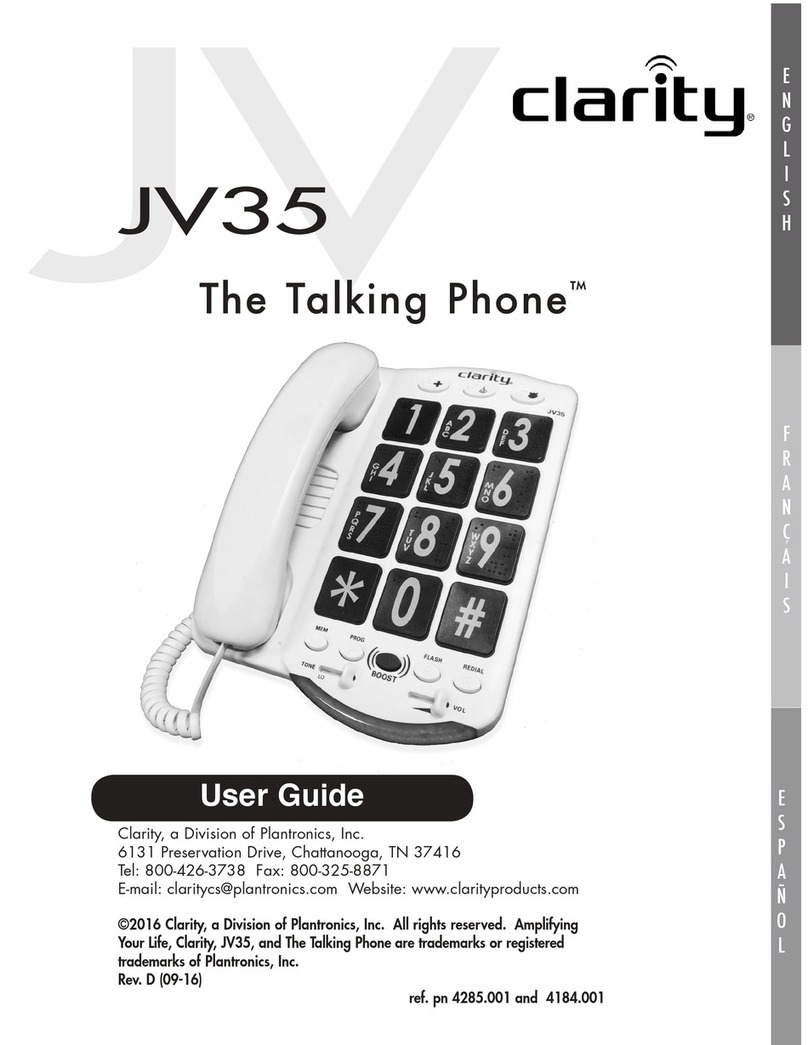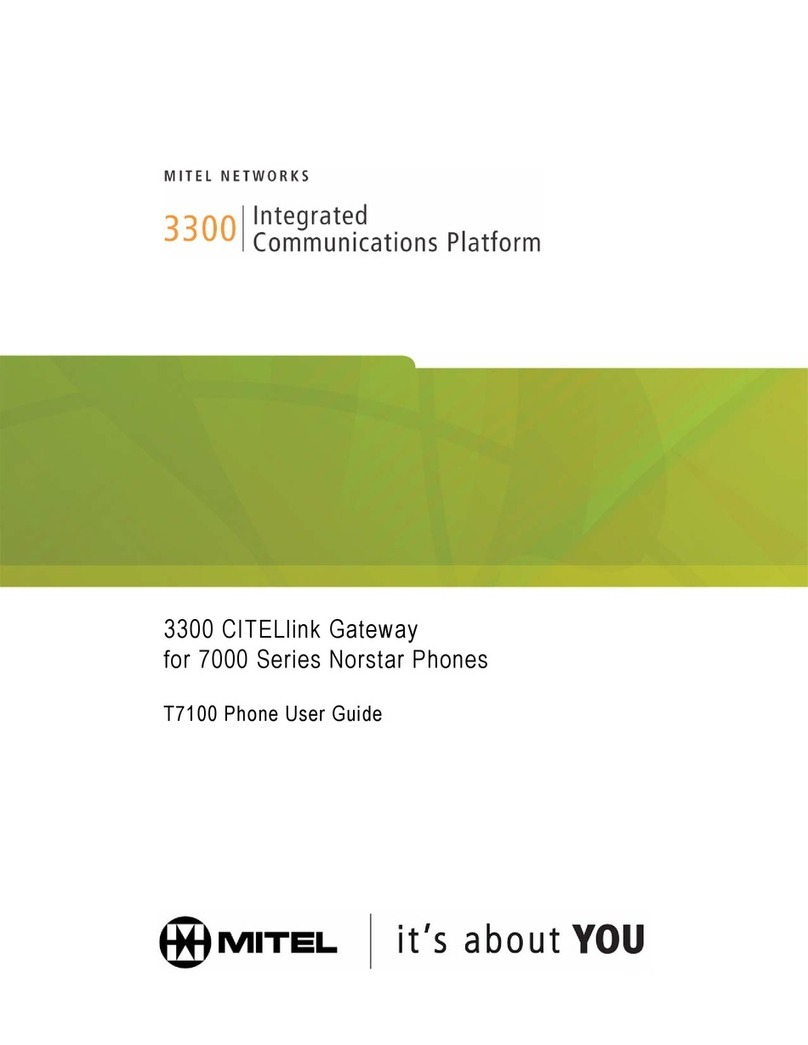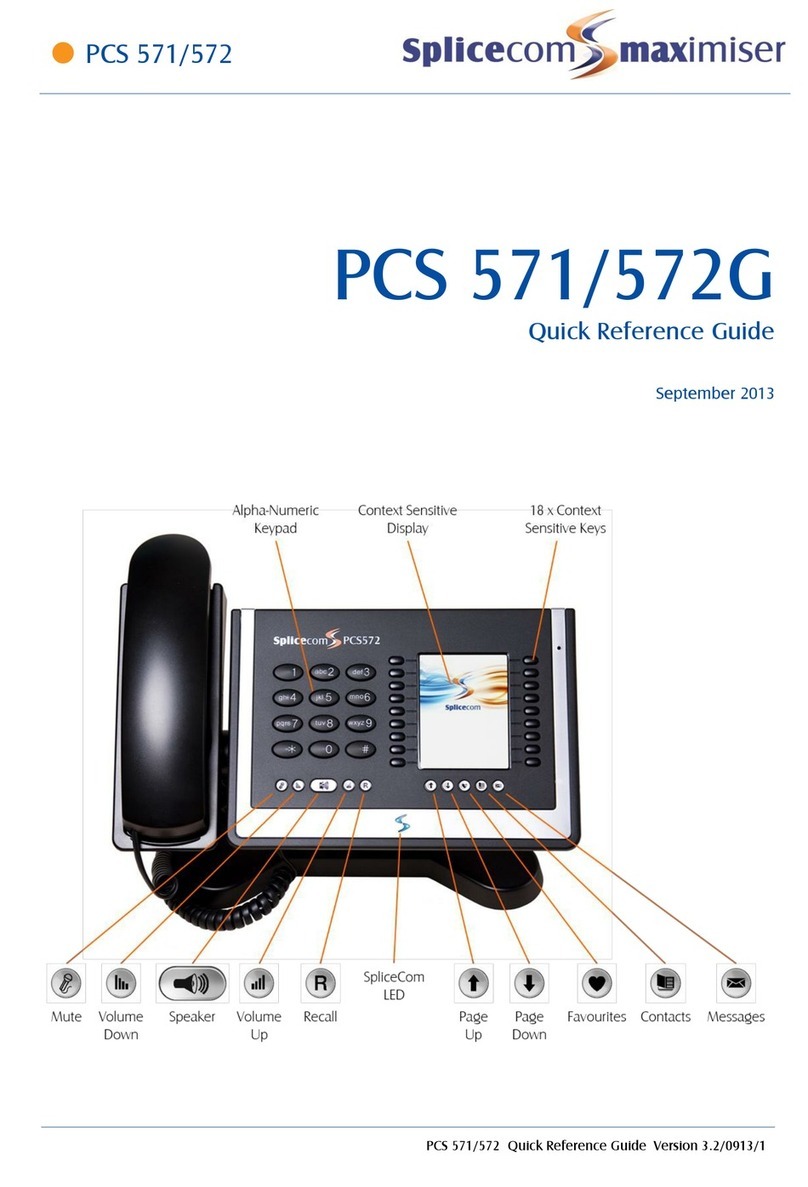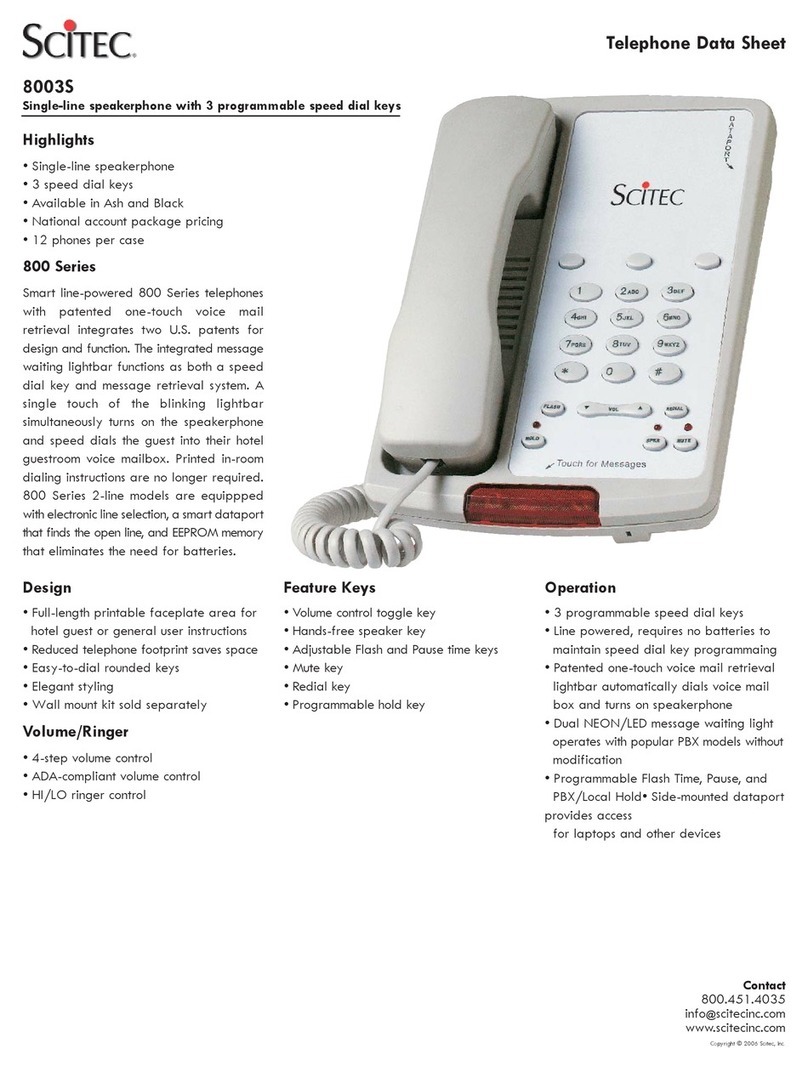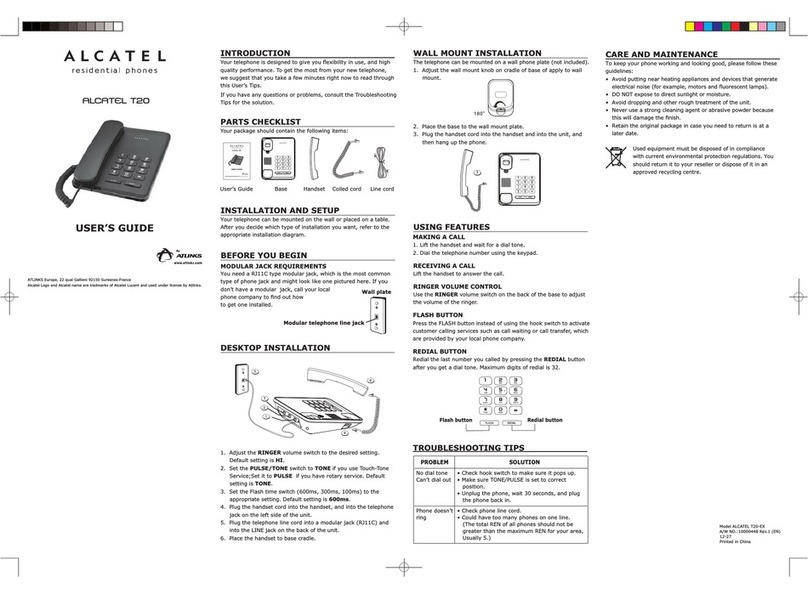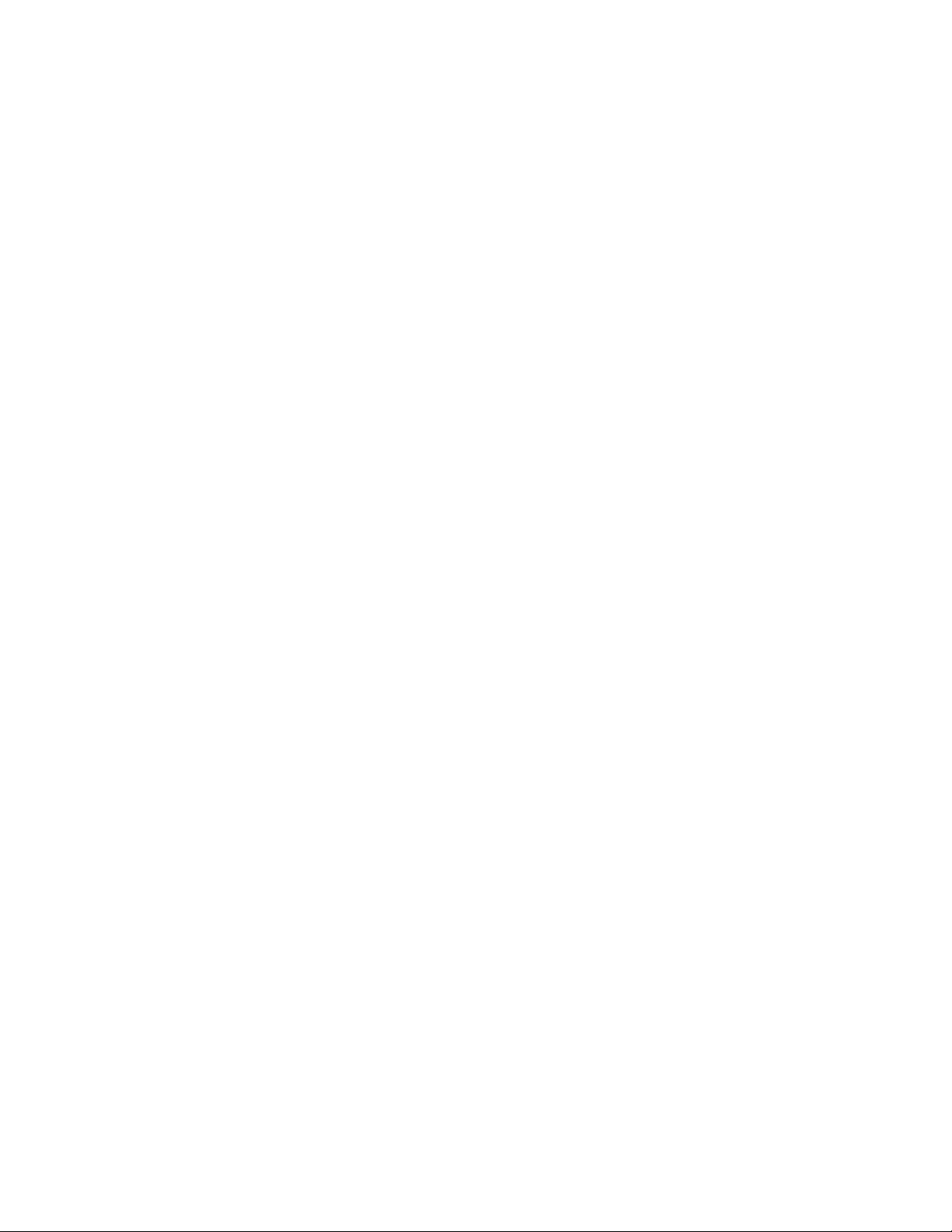
M SERIES VOIP USER GUIDE: CETIS SIP 2017 www.teledex.com 7
Quick Start
Cetis’ next generation of SIP phones has several
deployment options available through the
network. All of them require the download and
application of a configuration file with all the
necessary parameters in place to navigate their
network and register to a SIP PBX/server. The
recommended method of starting is to use the
provided tools to create uniform configuration
files, as each phone endpoint does require a
unique configuration file to operate correctly.
The configuration file is the sum of all of the
parameters found in the web interface of the
phone and constitutes its complete programming
information. By using the Mass Configuration
utility tools, you can ensure that the substitution
of values is not subject to human error that may
happen when programming several hundred
phones by hand.
The initial step in creating a template
configuration file is to program the phone via
web interface for your network and then export
that file from within the web interface. To start
programming the phone, power the phone with
PoE into the WAN port of the phone. When you first
hear the “doodle-doodle” configID tone you do not
want to download a config file; instead, press #
directly to enter into the default standby status.
After the phone enters into the default standby
status, press **47# (** I P #) on the keypad to make
the phone recite and/or display its own IP address.
With that IP address, you may log in and check
the existing configuration or begin programming
the phone through the web interface. Once
programmed and tested in the local environment,
export that config file and use it as a template
configuration file in the Mass Configuration tool.
For Cloud-based systems installers, there is a
new zero-touch method of deployment that
employs a re-direction server, allowing the
installer to simply place a phone on the network,
where the phone will attempt to reach an address
of https://provision.cetis.com during its boot-
up process. At that address, the installer will
have an account with a list of their phones’
valid MAC addresses, and an URL for another
server where the phones’ configuration files
reside. The phone will then go to that re-directed
address and download the configuration file of
<macaddress>.cetis.cfg and apply it. The phone
is then configured.
Alternatively, as the phone boots-up, it will by
default be configured to enable LLDP and DHCP.
This will help to navigate the network to the
proper VLAN and obtain its IP address as well
as the Provisioning Server’s IP address through
a DHCP Server (DHCP Options 60/43 or 66).
The phone will either download its config file as
<macaddress>.cetis.cfg or, if that file is not found,
the phone will produce a audio prompt (“doodle-
doodle”) tone as well as flashing lights to prompt
the user to enter a “Config ID”.
After inputting the ConfigID through the
numeric keyboard and ending with #, the phone
will download the configuration file named
<ConfigID>.cetis.cfg from the Provisioning
Server. If the download is successful, the phone
will apply the configuration and re-boot. If it
failed—no file found or no server configured—the
phone will boot with default settings.
Function
1. Support DHCP assigns IP address, etc.,
automatically
2. Support PPPoE (used while connecting
ADSL, cable modem)
3. Firmware and configuration can be
updated via HTTP, HTTPS, FTP, and TFTP
4. Hold function
5. Speed-dial
6. DND (Do not disturb), black list, hotline
function