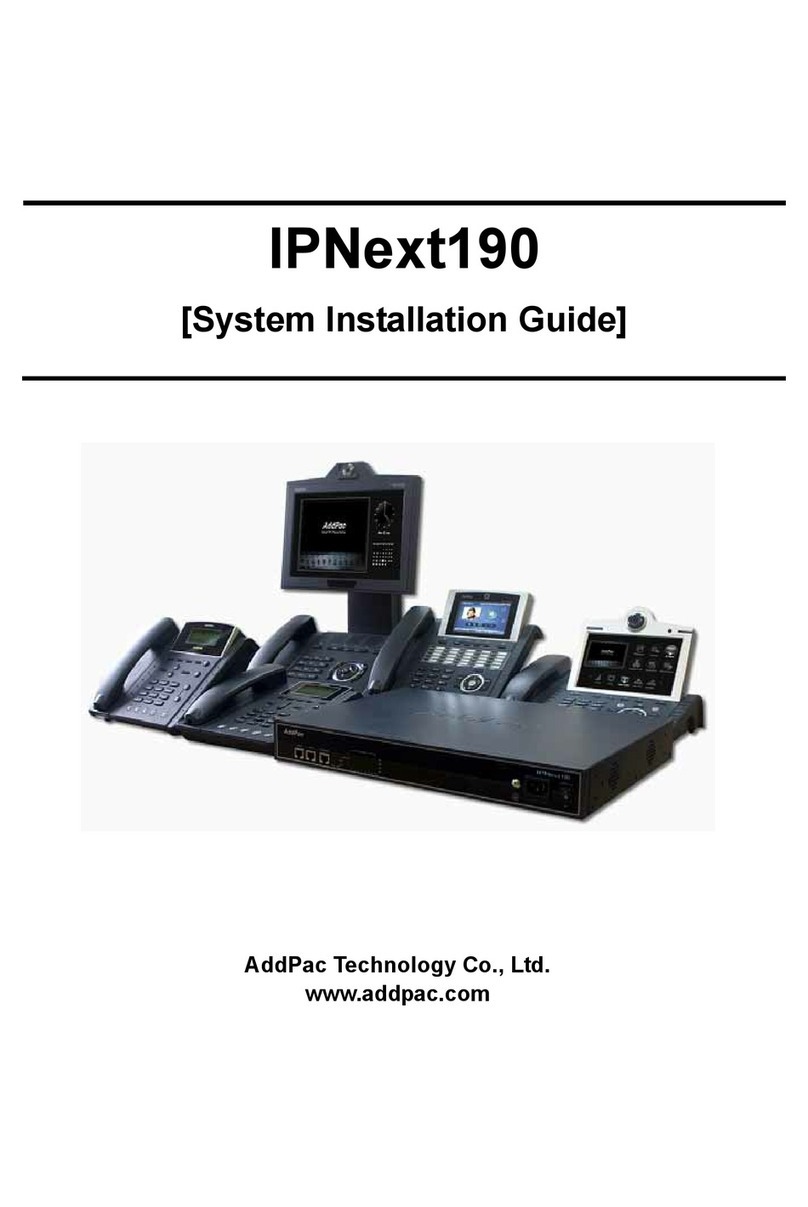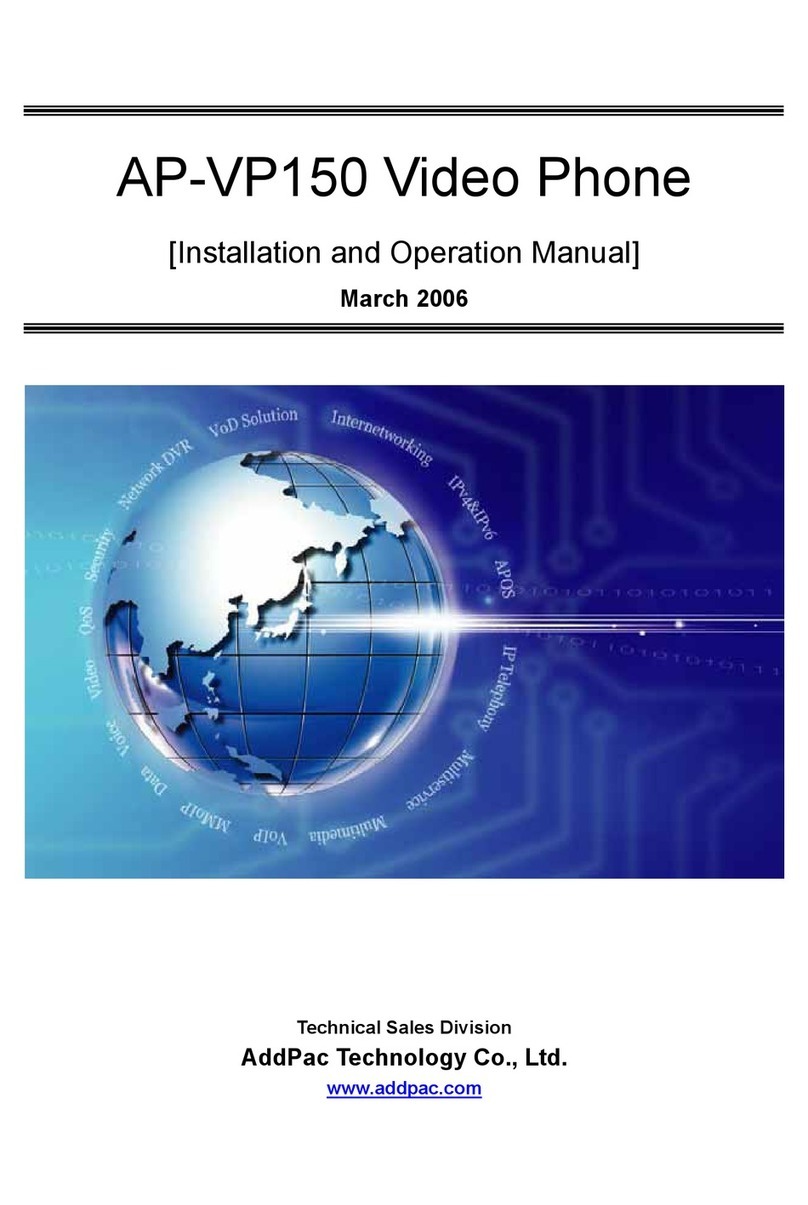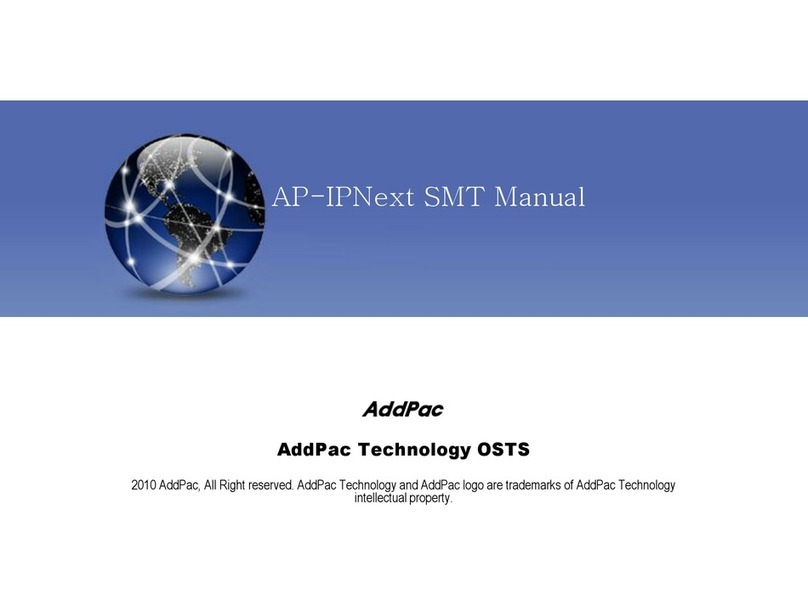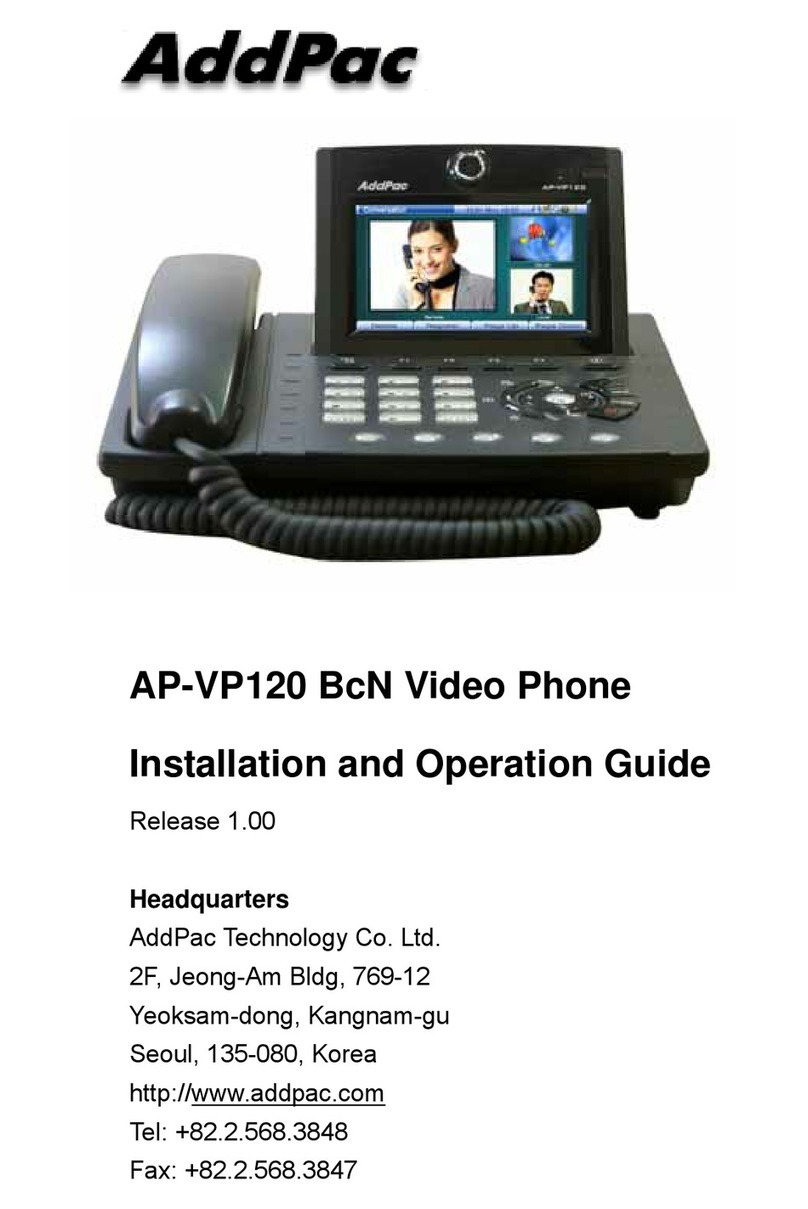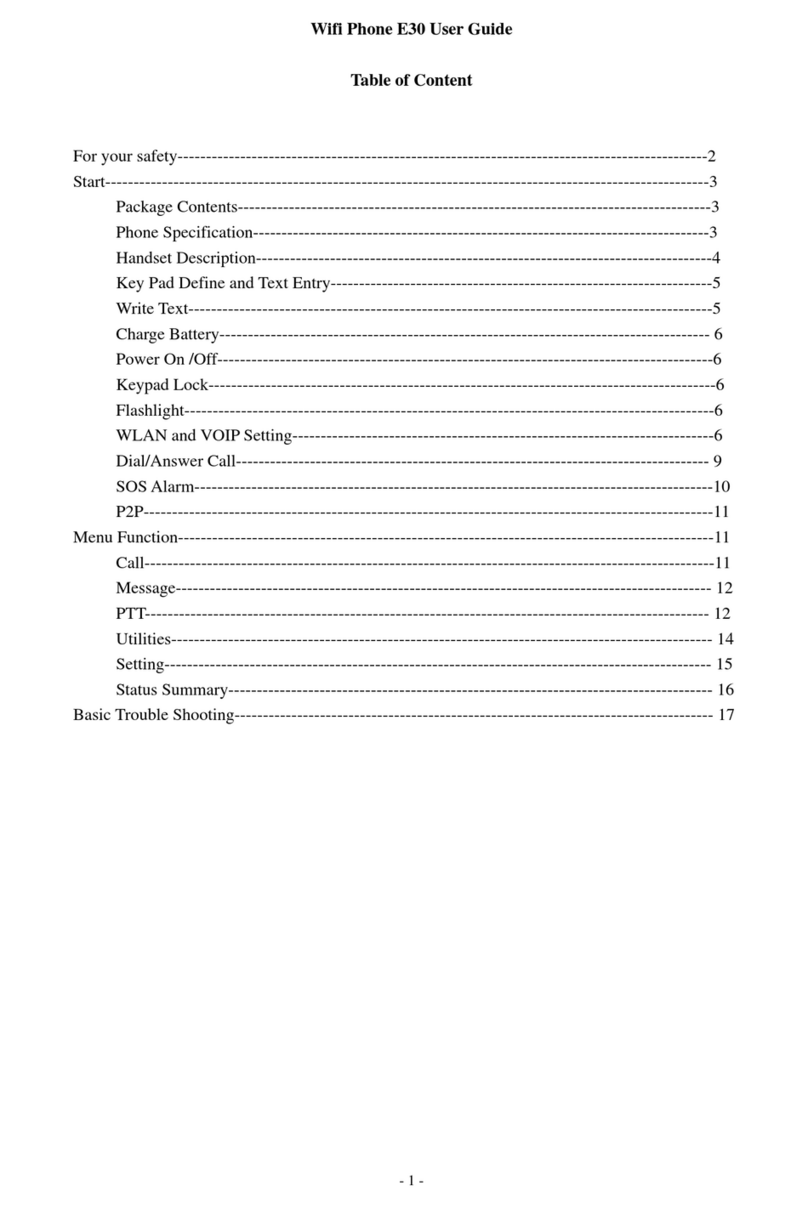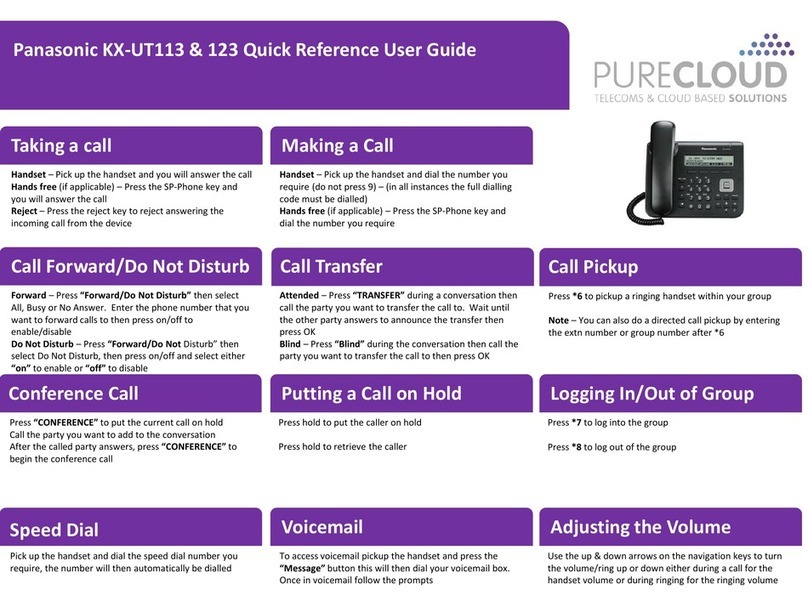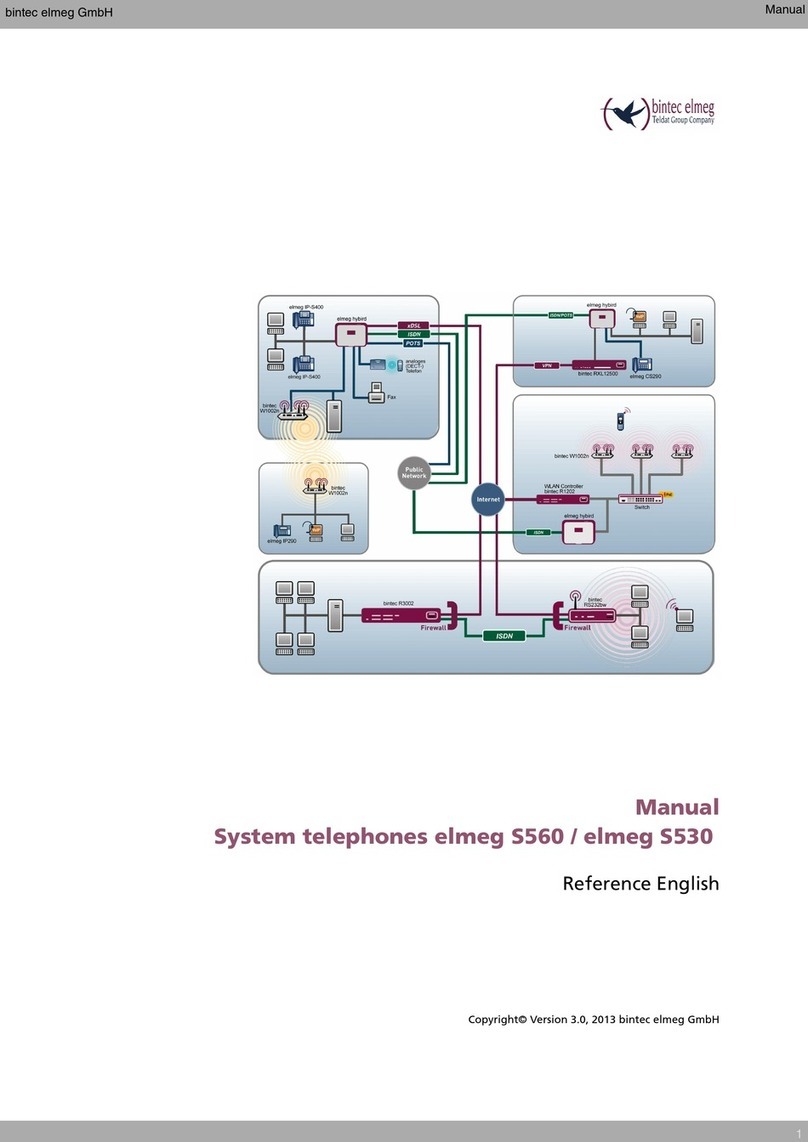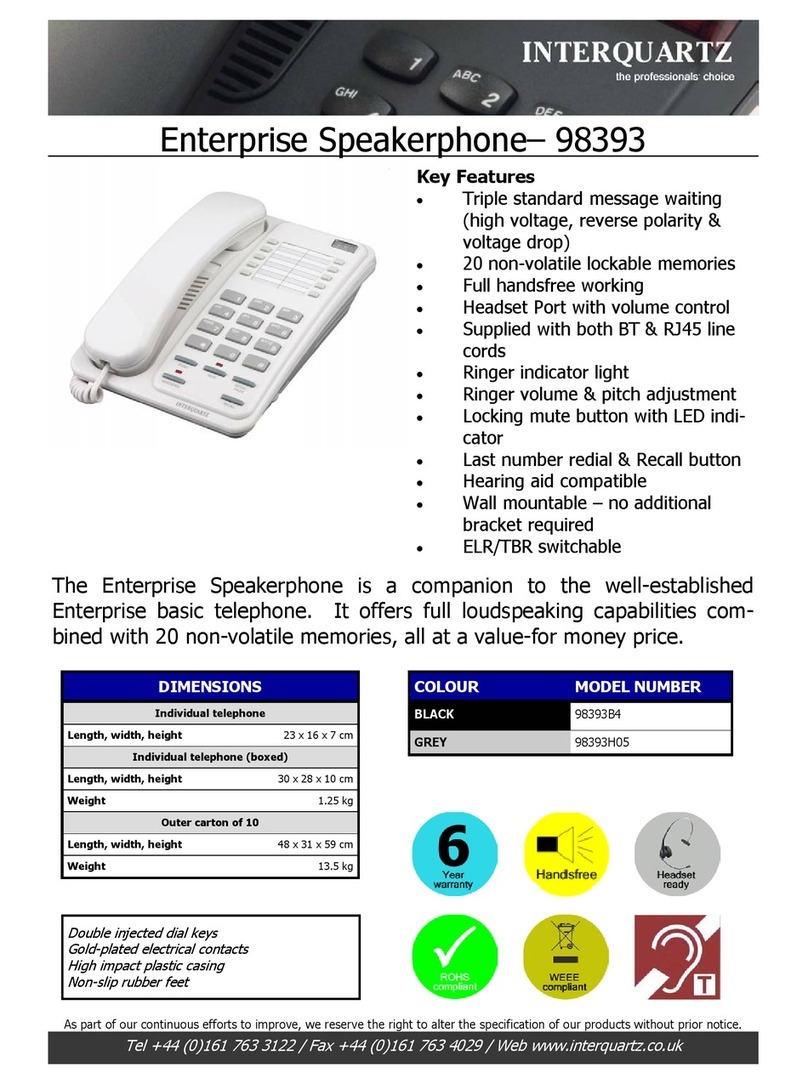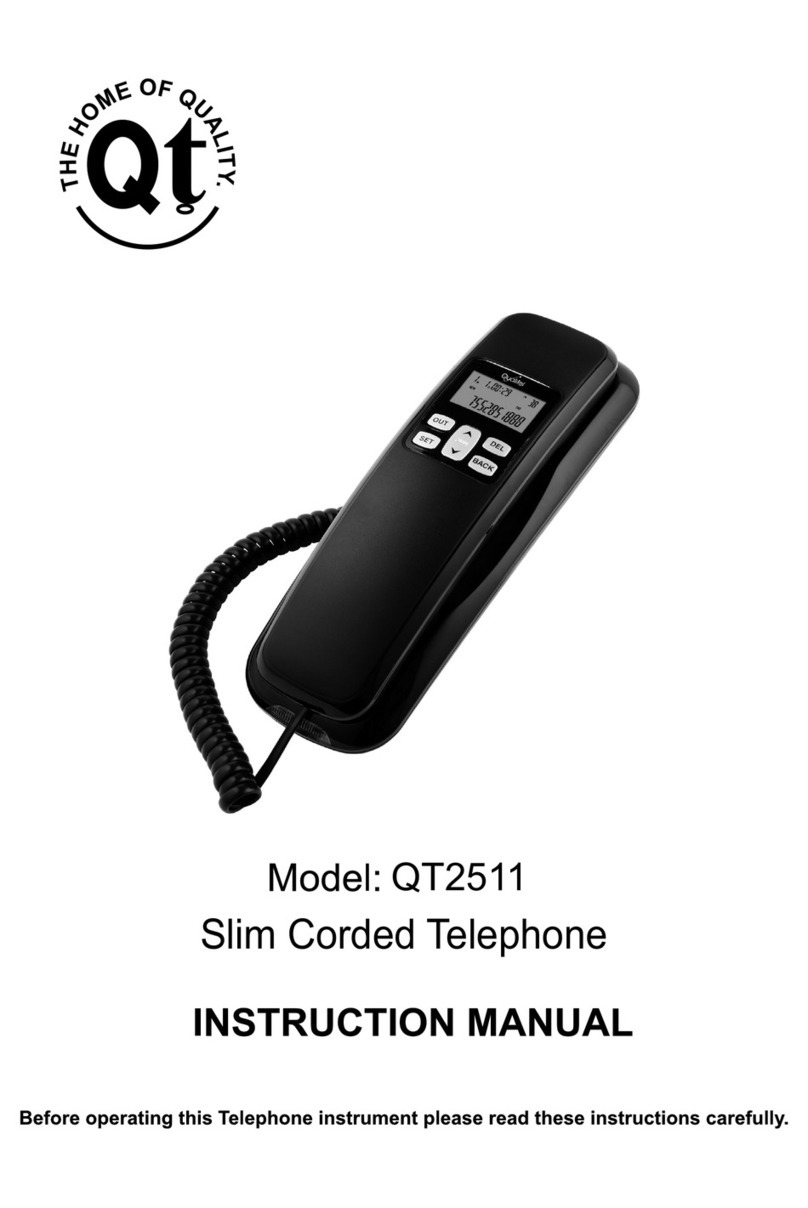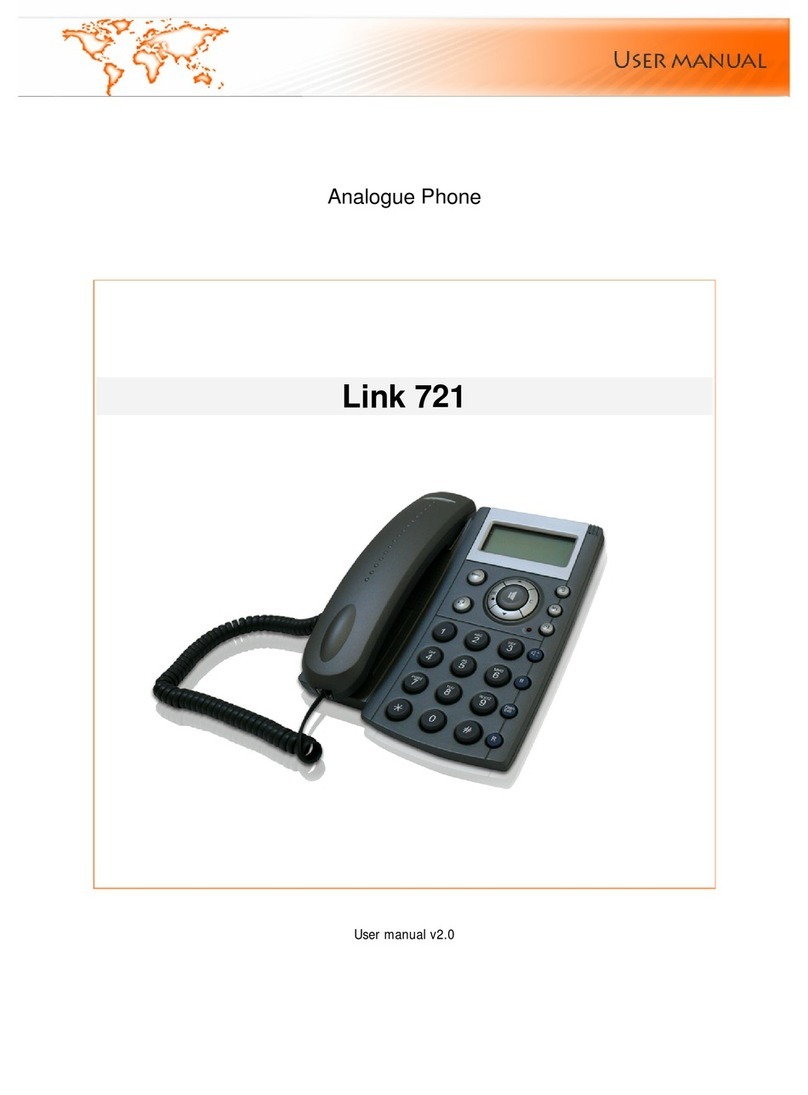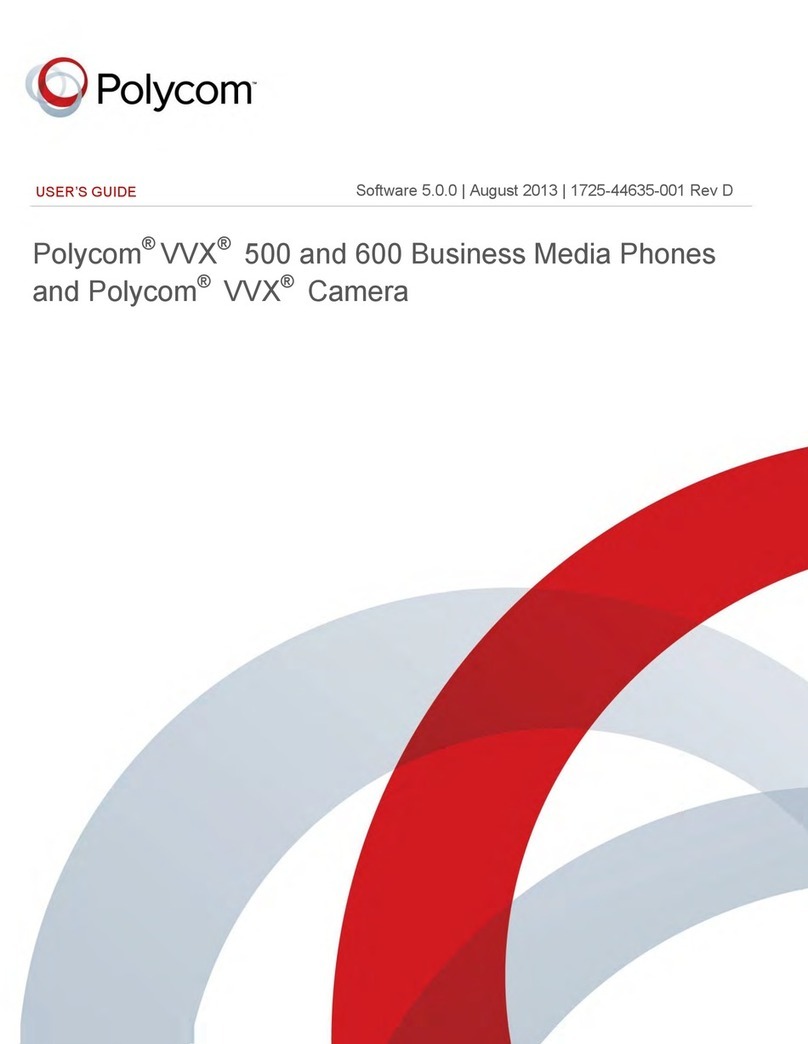AddPac AP-VP500 Operating instructions

AP-VP500 Video Phone Installation & Operation Guide, Release 1.00 1
AddPac Technology Proprietary & Documentation
AP-VP500 BcN Video Phone
Installation and Operation Guide
Release 1.00
Headquarters
AddPac Technology Co. Ltd.
2F, Jeong-Am Bldg, 769-12
Yeoksam-dong, Kangnam-gu
Seoul, 135-080, Korea
http://www.addpac.com
Tel: +82.2.568.3848
Fax: +82.2.568.3847

AP-VP500 Video Phone Installation & Operation Guide, Release 1.00 2
AddPac Technology Proprietary & Documentation
Note:
The specification and information in this document are subject to change without notice. All statements, information,
and recommendations in this document are believed to be accurate but are presented without warranty of any kind,
express or implied. In no event shall AddPac or its suppliers disclaim all warranties, expressed or implied, including,
without limitation, lost profits or loss or damage to data arising out of the use or inability to use this manual. For
detail specification, information or sales and warranty, please contact Technical Sales division of AddPac.

AP-VP500 Video Phone Installation & Operation Guide, Release 1.00 3
AddPac Technology Proprietary & Documentation
C O N T E N T S
About this About this guide ................................................... 16
C H A P T E R 1 Product Overview .................................................................... 18
Hardware Feature………………………………………… . …..19
Software Features………………………………………………21
Physical Description……………………………………… ……23
Front View………………………………………………………23
Rear View………………………………………………………23
C H A P T E R 2 Preparing for Installation ......................................................... 28
Safety Recommendations ..................................................... 29
Site Requirements ................................................................ 29
Requirements for Network Connection ................................. 30
Package Contents................................................................. 31
Remote Control Button Features .......................................... 31
C H A P T E R 3 Installing.................................................................................. 35
Connecting Ethernet ............................................................. 35
Connecting PSTN Central Office line....................................37
Connecting Composite RCA Video Input Port....................... 38
Connecting Composite RCA/S-VHS Video Output Port........ 39
Connecting USB Port............................................................ 40
C H A P T E R 4 Configuring OSD ..................................................................... 41
Startup .................................................................................. 41
Display Layout of Basic Screen ............................................ 42
Main Menu Layout ................................................................ 44
Using Input Mode.................................................................. 46
Phonebook Menu.................................................................. 48
Search by Name ...................................................................... 91
Search by Number ................................................................... 53
Registration.............................................................................. 58
Recent Calls............................................................................. 65
Speed Dial................................................................................ 70
Tool Box Menu ...................................................................... 77
Date&Time ................................................................................ 77

AP-VP500 Video Phone Installation & Operation Guide, Release 1.00 4
AddPac Technology Proprietary & Documentation
Save All ..................................................................................... 80
Factory Default.......................................................................... 83
Ring........................................................................................... 86
Power Save............................................................................... 88
Information ................................................................................ 92
Language Setup........................................................................ 92
Password ................................................................................ 100
AV Setup Menu ................................................................... 104
Camera ................................................................................... 106
Volume .................................................................................... 110
Display .................................................................................... 113
Audio Codec............................................................................ 127
Video Codec............................................................................ 130
Bandwidth ............................................................................... 135
Network & Call Menu .......................................................... 138
Internet Setup.......................................................................... 140
LAN Setup............................................................................... 158
Network Status ........................................................................ 161
VoIP Setup .............................................................................. 164
Additional Service ................................................................... 180
Multi Phone Number ............................................................... 193
Service Port Setup .................................................................. 195
Auto Upgrade .......................................................................... 197
SSCP Setup ............................................................................ 201
Applications Menu............................................................... 203
VoD Browser ........................................................................... 205
File Browser ............................................................................ 208
Application Setup .................................................................... 209
SMS ............................ 오류! 책갈피가 정의되어 있지 않습니다.
Conference Room ................................................................... 218
DVR Live ................................................................................. 221
DVR Archive............................................................................ 225
RBC......................................................................................... 227
Voice Mail……………………………………………………………229
Remote Setup……………………………………………………230
Bandwidth Remote…………………………………………………231
Video Codec Remote………………………………………………233
Permit/ Reject Remote Control……………………………………235

AP-VP500 Video Phone Installation & Operation Guide, Release 1.00 5
AddPac Technology Proprietary & Documentation
C H A P T E R 5 Using Console Commands .................................................... 236
Basic Commands for Configuring Network Settings ........... 236
Video Mode Command List................................................. 236
Selecting External Autio Input Port Mode............................ 236
Adjusting Gain Value of External Audio Input Port .............. 240
Adjusting Gain Value of External Audio Input Port .............. 240
Amplifying Microphone of External Audio Input Port ........... 241
Selecting External Audio Output Port Mode ........................ 241
Adjusting Gain Value of External Audio Output Port ...........241
Adjusting Video Input Brightness ........................................ 241
Adjusting Video Input Sharpness ........................................ 242
Adjusting Video Input Saturation......................................... 242
Adjusting Horizontal Video Input Offset............................... 242
Adjusting Vertical Video Input Offset Value ......................... 242
Adjusting Brightness of External Video Output Port ............ 243
Adjusting Color of External Video Output Port .................... 243
C H A P T E R 6 Appendix ................................................................................. …..241
Console Port Signal & Pinout ..............................................241
Abbreviation and Glossary..................................................243

AP-VP500 Video Phone Installation & Operation Guide, Release 1.00 6
AddPac Technology Proprietary & Documentation
F I G U R E S
Figure 1-1 Network Configuration of the AP-VP500 in the System Architecture.......................... 20
Figure 1-2 AP-VP500 Front view .................................................................................................24
Figure 1-3 Rear View...................................................................................................................26
Figure 2-1 Remote Control Button Features................................................................................32
Figure 3-1 Connecting WAN........................................................................................................35
Figure 3-2 Connecting LAN .........................................................................................................36
Figure 3-3 Connecting PSTN ......................................................................................................37
Figure 3-4 Connecting Video Input Port ......................................................................................38
Figure 3-5 Connecting Video Output Port....................................................................................39
Figure 3-6 Connecting USB Memory Drive to the USB Port........................................................ 40
Figure 4-1 Startup Booting Screen ..............................................................................................41
Figure 4-2 Layout Display of Basic Screen ...............................................................................42
Figure 4-3 Main Menu Layout....................................................................................................444
Figure 4-4 Input Mode .................................................................................................................46
Figure 4-5 Changing the Input Mode by Pressing F4 on the Remote Control .............................47
Figure 4-6 Phonebook Menu .......................................................................................................48
Figure 4-7 Layout Display of Search by Name ............................................................................50
Figure 4-8 Menu >> Phonebook.................................................................................................. 51
Figure 4-9 Phonebook >> Name .................................................................................................51
Figure 4-10 Search by Name ......................................................................................................53
Figure 4-11 Enter “t” from Character Set .....................................................................................53
Figure 4-12 Placing a call to the searched name, ‘test’, by pressing Call on the remote control . 54
Figure 4-13 Search by Number Layout........................................................................................55
Figure 4-14 Menu >> Phonebook .............................................................................................56
Figure 4-15 Phonebook >> Search By Number ........................................................................56
Figure 4-16 Search by Number ...................................................................................................57
Figure 4-17 Entering ‘1003’ by using the remote control ............................................................. 57
Figure 4-18 Automatically finding the phone number starting with 1003...................................... 58
Figure 4-19 Select Edit Mode by pressing F2 on the remote control...........................................58
Figure 4-20 Move to IP Address by pressing the Navigation Key on the remote control .............59
Figure 4-21 Change the IP address to “20.1.1.1” ........................................................................59
Figure 4-22 Press ‘OK’ on the remote control and then press ‘F3’ to save the changed setting..60
Figure 4-23 Registration Menu ....................................................................................................61
Figure 4-24 Menu >> Phone Book ............................................................................................62
Figure 4-25 Phone Book >> Registration ....................................................................................62
Figure 4-26 Registration ..............................................................................................................63

AP-VP500 Video Phone Installation & Operation Guide, Release 1.00 7
AddPac Technology Proprietary & Documentation
Figure 4-27 Enter a name by using F4 and the number key on the remote control..................... 63
Figure 4-28 Enter a Speed Dial Number by using the keypad on the remote control ..................64
Figure 4-29 Enter a Phone Number.............................................................................................64
Figure 4-30 Enter an IP address..................................................................................................65
Figure 4-31 Specify Video Codec by choosing an option ............................................................ 65
Figure 4-32 Specify Audio Codec by choosing an option.............................................................66
Figure 4-33 Specify Image Size by choosing an option ...............................................................66
Figure 4-34 Specify Frame Rate by choosing an option .............................................................. 67
Figure 4-35 Specify Bandwidth by choosing an option ................................................................67
Figure 4-36 Recent Calls.............................................................................................................68
Figure 4-37 Menu >> Phone Book...............................................................................................70
Figure 4-38 Phonebook >> Recent Calls..................................................................................... 70
Figure 4-39 Recent Calls.............................................................................................................71
Figure 4-40 Choose a phone number.......................................................................................... 71
Figure 4-41 Place a call by using Call on the keypad ..................................................................72
Figure 4-42 Speed Dial Number Layout ...................................................................................... 73
Figure 4-43 Menu >> Phone Book...............................................................................................74
Figure 4-44 Phone Book >> Speed Dial Number ........................................................................75
Figure 4-45 Choose’ 00’ for Speed Dial ....................................................................................... 75
Figure 4-46 Choose ‘01’ for Speed Dial....................................................................................... 76
Figure 4-47 Press Call on the Keypad to place the call ...............................................................76
Figure 4-48 Tool Box Main Menu.................................................................................................77
Figure 4-49 Date&Time Menu Layout..........................................................................................79
Figure 4-50 Menu >> Tool Box ....................................................................................................80
Figure 4-51 Menu >> Tool Box >> Date&Time ............................................................................80
Figure 4-52 Date&Time ...............................................................................................................81
Figure 4-53 Save All Main Screen ...............................................................................................82
Figure 4-54 Menu >> Tool Box ....................................................................................................83
Figure 4-55 Menu >> Tool Box >> Save All .................................................................................83
Figure 4-56 Press OK on the keypad to save.............................................................................. 84
Figure 4-57 A confirming message display of ‘Writing Success’ for saving the data has been
completed.............................................................................................................................84
Figure 4-58 Factory Default Menu...............................................................................................85
Figure 4-59 Menu >> Tool Box ....................................................................................................86
Figure 4-60 Menu >> Tool Box >> Factory Default ...................................................................... 86
Figure 4-61 Press OK for 3 seconds ...........................................................................................87
Figure 4-62 All the settings are erased and automatically reset ..................................................87
Figure 4-63 Layout Options for Ring Menu..................................................................................88
Figure 4-64 Menu >> Tool Box ....................................................................................................89

AP-VP500 Video Phone Installation & Operation Guide, Release 1.00 8
AddPac Technology Proprietary & Documentation
Figure 4-65 Menu >> Tool Box>> Ring........................................................................................ 89
Figure 4-66 Choosing the ringer sound .......................................................................................90
Figure 4-67 Power Save Menu....................................................................................................91
Figure 4-68 Menu >> Tool Box ....................................................................................................92
Figure 4-69 Menu >> Tool Box >> Power Save ........................................................................... 92
Figure 4-70 Time Options for Power Save...................................................................................93
Figure 4-71 Information Menu .....................................................................................................94
Figure 4-72 Menu >> Tool Box ....................................................................................................95
Figure 4-73 Menu >> Tool Box >> Information ............................................................................ 95
Figure 4-74 Displaying the version ..............................................................................................96
Figure 4-75 Language Setup Menu............................................................................................. 97
Figure 4-76 Menu >> Tool Box ....................................................................................................98
Figure 4-77 Menu >> Tool Box >> Language .............................................................................. 98
Figure 4-78 Language Setup.......................................................................................................99
Figure 4-79 Password Menu .....................................................................................................100
Figure 4-80 Menu >> Tool Box .................................................................................................. 101
Figure 4-81 Menu >> Tool Box >> Password ............................................................................ 101
Figure 4-82 Password Menu Layout..........................................................................................102
Figure 4-83 Use Password Options........................................................................................... 102
Figure 4-84 Change Password Options..................................................................................... 103
Figure 4-85 AV Setup Main Menu..............................................................................................104
Figure 4-86 Camera Menu ........................................................................................................106
Figure 4-87 Menu >> AV Setup ................................................................................................. 107
Figure 4-88 AV Setup >> Camera..............................................................................................107
Figure 4-89 Camera Menu Options ...........................................................................................108
Figure 4-90 Camera Control >> Video Source Selection...........................................................108
Figure 4-91 Camera Control >> Pan/Tilt/Zoom Settings............................................................ 109
Figure 4-92 Volume Adjustment ................................................................................................ 110
Figure 4-93 Menu >> Av Setup.................................................................................................. 111
Figure 4-94 AV Setup >> Volume .............................................................................................. 111
Figure 4-95 Adjusting the External Input Audio Volume............................................................. 112
Figure 4-96 Display Menu Options ............................................................................................ 113
Figure 4-97 Camera Input Display Setting Options ................................................................... 115
Figure 4-98 Menu >> AV Setup ................................................................................................. 116
Figure 4-99 AV Setup >> Display............................................................................................... 116
Figure 4-100 Display >> Camera Setting .................................................................................. 117
Figure 4-101 Adjusting Brightness............................................................................................. 117
Figure 4-102 Monitor SD Setup ................................................................................................. 118
Figure 4-103 Menu >> AV Setup ............................................................................................... 119

AP-VP500 Video Phone Installation & Operation Guide, Release 1.00 9
AddPac Technology Proprietary & Documentation
Figure 4-104 Av Setup >> Display ............................................................................................. 119
Figure 4-105 Display >> Monitor SD Setup ...............................................................................120
Figure 4-106 Adjusting Brightness.............................................................................................120
Figure 4-107 Adjusting HD Screen Display ...............................................................................121
Figure 4-108 Menu >> Av Setup................................................................................................ 122
Figure 4-109 AV Setup >> Display.............................................................................................122
Figure 4-110 AV Setup >> Monitor HD Setup ............................................................................123
Figure 4-111 Adjusting Horizontal Offeset.................................................................................. 123
Figure 4-112 LCD Output Setting Options .................................................................................124
Figure 4-113 Menu >> Av Setup ................................................................................................ 125
Figure 4-114 AV Setup >> Display............................................................................................. 125
Figure 4-115 Display >> LCD Output......................................................................................... 126
Figure 4-116 Adjusting Red Gain...............................................................................................126
Figure 4-117 Screen Layout for Audio Codec Types in Preference Order .................................127
Figure 4-118 Menu >> AV Setup................................................................................................128
Figure 4-119 AV Setup >> Audio Codec .................................................................................... 128
Figure 4-120 Changing the Preference Order of the Codec ......................................................129
Figure 4-121 Screen Layout for Video Codec Setting Options ..................................................130
Figure 4-122 Menu >> AV Setup ............................................................................................... 132
Figure 4-123 AV Setup >> Video Codec ....................................................................................132
Figure 4-124 Specifying Frame Rate .........................................................................................133
Figure 4-125 Setting Video Codec to 1......................................................................................133
Figure 4-126 Specifying Image Size ..........................................................................................134
Figure 4-127 Specifying Image Size ..........................................................................................134
Figure 4-128 Specifying Video Bandwidth .................................................................................135
Figure 4-129 Menu >> AV Setup ............................................................................................... 136
Figure 4-130 AV Setup >> Bandwidth........................................................................................ 136
Figure 4-131 Specifying a Range of Bandwidth......................................................................... 137
Figure 4-132 Specifying a Detailed Bandwidth Setting ..............................................................137
Figure 4-133 Network & Call Menu Layout................................................................................138
Figure 4-134 Internet Setup Menu Options ............................................................................... 140
Figure 4-135 Menu >> Network & Call ......................................................................................141
Figure 4-136 Network & Call >> Internet ...................................................................................141
Figure 4-137 Select DHCP then press OK ................................................................................ 142
Figure 4-138 Menu >> Network & Call ......................................................................................143
Figure 4-139 Network & Call >> Internet Setup.........................................................................143
Figure 4-140 Select Static IP .....................................................................................................144
Figure 4-141 Enter the IP address of ‘172.17.115.69’ ...............................................................144
Figure 4-142 Enter the Netmask of ‘255.255.0.0’ ......................................................................145

AP-VP500 Video Phone Installation & Operation Guide, Release 1.00 10
AddPac Technology Proprietary & Documentation
Figure 4-143 Enter the Default Gateway of ‘172.17.1.1’............................................................145
Figure 4-144 Enter the Primary DNS of ‘168.126.63.1’ .............................................................146
Figure 4-145 Enter the Secondary DNS of ’126.63.10.5’ (optional)...........................................146
Figure 4-146 Press OK the screen moves to the upper menu...................................................147
Figure 4-147 Menu >> Network & Call ......................................................................................148
Figure 4-148 Network & Call >> Internet................................................................................. 148
Figure 4-149 Select PPPoE.......................................................................................................149
Figure 4-150 Select an option for PPPoE authentication method..............................................149
Figure 4-151 Enter ‘Addpac’ for the User Name ........................................................................ 150
Figure 4-152 Enter ‘addpac’ for the user password ...................................................................150
Figure 4-153 Press OK then the screen moves to the upper menu........................................... 151
Figure 4-154 Menu >> Network & Call ......................................................................................152
Figure 4-155 Network & Call >> Internet Setup.........................................................................152
Figure 4-156 Select an option for configuring Static IPv6 .......................................................... 153
Figure 4-157 Enter IPv6 address of ‘2001:e78:b01:17:10::60/64’ .............................................153
Figure 4-158 Enter the Default Gateway address of ‘2001:e78:b01:17:1::1’ .............................154
Figure 4-159 Press OK then the screen moves to the upper menu........................................... 154
Figure 4-160 Menu >> Network & Call ......................................................................................155
Figure 4-161 Network & Call >> Internet Setup.........................................................................155
Figure 4-162 Select VLAN Setup ..............................................................................................156
Figure 4-163 Select an option to enable or disable VLAN ......................................................... 156
Figure 4-164 Enter ‘10’ for VLan ID ........................................................................................... 157
Figure 4-165 Press OK then the screen moves to the upper menu........................................... 157
Figure 4-166 LAN Setup Menu Layout ......................................................................................158
Figure 4-167 Menu >> Network & Call ......................................................................................159
Figure 4-168 Network & Call >> LAN Setup ..............................................................................159
Figure 4-169 LAN Setup Menu..................................................................................................160
Figure 4-170 Network Status Layout .........................................................................................161
Figure 4-171 Menu >> Network & Call ......................................................................................162
Figure 4-172 Network & Call >> Status .....................................................................................162
Figure 4-173 Network Status .....................................................................................................163
Figure 4-174 VoIP Setup Menu Layout...................................................................................... 164
Figure 4-175 Menu >> Network & Call ......................................................................................165
Figure 4-176 Network & Call >> VoIP Setup .............................................................................165
Figure 4-177 Signaling Setup ....................................................................................................166
Figure 4-178 SIP Protocol .........................................................................................................166
Figure 4-179 SIP Protocol .........................................................................................................167
Figure 4-180 Entering a SIP user name .................................................................................... 168
Figure 4-181 Entering a SIP user password ..............................................................................168

AP-VP500 Video Phone Installation & Operation Guide, Release 1.00 11
AddPac Technology Proprietary & Documentation
Figure 4-181 Enter e.164 number ............................................................................................. 169
Figure 4-183 Set ‘Register E.164’ to ‘On’ and press F2 to save ................................................ 169
Figure 4-185 Enter H.323 ID .....................................................................................................171
Figure 4-186 Enter a password for registering a gatekeeper..................................................... 171
Figure 4-187 Enter an IP address of the primary gatekeeper. ...................................................172
Figure 4-188 Enter E.164 number .............................................................................................172
Figure 4-189 Select an option for registering the gatekeeper and the press F2 to save ........... 173
Figure 4-190 QoS Options.........................................................................................................174
Figure 4-191 Menu >> Network & Call >> VoIP Setup ..............................................................175
Figure 4-192 Select QoS ...........................................................................................................175
Figure 4-193 QoS Options.........................................................................................................176
Figure 4-194 Set a QoS bandwidth ...........................................................................................176
Figure 4-195 SIP Options Layout ..............................................................................................177
Table 4-195 Description of SIP Options.....................................................................................177
Figure 4-196 Specifying PSTN Prefix ........................................................................................ 179
Figure 4-197 Additional Service Menu Layout ........................................................................... 180
Figure 4-198 Menu >> Network & Call ......................................................................................180
Figure 4-199 Network & Call >> Add. Service ........................................................................... 181
Figure 4-200 Additional Service Menu.......................................................................................181
Figure 4-201 Selecting Call Forward Menu ...............................................................................182
Figure 4-202 Call Forward Options Layout................................................................................182
Figure 4-203 Additional Service Menu Layout ........................................................................... 184
Figure 4-204 DoNotDisturb Options ..........................................................................................184
Figure 4-205 Selecting Call Wait Setup in Additional Service Menu..........................................186
Figure 4-206 Call Wait Setup Options .......................................................................................186
Figure 4-207 Selecting Auto Response in Additional Service Menu ..........................................188
Figure 4-208 Configuring Auto Response Settings....................................................................188
Figure 4-209 Step 1: Use the Navigation Key to scroll down through the menu and select H323
Conference Option and press OK ......................................................................................190
Figure 4-210 Step2: Select H.323 Confer. Name and then press OK........................................190
Figure 4-211 Step3: Specify H.323 Confer. Name and then press F2 to save...........................191
Figure 4-212 Step4: Select H.323 Indicator and then press OK ................................................ 191
Figure 4-213 Select the option for enabling the indicator mode and then press OK..................192
Figure 4-214 Multi Phone Number Menu Layout....................................................................... 193
Figure 4-215 Press Menu and use the Navigation Key and scroll down Network & Call >> Multi
Number and then press OK................................................................................................ 194
Figure 4-216 Select the assigned number for outbound calls.................................................... 194
Figure 4-217 Service Port Setup Menu Layout.......................................................................... 195
Figure 4-218 Menu >> Network & Call >> Service ....................................................................196

AP-VP500 Video Phone Installation & Operation Guide, Release 1.00 12
AddPac Technology Proprietary & Documentation
Figure 4-219 Service Port Setup Options ..................................................................................196
Figure 4-220 Auto-Upgrade Menu Layout ................................................................................. 197
Figure 4-221 Menu >> Network & Call >> Auto Upgrade .......................................................... 200
Figure 4-222 Auto Upgrade Menu .............................................................................................200
Figure 4-223 Menu >> Network & Call >> SSCP Setup ............................................................201
Figure 4-224 SSCP Setup Menu Options.................................................................................. 202
Figure 4-225 Applications in the Main Menu..............................................................................203
Figure 4-226 Menu >> Applications >> VoD Browser................................................................ 205
Figure 4-227 Displaying the Message of Connecting VoD Server............................................. 205
Figure 4-228 Displaying Category Browser after Connection....................................................206
Figure 4-229 Making Selection of Category ..............................................................................206
Figure 4-230 Screen Layout for the Video Content being Loaded............................................. 207
Figure 4-231 Menu >> Applications >> File Browser.................................................................208
Figure 4-232 Screen Layout of the Accessed File Browser ....................................................... 208
Figure 4-233 Menu >> Applications>> App. Setup ....................................................................209
Figure 4-234 Applications Settings Menu ..................................................................................209
Figure 4-235 Specifying the server address in the VoD Browser menu..................................... 210
Figure 4-236 Menu >> Applications >> Application Settings >> Document Share..................... 211
Figure 4-237 Document Share Menu Options ........................................................................... 211
Figure 4-238 Menu >> Applications >> App. Setup >> DVR Setup ...........................................212
Figure 4-239 DVR Setup Options.............................................................................................. 212
Figure 4-240 Menu >> Applications >> App. Setup >> Remote Broadcast................................214
Figure 4-241 Remote Broadcast Options ..................................................................................214
Figure 4-242 Menu >> Applications >> App. Setup >> Chime Setup...................................... 215
Figure 4-243 Chime Setup Options ...........................................................................................215
Figure 4-244 Menu >> Applications>> SMS ..............................................................................216
Figure 4-245 SMS Options ........................................................................................................216
Figure 4-246 Write Text Message..............................................................................................217
Figure 4-247 Send the message ...............................................................................................217
Figure 4-248 Conference Room Menu Layout ..........................................................................218
Figure 4-249 Menu >> Applications >> Conference Room........................................................219
Figure 4-250 List of Available Conference Rooms for Placing a Conference Call ..................... 219
Figure 4-251 Making a Conference Call ....................................................................................220
Figure 4-252 Menu >> Applications>> DVR Live....................................................................... 221
Figure 4-253 DVR Live Menu Layout ........................................................................................221
Figure 4-254 Example for Displaying the Video Image Sent from a DVR Camera in Remote
Location..............................................................................................................................222
Figure 4-255 Media Information Details of the DVR Camera Producing the Video Images....... 223
Figure 4-256 Audio Output Options of the DVR Camera Producing the Video Images .............223

AP-VP500 Video Phone Installation & Operation Guide, Release 1.00 13
AddPac Technology Proprietary & Documentation
Figure 4-257 Camera Control....................................................................................................224
Figure 4-258 Menu >> Applications>> DVR Archive .................................................................225
Figure 4-259 DVR Archive Browser Menu Options ...................................................................225
Figure 4-260 DVR Archive Menu Options.................................................................................. 226
Figure 4-261 Menu >> Applications >> RBC .............................................................................227
Figure 4-262RBC Menu Layout................................................................................................. 227
Figure 4-263 Selecting a group for RBC.................................................................................... 228
Figure 4-264 Menu >> Applications>> Voice Mail ..................................................................... 229
Figure 4-265 Voice Mail Menu Options...................................................................................... 229
Figure 4-266 Remote Setup ......................................................................................................230
Figure 4-267 Menu >> Remote Setup >>Bandwidth .................................................................231
Figure 4-268 Setting a Bandwidth Range.................................................................................. 231
Figure 4-269 Setting a Specific Bandwidth ................................................................................232
Figure 4-270 Video Codec Remote Setting Options..................................................................233
Figure 4-271 Menu >> Remote Setup >> Video Codec.............................................................233
Figure 4-272 Selecting the Image Size......................................................................................234
Figure 4-273 Specifying the Frame Rate ...................................................................................234
Figure 4-274 Menu >> Remote Setup >> Permit/Reject Remote ..............................................235
Figure 4-275 Permit/Reject Remote Control.............................................................................. 235
Figure 6-1 100Base-TX RJ-45 Connector .................................................................................245

AP-VP500 Video Phone Installation & Operation Guide, Release 1.00 14
AddPac Technology Proprietary & Documentation
T A B L E S
Table 1-1 Hardware Specifications ..............................................................................................21
Table 1-2 Software Specifications................................................................................................22
Table 1-3 Description of the Button Features ..............................................................................25
Table 1-4 Description of the Connectors on the Rear Side.......................................................... 27
Table 2-1 AP-VP500 Product Package ........................................................................................31
Table 2-2 Description of Remote Control Button Features ..........................................................33
Table 3-1 Description of USB Interface Usage ............................................................................ 40
Table 4-1 Description of Layout Display of Basic Screen ............................................................43
Table 4-2 Description of the Main Menu ......................................................................................45
Table 4-3 Description of Input Mode ............................................................................................46
Table 4-4 Description of the Sub-Menus in Phonebook...............................................................49
Table 4-5 Description for Layout Display of Recent Calls ............................................................69
Table 4-6 Description of Speed Dial Number Layout ...................................................................74
Table 4-7 Tool Box Menu Layout .................................................................................................78
Table 4-8 Description of Date&Time Settings ..............................................................................81
Table 4-9 Description of the Firmware Version ............................................................................96
Table 4-10 Description of Language Setup..................................................................................99
Table 4-11 Description of Password........................................................................................ 103
Table 4-12 Description of AV Setup Menu Layout...................................................................... 105
Table 4-13 Description of Volume.............................................................................................. 110
Table 4-14 Description of Display Menu Options....................................................................... 114
Table 4-15 Description of Camera Input Display Setting Options .............................................. 115
Table 4-16 Description of Monitor SD Setting Options............................................................... 118
Table 4-17 Description of HD Display Options...........................................................................121
Table 4-18 Description LCD Output Setting Options .................................................................124
Table 4-19 Description of Video Codec Setting Options ............................................................131
Table 4-20 Description of Video Bandwidth Setting Options......................................................135
Table 4-21 Network & Call Menu Layout ...................................................................................139
Table 4-22 Description of Internet Setup Menu Options ............................................................140
Table 4-23 Description of LAN Setup Menu Options ................................................................. 158
Table 4-24 Network Status Details............................................................................................. 161
Table 4-25 Description of SIP Protocol Setting Details ..............................................................167
Table 4-26 Description of H.323 Setting Items ..........................................................................170
Table 4-27 Description of QoS Options .....................................................................................174
Table 4-29 AP-VP500 IP Phone PSTN Prefix Setting Item........................................................ 179
Table 4-30 Description of Call Forward Menu............................................................................183

AP-VP500 Video Phone Installation & Operation Guide, Release 1.00 15
AddPac Technology Proprietary & Documentation
Table 4-31 Description of DND Options.....................................................................................185
Table 4-32 Description of Call Wait Setup .................................................................................187
Table 4-33 Description of Auto Response Configuration Settings ............................................. 189
Table 4-34 Description of H.323 Display Indicator Options........................................................ 192
Table 4-35 Description of Multi Phone Number Setting .............................................................193
Table 4-36 Description of Configuration Settings for Auto Upgrade Menu................................. 198
Table 4-37 Description of SSCP Setup Menu Options...............................................................202
Table 4-38 Description of Applications Menu ............................................................................. 204
Table 4-39 Description of SMS Options..................................................................................... 217
Table 4-40 Description of Softkey Features for Operating the DVR Camera.............................222
Table 4-41 Softkey Options for Media Player of DVR Archive ...................................................226
Table 4-42 Description of Voice Mail Menu Options ..................................................................229
Table 4-43 Remote Setup Menu Options................................................................................... 230
Table 5-1 Video Mode Command List........................................................................................ 239
Table 6-1 Console Port Pin-Out.................................................................................................244
Table 6-2 Signals and Pin-Out of Serial Ethernet Cable ............................................................ 245

AP-VP500 Video Phone Installation & Operation Guide, Release 1.00 16
AddPac Technology Proprietary & Documentation
About this guide
This section discusses document objectives, document organization, targeted audience.
Document Objectives
The purpose of this document is to assist the users install and operate the AddPac AP-VP500
video phone easily. This guide describes the initial site preparation, hardware installation and
troubleshooting of the AddPac AP-VP500 video phone. Also included is information
describing the hardware components, power supplies and cables.
Audience
This guide is designed for the video telephony technician who is responsible for installing the
AddPac AP-VP500. The technician should be familiar with electronic circuitry and wiring
practices and have experience as an electronic or electromechanical technician. It is assumed
that the system technician has experience with the installation of networking equipment. If you
have used a video phone before, refer to helpful chapters. If the technician is familiar with
video phone product, it is recommended to read the entire document thoroughly before
handling AP-VP500. If the technician is familiar with video phone product, the technician may
read this guide selectively.

AP-VP500 Video Phone Installation & Operation Guide, Release 1.00 17
AddPac Technology Proprietary & Documentation
Document Organization
This table describes the contents of each chapter in this document.
Table 1 Document Organization
Chapter Title Description
Chapter 1 Introduction
Overview of the features of the AP-VP500, and describes its
hardware and software specification
Chapter 2 Preparing for Installation
Describes the environment required for the AP-VP500
installation as well as safety recommendations and preparatory
information on AP-VP500 installation.
Chapter 3 Installing
Describes how to connect cables and acoustic or video devices
to AP-VP500 and basic information on installation
Chapter 4 Configuring OSD Settings
Describes the configuration setting for OSD operation.
OSD stands for ‘On Screen Design’, the screen for configuration
settings of the video phone by using the remote control.
Chapter 5 Operating
Describes how to use various supplementary features of the AP-
VP500 by using the remote control and keypad.
Chapter 6 Using Touch Screen
Describes the basic touch screen layout how to use the touch
screen
Chapter 7 Console Commands Explains the commands used for configuring the console port
Chapter 8 Appendix
Provides specifications and describes the cables used for the
interfaces of the AP-VP500

AP-VP500 Video Phone Installation & Operation Guide, Release 1.00 18
AddPac Technology Proprietary & Documentation
C H A P T E R 1
Product Overview
AP-VP500 is a large screen IP video conference phone that allows you to make high quality and high
resolution video communications by using the Internet. This product supports video conference, video
phone, VoD, IPTV, network surveillance, and aid to communication access for the disabled optimally
through the latest audio/video codecs and a variety of AV I/O interfaces. AP-VP500 has better video
features since it ensures 720P high definition video due to a high-quality 12 Inch LCD. The criteria of
choosing a video conference phone are high quality audio, video and high definition screen.
AP-VP500 is a new IP video conference phone where Internet voice communications are combined with
Internet video communications. This product provides advanced features and services such as video
codecs (e.g. H.263, MPEG-4, H.264, and JPEG, RCA A/V I/O interfaces, QoS, and public IP sharing as
well as multiple VoIP signaling protocols such as SIP and H.323.
In case of MPEG-4, AP-VP500 supports max. 30 frames of VGA(640×480 images which is considered
promising for the high quality video application. The AP-VP500 IP video conference phone supports the
720P(1280x720 HD video display. In this HD display mode of AP-VP500, VGA level video image from
remote site can be display at HD Screen without video downscale.
The high-performance RISC CPU and DSP of AP-VP500 are all programmable; thus, the features of AP-
VP500 can continue to be improved, changed, or added. If you download an added or changed feature
from the home page directly or set an automatic upgrade option whenever feature addition or change is
done, you can use the latest feature without further operations.
The supplementary services of AP-VP500 as well as its various features would meet your needs. AP-
VP500 provides various services that allow you to use a phone easily, which include a phone book, a latest
call log, and Caller ID (CID. Also, this product as well as AddPac IP-PBX solutions supports a wide
variety of supplementary services such as voice and video mail services in addition to calling services
such as a call transfer. The advantage of AP-VP500 is to support the unique supplementary services of
AddPac. Broadcasting, instant messaging, IPTV, and network camera are the main supplementary services
of AddPac Technology. If AP-VP500 is connected to the AddPac Technology’s IP broadcasting server
equipment, IP voice and video broadcasting could be transmitted or received at any place connected to

AP-VP500 Video Phone Installation & Operation Guide, Release 1.00 19
AddPac Technology Proprietary & Documentation
AP-VP500. This product inter-works with the instant messaging server, IPTV server, and network DVR
solution of AddPac to provide advanced services.
AP-VP500 is integrated network equipment that enables routing, NAT/PAT, DHCP Server/Relay, public IP
sharing, and QoS. Advanced QoS and security as well as various network services should be supported to
adapt to a variety of network environments such as high-speed individual subscriber networks (e.g. xDSL,
cable networks, and FTTH, Metro Ethernet, Metro ATM, leased lines, and flexible IPs. In this regard, AP-
VP500 has two 10/100 Mbps Fast Ethernet ports to support a variety of network and security services
such as high-performance LAN-to-LAN routing, bridge, and NAT/PAT. In addition, AP-VP500 supports
H.323 and SIP VoIP signaling protocols concurrently. The technologies of AP-VP500 are differentiated
from those of the traditional equipments in that one AP-VP500 supports two VoIP signaling protocols
concurrently; thus, even if AP-VP500 moves to another Internet Telephony Service Provider (ITSP whose
VoIP signaling protocol is different, AP-VP500 can easily adapt to a new environment without change.
AP-VP500 is a reliable solution that ensures good technologies.
The rear panel of AP-VP500 has the USB master mode interface. AP-VP500 supports standard USB flash
memory, a USB hard disk, a USB keyboard, and a USB mouse. Several USB devices can be connected by
using a USB hub. A separate power supply device should be used for a USB device that requires much
power consumption since limited power is supplied to the USB device. If USB memory is used, AP-
VP500 enables a file browser, and decodes MP3, JPEG, PMA (AddPac Technology Proprietary Video
Stream Format files. Video data that require much memory can be saved in external USB memory.
AP-VP500 supports reliable service security as well as network access security. This product allows you
to check the target phone number before answering a phone through Caller ID Detection (CID and to
disable the audio or video functions easily by using the wireless remote control. If you select the 'Privacy'
menu, you can disable either or both of voice and video in advance.
AddPac Technology's VoIP gateway, IP-PBX series and various multimedia products such as video phone,
video conference have been highly appraised with their advanced performance and reliability by
worldwide customers. With its years of experience and know-who would make AP-VP500 as the ultimate
solution for next-generation IP video telephony service.

AP-VP500 Video Phone Installation & Operation Guide, Release 1.00 20
AddPac Technology Proprietary & Documentation
Figure 1-1 Network Configuration of the AP-VP500 in the System Architecture
(
Table of contents
Other AddPac Telephone manuals
Popular Telephone manuals by other brands

Bell System Practices
Bell System Practices TELEHELPER Identification, Installation, Connections, Operation, and Maintenance

Alcatel-Lucent
Alcatel-Lucent 8029 quick start guide
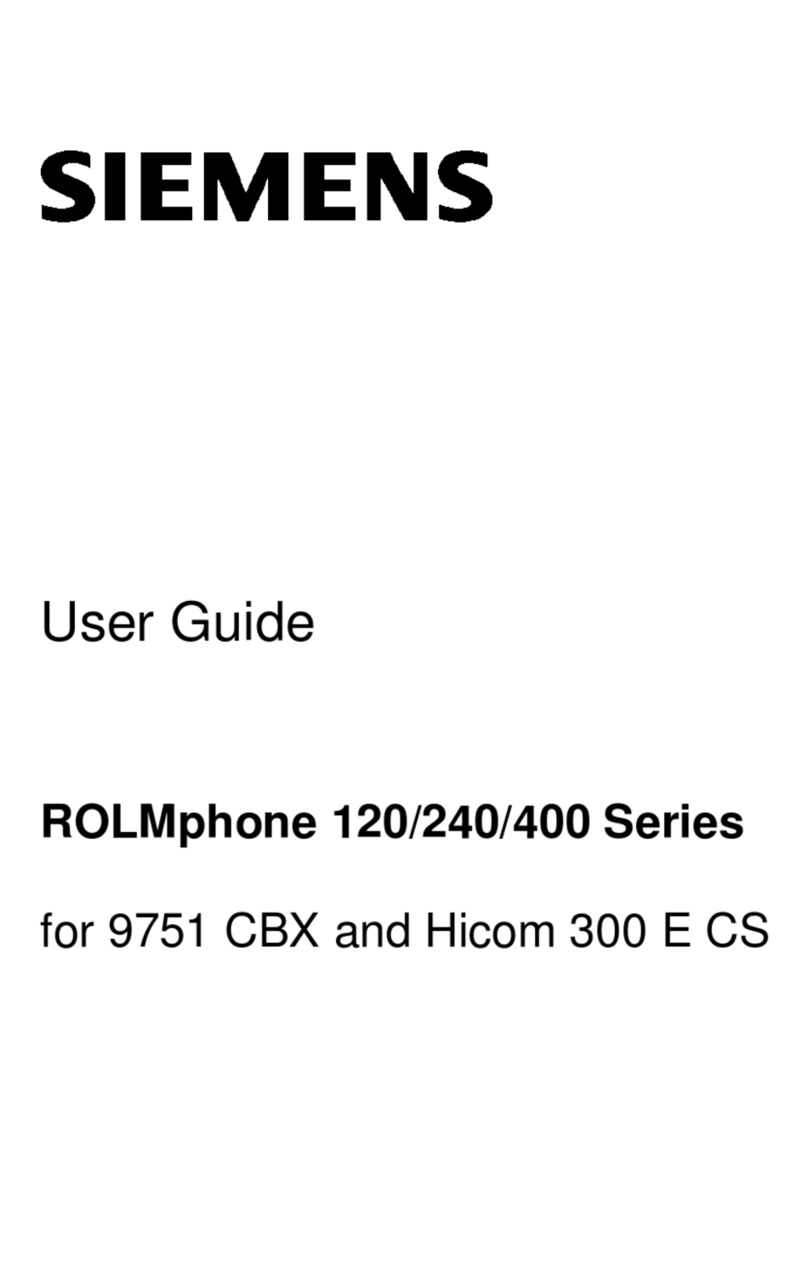
Siemens
Siemens 120 Series user guide
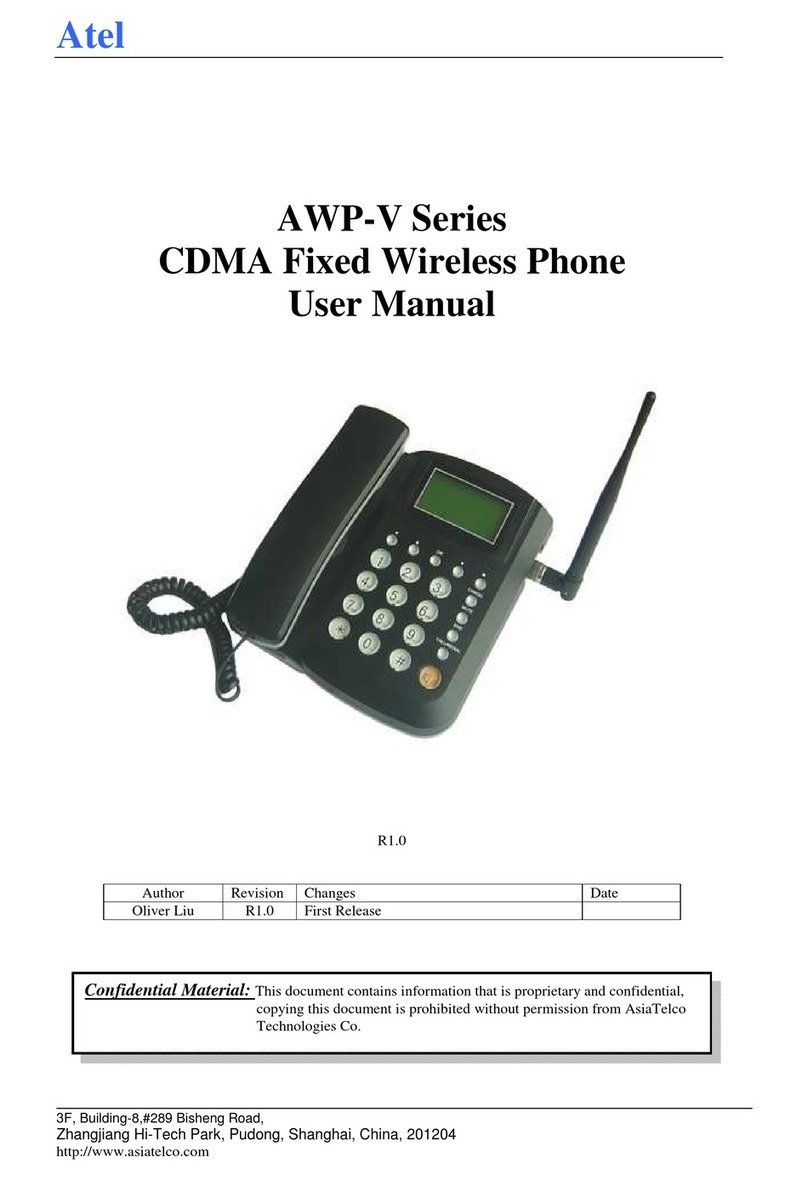
Atel
Atel AWP-V Series user manual

Telefunken
Telefunken TD 291 quick start guide

Pama
Pama PNG125 user manual