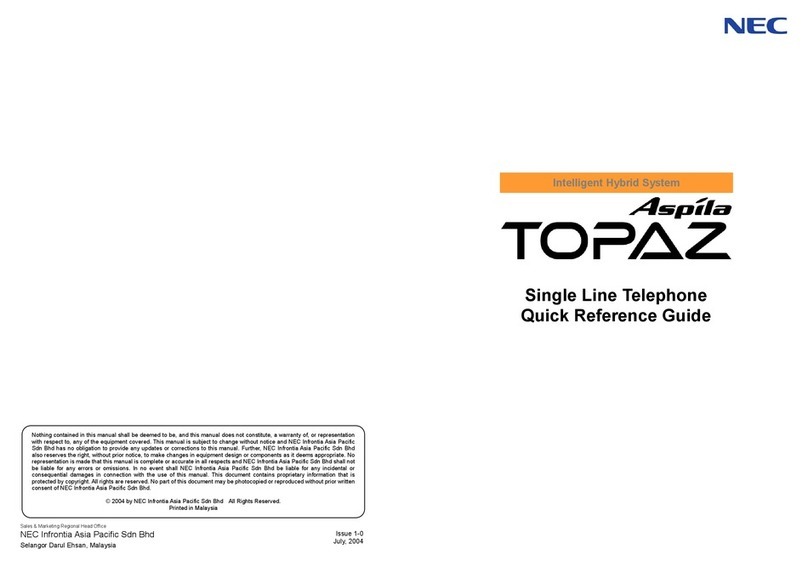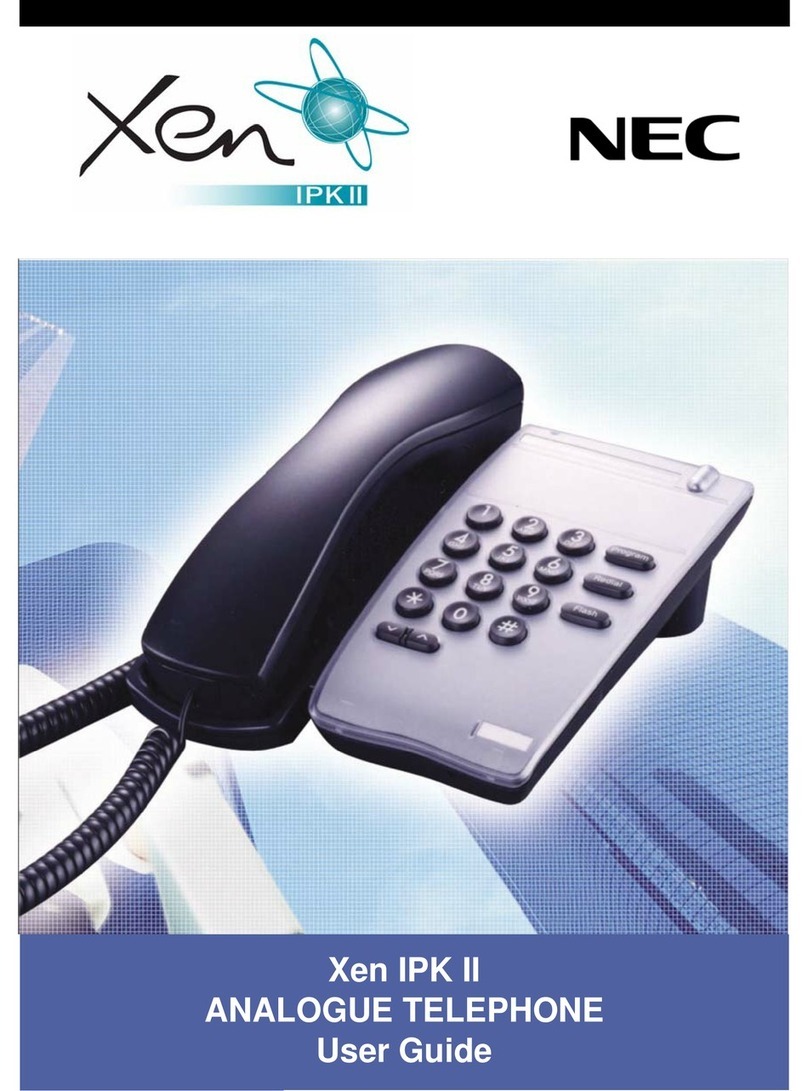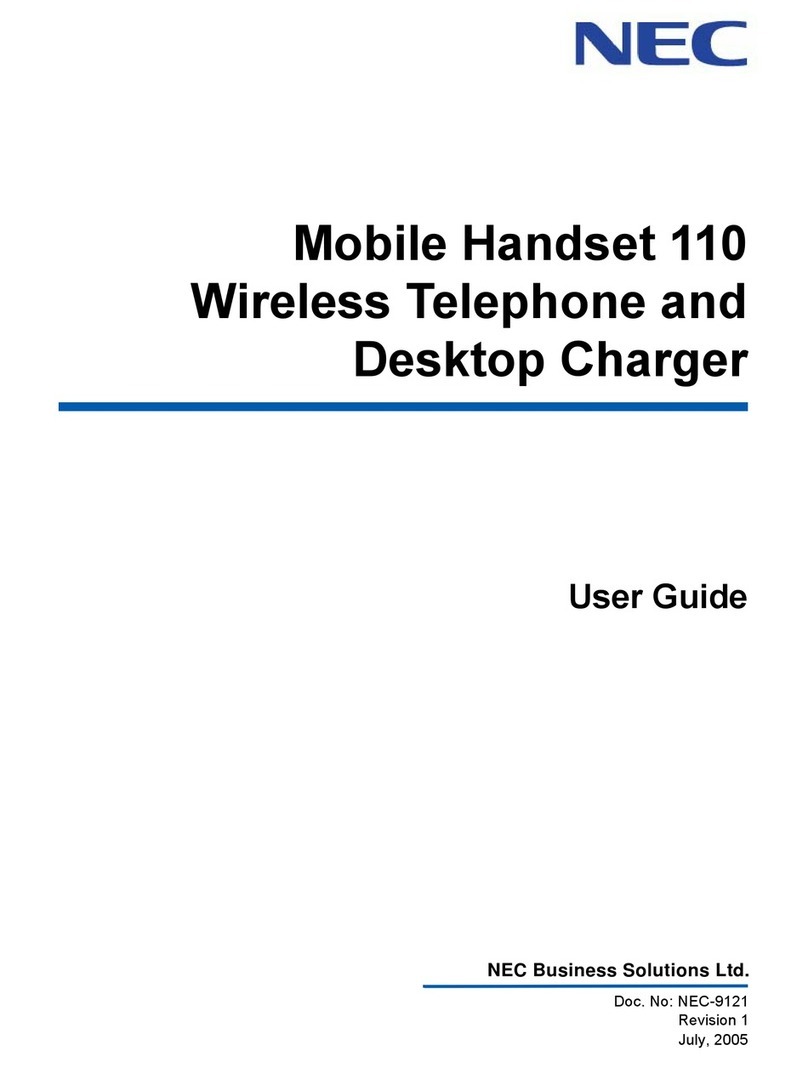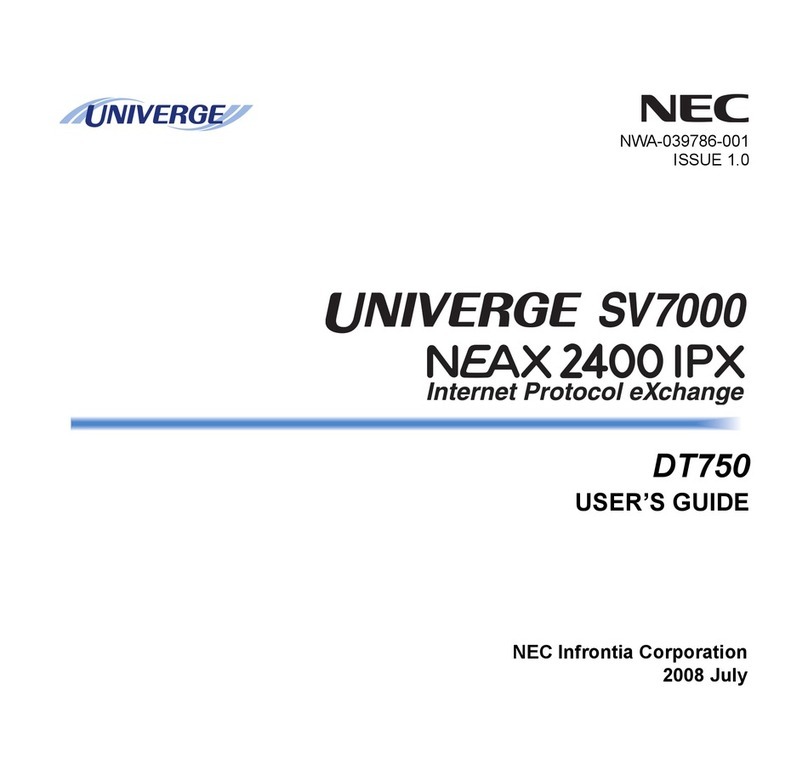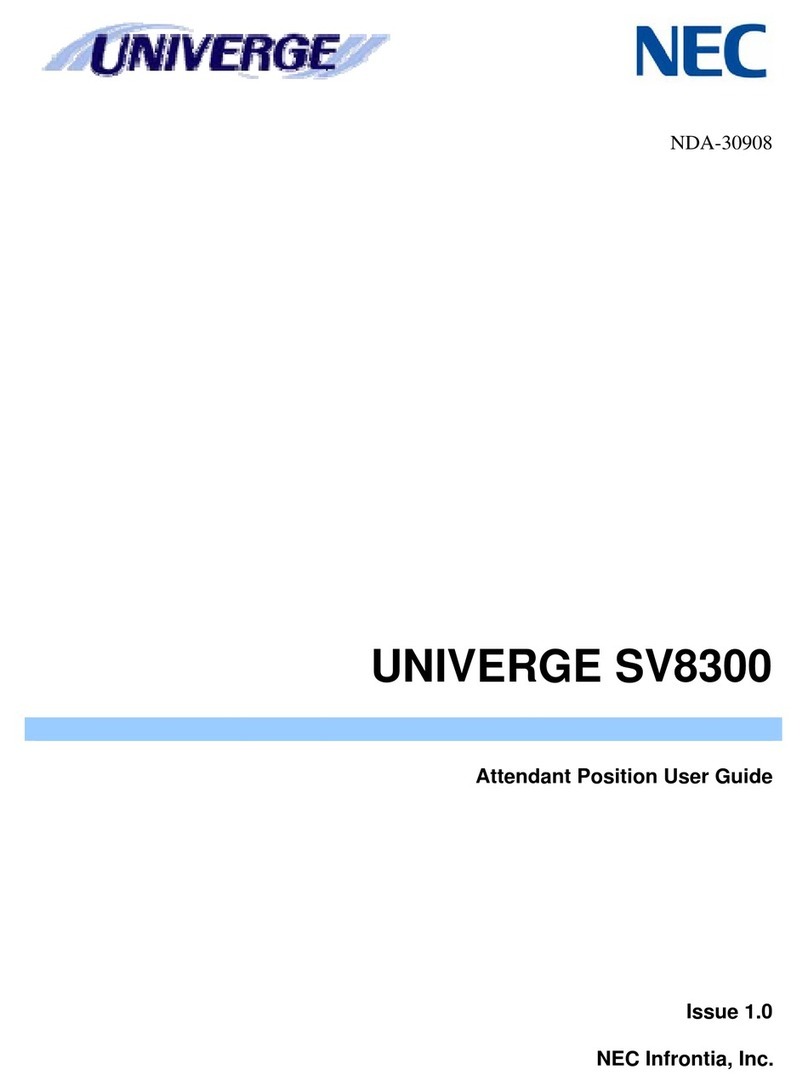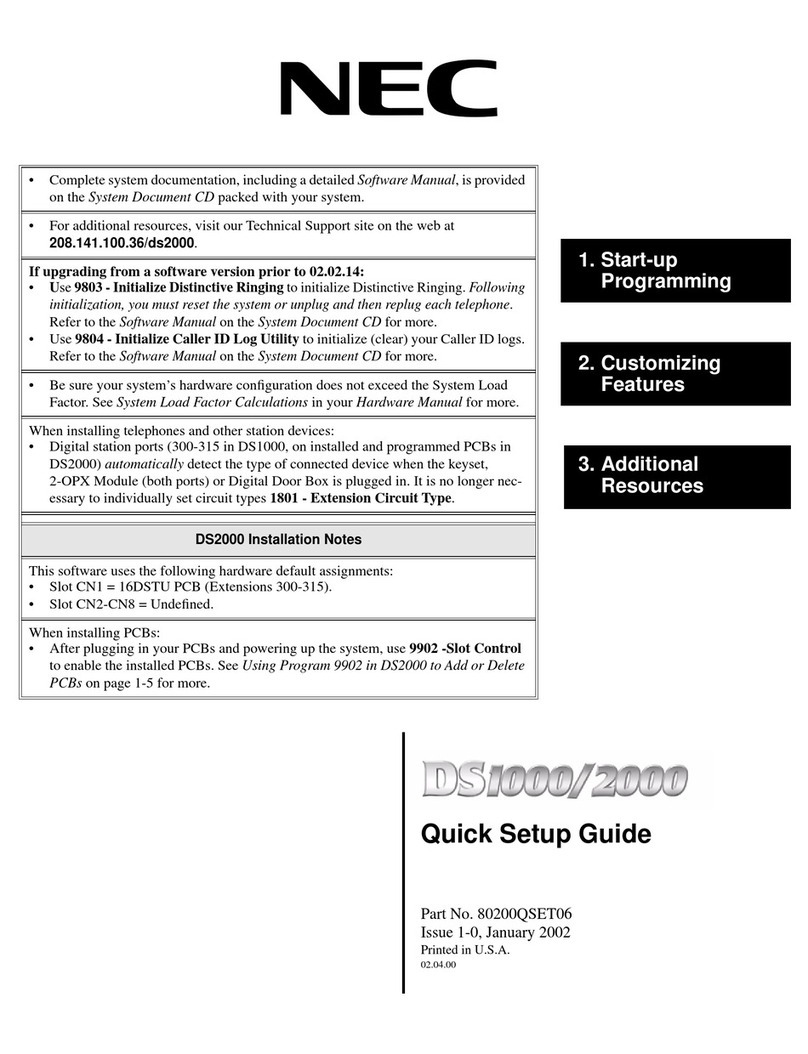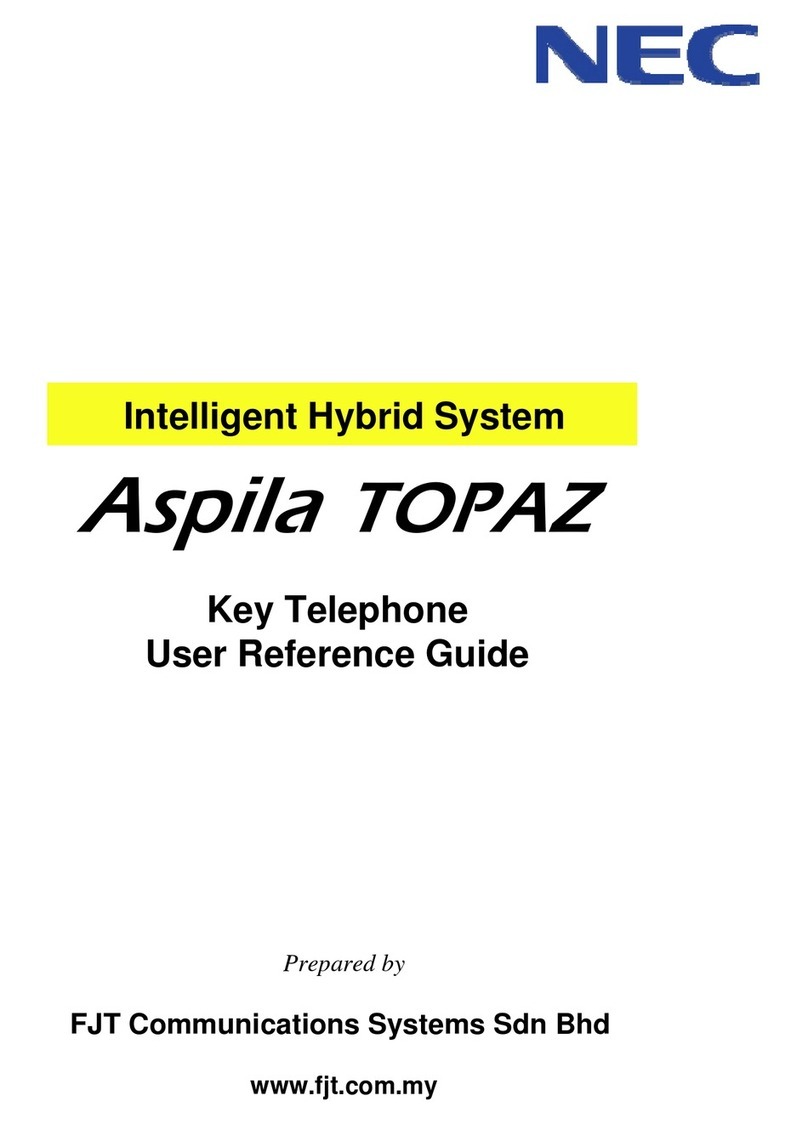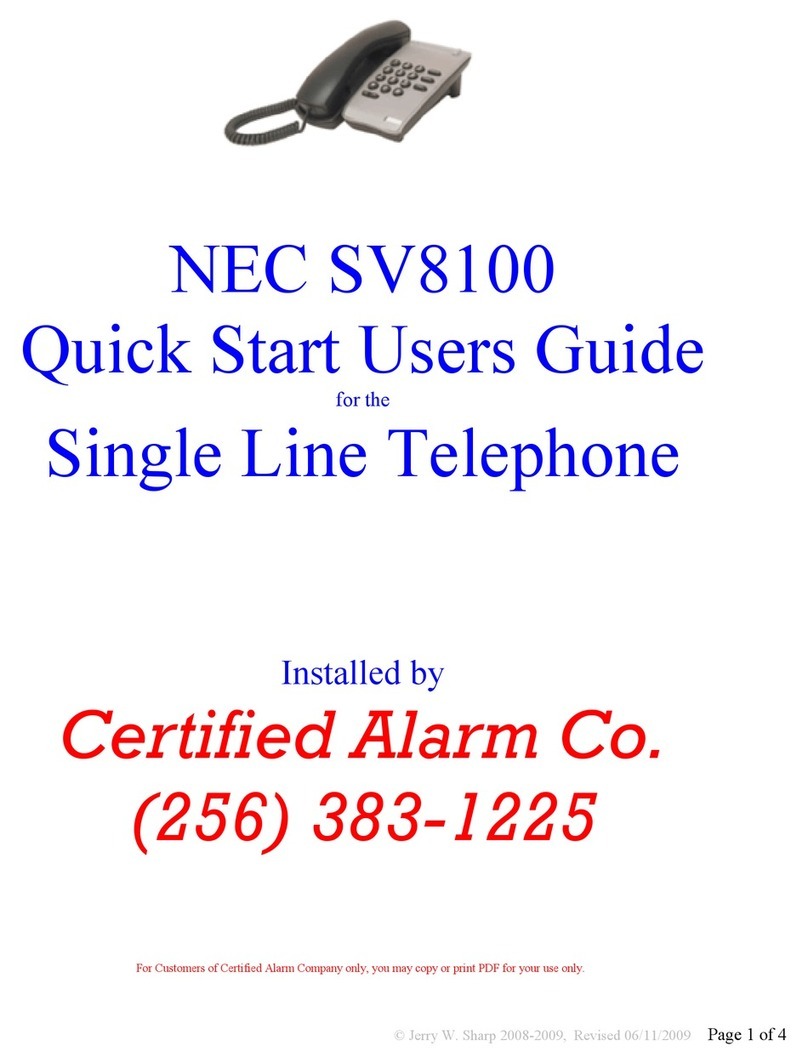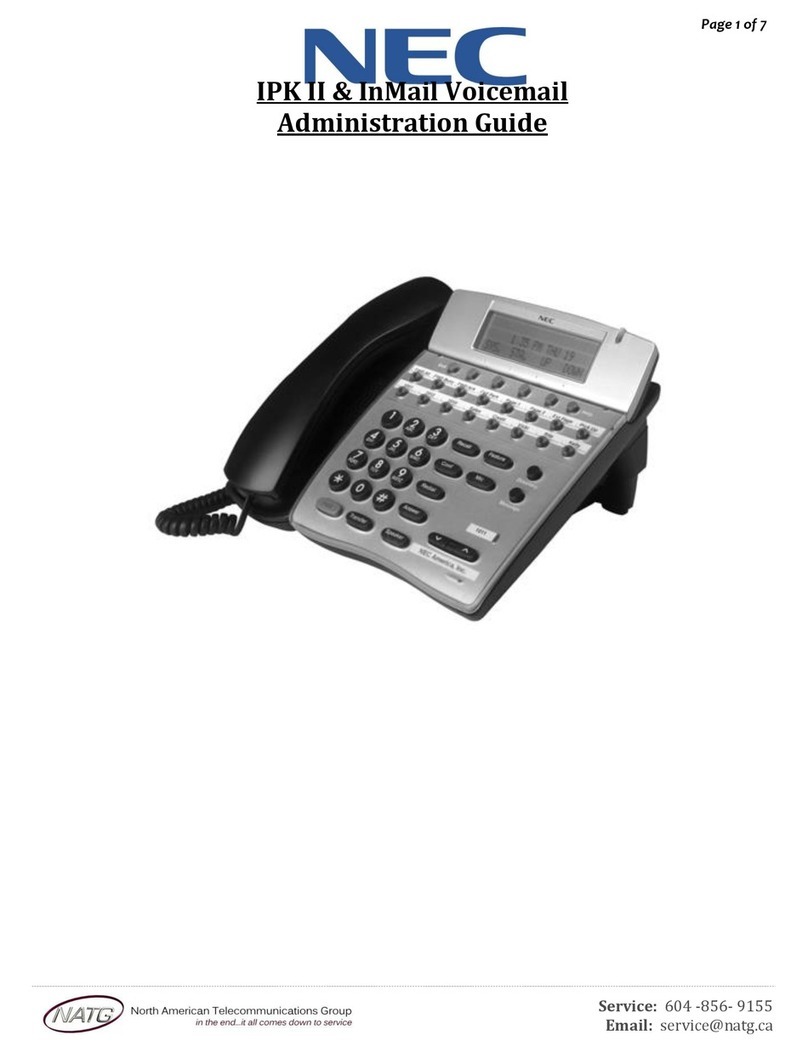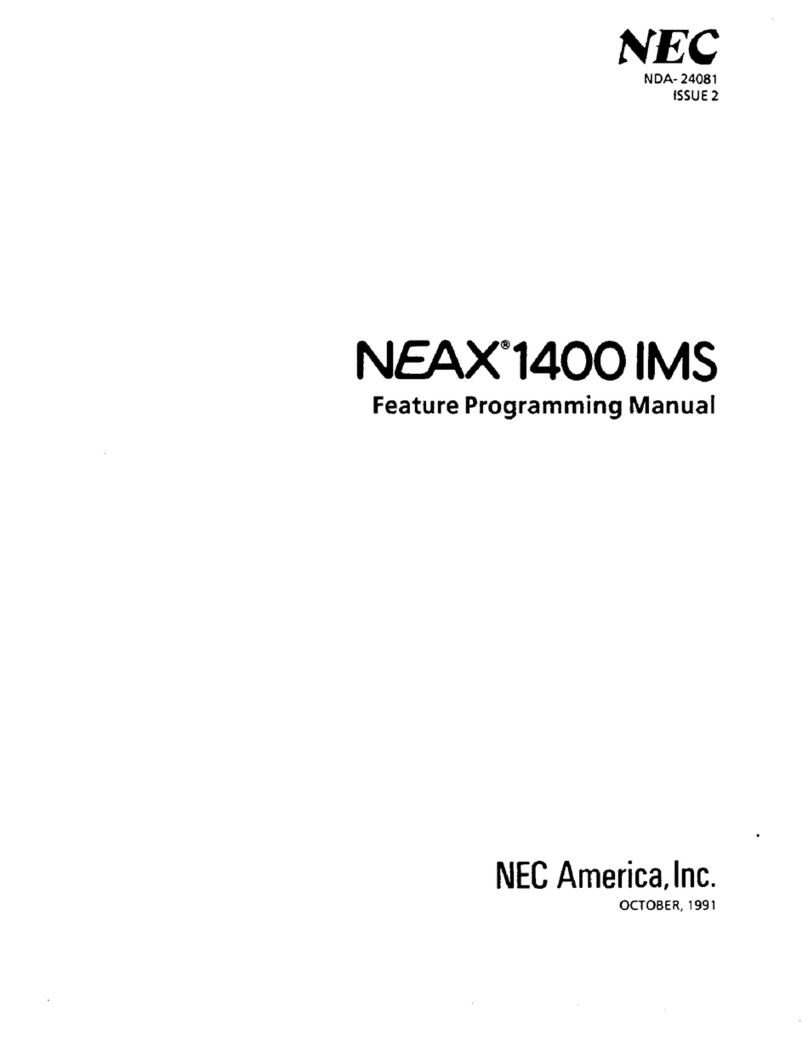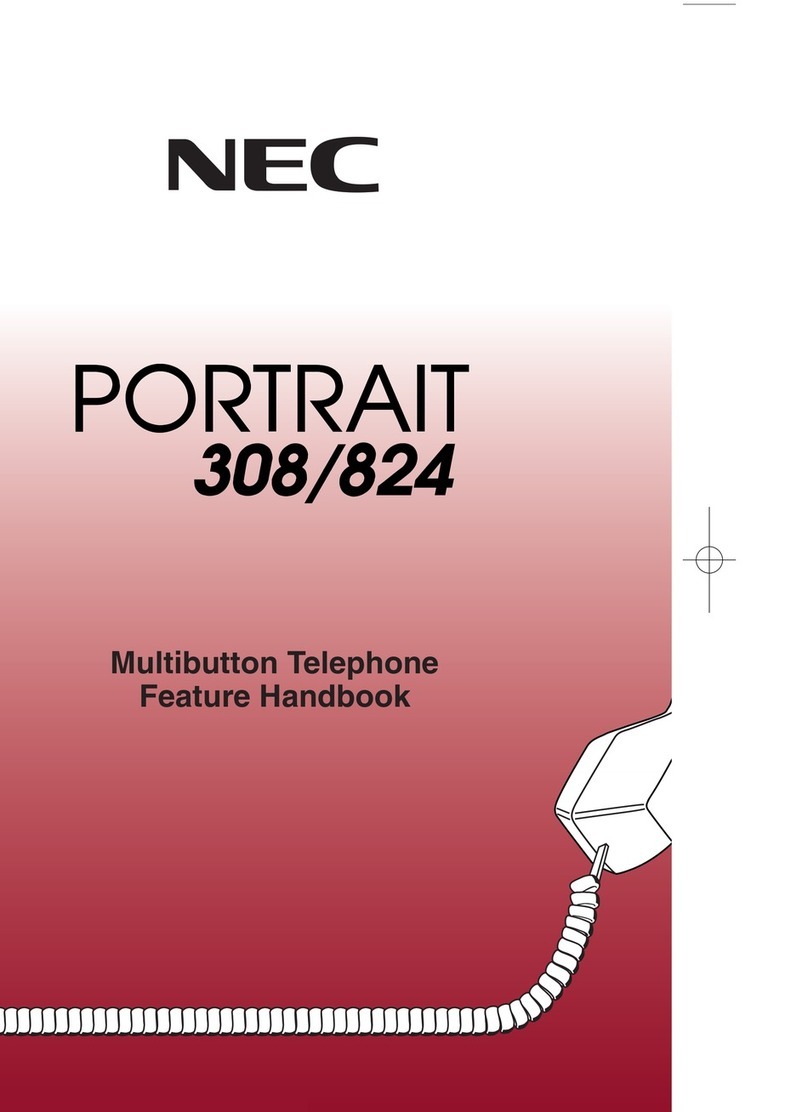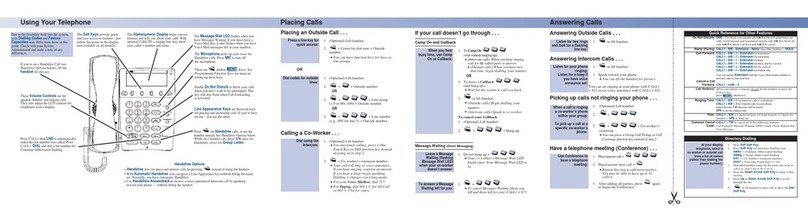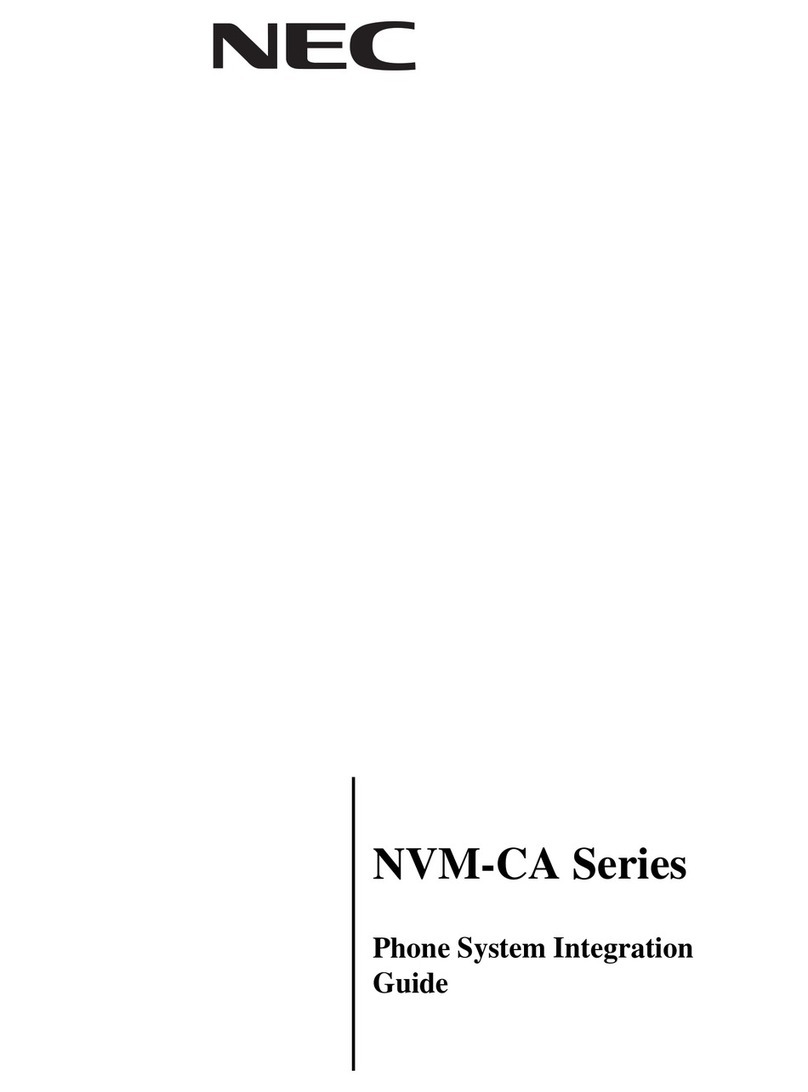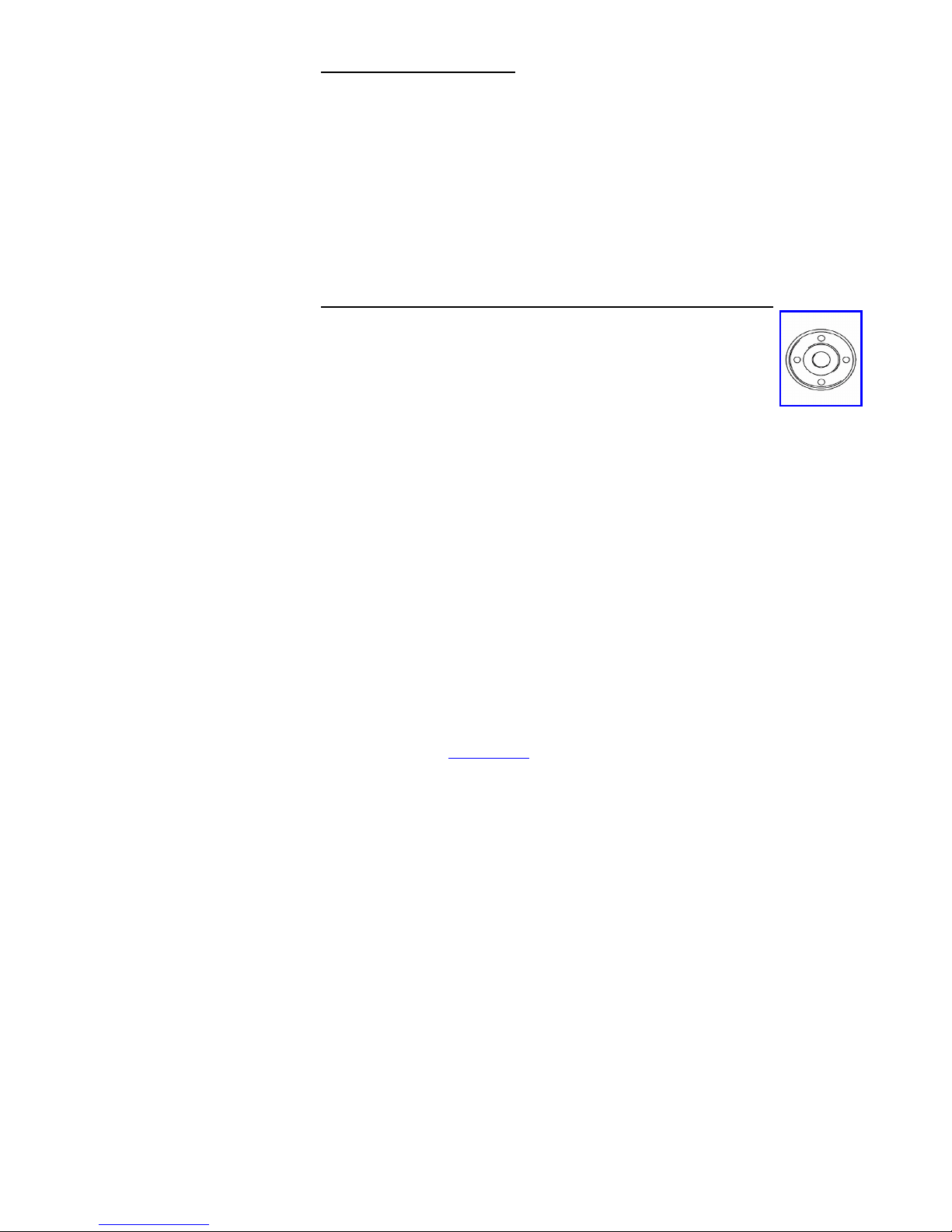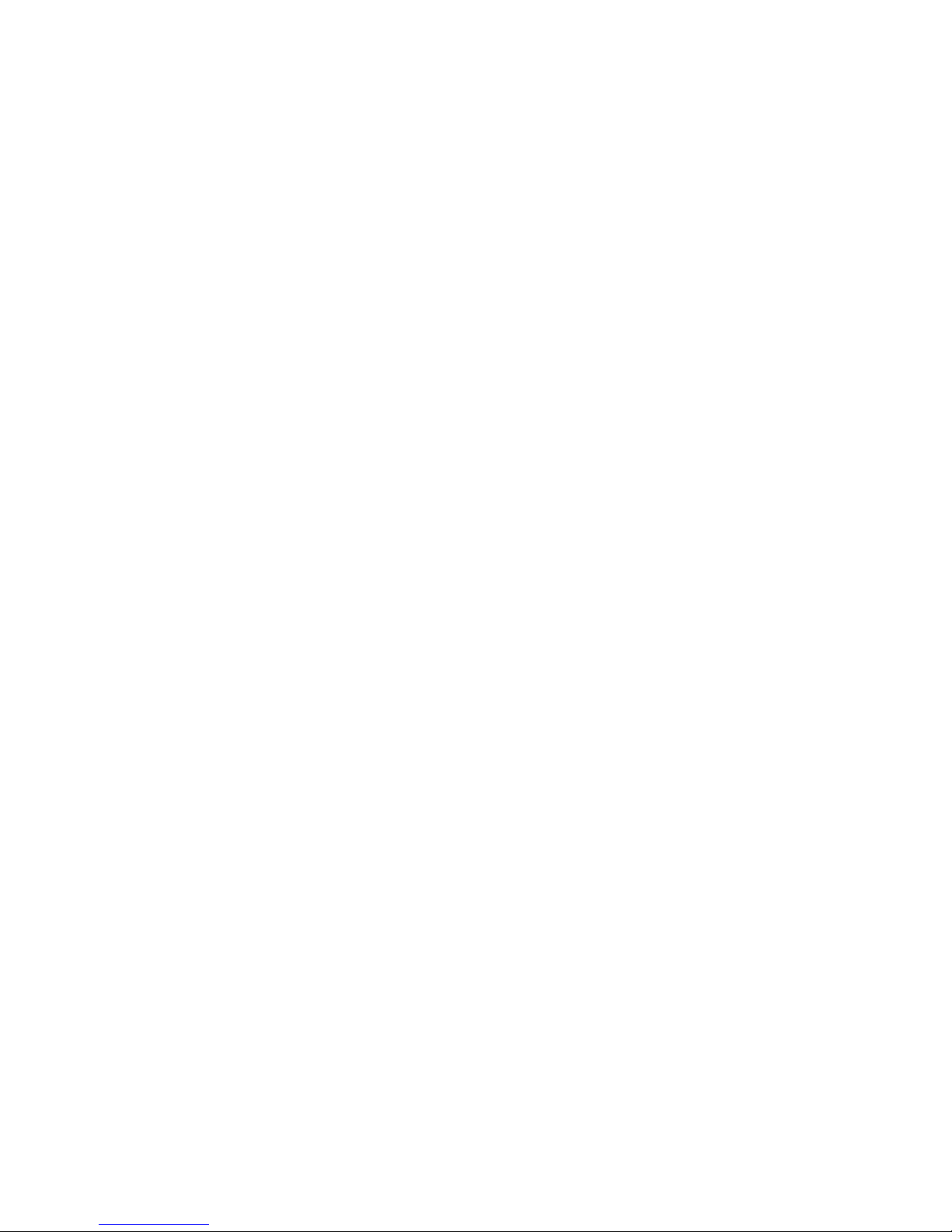V1
*CONFERENCE C LLS To set up a Conference Call:
While on an Outside call or connected to your first party
Press Conf Button under screen, hear dialtone
Dial an outside line or second party extension
When called party answers:
Press dd utton under screen
(Repeat steps 2-4 to add more parties. Maximum of 16 internal or external
parties can e conferenced).
Press DD under display
Press Begin to start conference
*MISSED C LLS Missed (unanswered) calls on your handset are in the call log (CL)
Press utton under CL on display
Press utton under “Unan”
Scroll Using up / down on jog dial utton
Lift Handset to call – Handset will dial automatically
OR
Press DEL soft utton to delete
Press Store soft utton to save
*SET INTERCOM TO EITHER
RINGING OR H NDSFREE To select your intercom to be hands free:
Press Speaker
Dial 721
Press Speaker to hang up
To select your intercom to be ringing:
Press Speaker
Dial 723
Press Speaker to hang up
*SELECT BLE RING TONES To CH NGE your Extension’s incoming ring tones:
Press Speaker button
Dial 720
Dial 1 to set intercom ring, or 2 to set external call ring
Dial Code for the ring pattern you wish to hear:
1 = High 5 = Ring Tone 2
2 = Mid Range 6 = Ring Tone 3
3 = Low 7 = Ring Tone 4
4 = Ring Tone 1 8 = Ring Tone 5
Press Speaker to Hang Up
To Listen to the Incoming ring choices
Press Speaker and Dial 711
Dial 1 to listen to intercom ring
Dial 2 to listen to external call ring
Then for INTERCOM
Dial 1-8 Code for ring pattern
Or for EXTERN L C LL
Dial 1-3 (ring) 4-8 (melody)
Press Speaker to Hang up