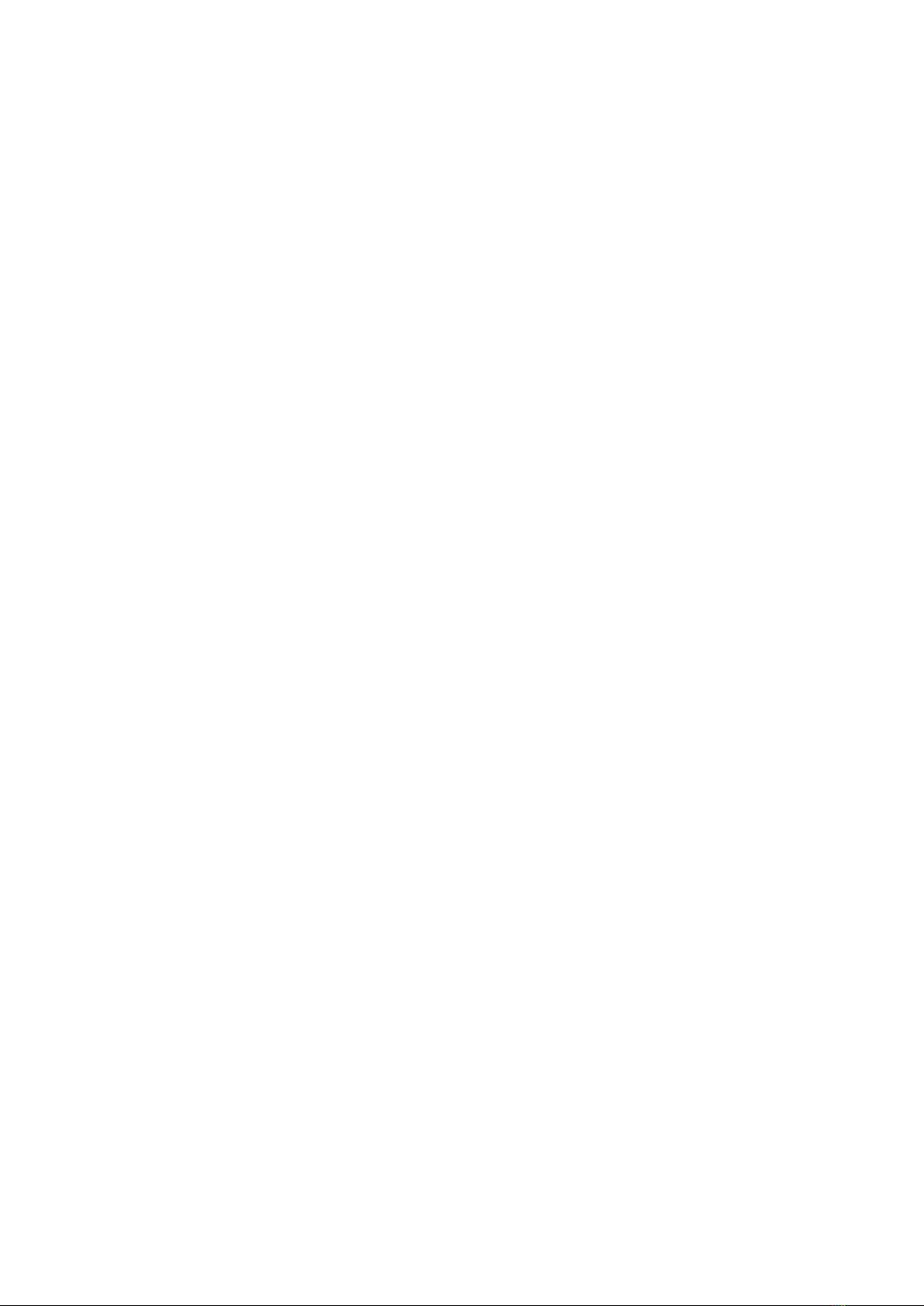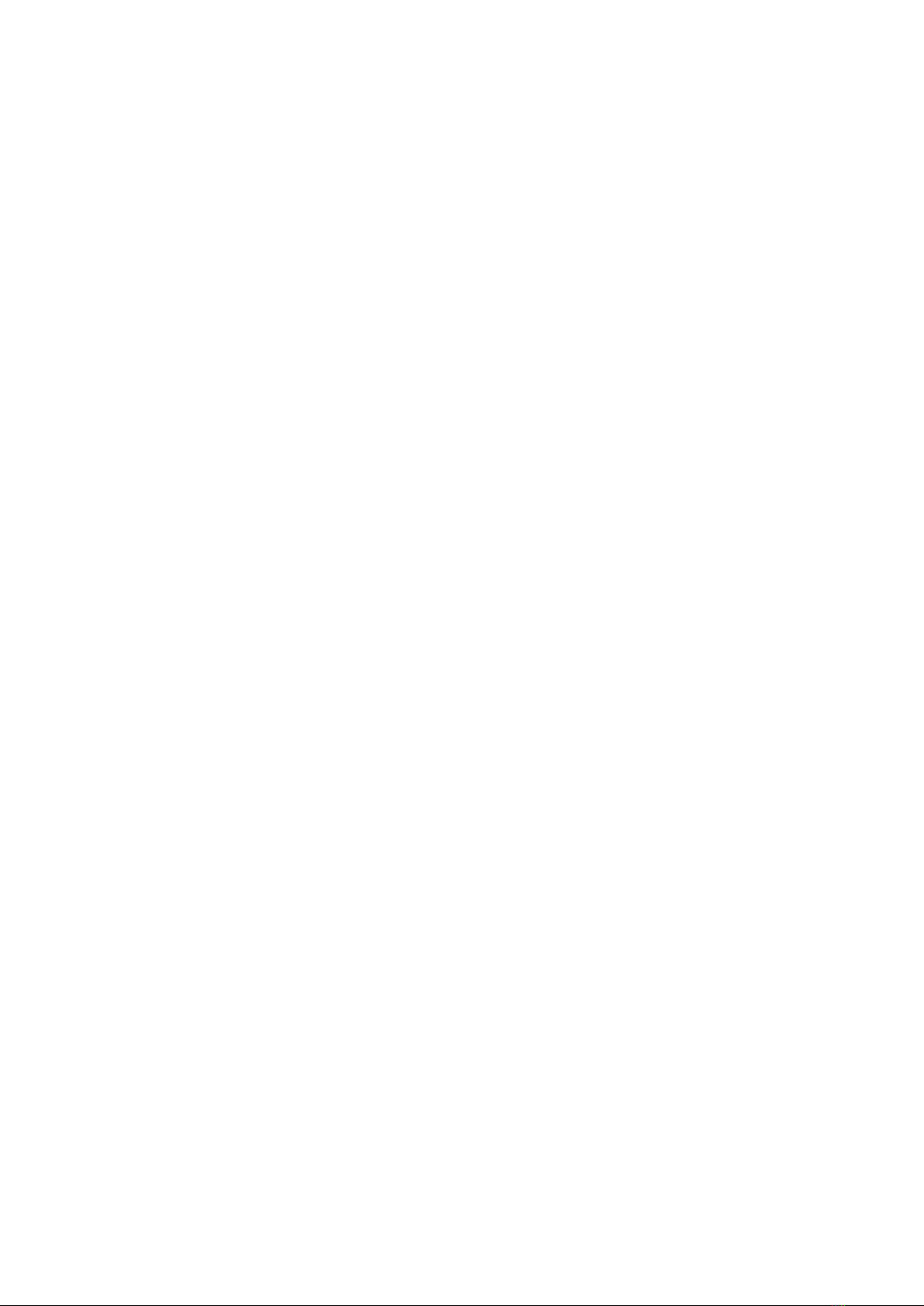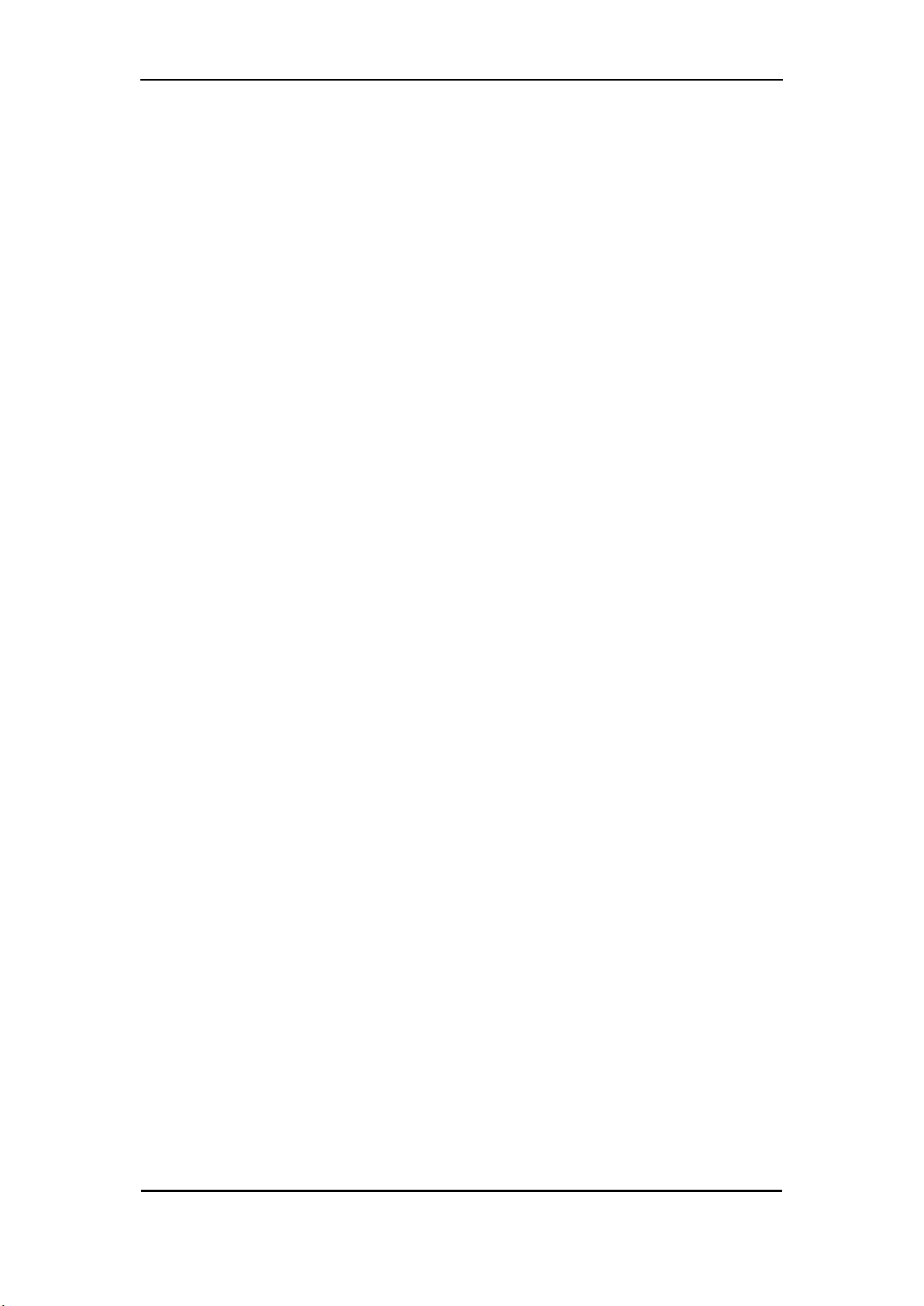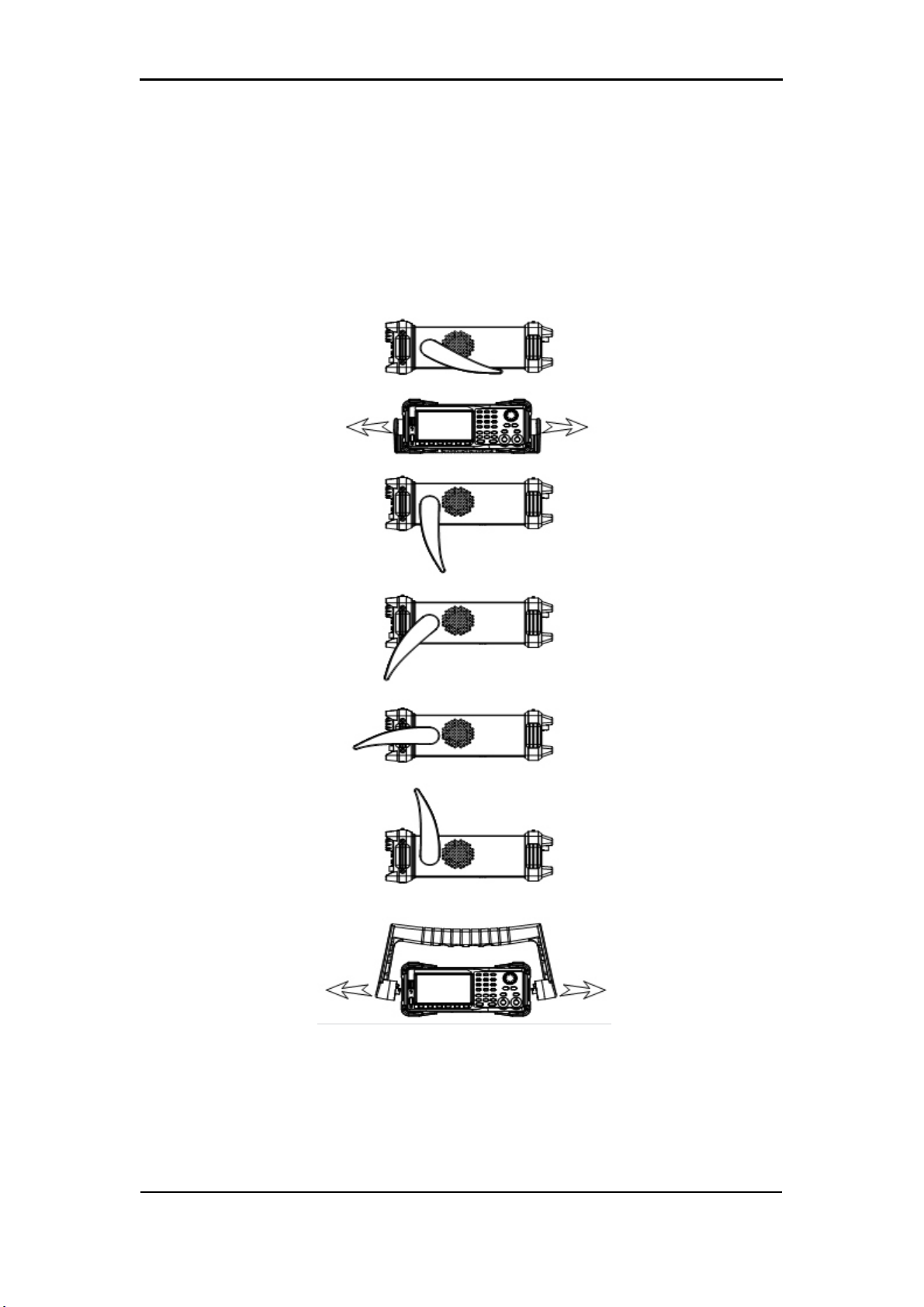Contents
General Safety Summary ................................................................................. I
Introduction to the T3AFG30-60 ...................................................................... II
1 Quick Start ................................................................................................1
1.1 Handle Adjustment .............................................................................. 2
1.2 The Front/Rear Panel .......................................................................... 3
1.3 To Select a Waveform .......................................................................... 8
1.4 To Set Modulation/Sweep/Burst ..........................................................12
1.5 To Turn On/O Output .........................................................................14
1.6 The Numeric Keyboard........................................................................15
1.7 The Common Function Keys...............................................................16
2 Front Panel Operations ............................................................................... 17
2.1 To Set Sine Waveform ........................................................................ 18
2.2 To Set Square Waveform ....................................................................23
2.3 To Set Ramp Waveform ......................................................................26
2.4 To Set Pulse Waveform .......................................................................28
2.5 To Set Noise Waveform.......................................................................32
2.6 To Set DC Waveform...........................................................................35
2.7 To Set Arbitrary Waveform...................................................................36
2.8 To Set Harmonic Function ...................................................................45
2.9 To Set Modulation Function.................................................................48
2.9.1 AM...............................................................................................49
2.9.2 DSB-AM ......................................................................................52
2.9.3 FM...............................................................................................53
2.9.4 PM...............................................................................................55
2.9.5 FSK .............................................................................................57
2.9.6 ASK .............................................................................................59
2.9.7 PSK.............................................................................................60
2.9.8 PWM ...........................................................................................61
2.10 To Set Sweep Function................................................................ 64
2.11 To Set Burst Function .................................................................. 69
2.12 To Store and Recall......................................................................75
2.12.1 Storage System ........................................................................76
2.12.2 File Type ...................................................................................77
2.12.3 File Operation ...........................................................................79
2.13 To Set Utility Function ..................................................................82