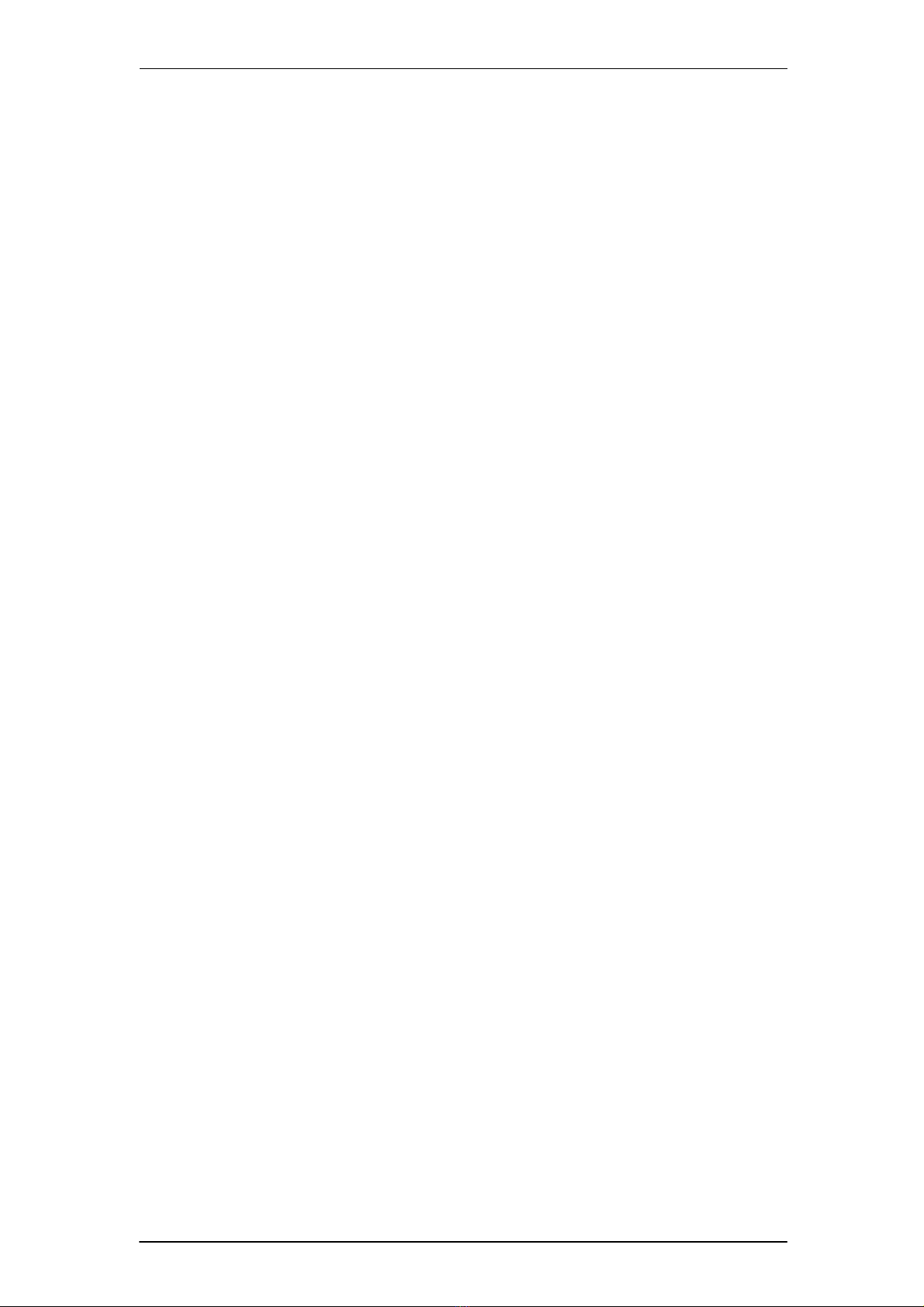VII
2.4 To Set Sweep Function.................................................................86
2.5 To Set Burst Function ..................................................................91
2.6 To Store and Recall .....................................................................97
2.6.1 Storage System ..................................................................98
2.6.2 File Type ...........................................................................100
2.6.3 File Operation ...................................................................101
2.7 To Set Utility Function......................................................................105
2.7.1 System Settings.................................................................107
2.7.2 Test Cal..............................................................................115
2.7.3 Frequency Counter ............................................................120
2.7.4 Output ................................................................................123
2.7.5 CH Copy/Coupling .............................................................126
2.7.6 Remote Interface ...............................................................131
2.7.7 Sync Output .......................................................................136
2.7.8 Clock Source .....................................................................138
2.7.9 Phase Mode.......................................................................140
2.7.10 Overvoltage Protection.................................................... 142
2.7.11 Multi-Device Synchronisation........................................... 143
3 Examples .................................................................................................. 145
3.1 Example 1: Generate a Sine Waveform ......................................146
3.2 Example 2: Generate a Square Waveform ..................................148
3.3 Example 3: Generate a Ramp Waveform ....................................150
3.4 Example 4: Generate a Pulse Waveform..................................... 152
3.5 Example 5: Generate a Noise .....................................................154
3.6 Example 6: Generate a Pseudo Random Binary Sequence........ 155
3.7 Example 7: Generate a Linear Sweep Waveform........................157
3.8 Example 8: Generate a Burst Waveform......................................159
3.9 Example 9: Generate an AM Modulation Waveform.................... 161
3.10 Example 10: Generate a FM Modulation Waveform.................. 163
3.11 Example 11: Generate a PM Modulation Waveform.................. 165
3.12 Example 12: Generate a FSK Modulation Waveform ................167
3.13 Example 13: Generate an ASK Modulation Waveform ............. 169
3.14 Example 14: Generate a PSK Modulation Waveform................ 171
3.15 Example 15: Generate a PWM Modulation Waveform .............. 173