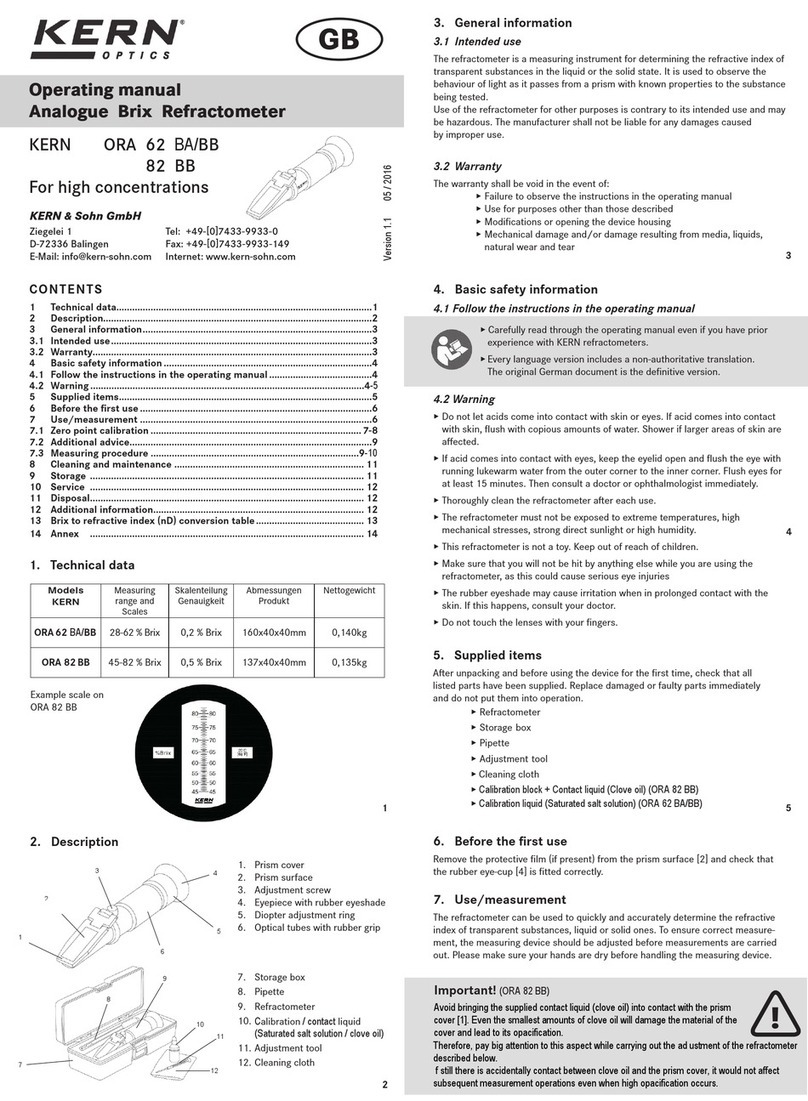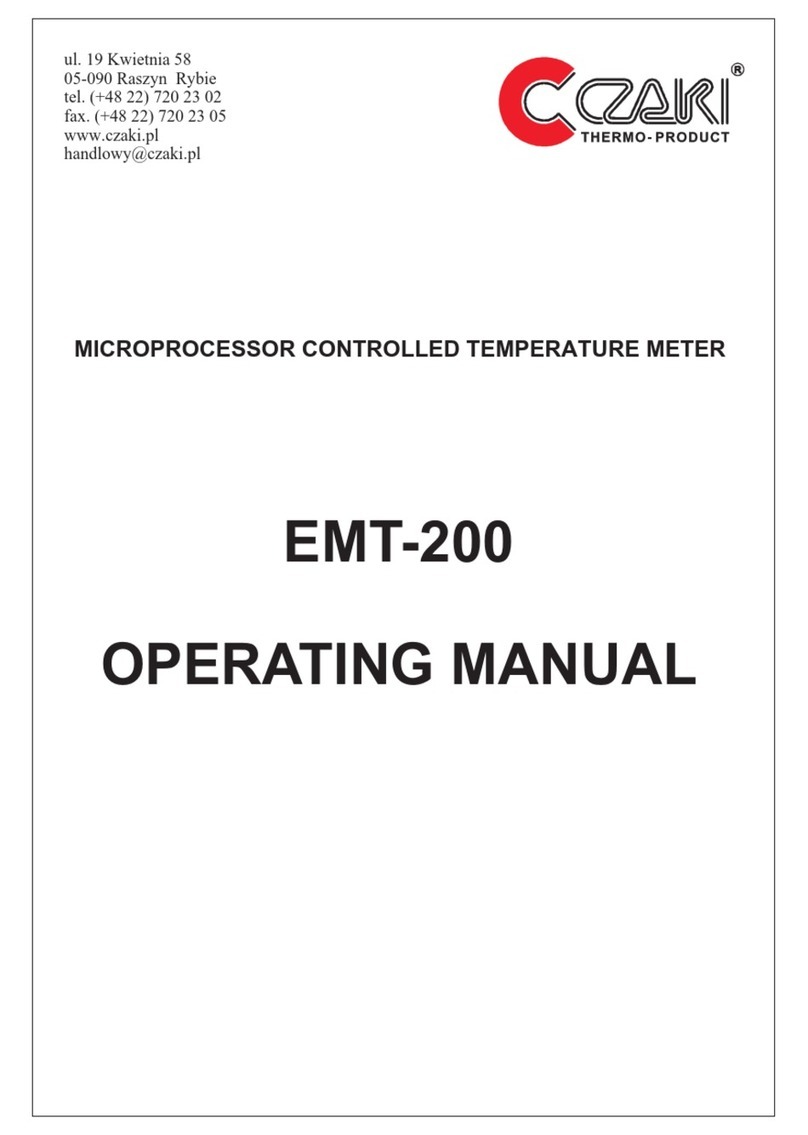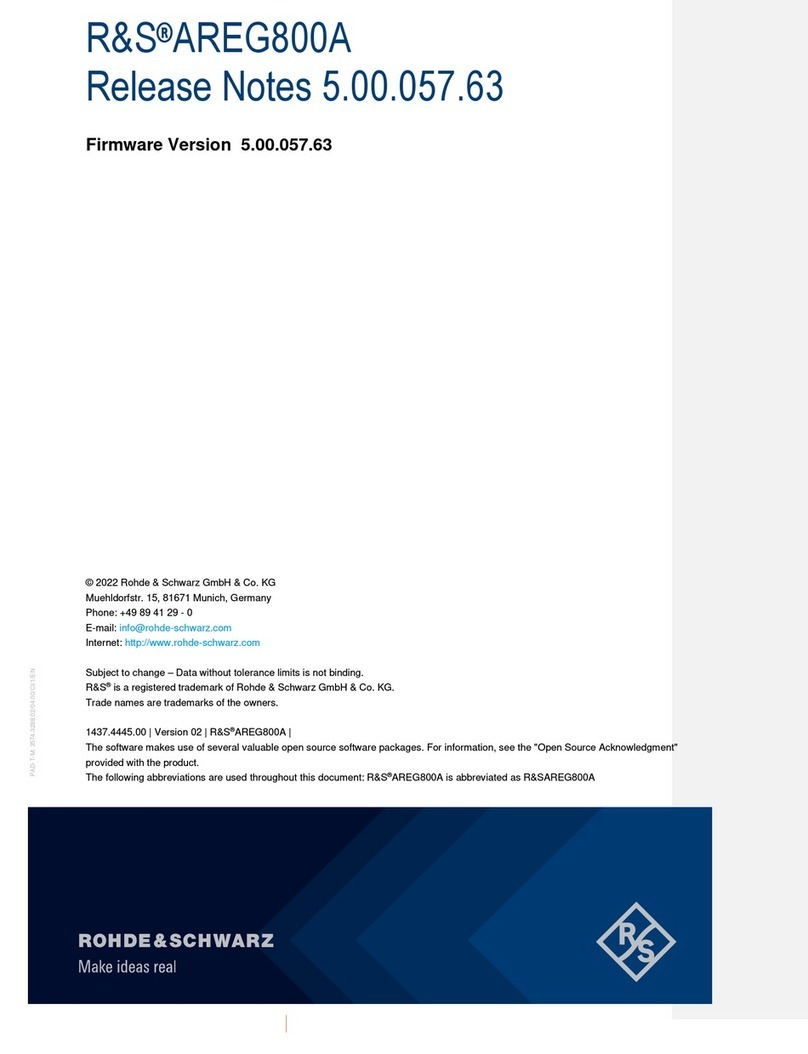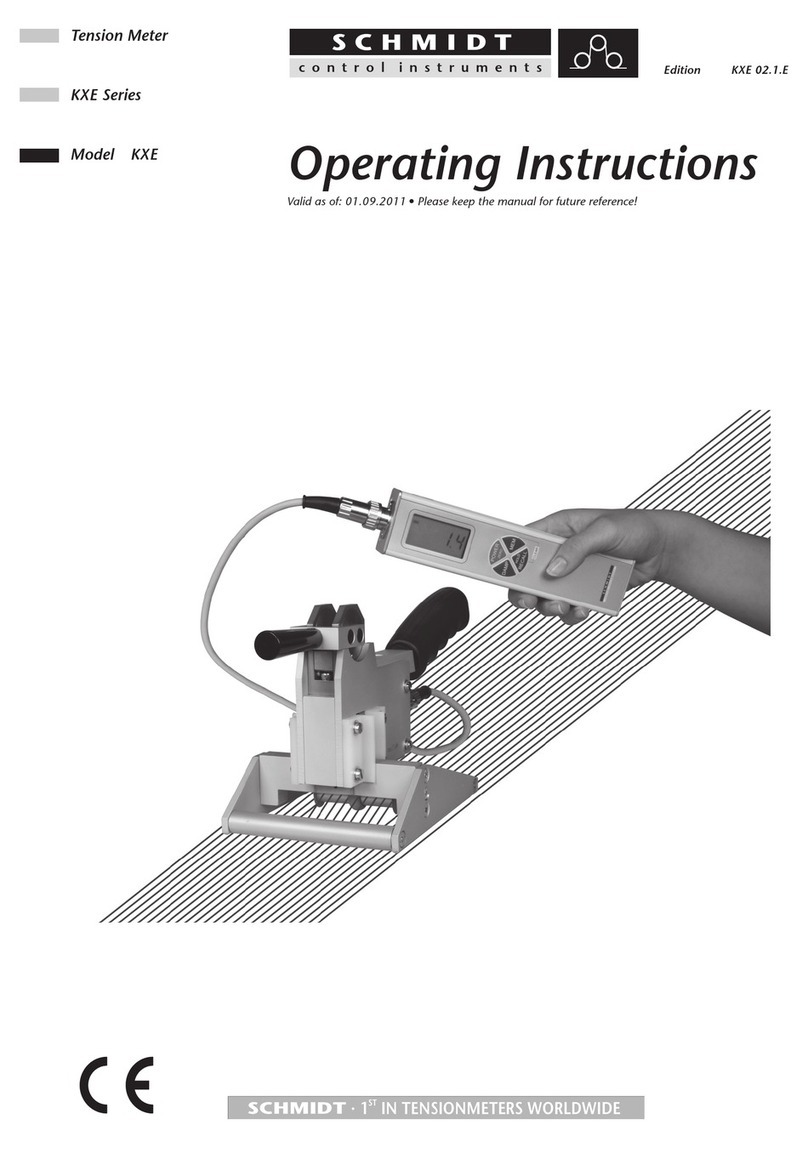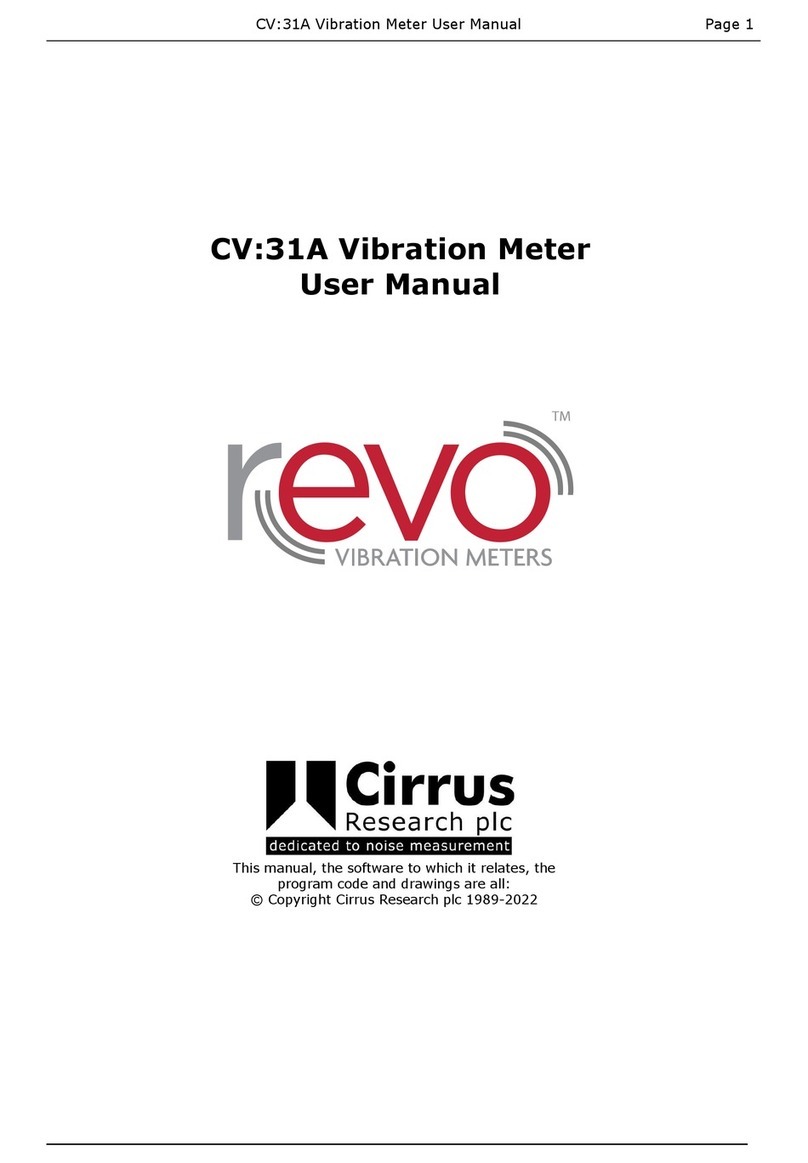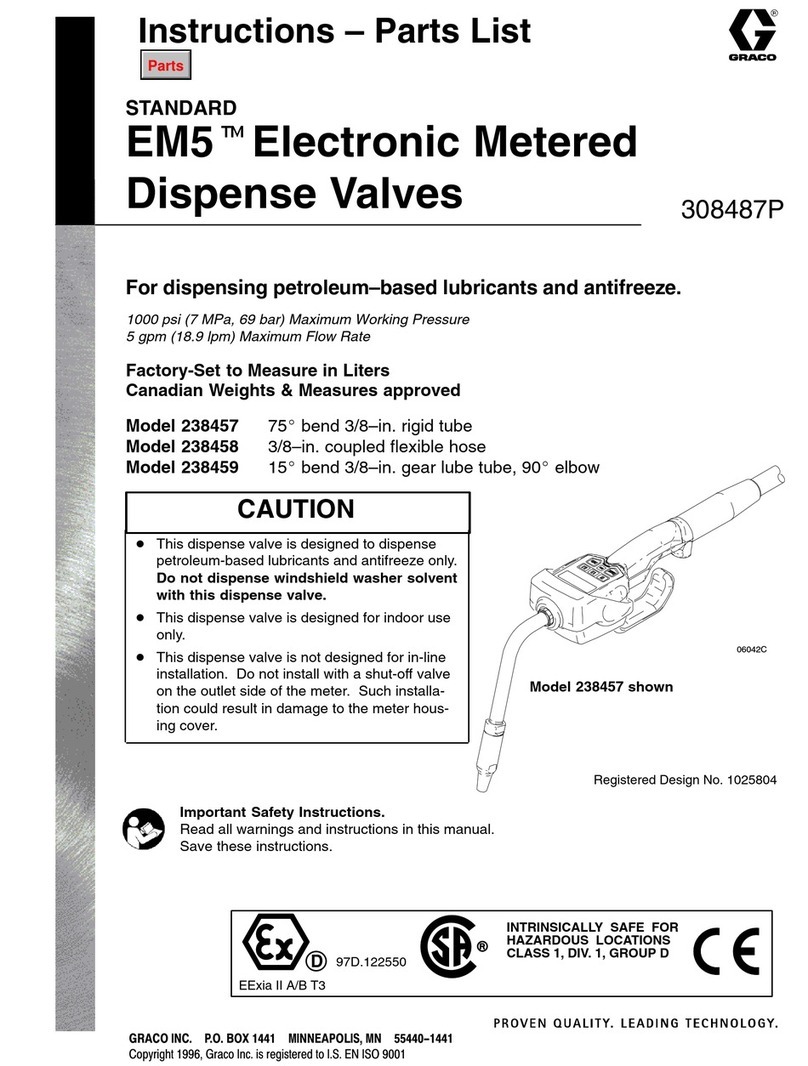Telegesis ZigBee RangeFinder ZHT100 User manual

Telegesis ZigBee RangeFinder
©2012 Telegesis (UK) Ltd -1- Telegesis ZigBee RangeFinder
Telegesis
TG-RF-PM-501 ZigBee RangeFinder
ZigBee RangeFinder
Product Manual 0501 r2
Telegesis ZigBee RangeFinder
Product Manual
Rev: 2
Date: Jan 2013
Patent pending: GB1222898.7

Telegesis ZigBee RangeFinder
©2012 Telegesis (UK) Ltd -2- Telegesis ZigBee RangeFinder
Table of Contents
Table of Contents..............................................................................................................................2
Package Contents.............................................................................................................................5
Specifications....................................................................................................................................6
Handheld Terminal (HHT)..............................................................................................................6
Satellite (SAT-x) ............................................................................................................................6
Handheld Terminal Unit ....................................................................................................................7
Layout ...........................................................................................................................................7
Functionality..................................................................................................................................9
Start-up:...................................................................................................................................10
Menu Screens:.........................................................................................................................11
Normal Test Modes:.................................................................................................................12
Continuous Test Modes:..........................................................................................................16
Device Configurations:.............................................................................................................22
Firmware Upgrades: ................................................................................................................26
Data Logging: ..........................................................................................................................29
Power..........................................................................................................................................32
Batteries ..................................................................................................................................32
Charging..................................................................................................................................32
Power Saving...........................................................................................................................32
Satellite Unit....................................................................................................................................33
Layout .........................................................................................................................................33
Functionality................................................................................................................................34
Buttons ....................................................................................................................................34
LEDs........................................................................................................................................34
Power..........................................................................................................................................35
Batteries ..................................................................................................................................35
Power Consumption.................................................................................................................35
Usage.............................................................................................................................................35
System Topology.........................................................................................................................35
Workflow .....................................................................................................................................37
Interpreting Test Results.................................................................................................................38
RSSI Calculation......................................................................................................................38
Packet Error Rate ....................................................................................................................38
Pass/Fail Criteria......................................................................................................................38
Warranty.........................................................................................................................................39

Telegesis ZigBee RangeFinder
©2012 Telegesis (UK) Ltd -3- Telegesis ZigBee RangeFinder
Compliance with Laws and Regulations..........................................................................................41
Disclaimer.......................................................................................................................................41
Contact Information.........................................................................................................................41

Telegesis ZigBee RangeFinder
©2012 Telegesis (UK) Ltd -4- Telegesis ZigBee RangeFinder
Table of Figures
Figure 1: Package Contents..............................................................................................................5
Figure 2: Handheld Terminal Front....................................................................................................7
Figure 3: Handheld Terminal Back....................................................................................................8
Figure 4: Product Label.....................................................................................................................9
Figure 5: Start-up Screen................................................................................................................10
Figure 6: Start-up Screen................................................................................................................11
Figure 7: Pre-Test Screen...............................................................................................................12
Figure 8: Test Start Screen.............................................................................................................13
Figure 9: Screen for Test A and B...................................................................................................14
Figure 10: Energy Scan Screen......................................................................................................15
Figure 11: Tx tone...........................................................................................................................16
Figure 12: Continuous Ping Configuration.......................................................................................17
Figure 13: Continuous Ping Results................................................................................................18
Figure 14: Single Channel E-Scan..................................................................................................19
Figure 15 One hop configuration screen.........................................................................................20
Figure 16 One Hop Test Result Screens.........................................................................................21
Figure 17: Configurations Screen....................................................................................................23
Figure 18: Advanced Configurations Screen...................................................................................24
Figure 19: Configurations Parameter Limits....................................................................................25
Figure 20 Firmware Upgrade Screens ............................................................................................26
Figure 21 HHT Firmware Upgrade..................................................................................................26
Figure 22 HHT Firmware upgrade options ......................................................................................27
Figure 23 SAT Firmware Options....................................................................................................28
Figure 24 Data Logger Screen.......................................................................................................29
Figure 25: Battery Symbol...............................................................................................................32
Figure 26: Battery Charging Symbol ...............................................................................................32
Figure 27: Satellite Front.................................................................................................................33
Figure 28: Satellite Back.................................................................................................................33
Figure 29: Satellite Product Label ...................................................................................................34
Figure 30: Satellite LED States.......................................................................................................34
Figure 31: A typical floor plan with Smart Energy equipment locations............................................35
Figure 32: RangeFinder locations: Electric meter, Gas meter and Kitchen work surface.................36
Figure 33: Workflow........................................................................................................................37

Telegesis ZigBee RangeFinder
©2012 Telegesis (UK) Ltd -5- Telegesis ZigBee RangeFinder
Package Contents
The package contains the following items,
Figure 1: Package Contents
a) 1x Quick Start Guide
b) 4x 1.5V AA Alkaline Batteries
c) 2x Satellite Units SAT100
d) 1x USB A to USB Micro Cable
e) 1x Handheld Terminal ZHT100
f) 2x 1.2V AA 2000mA Rechargeable Batteries
g) 3x 2.4GHz Half-wave Antennas
(a)
(b)
(c)
(d)
(e)
(f)
(g)

Telegesis ZigBee RangeFinder
©2012 Telegesis (UK) Ltd -6- Telegesis ZigBee RangeFinder
Specifications
Handheld Terminal (HHT)
Model Number
ZHT100
RF Interface
2.4GHz IEEE802.15.4
RF Output Power
-9dBm to +8dBm
Antenna
Half-wave Dipole Antenna 2dBi Gain
Battery
2x 1.2V 2000mAH NiMH Rechargeable
Expected Battery Life
Tbd
Charging
5Volts @ 300mA via USB Micro Connector
Operating Temperature
0 to 50C
Humidity
95% TH Non-condensing
IP Rating
IP54 (subject to testing)
Satellite (SAT-x)
Model Number
SAT100
RF Interface
2.4GHz IEEE802.15.4
RF Output Power
-9dBm to +8dBm
Antenna
Half-wave Dipole Antenna 2dBi Gain
Battery
2x 1.5V AA Alkaline Batteries
Expected Battery Life
Tbd
Operating Temperature
0 to 50C
Humidity
95% TH Non-condensing
IP Rating
IP54 (subject to testing)

Telegesis ZigBee RangeFinder
©2012 Telegesis (UK) Ltd -7- Telegesis ZigBee RangeFinder
Handheld Terminal Unit
Layout
Figure 2: Handheld Terminal Front
Handheld Terminal Front
(a) Product Model Number
(b) LCD Display
(c) Navigation Keys
(d) Value Change Keys
(e) Escape (Back) Key
(f) Enter (Activate) Key
(g) Power On/Off Key
(h) USB-B Micro Connector
(h)
(a)
(b)
(c)
(f)
(e)
(g)
(d)

Telegesis ZigBee RangeFinder
©2012 Telegesis (UK) Ltd -8- Telegesis ZigBee RangeFinder
Figure 3: Handheld Terminal Back
Handheld Terminal Back
(a) SMA Connector for Antenna
(b) Product Label
(c) 2x Screw for Battery Compartment
(d) Battery Compartment
(e) Dummy Battery (non-removable)
(f) 2x Rechargeable Batteries
(a)
(b)
(d)
(c)
(f)
(e)

Telegesis ZigBee RangeFinder
©2012 Telegesis (UK) Ltd -9- Telegesis ZigBee RangeFinder
Functionality
The Hand-Held Terminal (HHT) is the centre point of the system and all communication in
the system is with respect to the HHT. The operator can set up parameters for tests, perform the
tests and configure other test settings from the HHT. Below are the explanations of various options
and output screens one can use on the HHT.
Figure 4: Product Label
Handheld Terminal Label
(a) Product name “ZigBee RangeFinder” and product model number “ZHT100”
(b) Serial number of the product
(c) Operating parameters of the product
(d) Warning
(e) Barcode with following content:
<Model>/L<Serial>
e.g. ‘ZHT100/L9001’
(f) Compliance marking for CE and WEEE
(g) Manufacturer’s logo
(h) Manufacturer’s contact information
(a)
(b)
(c)
(d)
(e)
(f)
(g)
(h)
Patent pending: GB1222898.7

Telegesis ZigBee RangeFinder
©2012 Telegesis (UK) Ltd -10- Telegesis ZigBee RangeFinder
Start-up:
Upon pressing the power button for four seconds the following screen will be
displayed. This screen has useful information about the product such as the serial numbers of
device and the firmware version of HHT. This screen is only displayed upon power up.
Figure 5: Start-up Screen
TELEGESIS RANGE FINDER
Press Any Key
a
HHT
2.4GHz ZigBee
Network Surveyor
IHD
: xxx
: xxx
VER
GAS
: xxx
: xxx
c
d
b
f
e
(a) Product Name
(b) Space for OEM Label
(c) Serial Number of the HHT
(d) Serial Number of SAT-A set to emulate IHD
(e) Serial Number of SAT-B set to emulate GAS
(f) Device Firmware version.

Telegesis ZigBee RangeFinder
©2012 Telegesis (UK) Ltd -11- Telegesis ZigBee RangeFinder
Menu Screens:
Menu items can be scrolled through using the navigations keys and Press button
to enter the selected menu item. The battery symbol shows the current battery status.
Figure 6: Start-up Screen
(a) Menu Items
(b) Single SAT / Dual SAT option
(c) Battery status
(d) Battery charging
a
a
b
c
Pre-
Test
Test
A
Test
B
Energy
Scan
Config
IG
:
x
x
x
Menu Screen 1
d
Tx
Tone
Ch
Ping
Ch
E-Scan
FW
Upgrades
Data
Logger
:
x
x
x
Menu Screen 2
One
Hop
Device
Info
:
x
x
x
Menu Screen 3

Telegesis ZigBee RangeFinder
©2012 Telegesis (UK) Ltd -12- Telegesis ZigBee RangeFinder
Normal Test Modes:
Pre-Test:
A Pre-Test is required before the ‘Test A’ or ‘Test B’ can be performed. The Pre-Test has the
function of sanity checking the link between the HHT and the SAT units. Also performing Pre-Test
will configure the current test settings in SAT units. A test carried out without running a Pre-Test
may NOT present valid results. Any change in the Configuration settings should be followed by a
Pre-Test.
Figure 7: Pre-Test Screen
The completion of the Pre-Test is indicated by a short beep from the built-in buzzer. To return to the
main menu from the Pre-Test Screen please press
(a) Label of the first Satellite unit IHD
(b) Serial number of Satellite Labelled IHD
(c) Status of Pre-Test, OK for Success and NOK for Failure
indicated by Red backlight
(d) Battery status of the IHD unit in percentage from 0 to 100%
(e) RSSI of the received data during Pre-Test
(f) HHT information
i. Channel used for Pre-Test
ii. Power output level for Pre-Test
iii. Battery status of HHT
(g) Label of second Satellite unit GAS
(h) Information as listed in (b) to (e) relating to second Satellite Unit
GAS
a
h
g
IHD
GAS
s
65534
Link
IHD
RSSI
: OK
: 4%
65535
: -20
: -20
RSSI
IHD
Link
: 4%
: NOK
: 57%
Ch: 11 Pw:8dBm Bat:100%
b
e
c
d
f
Pre-Test Screen

Telegesis ZigBee RangeFinder
©2012 Telegesis (UK) Ltd -13- Telegesis ZigBee RangeFinder
Test A / Test B:
Telegesis Range Finder tests are designed to evaluate the suitability of deployment of a
Smart Energy device which is why they focus on the ZigBee Smart Energy recommended RF
channels in the 2.4GHz spectrum. Tests A and B are performed on ZigBee SE channels 11, 14, 15
and 19 during Test-A, while the remaining of SE channels 20, 24 and 25 are tested in Test-B.
Although the Rangefinder is designed to assist with ZSE installations, the Continuous test
and Energy scan can be used to analyse the entire ZigBee 2.4GHz spectrum.
At the start of each test-A/B, countdown is activated to give a chance for the operator to
put the HHT in place of simulated test device such as electricity meter and move away from the
meter housing if necessary. This timer is configurable in the Configuration Menu.
To perform tests A or B, navigate to the menu item on Menu Screen 1 using and
keys and press button for the test start screen to appear. Continuous and
Figure 8: Test Start Screen
Once the countdown has elapsed, the test starts and the test results are displayed for each
channel for the test as the test progresses. The completion of the test is indicated by a short beep
from the built-in buzzer. The display backlight changes to Red for test failure and to Blue colour if
the test is a pass. Also the failed values will be inverted. For details of the Pass/Fail criteria please
see section “Interpreting Test Results”.
(a) Name of the test about to run (Test A in this case)
(b) Countdown, the default value of the countdown is 5
seconds which can be changed through Config menu
(c) Transmit power for the test
a
c
Test A
Tx:8dBm
b
Time to Start
02
Test Start Screen

Telegesis ZigBee RangeFinder
©2012 Telegesis (UK) Ltd -14- Telegesis ZigBee RangeFinder
Figure 9: Screen for Test A and B
The completion of the Test-A/B is indicated by a short beep from the built-in buzzer. To return to the
menu screen press
(a) Name of the test, Test A represents test on channels 11,14,15 and 19
(b) Label of the Satellite unit such as IHD
(c) Column of channel numbers valid for the selected test
(d) Name of the test, Test B represents a test on channels 20,24 and 25
(e) Label for RSSI column. ‘T’ represents RSSI measured at the HHT end
(f) RSSI measured at the HHT end for Satellite labelled GAS
(g) RSSI measured at the Satellite labelled GAS
(h) Overall test result - tick for Pass and cross for a Fail. RSSI values will
inverted to indicated failed results
(i) Label for RSSI column. ‘S’ represents RSSI measured at the Satellite end
(j) Transmit power of the radio during the test
d
j
Test B
Tx:8dBm
IHD
T S
GAS
T S
-40
-75
-53
-41
-40
-90
-55
-55
Ch
h
20
h
24
25
h
-40
-67
-56
e
f
i
h
g
-86
Test-B Results Screen
x
Test-A Results Screen
a
Test A
Tx:8dBm
b
IHD
T S
GAS
T S
-54
-55
-58
-54
-64
-64
-76
-56
-73
-53
-51
-51
Ch
h
11
h
14
h
15
h
19
h
-55
-60
-63
-56
c
x

Telegesis ZigBee RangeFinder
©2012 Telegesis (UK) Ltd -15- Telegesis ZigBee RangeFinder
Energy Scan:
The operator can make use of the Energy Scan of the network to get a measure of the noise
or traffic present on a channel. Due to the dynamic nature of protocols (Wi-Fi, Bluetooth, ZigBee)
each scan may show a different noise level even when done back to back. Each channel is scanned
for noise for about 260mS. The results are painted for each channel as they become available.
-35dBm is considered to be very noisy and -85dBm is considered very quiet. The channels
preferred by the ZigBee Smart Energy standard are highlighted in the test results. A sample of the
test screen is shown below. To perform the Energy Scan, navigate to the Energy Scan menu item
on Menu Screen 1 using and keys and press for the energy scan result graph as
shown below to appear on screen.
Figure 10: Energy Scan Screen
(a) A bar representing noise level on a channel, the value ranges from
-85dBm (bottom) to -35dBm (top)
(b) Channel number ‘0’ represents channel 11 of the ZigBee channels, it is
highlighted as it is one of the recommended channels according to the
ZigBee Smart Energy specification
(c) Channel number ‘F’ represents channel 26 of ZigBee channels, it is not
highlighted as it is not one of the channels recommended for use by
ZigBee Smart Energy specification
(d) A tick mark as legend indicates that shorter bars indicate low noise
level on a channel
(e) A cross mark as legend indicates that the taller bars represent high
noise level on a channel
a
c
Energy Scan Results
0
1
4
2
3
5
6
7
8
9
C
A
B
F
D
x
E
b
e
d

Telegesis ZigBee RangeFinder
©2012 Telegesis (UK) Ltd -16- Telegesis ZigBee RangeFinder
Continuous Test Modes:
Tx Tone
The Transmit Tone option can be useful in situations in which one has to test immunity of the
existing ZigBee network against noise from other devices operating on the same channel. This
option will transmit a continuous tone on the user selected channel and power level. To transmit a
tone on a channel, navigate to the Tx Tone menu option on menu screen 2 using and keys
and press for following screen to appear.
Figure 11: Tx tone
Once on this screen, the user can scroll through parameters using the and keys, press
to be able to edit the transmit power and channel number on which to transmit a continuous tone
which can be done using the and keys and again press to set the new value.
After setting all the parameters, user will navigate to START option and press to start
transmitting the tone. The symbol on the right will start blinking to indicate that the tone is being
transmitted on the set channel.
: xx
Editable values
b
c
d
Tx Tone Test
TX
CH
Tx Tone
Channel-xx
: xxdBm
a
: xx
START
a. The transmit power of HHT.
b. The channel number on which the continuous tone is transmitted.
c. START/PAUSE scan button.
d. Blinking symbol to indicate that continuous transmission is ON.
a. The transmit power of HHT.
b. The channel number on which the continuous tone is transmitted.
c. START/PAUSE scan button.
d. Blinking symbol to indicate that continuous transmission is ON.

Telegesis ZigBee RangeFinder
©2012 Telegesis (UK) Ltd -17- Telegesis ZigBee RangeFinder
Ch Ping
This is another continuous mode tests which can be used whenever the user wants to find
the best location to position the SAT-A and SAT-B units to get the optimum signal strength that can
be achieved.
The main advantage of this test is the ability to set different test parameters such as Tx
Power and RSSI threshold limits in all three (SAT-A; SAT-B and HHT) devices. This gives the
operator flexibility to emulate different devices with different settings which can be the case in an
actual ZigBee network.
This option can be used to measure the RSSI between the HHT and the SAT-A and/or SAT-
B units. As with the other options navigate to the Ch Ping option on menu screen-2 using and
keys and select the option using key. The single channel Ping Config screen as shown
above will appear. There are different parameters as shown in the figure above which are to be set
according to test requirements. To scroll through list of parameters, use and arrow keys.
Press to edit, and to edit values and again press to set the parameter value for the
continuous Ping test to be performed.
c
b
e
Single Channel Ping Config
HHT
RTH
S-A
TX
x
T
DUR
I/G
:xx: xx
CH
: xx
x
x
x
x
x
i
d
h
g
f
a
START
a. HHT transmit power.
b. SAT-A transmit power.
c. SAT-B transmit power.
d. Channel for current test.
e. Duration of test.
f. Single/Dual SAT mode.
g. SAT-B RSSI threshold.
h. SAT-A RSSI threshold.
i. HHT RSSI threshold.
Figure 12: Continuous Ping Configuration

Telegesis ZigBee RangeFinder
©2012 Telegesis (UK) Ltd -18- Telegesis ZigBee RangeFinder
Once all the parameter values are set press navigate to START and press to start the
test. Now the test will run for the time in sec set for DUR parameter. If the time set is 0 then the test
will keep on running and updating the display with the Single Channel Ping Results screen unless
stopped manually by pressing key.
Single Channel Ping Results
SAT-A
SAT-B
S
T
S
xx
xx
xx
xx
PER
: xx
CH
RSSI
xx
xx
b
a
c
d
f
e
g
: xx sec
DUR
a. Received RSSI by HHT from SAT-A.
b. Received RSSI by SAT-A.
c. PER between HHT and SAT-A.
d. Channel on which test is being performed.
e. PER between HHT and SAT-B.
f. RSSI received by HHT from SAT-B.
g. RSSI received by SAT-B from HHT.
Figure 13: Continuous Ping Results

Telegesis ZigBee RangeFinder
©2012 Telegesis (UK) Ltd -19- Telegesis ZigBee RangeFinder
Ch E-Scan
This channel scan will show the dynamic values of the current noise levels in the selected
channel. To select this single channel E-Scan option, navigate to the option on menu screen 2
using and keys and press . The following screen will appear.
Figure 14: Single Channel E-Scan
Once on this screen, scroll through the list of channels (from CH-11 to CH-26) on which the noise
scan is to be done by using and keys and again press to set the desired channel. The
scan is started by navigating to START and pressing . The dynamic energy levels on that
channel will be displayed on the screen as shown in the figure above.
Editable values
: xx
Continuous E-Scan Test
x
-40
Ch
: xx
-85
-35
START
a
b
c
a
d
e
a. The channel number on which the E-Scan is being
done.
b. START/PAUSE scan button.
c. Min RSSI threshold.
d. Max RSSI threshold.
e. Resultant Energy value on the Channel.

Telegesis ZigBee RangeFinder
©2012 Telegesis (UK) Ltd -20- Telegesis ZigBee RangeFinder
One Hop Test
The One Hop test is a very useful test in systems that require a repeater in between two
nodes. The SAT-A will operate as a repeater (RTR) between the HHT and SAT-B. All messages
from the HHT which are directed towards SAT-B will be relayed by the RTR. This test will help
finding the best possible location for the repeater to be placed and simultaneously tests the link
between nodes through the repeater. The following configuration screen is displayed when the one
hop test option is selected. The configuration screen allows the operator to modify the test
parameters like Tx Power, RSSI threshold, Channel used for test and the duration of test. To scroll
through list of parameters, use and arrow keys. Press to edit, and to edit
values and then press to set the parameter value for the current session of test.
Once parameters are set navigate to the start button on the screen and press to start
the test. At this point the one hop results screen as shown below will be displayed on screen.
Depending on the test state one of the following result screens will be displayed.
One Hop Config
START
c
b
d
: xx
Editable values
a
a. Transmit Power
b. RSSI Threshold
c. Channel for test
d. Duration of test
TX
RTH
CH
DUR
: xx dBm
: xx sec
: xx dBm
: xx
Figure 15 One hop configuration screen
Other manuals for ZigBee RangeFinder ZHT100
1
This manual suits for next models
1
Table of contents
Other Telegesis Measuring Instrument manuals
Popular Measuring Instrument manuals by other brands

Hanna Instruments
Hanna Instruments HI98494 instruction manual

Johnson Controls
Johnson Controls EM-3000 Series Installation and operation manual

SIRETTA
SIRETTA SNYPER-3G Spectrum quick start guide

Campbell
Campbell CS300 instruction manual

Schaller
Schaller RP6 operating manual

SEFRAM
SEFRAM SPX50 quick start guide