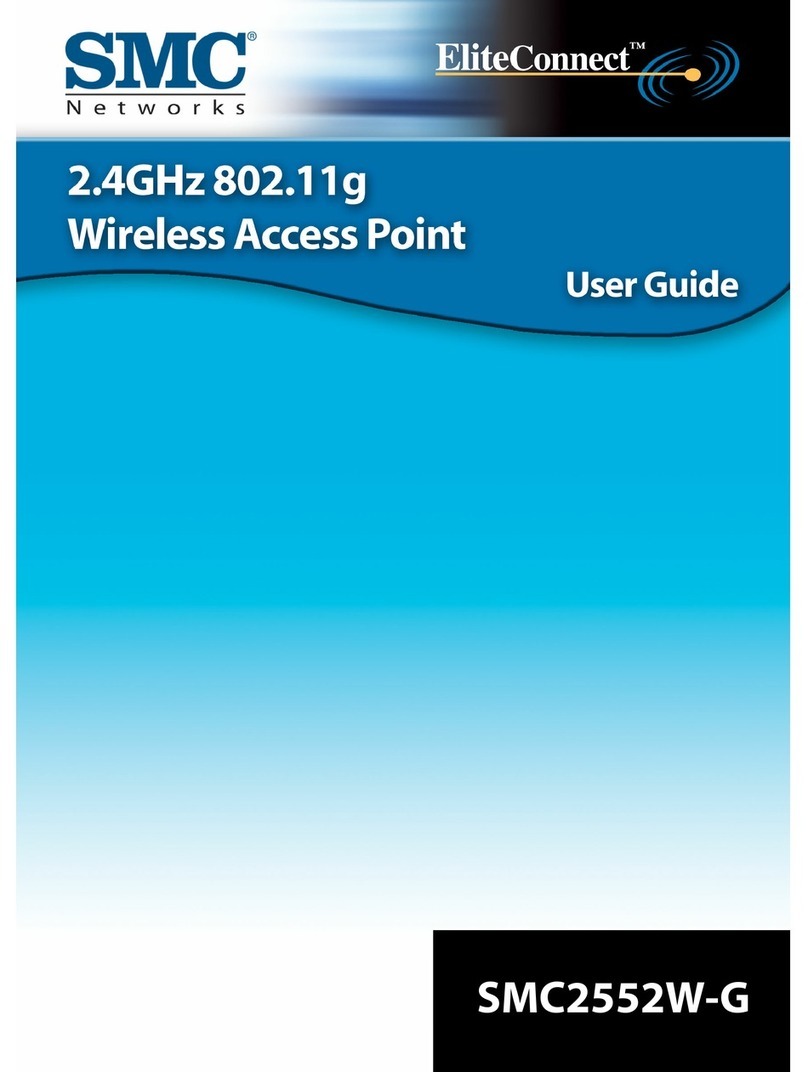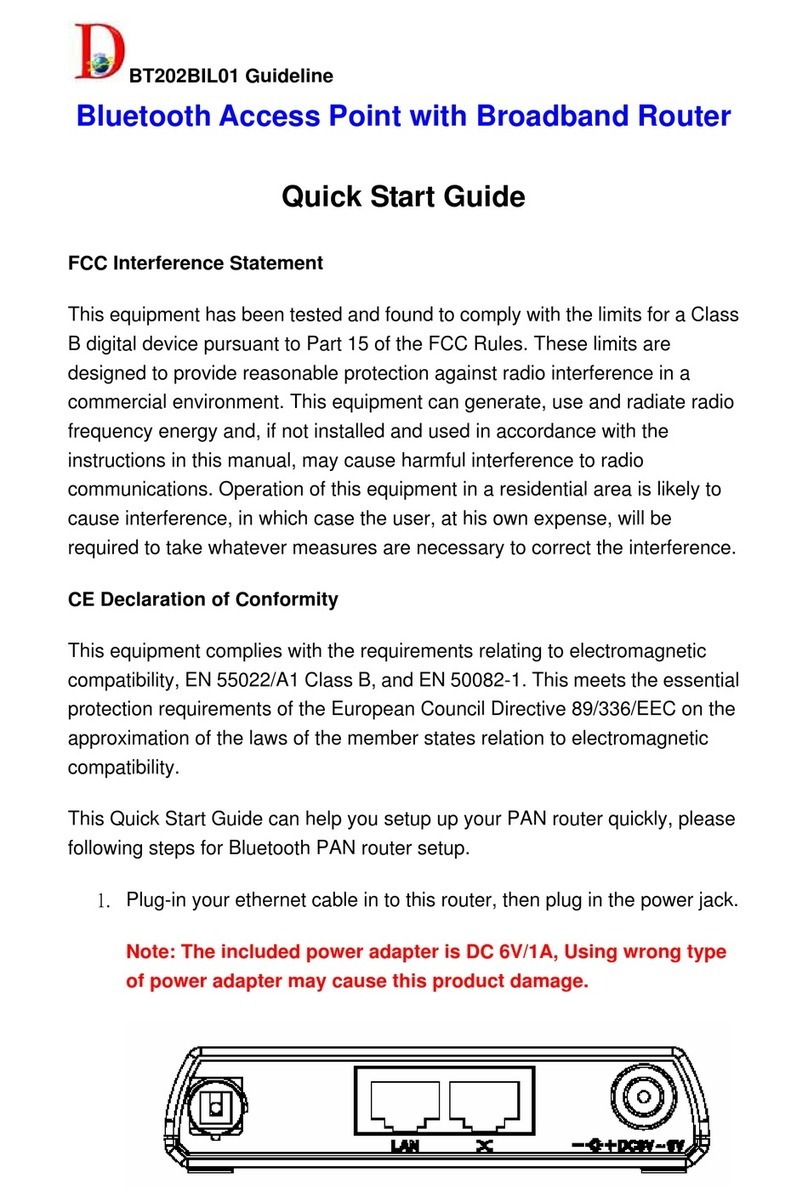Telegesis EAP-E User manual

Telegesis
TG-EAPE-PM-006-105
EAP-E, EAP-E-PA
Product Manual 1.05
©2012 Telegesis (UK) Ltd EAP-E Product Manual (Rev 1.05)
EAP-E and EAP-E-PA Ethernet Access Point
PRODUCT MANUAL

EAP-E
©2012 Telegesis (UK) Ltd - 2 - EAP-E Product Manual (Rev 1.05)
Table of Contents
1INTRODUCTION.................................................................................................................3
1.1 Installation Requirements.................................................................................................3
1.2 LEDs................................................................................................................................3
2ABSOLUTE MAXIMUM RATINGS .....................................................................................4
3OPERATING CONDITIONS................................................................................................4
4DEVICE INSTALLATION AND OPERATION .....................................................................5
4.1 Creating Virtual COM Ports..............................................................................................9
5FIRMWARE CHANGES AND UPGRADES......................................................................12
5.1 Device Reset and manually Entering the Bootloader......................................................12
6SCHEMATICS ..................................................................................................................13
7ORDERING INFORMATION.............................................................................................15
8TRADEMARKS.................................................................................................................16
9DISCLAIMER....................................................................................................................16
10 CONTACT INFORMATION...............................................................................................16
11 REFERENCES..................................................................................................................16

EAP-E
©2012 Telegesis (UK) Ltd - 3 - EAP-E Product Manual (Rev 1.05)
1 Introduction
The EAP-E Ethernet access point allows access to an ETRX2 or ETRX2-PA wireless mesh
networking module via Ethernet using the Lantronix® XPort® DirectTM serial to Ethernet bridge
device. The Telegesis AT-Command interface - based on the EmberZNet meshing stack - can be
easily accessed by the application software using telnet or by creating a virtual COM port using the
supported Lantronix® CPR (COM Port Redirector) software for windows.
By default the EAP-E is set up to use DHCP for easy integration into most networks. Depending on
the network and firewall configuration it is possible to connect to one or more local EAP-Es via the
internet allowing remote interaction with local ZigBee® networks.
Using the Ember bootloader custom firmware and firmware upgrades can be downloaded via
Ethernet or over the air. The SIF interface also allows the EAP-E to be used as a platform for
firmware development and debugging.
The EAP-E access points also support the use of Ember’s EZSP (Ember ZigBee® Serial Protocol)
instead of the Telegesis AT Command interface.
1.1 Installation Requirements
5V-6V Power Supply (supplied separately)
Cat5 Ethernet Cable
10/100 MBit Ethernet connectivity (ideally with DHCP server)
Mains Socket
1.2 LEDs
The EAP-E has two LEDs situated on the RJ45 Ethernet connector:
1. Green Link LED
- off: No link
- on: Link established
2. Yellow Activity Led
- off: No activity
- on: Activity

EAP-E
©2012 Telegesis (UK) Ltd - 4 - EAP-E Product Manual (Rev 1.05)
2 Absolute Maximum Ratings
Parameter
Min.
Max.
Units
Condition
Supply Voltage Vdd
-0.3
201
V
Storage Temperature range
-40
85
°C
Table 1. Absolute Maximum Ratings
The absolute maximum ratings given above should under no circumstances be violated.
Exceeding one or more of the limiting values may cause permanent damage to the device.
3 Operating Conditions
Typical values at 25°C.
Parameter
Min.
Typ.
Max.
Units
Condition
Supply Voltage, Vdd
4.5
5
6
V
Supply Current
EAP-E
235
275
mA
TX +3dBm
235
275
mA
RX
Supply Current
EAP-E-PA
300
400
mA
TX +17dBm
235
275
mA
RX
Operating ambient
temperature range
0
25
70
°C
Table 2. Operating Conditions
For radio features please refer to the ETRX2 and ETRX2-PA product manuals.
Dimensions: 114mm x 74mm x 25mm
Weight: 95g
1
Thermal shutdown may occur when exceeding the operating conditions. The unit will become operational
again after allowing it to cool down.

EAP-E
©2012 Telegesis (UK) Ltd - 5 - EAP-E Product Manual (Rev 1.05)
4 Device Installation and Operation
In order to install the device connect the EAP-E to a suitable power supply with the positive supply
in the centre of the plug. After that connect it to your network hub.
Figure 1: EAP-E Installation
If a DHCP server is connected to your network the EAP-E will automatically acquire an IP address.
In most cases the IP address obtained by the EAP-E can be found out by accessing the DHCP
server, but there is also an easier way to do that.
The Lantronix® DeviceInstaller tool downloadable from www.lantronix.com or included on a CD-
ROM with your EAP-E can be used to identify EAP-E devices on the local network either with or
without DHCP. We recommend you check the Lantronix site for the latest software versions.
To use DeviceInstaller simply follow these steps:
1. Install and execute the Lantronix® DeviceInstaller (Figure 2)
2. If your PC has more than a single network adapter a message will prompt at start-up
requiring you to specify which adapter connects to the local network to which the EAP-E
is connected.
3. Click the Search button to find the EAP-E device on your network
4. If required a fixed IP address can now be assigned by pressing the “Assign IP” button
and following the displayed wizard.
5. To test the communication with the EAP-E select the unit from the main window list and
click Tools->Ping.

EAP-E
©2012 Telegesis (UK) Ltd - 6 - EAP-E Product Manual (Rev 1.05)
Figure 2: The Lantronix DeviceInstaller
Once the IP address of the EAP-E is known it is possible to open a telnet session connecting to
the built-in ETRX2. By default the port connecting to the ETRX2 is port number 10001 as shown in
Figure 3. Please note that Figure 3 also shows a local command echo, which is why the characters
of the command ATI are repeated.
The default Port number of 10001 can be changed to any port number in order to allow multiple
EAP-Es to be addressed via the internet. To do this the local router/firewall needs to be set up to
forward incoming ports to the respective port of the corresponding local EAP-Es. All you need now
to connect to your ZigBee® network via the internet is the remote IP address and the port number.

EAP-E
©2012 Telegesis (UK) Ltd - 7 - EAP-E Product Manual (Rev 1.05)
Figure 3: A Telnet Session to the EAP-E
In order to change the configuration data, such as the port number simply open a telnet connection
to port number 9999, which is the configuration port and follow the setup menu. Alternatively you
can use the Lantronix® DeviceInstaller to do this as shown in Figure 4.

EAP-E
©2012 Telegesis (UK) Ltd - 8 - EAP-E Product Manual (Rev 1.05)
Figure 4: EAP-E setup using Telnet to port 9999
For example if you want to change the settings of the serial port speed press ‘1’ followed by
<enter>. Following on you are asked to specify the baudrate (19200), I/F Mode (4C), Flow (00),
port number (10001), and other parameters. To enter a value for a parameter, type the value and
press <enter>, or to confirm a current value, just press enter. When you are finished, save the new
configuration (option 9). The unit reboots.
Please note: When changing the default serial port settings (baudrate, flow control, parity,
data bits), identical settings must be used for the Lantronix® XPort® DirectTM and the
ETRX2, otherwise communication will not be possible.
For a detailed description of the menu settings please consult the XPort® DirectTM user guide
available from www.lantronix.com.
The DeviceInstaller is used to change the configuration of the EAP-E on the Ethernet side. In most
cases there is no need to alter any of the Ethernet settings and so the DeviceInstaller can usually
be ignored.

EAP-E
©2012 Telegesis (UK) Ltd - 9 - EAP-E Product Manual (Rev 1.05)
4.1 Creating Virtual COM Ports
If accessing the serial port of the remote ETRX2 using Telnet is inconvenient for your application,
potentially because you want your application to work with either the Telegesis ETRX2USB,
ETRX2CF or the EAP-E in the same way, you can map the EAP-E to a virtual COM port in the
same way as you can do with the USB and CF devices.
For this purpose Lantronix® provides a COM port redirector (CPR) software for use with their
products. The Lantronix® CPR tool can be downloaded from www.lantronix.com or is included on
a CD-ROM with your EAP-E and supports Windows XP, Windows 2000 and Windows 2003
Server.
To create a virtual COM port follow these simple steps:
1. Download and Install the Lantronix® CPR
2. Make sure your EAP-E is installed and correctly configured
3. Execute the “CPR Manager” (Figure 5)
4. Select Device -> Search. All EAP-Es in the local network will show up.
5. Select COM Port -> Add and Remove.
6. Select an available COM port number from 1 to 256 (or 1 to 63 if you use Telegesis
Terminal).
7. Click on the new COM port in the left hand side of the window.
8. Double click on a Device on the bottom of the window
9. Make sure is NOT checked
10. Click the Save icon.
During the installation and setup process you will be prompted whether to install a driver, which
has not been signed by Microsoft. Select Yes.

EAP-E
©2012 Telegesis (UK) Ltd - 10 - EAP-E Product Manual (Rev 1.05)
Figure 5. The Lantronix® CPR
After this process any application can access the embedded ETRX2 as though it was connected to
the local machine’s COM port as shown in Figure 6.

EAP-E
©2012 Telegesis (UK) Ltd - 11 - EAP-E Product Manual (Rev 1.05)
Figure 6: Telegesis Terminal accessing a EAP-E using CPR

EAP-E
©2012 Telegesis (UK) Ltd - 12 - EAP-E Product Manual (Rev 1.05)
5 Firmware changes and upgrades
The firmware which is loaded onto the integrated ETRX2 Module can be upgraded over the air or
via Ethernet using a virtual COM port as described in the Development Kit Manual. The procedure
for bootloading is described in section 12 of the Telegesis Development Kit Product Manual and
Appendix B of the latest R3xx AT Command Manual (available from our website). If you want to
bootload new firmware via the COM port, you must take care to follow this procedure, because the
Telegesis firmware and the Ember bootloader run at different baud rates:
1. Start Lantronix DeviceInstaller, CPR Manager and Telegesis Terminal
2. Set up a normal serial COM port connection from Telegesis Terminal to the EAP
3. Execute AT+BLOAD
4. Disconnect Telegesis Terminal
5. Use DeviceInstaller to change Lantronix Ethernet module to 115200 baud, as described in
section 4
6. Connect Telegesis Terminal but stay at 19200 baud
7. Hit <cr> and get the usual bootloader prompts
8. Download new firmware at 19200
9. Disconnect Telegesis Terminal
10. Use DeviceInstaller to change Lantronix module back to 19200 baud
11. Connect Telegesis Terminal
12. Resume normal operation with new firmware
Alternatively access to the SIF programming interface is possible by removing the cover of the
EAP-E access point. You can also use this interface for custom firmware development and real
time debugging of your custom firmware.
Finally with the advent of EmberZNet3.x it is now possible to download the Ember EZSP (Ember
ZigBee® Serial Protocol) as described in section 6 of the EM260 manual to the EAP-E. In case
you require an EAP-E with pre-loaded EZSP firmware please contact
zigbeesupport@telegesis.com.
5.1 Device Reset and manually Entering the Bootloader
In case the embedded ETRX2 needs to be reset manually the reset pin of the ETRX2 is connected
to the CP1 pin of the Lantronix® XPort® DirectTM module in the same way as the A/D2 pin is
connected to the CP2 pin. This allows hardware triggering of the Ember standalone bootloader,
which can be used for firmware upgrades.
To learn how to access the CP1 and CP2 Pin of the Lantronix® XPort® DirectTM module please
refer to the Lantronix® XPort® DirectTM user guide.

EAP-E
©2012 Telegesis (UK) Ltd - 13 - EAP-E Product Manual (Rev 1.05)
6 Schematics
The schematic of the EAP-E is shown on the next page for reference.
LED1 and the beeper are future options, which are not fitted. The serial port including the
handshaking lines as well as the reset and A/D2 lines can be accessed via labelled pads.
X2 is the SIF connector, which allows programming and custom firmware development and real
time debugging in conjunction with the Ember InSight Adaptors and the accompanying
development toolchain.

EAP-E
©2012 Telegesis (UK) Ltd - 14 - EAP-E Product Manual (Rev 1.05)

EAP-E
©2012 Telegesis (UK) Ltd - 15 - EAP-E Product Manual (Rev 1.05)
7 Ordering Information
Table 3. Ordering Information
Ordering/Product Code
Description
EAP-E
Access Point based on standard ETRX2
AT Style Command Interpreter
Integrated 2.4GHz Antenna
EAP-E-PA
Access Point based on ETRX2-PA
AT Style Command Interpreter
Integrated 2.4GHz Antenna
ETRX2
Telegesis Wireless Mesh Networking Module with Ember
ZigBee® Technology:
Telegesis AT Style Command Interpreter and
Ember’s EmberZNet2.x stack
Integrated 2.4GHz Antenna
ETRX2HR
Telegesis Wireless Mesh Networking Module with Ember ZigBee
Technology:
Telegesis AT Style Command Interpreter and
EmberZNet4.xx meshing and self-healing stack
Hirose U.FL Antenna Connector
ETRX2-PA
Long-range Telegesis Wireless Mesh Networking Module with
Ember ZigBee Technology:
Telegesis AT Style Command Interpreter and
EmberZNet4.xx meshing and self-healing stack
Integrated 2.4GHz Antenna
RF amplifier with 18dBm output
ETRX2HR-PA
Long-range Telegesis Wireless Mesh Networking Module with
Ember ZigBee Technology:
Telegesis AT Style Command Interpreter and
EmberZNet4.xx meshing and self-healing stack
Hirose U.FL Antenna Connector
RF amplifier with 18dBm output
Notes:
Customers’ PO’s must state the Ordering/Product Code.
There is no “blank” version of the ETRX2 Module available. All Modules carry both the
EmberNet Stack and the Telegesis AT style Command Layer. Where customers wish to
program custom firmware they can simply overwrite the existing firmware
Please contact Telegesis if you require additional AT style commands or specific integration
assistance.

EAP-E
©2012 Telegesis (UK) Ltd - 16 - EAP-E Product Manual (Rev 1.05)
8 Trademarks
All trademarks, registered trademarks and products names are the sole property of their respective
owners.
9 Disclaimer
Product and Company names and logos referenced may either be trademarks or registered
trademarks of their respective companies. We reserve the right to make modifications and/or
improvements without prior notification. All information is correct at time of issue. Telegesis (UK)
Ltd does not convey any license under its patent rights or assume any responsibility for the use of
the described product
10 Contact Information
Website: www.telegesis.com
E-mail sales@telegesis.com
Telegesis (UK) Limited
Abbey Barn Business Centre
Abbey Barn Lane
High Wycombe
Bucks
HP10 9QQ
UK
Tel: +44 (0)1494 510199
Fax: +44 (0)5603 436999
11 References
Telegesis - www.telegesis.com
Ember - www.ember.com
Lantronix - www.lantronix.com
This manual suits for next models
2
Table of contents
Popular Wireless Access Point manuals by other brands

lohuis networks
lohuis networks lohu 4951l user manual

TRENDnet
TRENDnet TEW-453APB - 108Mbps Wireless Super G HotSpot Access... Specifications

TP-Link
TP-Link Pharos CPE210 installation guide
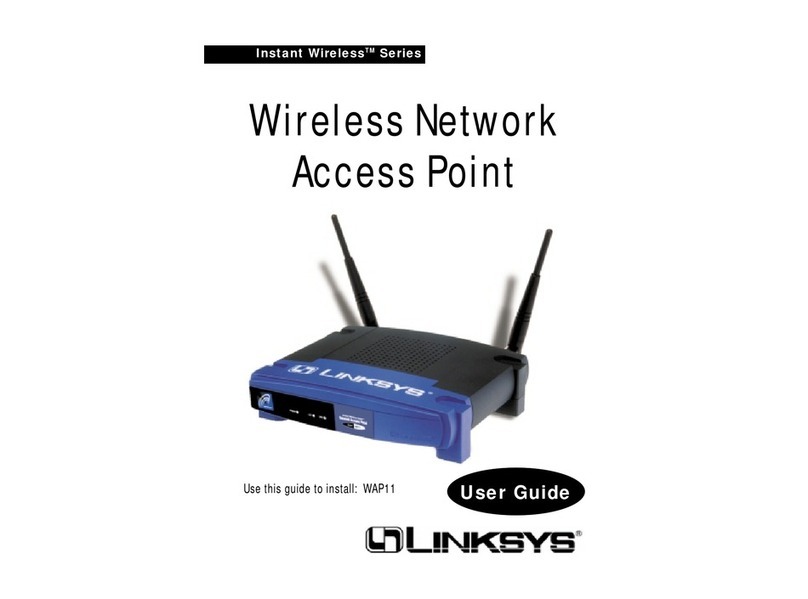
Linksys
Linksys WAP11 - Instant Wireless Network Access... user guide

Elkron
Elkron DK500M-E instructions

EE
EE 4GEE WiFi Mini quick start guide
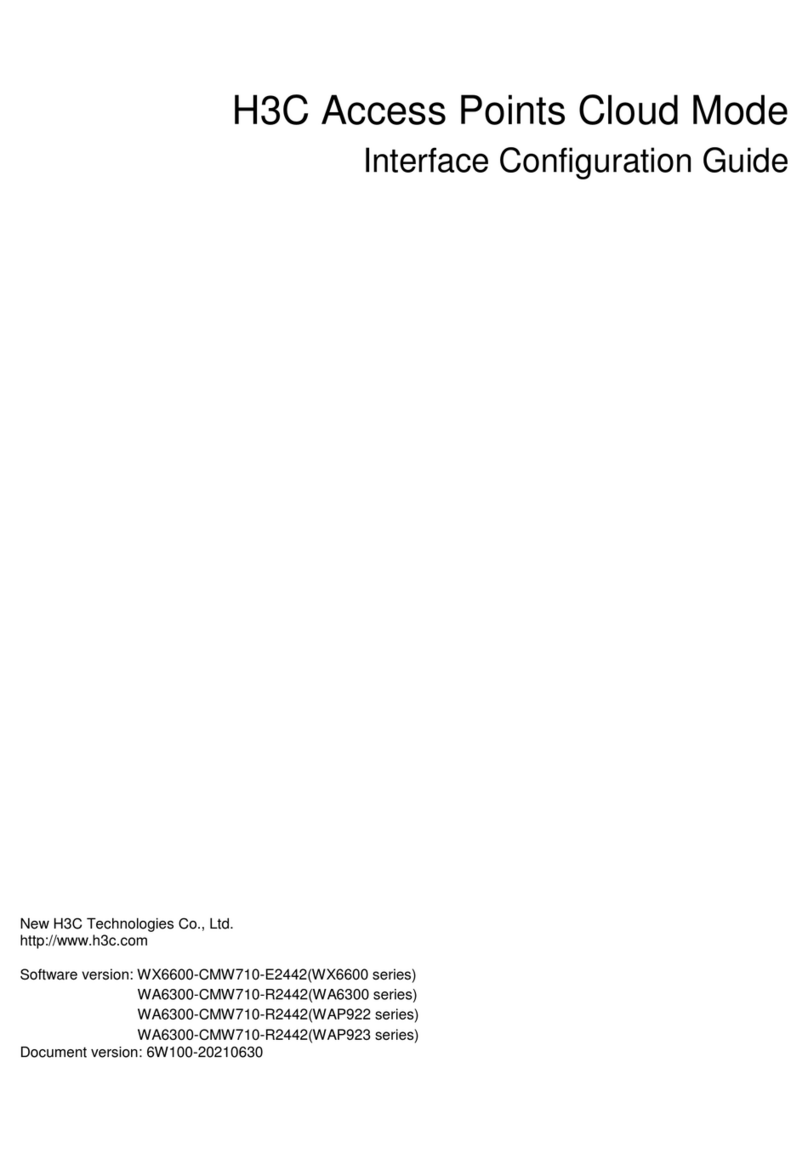
H3C
H3C WX6600 Series Interface configuration guide

Moxa Technologies
Moxa Technologies AirWorks AWK-4131A user manual

Vaisala
Vaisala VaiNet AP10 quick guide
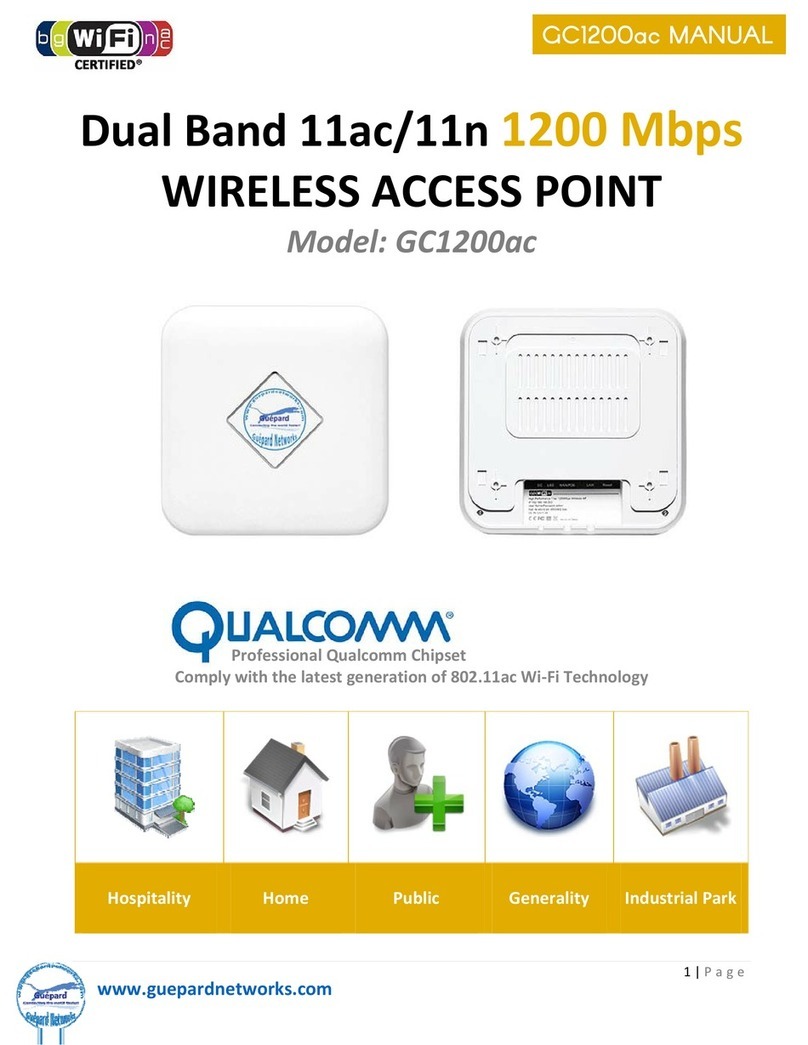
Guepard Networks
Guepard Networks GC1200ac manual
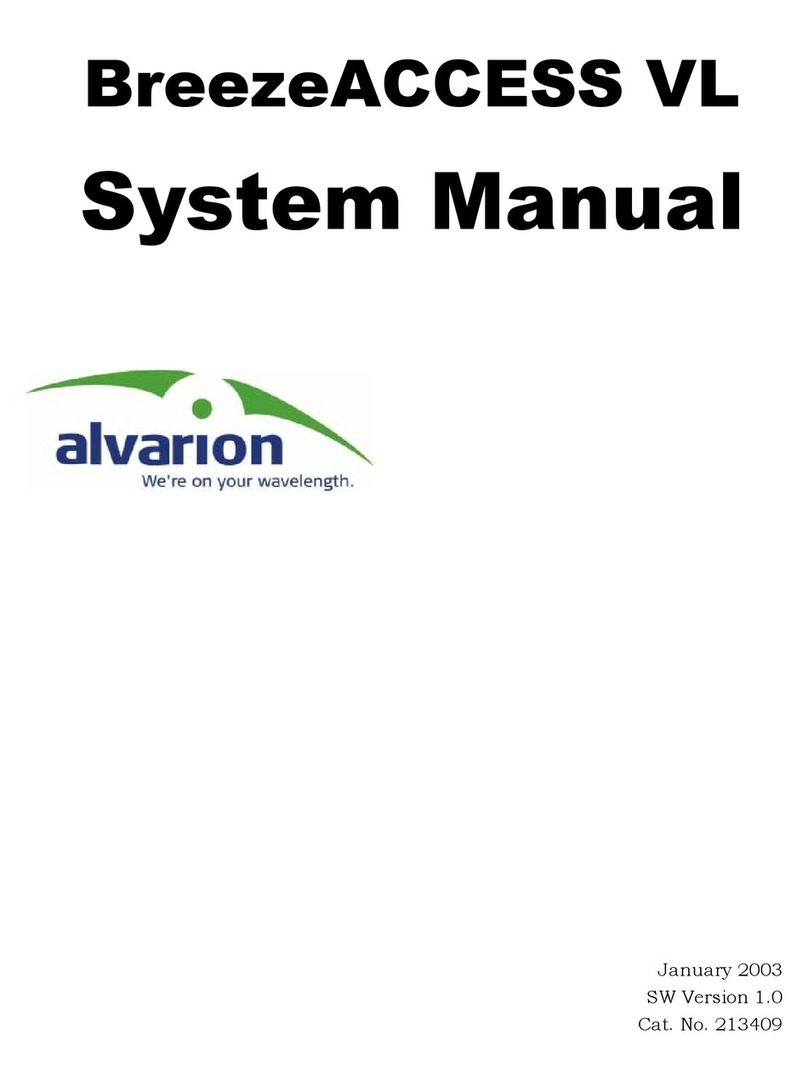
Alvarion
Alvarion BreezeACCESS VL 5.4 System manual
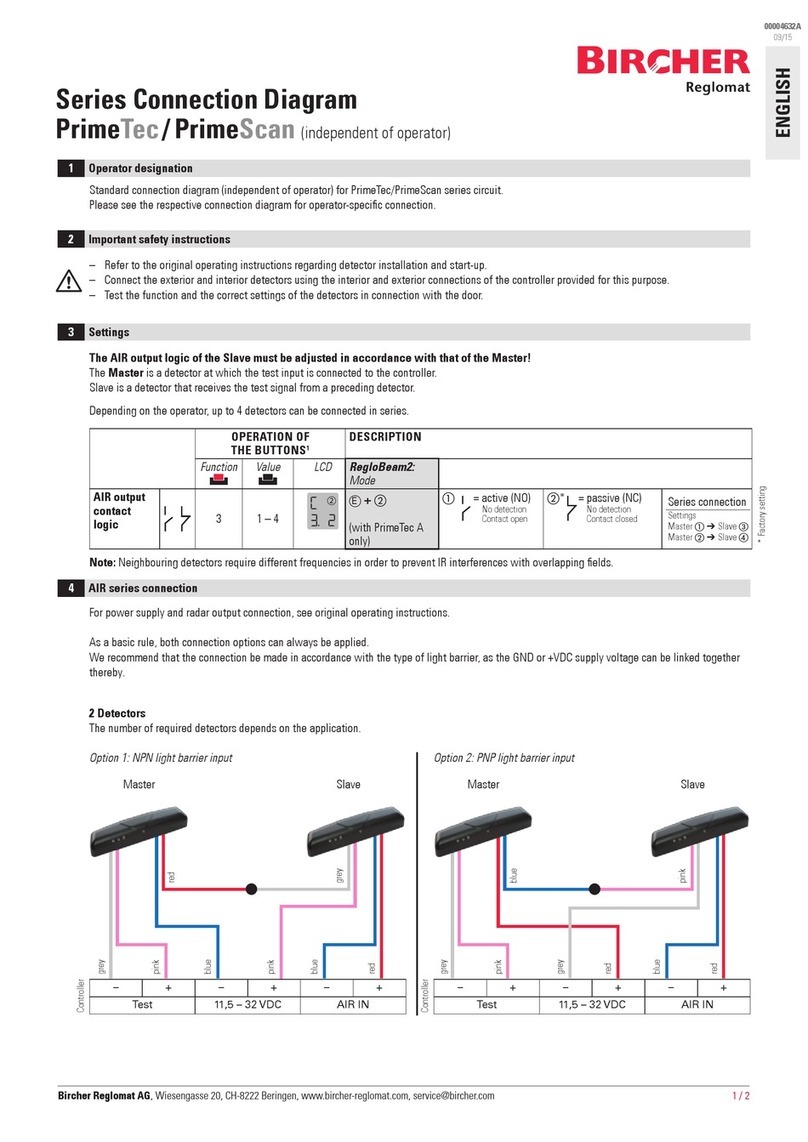
Bircher Reglomat
Bircher Reglomat PrimeTec Connection diagram