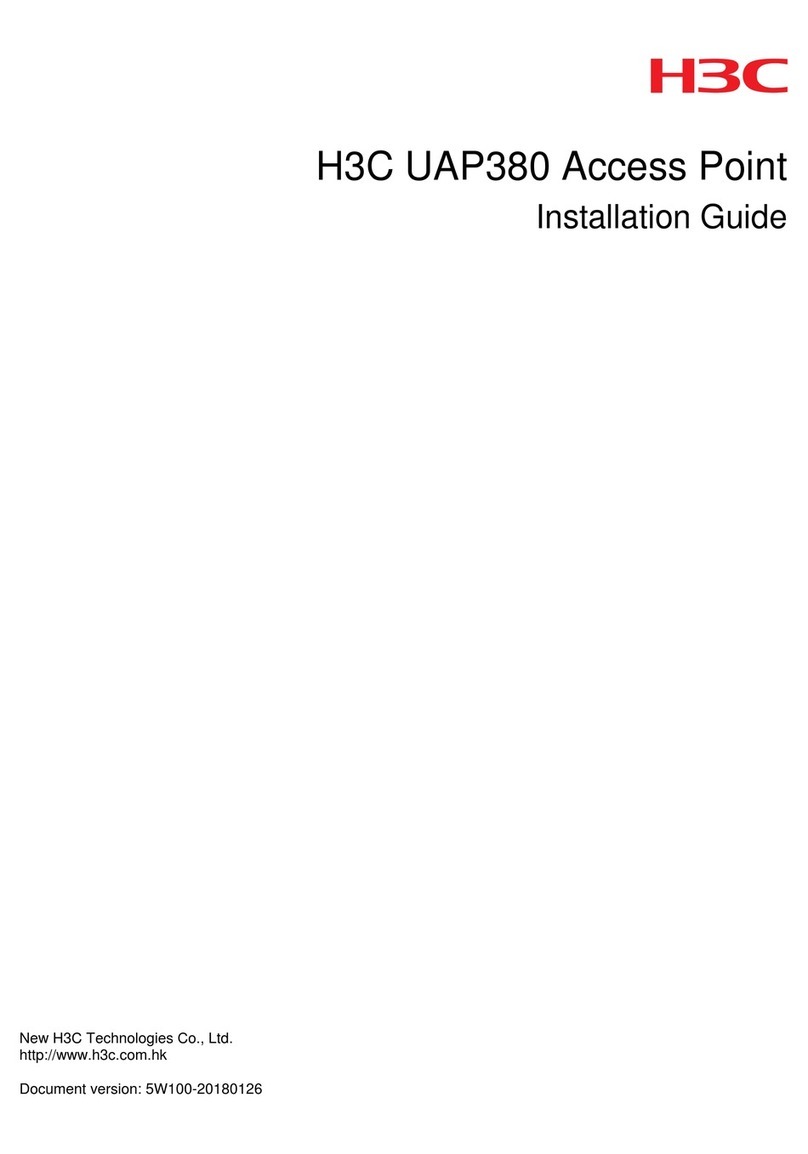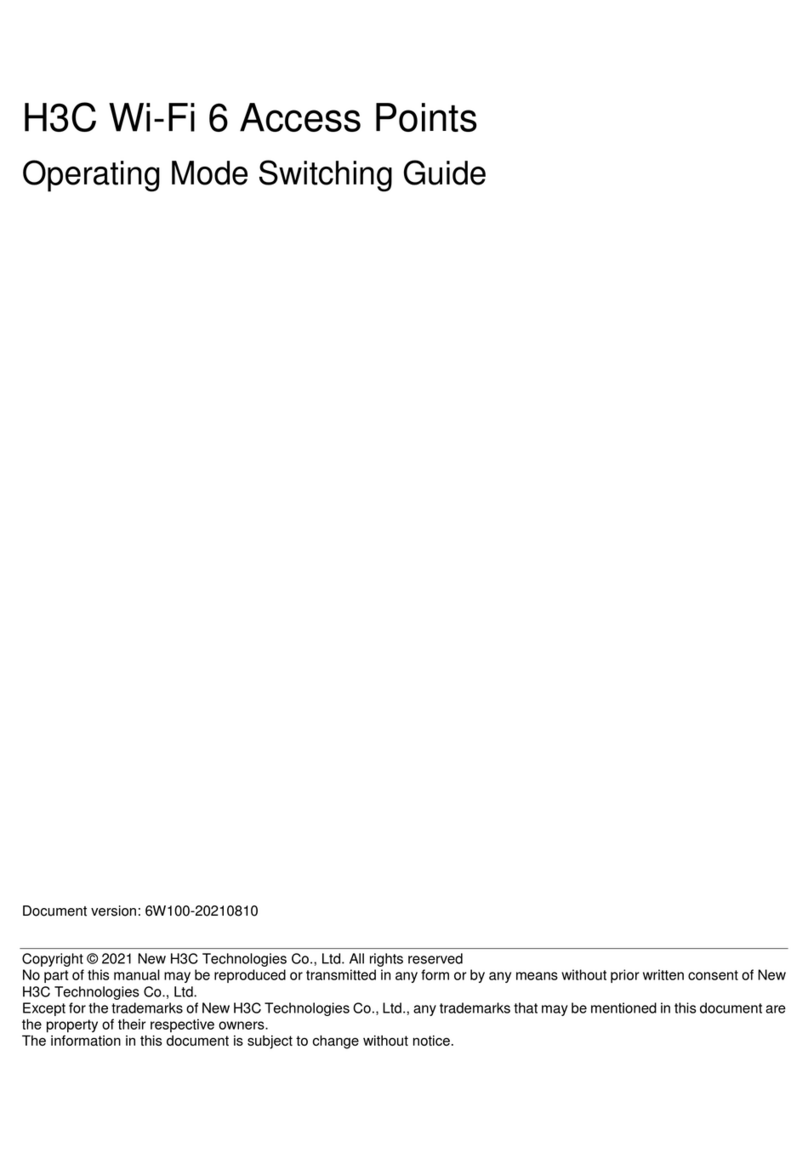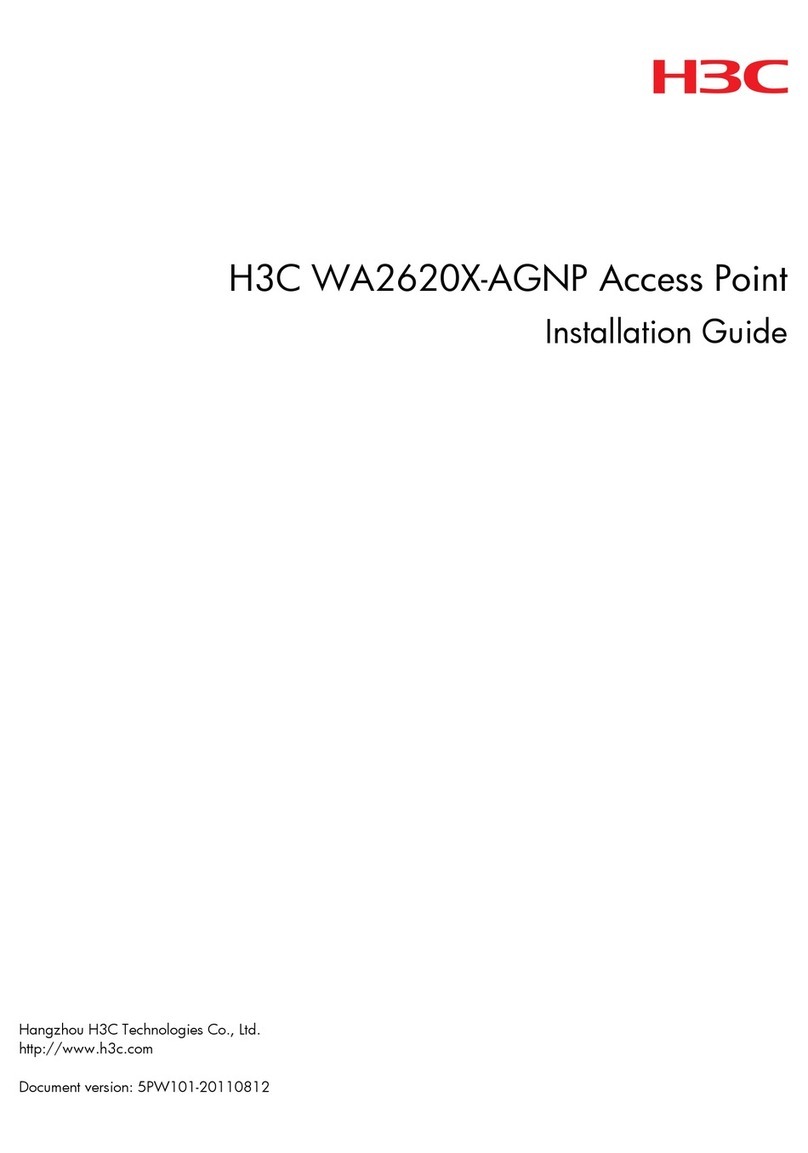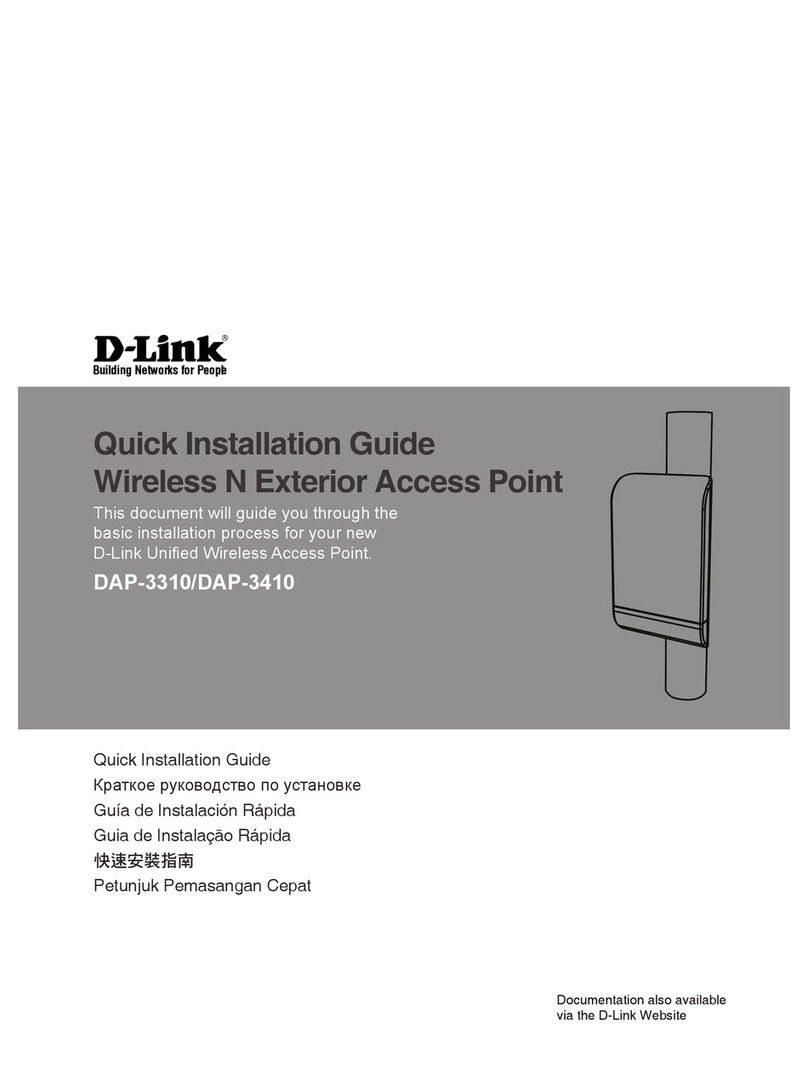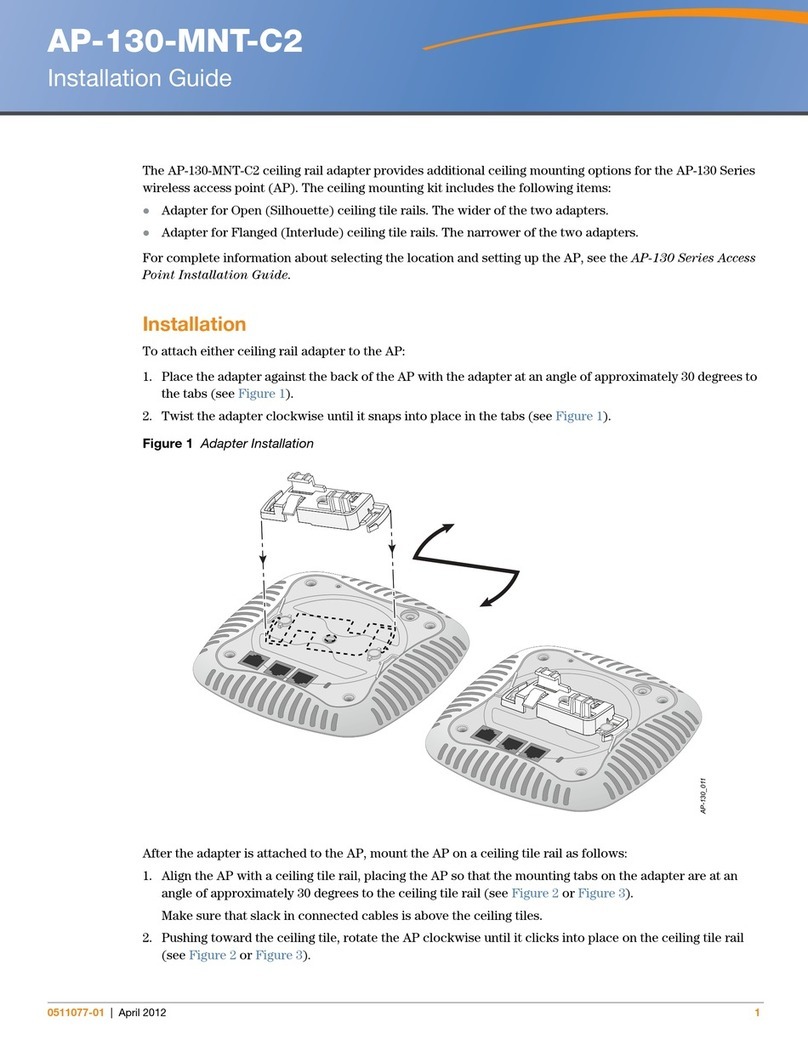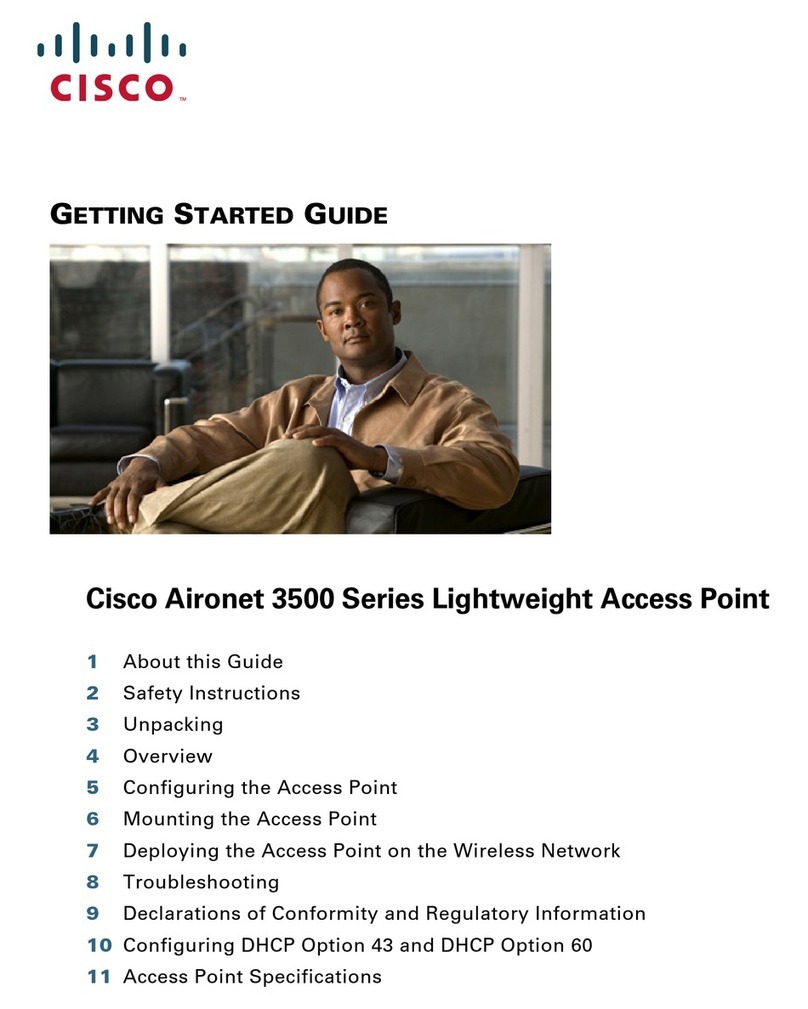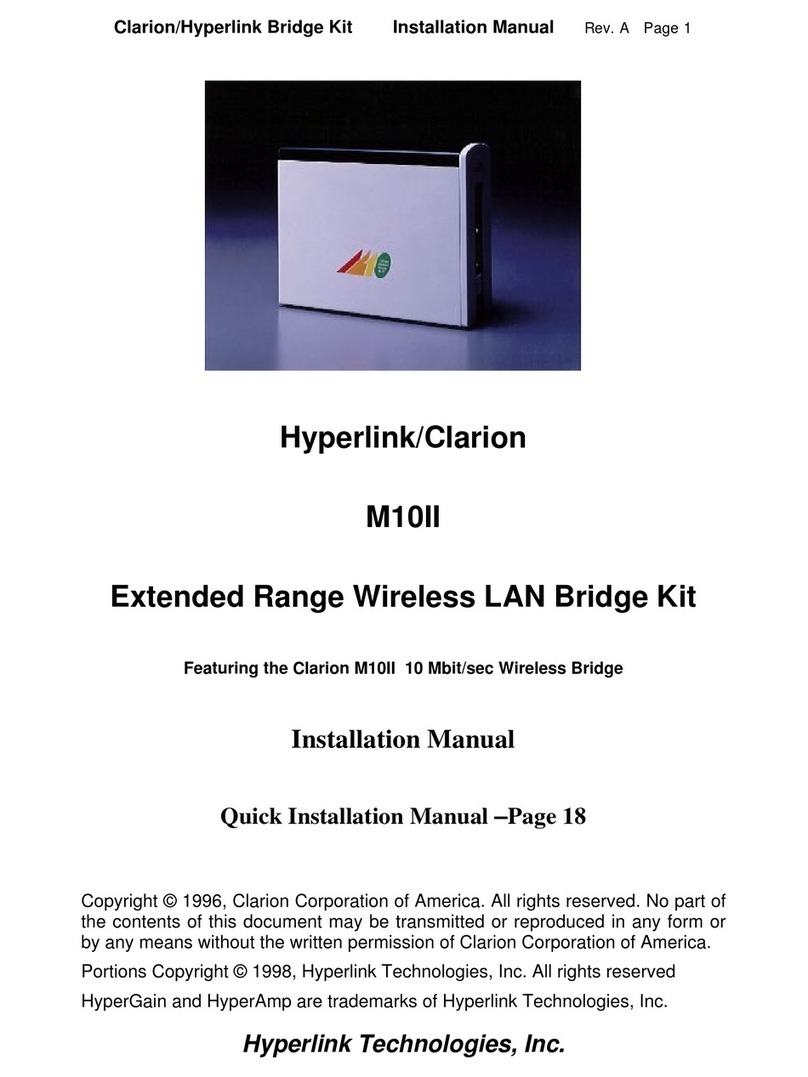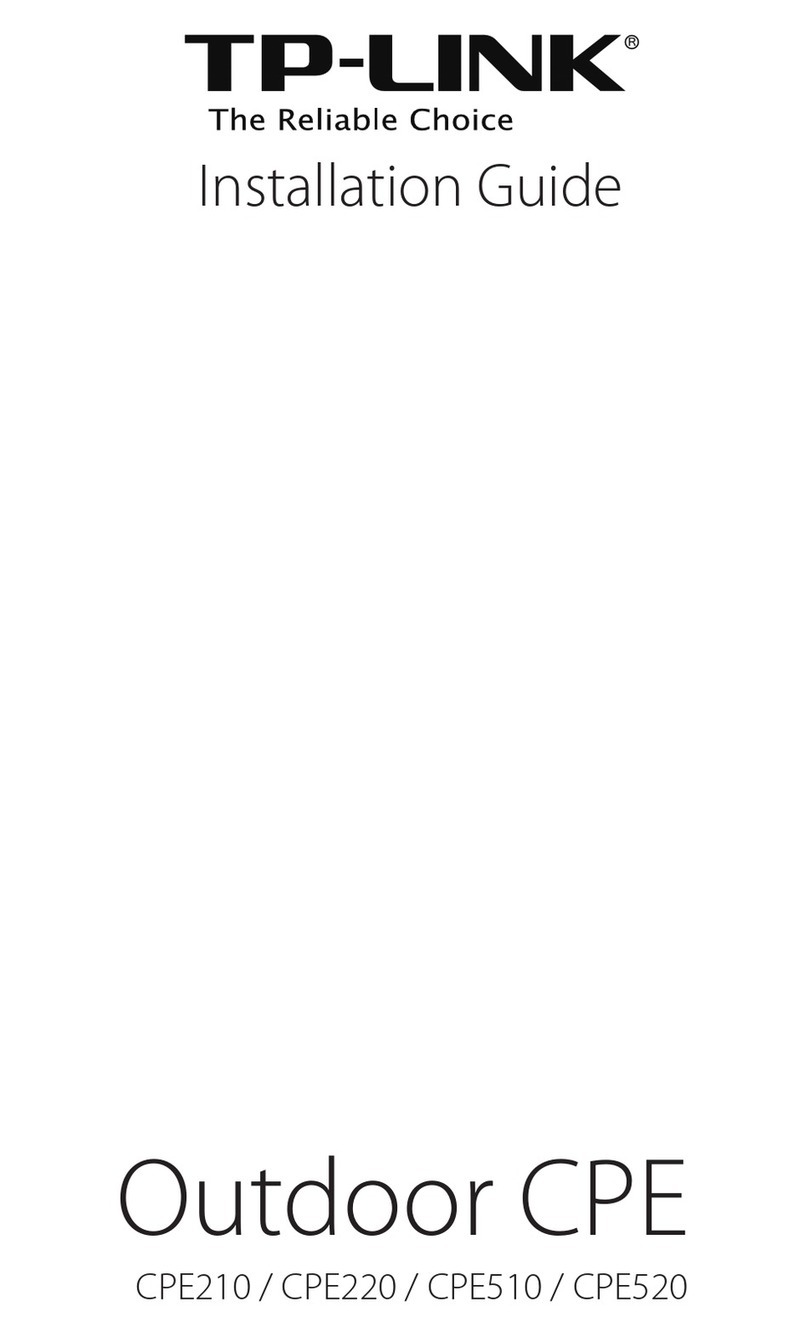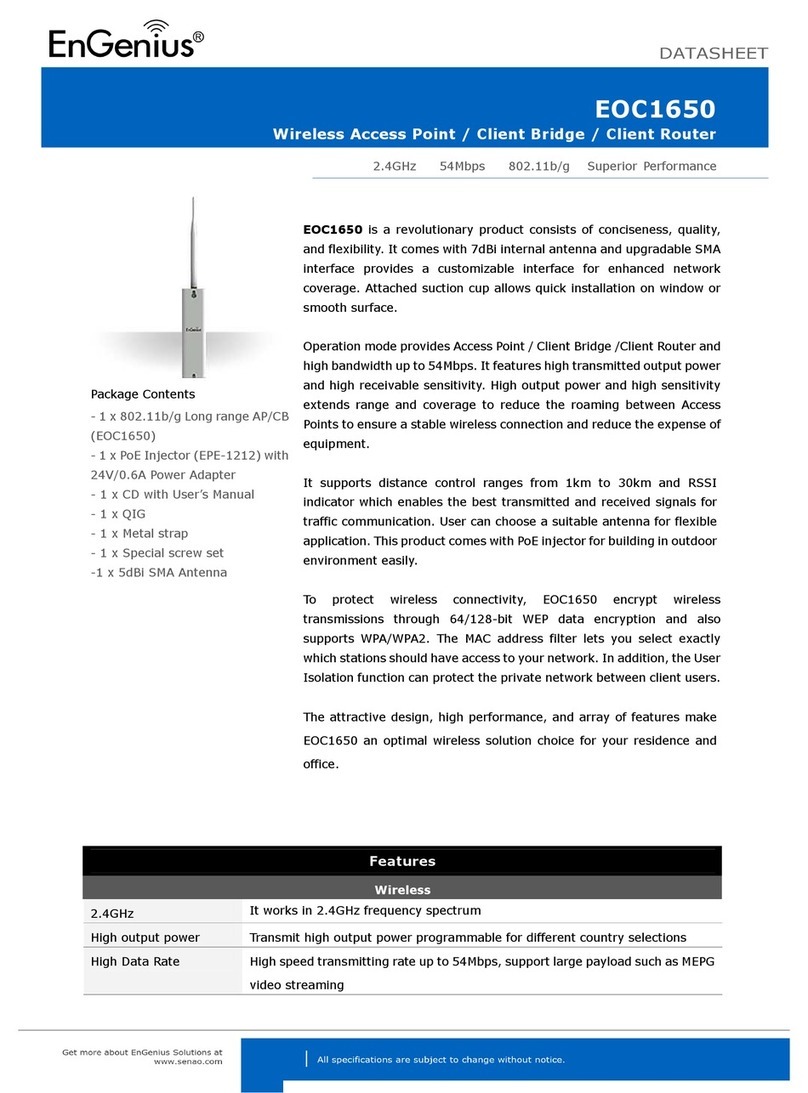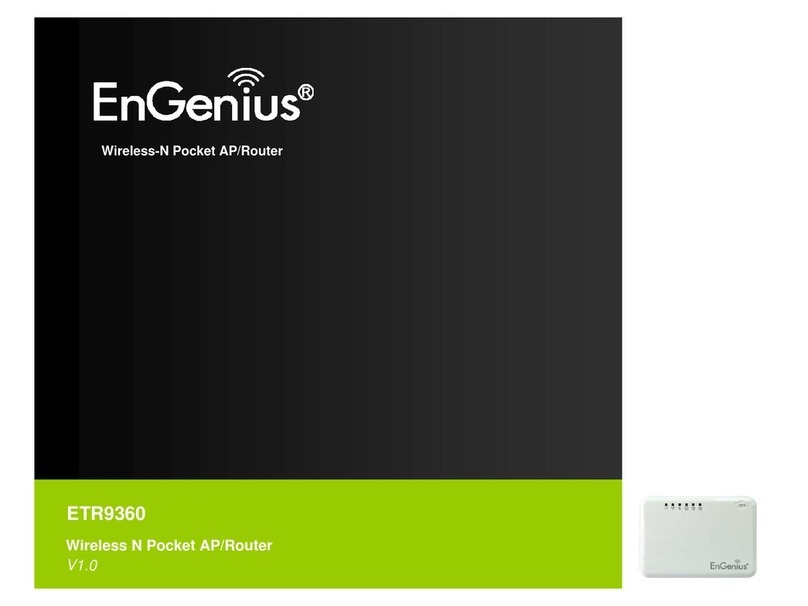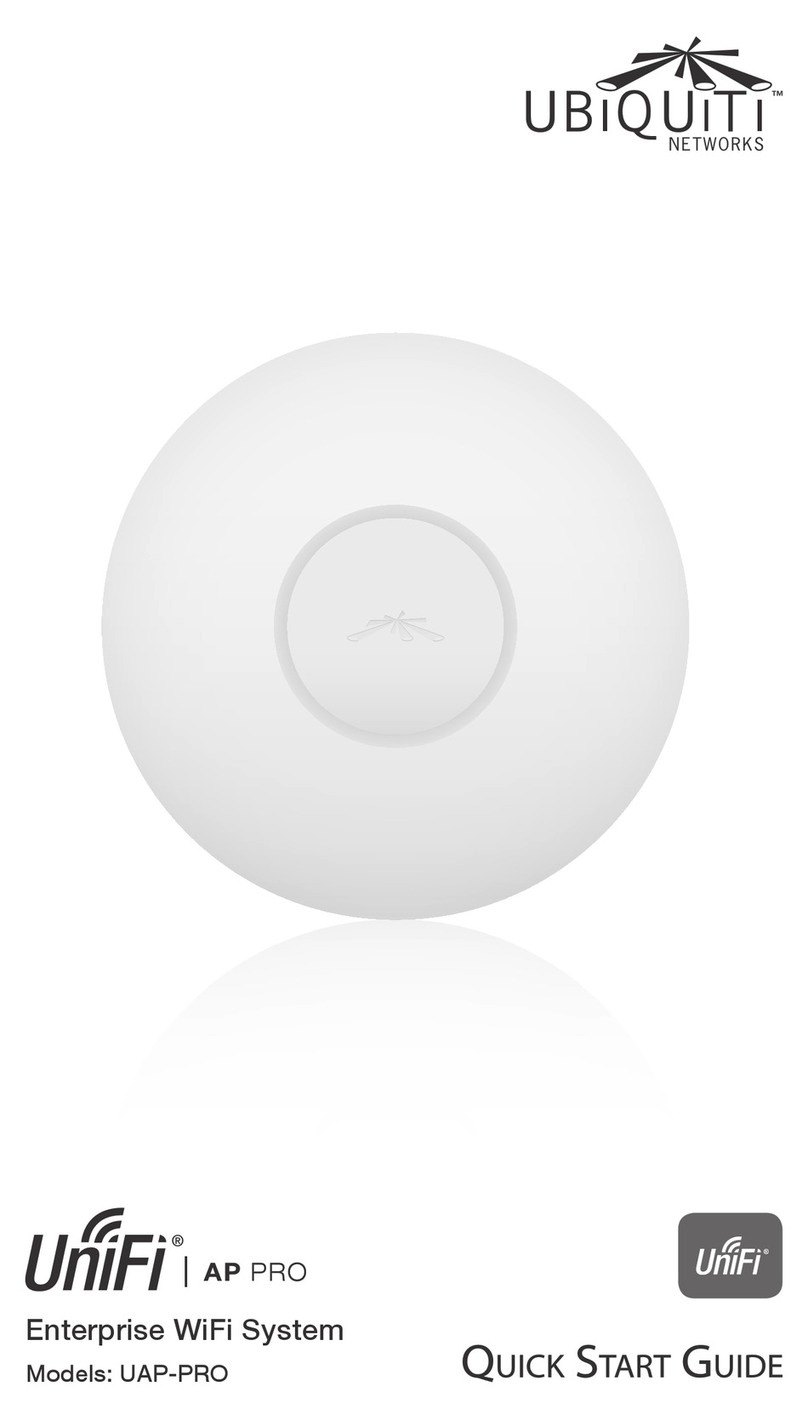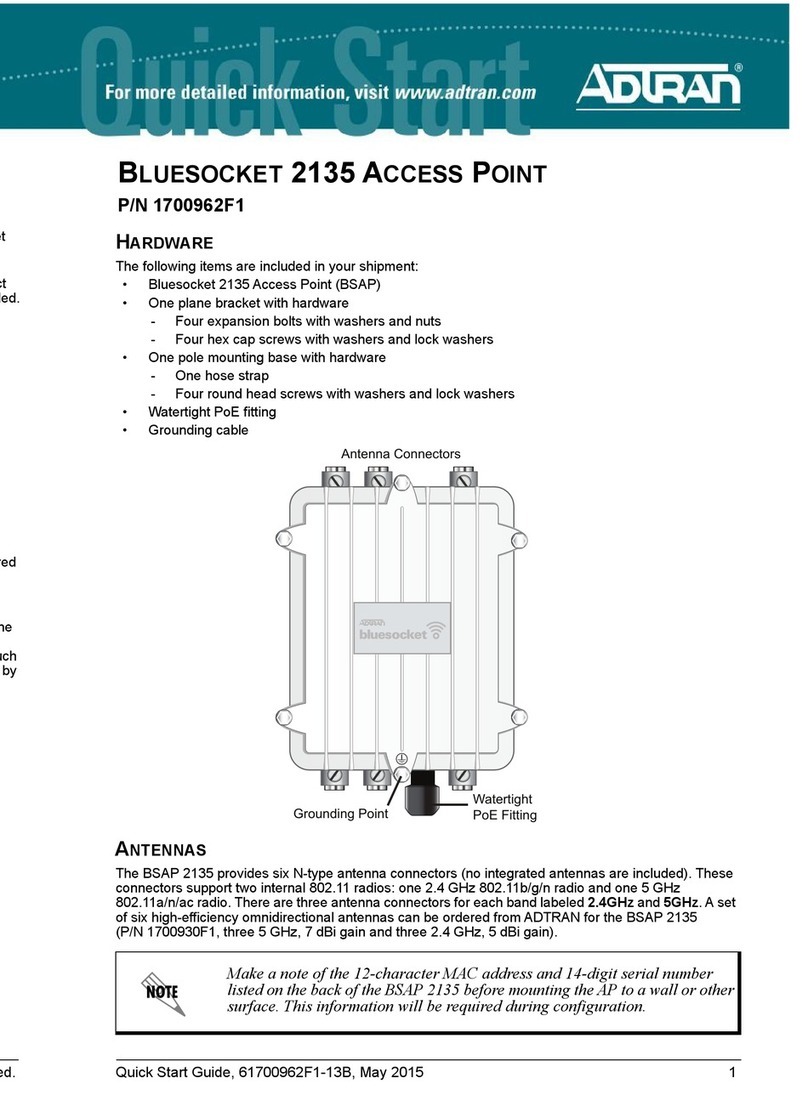H3C WX6600 Series User manual

H3C Access Points Cloud Mode
Interface Configuration Guide
New H3C Technologies Co., Ltd.
http://www.h3c.com
Software version: WX6600-CMW710-E2442(WX6600 series)
WA6300-CMW710-R2442(WA6300 series)
WA6300-CMW710-R2442(WAP922 series)
WA6300-CMW710-R2442(WAP923 series)
Document version: 6W100-20210630

Copyright © 2021, New H3C Technologies Co., Ltd. and its licensors
All rights reserved
No part of this manual may be reproduced or transmitted in any form or by any means without prior written
consent of New H3C Technologies Co., Ltd.
Trademarks
Except for the trademarks of New H3C Technologies Co., Ltd., any trademarks that may be mentioned in this
document are the property of their respective owners.
Notice
The information in this document is subject to change without notice. All contents in this document, including
statements, information, and recommendations, are believed to be accurate, but they are presented without
warranty of any kind, express or implied. H3C shall not be liable for technical or editorial errors or omissions
contained herein.

Preface
The H3C Access Points Cloud Mode documentation set describes the software features for the
APs(cloud mode) and guide you through the software configuration procedures. These guides also
provide configuration examples to help you apply software features to different network scenarios.
This preface includes the following topics about the documentation:
•
Audience.
•
Conventions.
•
Documentation feedback.
Audience
This documentation is intended for:
•
Network planners.
•
Field technical support and servicing engineers.
•
Network administrators working with the H3C access points (Cloud mode).
Conventions
The following information describes the conventions used in the documentation.
Command conventions
Convention
Description
Boldface Bold text represents commands and keywords that you enter literally as shown.
Italic Italic text represents arguments that you replace with actual values.
[ ] Square brackets enclose syntax choices (keywords or arguments) that are optional.
{ x | y | ... }
Braces enclose a set of required syntax choices separated by vertical bars, from which
you select one.
[ x | y | ... ]
Square brackets enclose a set of optional syntax choices separated by vertical bars,
from which you select one or none.
{ x | y | ... } *
Asterisk marked braces enclose a set of required syntax choices separated by vertical
bars, from which you select a minimum of one.
[ x | y | ... ] *
Asterisk marked square brackets enclose optionalsyntax choices separated by vertical
bars, from which you select one choice, multiple choices, or none.
&<1-n> The argument or keyword and argument combination before the ampersand (&) sign
can be entered 1 to n times.
# A line that starts with a pound (#) sign is comments.
GUI conventions
Convention
Description
Boldface Window names, button names, field names, and menu items are in Boldface. For
example, the New User window opens; click OK.
>
Multi-level menus are separated by angle brackets. For example, File > Create >

Convention
Description
Folder.
Symbols
Convention
Description
WARNING!
An alert that calls attention to important information that if not understood or followed
can result in personal injury.
CAUTION:
An alert that calls attention to important information that if not understood or followed
can result in data loss, data corruption, or damage to hardware or software.
IMPORTANT:
An alert that calls attention to essential information.
NOTE:
An alert that contains additional or supplementary information.
TIP:
An alert that provides helpful information.
Network topology icons
Convention
Description
Represents a generic network device, such as a router, switch, or firewall.
Represents a routing-capable device, such as a router or Layer 3 switch.
Represents a generic switch, such as a Layer 2 or Layer 3 switch, or a router that
supports Layer 2 forwarding and other Layer 2 features.
Represents an access controller, a unified wired-WLAN module, or the access
controller engine on a unified wired-WLAN switch.
Represents an access point.
Represents a wireless terminator unit.
Represents a wireless terminator.
Represents a mesh access point.
Represents omnidirectional signals.
Represents directional signals.
Represents a security product, such as a firewall, UTM, multiservice security
gateway, or load balancing device.
Represents a security module, such as a firewall, load balancing, NetStream, SSL
VPN, IPS, or ACG module.
T
T
T
T

Examples provided in this document
Examples in this document might use devices that differ from your device in hardware model,
configuration, or software version. It is normal that the port numbers, sample output, screenshots,
and other information in the examples differ from what you have on your device.
Documentation feedback
You can e-mail your comments about product documentation to info@h3c.com.
We appreciate your comments.

i
Contents
Configuring loopback, null, and inloopback interfaces ···································1
About loopback, null, and inloopback interfaces································································································1
About loopback interfaces··························································································································1
About null interfaces···································································································································1
About inloopback interfaces·······················································································································1
Configuring a loopback interface ·······················································································································1
Configuring a null interface ································································································································2
Restoring the default settings for an interface ···································································································2
Display and maintenance commands for loopback, null, and inloopback interfaces·········································3

1
Configuring loopback, null, and
inloopback interfaces
This chapter describes how to configure a loopback interface, a null interface, and an inloopback
interface.
About loopback, null, and inloopback interfaces
About loopback interfaces
A loopback interface is a virtual interface. The physical layer state of a loopback interface is always
up unless the loopback interface is manually shut down. Because of this benefit, loopback
interfaces are widely used.
Typically you can configure a loopback interface address as the source address of the IP packets
that the device generates. Because loopback interface addresses are stable unicast addresses,
they are usually used as device identifications. When you configure a rule on an authentication or
security server, you can configure it to permit or deny packets carrying the loopback interface
address of a device. This simplifies your configuration and achieves the effect of permitting or
denying packets that the device generates. To use a loopback interface address as the source
address of IP packets, make sure the loopback interface is reachable from the peer by performing
routing configuration. All data packets sent to the loopback interface are considered packets sent to
the device itself, so the device does not forward these packets.
About null interfaces
A null interface is a virtual interface and is always up, but you cannot use it to forward data packets
or configure it with an IP address or link layer protocol. The null interface provides a simpler way to
filter packets than ACL. You can filter undesired traffic by transmitting it to a null interface instead of
applying an ACL. For example, if you specify a null interface as the next hop of a static route to a
network segment, any packets routed to the network segment are dropped.
About inloopback interfaces
An inloopback interface is a virtual interface created by the system, which cannot be configured or
deleted. The physical layer and link layer protocol states of an inloopback interface are always up.
All IP packets sent to an inloopback interface are considered packets sent to the device itself and
are not forwarded.
Configuring a loopback interface
1. Enter system view.
system-view
2. Create a loopback interface and enter loopback interface view.
interface loopback interface-number
3. Configure the interface description.
description text
The default setting is interface name Interface (for example, LoopBack0 Interface).

2
4. Configure the expected bandwidth of the loopback interface.
bandwidth bandwidth-value
By default, the expected bandwidth of a loopback interface is 0 kbps.
5. Bring up the loopback interface.
undo shutdown
By default, a loopback interface is up.
Configuring a null interface
1. Enter system view.
system-view
2. Enter null interface view.
interface null 0
Interface Null 0 is the default null interface on the device and cannot be manually created or
removed.
Only one null interface, Null 0, is supported on the device. The null interface number is always
0.
3. Configure the interface description.
description text
The default setting is NULL0 Interface.
Restoring the default settings for an interface
Restrictions and guidelines
CAUTION:
Th
is feature might interrupt ongoing network services. Make sure you are fully aware of the impact
of this feature when you use it on a live network.
This feature might fail to restore the default settings for some commands because of command
dependencies or system restrictions. You can use the display this command in interface view
to check for these commands and perform their undo forms or follow the command reference to
restore their default settings. If your restoration attempt still fails, follow the error message to resolve
the problem.
Procedure
1. Enter system view.
system-view
2. Enter loopback interface view or null interface view.
interface loopback interface-number
interface null 0
3. Restore the default settings for the interface.
default

3
Display and maintenance commands for
loopback, null, and inloopback interfaces
Execute display commands in any view and reset commands in user view.
Task Command
Display information about the inloopback
interface.
display interface
[
inloopback
[
0
]]
[
brief
[
description
|
down ]
]
Display information about the specified or all
loopback interfaces.
display interface
[
loopback
[interface-number ]][brief
[
description
|
down
]
]
Display information about the null interface.
display interface
[
null
[
0
]][
brief
[
description
|
down ]
]
Clear the statistics on the specified or all
loopback interfaces.
reset counters interface
[
loopback
[
interface-number
]
]
Clear the statistics on the null interface.
reset counters interface
[
null
[
0
]
]

i
Contents
Configuring Ethernet interfaces ·····································································1
About Ethernet interface ····································································································································1
Configuring common Ethernet interface settings·······························································································1
Configuring basic settings of an Ethernet interface····················································································1
Configuring jumbo frame support···············································································································2
Configuring dampening on an Ethernet interface·······················································································2
Setting the statistics polling interval···········································································································4
Enabling loopback testing on an Ethernet interface···················································································4
Restoring the default settings for an interface····························································································5
Display and maintenance commands················································································································5

1
Configuring Ethernet interfaces
About Ethernet interface
The device supports Ethernet interfaces. For the interface types and the number of interfaces
supported by a switch model, see the installation guide.
This chapter describes how to configure Ethernet interfaces.
Configuring common Ethernet interface settings
Configuring basic settings of an Ethernet interface
About this task
You can configure an Ethernet interface to operate in one of the following duplex modes:
•
Full-duplex mode—The interface can send and receive packets simultaneously.
•
Half-duplex mode—The interface can only send or receive packets at a given time.
•
Autonegotiation mode—The interface negotiates a duplex mode with its peer.
You can set the speed of an Ethernet interface or enable it to automatically negotiate a speed with its
peer.
Restrictions and guidelines
The shutdown and loopback commands are mutually exclusive.
Procedure
1. Enter system view.
system-view
2. Enter Ethernet interface view.
interface interface-type interface-number
3. Set the description for the Ethernet interface.
description text
The default setting is interface-name Interface. For example, GigabitEthernet1/0/1 Interface.
4. Set the duplex mode for the Ethernet interface.
duplex {auto |full |half }
By default, the duplex mode is auto for Ethernet interfaces.
Fiber ports do not support the half keyword.
5. Set the speed for the Ethernet interface.
speed {10 |100 |1000 |10000 |auto }
By default, an interface autonegotiates its speed.
6. Set the expected bandwidth for the Ethernet interface.
bandwidth bandwidth-value
By default, the expected bandwidth (in kbps) is the interface baud rate divided by 1000.
7. Bring up the Ethernet interface.
undo shutdown

2
By default, an Ethernet interface is up.
Configuring jumbo frame support
About this task
Jumbo frames are frames larger than 1600 bytes and are typically received by an Ethernet interface
during high-throughput data exchanges, such as file transfers.
The Ethernet interface processes jumbo frames in the following ways:
•
When the Ethernet interface is configured to deny jumbo frames (by using the undo
jumboframe enable command), the Ethernet interface discards jumbo frames.
•
When the Ethernet interface is configured with jumbo frame support, the Ethernet interface
performs the following operations:
Processes jumbo frames within the specified length.
Discards jumbo frames that exceed the specified length.
Procedure
1. Enter system view.
system-view
2. Enter Ethernet interface view.
interface interface-type interface-number
3. Configure jumbo frame support.
jumboframe enable [size ]
By default, the device allows jumbo frames within 1600 bytes to pass through.
If you set the size argument multiple times, the most recent configuration takes effect.
Configuring dampening on an Ethernet interface
About this task
The interface dampening feature uses an exponential decay mechanism to prevent excessive
interface flapping events from adversely affecting routing protocols and routing tables in the network.
Suppressing interface state change events protects the system resources.
If an interface is not dampened, its state changes are reported. For each state change, the system
also generates an SNMP trap and log message.
After a flapping interface is dampened, it does not report its state changes to the CPU. For state
change events, the interface only generates SNMP trap and log messages.
Parameters
•
Penalty—The interface has an initial penalty of 0. When the interface flaps, the penalty
increases by 1000 for each down event until the ceiling is reached. It does not increase for up
events. When the interface stops flapping, the penalty decreases by half each time the half-life
timer expires until the penalty drops to the reuse threshold.
•
Ceiling—The penalty stops increasing when it reaches the ceiling.
•
Suppress-limit—The accumulated penalty that triggers the device to dampen the interface. In
dampened state, the interface does not report its state changes to the CPU. For state change
events, the interface only generates SNMP traps and log messages.
•
Reuse-limit—When the accumulated penalty decreases to this reuse threshold, the interface is
not dampened. Interface state changes are reported to the upper layers. For each state change,
the system also generates an SNMP trap and log message.

3
•
Decay—The amount of time (in seconds) after which a penalty is decreased.
•
Max-suppress-time—The maximum amount of time the interface can be dampened. If the
penalty is still higher than the reuse threshold when this timer expires, the penalty stops
increasing for down events. The penalty starts to decrease until it drops below the reuse
threshold.
When configuring the dampening command, follow these rules to set the values mentioned above:
•
The ceiling is equal to 2(Max-suppress-time/Decay) × reuse-limit. It is not user configurable.
•
The configured suppress limit is lower than or equal to the ceiling.
•
The ceiling is lower than or equal to the maximum suppress limit supported.
Figure 1 shows the change rule of the penalty value. The lines t0and t2indicate the start time and
end time of the suppression, respectively. The period from t0to t2indicates the suppression period, t0
to t1indicates the max-suppress-time, and t1to t2indicates the complete decay period.
Figure 1 Change rule of the penalty value
Restrictions and guidelines
•
The dampening command does not take effect on the administratively down events. When
you execute the shutdown command, the penalty restores to 0, and the interface reports the
down event to the upper-layer protocols.
•
Do not enable the dampening feature on an interface with spanning tree protocols enabled.
Procedure
1. Enter system view.
system-view
2. Enter Ethernet interface view.
interface interface-type interface-number
3. Enable dampening on the interface.
dampening [half-life reuse suppress max-suppress-time ]
By default, interface dampening is disabled on Ethernet interfaces.
Not suppressed Not suppressedSuppressed
Penalty
Time
Reuse limit
Suppress limit
Ceiling
t
0
t
1
t
2

4
Setting the statistics polling interval
About this task
To display the interface statistics collected in the last statistics polling interval, use the display
interface command. To clear the interface statistics, use the reset counters interface
command.
Setting the statistics polling interval in Ethernet interface view
1. Enter system view.
system-view
2. Enter Ethernet interface view.
interface interface-type interface-number
3. Set the statistics polling interval for the Ethernet interface.
flow-interval interval
By default, the statistics polling interval is 300 seconds.
Enabling loopback testing on an Ethernet interface
About this task
Perform this task to determine whether an Ethernet link works correctly.
Loopback testing includes the following types:
•
Internal loopback testing—Tests the device where the Ethernet interface resides. The
Ethernet interface sends outgoing packets back to the local device. If the device fails to receive
the packets, the device fails.
•
External loopback testing—Tests the inter-device link. The Ethernet interface sends incoming
packets back to the remote device. If the remote device fails to receive the packets, the
inter-device link fails.
Restrictions and guidelines
•
After you enable this feature on an Ethernet interface, the interface does not forward data
traffic.
•
The shutdown and loopback commands are mutually exclusive.
•
After you enable this feature on an Ethernet interface, the Ethernet interface switches to full
duplex mode. After you disable this feature, the Ethernet interface restores to its duplex setting.
Procedure
1. Enter system view.
system-view
2. Enter Ethernet interface view.
interface interface-type interface-number
3. Enable loopback testing.
loopback{external |internal }

5
Restoring the default settings for an interface
Restrictions and guidelines
CAUTION:
Th
is feature
might interrupt ongoing network services. Make sure you are fully aware of the impacts
of this feature when you use it in a live network.
This feature might fail to restore the default settings for some commands because of command
dependencies or system restrictions. You can use the display this command in interface view to
check for these commands and perform their undo forms or follow the command reference to
restore their default settings. If your restoration attempt still fails, follow the error message to resolve
the problem.
Procedure
1. Enter system view.
system-view
2. Enter Ethernet interface view.
interface interface-type interface-number
3. Restore the default settings for the interface.
default
Display and maintenance commands
Execute display commands in any view and reset commands in user view.
Task
Command
Display interface traffic statistics.
display counters
{
inbound
|
outbound
}
interface [interface-type
[
interface-number
]
]
Display traffic rate statistics of interfaces
in up state over the last statistics polling
interval.
display counters rate
{
inbound
|
outbound }interface [interface-type
[
interface-number
]
]
Display the Ethernet module statistics.
display ethernet statistics
Display the operational and status
information of the specified interfaces.
display interface
[interface-type
[interface-number ]][brief [description
|
down ]
]
Display information about dropped
packets on the specified interfaces.
display packet-drop
{
interface
[interface-type [interface-number ]]|
summary }
Clear interface statistics.
reset counters interface
[interface-
type
[
interface-number
]
]
Clear the Ethernet module statistics.
reset ethernet statistics
Clear the statistics of dropped packets
on the specified interfaces.
reset packet-drop interface
[
interface-type
[
interface-number
]
]

i
Contents
Bulk configuring interfaces·············································································1
About interface bulk configuration······················································································································1
Restrictions and guidelines: Bulk interface configuration···················································································1
Procedure···························································································································································2
Display and maintenance commands for bulk interface configuration·······························································2

1
Bulk configuring interfaces
About interface bulk configuration
You can enter interface range view to bulk configure multiple interfaces with the same feature
instead of configuring them one by one. For example, you can execute the shutdown command in
interface range view to shut down a range of interfaces.
To configure interfaces in bulk, you must configure an interface range and enter its view by using the
interface range or interface range name command.
The interface range created by using the interface range command is not saved to the running
configuration. You cannot use the interface range repeatedly. To create an interface range that can
be used repeatedly, use the interface range name command.
Restrictions and guidelines: Bulk interface
configuration
When you bulk configure interfaces in interface range view, follow these restrictions and guidelines:
•
In interface range view, only the commands supported by the first interface in the specified
interface list are available for configuration.
•
Before you configure an interface as the first interface in an interface range, make sure you can
enter the view of the interface by using the interface
interface-typeinterface-number command.
•
Do not assign both an aggregate interface and any of its member interfaces to an interface
range. Some commands, after being executed on both an aggregate interface and its member
interfaces, can break up the aggregation.
•
Understand that the more interfaces you specify, the longer the command execution time.
•
To guarantee bulk interface configuration performance, configure fewer than 1000 interface
range names.
•
After a command is executed in interface range view, one of the following situations might
occur:
The system displays an error message and stays in interface range view. This means that
the execution failed on one or multiple member interfaces.
−If the execution failed on the first member interface, the command is not executed on
any member interfaces.
−If the execution failed on a non-first member interface, the command takes effect on the
remaining member interfaces.
The system returns to system view. This means that:
−The command is supported in both system view and interface view.
−The execution failed on a member interface in interface range view and succeeded in
system view.
−The command is not executed on the subsequent member interfaces.
You can use the display this command to verify the configuration in interface view of
each member interface. In addition, if the configuration in system view is not needed, use
the undo form of the command to remove the configuration.

2
Procedure
1. Enter system view.
system-view
2. Create an interface range and enter interface range view.
Create an interface range without specifying a name.
interface range {interface-type interface-number [to
interface-type interface-number ]}&<1-24>
Create a named interface range.
interface range name name [interface {interface-type
interface-number [to interface-type interface-number ]}&<1-24>]
3. (Optional.) Display commands available for the first interface in the interface range.
Enter a question mark (?) at the interface range prompt.
4. Use available commands to configure the interfaces.
Available commands depend on the interface.
5. (Optional.) Verify the configuration.
display this
Display and maintenance commands for bulk
interface configuration
Execute the display command in any view.
Task Command
Display information about the interface ranges
created by using the interface range name
command.
display interface range [name
name ]
This manual suits for next models
3
Table of contents
Other H3C Wireless Access Point manuals

H3C
H3C WA6620X User manual
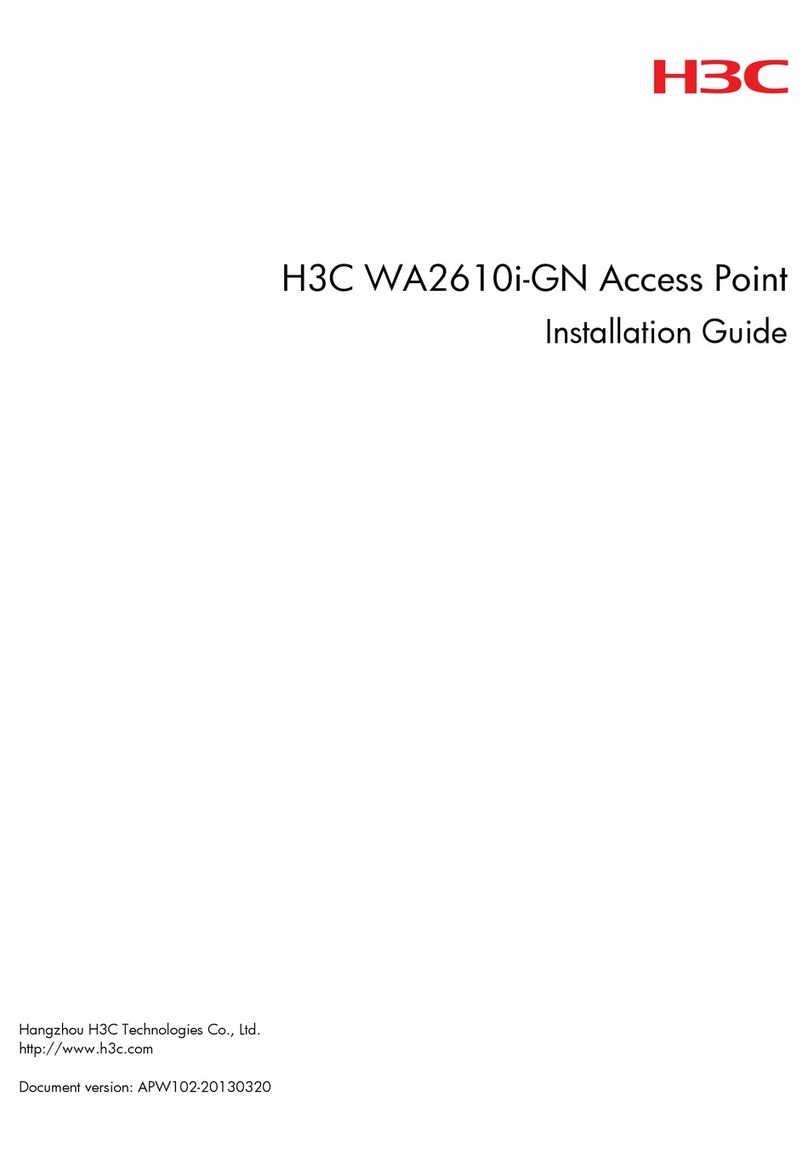
H3C
H3C WA2610i-GN User manual

H3C
H3C WA5320X-E Operating and maintenance manual
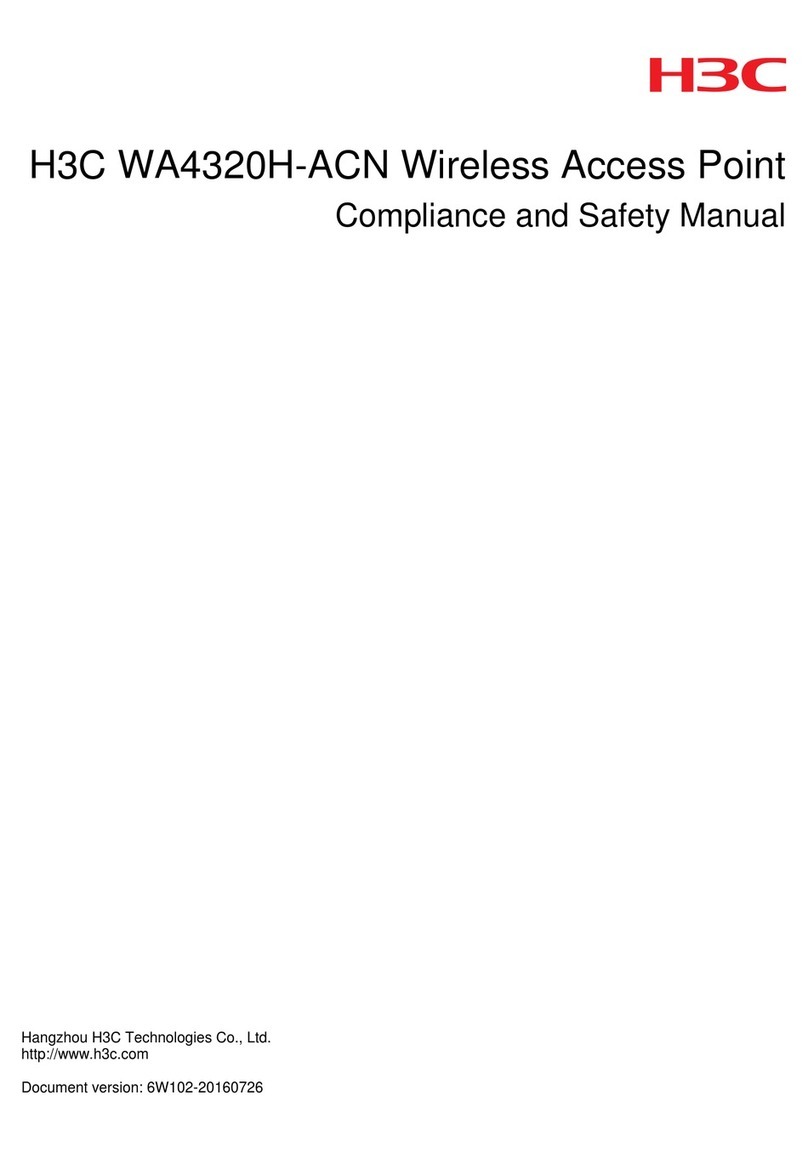
H3C
H3C WA4320H-ACN User guide
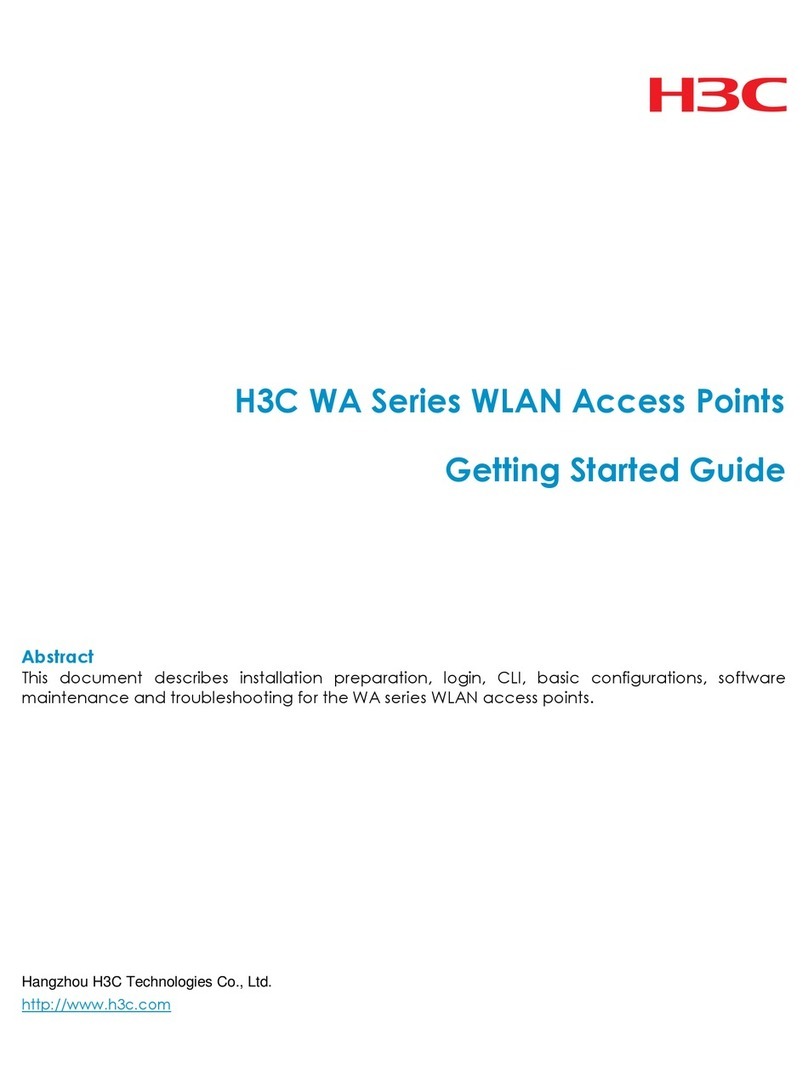
H3C
H3C WA Series User manual
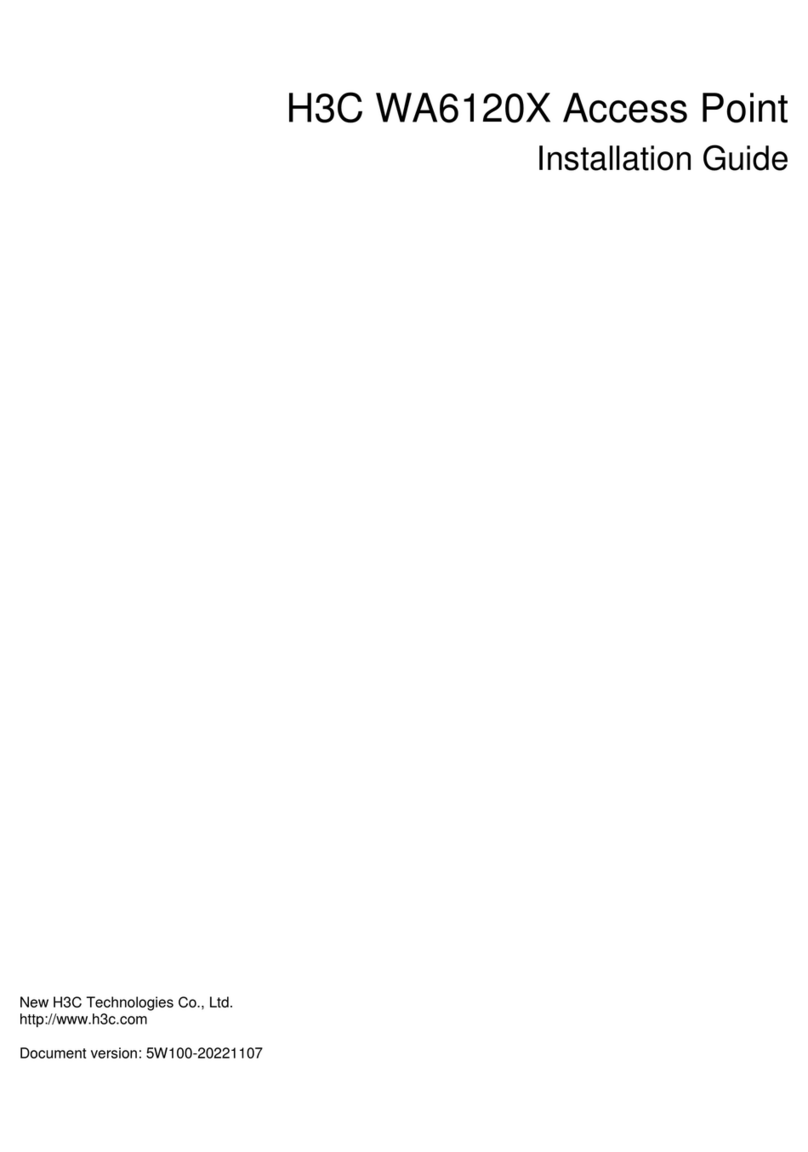
H3C
H3C WA6120X User manual

H3C
H3C WA2110-AG Operator's manual
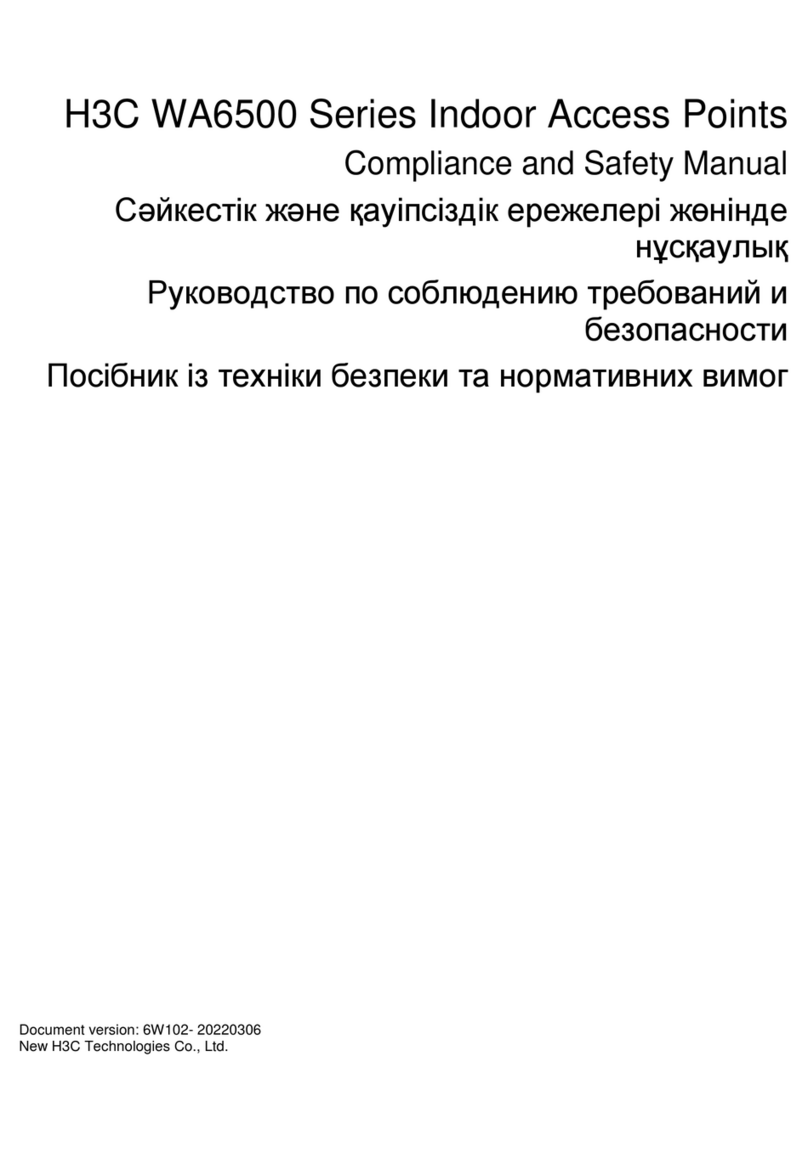
H3C
H3C WA6500 Series User guide
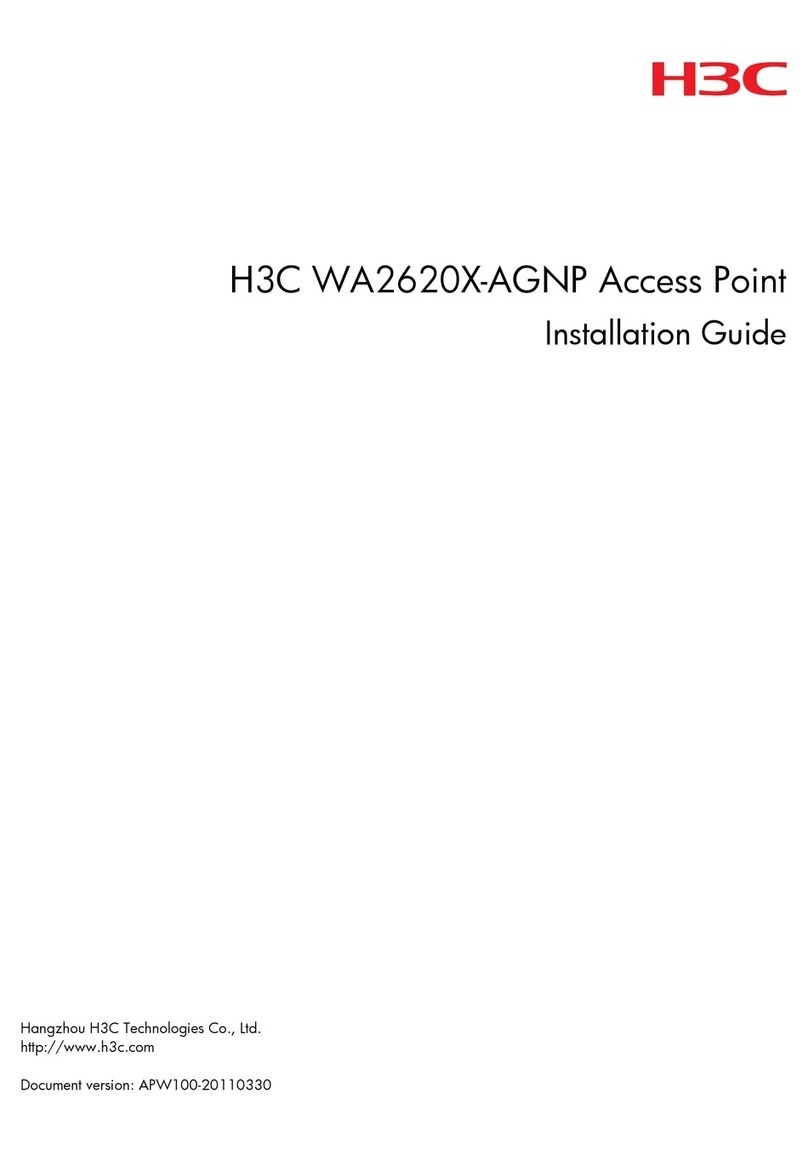
H3C
H3C WA2620X-AGNP User manual

H3C
H3C WA6330 User manual