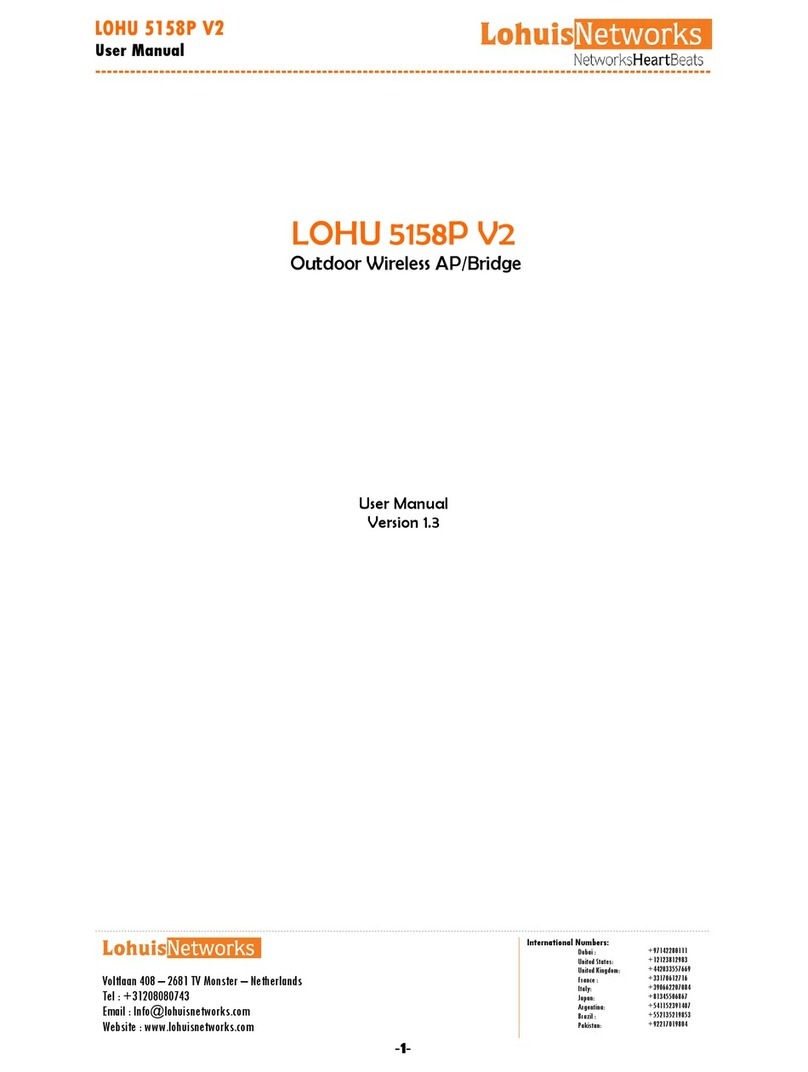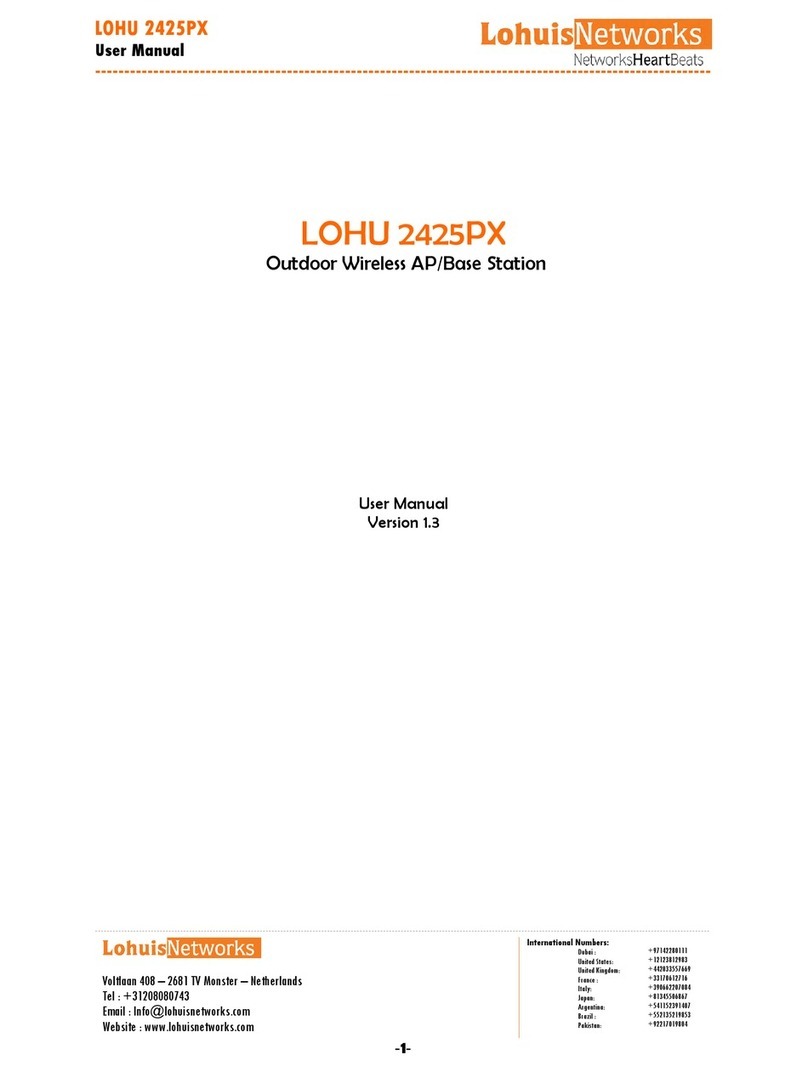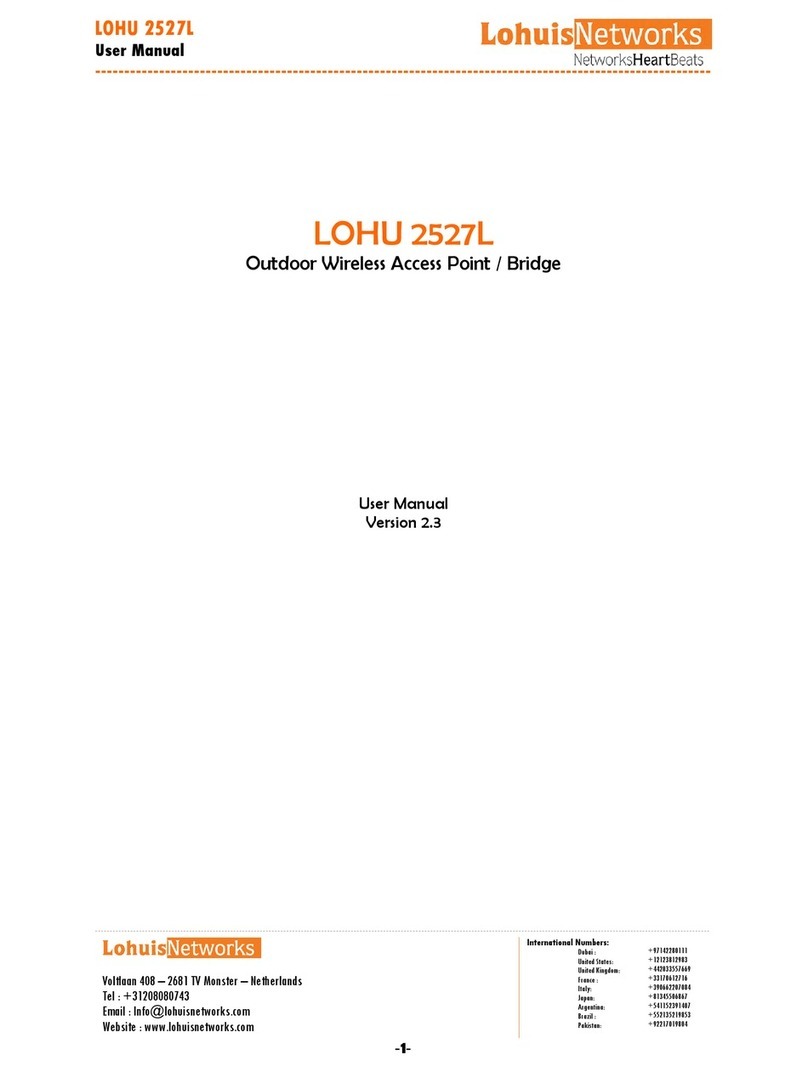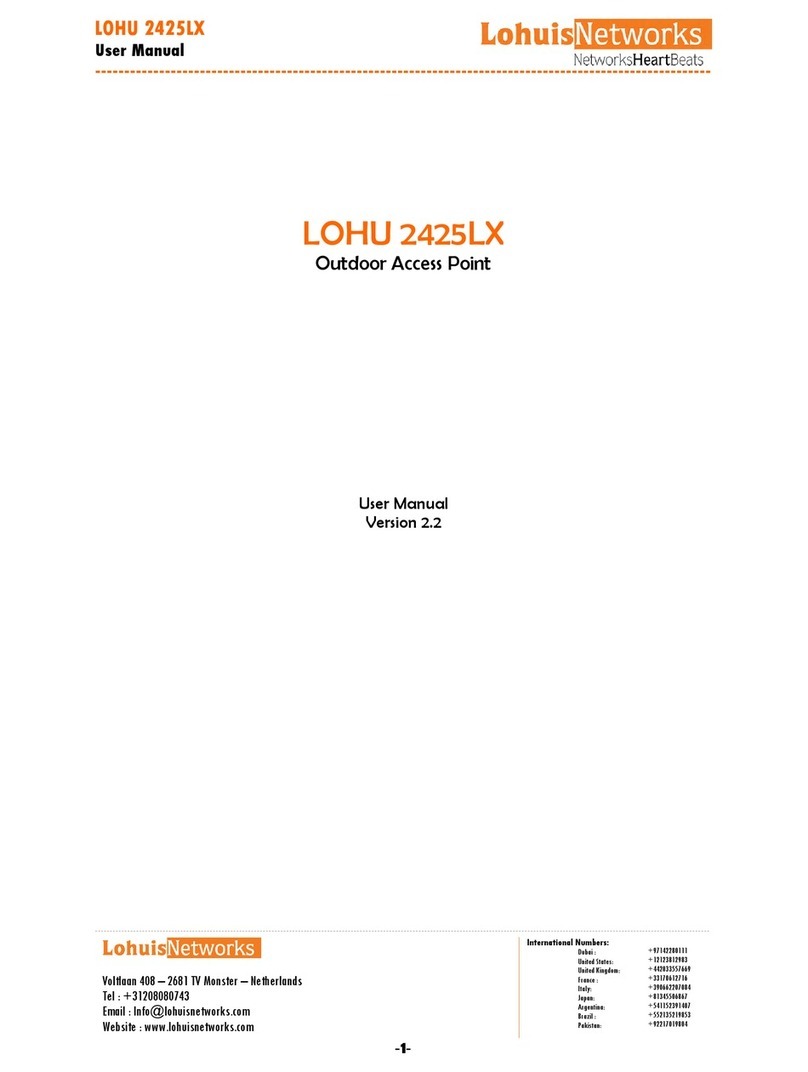LOHU 4951L
User Manual
----------------------------------------------------------------------------------------------------------
-----------------------------------------------------------------------------------------------------------------------------------------------------------------------------------------------------------------
Voltlaan 408 – 2681 TV Monster – Netherlands
Tel : +31208080743
Website : www.lohuisnetworks.com
International Numbers:
Dubai :
United States:
United Kingdom:
France :
Italy:
Japan:
Argentina:
Brazil :
Pakistan:
+97142280111
+12123812983
+442033557669
+33170612716
+390662207084
+81345506867
+541152391407
+552135219853
+92217019804
-6-
Connected.
Fragmentation Threshold - The size at which WLAN packets are fragmented.
RTS Threshold - Minimum packet size to require RTS (Request To Send) handshaking
limiting on-the air collisions. For packets smaller than this threshold, RTS is not sent and
the packet is transmitted directly to the WLAN. For packets larger than this threshold
the RTS/CTS handshaking is established.
WLAN Speed – Configured wireless interface Data Rate.
Supported Data Rates – Wireless Data rates the device supports.
Available Data Rates are:
12, 18, 24, 36, 48, 72, 96, 108 Mbps for 802.11a mode with 40 MHz channel width,
6, 9, 12, 18, 24, 36, 48 and 54 Mbps for regular 20 MHz channel width mode,
3, 4.5, 6, 9, 12, 18, 24 and 27 Mbps for 802.11a mode with 10 MHz channel width,
1.5, 2.25, 3, 4.5, 6, 9, 12 and 13.5 Mbps for 802.11a mode with 5 MHz channel width.
Supported Frequencies – Supported Frequencies for currently configured
Regulatory Domain.
Distance to the Access Point – Configured distance between this device and the
Access Point (or other Wireless Bridge) it is connecting to. This setting is not required
when operating in Access Point mode.
IP Address – Device IP address.
Subnet Mask – Currently defined subnet mask.
Default Gateway – Currently defined default gateway.
DHCP – Whether built in DHCP (Dynamic Host Configuration Protocol) server or
client is disabled or enabled.
Traffic Shaping – If enabled then device will use traffic shaping to limit data
according to defined rules. If disabled then there will be no data traffic limiting.
Firewall – If enabled then device will use build in firewall to pass/block traffic
according to the defined rules. If disabled then there will be no packet filtering.
Encryption - Enable or Disable over the air Lohuis proprietary data Encryption.
Web Server on Port - Port number the build-in web server currently runs on.
Watchdog – Disabled or Enabled, depending on current Watchdog configuration.
Web Login Timeout – Currently configured Web Login Timeout variable.
SNMP Server - System Network Management Protocol (SNMP) Server if enabled
there is a possibility to manage by remote.