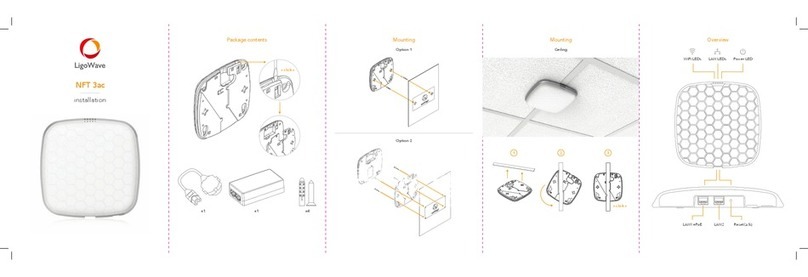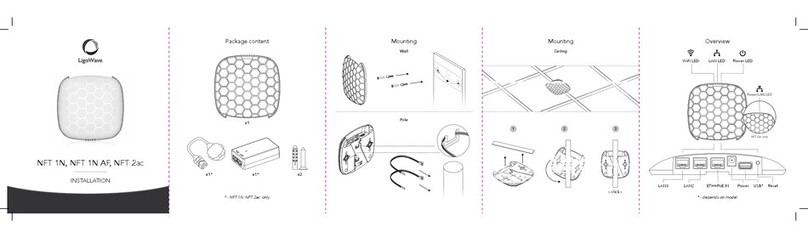User%Guide%Contents%
LigoWave Page 4
Copyright............................................................................................................................................ 2%
Notice ................................................................................................................................................. 2%
Trademarks ........................................................................................................................................ 2%
FCC Warning ..................................................................................................................................... 3%
FCC Caution.................................................................................................................................................3%
FCC Radiation Exposure Statement ............................................................................................................3%
CE Mark Warning............................................................................................................................... 3%
R&TTE Compliance Statement.......................................................................................................... 3%
Safety ...........................................................................................................................................................3%
EU Countries Intended for Use ....................................................................................................................3%
EU Countries Not Intended for Use..............................................................................................................3%
CONTENTS ........................................................................................................................................... 4%
ABOUT THIS GUIDE............................................................................................................................. 6%
Purpose.............................................................................................................................................. 6%
Definitions, Acronyms and Abbreviations........................................................................................... 6%
Abbreviation List................................................................................................................................. 6%
FIRST CONNECTION ........................................................................................................................... 9%
LIGODLB CONFIGURATION............................................................................................................. 11%
Appling and Saving Configuration Changes .................................................................................... 11%
Status ............................................................................................................................................... 11%
Information.................................................................................................................................... 11%
Statistics ....................................................................................................................................... 13%
Wireless........................................................................................................................................ 14%
Settings ............................................................................................................................................ 15%
Network Configuration .................................................................................................................. 15%
Bridge ........................................................................................................................................... 15%
Router IPv4................................................................................................................................... 17%
Router IPv6................................................................................................................................... 20%
IPv6 WAN (wired) settings: Dynamic Stateless..........................................................................................20%
IPv6 WAN (wired) settings: Dynamic Stateful ............................................................................................21%
IPv6 WAN (wired) settings: Static...............................................................................................................21%
IPv6 WAN (wired) settings: PPPoE ............................................................................................................21%
LAN (wireless) Settings ..............................................................................................................................22%
Wireless........................................................................................................................................ 23%
Wireless Mode: Access Point (auto WDS) .................................................................................................24%
Wireless Mode: Access Point (iPoll 2)........................................................................................................28%
Wireless Mode: Station (WDS/iPoll 2)........................................................................................................31%
Wireless Mode: Station (ARPNAT).............................................................................................................34%
Wireless Security........................................................................................................................................37%
Wireless ACL..............................................................................................................................................40%
Services Configuration ................................................................................................................. 41%
Date & time.................................................................................................................................................41%
Remote Management.................................................................................................................................42%
SNMP .........................................................................................................................................................42%
Ping watchdog............................................................................................................................................43%
WNMS ........................................................................................................................................................43%
System Configuration ................................................................................................................... 44%
Device settings ...........................................................................................................................................44%
System functions ........................................................................................................................................45%
User accounts.............................................................................................................................................45%
LED settings ...............................................................................................................................................46%
Advanced settings ......................................................................................................................................46%