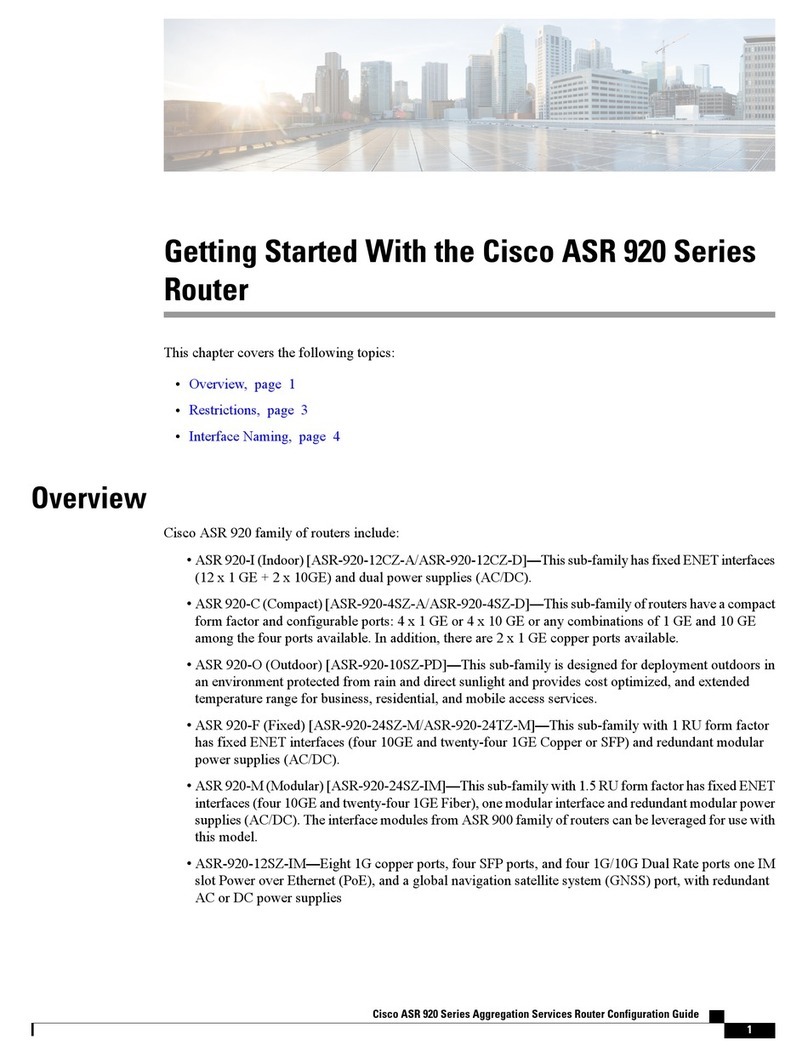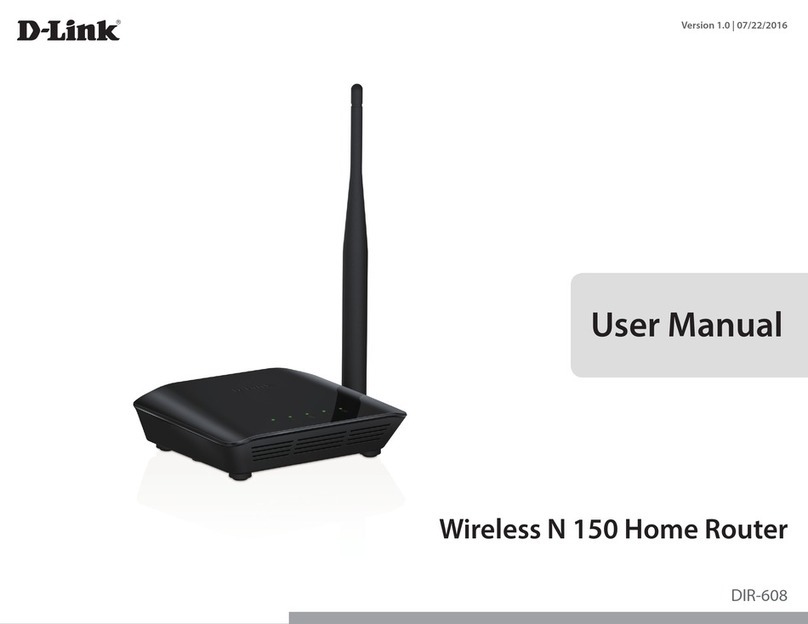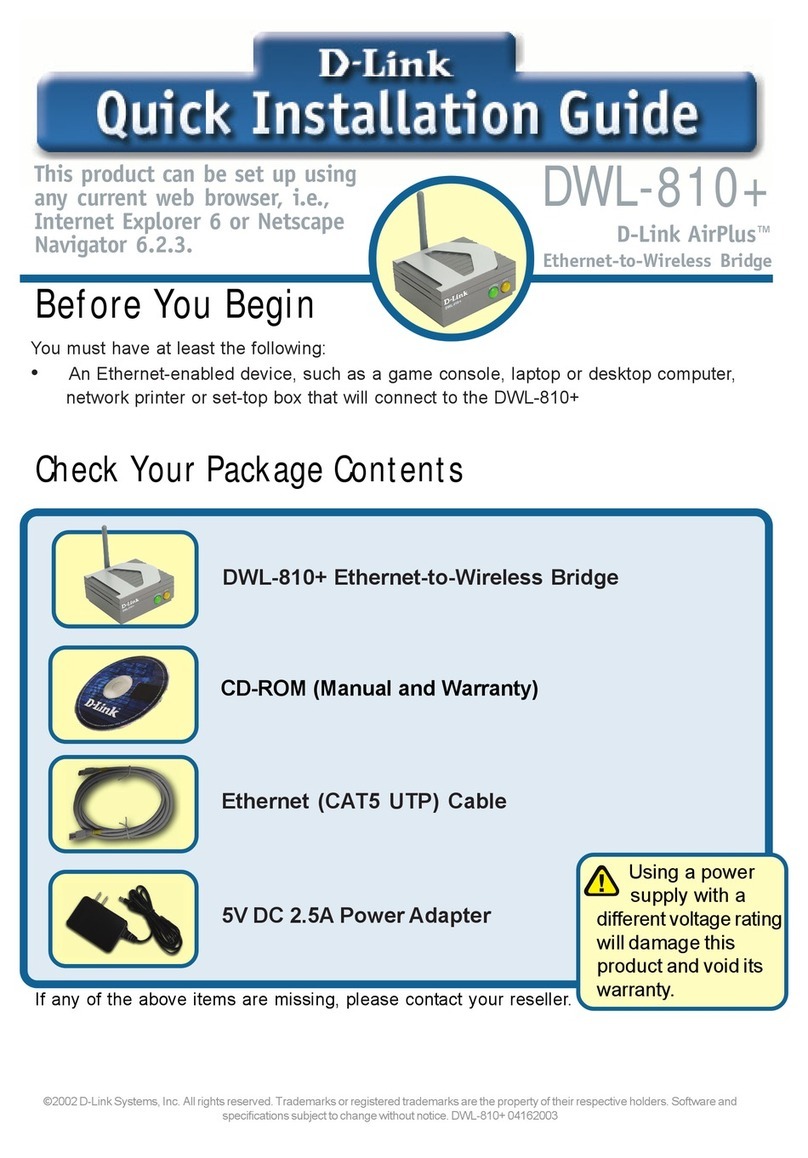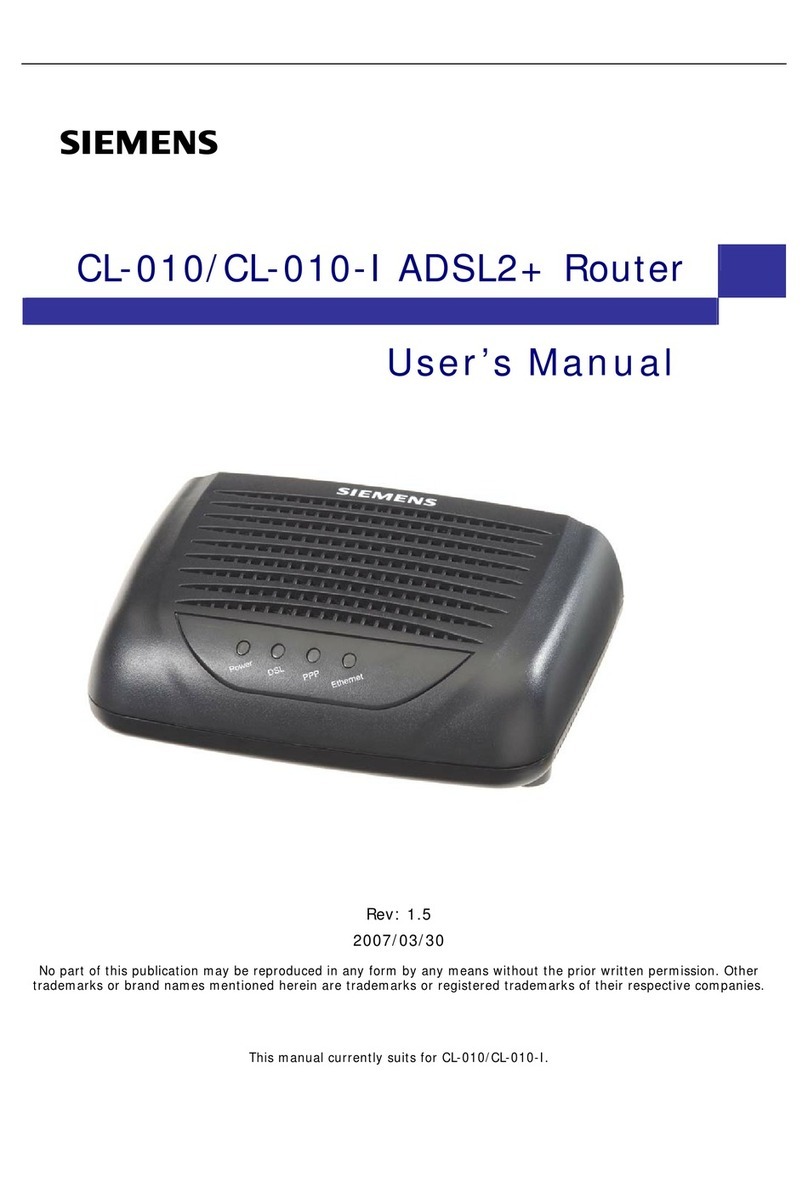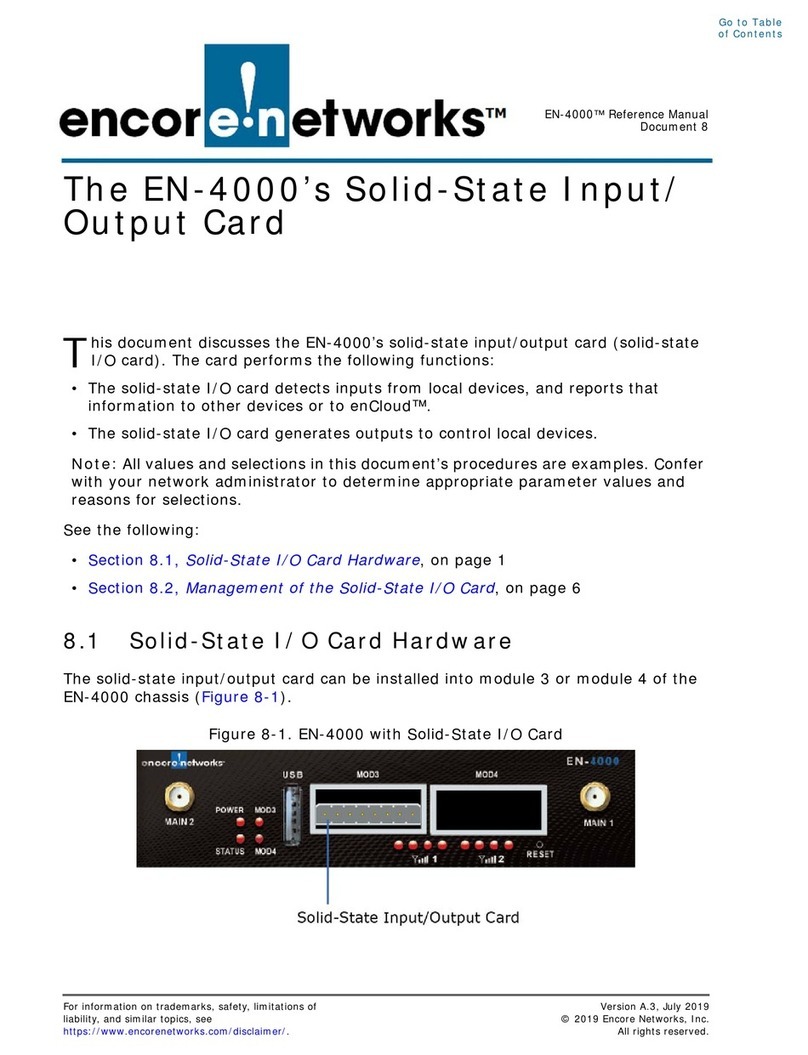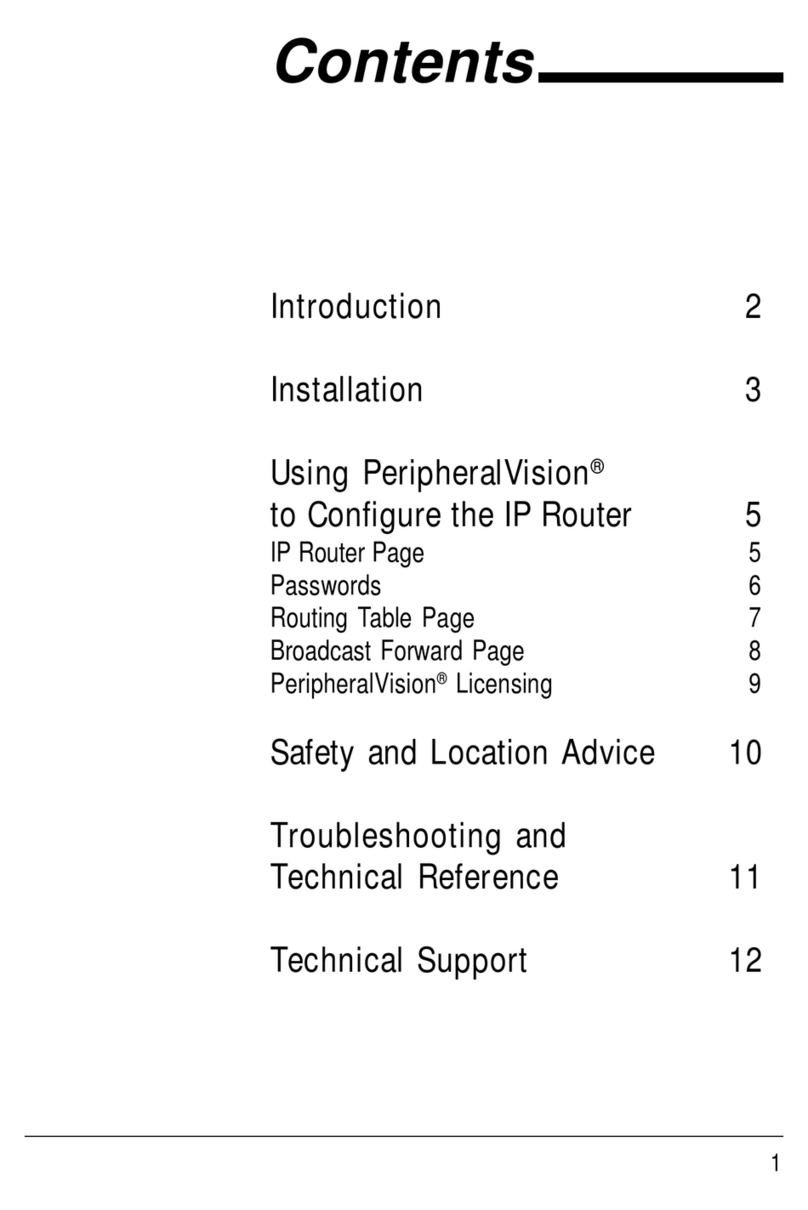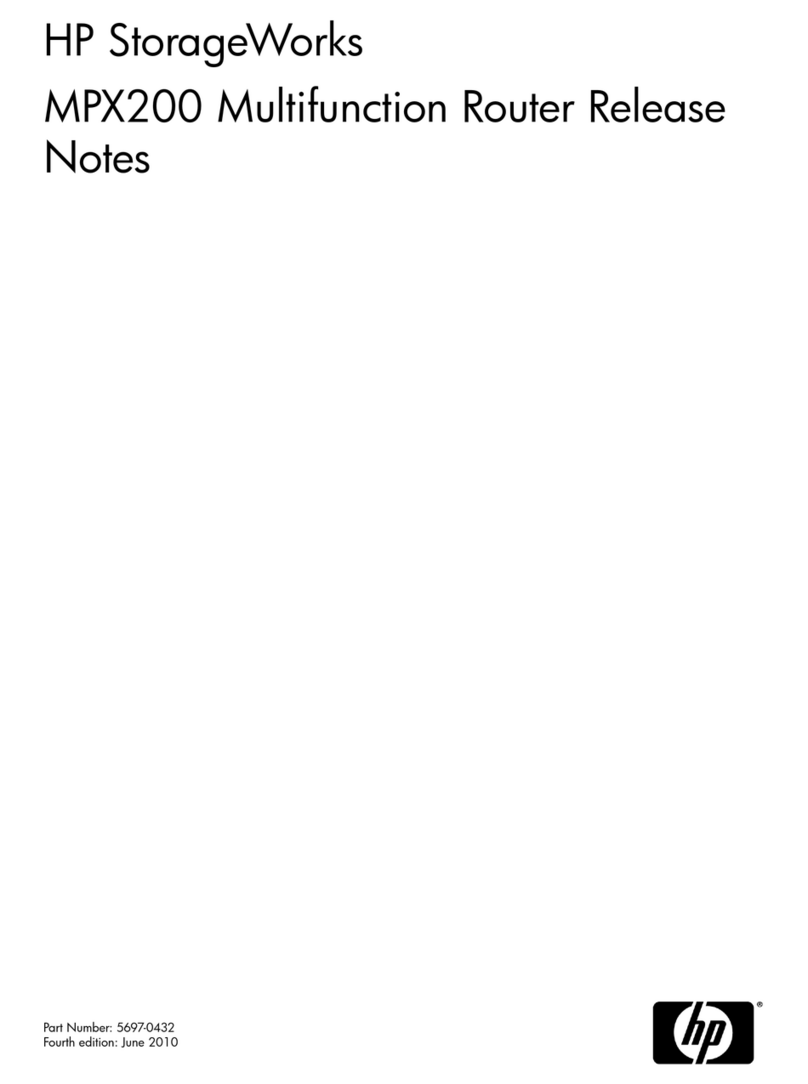Telekom Eumex 704PC LAN User manual

Eumex 704PC LAN
Scope of Delivery
Connecting the AC Adapter, T-ISDN, T-DSL
and the PCs
Safety Precautions
Do not open the housing. Unauthorised opening of the housing and
improper repairs may endanger the user. In addition, the warranty is invali-
dated.
Do not allow fluids to penetrate inside the Eumex 704 C LAN, as this could
result in short circuits or electric shocks occurring.
Do not install the Eumex 704 C LAN or connect or disconnect any cables
during a thunderstorm, as this could lead to you getting an electric shock.
The Eumex 704 C LAN is only designed for indoor operation.
Never lay the cables outdoors.
Lay the cables so that they cannot be walked on or tripped over.
T-ISDNS0 e tern
6
NTBA
(T-ISDN connection)
Looped-through
e ternal ISDN bus
220/230V
50 Hz
LAN 1 LAN 2 LAN 3 T-DSL
LAN 4
Connection
for T-DSL
up to 3 PCs via
10BaseT Ethernet (RJ45)
Connection
for T-DSL1 PC via USB
Connections for
T-DSL, Cs
(3 x RJ45/1 x USB)
1 x USB cable
Connections for AC adapter, T-ISDN (NTBA)
and looped-through external ISDN bus
Interpreting the LEDs
Power: on – Your Eumex 704 C LAN is operational.
T-ISDN: on – NTBA is operational.
flashes – NTBA is not operational.
B-channel 1:on – B-channel 1 is busy.
B-channel 2:on – B-channel 2 is busy.
Message: on – You have a voice or fax message.
Call data: off – No call data records saved.
on – 1 - 39 call data records saved.
flashes – 40 or more call data records saved.
Router: on – At least one of the connected Cs is connected
to the Internet via the router.
USB: on – The USB port to the connected C is busy.
flickers – Data is being transferred to the connected C.
LAN 1 to 3 or T-DSL/LAN4:
on – There is a connection to the C
connected to the respective port.
flickers – Data is being transferred between the router and
the C connected to the respective port.
Assignment of Connectors to TAE Sockets
1a/b 2a/b 3a/b 4a/b
1 CD-ROM
1 user guide
(in English)
1 AC adapter
You can insert the TAE plugs of the analogue terminals into the corresponding
sockets or run 2-wire cable to remote TAE sockets.
The cables connecting the Eumex 704 C LAN to the individual analogue ter-
minals must not be longer than 300m.
The minimum prerequisites for each PC are:
• IBM or fully compatible C (computer)
• C U speed of 233 MHz or faster
• 64 MB RAM
• Microsoft Windows 98/Me/2000/X
• CD-ROM drive
• one free USB port or an Ethernet 10BaseT port (network card).
1 x ISDN cable
1 set of screws/rawlplugs/
drilling template
Brief user guides
for analogue terminals
(4 x D / 1 x GB / 1x TR)
1
2
3
4
5
6
Quick Installation Gui e
Eumex 724PC DSL
Lieferumfang
Sicherheitshinweise
Das Gehäuse darf nicht geöffnet werden. Durch unbefugtes Öffnen des
Gehäuses und unsachgemäße Reparaturen können Gefahren für die
Benutzer entstehen und der Garantieanspruch erlischt.
Lassen Sie keine Flüssigkeit in das Innere der Eumex 704C DSL eindrin-
gen, da sonst elektrische Schläge oder Kurzschlüsse die Folge sein könn-
ten.
Während eines Gewitters dürfen Sie die Eumex 704 C DSL nicht installie-
ren und auch keine Leitungsverbindungen stecken oder lösen um sich
nicht der Gefahr eines elektrischen Schlages auszusetzen.
Die Eumex 724 C DSL ist nur für Anwendungen innerhalb eines Gebäudes
vorgesehen.
Verlegen Sie keine Leitungen im Freien.
Verlegen Sie die Leitungen so, dass niemand darauf treten oder darüber
stolpern kann.
1 x Kabel USB
1 CD-ROM
1 Benutzerhandbuch
(Deutsch)
1 Netzteil
1 x Kabel ISDN
1 Satz Schrauben/Dübel /
Bohrschablone
Kurzbedienungsanleitungen
für analoge Endgeräte
(4 x D / 1 x GB / 1x TR)
1
2
1 x Kabel RJ 45
Ethernet)
1 Kurzanleitung
„Installation für
Schnellentschlossene“
Eumex 724PC DSL
Lieferumfang
Sicherheitshinweise
Das Gehäuse darf nicht geöffnet werden. Durch unbefugtes Öffnen des
Gehäuses und unsachgemäße Reparaturen können Gefahren für die
Benutzer entstehen und der Garantieanspruch erlischt.
Lassen Sie keine Flüssigkeit in das Innere der Eumex 704C DSL eindrin-
gen, da sonst elektrische Schläge oder Kurzschlüsse die Folge sein könn-
ten.
Während eines Gewitters dürfen Sie die Eumex 704C DSL nicht installie-
ren und auch keine Leitungsverbindungen stecken oder lösen um sich
nicht der Gefahr eines elektrischen Schlages auszusetzen.
Die Eumex 724C DSL ist nur für Anwendungen innerhalb eines Gebäudes
vorgesehen.
Verlegen Sie keine Leitungen im Freien.
Verlegen Sie die Leitungen so, dass niemand darauf treten oder darüber
stolpern kann.
1 x Kabel USB
1 CD-ROM
1 Benutzerhandbuch
(Deutsch)
1 Netzteil
1 x Kabel ISDN
1 Satz Schrauben/Dübel /
Bohrschablone
Kurzbedienungsanleitungen
für analoge Endgeräte
(4 x D / 1 x GB / 1x TR)
1
2
1 x Kabel RJ 45
Ethernet)
1 Kurzanleitung
„Installation für
Schnellentschlossene“
1 Quick Installation guide
1
Eumex 704PC LAN:
Tipps un Tricks für Profis
Benutzungshinweise für den Internetzugang
Im Folgenden werden Ihnen drei Möglichkeiten erläutert um ins Internet zu gelangen.
Wir empfehlen Ihnen, den mit der T-Online-Software gelieferten benutzerfreundli-
chen Internet-Explorer 5.5 zu installieren.
Zugang zum Internet über Eume 704PC LAN
Im Verlauf der Installation der mitgelieferten C-Sof tware werden Sie aufgefordert,
die Zugangsdaten Ihres Internet-roviders anzugeben. Diese bestehen aus Rufnum-
mer, Benutzername und asswort. Damit haben Sie bereits alle notwendigen Einstel-
lungen vorgenommen. Sie brauchen jetzt nur noch einen Internet-Browser, z.B. den
bei Windows mitgelieferten Internet Explorer starten und Ihre Eumex 704 C LAN
stellt automatisch die Verbindung mit dem Internet her.
Die Zugangsdaten lassen sich nach der Installation durch Aufruf der »Routerkonfigu-
ration« überprüfen und ändern. Dieses rogramm finden Sie im Windows-Startmenü
unter rogramme > Eumex 704 C LAN > Routerkonfiguration.
Zugang zum Internet über das DFÜ-Netzwerk
Alternativ können Sie auch über das »DFÜ-Netzwerk« von Windows eine Verbindung
zum Internet aufbauen. Wenn Sie T-Online Kunde sind und Ihre Zugangsparameter
während der Installation eingegeben haben, wurde bereits ein entsprechender
Zugang für Sie vorbereitet, der unter dem Namen »T-Online DFÜ-Netzwerk« auf Ihrem
Desktop liegt. Nach einem Doppelklick auf dieses Symbol werden die Verbindungs-
daten angezeigt:
Mit einem Klick auf »Verbinden« erfolgt dann die Herstellung der Verbindung zum
Internet:
1 brief user guide entitled
"Tips and Tricks for ros"

Starting the Installation Software
Before you install the new software, you must first ensure that any
e isting ISDN installation on your PC is uninstalled or deactivated. No
other CAPI drivers must be installed, because this could result in con-
flicts between the various CAPI drivers.
The system software (quick installation) must be installed on all the
PCs that are to be connected.
1. Insert the Eumex 704 C LAN CD-ROM in the drive of your C. Depend-
ing on how the C is configured (i.e. on whether Autostart is active), the
installation program may start automatically.
If this is not the case, please start "Setup.exe" (in the root folder of the CD-
ROM) manually. The network drivers required to access the Eumex
704 C LAN will then be installed on your C.
In the screen that opens, you can select the programs and files you wish
to install: "Expressinstallation" (quick installation) only installs the Eumex
704 C LAN software.
This includes: • drivers for USB and Ethernet
• the configuration program
• FlashLoad
• a monitoring program (displays status and settings
in the taskbar)
• CA I access
• TA I access
"Vollständige Installation" (full installation) installs all the program mod-
ules of the quick installation, plus the Win hone and T-Online software.
"Benutzerdefinierte Installation" (custom installation) enables you to
select the modules on the CD that you specifically want.
* If you have already connected the C to the Eumex 704 C LAN via your
USB port, the operating system will prompt you for a driver for the new
device found. You can find this on the CD-ROM supplied.
It is easiest to install the software on your PC before you connect the PC
to the Eume 704PC LAN. *
2. Follow the instructions in the installation program. If the installation wiz-
ard reports finding newer files, please do not overwrite them.
Select the desired port to connect your C to the Eumex 704 C LAN.
lease note that in order to connect your C to one of the LAN ports on
the Eumex 704 C LAN, your C must have a network card.
Further explanations relevant to the current installation appear in appro-
priate screens.
When the installation has been completed, you will be prompted to
restart your C.
3. Restart your C.
When the C is started for the first time subsequent to the installation of
the Eumex 704 C LAN software, a configuration program will start auto-
matically. The program will prompt you to enter data concerning the cen-
tral Internet connections via the built-in router. The data will then be saved
to the Eumex 704 C LAN. You must enter this data in order to be able to
access the Internet simply by starting a Web browser on any of the net-
worked Cs. If you subsequently want to edit the access data, you can
run the program (located in the folder " rograms / Telekom / Eumex 704
LAN") at any time.
4. Depending on the following selection ("T-Online" or "Anderer Internet
Service rovider" (Other ISP)), an input screen will open in which you can
enter the access data obtained from your Internet provider.
The input field names correspond to the expressions used in the docu-
mentation.
The example in the diagram shows the T-Online access input screen.
5. Follow the instructions in the configuration program.
6. On completion of the program, the access data will be saved to the
Eumex 704 C LAN. When you now start an Internet browser (such as
Netscape Communicator or Microsoft Internet Explorer), you will automat-
ically be connected to the Internet.
7. Disconnecting from the Internet
When the Eumex 704 C LAN router determines that there has been no
data traffic for a certain preset number of minutes (see Konfiguration /
Router-Einstellungen (Configuration / Router settings)), it automatically
disconnects from the Internet.
To disconnect from the Internet manually, click on the highlighted symbol
displayed in the Windows taskbar with the right-hand mouse button and
select "Trennen" (Disconnect).
"Anzeigen" (Display) provides information about the current connection
such as the data transfer speed, the duration of the connection and the
amount of data sent and received.
As of 08/02
7
Table of contents
Other Telekom Network Router manuals