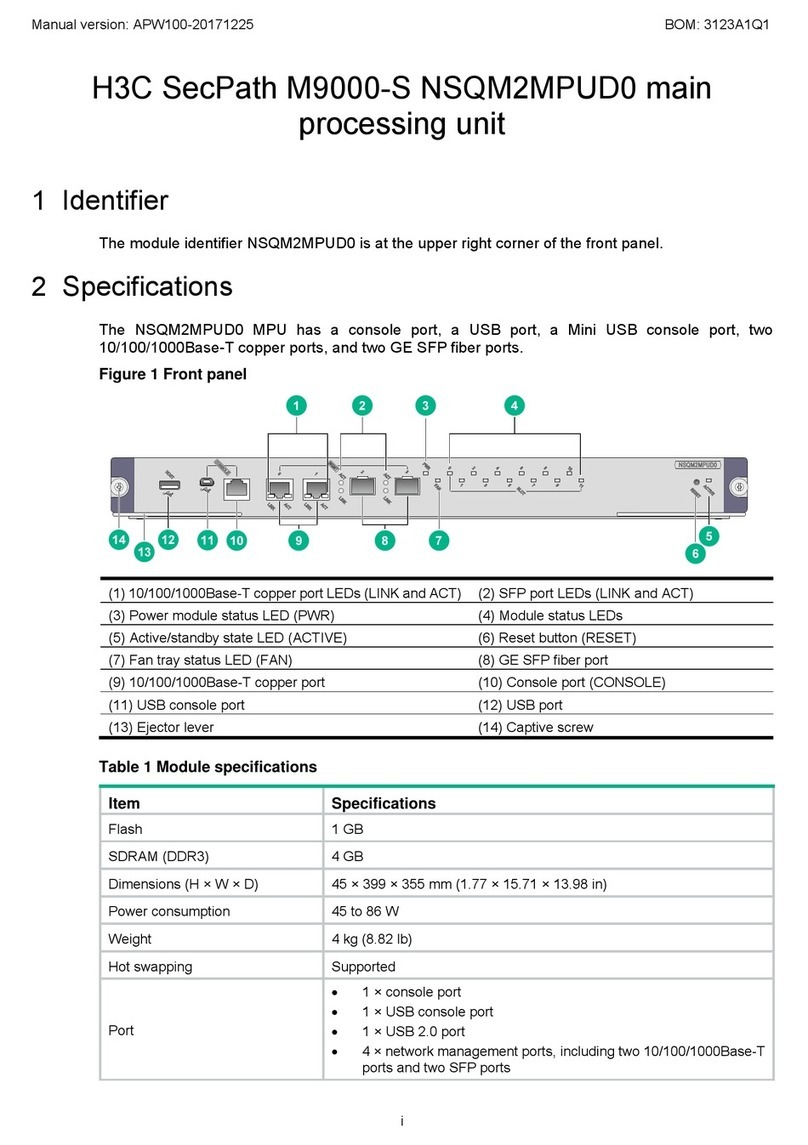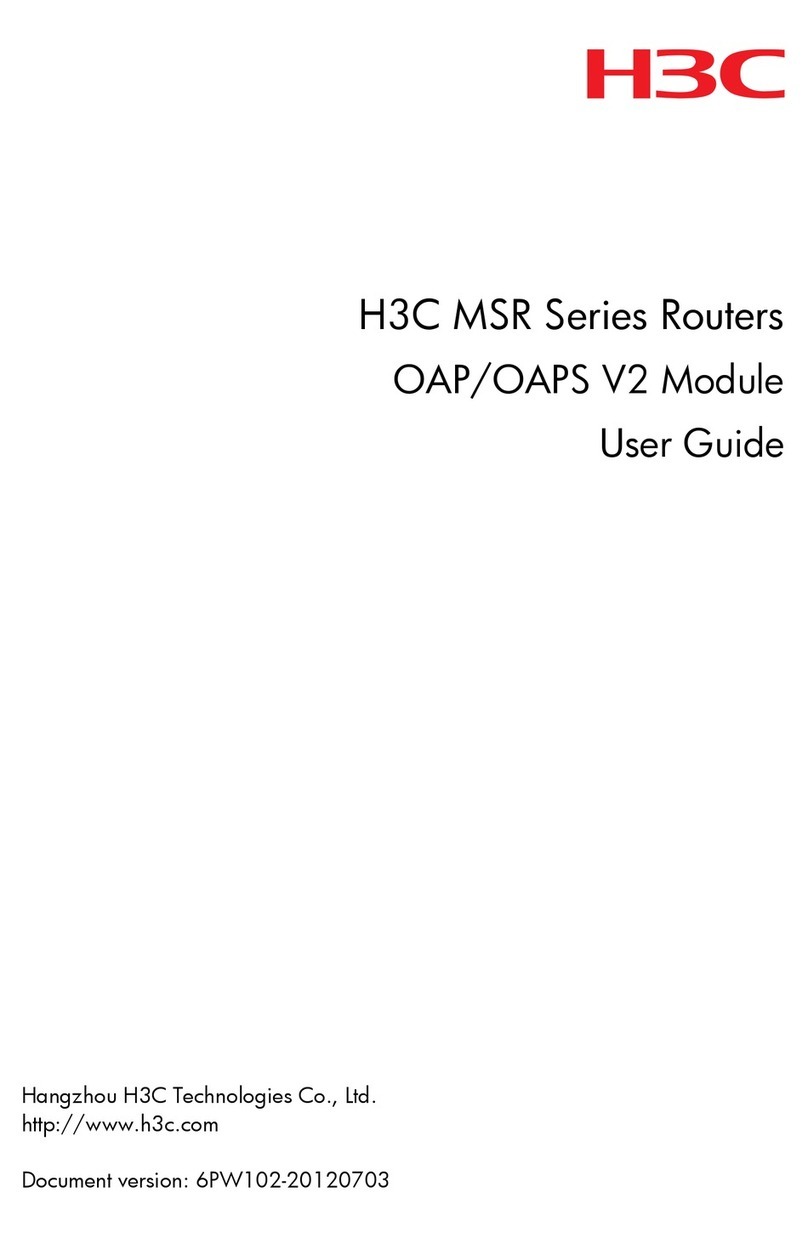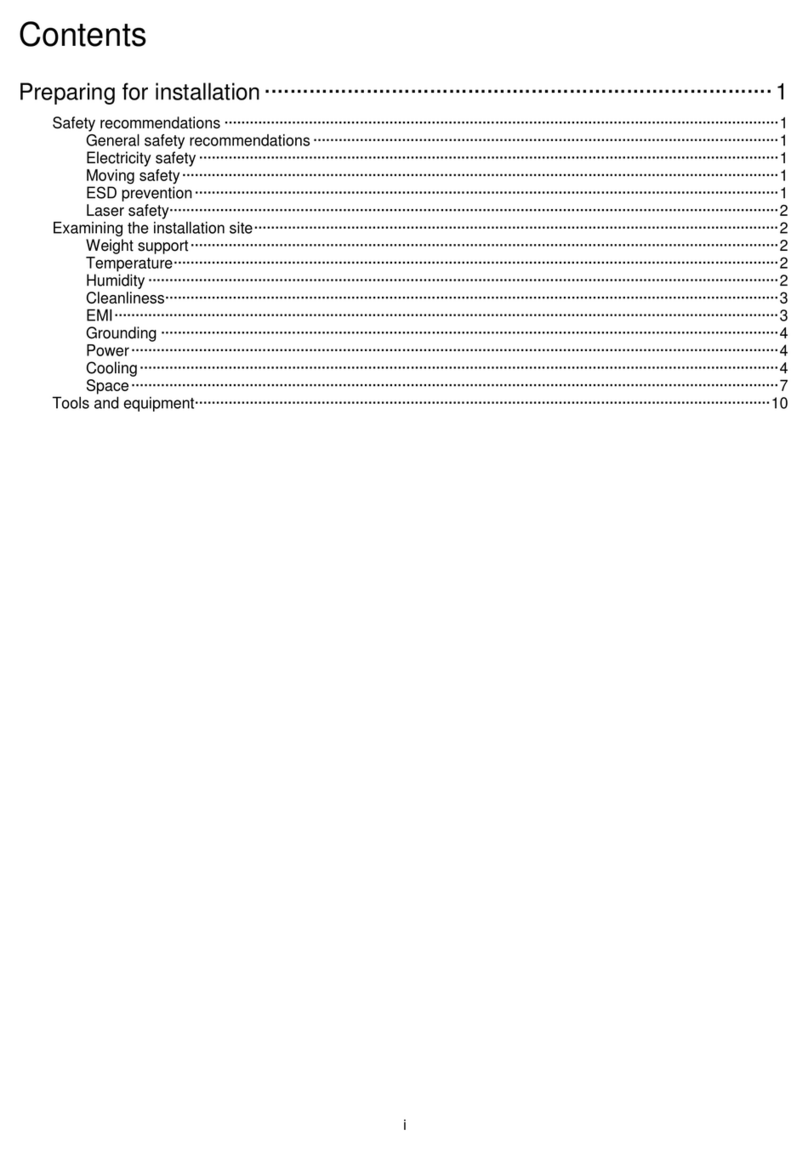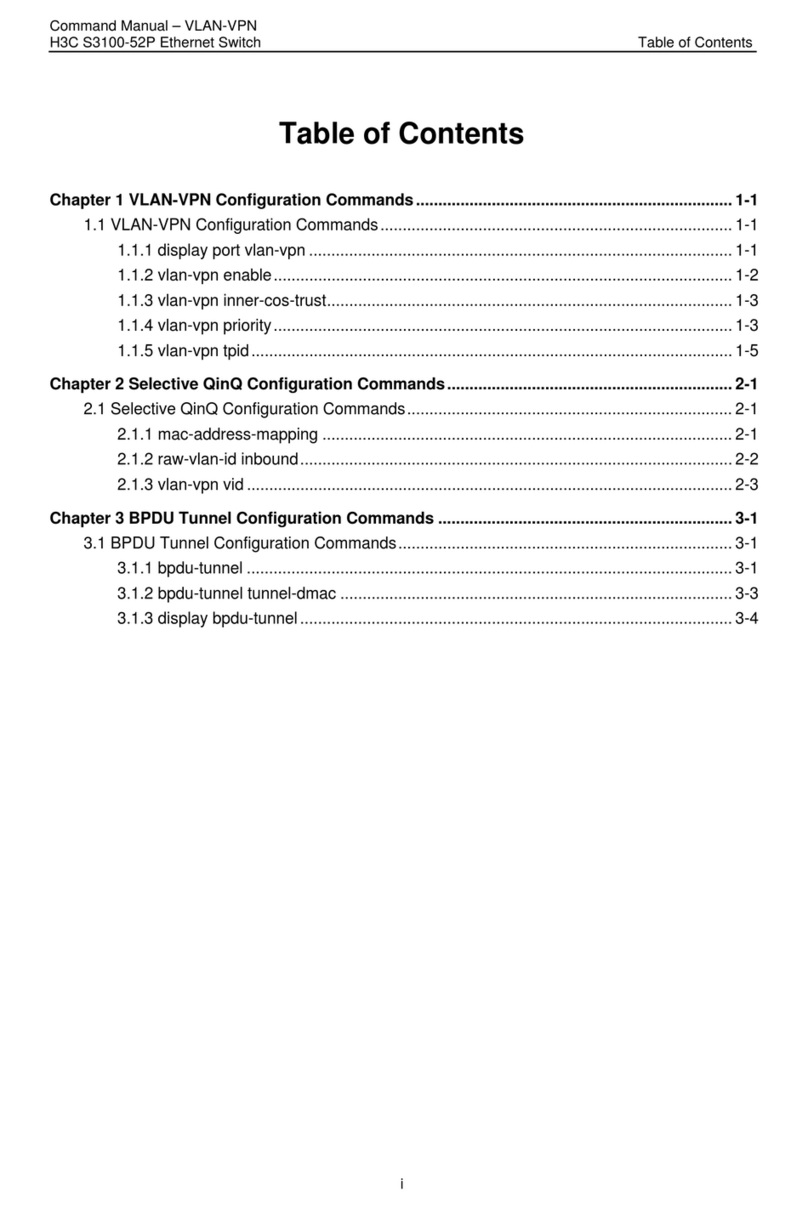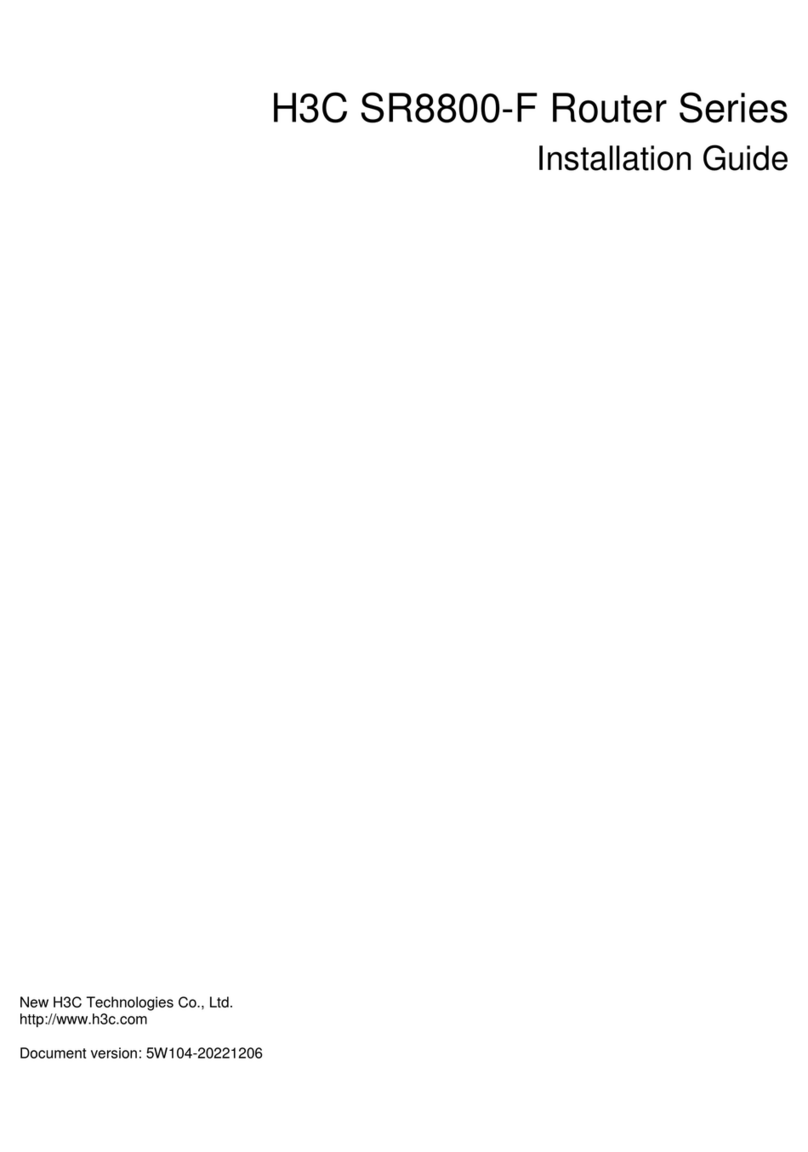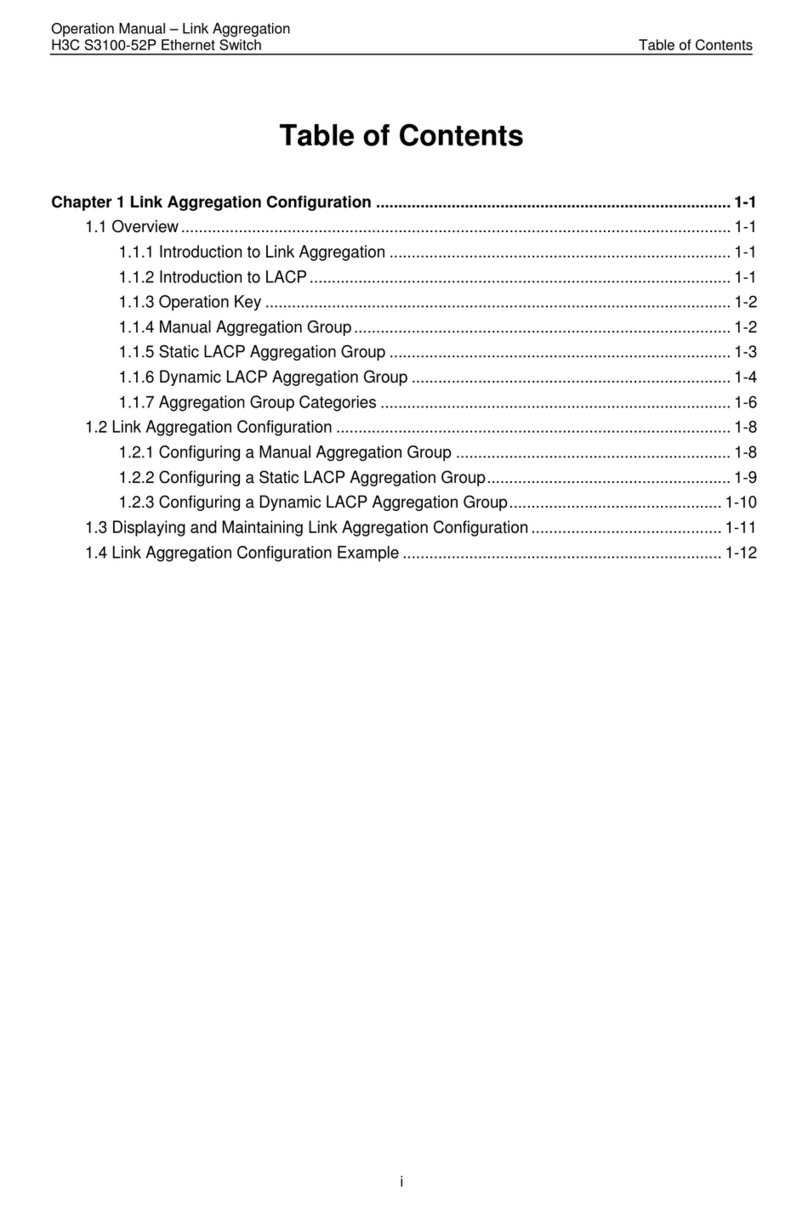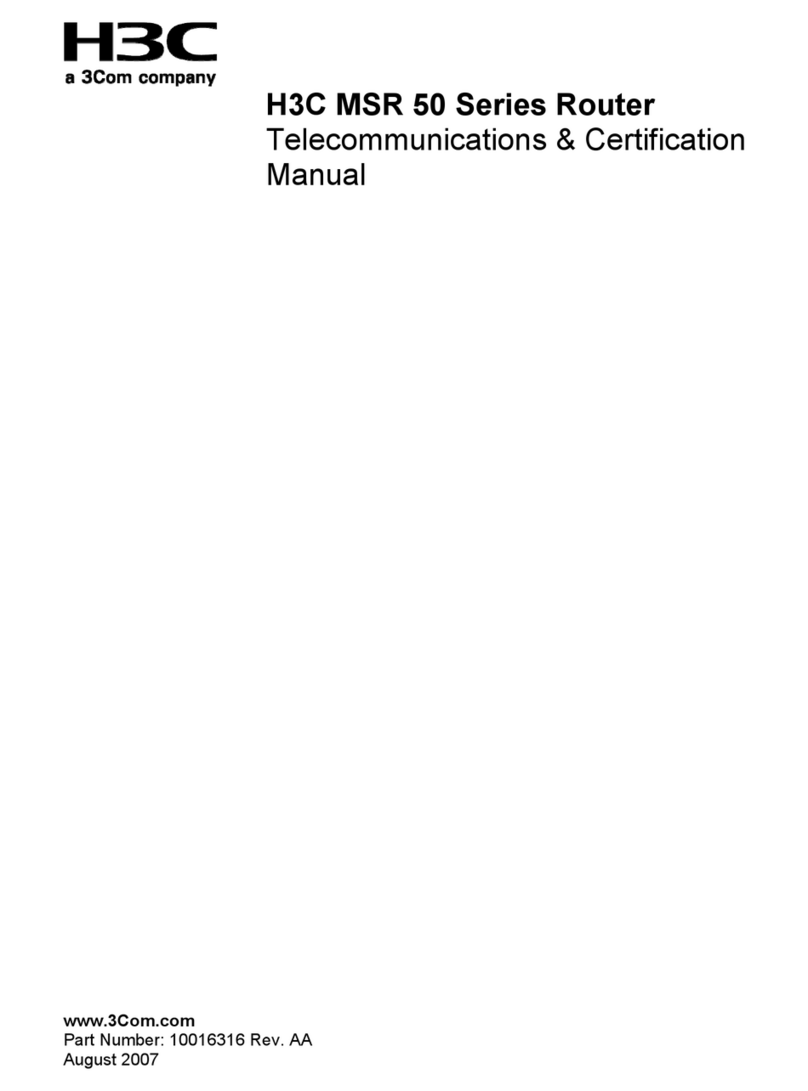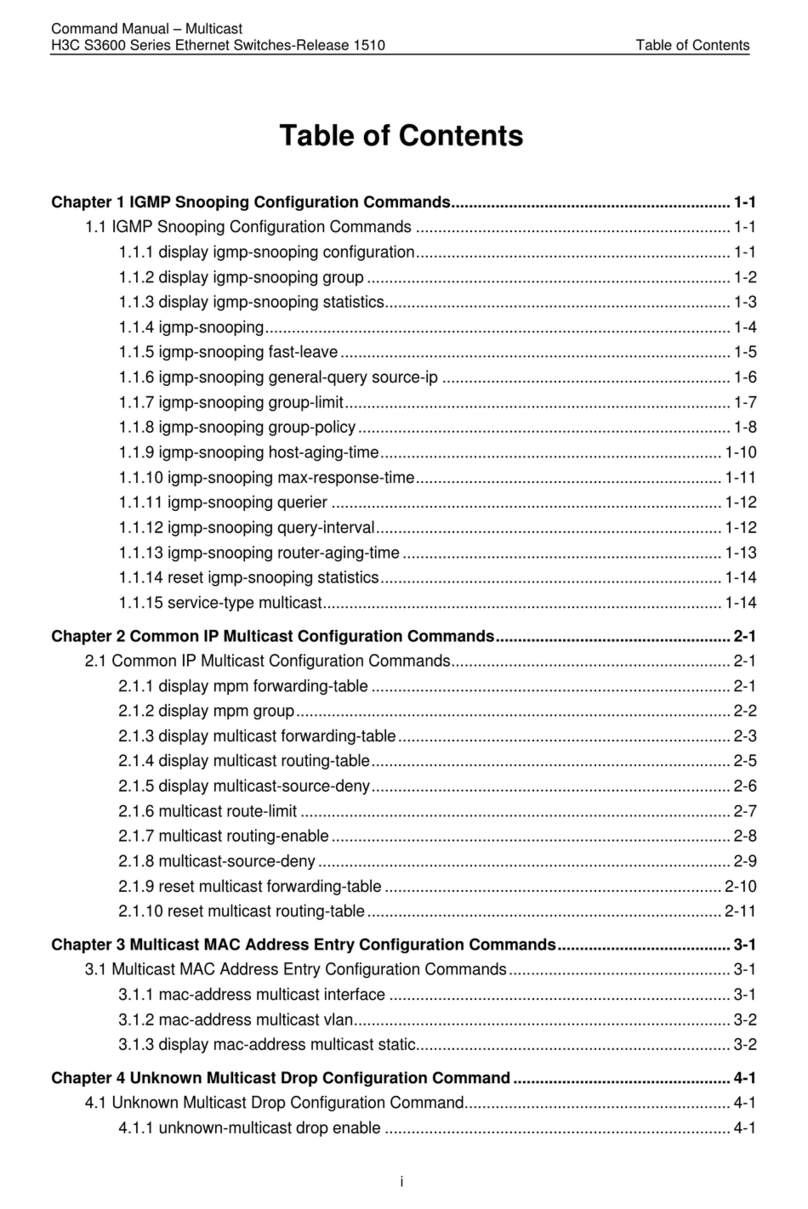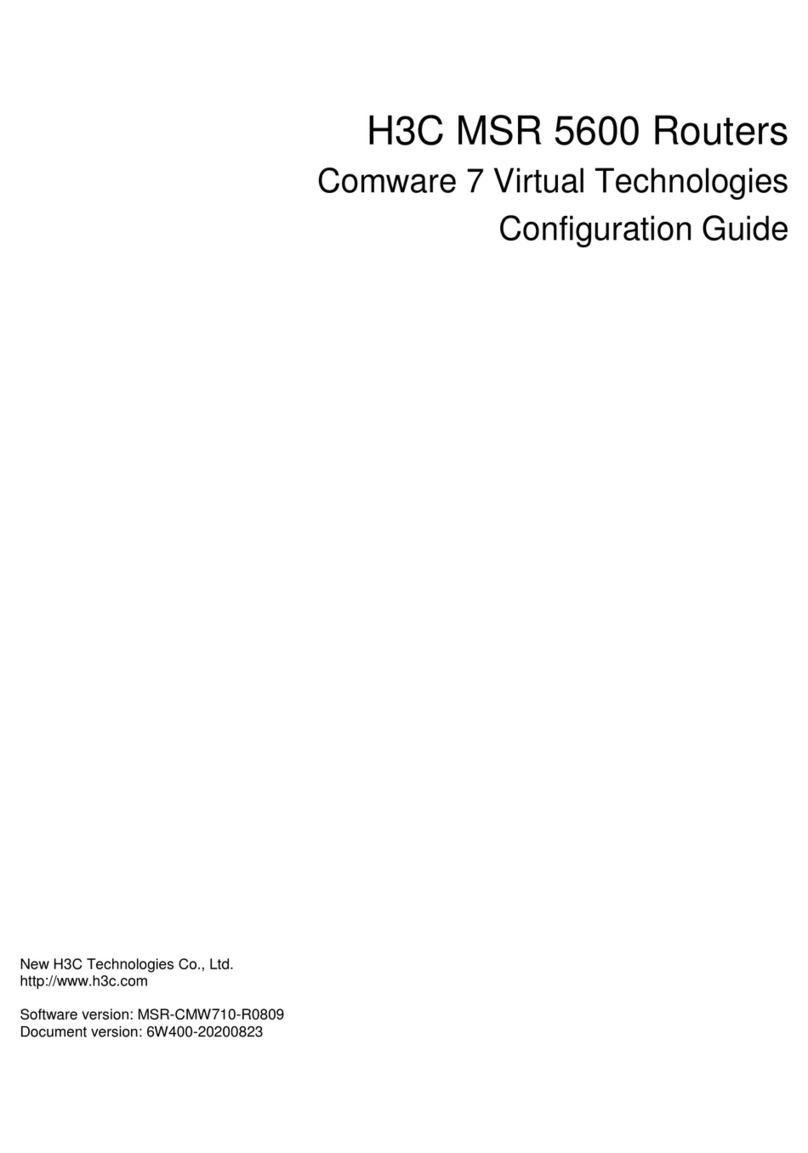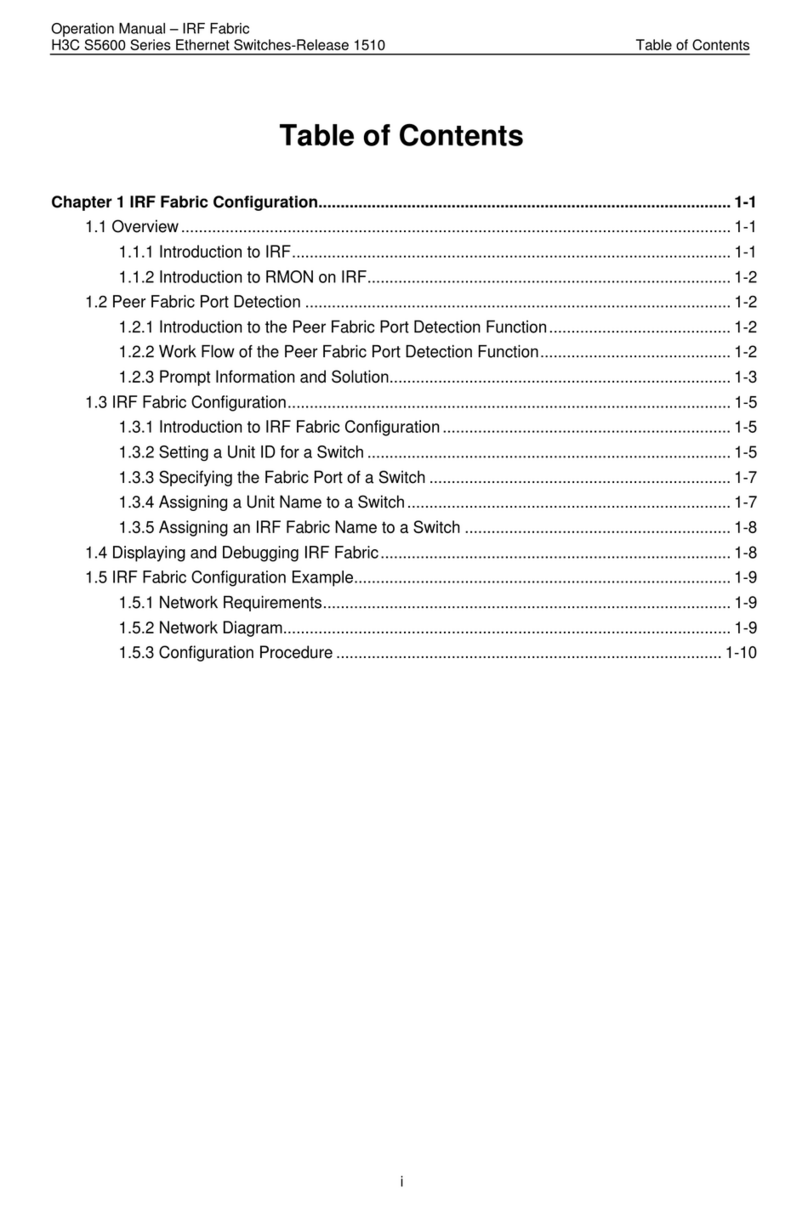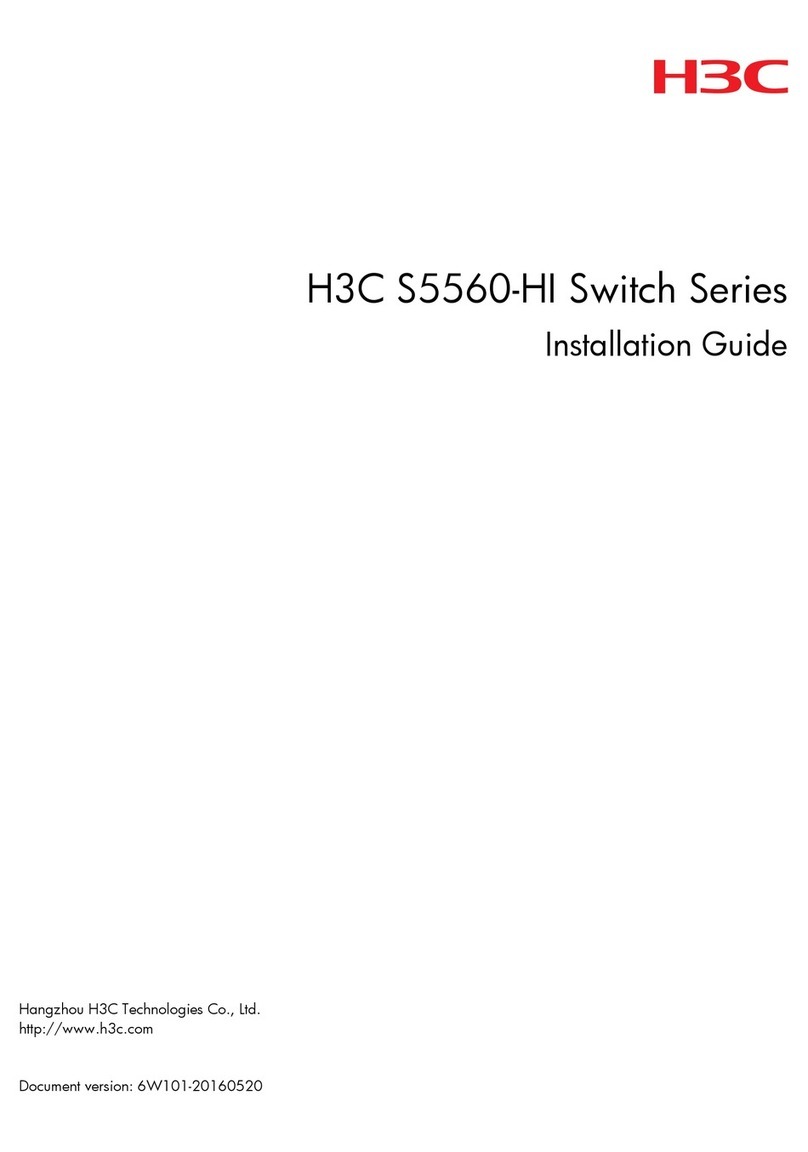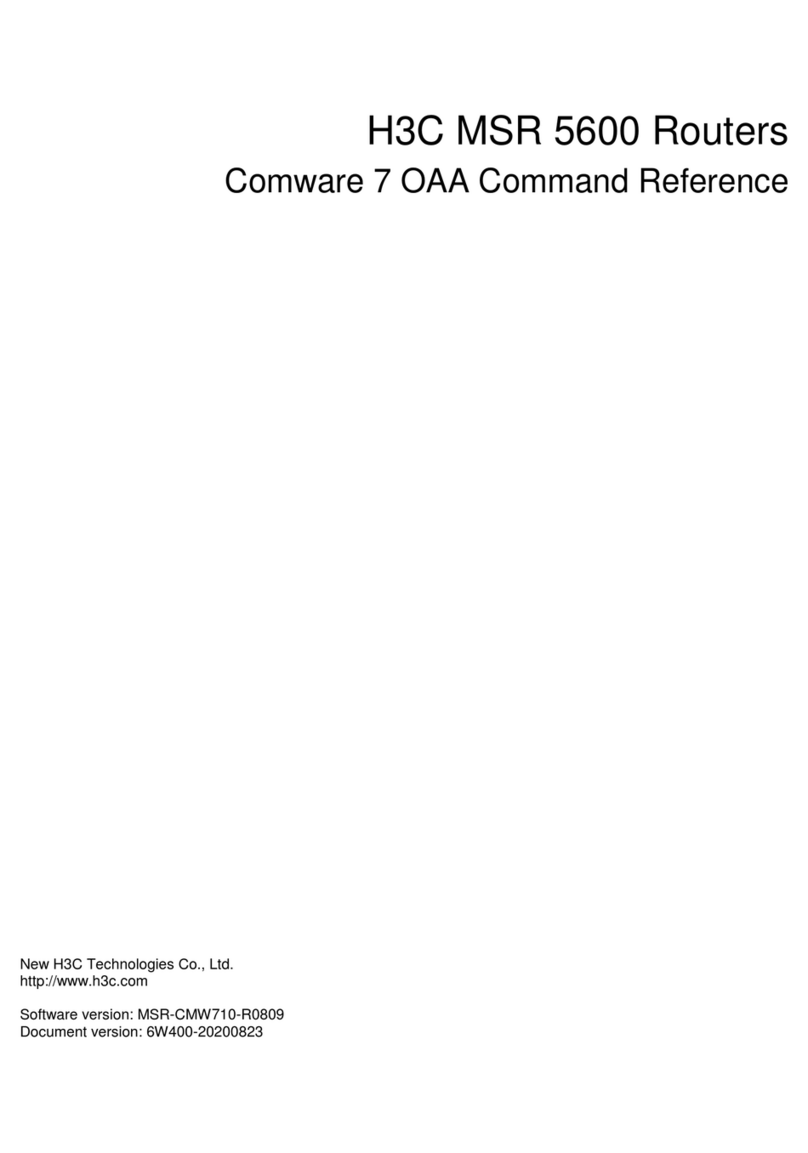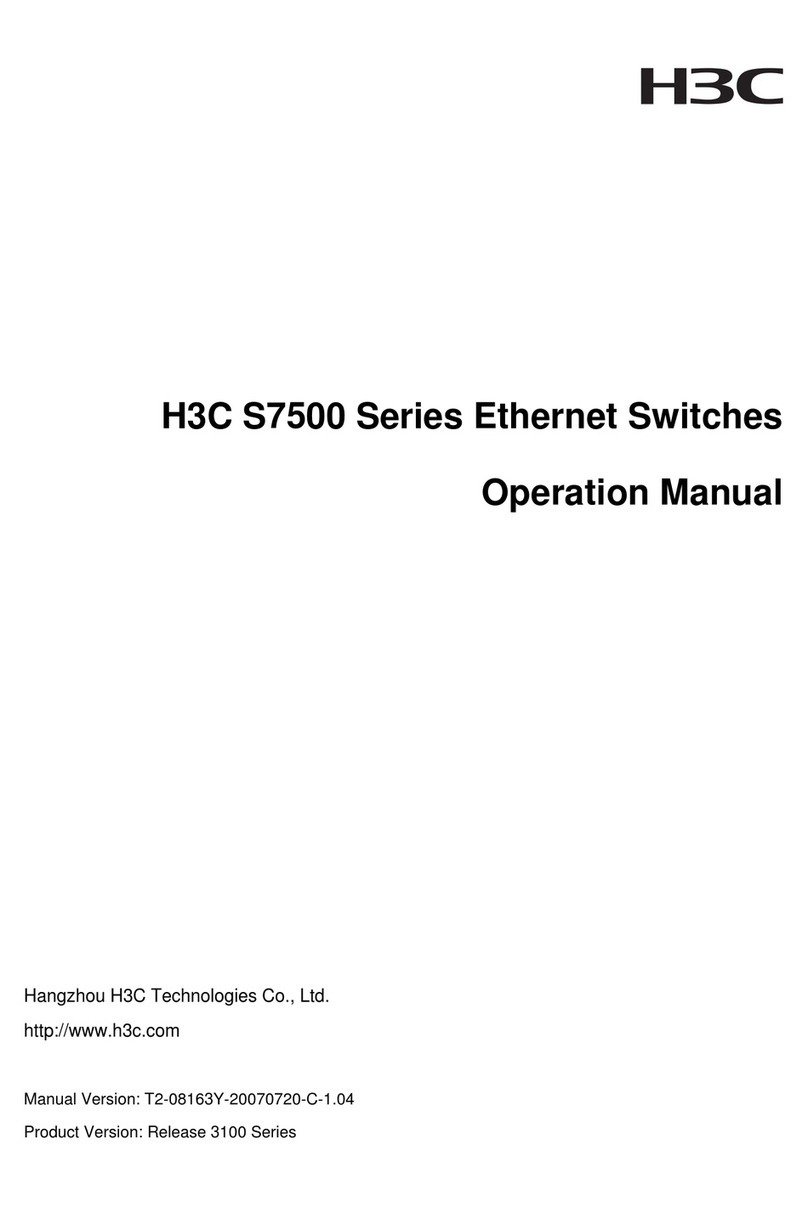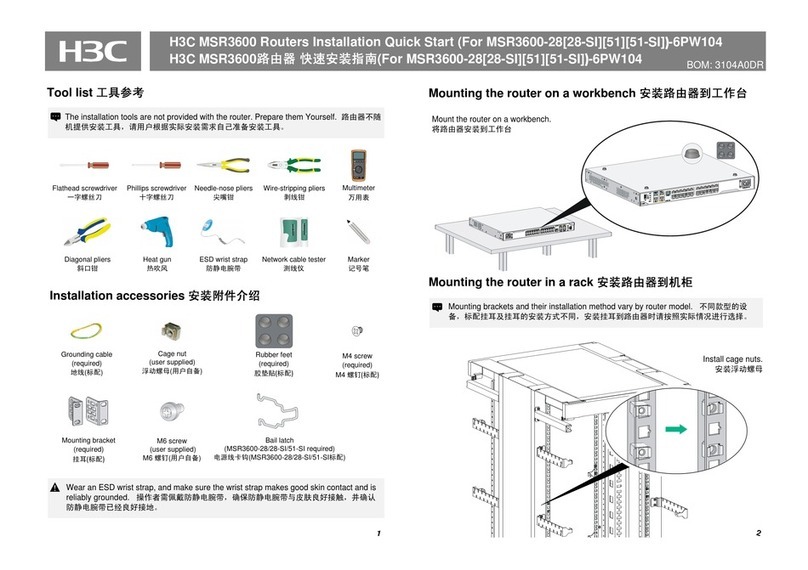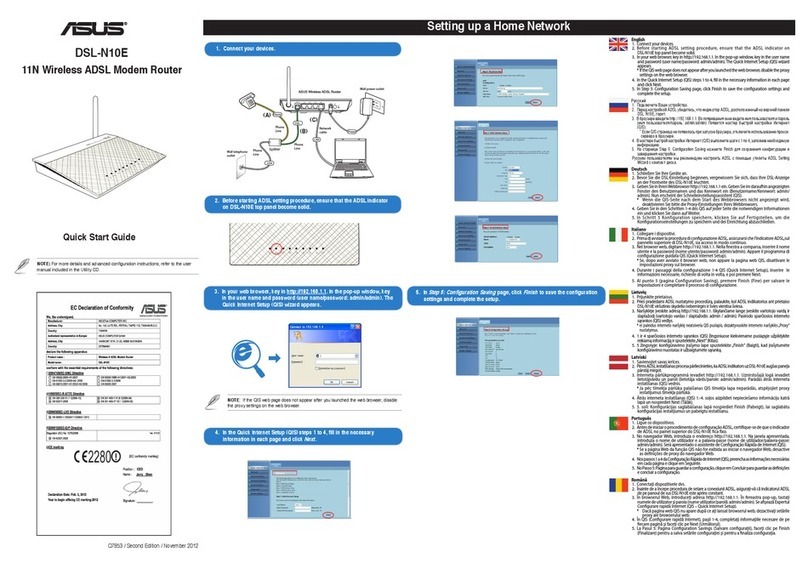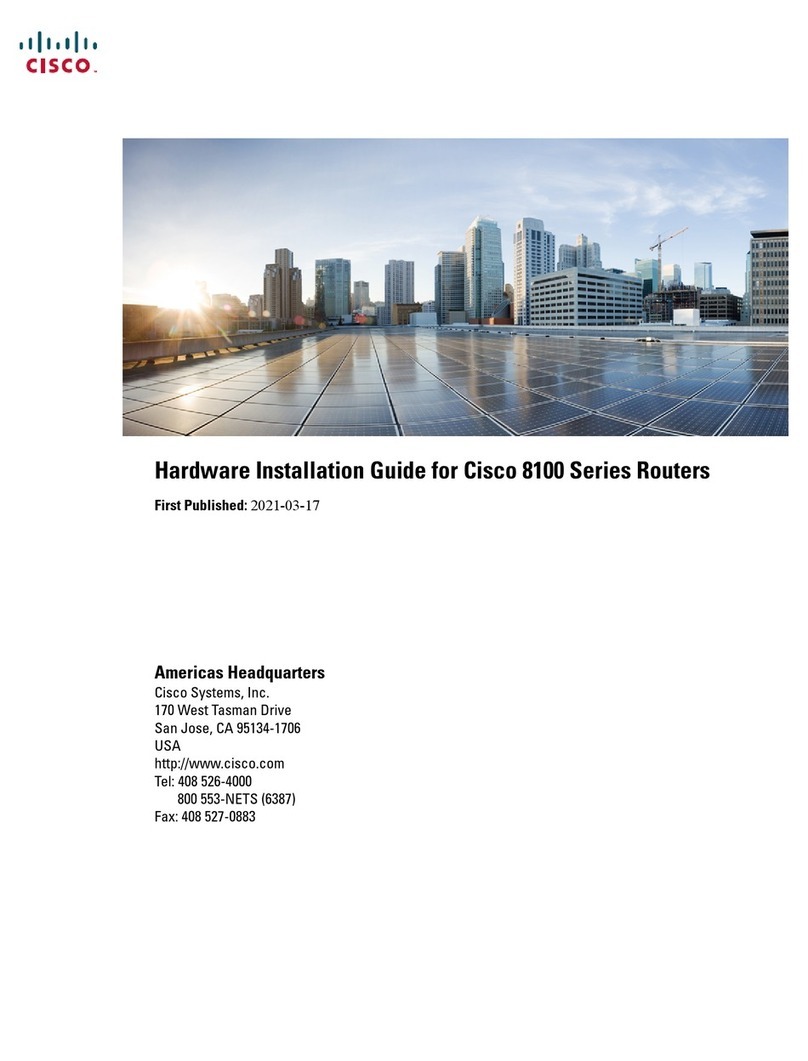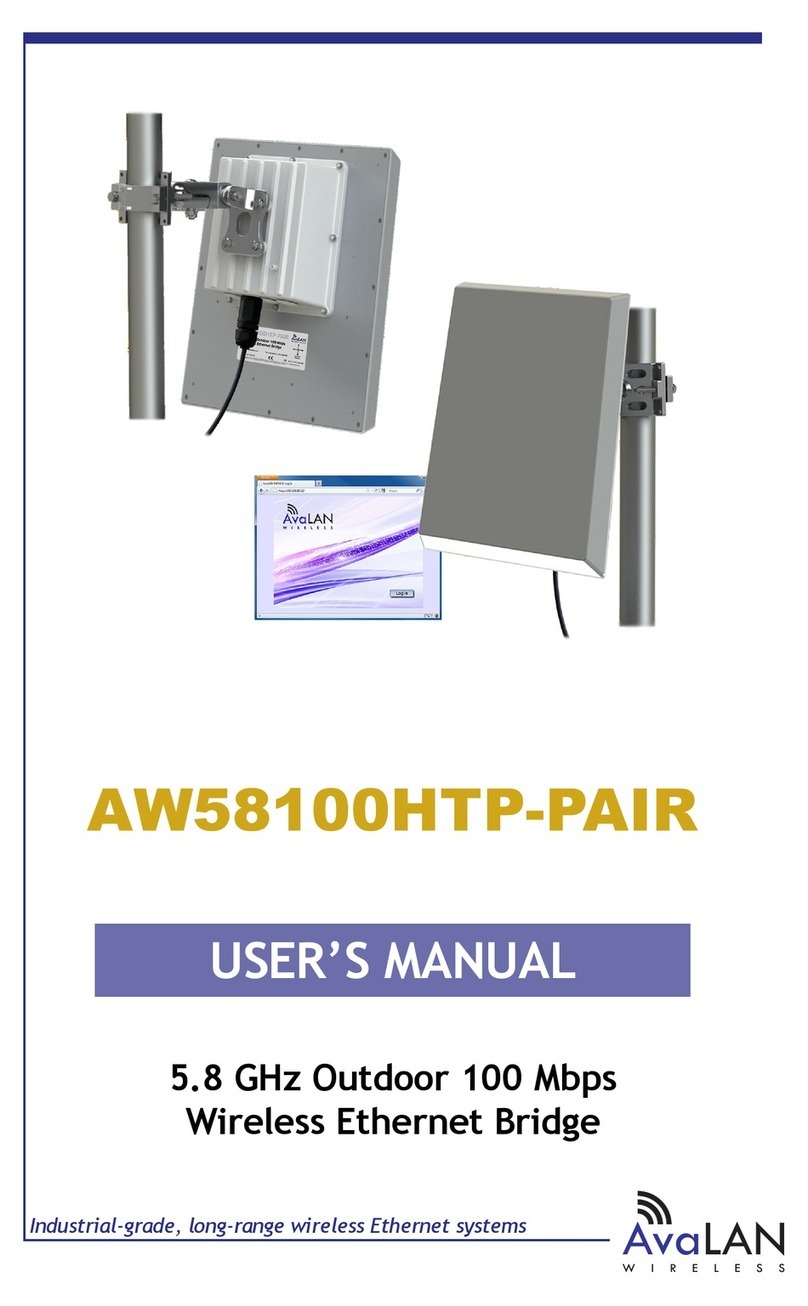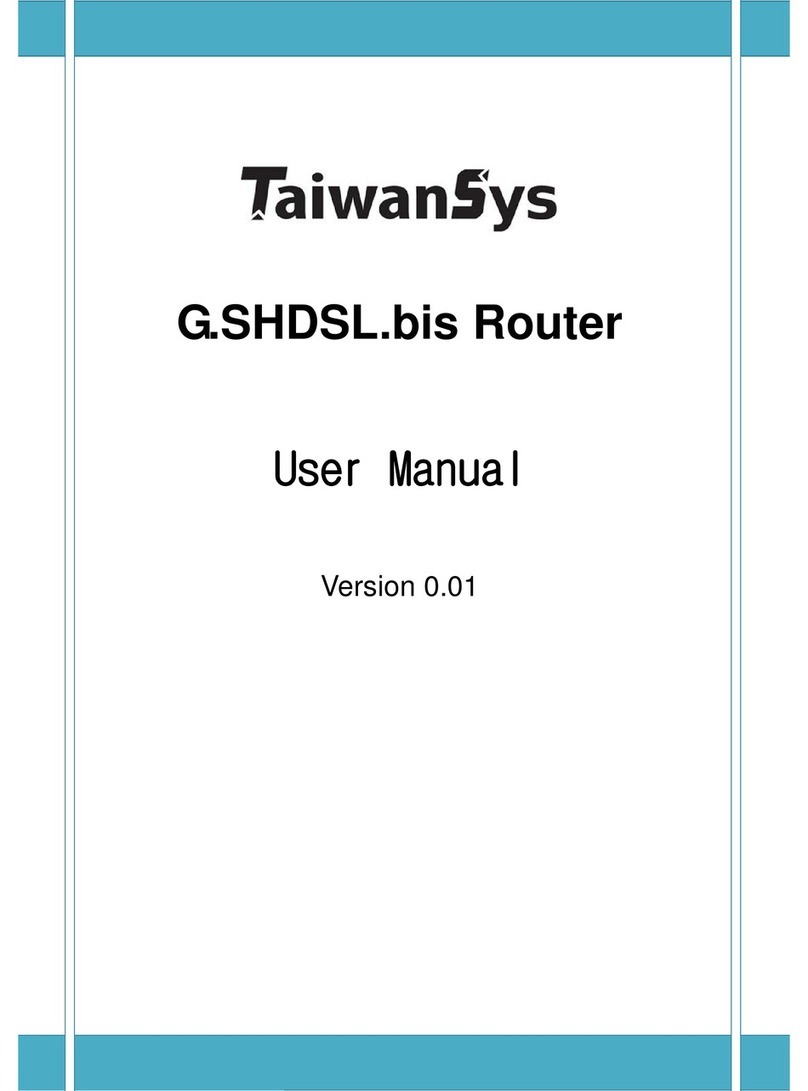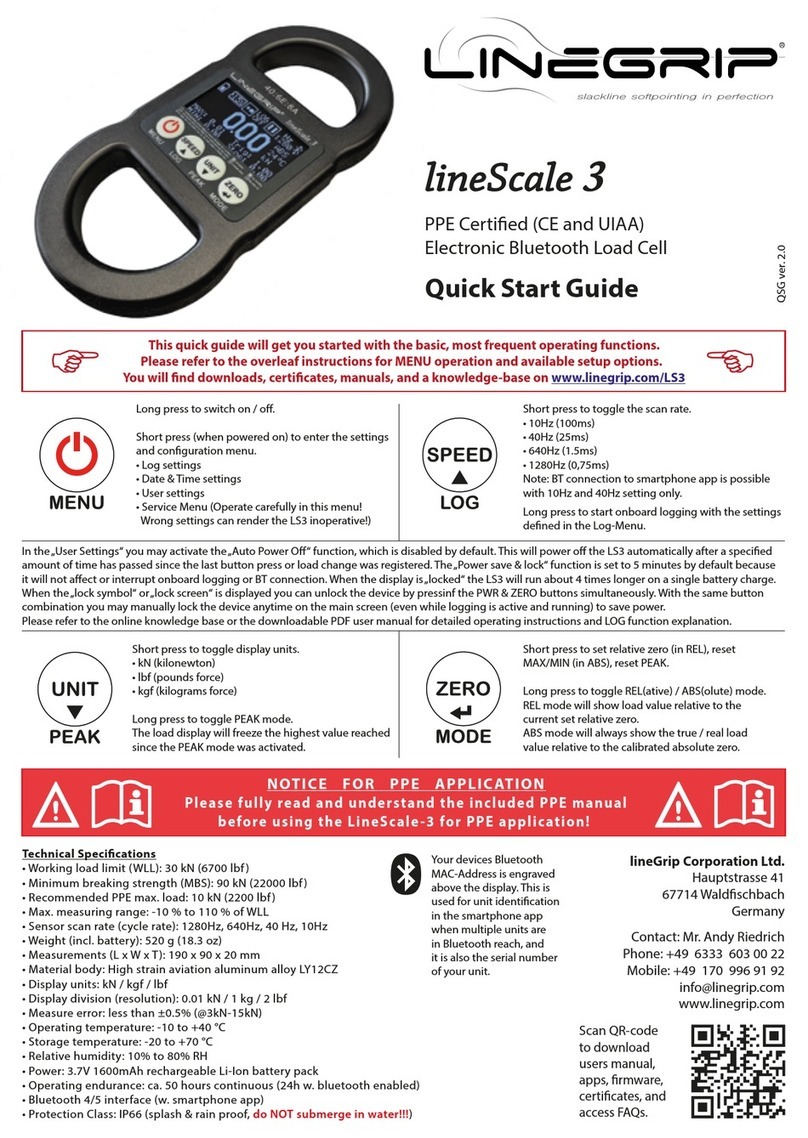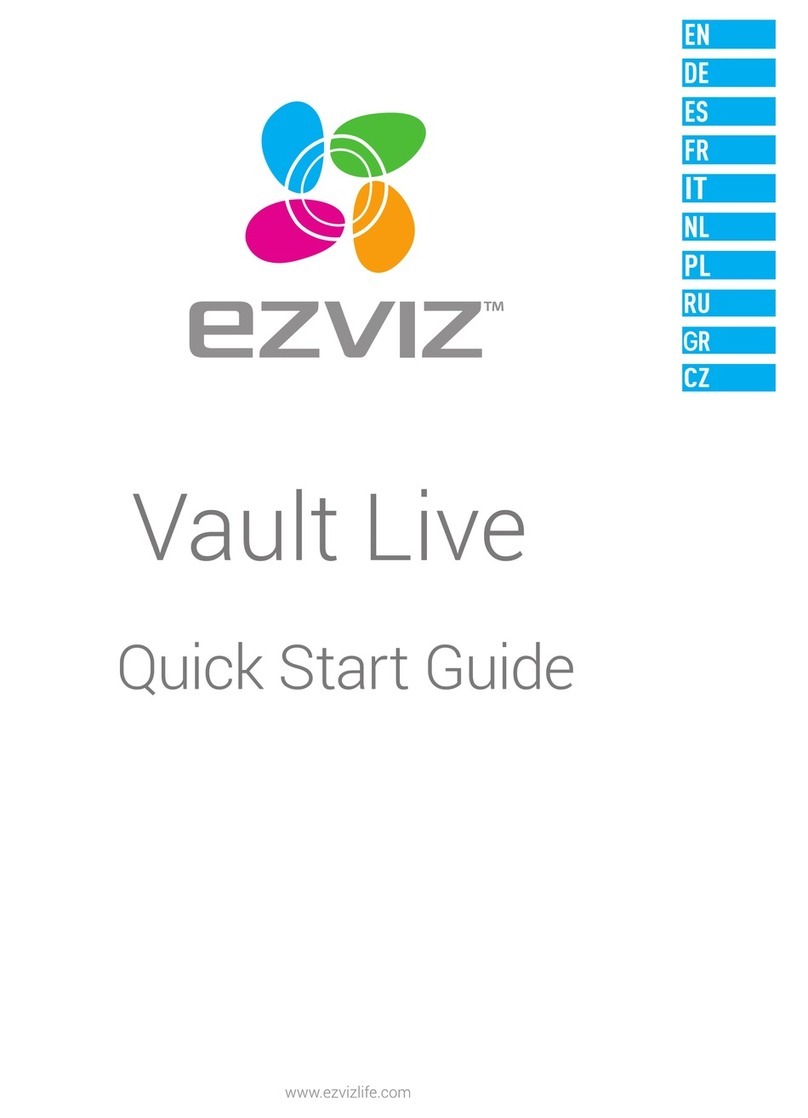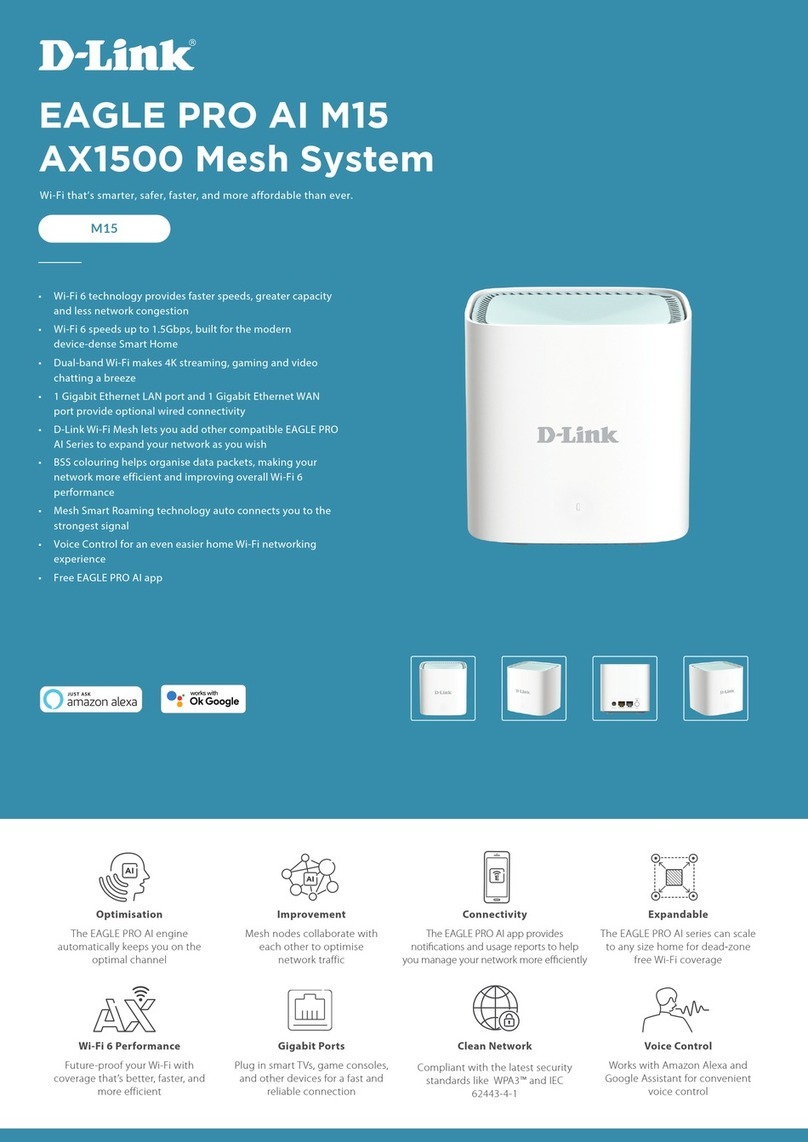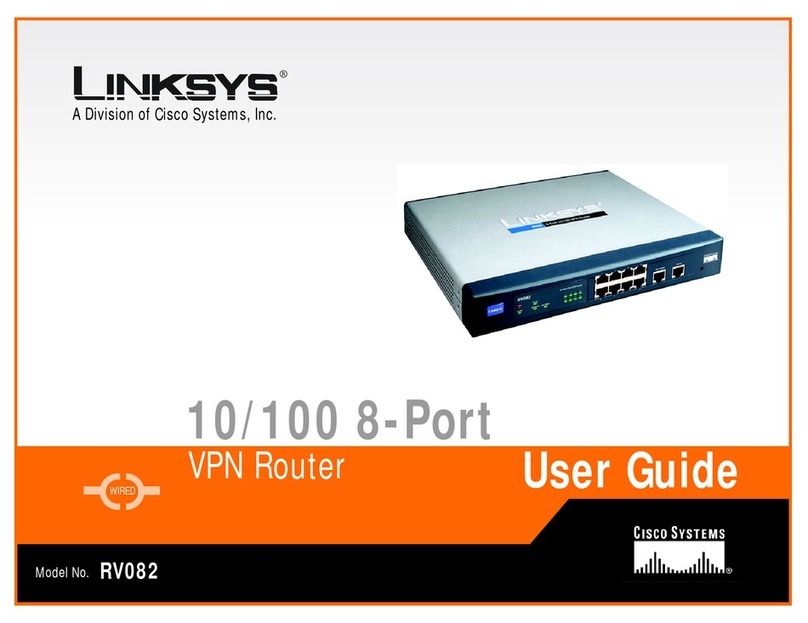1-3
Level Name Command
2 System level All configuration commands except for those at the manage level.
3 Manage level
Commands associated with the basic operation modules and
support modules of the system, such as file system,
FTP/TFTP/XMODEM downloading, user management, and level
setting commands.
Note that:
zYou are recommended to use the default command level or modify the command level under the
guidance of professional staff; otherwise, the change of command level may bring inconvenience
to your maintenance and operation, or even potential security problem.
zWhen you change the level of a command with multiple keywords or arguments, you should input
the keywords or arguments one by one in the order they appear in the command syntax. Otherwise,
your configuration will not take effect. The values of the arguments should be within the specified
ranges.
zWhen you configure the undo command-privilege view command, the value of the command
argument can be an abbreviated form of the specified command, that is, you only need to enter the
keywords at the beginning of the command. For example, after the undo command-privilege
view system ftp command is executed, all commands starting with the keyword ftp (such as ftp
server acl, ftp server enable, and ftp timeout) will be restored to the default level; if you have
modified the command level of commands ftp server enable and ftp timeout, and you want to
restore only the ftp server enable command to its default level, you should use the undo
command-privilege view system ftp server command.
zIf you modify the command level of a command in a specified view from the default command level
to a lower level, remember to modify the command levels of the quit command and the
corresponding command that is used to enter this view. For example, the default command level of
commands interface and system-view is 2 (system level); if you want to make the interface
command available to the users with the user privilege level of 1, you need to execute the following
three commands: command-privilege level 1 view shell system-view, command-privilege level
1 view system interface gigabitethernet 1/0/1, and command-privilege level 1 view system quit,
so that the login users with the user privilege level of 1 can enter system view, execute the
interface gigabitethernet command, and then return to user view.
Examples
# Set the level of the tftp get command in user view (shell) to 0, and configure the keywords or
arguments one by one in the order they appear in the tftp get command syntax.
[Sysname] command-privilege level 0 view shell tftp
[Sysname] command-privilege level 0 view shell tftp 192.168.0.1
[Sysname] command-privilege level 0 view shell tftp 192.168.0.1 get
[Sysname] command-privilege level 0 view shell tftp 192.168.0.1 get bootrom.btm
# Restore the default level of the tftp get command. To restore the default levels of the commands
starting with the tftp keyword, you only need to specify the tftp keyword.
[Sysname] undo command-privilege view shell tftp