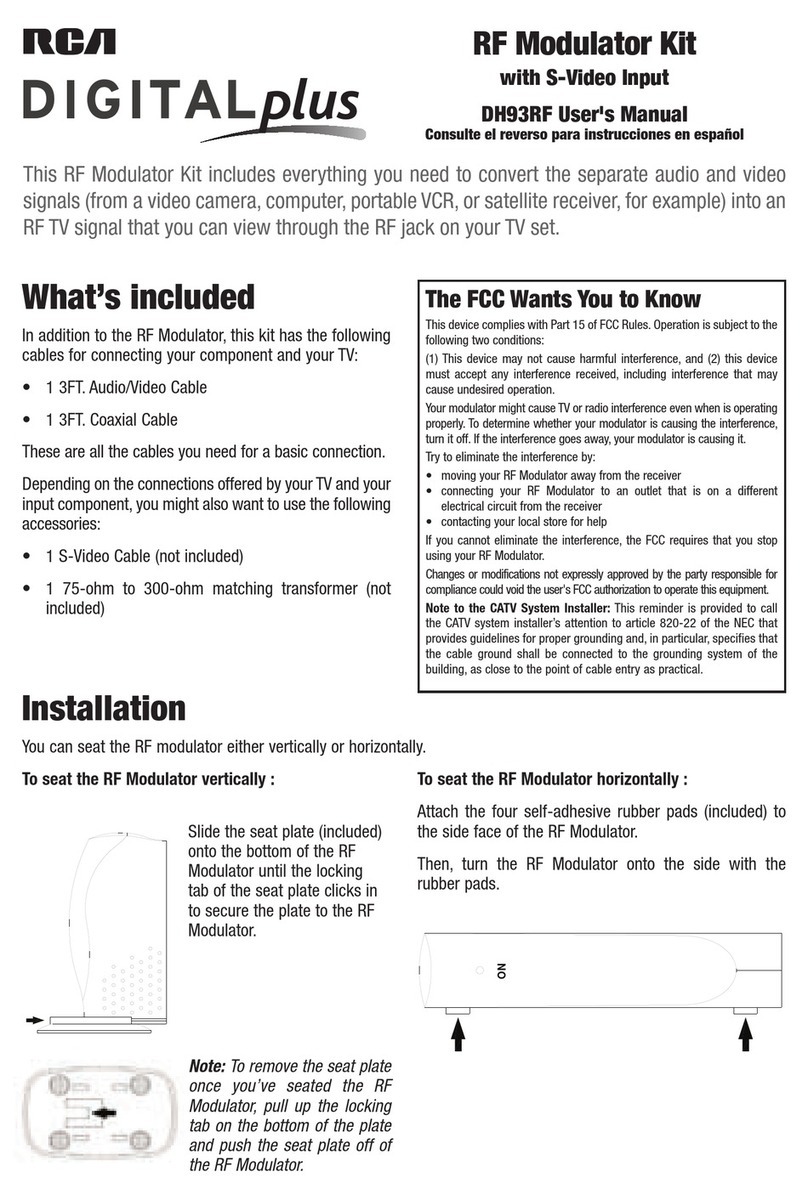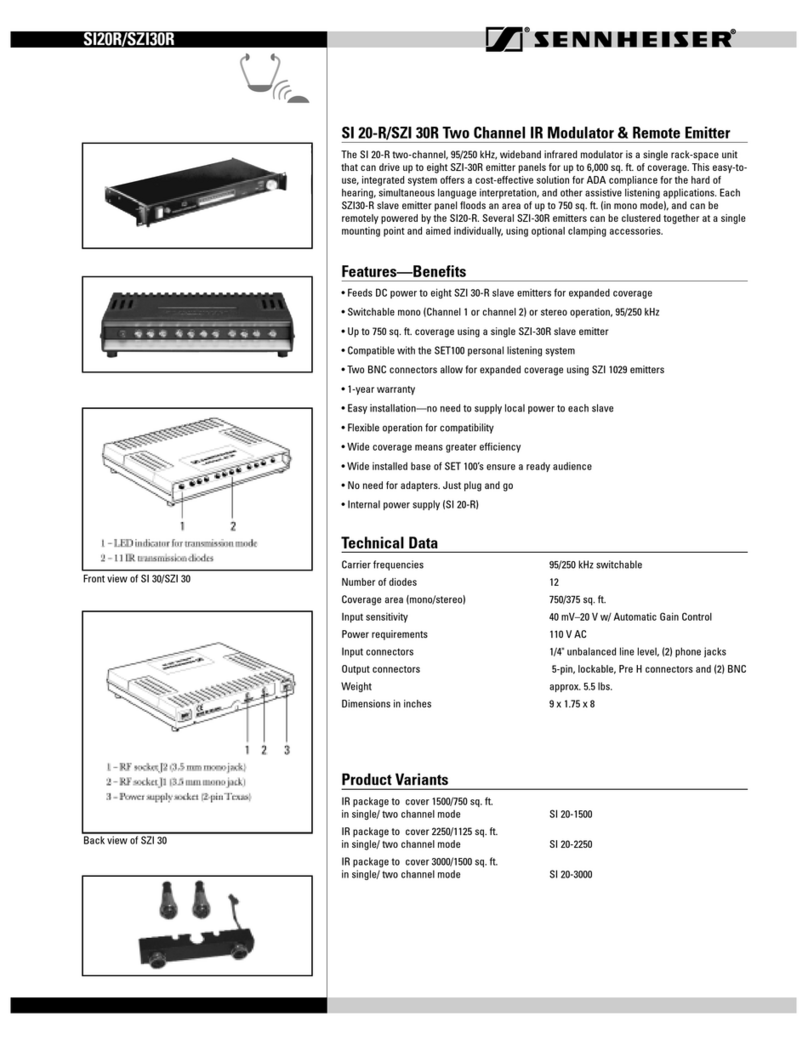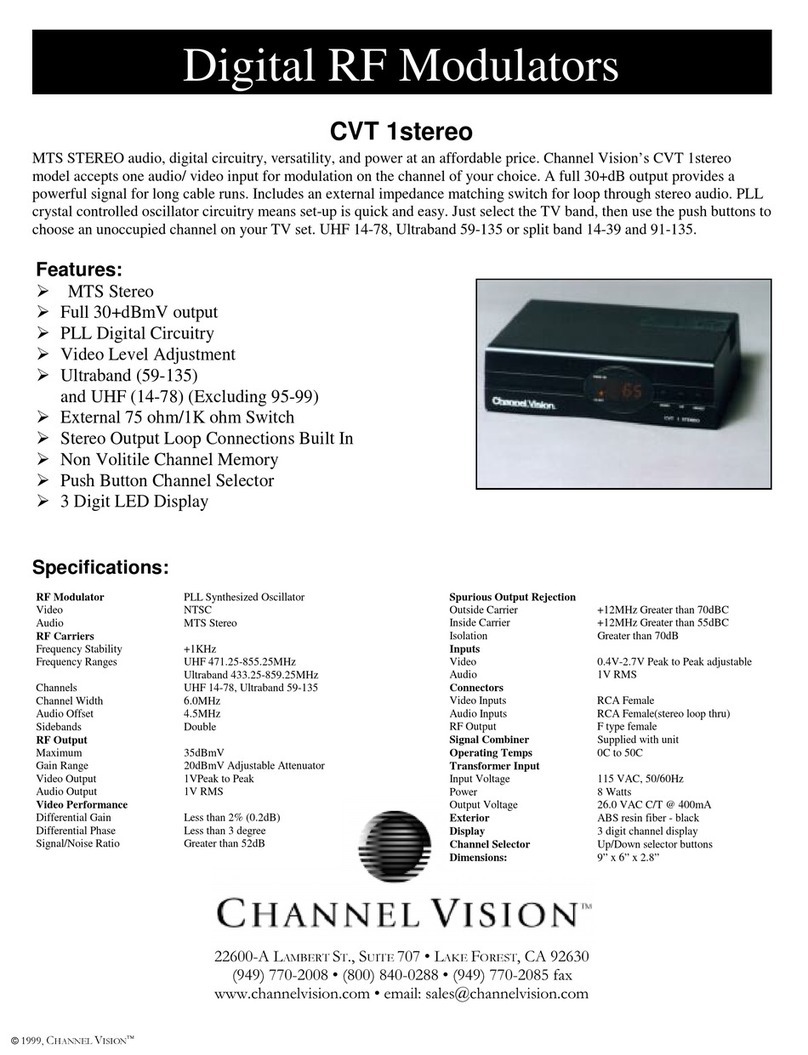TELELYNX QM-960 User manual

MODEL QM-960

Contents
1SAFETY INSTRUCTION ·································································································1
2Overview ······················································································································ 2
2.1 Function and Application ···································································································································2
2.2 Size (1U Rack)····················································································································································2
3Main Feature ················································································································· 3
4Technical Specification ····································································································· 3
4.1 ASI Interface·······················································································································································4
4.2 RF Port·······························································································································································4
4.2.1 RF Output ············································································································· 4
4.2.2 RF Test Output········································································································ 4
4.3 Signal Encoding··················································································································································4
4.4 Network Interface ···············································································································································4
4.5 Radiation and Safety Requirements····················································································································5
5System Composition and Operating Principle········································································· 6
5.1 System Composition············································································································································6
5.2 Operating Principle············································································································································7
6Installation Guide ··········································································································· 7
6.1 Installation Preparation ·····································································································································7
6.2 Installation Procedure········································································································································7
6.3 Environment Requirement ··································································································································8
6.4 Grounding Requirement······································································································································9
6.4.1 Rack Grounding ······································································································ 9
6.4.2 Equipment Grounding ······························································································· 9
6.5 Cable Connection···············································································································································9
6.5.1 Power Cable Connection ···························································································· 9
6.5.2 Signal Line Connection·····························································································10
7Front Panel Operation Guide ····························································································11

7.1 Keyboard ··························································································································································11
7.2 Menu·································································································································································11
7.2.1 Lock Status Display·································································································11
7.2.2 Press “EXIT” to Enter Menu·······················································································11
7.2.3 Input Info·············································································································12
7.2.4 System Setting ·······································································································12
7.2.5 RF Setting ············································································································14
7.2.6 Network Setting ·····································································································15
7.2.7 Save Config ··········································································································16
7.2.8 Load Config··········································································································16
7.2.9 Version················································································································17
7.2.10 Language ·············································································································17
7.2.11 Error Info·············································································································17
7.3 Error Info and Shooting····································································································································17
7.3.1 Indicator Status ······································································································17
7.3.2 Error Shooting ·······································································································18
8NMS Operation Guide·····································································································18
8.1 NMS Login························································································································································18
8.2 Add Frequency··················································································································································20
8.3 Add Device························································································································································20
8.4 Edit Device ·······················································································································································21
8.5 Check and Set Config ·······································································································································24
8.5.1 Modulator ············································································································24
8.6 Public Function of NMS ···································································································································24

Introduction
Thanks for choosing our products.
This Manual introduces product performance, installation and operation in details.
Please read this manual before starting to use the product no matter it’s the first time for you to
use or you have known similar ones before.
Inspection
Make sure package is in perfect condition and all accessories are there as packing list or below
shows:
DVB-S2 Modulator 1 set
Power line 1 piece
ASI Cable 1 piece
If you find items are not same as above, please kindly inform us immediately.
Read the User Manual
Please read it carefully and do as it asks.

1
1SAFETY INSTRUCTION
•Read manual carefully before use
•Do not open the case and touch internal components for safety and warranty
•Pull out power plug in case of long time standby. Do not use faulty power plug or power
supply to avoid fire or electric shock
•Do not touch power supply with wet hands
•Handle with care when pulling out power plug, no touch with the wire
•No flammable or liquid allowed into device
•Do not install device in hot area or strong sunshine or dusty place
•Shock-proof is a must
•Room with good ventilation is required
•Keep original packing material for future possible transportation

2
2Overview
2.1Function and Application
DVB-S2 modulator supports 2×ASI input and outputs DVB-S2 RF signal by QPSK/8PSK
modulation. It uses advanced frame structure, channel coding modulation technology. Compared
with DVB-S modulator, it increase 50% of the transmission capacity under same condition and it
has stronger reception capacity under same spectral efficiency. This modulator complies with
DVB-S2 EN302 307 and DVB-S (EN300 421) standard. It suits 1U rack and can be configured
by front panel LCD and NMS (network management software). Its high-integrated and
cost-effective design makes it widely used in varieties of digital wireless and satellite
broadcasting distribution systems.
2.2Size (1U Rack)
Length: 482mm
Width: 280mm
Height: 44mm
Net Weight: 4.5 KG

3
3Main Feature
⚫Comply with DVB-S2(EN302 307) and DVB-S (EN300 421) standard
⚫2×ASI input, supports hot backup
⚫Support input and output signal real time monitoring
⚫LCD/Keyboard control by front panel and network management by Ethernet
4Technical Specification
Input
ASI
ASI (DVB standard, BNC interface)
Package Format
188/204bytes
Output
Modulation Mode
QPSK/8PSK
Frequency Range
950-2150MHz
Symbol Rate
17.2-40Mbaud/s
Error-Correcting Codes
FEC: 1/2 3/5 2/3 3/4 4/5 5/6 8/9 9/10
Input Rate
1.0-108Mbps
Channel Data Rate
1-56Mbps
MER
>38dB
BER
0
LevelAttenuation Range
0-20dB(0.5dB step)
Impedance
75Ω
Control
Ethernet Port
10/100M RJ45
General
Features
Size
482mm×280mm×44mm
Temperature Range
0~45°C (Operation); -20~80°C (Storage)
Power
100-240VAC, 50Hz, 25W

4
4.1ASI Interface
Input Interface: 2×ASI, DVB standard
Connector: BNC
Impedance: 75
TS package format: 188/204bytes (automatic identification)
4.2RF Port
4.2.1 RF Output
Connector: F-head (male)
Impedance: 75Ω
Output Frequency: 950MHz~2150MH
Output level: 80dBuV~110dBuV (adjustable)
SNR (Out of Band): ≥50dB
4.2.2 RF Test Output
Connector: BNC
Impedance: 75Ω
Output Level: 60dBuV~90dBuV (adjustable)
4.3Signal Encoding
Modulation Mode: QPSK/8PSK
Channel Coding: DVB Standard, RF Coding
MER: ≥38dB
SNR (Out of Band): ≥50dB
4.4Network Interface
Ethernet Port: IEEE802.3 Ethernet, RJ45

5
Software Protocol: UDP
4.5 Radiation and Safety Requirements
Conforms to GB13837-92 & GB8898-88

6
5System Composition and Operating Principle
5.1System Composition
Structure Diagram (1U Rack)
Front Panel
Rear Panel
1
LCD Display
2
ASI Indicator
3
Indicator
4
Keyboard
5
Enter
6
Exit

7
5.2Operating Principle
DVB-S2 modulator supports 2×ASI input and outputs DVB-S2 RF signal by 8PSK/DVB-S2
modulation. It uses advanced frame structure, channel coding modulation technology, complying
with DVB-S2 EN302 307 and DVB-S (EN300 421) standard.
6Installation Guide
6.1Installation Preparation
Please install as bellow steps:
•Check possible lose or damage of the device during transportation
•Prepare a suitable environment for installation
•Install the device
•Signal cable connection
Each tiny step will be mentioned in this chapter. Please refer to rear panel for specific location.
6.2Installation Procedure
1
RF Test
2
10MHZ IN
3
10MHZ OUT
4
ASI IN
5
ASI Loop OUT
6
TS over IP
7
Ethernet Port
8
RF Out
9
Switch

8
6.3Environment Requirement
Project
Requirement
Room Space
When installing multi-row of racks, please make the distance 1.2~1.5M
between front door and back door, and the distance 0.8M between rack
and wall.
Room Floor
Non-conducting, dust-free
Ground anti-static material volume resistivity: 1×107-1×1010, ground
current-limiting resistance: 1M, floor bearing weight: >450KG/M2
Temperature
Long-term operation: 5~40ºC, short-term operation: 0~45ºC,
air-conditioner is a good option.
Relative Humidity
Long-term operation: 20%~80%, short-term operation: 10%-90%
Ambient Pressure
86-105KPa
Doors and Windows
Seal by dust-prevention rubber strip, double glass is a good option for
window and seal it tightly.
Fire Requirement
Automatic fire alarm system and hand-held fixed fire extinguish system
are required.
Power Requirement
3 stand alone power supply system for equipment, air-conditioner, and
lighting. Alternating current power supply for equipment (220V, 50Hz,
24.2W). Please check before running the device.
Signal
connection
System
setting
Run
device
Inspection
Fix
device
Power cable and ground
wire connection

9
6.4Grounding Requirement
⚫Good ground wire design is the base of the whole system, and is essential to lightning
protection and anti-interference. The system must follow above principles.
⚫Keep good electrical contact between both ends of outer conductor and shielding layer
and the appearance of metal case of the connected device.
⚫Make sure that connections of both ends of the ground wire are with good electrical
contact and prepare for corrosion prevention treatment.
⚫Do not use other device for ground wire electrical connection.
⚫The sectional area of ground wire from rack connecting to anti-thunder unit must be
greater than or equal to 25mm2
6.4.1 Rack Grounding
Ground terminals of racks in one room should be separately connected to protective are
copper bar provided by side board. And ground wire should be as far as possible short. If the
wire is too long when installing, please cut off to avoid ground wire coiling. The sectional
area of guide line of ground terminal row must be greater than or equal to 25mm2.
6.4.2 Equipment Grounding
When grounding, use guide line to connect protective area binding post to the protective
ground wire row of assembly rack.
6.5Cable Connection
6.5.1 Power Cable Connection
⚫Power jack is on the left of rear panel, power switch is at the left side of power jack, and
ground connecting screw is at the lower left side of power jack.
⚫Connecting power cable: put one end of the cable into the AC power jack and the other
(power plug) to the AC power supply.

10
⚫Connecting ground wire: when connecting alone to protective area in the room, you can
use independent ground or common ground with other equipments (like transmission
equipment) with a resistance less than 1.
6.5.2 Signal Line Connection
Before operating, user should connect all devices requiring cables.
Note:
Before connecting power cable, please turn power switch to “O”position and it’s
required to ground with power supply system.

11
7Front Panel Operation Guide
7.1Keyboard
Left & right keys: moving cursor
Up & down keys: menu scanning and modifies parameter
Enter: go in submenu and parameter confirm
Exit: return or cancel modification
7.2Menu
7.2.1 Lock Status Display
7.2.2 Press “EXIT” to Enter Menu
After initialization, the menu shows as below (Press ‘up or down’key to choose menu, then press the
‘enter’ key to confirm):
DVB-S2 Modulator
RF: 970.000/000.000
Note:
A. When keyboard is locked, press any key to make LCD active, and then
press “enter”, and then “exit”to unlock the keyboard to enter the main
menu.
B. After 60 seconds without any operation, the keyboard automatically locks.
C. When keyboard it locked, press any key to make LCD active, and then
press up key to check device version number, down key to check IP
address, right key to check MAC address.
D. For numerical value modification, press “enter”key to active the cursor,
then move cursor to the specific location, press “up or down”key to change
the value, press enter key again to confirm parameter modification.

12
7.2.3 Input Info
Move the cursor to “Input Info”and enter into it. Then it shows as below (Press ‘up or down’key to
choose menu, then press the ‘enter’ key to confirm):
7.2.4 System Setting
Move the cursor to “System Setting”and enter into it. Then it shows as below (Press ‘up or down’
key to choose menu, then press the ‘enter’ key to confirm):
7.2.4.1 Modulate Mode
Move the cursor to “Modulate Mode”and enter into it. Then it shows as below (Press ‘up or down’
key to choose menu, then press the ‘enter’ key to confirm):
1. Input Info.
2. System Setting
3. RF Setting
4. Network Setting
5. Save Config
6. Load Config
7. Version
8. Language
9. Error Info.
1.1. Program Total 00
List Empty
2.1. Modulate Mode
2.2. Symbol Rate
2.3. QAM Mode
2.4. FEC Rate
2.5. Roll Off
2.6. Pilot Insert
2.7. NIT
2.1. Modulate Mode
DVB-S2
DVB-S

13
7.2.4.2 Symbol Rate
Move the cursor to “Symbol Rate”and enter into it. Then it shows as below:
7.2.4.3 QAM Mode
Move the cursor to “QAM Mode”and enter into it. Then it shows as below (Press ‘up or down’key
to choose menu, then press the ‘enter’ key to confirm):
7.2.4.4 FEC Rate
Move the cursor to “FEX Rate”and enter into it. Then it shows as below (Press ‘up or down’key to
choose menu, then press the ‘enter’ key to confirm):
7.2.4.5 Roll Off
Move the cursor to “Roll Off”and enter into it. Then it shows as below (Press ‘up or down’key to
choose menu, then press the ‘enter’ key to confirm):
2.2. Symbol Rate
30.000Mbps
2.3. QAM Mode
QPSK
8PSK
16APSK
32APSK
2.4. FEC Rate
9/10
1/2
3/5
2/3
3/4
4/5
5/6
8/9
2.5. Roll off
0.2
0.35
0.25

14
7.2.4.6 Pilot Insert
Move the cursor to “Pilot Insert”and enter into it. Then it shows as below (Press ‘up or down’key to
choose menu, then press the ‘enter’ key to confirm):
7.2.4.7 NIT
Move the cursor to “NIT”and enter into it. Then it shows as below (Press ‘up or down’key to choose
menu, then press the ‘enter’ key to confirm):
7.2.5 RF Setting
Move the cursor to “RF setting”and enter into it. Then it shows as below (Press ‘up or down’key to
choose menu, then press the ‘enter’ key to confirm):
7.2.5.1 Output Frequency
Move the cursor to “Output Frequency”and enter into it. Then it shows as below:
7.2.5.2 Output Power
Move the cursor to “Output Frequency”and enter into it. Then it shows as below:
3.1. Output Frequency
3.2. Output Power
3.3. Spectral Inserve
3.4. Modulate Enable
3.1. Output Frequency
0970.000MHz
2.6. Pilot Insert
OFF
ON
2.7. NIT
OFF
ON
3.3. Output Power
110.0dBuV (80-110)

15
7.2.5.3 Spectral Inserve
Move the cursor to “Spectral Inserve”and enter into it. Then it shows as below (Press ‘up or down’
key to choose menu, then press the ‘enter’ key to confirm):
7.2.5.4 Modulator Enable
Move the cursor to “modulator enable”and enter into it. Then it shows as below (Press ‘up or down’
key to choose menu, then press the ‘enter’ key to confirm):
7.2.6 Network Setting
Move the cursor to “network setting”and enter into it. Then it shows as below (Press ‘up or down’
key to choose menu, then press the ‘enter’ key to confirm):
7.2.6.1 IPAddress
Move the cursor to “IP address”and enter into it. Then it shows as below:
7.2.6.2 Subnet Mask
Move the cursor to “subnet mask”and enter into it. Then it shows as below:
3.3. Spectral Inserve
ON
OFF
4.1. IPAddress
4.2. Subnet Mask
4.3. Gateway
4.4. NMS UDP Port
4.5. MAC Address
4.1 IPAddress
192.168.000.240
4.2 Sub Mask
255.255.255.000
3.4. Modulator Enable
ON
OFF

16
7.2.6.3 Gateway
Move the cursor to “gateway”and enter into it. Then it shows as below:
7.2.6.4 NMS UDP Port
Move the cursor to “NMS UDP port”and enter into it. Then it shows as below:
7.2.6.5 MAC Address
Move the cursor to “MAC address”and enter into it. Then it shows as below:
7.2.7 Save Config
Move the cursor to “save config”and enter into it. Then it shows as below:
Power Failure Saving:
When power failure, it can automatically save last status and start again when power on.
7.2.8 Load Config
Move the cursor to “load config”and enter into it. Then it shows as below (Press ‘up or down’key to
choose menu, then press the ‘enter’ key to confirm):
7.2.8.1 Reload Config
Move the cursor to “reload config”and enter into it. Then it shows as below:
4.3 Gateway
192.168.000.001
4.4 NMS UDP Port
2009
4.5 MAC Address
20-21-22-23-24-25
5. Save Config
Please Wait…
6.1. Reload Config
6.2. Restore Config
Table of contents
Popular Modulator manuals by other brands
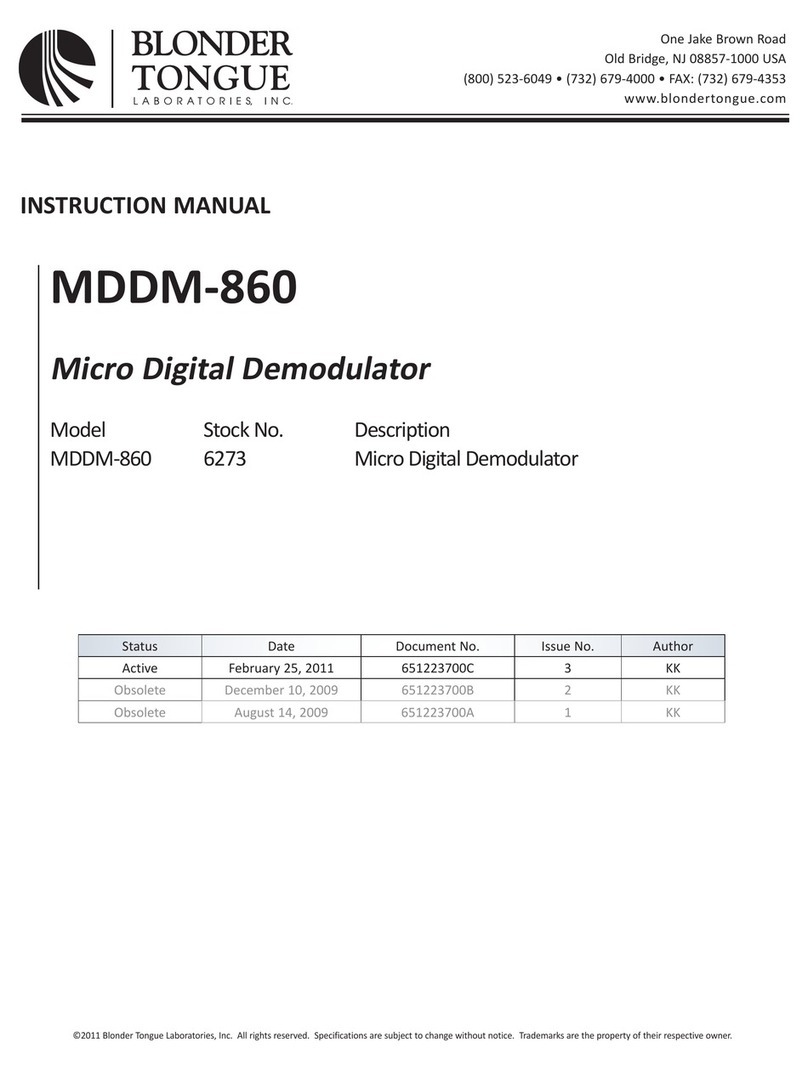
Blonder tongue
Blonder tongue MDDM-860 instruction manual
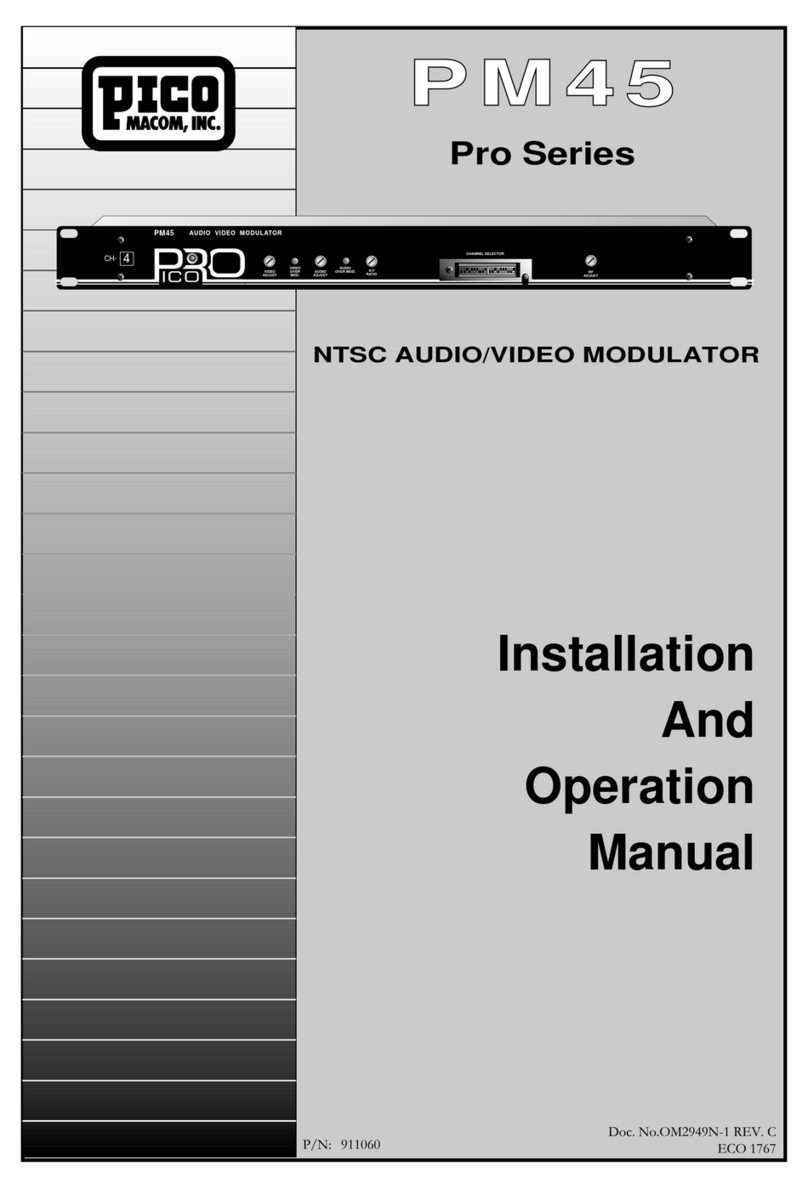
Pico Macom
Pico Macom PM45 Installating and operation manual
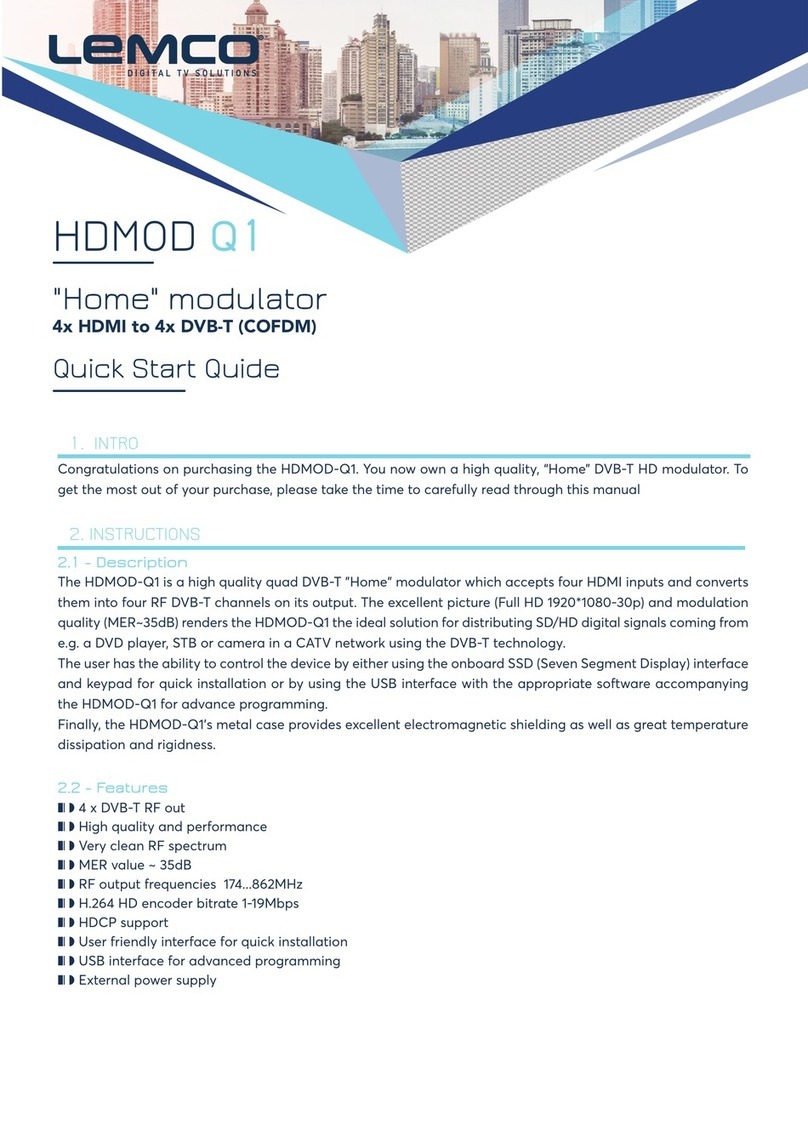
Lemco
Lemco HDMOD Q1 quick start guide
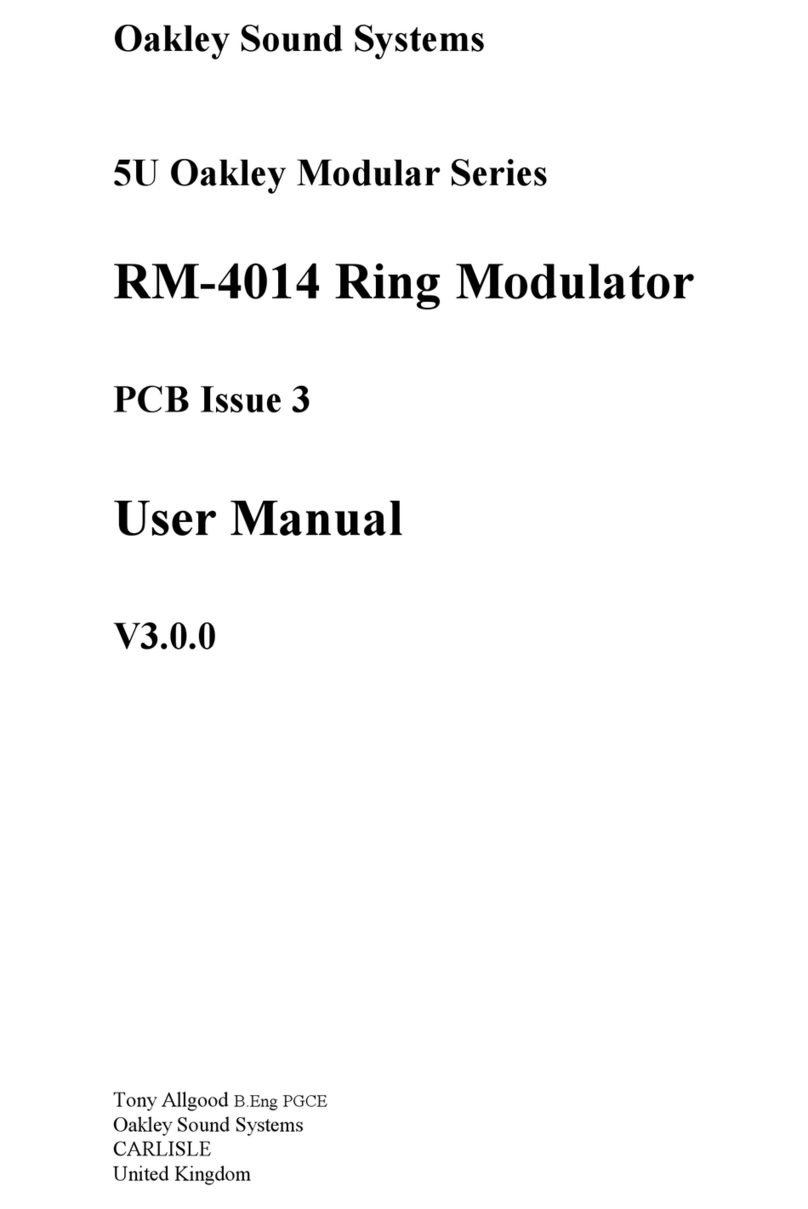
Oakley Sound
Oakley Sound RM-4014 user manual
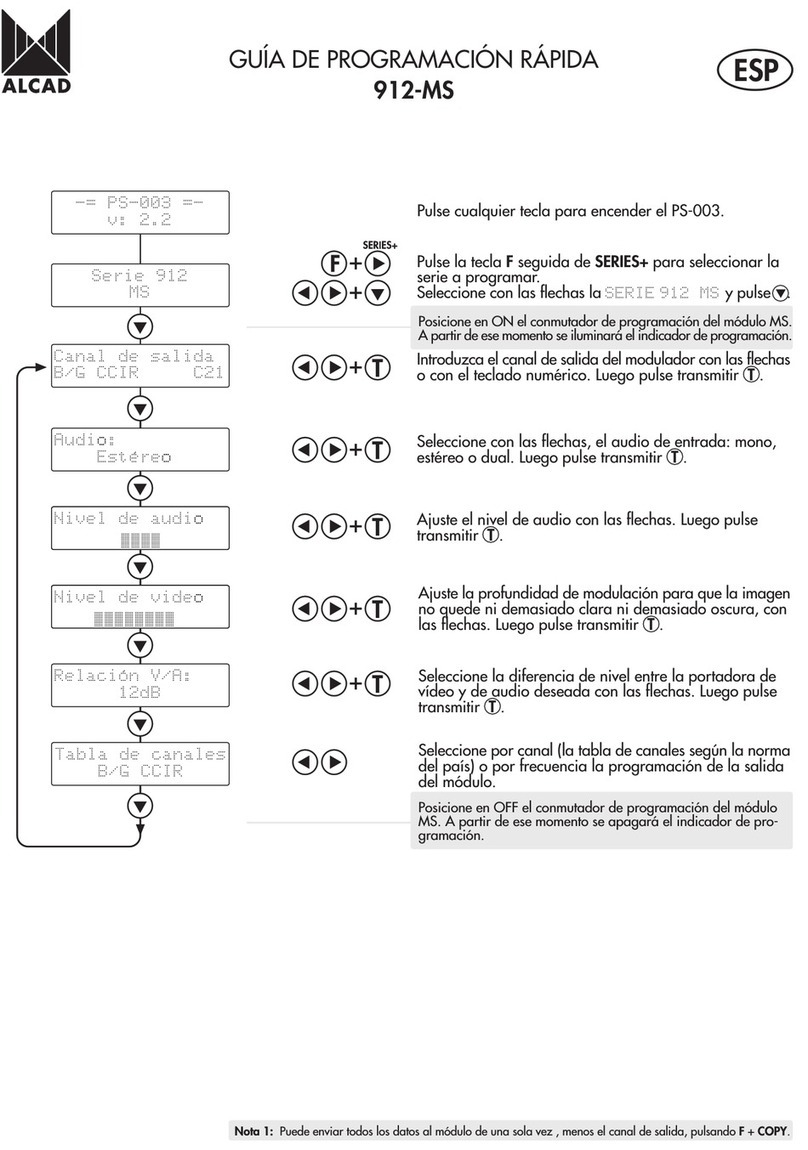
Alcad
Alcad 912-MS Series Quick programming guide
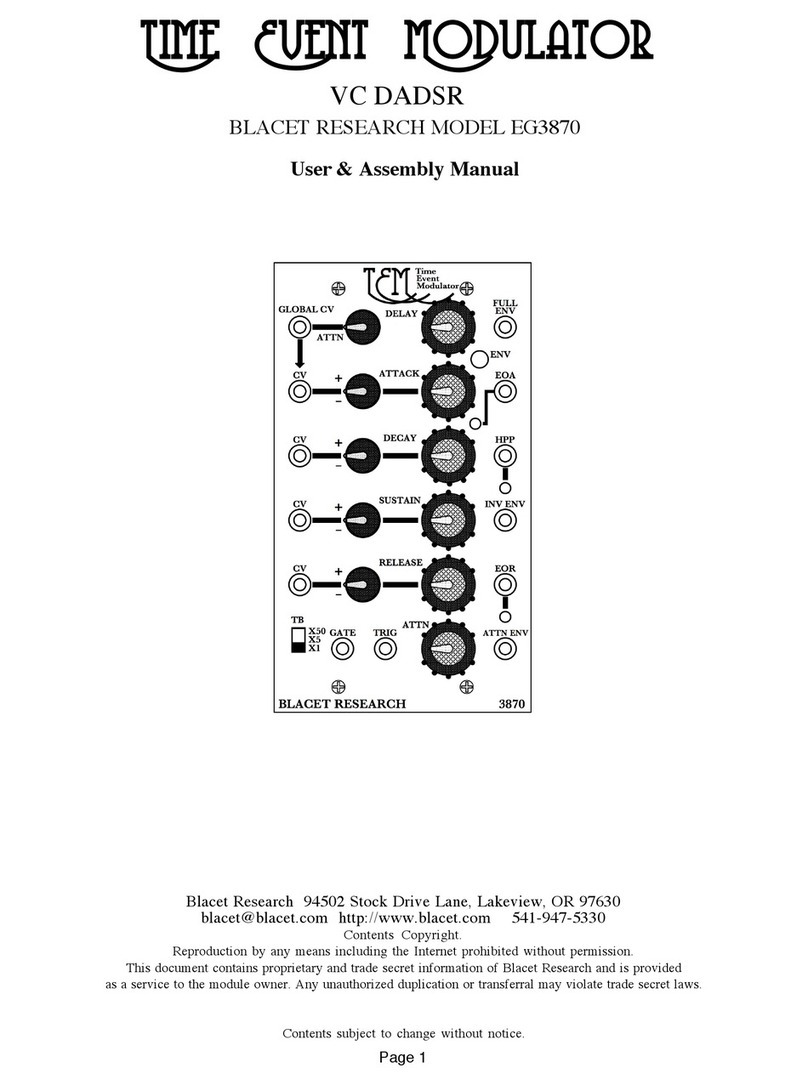
Blacet Research
Blacet Research Time Event Modulator EG3870 User & Assembly Manual