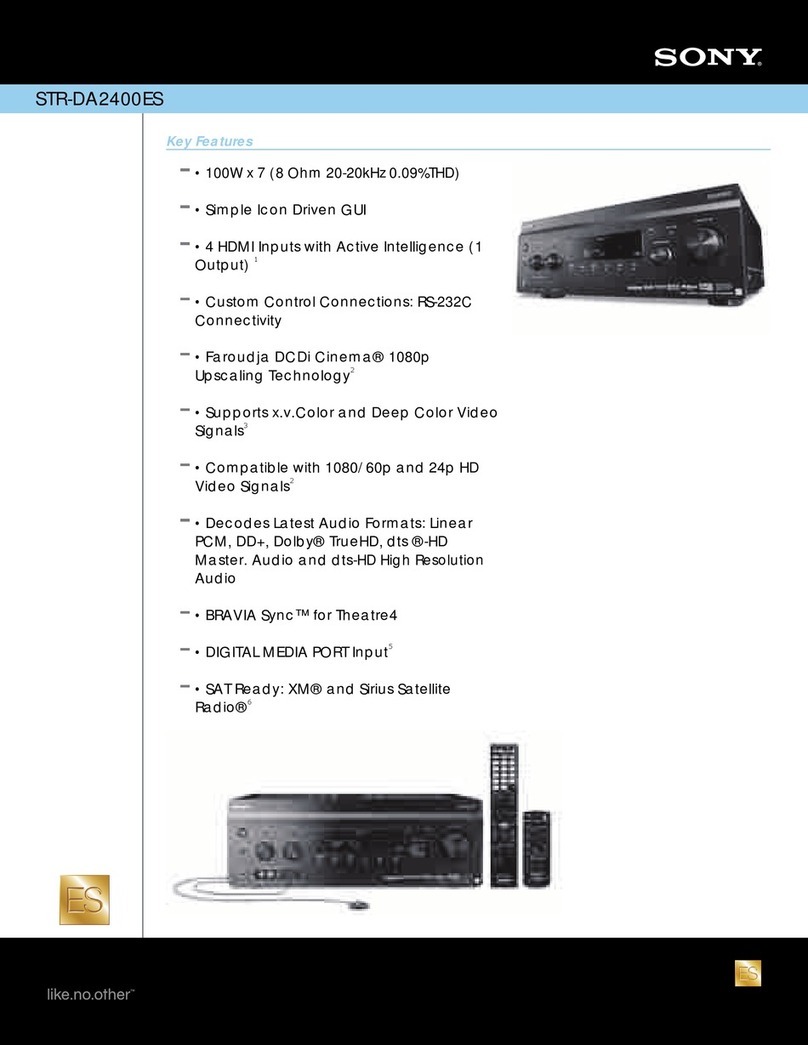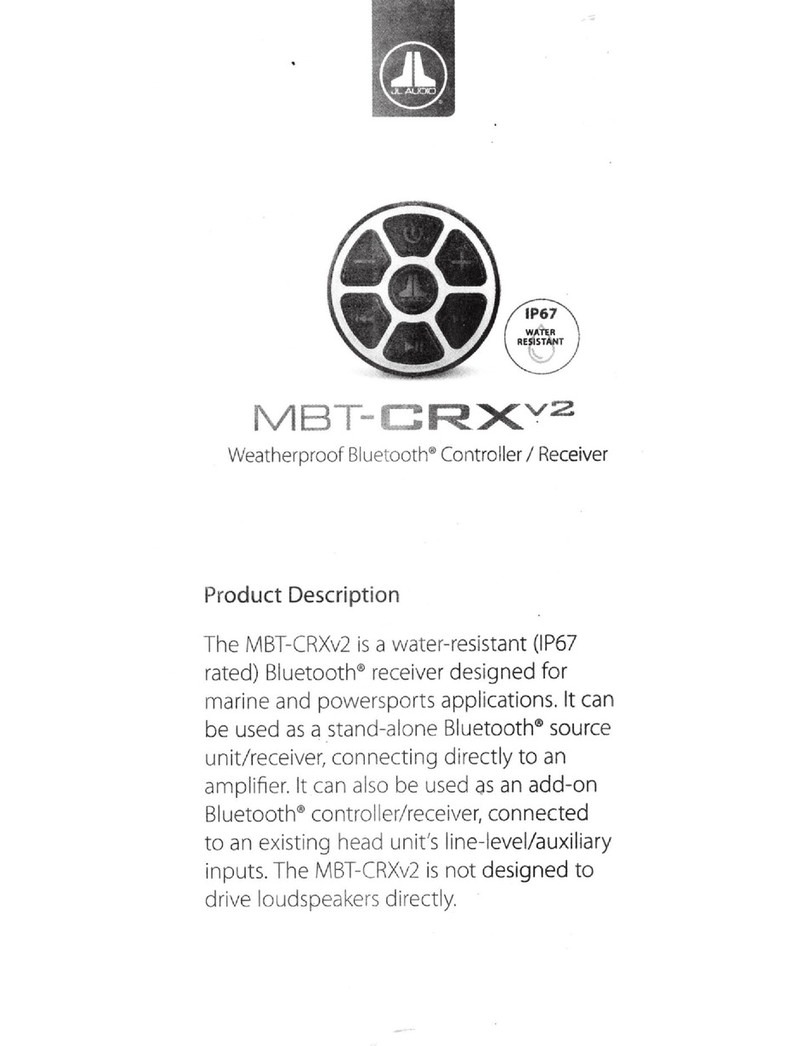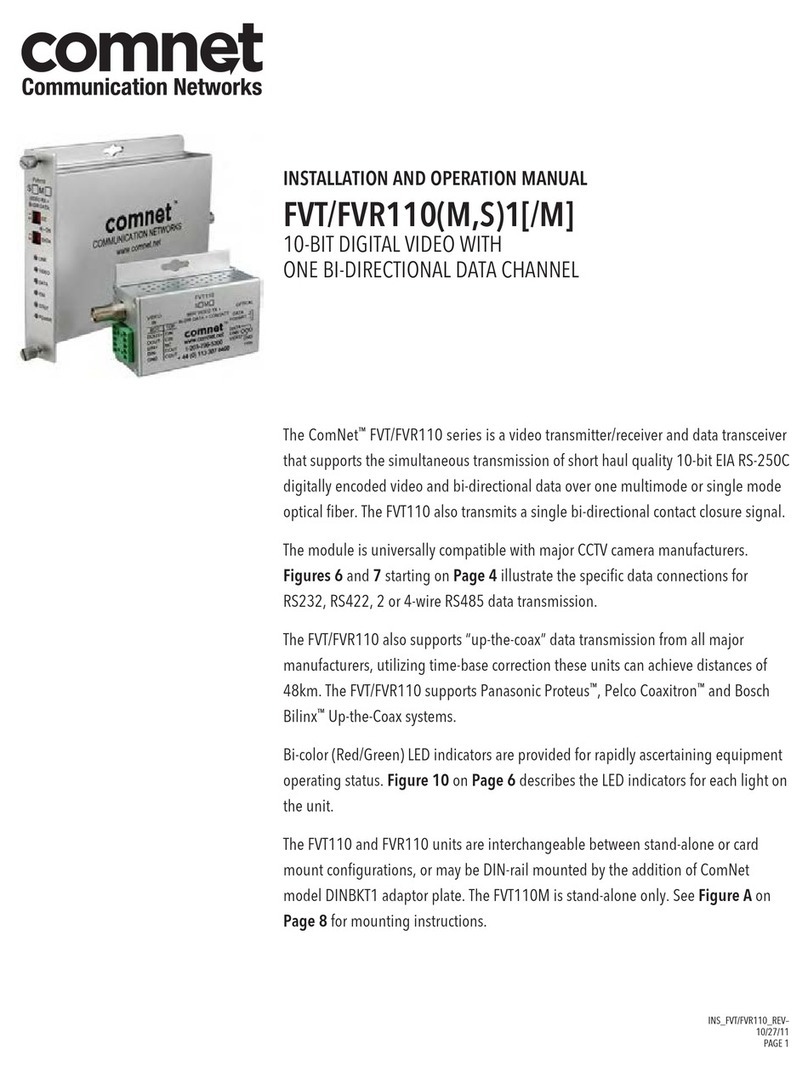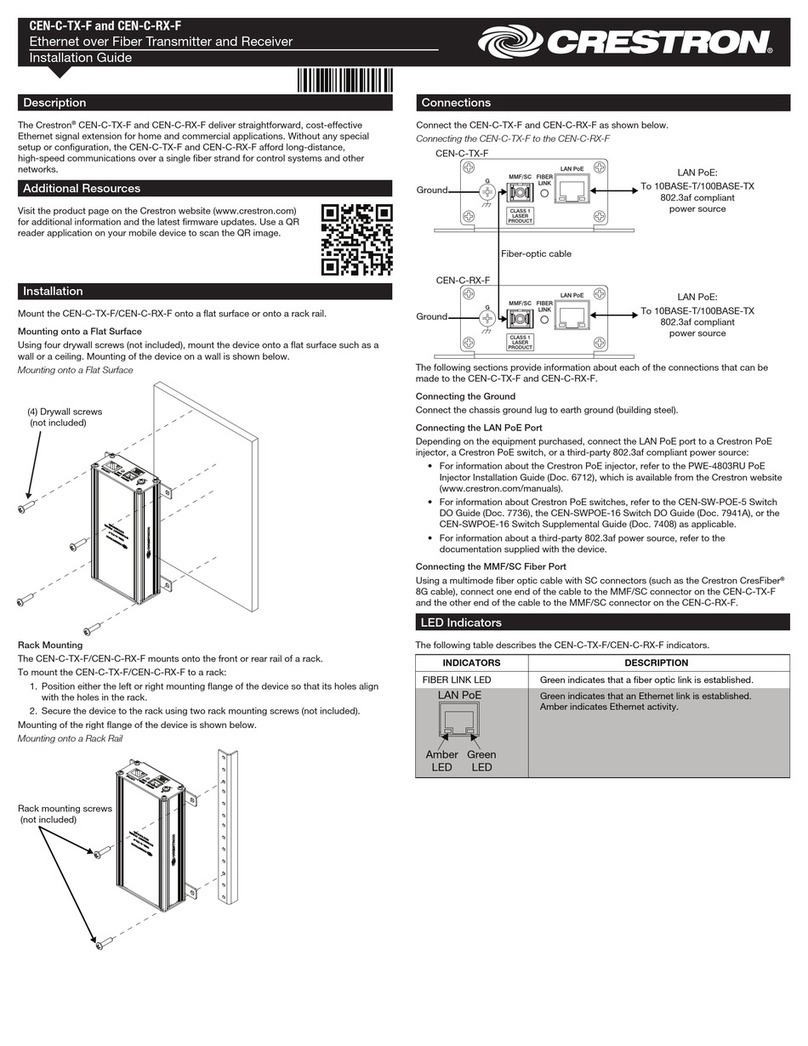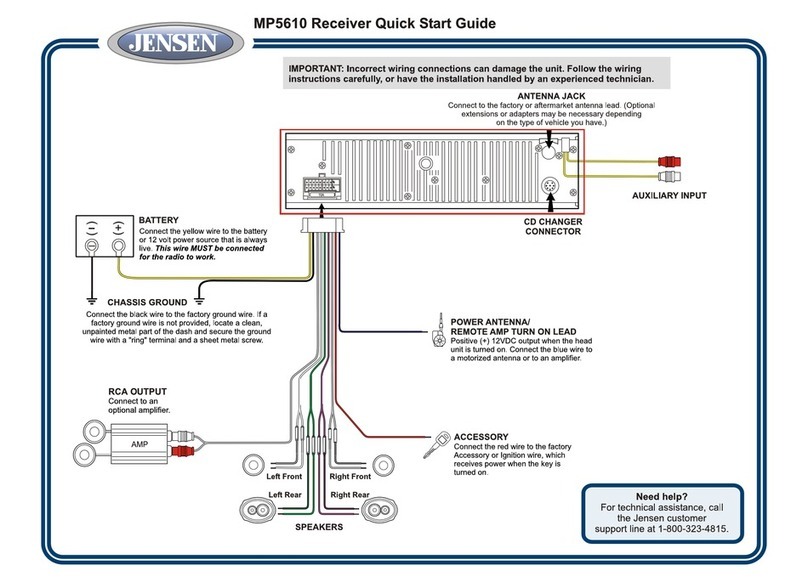TELELYNX LAVISION 860HD-IP User manual

MODEL
LAVISION
860HD-IP

- 2 -
S
Sa
af
fe
et
ty
y
I
In
ns
st
tr
ru
uc
ct
ti
io
on
ns
s
◼Read this manual carefully before start operating the device.
◼Removal of device cover without permission may cause harm to human body and the
maintenance bond will be invalidated.
◼Connect the grounding connector on the rear panel to protect earth contact properly
while in operation.
◼Choose proper type of cable connectors for connecting network interfaces of the
device.
◼Avoid rapid and frequent power on/off, or it may cause damages to the semiconductor
chipsets.
◼Ensure good ventilation when the device is in operation, or otherwise it may cause
damages to the device due to overheating.
◼It is recommended to unplug the power cord from the socket if the device will not be
used for a long period of time.
◼Handle the device with care to avoid crashing and falling, or otherwise it may cause
hazards to the internal hardware components.
◼Keep all inflammable, metal and liquid materials from dropping into the device casing, or
otherwise it may cause damages to the device.
◼Avoid dusty places and places with heating resources nearby, direct projection of sunlight
or instant mechanical vibrations for installation of the device.
◼Do not touch the power socket with wet hands to avoid electric shocks.
◼Take off all jewelry or ornaments, such as ring, necklaces, watches, bracelets, etc., before
operating the device, or otherwise the metal contact may possibly cause short circuit and
result in components damage.

- 3 -
Table of Contents
Safety Instructions.........................................................................................................................................- 2 -
Table of Contents...........................................................................................................................................- 3 -
§1 Introduction ..............................................................................................................................................- 5 -
§1.1 Functionality..................................................................................................................................- 5 -
§1.2 Key Features..................................................................................................................................- 5 -
§1.3 Front Panel.....................................................................................................................................- 6 -
§1.3.1 BalancedAudio Connection Definitions ............................................................................- 7 -
§1.3.2 Serial Port Definition..........................................................................................................- 7 -
§2 Before Use the Device............................................................................................................................- 10 -
§2.1 Operation Requirements..............................................................................................................- 10 -
§2.1.1 Requirements for Digital TV Devices ..............................................................................- 10 -
§2.1.2 Requirements for Network Devices..................................................................................- 10 -
§2.2 System Requirements ..................................................................................................................- 10 -
§3 Operating the Device..............................................................................................................................- 12 -
§3.1 Quick Start...................................................................................................................................- 12 -
§3.2 Web Management Operation of LaVision 860HD-IP..................................................................- 13 -
§3.2.1 Web User Login................................................................................................................- 13 -
§3.2.2 User Management.............................................................................................................- 14 -
§3.2.2.1 Add New User........................................................................................................- 15 -
§3.2.2.2 Edit User Data........................................................................................................- 16 -
§3.2.2.3 Deleting of Existing Users.....................................................................................- 16 -
§3.2.3 Check System Operation Status........................................................................................- 16 -
§3.2.3.1 Check Input Channel Status...................................................................................- 17 -
§3.2.3.2 Check Output Channel Statu..................................................................................- 17 -
§3.2.3.3 Check System Status..............................................................................................- 17 -
§3.2.4 Input Settings....................................................................................................................- 19 -
§3.2.4.1 Tuner Settings........................................................................................................- 19 -
§3.2.5 Search and Check Input Program Information .................................................................- 20 -
§3.2.5.1 Input Program Search ............................................................................................- 20 -
§3.2.5.2 Check Input Channels............................................................................................- 21 -
§3.2.6 Descrambling Settings......................................................................................................- 23 -
§3.2.7 Output Settings .................................................................................................................- 24 -
§3.2.7.1 Selection of Output Source....................................................................................- 24 -
§3.2.7.2 Selection of IP output Mode..................................................................................- 25 -
§3.2.7.3 IP Output Parameter Settings.................................................................................- 25 -
§3.2.7.4Automatically Configure the Network Parameter of the Stream (SPTS)...............- 27 -
§3.2.7.5 PID Mapping for IP Output Stream.......................................................................- 27 -
§3.2.7.6 Enable/disable Outputs..........................................................................................- 28 -
§3.2.8 Descrambling Settings......................................................................................................- 30 -
§3.2.9 System Management.........................................................................................................- 31 -
§3.2.9.1 Network Management Port Settings......................................................................- 31 -
§3.2.9.2 Data Output Port Settings......................................................................................- 31 -
§3.2.9.3 Import Configuration.............................................................................................- 32 -
§3.2.9.4 Export Configuration.............................................................................................- 32 -
§3.2.9.5 System Upgrade.....................................................................................................- 33 -
§3.3 Front Panel Operation of LaVision 860HD-IP ............................................................................- 33 -

- 4 -
Annex A: Technical Specifications of LaVision 860HD-IP ........................................................................- 36 -
Annex B: FrequentAsked Questions...........................................................................................................- 40 -
Postscript ......................................................................................................................................................... 42

- 5 -
§
§1
1
I
In
nt
tr
ro
od
du
uc
ct
ti
io
on
n
§
§1
1.
.1
1
F
Fu
un
nc
ct
ti
io
on
na
al
li
it
ty
y
Professional CI Receiver LaVision 860HD-IP is one of the high-end TS conversion devices in our
company. It receives signal which complies with DVB standard from RF inputs, ASI inputs and IP
inputs, and convert the signal to standard TS after demodulation and/or de-embedding; it then
descrambles the TS through descrambling module and output transparent TS to its ASI or IP output
ports. Meanwhile, the TS will also be de-multiplexed and decoded and output audio/video signals to
multiple interfaces.
Our product has plenty of I/O interfaces. It supports simple multiplexing functionality, and makes use of
CI decrypt module, has the ability to support most of major CA systems. Meanwhile, by choosing
optional module, it can support SD/HD decoder, DVB-C, DVB-S/S2, DVB-T, DTMB demodulations. It
also supports Web/ SNMP-based management.
§
§1
1.
.2
2
K
Ke
ey
y
F
Fe
ea
at
tu
ur
re
es
s
This product has the following main features:
Support SD and HD decode(MP@HL/ML、H.264/AVC), and MPEG-4
decode
Dual CI interface, based on EN 50221 standard, support most of
major CA
Optional RF input:DVB-C、DVB-S/S2、DVB-T and DTMB
Support ASI , RF and IP input signal pass through mode, SPTS or
MPTS output
PCR correction
Support simultaneous descrambling for 16~24 programs
Dual ASI output
Maximum descrambling output could reach 140Mbps

- 6 -
RCA, balanced audio, HDMI, YPbPr output
User configuration auto-save
Support device configuration import/export
Support WEB/ SNMP-based management
Support online remote update
Power failure memory recovery
* Please refer to Annex A for detailed technical specifications
§
§1
1.
.3
3
F
Fr
ro
on
nt
t
P
Pa
an
ne
el
l
As shown in figure 1, there are 1 LCD display、a 7-key keypad and 3 LED indicators on the front panel of
LaVision 860HD-IP.
The model type and logo notification information will be displayed on the LCD screen during the
initialization stage of the device.
User can check part of the key working status and set some of the parameters of LaVision 860HD-IP by
exploring menu displayed on the LCD screen by using keypad after system initialization.
The POWER LED will be lighted if the power is supplied successfully.
The STATUS LED can show some working status of the device.
The ALERT LED can show some warning messages, if exists, of the device
Fig.1 Front Panel View of LaVision 860HD-IP
As show in figure 2:
The rear panel of LaVision 860HD-IP includes power input socket, on/off switch, management port, ASI
inputs, data outputs, and 1 grounding point.
Power Input Socket: To connect to 110~240V 50/60Hz AC input;
On/Off Switch: To turn LaVision 860HD-IP on or off;
Management Port: RJ45 interface, to connect to management workstation via 100BaseT or Gigabit
Ethernet;

- 7 -
ASI Inputs: BNC connector, to connect to the data outputs of LaVision 860HD-IP’s preceding devices via
coaxial cables;
Data outputs: RJ45 connector, to connect to the data inputs of LaVision 860HD-IP’s succeeding devices
via coaxial cables;
Grounding point: To connect the device to conductive earth. Please make sure of proper grounding of
the device before start operating it for the safety of the operators and the device itself!
Fig.2 Rear Panel View of LaVision 860HD-IP
§
§1
1.
.3
3.
.1
1
B
Ba
al
la
an
nc
ce
ed
d
A
Au
ud
di
io
o
C
Co
on
nn
ne
ec
ct
ti
io
on
n
D
De
ef
fi
in
ni
it
ti
io
on
ns
s
The balanced audio output is male, the three-pins definition complies with
national standard, as shown in the figure below:
Fig.3 BalancedAudio Output Interface of LaVision 860HD-IP
§
§1
1.
.3
3.
.2
2
S
Se
er
ri
ia
al
l
P
Po
or
rt
t
D
De
ef
fi
in
ni
it
ti
io
on
n
1、Decode module serial port RS-232-1:
Connector: DB9-Male;

- 8 -
Baud rate: 11520bps;
Protocol:10 bits nonsynchronous, even parity check
2、ARM opertaion status monitoring serial port RS-232-2:
Connector: DB9-Male;
Baud rate: 11520bps;
DB9-M
Pin
Directional of
Signal Source
Abbr.
Description
1
NC
-
-
2
PC
RXD
Receive Data
3
LaVision
860HD-IP
decode module
TXD
Transmit Data
4
NC
-
-
5
GND
Signal Ground
6-9
NC
-
-

- 9 -
Protocol:10 bits nonsynchronous, no parity.
DB9-M
Pin
Directional of
Signal Source
Abbr.
Description
1
NC
-
-
2
PC
RXD
Receive Data
3
LaVision
860HD-IP panel
TXD
Transmit Data
4
NC
-
-
5
GND
Signal Ground
6-9
NC
-
-
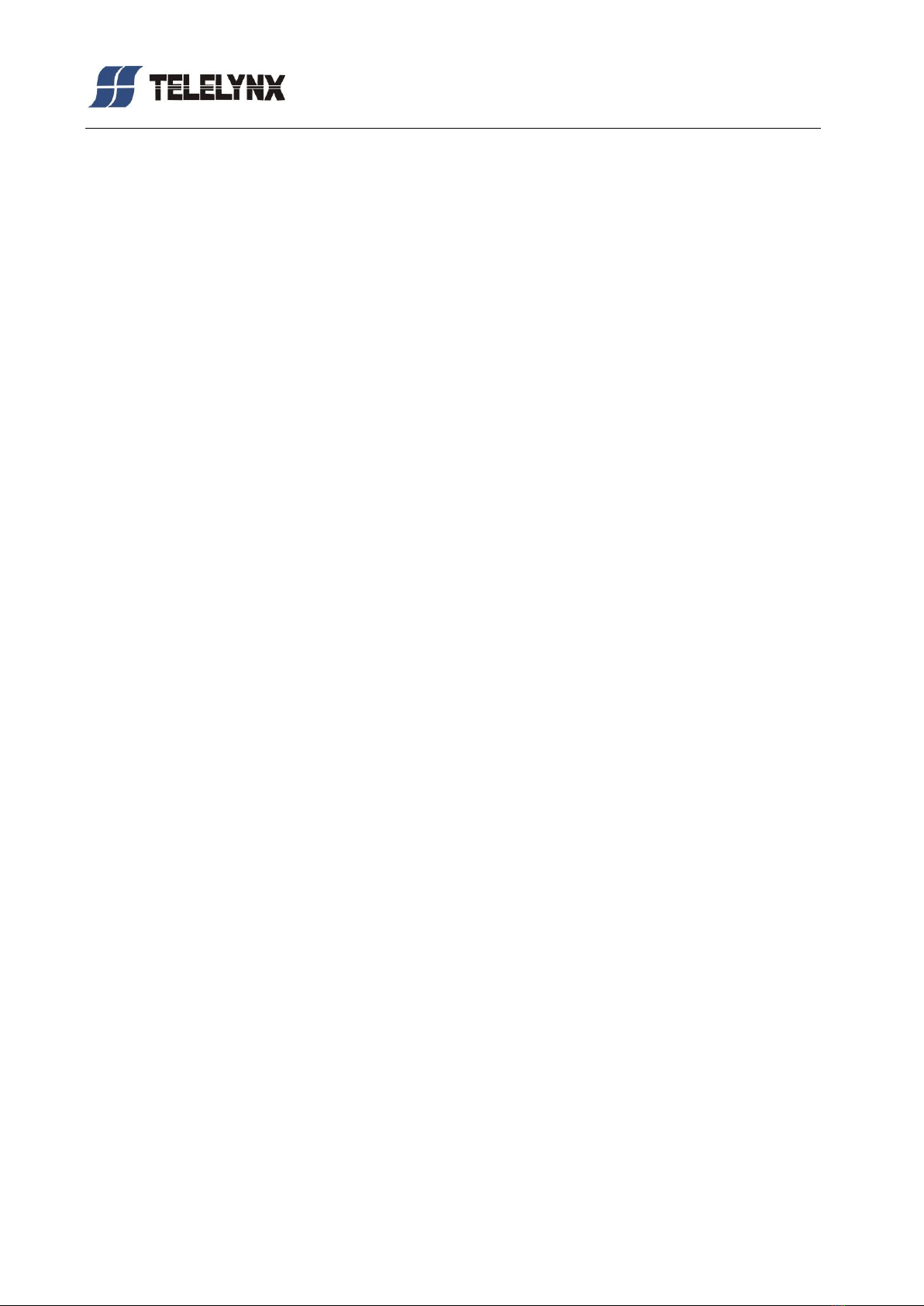
- 10 -
§
§2
2
B
Be
ef
fo
or
re
e
U
Us
se
e
t
th
he
e
D
De
ev
vi
ic
ce
e
§
§2
2.
.1
1
O
Op
pe
er
ra
at
ti
io
on
n
R
Re
eq
qu
ui
ir
re
em
me
en
nt
ts
s
In order to make sure the proper operation of LaVision 860HD-IP, there are some requirements for other
digital TV and network devices which will be connected with LaVision 860HD-IP. Please see below for
details.
§
§2
2.
.1
1.
.1
1
R
Re
eq
qu
ui
ir
re
em
me
en
nt
ts
s
f
fo
or
r
D
Di
ig
gi
it
ta
al
l
T
TV
V
D
De
ev
vi
ic
ce
es
s
The output or input transport streams of the devices, which will provide signal source to or receive signal
from LaVision 860HD-IP should comply with the following standards:
Transport Stream (TS): This means that the TS stream with one or more channels of digital TV, digital
audio broadcasting or any other digital TV services should comply with DVB standard; it must contain
PAT and PMT tables, which can completely describe the services.
For IP output interface, the TS packets must be encapsulated into UDP datagram. Each TS should have
unique destination IP address (unicast or multicast) and port number. The length of the UDP payload
must be 7*188Byte (TS packets), and the payload must be synchronized by sync byte 0x47.
For ASI input interface, each TS should comply with the integrality of PSI form which adaptive to 188/204
byte; forASI output interface, each TS also should comply with the integrality of PSI form which adaptive
to 188 byte.
LaVision 860HD-IP may be able to receive/feed multiple transport streams from/into any devices with the
TS format complies with the above-mentioned format.
§
§2
2.
.1
1.
.2
2
R
Re
eq
qu
ui
ir
re
em
me
en
nt
ts
s
f
fo
or
r
N
Ne
et
tw
wo
or
rk
k
D
De
ev
vi
ic
ce
es
s
The switch used for the LaVision 860HD-IP data input and its preceding devices must be a Layer 3
Gigabit switch, indispensability to support IGMP2.0. The backboard exchange speed must be higher
than 10Gbps; the maximum data exchange speed of each port must be higher than 1Gbps.
The switch used to connect LaVision 860HD-IP’s management port and the management workstation
should be a 100BaseT or Gigabit switch, the maximum data exchange speed of each port must be
higher than 40Mbps. For simplified installation, it can be the same switch of data inputs as well, but the
two ports need to be configured in different VLANs.
Any hosts that may worsen the network traffic, such as workstations or servers installed real-time
communication tools, streaming media server or WEB server, must not be located at the LAN switch of
the input of LaVision 860HD-IP. These additional signals may cause packet loss, network jitter
worsening, and hence due to audio/video distortion at the audiences.
§
§2
2.
.2
2
S
Sy
ys
st
te
em
m
R
Re
eq
qu
ui
ir
re
em
me
en
nt
ts
s
A CAS server must be equipped with network peripherals and TCP/IP protocol suite. Other system
requirements by a specified CAS must be satisfied also.
Management workstation must have network connection and support TCP/IP protocol. Microsoft
Windows 2000/XP or higher versions are the recommended operating systems of the management

- 11 -
workstation, and JavaScript must be supported by the web browser.

- 12 -
§
§3
3
O
Op
pe
er
ra
at
ti
in
ng
g
t
th
he
e
D
De
ev
vi
ic
ce
e
§
§3
3.
.1
1
Q
Qu
ui
ic
ck
k
S
St
ta
ar
rt
t
Please follow the procedures below if it is the first time for you to use LaVision 860HD-IP for constructing
digital TV head-end system:
1、Construct your hardware environment, including chassis installation, power supply system
deployment, and connecting switches, LaVision 860HD-IP, the preceding device(s)(e.g. TS
converter), input signals (e.g. RF signals from satellite, cable, and terrestrial mobile network),
the succeeding device(s)(e.g. multiplexer, scrambler, and modulator), and management
workstation properly.
2、Plan for the IP addresses of data output ports, the IP address of each succeeding devices; the
port No. of output DTV TS; as well as number of digital TV transport streams, modulating
frequency of each stream, symbol rates and modulation methods. It is strongly recommended
to take note of device addresses, port numbers and other configurations and keep it safely for
checking purposes in future.
3、Boot up each preceding devices of LaVision 860HD-IP and configure the operating parameters,
in order to ensure the proper signal output of encoded digital TV transport streams. Please
refer to the user manuals of preceding devices provided by their suppliers for detailed
configuration. Configure the signal receiving antenna and connect the cable properly, in order
to ensure the necessary supply to cable.
4、Boot up LaVision 860HD-IP. If you have known the management port IP address of the
LaVision 860HD-IP you are currently using, and it is in the same subnet with the management
workstation, you may also start configuring LaVision 860HD-IP from the management
workstation directly. Or otherwise you will need to configure the IP address of management port
using front panel control.
5、Configure the network address of data outputs for LaVision 860HD-IP.
6、For RF input, configure the TUNER parameters and lock the input signals to search the
program information
7、Search the input program information.
8、Configure the descrambling module for LaVision 860HD-IP, to choose the descrambling
program for CAM card.
9、Configure the output TS parameters for LaVision 860HD-IP: select input program for output TS;
configure the output mode options for IP outputs; as well as configure the output TS.
10、Configure the demodulation settings. Select the program which needed to be monitored to
send to descrambler for descrambling, as well as configure the settings of audio track, volume,
audio/video output mode, video standard and format.
11、Configure the network parameters, multiplex parameters, and modulation parameters of
LaVision 860HD-IP’s succeeding devices; Please refer to the user manuals of preceding
devices provided by their suppliers for detailed configuration.
12、Make use of RF analyzer, set-top box testing system, etc. to test the RF output and
transport streams in the head-end equipment room, if normal, then the signal is ready for
transmission in the real network.

- 13 -
【Remark】:The startup and configuration may take a minute or two, please be patient.
§
§3
3.
.2
2
W
We
eb
b
M
Ma
an
na
ag
ge
em
me
en
nt
t
O
Op
pe
er
ra
at
ti
io
on
n
o
of
f
L
La
aV
Vi
is
si
io
on
n
8
86
60
0H
HD
D-
-I
IP
P
The management and control of LaVision 860HD-IP can be done via a web browser. We recommend
you to use Internet Explorer 8.0 or higher version, and configure the display resolution to be (or higher
than) 1024*768.
The default display language of the web UI of LaVision 860HD-IP is “English”. To change the display
language into Chinese, you can select “Simplified Chinese” in the language dropdown menu in the
homepage and click “go” button after login. Unrecognizable codes may appear on your screen if there is
no Chinese font installed in your computer.
§
§3
3.
.2
2.
.1
1
W
We
eb
b
U
Us
se
er
r
L
Lo
og
gi
in
n
After launching the Web browser, key in the IP address of LaVision 860HD-IP’s management port into
the Address bar of Web browser. Embedded Web server of LaVision 860HD-IP will prompt with
username and password for authentication, as shown in the figure below:
Fig.4 Web Login
There is only one default administrator account “admin” in LaVision 860HD-IP with default password of
“000000”. Please use this account and password to login to the system for the first time operation of
LaVision 860HD-IP. However, we strongly recommend you to change the password for this account
immediately after first login, and the new password should be kept safely. After successfully logging into
the system, the Web browser will display the default page of LaVision 860HD-IP, as shown in the figure
below:

- 14 -
Fig.5 Default Page
Default page will display some key working status of the device with real time refreshing. There is a
navigation area of LaVision 860HD-IP’s configuration at the upper part of the page. Clicking of hyperlinks
listed in the navigation area will redirect you to System Status, Input Settings, Input Programs,
Demodulating Settings, Output Settings, Decoder Settings, System Management, and User
Management pages.
【Remark】: The validation of E3/DS3, IP inputs is subject to our available products.
§
§3
3.
.2
2.
.2
2
U
Us
se
er
r
M
Ma
an
na
ag
ge
em
me
en
nt
t
Clicking of the hyperlink “User Management” will redirect you to User Management page, as shown in
the figure below:
Fig.6 User Management

- 15 -
User Management allows creating of new users, editing information of existing users, and deleting of
existing users.
【Remark】User Management page is accessible only when logging in asAdmin.
§
§3
3.
.2
2.
.2
2.
.1
1
A
Ad
dd
d
N
Ne
ew
w
U
Us
se
er
r
Clicking of “Add” button in the “User Management” page will enter the page of “Add New User”, as
shown in the figure below:
Fig.7 Add New User
In this page, clicking “Submit” after properly key in the new username and password, which will add a
new user account to the system. After successfully adding a new user, it will automatically redirect to
the page with user information table (homepage of User Management), as shown in the figure below:
Fig.8 Add New User - Complete

- 16 -
【Remark】
1、All the accounts created in the “User Management” page are common users;
2、Common users can do system configuration, but is not allowed to perform task such as user
management and system upgrade.
§
§3
3.
.2
2.
.2
2.
.2
2
E
Ed
di
it
t
U
Us
se
er
r
D
Da
at
ta
a
When logging in as Administrator, clicking “Edit” button of any user account in the user information table
of the “User Management” page will redirect to user information editing page, as shown in the figure
below:
Fig.9 Edit User Data
In this page, password of any user account can be modified. Please click “Submit” button when you
finish the modification.
【Remark】
1、Admin account cannot be deleted, but its password can be modified.
2、When using LaVision 860HD-IP for the first time, password of Admin account should be
modified first and kept safely.
3、User group could not be modified.
§
§3
3.
.2
2.
.2
2.
.3
3
D
De
el
le
et
ti
in
ng
g
o
of
f
E
Ex
xi
is
st
ti
in
ng
g
U
Us
se
er
rs
s
In the user information table of the “User Management” page, click “Delete” button on the row of any
user will delete this user account from the system.
【Remark】Deleting of “Admin” account in LaVision 860HD-IP is not allowed, but deleting of other
common users is allowed.
§
§3
3.
.2
2.
.3
3
C
Ch
he
ec
ck
k
S
Sy
ys
st
te
em
m
O
Op
pe
er
ra
at
ti
io
on
n
S
St
ta
at
tu
us
s

- 17 -
The default page of LaVision 860HD-IP is the system working status page.
When other pages are activated, user may click the hyperlink “system status” in the page navigation
area to turn back to the system working status page. As shown in the figure below:
Fig.10 Current Working Status
This page consists of three parts: input status, output status, and system status.
§
§3
3.
.2
2.
.3
3.
.1
1
C
Ch
he
ec
ck
k
I
In
np
pu
ut
t
C
Ch
ha
an
nn
ne
el
l
S
St
ta
at
tu
us
s
The page will periodically read the current input status from the system, information including:
Input total bit rate
Bit rate of each input channel
§
§3
3.
.2
2.
.3
3.
.2
2
C
Ch
he
ec
ck
k
O
Ou
ut
tp
pu
ut
t
C
Ch
ha
an
nn
ne
el
l
S
St
ta
at
tu
u
The page will periodically read the current output status from the system, information including:
Output total bit rate
Bit rate of each output channel
§
§3
3.
.2
2.
.3
3.
.3
3
C
Ch
he
ec
ck
k
S
Sy
ys
st
te
em
m
S
St
ta
at
tu
us
s
The system status includes Serial Number, Device Version, FPGA Version, GbE Data Status, Decoder
Status, CI Card Status.

- 18 -
Fig.11 System Status
Serial Number: The serial number is a factory default setting and will not be modified during software
upgrading, which contains 16Arabic numbers or capital English Letters.
Device Version: The software version or FPGA version may be changed after software upgrading, which
is convenient for maintenance.
GbE Data Status: Connect/Disconnect
Decoder Status: It shows the currently output program name.
CI Card Status: It shows the connection status of CAM card. “Disconnect” means no CAM card in or
improper connection of CAM card.
【Remark】If the GbE data port disconnected, the “buffer overflow” alarm may appear, and the IP output
bit rate in status page does not mean the actual IP output bit rate.

- 19 -
§
§3
3.
.2
2.
.4
4
I
In
np
pu
ut
t
S
Se
et
tt
ti
in
ng
gs
s
§
§3
3.
.2
2.
.4
4.
.1
1
T
Tu
un
ne
er
r
S
Se
et
tt
ti
in
ng
gs
s
LaVision 860HD-IP supports 4 types of standard tuner: DVB-S/S2, DVB-C,
DVB-T, DTMB, the settings of DVB-C module is shown as follows:
Fig.12 DVB-C TUNER Settings
TUNER Type: It appears grey and couldn’t be modified, the device can
auto-detect the configured module;
Frequency: 51.000~858.000, keep three decimal fraction, in MHz, default as
363.000;
Symbol Rate: 2.000~7.000, keep three decimal fraction, in Mbaud;
QAM Mode:options of “16、32、64、128、256”;
Signal Strength& Signal C/N: Accurate to integers.

- 20 -
§
§3
3.
.2
2.
.5
5
S
Se
ea
ar
rc
ch
h
a
an
nd
d
C
Ch
he
ec
ck
k
I
In
np
pu
ut
t
P
Pr
ro
og
gr
ra
am
m
I
In
nf
fo
or
rm
ma
at
ti
io
on
n
User may enter the input program information page by clicking hyperlink “Input Programs” in the
navigator, as shown in the figure below.
Fig.13 Input programs
§
§3
3.
.2
2.
.5
5.
.1
1
I
In
np
pu
ut
t
P
Pr
ro
og
gr
ra
am
m
S
Se
ea
ar
rc
ch
h
To start an input programs search operation, you should click the “Re-search” button at the “Input
Channels” area of this page. You may optionally search a single channel or fully search all of the input
channels.
Fig.14 Input Programs Search
Table of contents
Popular Receiver manuals by other brands

Lectrosonics
Lectrosonics SRb5P instruction manual

Inovonics
Inovonics 630 Operating and maintenance instruction manual
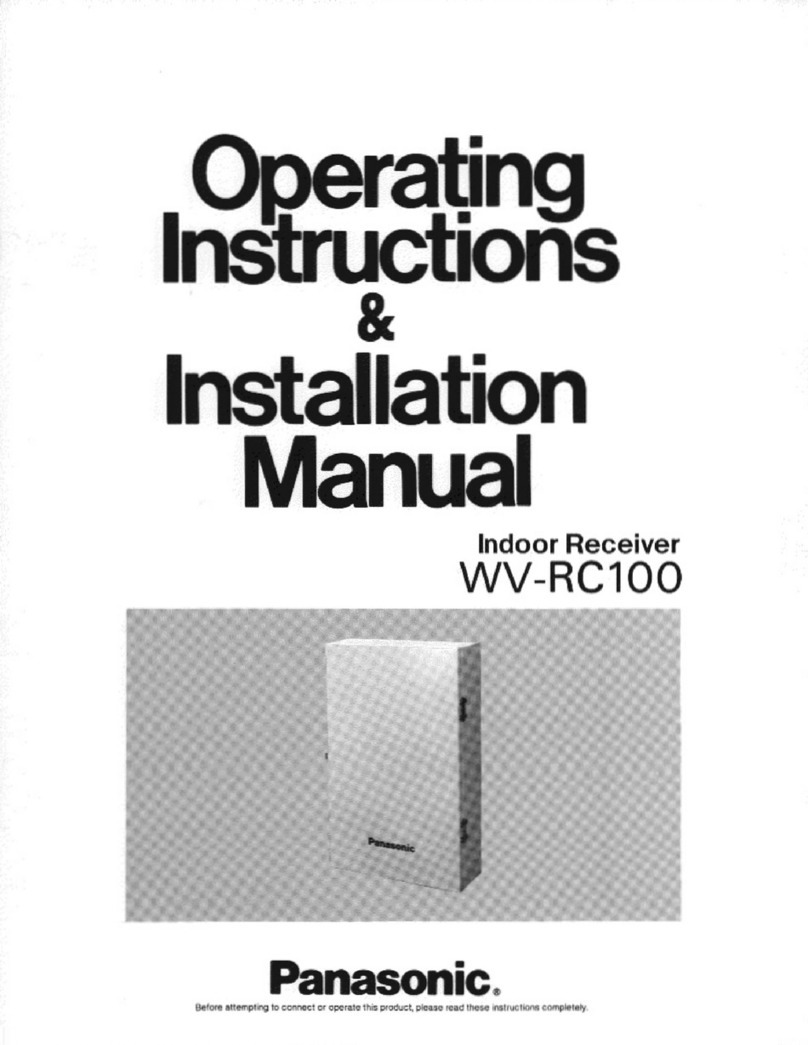
Panasonic
Panasonic WVRC100 - BROADCAST RECEIVER Operating instructions & installation manual
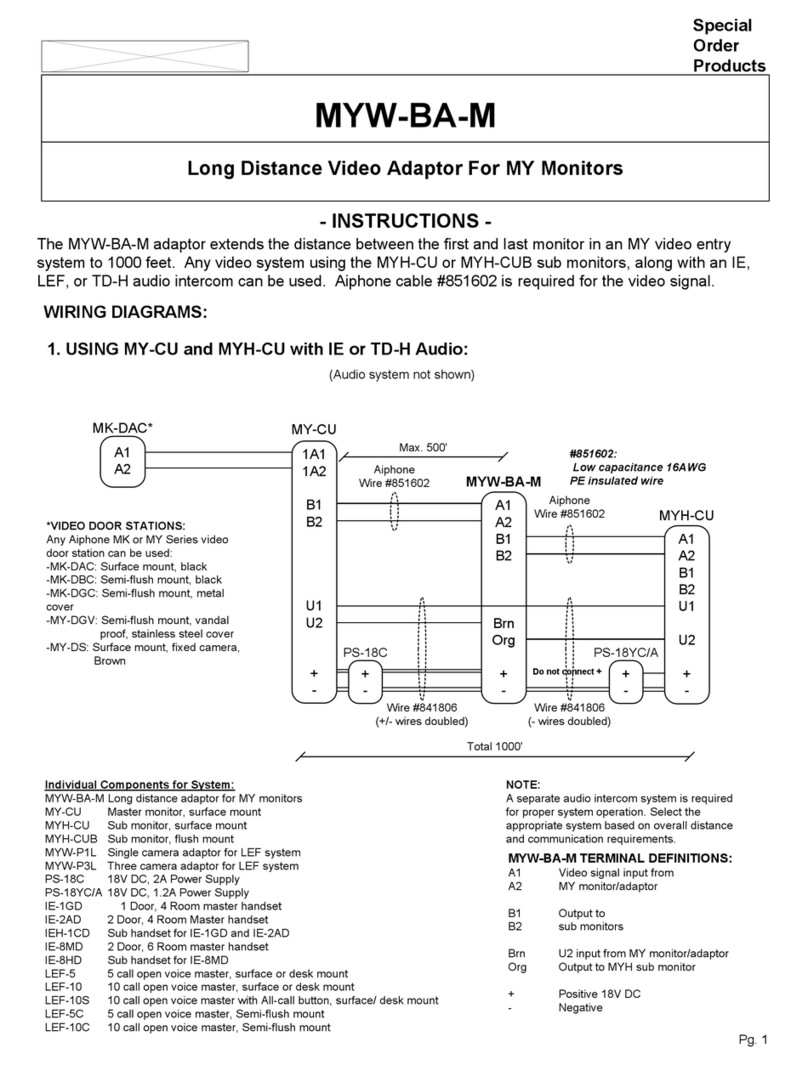
Aiphone
Aiphone MYW-BA-M instructions

Time Electronics
Time Electronics 9780 user manual
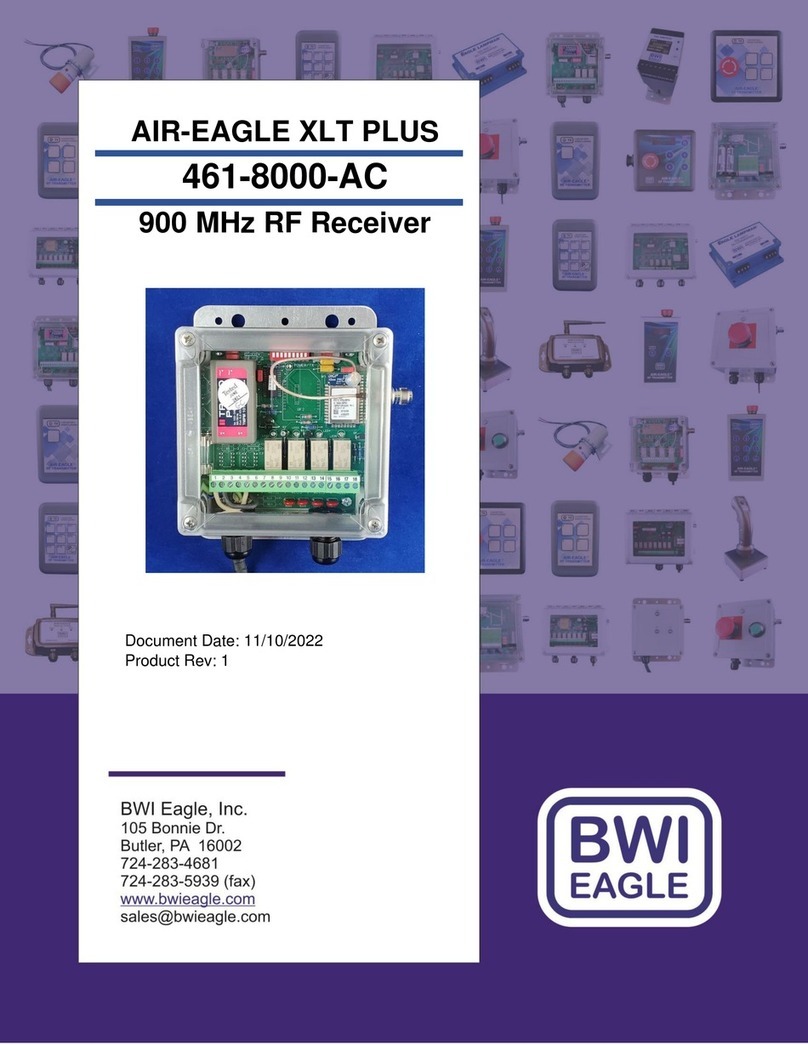
BWI Eagle
BWI Eagle 461-8000-AC manual