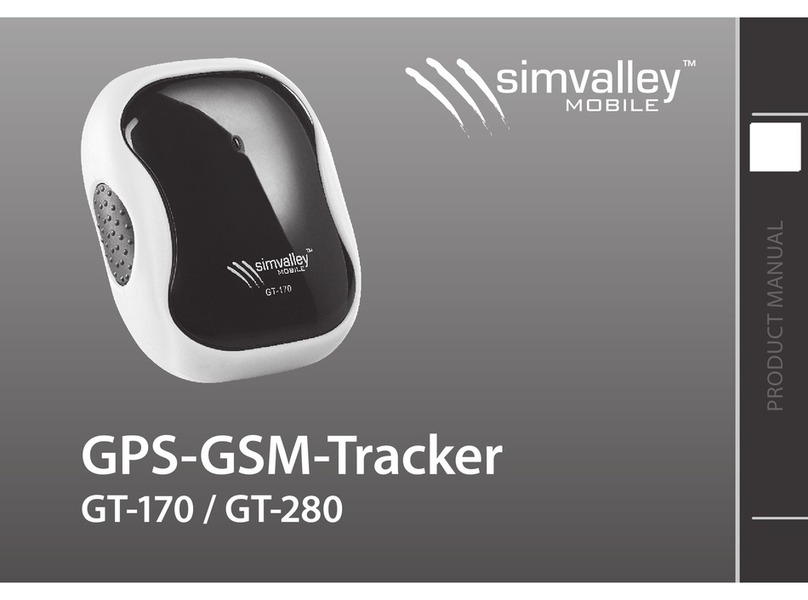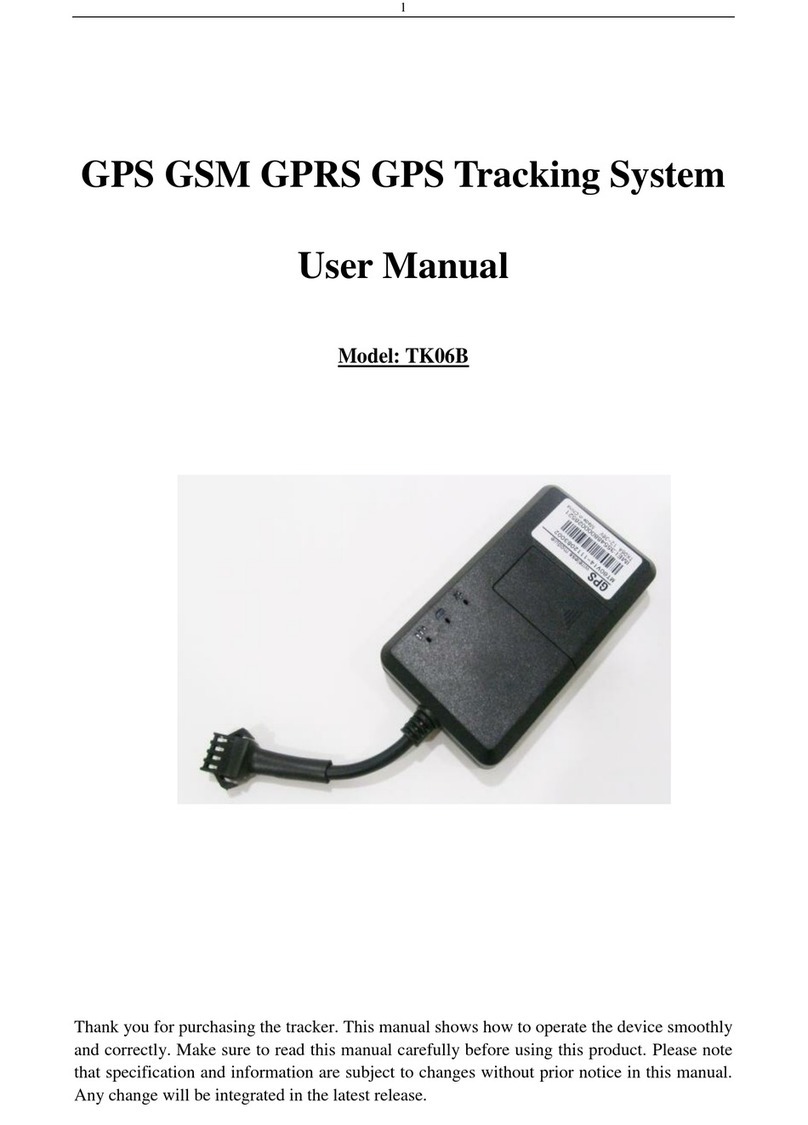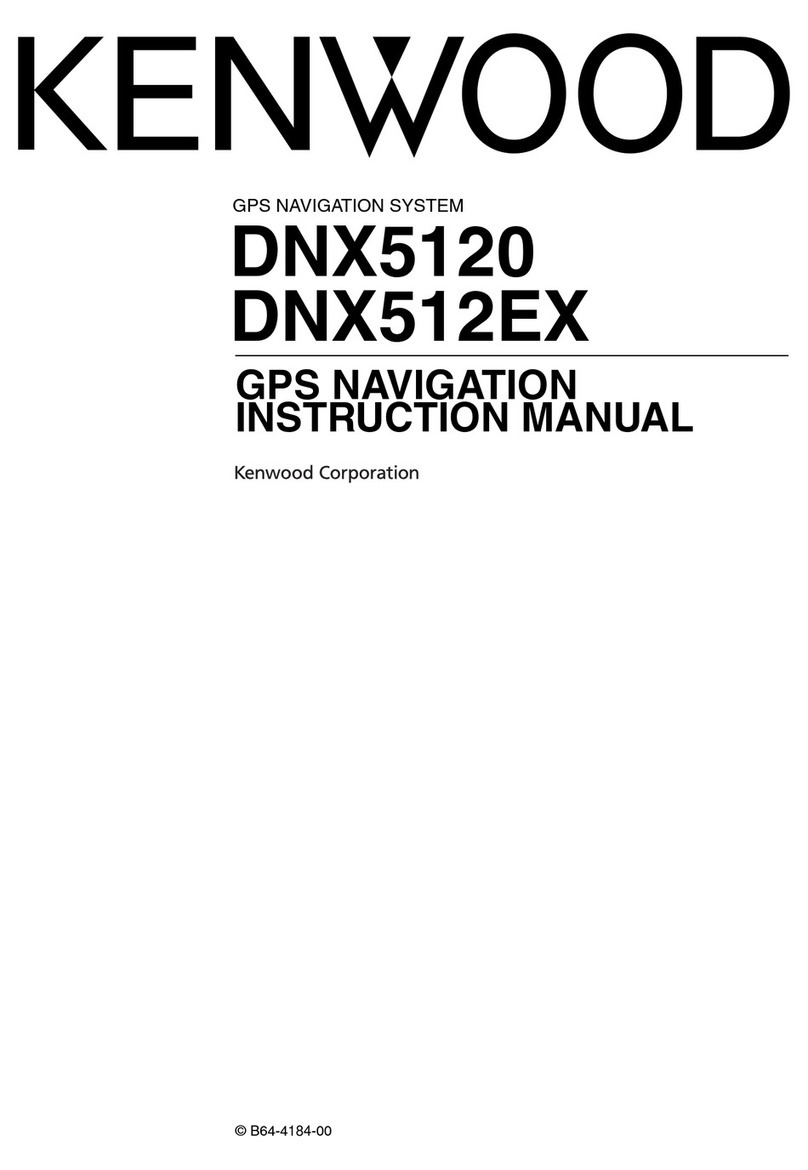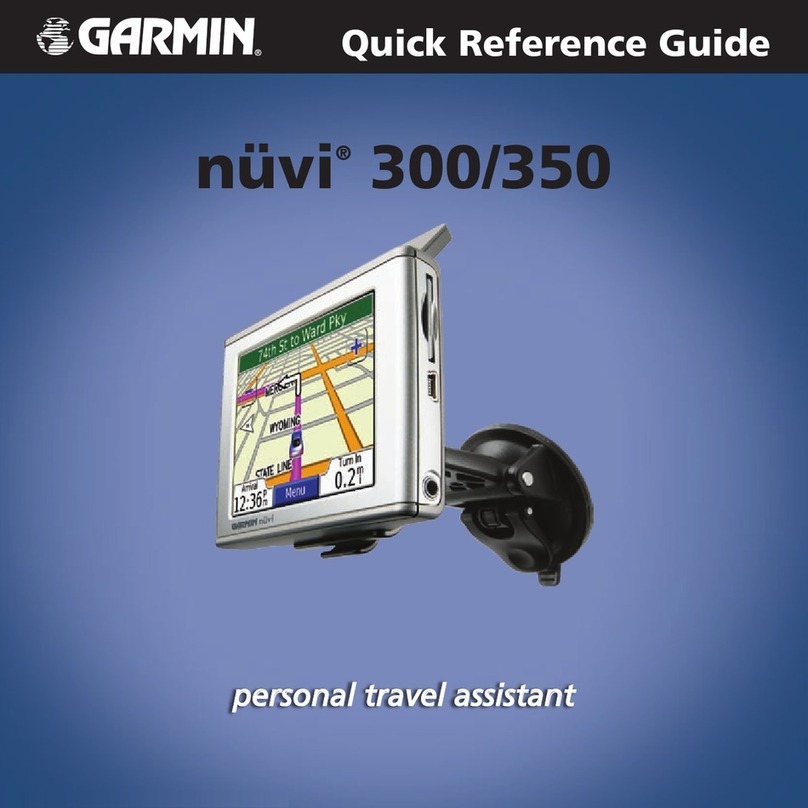Telemetry Solutions Quantum 4000 User manual

1
Quantum 4000
February 26, 2009
Manual Rev. 4.1
Software v0.137

2
INTRODUCTION .................................................................................................................................. 3
SYSTEM REQUIREMENTS ....................................................................................................................... 3
SYSTEM INCLUDES................................................................................................................................3
DO NOT VOID YOUR WARRANTY ............................................................................................................ 3
TO USE YOUR SYSTEM ......................................................................................................................... 3
STANDARD FEATURES ...................................................................................................................... 4
USER PROGRAMMABILITY..................................................................................................................... 4
Calendar Mode ............................................................................................................................... 4
Repeat Mode ................................................................................................................................... 4
GPS ADDITIONAL TIME ........................................................................................................................ 4
MORTALITY INDICATOR (NOT AVAILABLE TO QUANTUM 4000 GPS PODS) ............................................. 5
TEMPERATURE SENSOR......................................................................................................................... 5
VHF TRANSMITTER (NOT APPLICABLE TO QUANTUM 4000 GPS PODS)................................................... 5
Alive................................................................................................................................................ 5
Dead ............................................................................................................................................... 5
NON-VOLATILE MEMORY ..................................................................................................................... 5
ON/OFF SWITCHES................................................................................................................................6
OPTIONAL FEATURES (NOT AVAILABLE ON ALL MODELS) ................................................... 6
DROP OFF MECHANISM.......................................................................................................................... 6
COLLAR EXPANDABILITY ...................................................................................................................... 6
USER REPLACEABLE BATTERIES ............................................................................................................ 6
INSTALL THE USER SOFTWARE..................................................................................................... 7
LOCATION FILE .................................................................................................................................... 7
PROGRAMMING YOUR QUANTUM 4000 GPS................................................................................ 7
EDIT COLLAR ....................................................................................................................................... 7
CREATE PROGRAM IN CALENDAR MODE ................................................................................................. 9
Upload the program to collar or pod .............................................................................................11
Set Time ........................................................................................................................................ 11
CREATE PROGRAM IN REPEAT MODE .................................................................................................... 11
Upload the program to collar or pod .............................................................................................12
Set Time ........................................................................................................................................ 12
REGARDING GPS BATTERY LIFE AND VHF BATTERY LIFE .................................................................... 12
DATA AND TURNING YOUR UNIT OFF......................................................................................... 13
DOWNLOADING DATA ......................................................................................................................... 13
WATERPROOF THE USB PORT BEFORE DEPLOYMENT............................................................................ 13
OUTPUT ............................................................................................................................................. 13
MAP YOUR DATA ON GOOGLE MAPS .................................................................................................... 14
TURNING YOUR GPS DATA LOGGER OFF .............................................................................................. 15
FINAL PROGRAMMING CHECKLIST ....................................................................................................... 15
GAUGES, INDICATORS, WARRANTY AND GLOSSARY............................................................. 16
BATTERY GAUGES .............................................................................................................................. 16
STATUS BAR INDICATORS ................................................................................................................... 16
WARRANTY........................................................................................................................................ 17
GLOSSARY ......................................................................................................................................... 17

3
Introduction
Thank you for choosing the Telemetry Solutions Quantum 4000 GPS system. We
ask that you take the time to read this manual before working with your new
equipment. This manual is for GPS collars, backpacks and pods. A pod is a
GPS data logger without a transmitter or collar. It is a self contained device that
attaches to VHF collars so that they become GPS collars.
System requirements
• PC or laptop running Windows XP.
• USB port
System includes
• Quantum 4000 GPS collar or pod
• User interface software
• USB cable
• USB port plugs
• RTV Silicone
Do not void your warranty
• Do not attempt to gain access to the inside of the collar or the
electronics housings or the drop off mechanism (if equipped)
• Do not make any modifications to this product.
• Do not penetrate the collar material.
This product has been designed to perform the tasks for which you have
purchased it. Any modifications to the product without the written agreement of
the manufacturer will result in a void warranty. Modifications to the product
without the written agreement of the manufacturer may also result in the product
becoming non-serviceable. Using the product in a manner other than that for
which it was sold results in a void warranty.
To Use Your System
There are just a few steps for you to take in order to use your new GPS collars.
1. Install the user software and driver onto your pc or laptop.
2. Edit collar
3. Create program.
4. Upload program to collar or pod.
5. Set GPS additional time.
6. Set Time.
7. Verify that your collar is working properly.
8. Waterproof the USB port.

4
Standard Features
• User programmable GPS data logger with dedicated battery
• GPS additional time
• Mortality indicator (not available on pods)
• Temperature sensor
• VHF transmitter with dedicated battery (not available on pods)
• Non-volatile memory
• On/off switches (VHF at bottom of collar, GPS at top of collar)
User Programmability
You may choose to program your collars in one of two different ways. Those
choices are calendar mode (more complicated and more flexible) or repeat
mode.
Calendar Mode
Your GPS collar will attempt to acquire locations based upon a series of unique
templates that you create and schedule into the calendar.
Repeat Mode
Your GPS collar will attempt to acquire locations based upon a user determined
repetition rate. This interval may be expressed in hours (1-48), or minutes (1-59)
or in a combination of hours and minutes.
GPS Additional Time
Because the GPS receiver will turn off as soon as it acquires a location you may
find it useful to force the GPS receiver to remain on instead of turning off right
away. We call this setting GPS additional time. Remember the GPS will never
remain on past the timeout that you chose already.
The GPS module in the Quantum 4000 is very fast and could turn off in 1
second. That is fine but you would be well advised to force the GPS to remain
on for at least 30 seconds. This will allow the receiver to acquire additional
satellites and refine the GPS position.
This is a user setting and you may choose any number up to the GPS timeout
number. Example: If you set the GPS timeout to 60 seconds then you may set
the GPS additional time up to 60 seconds also. The GPS will never go past 60
seconds because you limited it with the timeout setting. With GPS additional
time set to 60 the GPS module will remain on for 60 seconds each time it turns
on because you forced it to. The result is increased precision.

5
Mortality Indicator (Not available to Quantum 4000 GPS pods)
Your Quantum 4000 is equipped with a motion detector. This will detect
movement. After a specific period of time has elapsed without any motion
detected the VHF pulse rate will double indicating mortality. The mortality event
is not stamped in the memory. Not available on pods.
Temperature Sensor
Your Quantum 4000 is equipped with a temperature sensor. Each time a GPS
location is attempted a temperature reading will be output from the temperature
sensor into the memory.
VHF Transmitter (not applicable to Quantum 4000 GPS pods)
Your Quantum 4000 contains a VHF transmitter that will be on from the moment
you remove the magnet at the bottom of the collar. Consult your packing list for
the battery life of this transmitter.
Your VHF transmitter will provide you with certain information interpreted through
the pulse rate. There are two different VHF pulse patterns.
*Different pulse rates available. Most common shown above, not necessarily applicable to your customized collar(s).
Alive
The VHF beacon pulses at 55* pulses per minute while the animal wearing the
collar is active and alive.
*Different pulse rates available. Most common shown above, not necessarily applicable to your customized collar(s).
Dead
After the mortality delay period has elapsed without the detection of movement
the VHF beacon pulses at 110* pulses per minute. If movement is subsequently
detected the VHF beacon pulse rate will revert back to 55* pulses per minute.
*Different pulse rates available. Most common shown above, not necessarily applicable to your customized collar(s).
Non-volatile Memory
The memory in your Quantum 4000 collar or pod is non-volatile. This means that
it does not require electrical current to retain the data in the memory. If your
collar has data and the battery is completely devoid of voltage, your data are
safe. Return your collar to Telemetry Solutions and we will extract your data for
you. Your collar’s memory can store up to 6,100 GPS positions. Be mindful that
if you have a large collar the battery life may exceed the memory capacity. In
other words, don’t expect more than 6100 positions from the collar regardless of
how long you intend to leave it in the field.
Event Pulse Pattern
Animal Alive 55 pulses per minute*
Animal Dead 110 pulses per minute*

6
On/Off Switches
The VHF transmitter is controlled by a magnetically operated on/off switch.
Remove the magnet at the bottom of the collar to activate the transmitter. To
turn off the transmitter tune the frequency into your VHF receiver and replace the
magnet on the VHF portion of the device. Be sure to listen to the receiver so that
you can confirm that the transmitter is off.
The GPS data logger is controlled by a magnetically operated on/off switch.
Remove the magnet at the top of your collar to turn the GPS data logger on. It is
advisable to let your collars run for at least a week prior to deployment and check
the data output before deployment. It is not advisable to have your GPS collar
turned off up until the day of deployment because you will not have an
opportunity to check your programming.
Optional Features (not available on all models)
• Drop off mechanism
• Collar expandability
• User replaceable batteries
Drop off mechanism
The key element to the drop off mechanism’s reliable operation is a very small,
high torque actuator. The actuator is securely held in place and sealed within the
waterproof, electronic housing. It is very important to note that the drop off
mechanism temperature range of operation is -20º C. - +50º C. The drop off
mechanism will not operate outside of this temperature range.
Collar expandability
For all orders that incorporate an expandable collar the designs are customized
and should be considered experimental unless the end user has previous
experience with the design.
User replaceable batteries
The feature is customized based on your needs.

7
Install the user software
With the user software you may easily set up your collars or pods, create a
GPS program, edit the collar, upload program files to the collar or pod,
download data and determine estimated battery life. You may program your
collar or pod while it is turned off or turned on.
1. On a web browser navigate to
http://www.telemetrysolutions.com/customer-support.php
2. Login and download the user software.
3. Run setup.
4. Modify the properties of the user software path. Do this by following these
instructions. You must do this as described here.
a. Create a shortcut to the collar sw software on your desktop
b. Right click on the software icon that is created on your desktop
c. Choose properties
d. In the shortcut tab, in the text box labeled Target, make the target
read as follows
e. "C:\Program Files\Collar SW\collar SW.exe" /service
(note that there is a space after .exe”). This is the factory service
version of the software. Be very careful to follow this manual.
5. Move your location file into the collar sw folder (see next section).
Location File
Telemetry Solutions will email you a location file that we create based on the
historical monthly average temperatures in your study area. This file will have
the extension .tst. The software uses this temperature information to more
accurately predict the GPS battery life based on the historical monthly average
temperatures where the collars will be used. Place this file the collar sw folder.
Programming your Quantum 4000 GPS
Edit Collar
1. Before you proceed determine whether you wish to use the repeat mode
or the calendar mode to program your collars, see description above.
2. Open the Quantum user software.
3. Connect a USB cable between the computer and your Quantum 4000
collar or pod. The first time you do this you will see the following text
box come onto your screen:

8
4. You must input various settings within this box. If this text box does not
appear, from the file menu choose edit collar.
5. The collar model will be automatically selected because the software
identifies the collar model when plugged in (If the collar or pod is not
connected to your computer by USB cable please manually select your
collar model based on the model identified on your packing list).
6. Select your location. This points the software to your temperature
information.
7. There are two programming modes, calendar mode and repeat mode.
The user software defaults to the repeat mode. If you prefer to use the
calendar mode, uncheck the repeat mode box and two new boxes
labeled calendar from and calendar to will appear.
8. If you plan to use the calendar mode to program your collars set your
calendar from date to the date that your collar should start taking GPS
locations. Then set the calendar to date for the end date of GPS
function. Note: If the GPS battery will not support the length of time you
have chosen the software will alert you later in this process and you can
change either of these dates.
9. Set the GPS timeout to 60, 90 or 120. We suggest that you either use 60
or, if you think the GPS may require more time in your study area, test

9
the collar first to determine how much time is required to obtain GPS
positions in your study area.
10.If you are using the repeat mode then the calendar to and calendar from
settings will not be used.
11.Dormancy and drop off options are not applicable to this product, ignore
these.
12.It is required that you give the collar a nickname.
13.Input customer message (optional).
14.Select the time zone for where your study will take place. (Note: the
collar does not recognize a shift between daylight savings time and
standard time).
15.Set GPS additional time. Minimum setting is 5
seconds, maximum setting is 120 seconds.
Note that the GPS additional time used by the
GPS module will never exceed the GPS timeout that you set. For an
explanation of GPS additional time, see description above in the
standard features section.
16.Click OK.
17.To program the collar in calendar mode follow the steps in the next
section. To program the collar by using the repeat mode, skip to the
repeat mode programming section in this manual.
Create program in calendar mode
To set your GPS positioning times you just need to know a few basic things
about the software and then follow the steps below. First, your software has
three possible screens, Calendar, Settings and Data. These can be chosen
using the gray buttons in the upper-left hand portion of the window. Choose
Calendar. Second, each unique positioning scenario that you wish to create is
done inside of a Template. You will create these templates from scratch. There
are 26 blank templates in the software, you may use as many or as few as you
wish. Third, you must set the start date and end date for your program schedule.
The start date and end dates are referred to in the software as calendar from and
calendar to. If you have not set these yet and you are using the calendar mode,
chose edit collar from the file menu and set them now.
It is very important to note that when programmed in calendar mode your collar
will not operate passed the calendar to date that you set even if there is battery
remaining.
1. Within the Quantum user software choose the Calendar screen
2. On the left side of the screen click the tab entitled template.
3. By default, the details of template window will appear.
4. Click the edit parameters box.
5. In the GPS window click add.

10
6. The insert parameters window appears
7. In the start time window insert a time for the GPS to take a position.
8. Tab to the GPS timeout window and choose 60, 90 or 120 seconds. The
timeout is the time limit that you set for the GPS to remain on while it
attempts to acquire a location. 60 seconds should be all that is required in
most conditions. Longer timeout settings will reduce the GPS battery life.
Telemetry Solutions tests have shown that in open sky there is no reason
to ever program the GPS past 60 seconds. Forested habitat or extreme
terrain may warrant a 90 second setting. We advise you to test the collar
in your habitat prior to deployment to confirm this. If you have any
questions please contact Telemetry Solutions.
9. Click OK.
10.Repeat this process for the next time that you want the GPS on.
11.The third time that you click the add button, the software will continue the
pattern that has been established. You may either click OK or override
the assumed pattern. (HINT: Use the insert key to bring up the next time
in the established pattern, then push enter to apply it to your template).
12.Continue until you have all of your GPS positioning times established for
this template.
13.To apply this template to dates within the calendar, highlight the dates on
which you will apply this template.
14.Then in the template window on the left side of your screen, click on the
button next to template A.
15.A box will appear for you to either confirm or cancel this action.
16.The estimated end of battery will be displayed on the calendar with the
words End Bat on the day that the GPS is estimated to stop working.
Please note that you may have to look at a following year to find this End
Bat message.
17.Check the Communication window at the bottom of the screen (below the
horizontal black bar, in the center). This will display errors and warnings.
If there is an error (red box with white exclamation point inside) you cannot
upload your program schedule into the collar. If there are warnings (white
box with yellow triangle inside) you can upload your program schedule into
the collar but there may be a mistake that you created in your template.
18.Correct the errors if any exist.
19.Be aware of the warnings and make any changes to eliminate them if
necessary.
20.You may now choose to either save this calendar or you can create
another template within this calendar.
21.To create another template, in the template window click add template.
22.In the template window click B. Repeat the steps to create template B.
You can create up to 26 templates.
23.All dates within the calendar from and calendar to dates must be set to
some template or you cannot upload the file. If you wish for some days to
have no positioning attempts, create a template with no information in it
and apply that template to the days when you want no positioning.
24.Save your file.

11
Upload the program to collar or pod
1. Keep the collar connected to your laptop or pc via the USB cable.
2. Open the file that you wish to upload to your collar.
3. From the collar menu click upload. A blue screen briefly appears on your
screen indicating that the file is being uploaded. This only takes about 1
second.
4. From the collar pull down menu click download. This sends the file back
from the collar onto your screen so that you can ensure that the uploaded
file is as you intended. What you see on the screen now is the file in your
collar.
Set Time
1. Navigate to the settings page. In the
collar options section click set. This
sets the time in your GPS data logger.
If your collar or pod has its magnet in
place the time will not saved and will not be there when you remove the
magnet to turn your collar or pod
on. Therefore it is important to
always do this step after removing
the magnet from the GPS data
logger. After you set the time you
will see the message “Time set ok.”
2. Unplug the USB cable from your collar.
3. Test your collar to be sure it is taking GPS fixes….do this for as many
days as you can. It will work but it is better to test it now.
4. Insert the blue rubber USB plug. Extra plugs have been provided.
5. Before deployment place a copious amount of RTV silicone over the USB
plug. This will keep water out of the USB port and GPS data logger.
Create program in repeat mode
1. Complete steps to edit collar.
2. Navigate to the calendar screen.
3. On the left side of the screen click the
repeat tab. If that tab is not available,
choose edit collar from the file menu and
enable the repeat mode.
4. Input your desired fix interval. You may use either some number of
hours or minutes or some combination of hours and minutes.
5. Input your desired timeout.
6. Below this area you will see the
estimated lifetime and total GPS points
based upon your interval setting.
7. The calendar will show the expected end
of battery life with the words End Bat on the day that the GPS battery is
expected to stop. If, after that date, the battery still has current the collar
will continue to operate according to your programming.

12
Upload the program to collar or pod
1. Keep the collar connected to your laptop or pc via the USB cable.
2. From the collar menu click upload. A blue screen briefly appears on
your screen indicating that the file is being uploaded. This only takes
about 1 second.
3. From the collar pull down menu click download. This sends the
programming back from the collar onto your screen so that you can
ensure that the program uploaded is as you intended. What you see on
the screen now is the file in your collar.
Set Time
1. Navigate to the settings page. In the
collar options section click set. This
sets the time in your GPS data
logger. If your collar or pod has its
magnet in place the time will not saved and will not be there when you
remove the magnet to turn your collar or pod on. Therefore it is
important to always do this step
after removing the magnet from
the GPS data logger. After you
set the time you will see the
message “Time set ok.”
2. Unplug the USB cable from your
collar.
3. Test your collar to be sure it is taking GPS fixes….do this for as many
days as you can. It will work but it is better to test it now.
4. Insert the blue rubber USB plug. Extra plugs have been provided.
5. Before deployment place a copious amount of RTV silicone over the
USB plug. This will keep water out of the USB port and GPS data
logger.
Regarding GPS battery life and VHF battery life
Please note the VHF beacon will operate independently of this GPS
schedule that you have created. The software has no bearing over the VHF
transmitter in your collar and will allow you to program the GPS for longer
than the battery life of the VHF. Be aware of the VHF battery life so that you
don’t program the GPS for a period of time longer than the VHF battery life.

13
Data and turning your unit off
Downloading data
1. Remove the rubber plug from the USB port on the collar or pod and plug
your GPS collar or pod into your pc with the USB cable provided.
2. Open the user software and navigate to the data page.
3. Set the format for your data in the
text box labeled coordinate for
export. You may choose from
Lat/Long dd:mm:ss.ss, Lat/Long ddd.dddddd, UTM or KML. If you have
Google Earth loaded on your computer and you choose KML then the
data will download and automatically be mapped onto Google Earth.
4. At the bottom of the page choose
medium (position, altitude, battery).
This is the only setting that will
result in data that is readable.
5. Click download data.
6. The data are viewable by clicking on the
downloaded file in the list in the top half of the data
page. The data opens in notepad.
7. To export the data highlight the data file to export then click the export
button.
8. Save the data as a .txt file.
9. You can use that .txt file to import into Excel or into the GIS program of
your choice.
Waterproof the USB port before deployment
1. After all programming and testing is complete, replace the rubber
plug into the USB port. Extra plugs have been provided.
2. RTV the opening over the USB plug. This will keep water out of the
USB port and GPS data logger.
Output
Each data column has a heading indicating what it is. When viewing in notepad
these headings do not line up properly with the columns of data. By exporting
the files and then importing the file into Excel, the headings line up properly. This
is a list and brief explanation of each column in the output.
Date: Date that the GPS location was acquired.
Time: Time that the GPS location was acquired. This is local time according to
the time zone that you set in the edit collar text box.

14
TTF: This is the amount of time required to acquire a position. This does not
include GPS additional time.
Latt: Latitude
Long: Longitude
Altitude: Altitude, please note that this will not be very precise, your maps will
have more precise altitude data
PDOP: This is not actually a PDOP reading, it is a satellite signal strength
indication.
HDOP: Horizontal dilution of precision
VDOP: Vertical dilution of precision
Satt: The number of satellites acquired before the GPS module wrote the
position to memory. This includes satellites acquired during the GPS additional
time.
Fix: No means that there was no location acquired. 2D means that it was a two
dimensional location, 3D means that it was a three dimensional location.
V1: The GPS battery voltage at the time the location was recorded. If no GPS
position is recorded this voltage reading can be incorrect.
V2. Not applicable to this product, disregard this column.
T1: The temperature at the time the location was recorded. If no GPS position is
recorded this temperature reading can be incorrect.
T2: Not applicable to this product, disregard this column.
H1: Not applicable to this product, disregard this column.
H2: Not applicable to this product, disregard this column.
S1: Not applicable to this product, disregard this column.
S2: Not applicable to this product, disregard this column.
S3: Not applicable to this product, disregard this column.
S4: Not applicable to this product, disregard this column.
Map your data on Google maps
You may map your data onto Google maps through the Telemetry Solutions
website.
1. Navigate to C:\Program Files\Collar SW\data and remove the underscores
from the file name. You may also rename the file completely if you wish.
2. Open a web browser and navigate to
http://www.telemetrysolutions.com/tsgmap.php
3. Enter your username (your email address) and your password.
4. Click upload file.
5. Choose the data file to upload.
6. Click the upload button.
7. Go back to upload another data file or close window.
8. Click reload list.
9. From the list of data files click on the green button next to the file that you
wish to map.
10.A Google map will appear. If you are zoomed out data points will be
grouped into a mass of points represented by blue balloons. Zoom in to
see the individual points.
11.Click the satellite button to view the data on a satellite map.

15
12.Each point is numbered in a list on the right side of the screen. You can
find the distance between two points by clicking on the calculate button
then entering the point numbers into the text box that appears.
13.You can capture the URL for this map by clicking on the URL button. You
can then email this URL to anyone who you wish to have access to the
map.
Turning your GPS data logger off
1. We advise programming your collar or pod to not attempt any
positions before you turn it off for storage. This prevents battery
drain if the magnet is inadvertently moved out of position during
storage. On the settings page, click clear calendar.
2. On the calendar page if you are in repeat mode switch to calendar
mode. Then from the collar pull down menu, click upload.
3. To turn off the GPS, install the magnet provided onto the same
location that it was when you received your unit. To confirm that the
GPS data logger is off plug into the USB port, run the software, and
on the settings page in the manual command entry text box (halfway
down left side of screen) type *h*m and press the ok button on the
screen. A text box will appear. The last line in the box will read
“main voltage….” Note the voltage reading in mV. Click OK. Repeat
the *h*m entry and click ok again. Note the new mV reading. If the
magnet is in the correct position and the GPS data logger is off you
will see that the value has decreased. You may continue to repeat
this process to confirm that the GPS is actually off. As long as that
value continues to decrease your collar or pod is off.
4. To turn off the transmitter tune the frequency into your VHF receiver
and replace the magnet on the VHF portion of the device. Be sure to
listen to the receiver so that you can confirm that the transmitter is
off.
Final programming checklist
1. Edit collar
2. Create program
3. Upload program to collar or pod.
4. Set GPS additional time.
5. Remove magnets.
6. Set Time
7. Verify that your collar is working properly.
8. Waterproof USB port.
9. Verify and record the VHF beacon frequency.

16
Gauges, Indicators, Warranty and Glossary
Battery gauges
The settings page of your user software has 2 different battery displays: The real
capacity and expected capacity. This battery information is available in the user
software when you are connected directly from your laptop to the collar by USB
cable.
1. Real Capacity: This is the battery life actually remaining. This reading is
based upon actual usage, not a predicted battery life.
2. Expected Capacity: This is worst case scenario battery life prediction. It is
based upon the temperature settings and performance schedule that you
created and uploaded to the collar.
Status Bar Indicators
At the bottom of the user software is a status bar that indicates several details.
1. Connected: Green light and OK means that your laptop is directly
connected to the collar. No light and none mean that your collar is not
connected by USB cable to the PC or laptop.
2. Signal Quality: Indicates the quality of the signal from your PC or laptop to
the collar through the USB cable.
3. Comm: Not applicable to this product.
4. Remote Battery: Not applicable to this product.
5. Interface: Not applicable to this product.
6. Battery Life: Out of schedule means that the battery will expire sometime
after your “calendar to” date. But if the battery is to expire sometime
within your “calendar from” and “calendar to” dates it will indicate the date
that the battery will expire. This will trigger a warning called Battery
life/Schedule conflict.
7. Data Transfer: Not applicable to this product.
8. Collar Model: Indicates your collar model.
9. Location: Indicates the location (temperature file) loaded into the
schedule.
10.GPS points in calendar: Indicates the total number of GPS positions that
you have programmed.
11.GPS interleaved points: Indicates the total number of GPS positions that
you have programmed plus the total number of interleaved points possible
if this feature has been activated.
12.Not saved to: Indicates that the calendar is not saved, either to the
computer hard drive or to the collar or both.

17
Warranty
1 year warranty against manufacturing defects. User failure to track collar on a
regular basis will result in a void warranty.
Glossary
2-axis information: Stored activity data that relates to animal head movement
up and down and from left to right (indicating walking)
2D positions: A two-dimensional GPS position fix that includes only horizontal
coordinates (no GPS elevation) requiring at least three visible GPS satellites.
3D positions: A three-dimensional GPS position fix that includes horizontal
coordinates, plus elevation requiring a minimum of four visible GPS satellites.
Activity data: Information stored in the GPS collar memory and/or transmitted
over the VHF beacon that indicates the level and the type of movement by the
study animal.
Almanac Data: Information, transmitted by each satellite, on the orbits and state
(health) of every satellite in the GPS constellation. Almanac data allows the GPS
receiver to rapidly acquire satellites shortly after it is turned on.
Collar Schedule: A user created timetable that indicates to the GPS collar when
to attempt GPS position fixes
Data transmission range: The distance from which a user can successfully
retrieve GPS position data that is stored in the GPS collar.
Datum: A mathematical model that depicts a part of the surface of the earth.
Latitude and longitude lines on a paper map are referenced to a specific map
datum. The map datum selected on a GPS receiver needs to match the datum
listed on the corresponding paper map in order for position readings to match.
Dilution of precision (DOP): A measure of the GPS receiver/satellite geometry.
A low DOP value indicates better relative geometry and higher corresponding
accuracy. The DOP indicators are GDOP (geometric DOP), PDOP (position
DOP), HDOP (horizontal DOP), VDOP (vertical DOP), and TDOP (time clock
offset).
Drop off mechanism: A device built into the GPS collar that will allow the user to
remotely cause the GPS collar to fall off of the study animal on command.
Glosnass: The Global Orbiting Navigational Satellite System; the Russian
counterpart to the United States’ GPS system.
GPS: A global navigation system based on 24 or more satellites orbiting the
earth at an altitude of 12,000 statue miles and providing very precise, worldwide
positioning and navigation information 24 hours a day, in any weather. Also
called the NAVSTAR system.
GPS acquisition time: The time it takes a GPS receiver to acquire satellite
signals and determine the initial position.
Interleaving: This feature, unique to The Quantum 4000 Enhanced, inserts
additional GPS location attempts into the schedule using the battery power saved
when very short acquisition times accrue to outperform the user set GPS timeout.
This unscheduled GPS location attempts will be inserted between the scheduled
location attempts. And they will only be inserted when enough battery power has
been accumulated so that this inserted attempt won’t affect the battery life. This
feature is activated on request prior to shipping from our factory.

18
Latitude: A position's distance north or south of the equator, measured by
degrees from 0 to 90. One degree of latitude equals sixty nautical miles. One
minute of latitude equals one nautical mile.
Longitude: The distance east or west of the prime meridian measured in
degrees. The prime meridian runs from the North Pole to South Pole through
Greenwich, England.
Maximum number of locations: The most locations that a GPS collar can
acquire before its primary battery is depleted.
Missed positioning opportunities: The instances of no location data acquired
by a GPS collar when a GPS position was attempted.
Non-volatile memory: A memory chip that does not require a power source in
order to retain information.
Output: Information supplied to the user by the GPS collar whether supplied by
mobile phone download, radio download or direct download via a custom USB
cable.
Radio download: GPS position data that is stored in the GPS collar memory and
transmitted to the user via a 433 MHz transceiver.
Remote data download: GPS position data that is stored in the GPS collar
memory and transmitted to the user.
Store-On-Board: A GPS collar that acquires GPS positions and stores them but
does not transmit them to the user remotely. A user must recover this collar to
extract the data manually via a wireless or a USB connection between the collar
and the user’s PC.
Temperature Range of Operation: The lowest and highest temperatures at
which a GPS collar will still continue to operate properly. The collars are not
guaranteed to operate properly outside of this temperature range.
UTM: Universal Transverse Mercator. A nearly worldwide coordinate projection
system using north and east distance measurements from reference point(s).
UTM is the primary coordinate system used on U.S. Geological Survey
topographic maps.
WGS-84: World Geodetic System, 1984. The primary map datum used by GPS.
Secondary datums are computed as differences from the WGS 84 standard.
Table of contents
Popular GPS manuals by other brands

Coban
Coban GPS305 user manual
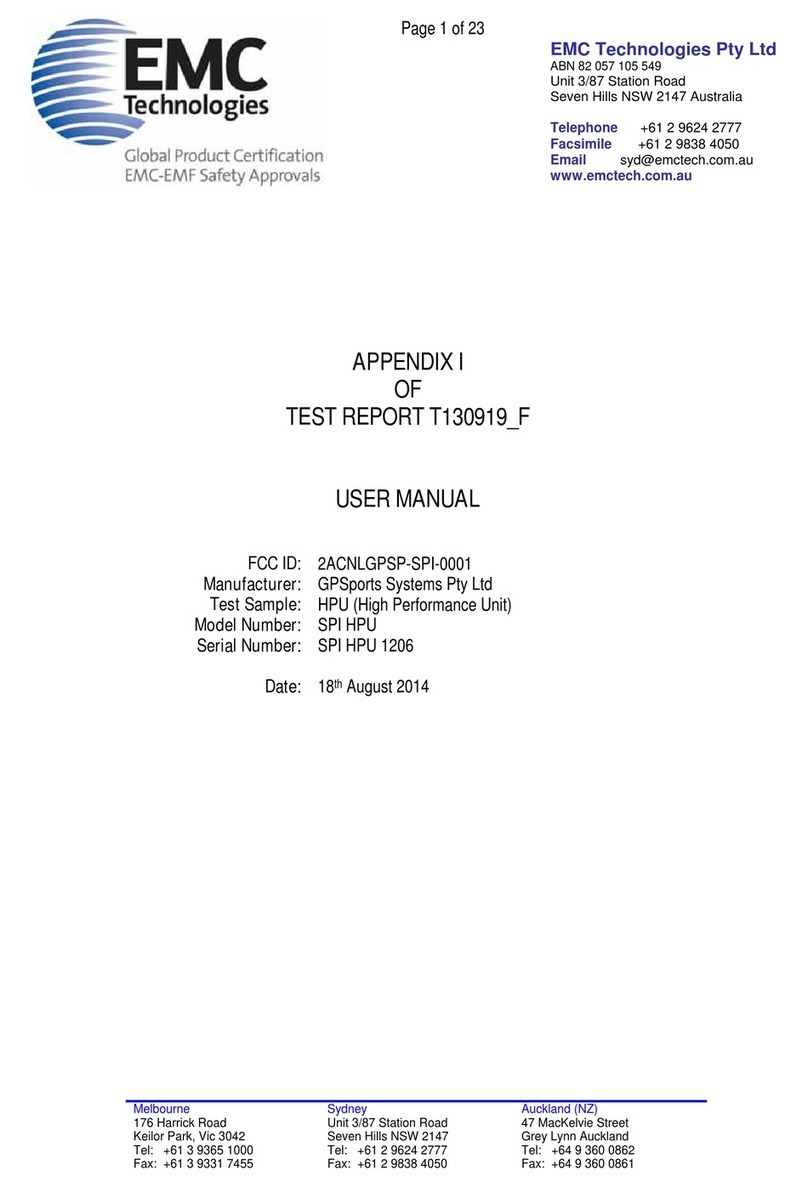
GPSports
GPSports SPI HPU quick start guide
WorldTracker
WorldTracker Enduro Pro user manual

Garmin
Garmin Approach G6 owner's manual
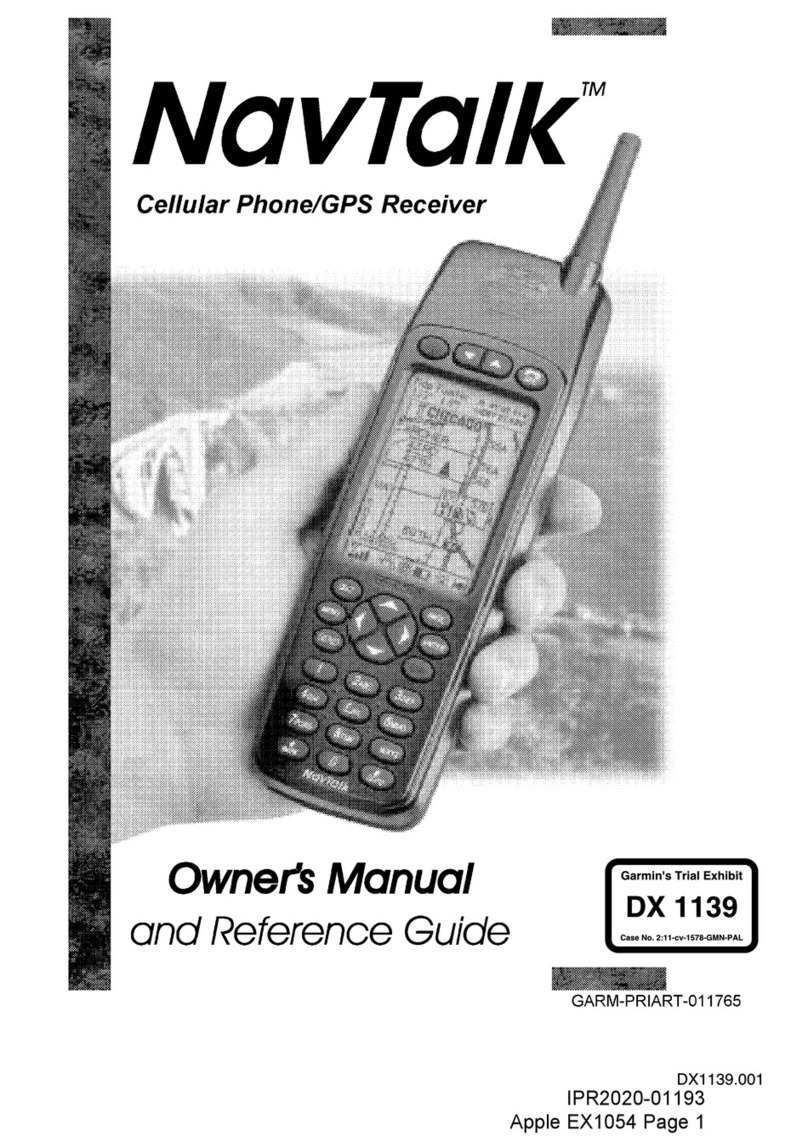
Garmin
Garmin NavTalk Owner's manual and reference guide

Flybox
Flybox Omnia57 Series Installation and User Manual, Safety Instructions and Warning Booklet