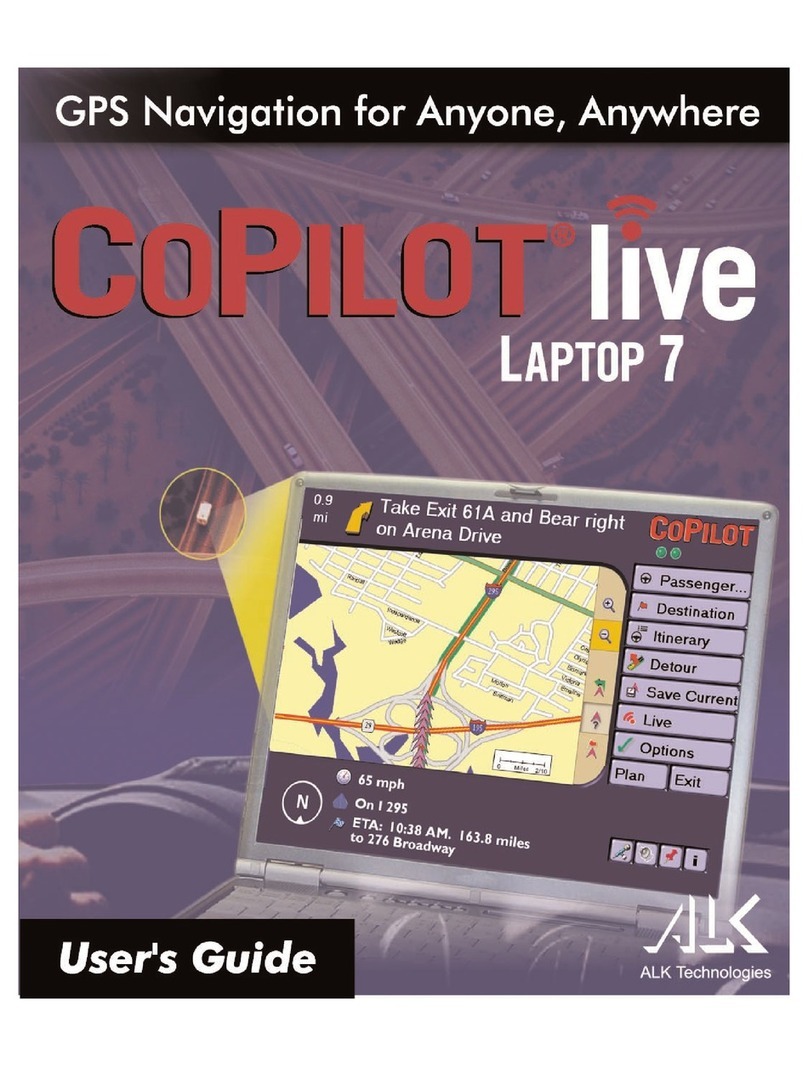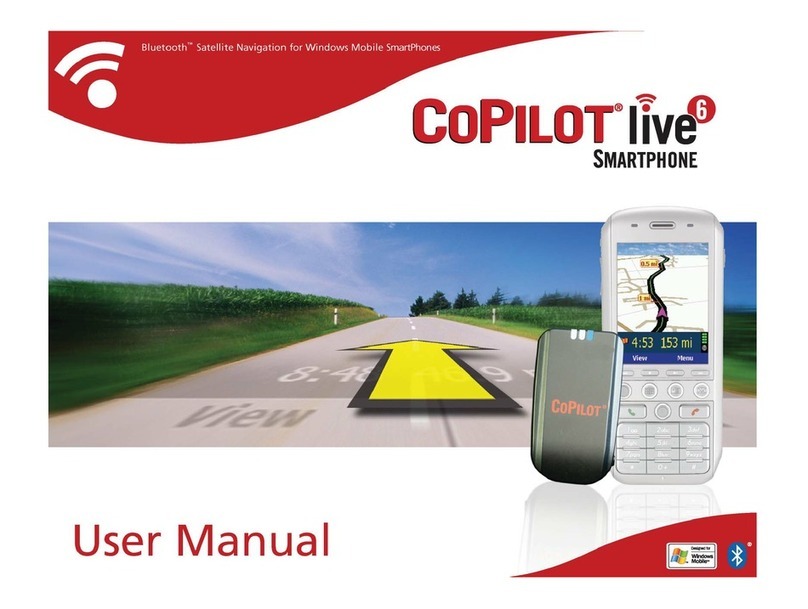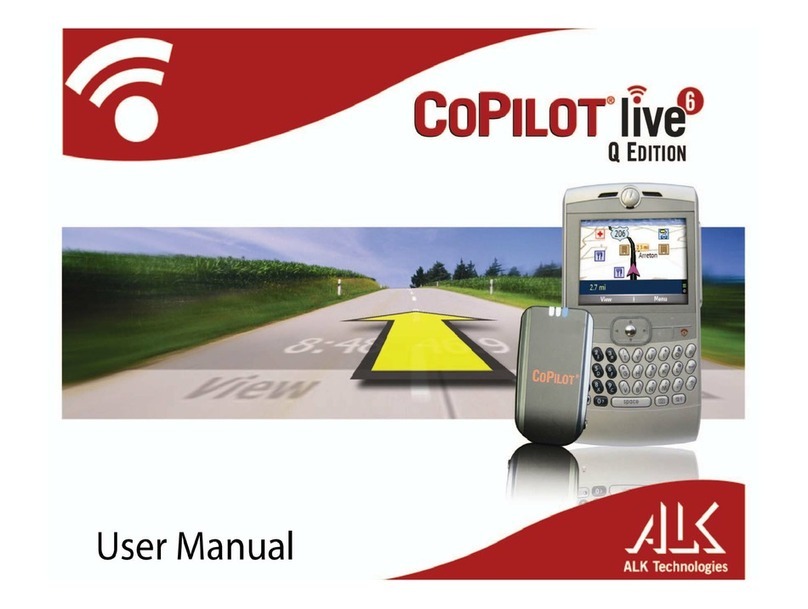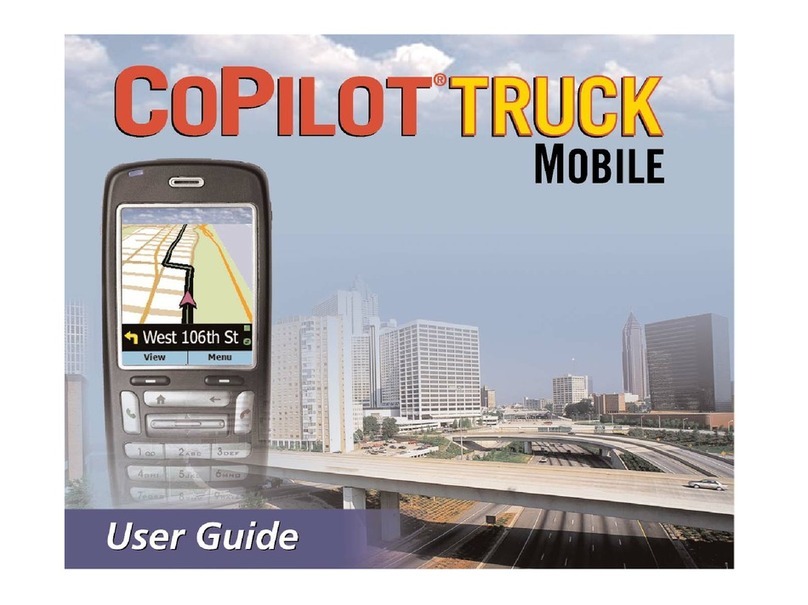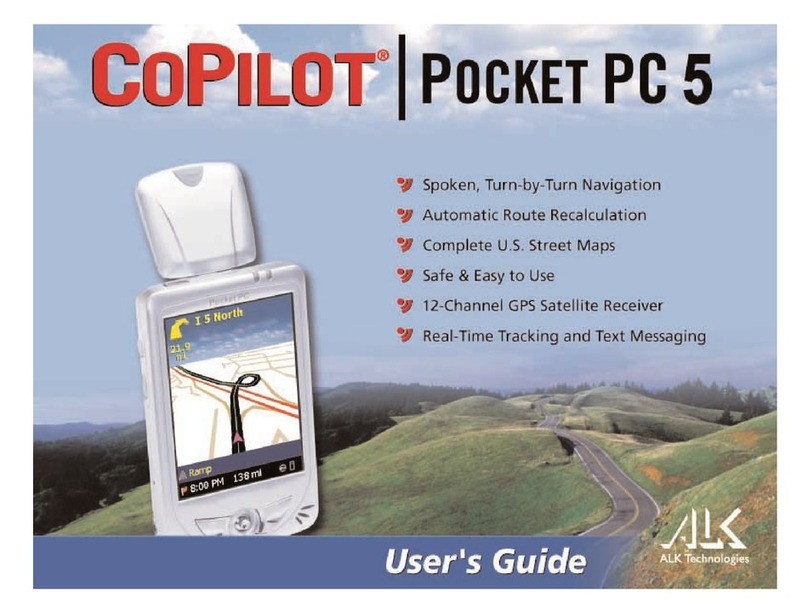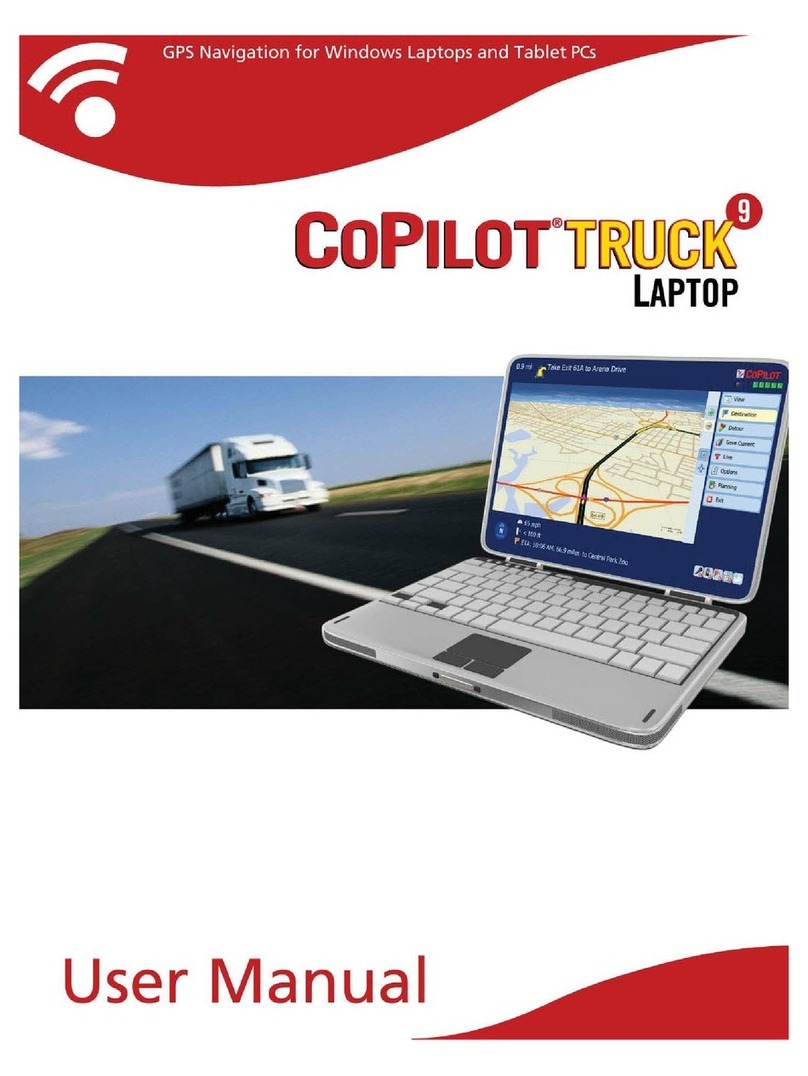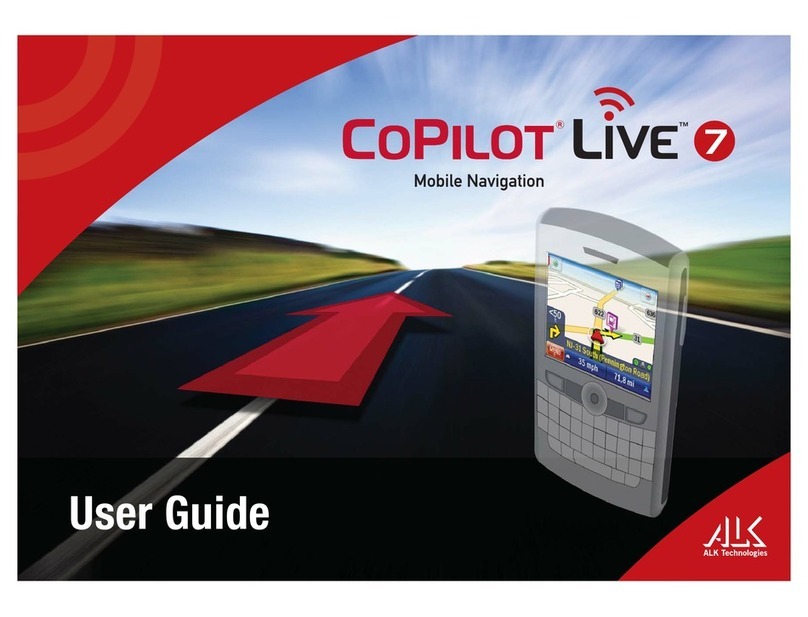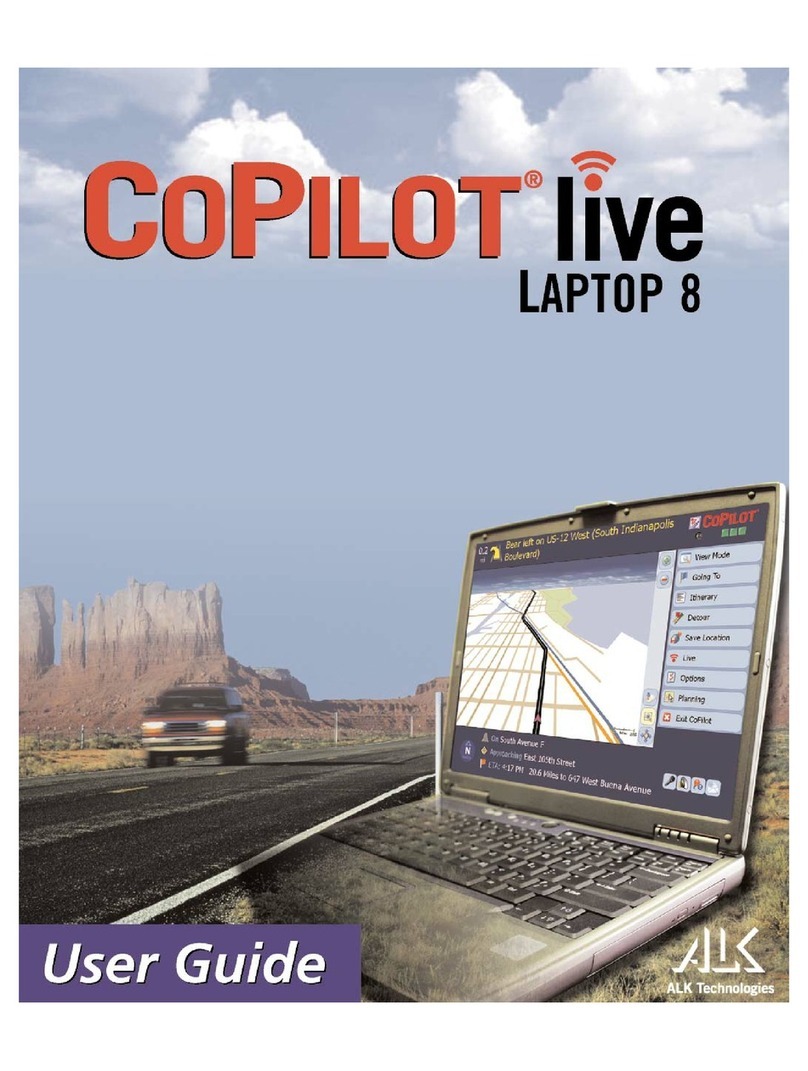D. Program your workplace by clicking the Work icon.
For C and D enter the city, state, and street address of your
Home or Workplace.
E. Select a previously entered address or point-of-interest by
clicking the Favorites icon.
NOTE: You can enter multiple stops for a trip. If at any time you wish
to change your destination, highlight the current destination (tap once)
and then select Delete from the pop-up menu.
2) Once you have specified a destination, tap the View
Route icon.
3) Begin driving, and enjoy Pocket CoPilot's spoken instructions,
continuously updated maps, and automatic route recalculation capability.
Remember, the first time you use Pocket CoPilot the system may take
a few minutes to begin receiving GPS data.
4. Volume Control
To hear Pocket CoPilot’s voice prompts, the volume on your Pocket PC must
be turned all the way up. In the Pocket PC Start menu, go to Settings and click on
Sounds and Reminders. Under System Volume, move the slide bar all the way to the
right. You can also use your Pocket PC’s keypad: tap up until you reach the
maximum volume.
5. Hints
1) If your Pocket PC "hangs" (does not respond to any screen tapping
or button pushing), simply reset it by inserting the stylus into
the Reset hole on the back, or bottom, of your device.
2) You MUST be receiving GPS data for Pocket CoPilot to function.
GPS data reception is displayed by a series of dots in the bottom left
corner of the Drive screen (select Guidance from the Mode menu).
A. If NO dots appear, or if they are stationary: in the GPS
menu, cycle Receiving from unchecked to checked.
B. If RED dots appear the GPS receiver is acquiring a signal.
Be patient. Remaining still with a clear view of the sky will
speed up the acquisition time.
C. If YELLOW dots appear, the receiver has a satisfactory
GPS location fix.
D. If GREEN dots appear, the GPS receiver has an excellent
GPS location fix.
3) If your Pocket PC will not turn on, make sure the device has been
adequately charged.
to either select additional map data or download selected
areas to your Pocket PC (See 6 below).
B. Select Map Area to download data for a manually
selected map region:
To specify the area around which you would like to manually
select map data, type a city name into the City, State or ZIP
Code box and click Next. You can also enter a specific
address in the Address box (optional). Zoom to
desired level, then hold down the left mouse button and
drag your cursor over an area to select the region to down
load. Click Next and name your map area file.
C. Select Trip to download data for a specified route:
Enter your start and end points by choosing Cities and
Addresses,Points-of-Interest, or Favorites.Click Add Stop to
add the selections to your Itinerary. Use the Options button
to customize the map data parameters, then click Next to
name your data area.
6) Click Download and confirm that the areas you would like to
download to your Pocket PC are in the Data Area Included in
This Download menu. Click the Download button to complete the
Map Data Download process.
3. In-Vehicle Operation
Before you can navigate using Pocket CoPilot, you must set up the
Pocket PC in your vehicle.
1) Attach your Pocket PC to your GPS receiver. To power the device
from the vehicle’s battery, plug the adapter into the vehicle’s cigarette
lighter.
2) Turn on Pocket PC.
3) Launch Pocket CoPilot by selecting Start/Programs/Pocket CoPilot.
To start your trip:
1) There are a number of ways to choose your destination:
A. Tap the Address entry icon, then enter a city, state and
street address.
B. Select the Points of Interest icon. Enter a City, State or
ZIP code and select a category and Name (optional). Pocket
CoPilot will list nearby POIs that best match your description.
C. Program your home address by clicking the Home icon.