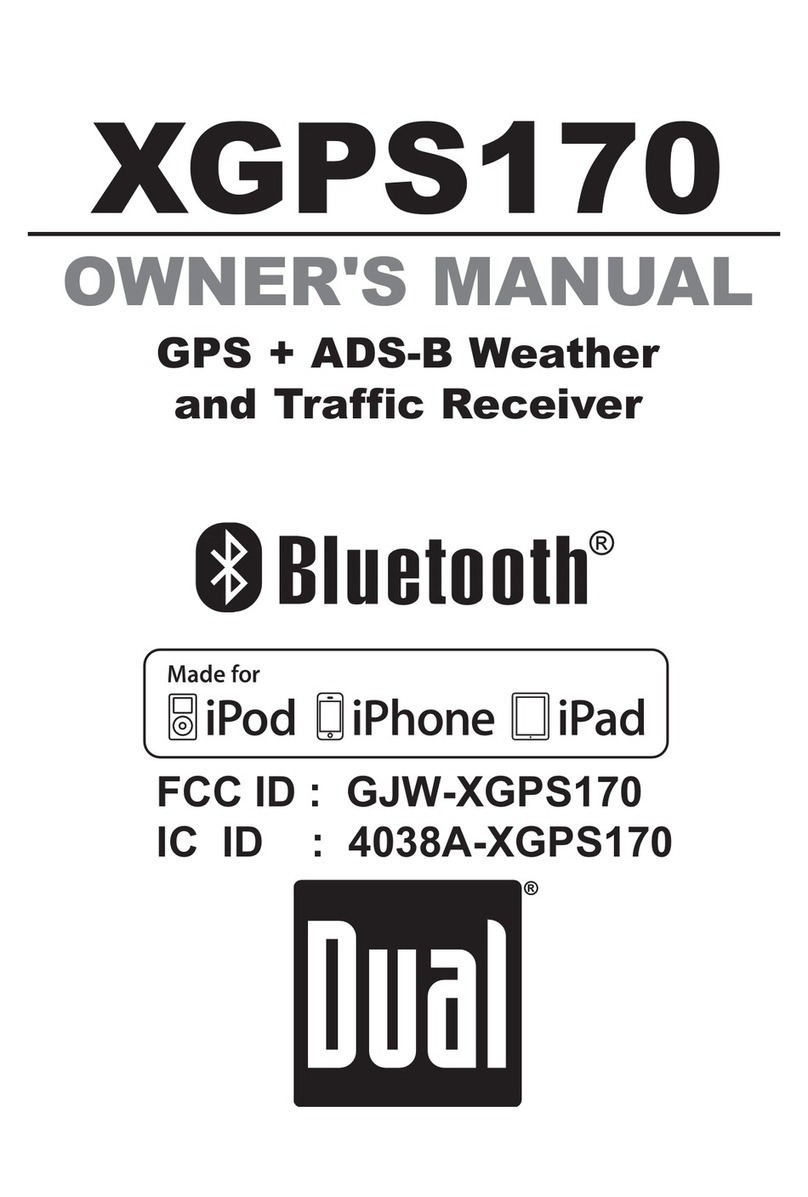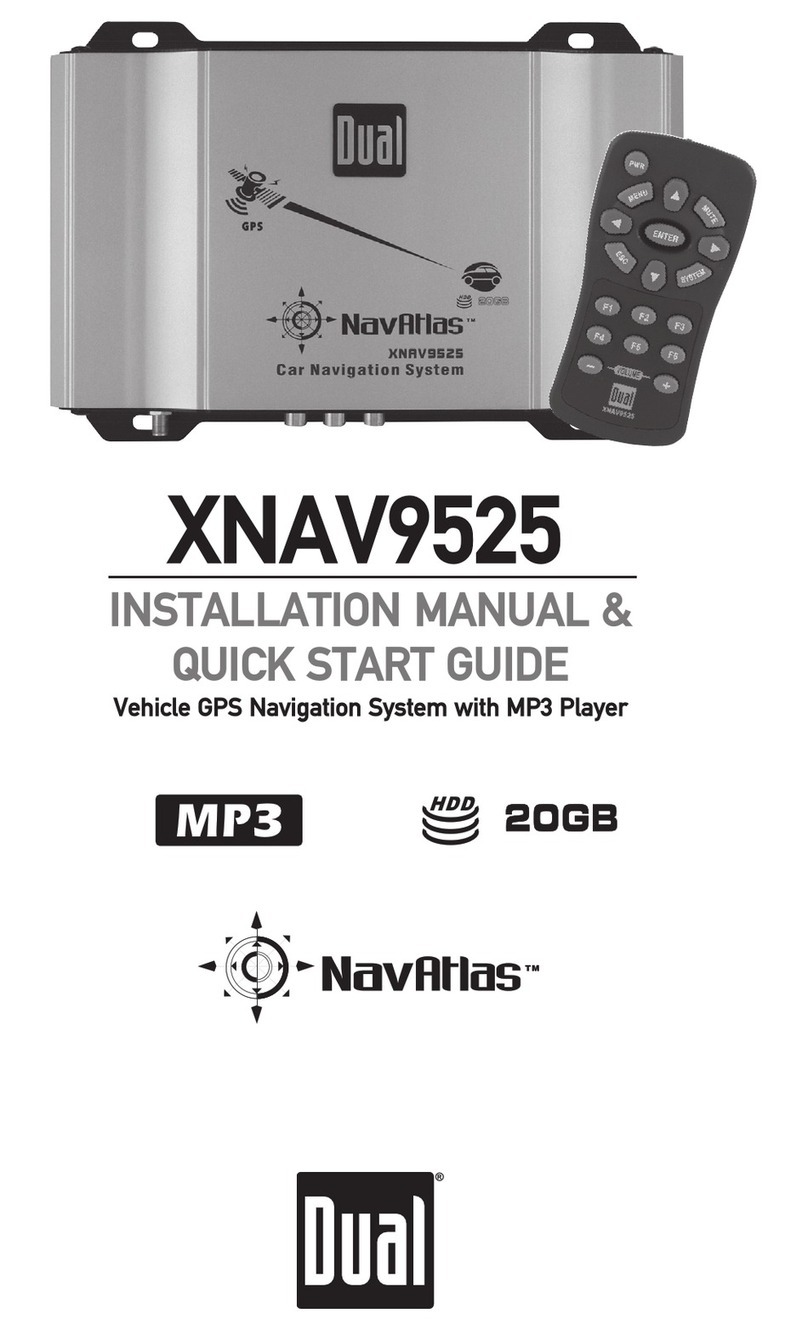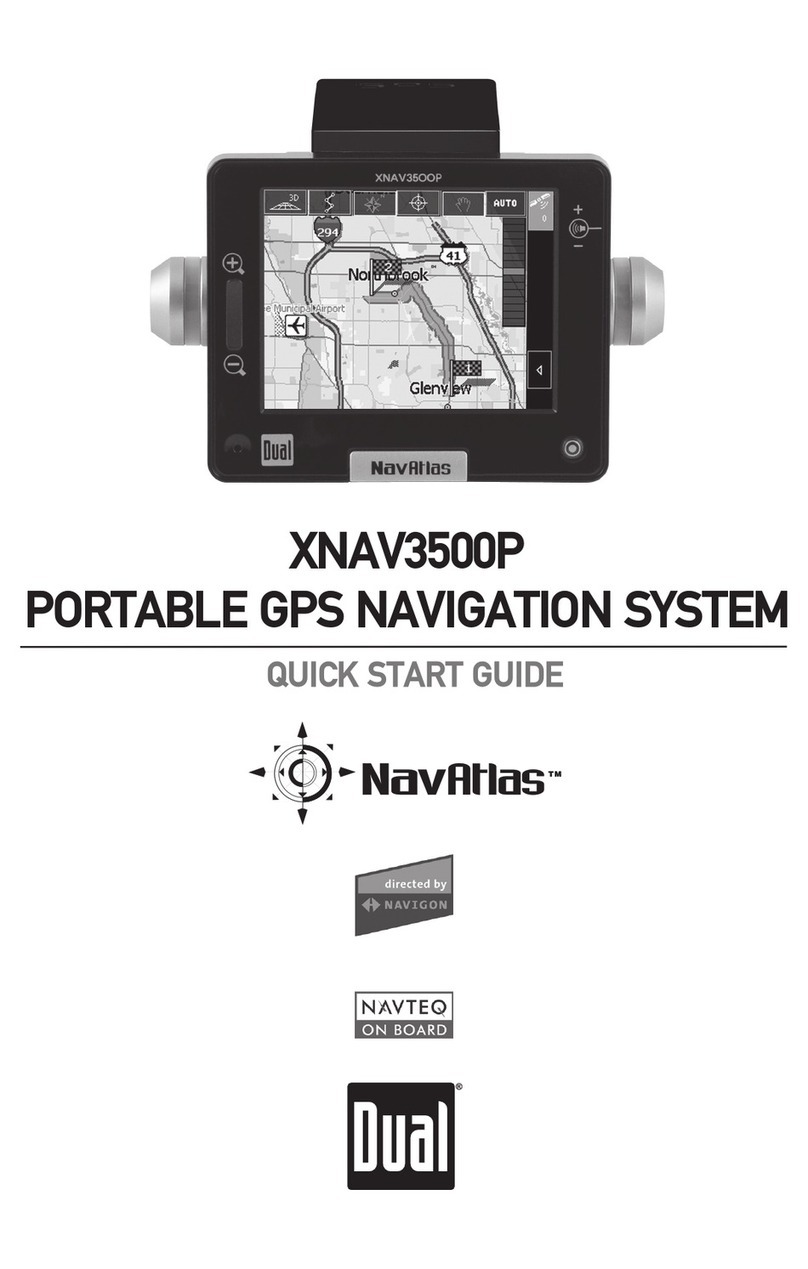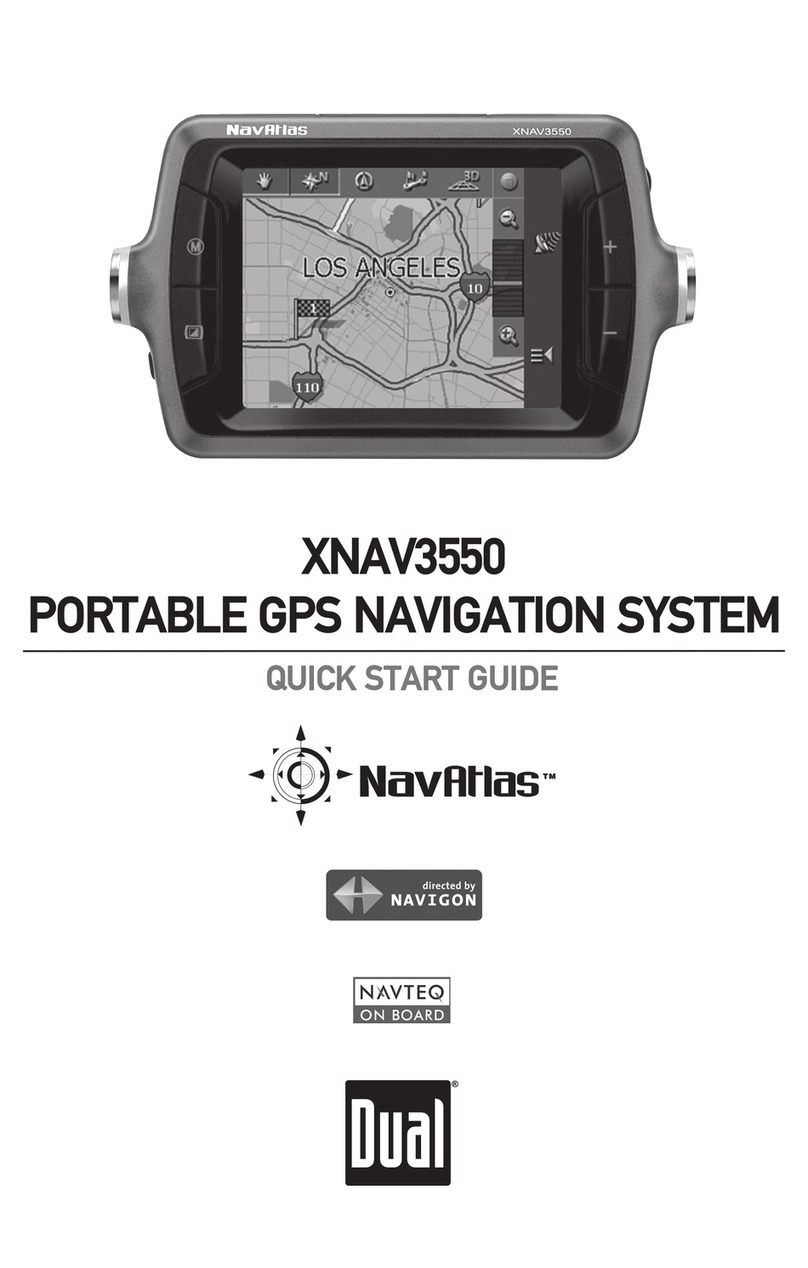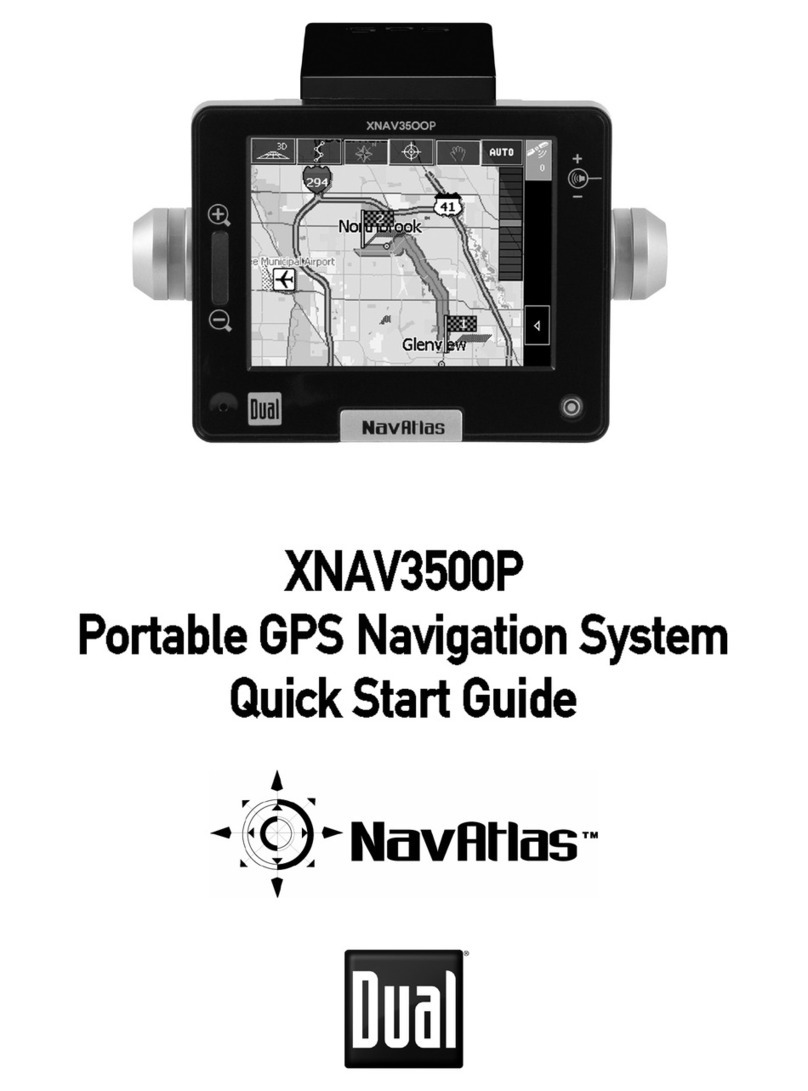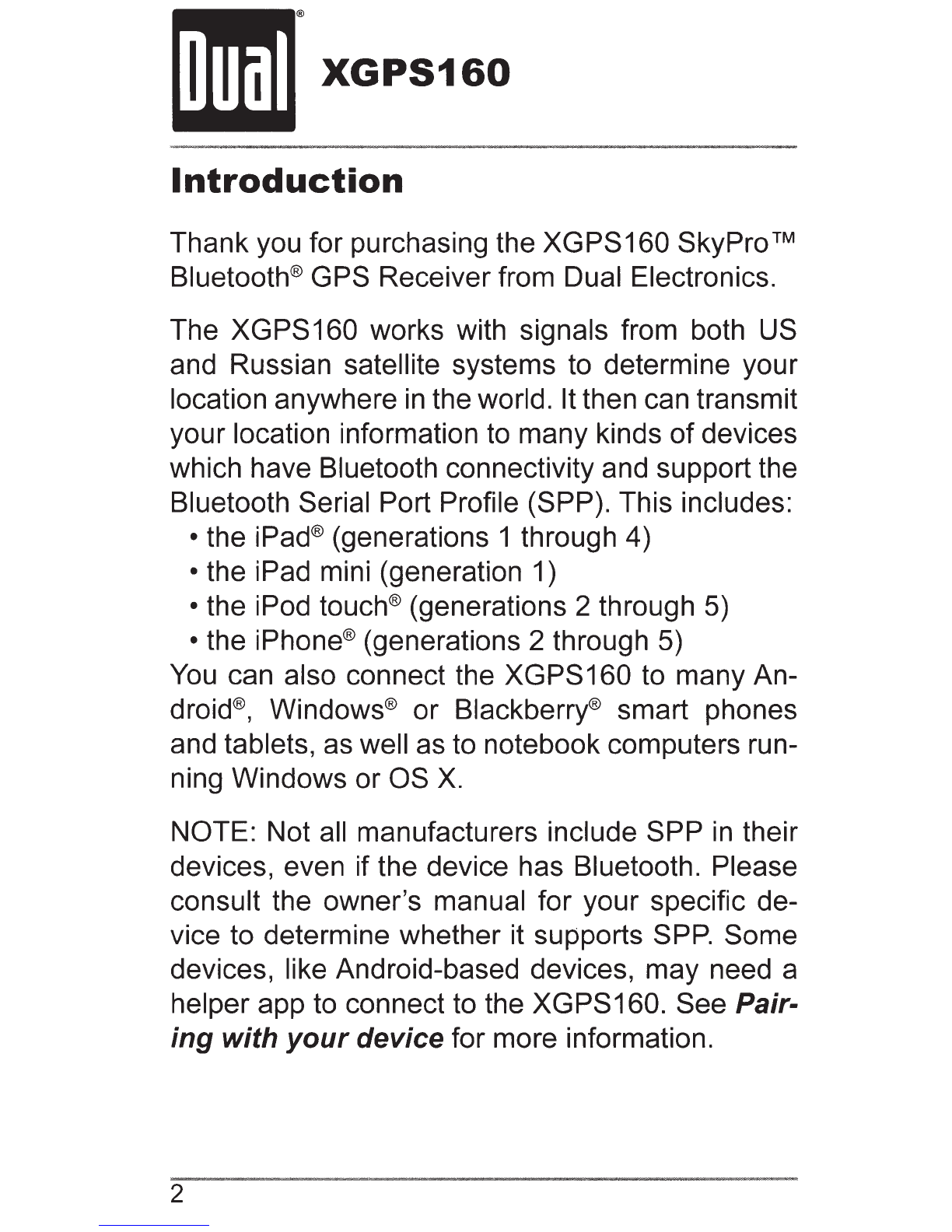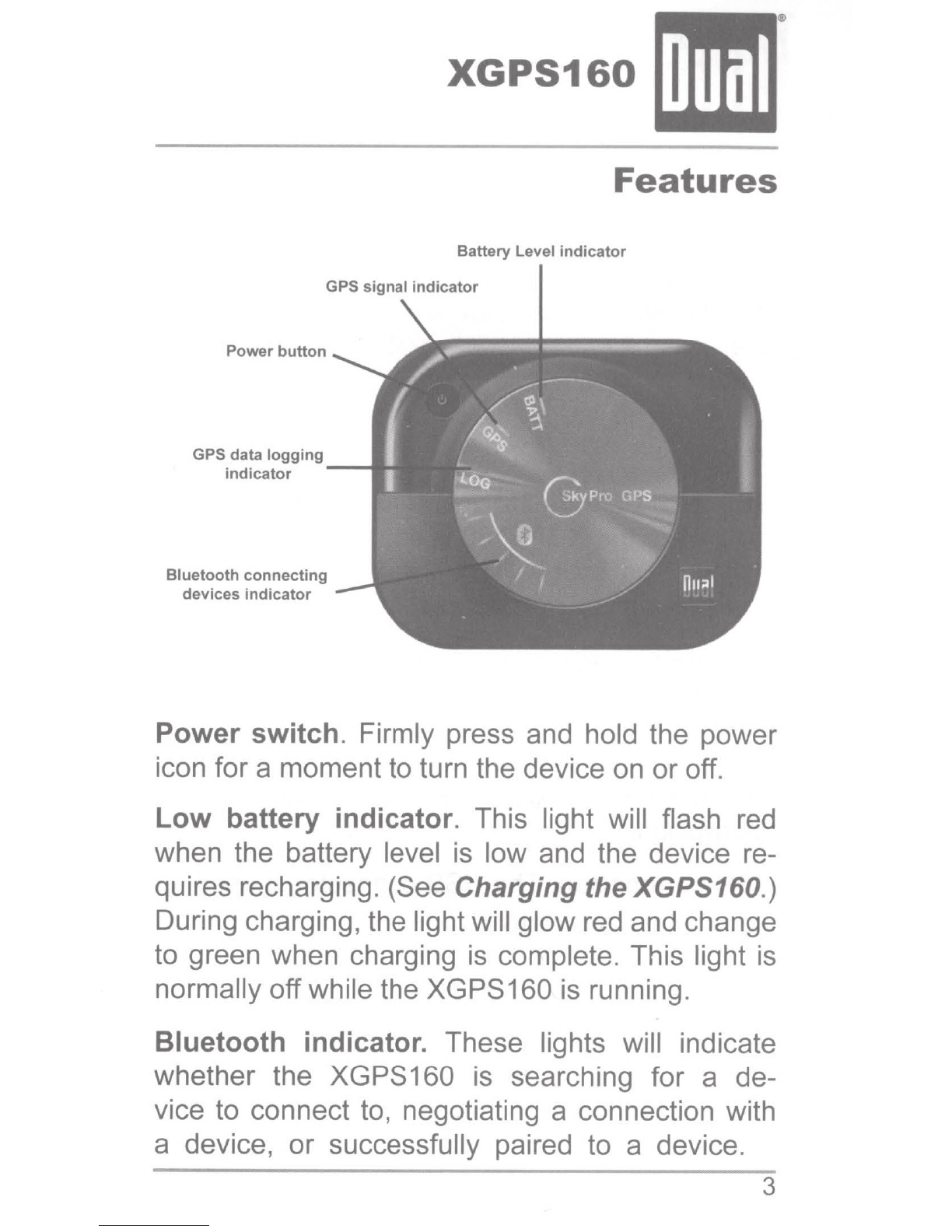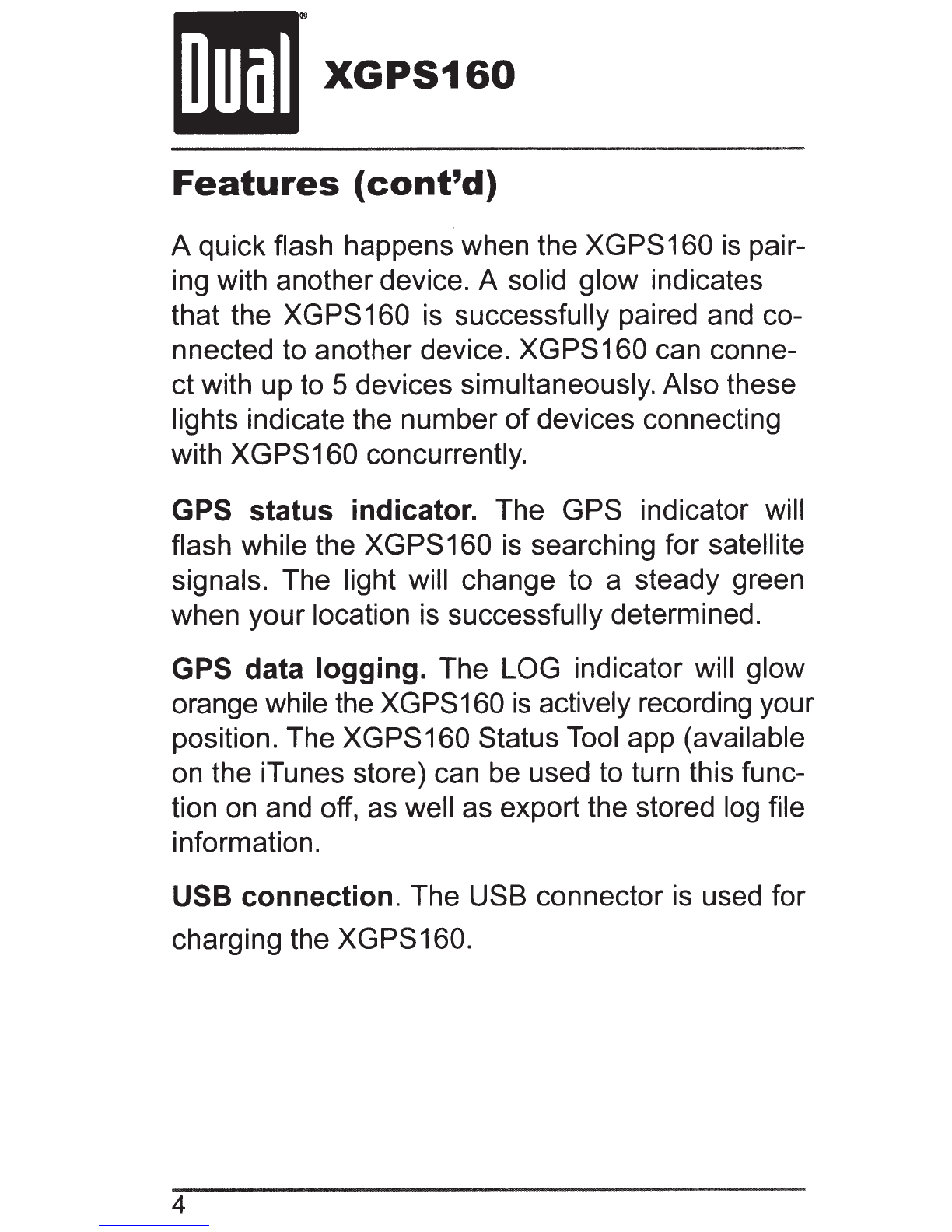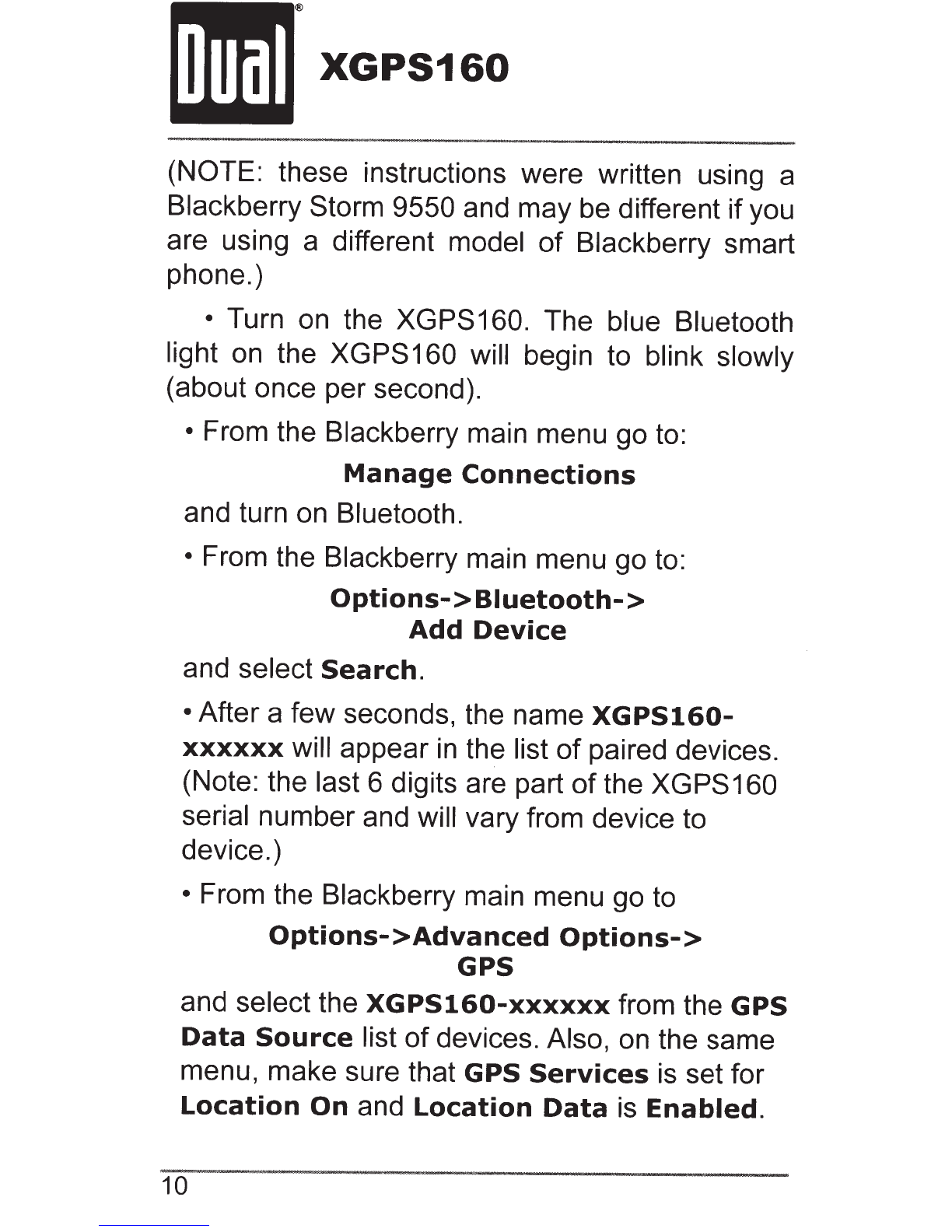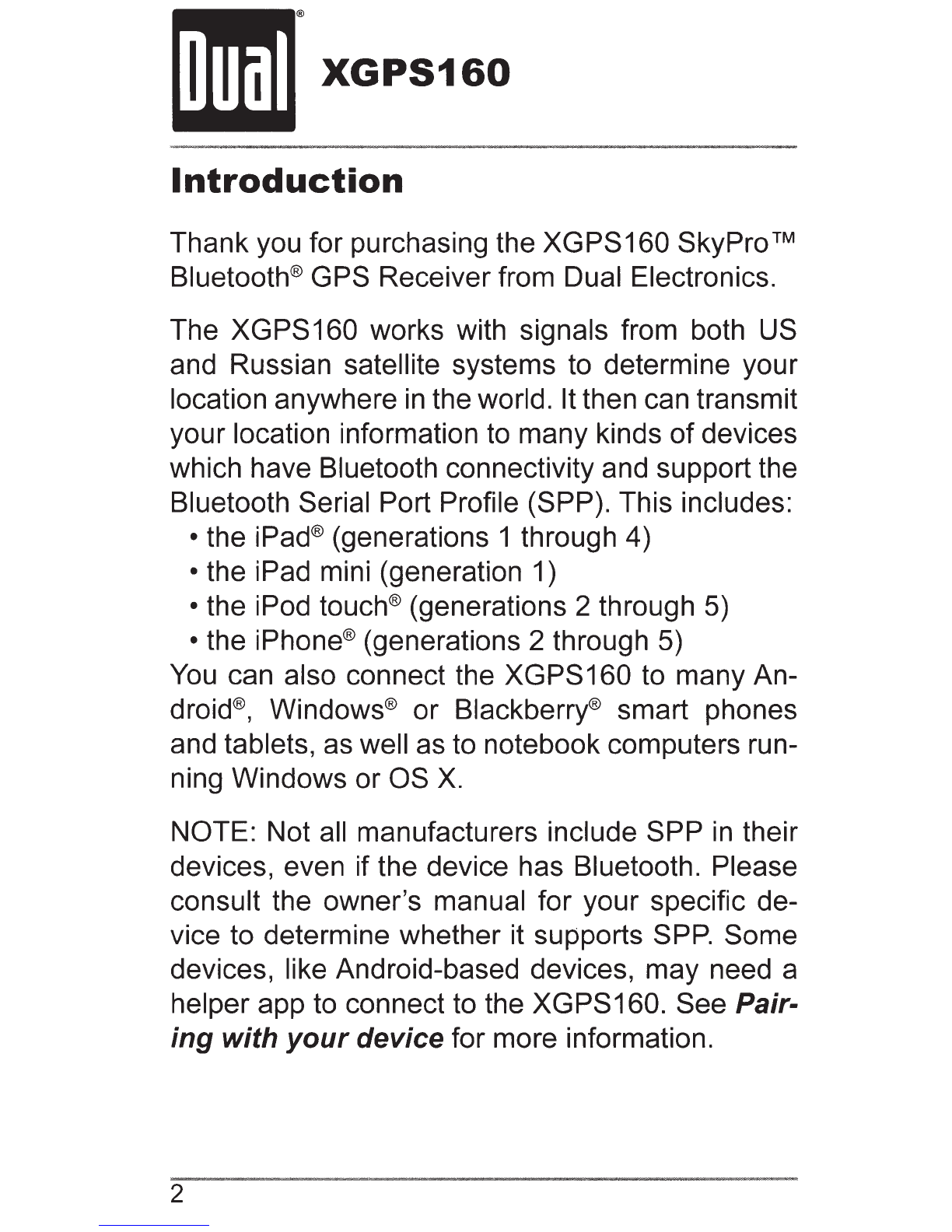
XGPS160
Introduction
Thank you for purchasing the XGPS160 SkyProTM
Bluetooth® GPS Receiver from Dual Electronics.
The XGPS160 works with signals from both US
and Russian satellite systems to determine your
location anywhere
in
the world. It then can transmit
your location information to many kinds
of
devices
which have Bluetooth connectivity and support the
Bluetooth Serial Port Profile (SPP). This includes:
• the
iPad®
(generations 1 through 4)
• the iPad mini (generation 1)
• the iPod touch® (generations 2 through 5)
• the iPhone® (generations 2 through 5)
You
can also connect the XGPS160 to many An-
droid®,
Windows®
or
Blackberry® smart phones
and tablets, as well as to notebook computers run-
ning Windows or OS
X.
NOTE: Not all manufacturers include SPP
in
their
devices, even if the device has Bluetooth. Please
consult the owner's manual for your specific de-
vice to determine whether it supports
SPP.
Some
devices, like Android-based devices, may need a
helper app to connect to the XGPS160. See Pair-
ing with
your
device for more information.
2