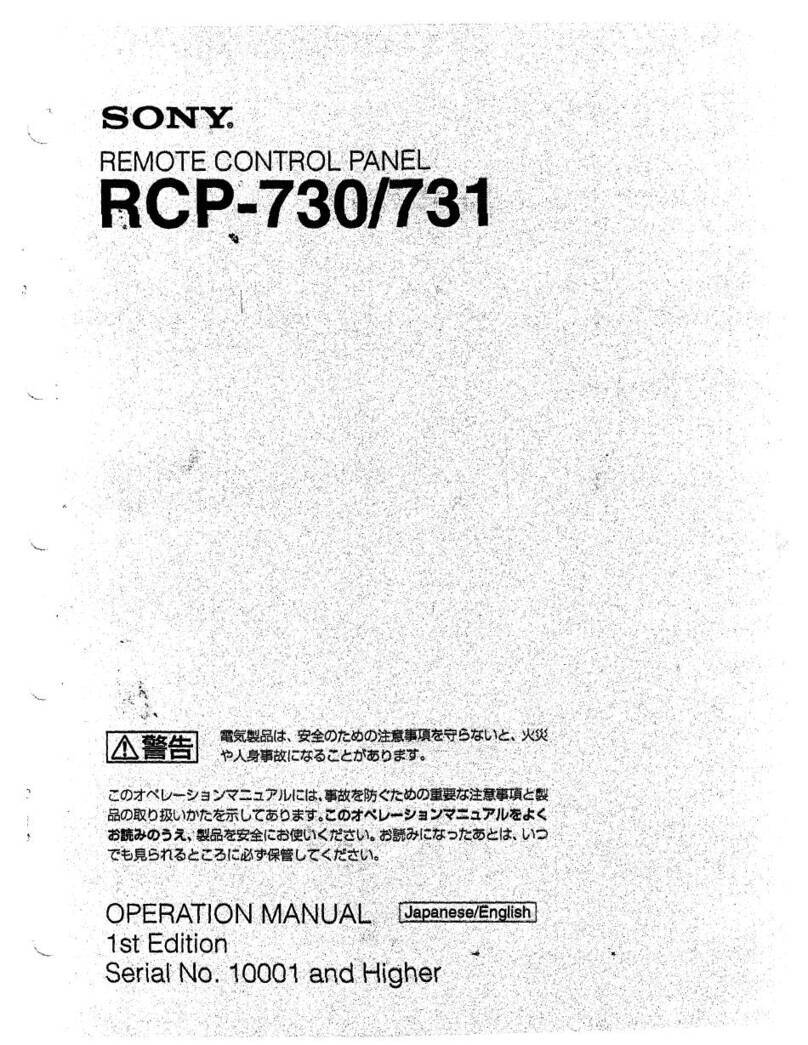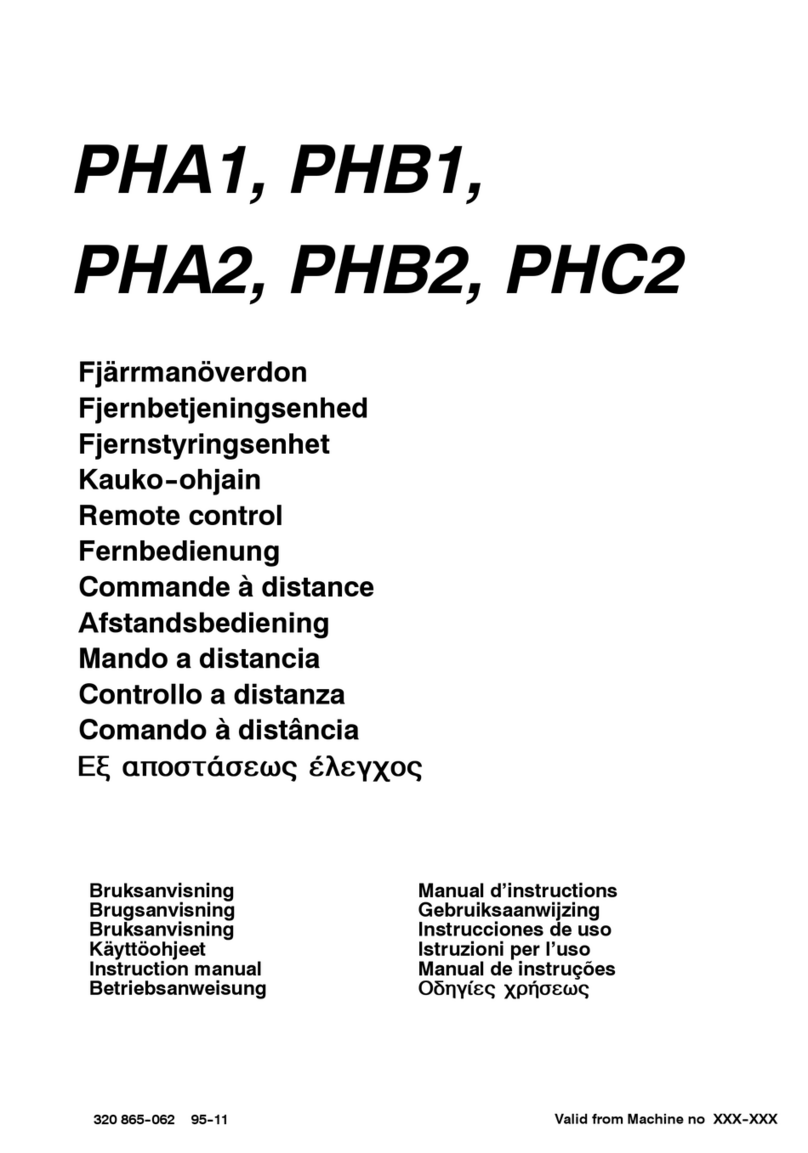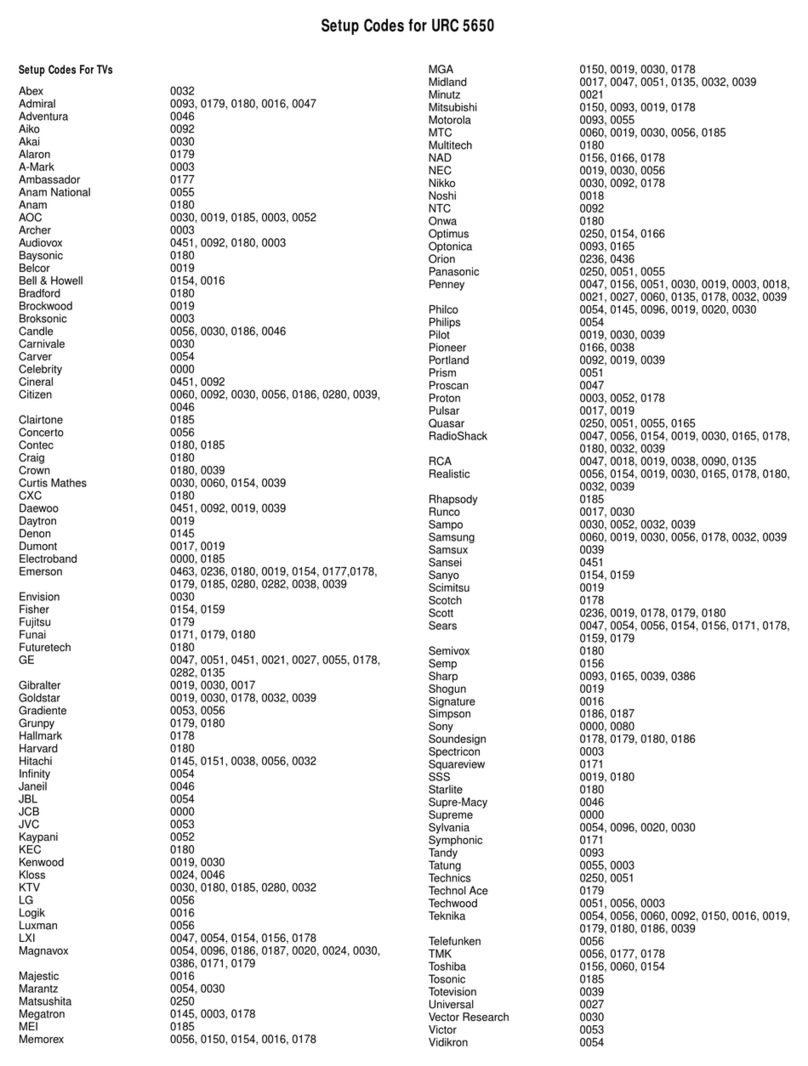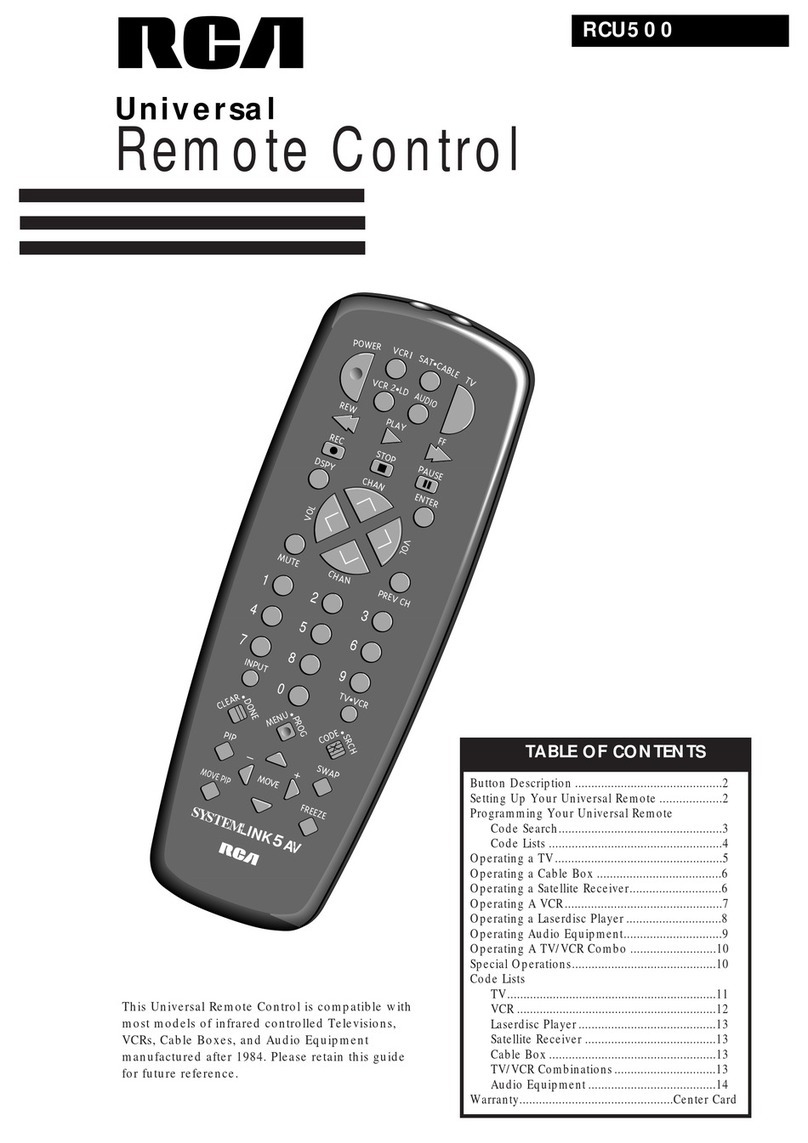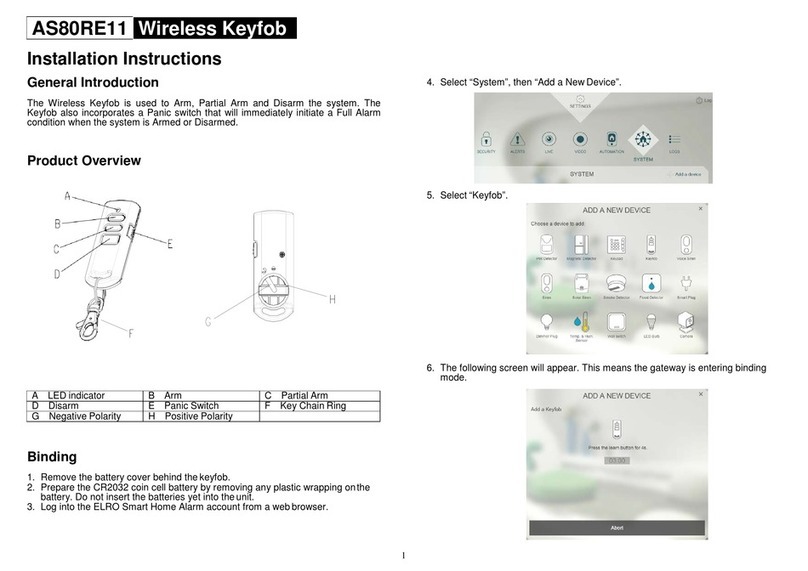Telemotive AG Remote Control Touch User manual

Remote Control Touch
User Guide
Version 2.3.1 / 10.03.2016

Remote Control Touch
User Guide
Datum: 10.03.2016
Seite 2 von 57
RCTouch_UserGuide_V2.3.1.doc
Table of contents
1LICENSE AGREEMENT.....................................................................................................4
2PRODUCT LIABILITY.........................................................................................................5
3Overview ............................................................................................................................6
4System requirements........................................................................................................7
4.1 Further manuals.........................................................................................................7
5Remote Control Touch......................................................................................................8
5.1 Position of components..............................................................................................8
5.1.1 Top view............................................................................................................8
5.1.2 Side view, from the right....................................................................................9
5.1.3 Rear side...........................................................................................................9
5.2 Functionality of components.....................................................................................10
5.2.1 Ports................................................................................................................10
5.2.2 Brightness sensor............................................................................................10
5.2.3 Home button....................................................................................................10
5.2.4 Speaker...........................................................................................................10
5.2.5 LEDs...............................................................................................................11
5.2.6 Microphone .....................................................................................................11
5.2.7 Touchscreen ...................................................................................................11
5.3 Accessories..............................................................................................................11
5.4 Installation................................................................................................................12
5.4.1 Cable connection.............................................................................................12
5.4.2 Telemotive System Client................................................................................13
5.5 Connecting the Remote Control Touch with a data logger........................................15
5.5.1 Configure the network settings........................................................................15
5.5.2 Activating Telemotive System Link (TSL) ........................................................16
5.6 Resetting the network settings..................................................................................17
6Surface.............................................................................................................................18
6.1 Layout of the views...................................................................................................19
6.1.1 Header bar......................................................................................................19
6.1.2 Tab bar............................................................................................................20
6.2 Applications..............................................................................................................20
6.3 Tab sheets ...............................................................................................................21
6.3.1 Overview.........................................................................................................21
6.3.2 *Device name n*..............................................................................................22
6.3.3 Functionkeys...................................................................................................22
6.3.4 Markerlist.........................................................................................................23
6.3.5 CAN/Serial/LIN/Ethernet/Camera/CCP_XCP ..................................................23
6.3.6 MOST150........................................................................................................24
6.3.7 GPS ................................................................................................................25
6.3.8 General...........................................................................................................26
6.4 Displays....................................................................................................................27
6.5 Other views ..............................................................................................................29
6.5.1 AlertDialog.......................................................................................................29
6.5.2 FW-Update......................................................................................................29
6.5.3 Launcher.........................................................................................................30
6.5.4 RC Monitor......................................................................................................31
6.5.5 RC Text...........................................................................................................32
6.5.6 Standby...........................................................................................................32
6.6 Restrictions in standalone mode...............................................................................33
6.6.1 Remote Control Touch applications.................................................................33
6.6.2 Telemotive System Client applications............................................................33
7Operation .........................................................................................................................36
7.1 Actuating functionkey ...............................................................................................36

Remote Control Touch
User Guide
Datum: 10.03.2016
Seite 3 von 57
RCTouch_UserGuide_V2.3.1.doc
7.2 Adjusting backlight ...................................................................................................36
7.2.1 Automatic adjustment......................................................................................36
7.2.2 Manual adjustment..........................................................................................37
7.3 Adjusting volume......................................................................................................37
7.4 Changing application................................................................................................37
7.5 Changing tab sheet ..................................................................................................38
7.6 Opening and closing side menu ...............................................................................38
7.7 Playing voice note....................................................................................................38
7.8 Scrolling through applications...................................................................................39
7.9 Scrolling through tab bar ..........................................................................................39
7.10 Scrolling through tab sheet.......................................................................................40
7.11 Setting and deleting complex triggers.......................................................................40
7.12 Setting triggers.........................................................................................................43
7.12.1 Trigger with voice note..............................................................................43
7.12.2 Trigger without voice note.........................................................................44
7.13 Switching the device off............................................................................................45
7.14 Switching the device on............................................................................................45
7.15 Updating firmware ....................................................................................................46
8Maintenance provisions and safety regulations ...........................................................49
8.1 Operating conditions.................................................................................................49
8.1.1 Temperature....................................................................................................49
8.1.2 Condensation..................................................................................................49
8.1.3 Environment....................................................................................................49
8.1.4 Mechanical action............................................................................................50
8.2 Assembly..................................................................................................................50
8.2.1 Cable sets.......................................................................................................50
8.2.2 Mounting .........................................................................................................50
8.2.3 Positioning of antenna.....................................................................................50
8.3 Proper operation.......................................................................................................51
9Data sheet........................................................................................................................52
10 Abbreviations ..................................................................................................................53
11 List of figures...................................................................................................................54
12 List of tables....................................................................................................................56
13 Contact.............................................................................................................................57

Remote Control Touch
User Guide
Datum: 10.03.2016
Seite 4 von 57
RCTouch_UserGuide_V2.3.1.doc
1 LICENSE AGREEMENT
Please read the license agreement of this license contract carefully, before you install the soft-
ware. By the installation of the software you agree to the conditions of this license contract.
This software-license agreement, in the following called “license”, contains all rights and re-
strictions for final users that regulate the use of the accompanying software, operating instruc-
tions and other documents, in the following called as “software”.
1. This license contract is an agreement between licensor and licensee, who is being licensed to
use the named software.
2. Licensee acknowledges that this is only a limited nonexclusive license. This means, that the li-
censee has no right to allocate sublicenses. Licensor is and remains the owner of all titles, rights
and interests in the software.
3. The software is a copyright property of the Telemotive AG. The program or parts of it may not be
further licensed to third parts, rented, sold or be further marketed in any form without explicit writ-
ten approval by Telemotive AG. The user may neither change the software and their compo-
nents, nor modify, nor redevelop or decompile otherwise in any form.
4. This software is subject to no warranty. This software is sold as is, without any warranty. If at any
time, a user changes his system, we hold no responsibility to change our software to make it
work again.
5. This license permits licensee to install the software on more than one computer system, as long
as the software will not be used on more than one computer system simultaneously. Licensee will
not make copies of the software or allow copies of the software to be made by others, unless au-
thorized by this license agreement. Licensee may make copies of the software for backup pur-
poses only. Licensee is not entitled to transmit or to transfer the software or its rights from this
license agreement.
6. Licensor is not liable to licensee for any damages, including compensatory, special, incidental,
exemplary, punitive or consequential damages, connected with or resulting from this license
agreement or licensee’s use of this software.
7. Licensee agrees to defend and indemnify licensor and hold licensor harmless from all claims,
losses, damages, complaints or expenses connected with or resulting from licensee’s business
operations.
8. Licensor has the right to terminate this license agreement and licensee’s right to use this software
upon any material breach by licensee. The duration of the license contract is indefinitely deter-
mined.
9. Licensee agrees to return all copies of the software to licensor or to destroy them upon termina-
tion of the license contract.
10. This license agreement replaces and supersedes all prior negotiations, dealings and agreements
between licensor and licensee regarding this software.
11. This license contract is subject to German law.
12. If a regulation of this license contract is void by law, the validity of the remaining regulations is not
affected. If there is such a regulation it will be replaced by a valid, according to the legal regula-
tions and enforceable regulation with similar intention and similar economic consequence.
13. The license contract is effective by delivery of the software of the licensor to the licensee and/or
by usage of the software by the licensee. This license contract is also valid without licensor’s sig-
nature.
14. The license automatically goes out if the licensee does not agree to the license regulations de-
scribed here or offend against the license regulations of this license contract. With ending the li-
cense contract the licensee is obliged to extinguish or to destroy the software and all copies of it
no matter if installed or stored on disk or to hand all of it back to Telemotive AG.
15. The licensee is liable for all damages caused to the licensor by the violation of these license
regulations.

Remote Control Touch
User Guide
Datum: 10.03.2016
Seite 5 von 57
RCTouch_UserGuide_V2.3.1.doc
2 PRODUCT LIABILITY
For all offers, sales and supplies the following conditions apply exclusively, even if the buyer,
orderer and suchlike prescribes other conditions. Alterations are only valid, if they are agreed in
writing.
1. The technical documentation is part of the products. The product liability and the product guaran-
tee will be excluded, if contents and in particular the safety references and instructions of the
documentation are not considered.
2. The products do belong to the group of test tools. By application of the equipment a disturbance
of the tested system cannot be completely excluded. For this reason, the warranty of a perfectly
functioning system cannot be taken over by the manufacturer. Application of the product takes
place at one’s own risk.
3. The liability of the substitution of damages according to §1 product liability law is expressly ex-
cluded in the context of §9 product liability law, as far as compelling legal terms do not provide
anything else.
4. In no event will the producer be liable for any indirect, incidental, special or consequential dam-
ages, including loss of profits, loss of revenues, loss of data, loss of use, any other economic ad-
vantage or damage caused by pretensions of third party towards the customer out of this
agreement, under any theory of liability, whether in an action in contract, strict liability, tort (includ-
ing negligence) or other legal or equitable theory.
5. The burden of proof is with the customer.
6. The Telemotive AG does ensure the legal warranty according to German law. Except for warran-
ties expressly set forth in this agreement, any and all products are delivered “as is” and the pro-
ducer makes and the customer receives no additional express or implied warranties. The
producer hereby expressly disclaims any and all other warranties of any kind or nature con-
cerning the products, whether express or implied, including without limitation, any warranty of ti-
tle, merchantability, quality, accuracy or fitness for a particular purpose or the customer’s
purpose. The producer expressly disclaims any warranties that may be implied from usage of
trade, course of dealing or course of performance. Except for the express warranties stated in
this agreement the products are provided with all faults and the entire risk of unsatisfactory quali-
ty, performance, accuracy. The possible effort is with the customer. The producer does not war-
rant that the products will operate without interruption or be error free.
7. The Telemotive AG is justified to exchange defective goods against homogeneous acceptable
ones or to eliminate the fault within an appropriate period. In this case a demand for redhibitory
action or reduction of price expires. Warranty claims presuppose a due notice of defects.
8. Resale, transfer, donation, exchanges or the rental of the offered products at third party is permit-
ted without clearance of the Telemotive AG.
9. German Law is deemed to be as legal basis.
© by Telemotive AG, 2016
Subject to errors and to technical changes as part of product improvement.

Remote Control Touch
User Guide
Datum: 10.03.2016
Seite 6 von 57
RCTouch_UserGuide_V2.3.1.doc
3 Overview
This user guide describes the administration of the Remote Control Touch, the surface of the
installed software and its operation.
The configuration of the Remote Control Touch was only tested with Microsoft®Windows®7.
This document refers to blue PiraT Mini firmware version 02.03.01 and the Telemotive Sys-
tem Client version 2.3.1. Some features depend on model and feature license or may not be
available in older versions.
Software updates and user guides for other, optional, licensed enhancements are available in
the Telemotive ServiceCenter. (You will find the address under Contact).
To ensure the most reliable operation of your system as possible, please make sure to use al-
ways current firmware and software versions.
Index

Remote Control Touch
User Guide
Datum: 10.03.2016
Seite 7 von 57
RCTouch_UserGuide_V2.3.1.doc
4 System requirements
Control Unit
A Laptop or a PC is used to configure the devices by a software client. It also allows to save the
recorded data and to use them offline.
blue PiraT2 / blue PiraT Mini
The blue PiraT Mini is the newest and very small datalogger which was developed by Telemo-
tive AG. The blue PiraT2 is his preceding model with enhanced features.
The communication of bus systems and control units are monitored and relevant data can be
recorded very precisely with the data loggers of the Telemotive AG. The collected data are
stored on the data logger and can be downloaded via Ethernet and, e.g., analyzed on a test
computer.
Telemotive System Client
The software client is needed to configure the device and later to download or convert the rec-
orded data.
4.1 Further manuals
Beside this user guide the Telemotive AG offers the main manuals for the client as well as for
the different data logger generations in its ServiceCenter at https://sc.telemotive.de/bluepirat.
User manual for the Telemotive System Client
https://sc.telemotive.de/4/uploads/media/TelemotiveSystemClient_UserManual.pdf
User manual for blue PiraT2 / blue PiraT2 5E
https://www.telemotive.de/4/uploads/media/blue_PiraT2_UserManual.pdf
User manual for blue PiraT Mini
https://www.telemotive.de/4/uploads/media/blue_PiraT_Mini_UserManual.pdf
Licensed enhancements have own manuals which are stored in the ServiceCenter too. You will
find a list of these enhancements in the user manuals in the chapter Additional features by
optional licenses.
Index

Remote Control Touch
User Guide
Datum: 10.03.2016
Seite 8 von 57
RCTouch_UserGuide_V2.3.1.doc
5 Remote Control Touch
This chapter describes the position and function of the Remote Control Touch components, the
Remote Control Touch accessories and the installation of hard- and software.
The Remote Control Touch is the remote control and external display device for the blue PiraT
Mini and blue PiraT2 data loggers or a TSL network.
The Remote Control Touch allows you to:
display bus load, status and memory of available interfaces,
display date and time,
trigger functionkeys,
display set markers,
adjust backlight and volume,
set triggers,
record and play voice notes.
Familiarize yourself with its components to operate the Remote Control Touch correctly.
5.1 Position of components
5.1.1 Top view
Speaker
Brightness sensor
Home button
Active LED
State LED
Microphone
Touchscreen
Figure 5.1: Top view with components
Index

Remote Control Touch
User Guide
Datum: 10.03.2016
Seite 9 von 57
RCTouch_UserGuide_V2.3.1.doc
5.1.2 Side view, from the right
1
8-pol LEMO socket
2
Gbit Ethernet (RJ45)
3
Gbit Ethernet (RJ45)
Figure 5.2: Side view, from the right with components
5.1.3 Rear side
4
Mini USB 2.0
5
4-pol audio jack plug stereo out/microphone (3.5 mm) OMTP
Figure 5.3: Rear side view with components
Index

Remote Control Touch
User Guide
Datum: 10.03.2016
Seite 10 von 57
RCTouch_UserGuide_V2.3.1.doc
5.2 Functionality of components
Functionality of the components is impaired by certain conditions such as moisture, darkness,
heat or cold, mechanical action, dirt or similar. Observe therefore the points described in chap-
ter 8 Maintenance provisions and safety regulations.
5.2.1 Ports
The ports are used to connect the Remote Control Touch, for example with the power supply
(see section 5.4.1).
Port
Cable
Connection with …
No.
Designation
1
8-pol LEMO socket
Power cable with LEMO connector to
banana plug
Power source
2
Gbit Ethernet (RJ45)
Gbit Ethernet cable
Client computer or
data logger
3
4
Mini USB 2.0
Micro USB connecting cable
USB devices
5
4-pol audio jack plug
stereo out/microphone
(3.5 mm) OMTP
3.5" jack/audio cable
Microphone, speak-
er, headset, etc.
Table 5.1: Available connections
5.2.2 Brightness sensor
The brightness sensor helps adjust the screen’s backlight depending on the ambient light. It
serves only the automatic regulation and is permanently active.
5.2.3 Home button
The Home button is used to:
switch the device on or off,
wake up the device from sleep mode,
reset the device to default settings and
switch between applications.
5.2.4 Speaker
The speaker is used to play voice notes. Its volume is adjustable.
Index

Remote Control Touch
User Guide
Datum: 10.03.2016
Seite 11 von 57
RCTouch_UserGuide_V2.3.1.doc
5.2.5 LEDs
Activity and operating state of the Remote Control Touch are indicated by the LEDs.
Table 5.2: LED behavior
5.2.6 Microphone
The microphone is used to record voice notes on triggers. The voice recording is audible up to a
vehicle speed of 130 km/h.
5.2.7 Touchscreen
The screen is used to operate the Remote Control Touch. Only use the tip of the finger to oper-
ate it. The brightness is adjustable.
5.3 Accessories
The Remote Control Touch is supplied with an Ethernet cable (length: ~ 6 m) and a power cable
with LEMO connector to banana plug (length: ~ 6 m).
Additional accessories are available for purchase. The following accessories are compatible
with the Remote Control Touch:
mounting bracket
various adapter cables
Please contact our sales department for more information about the accessories.
The relevant manuals for these enhancements can be found in the Telemotive ServiceCenter.
Index
Activity
/ operating state
Behavior
Active LED
State LED
device goes to standby
green pulsing
not lighted
in error mode
green light
red light
in operation
green light
not lighted
powered off
not lighted
not lighted
press Home button
brief light-up
not lighted
record voice note
brief light-up
red pulsing, four times, then not lighted
reset device
green light
red flashing, two times, then not lighted
set trigger
brief light-up
not lighted
switch off device
green pulsing
not lighted
switch on device
green flashing
not lighted
update firmware
green light
red light
wake up device
brief light-up
brief light-up

Remote Control Touch
User Guide
Datum: 10.03.2016
Seite 12 von 57
RCTouch_UserGuide_V2.3.1.doc
5.4 Installation
The Remote Control Touch requires a connection to the power supply and one to the client
computer. Then the Remote Control Touch can be used in standalone mode.
In order to make full use of all functions of the Remote Control Touch, a connection to at least
one blue PiraT data logger is required. This creates a Telemotive System Link (TSL).
Find more information about client and TSL in the User manual for the Telemotive System
Client.
5.4.1 Cable connection
Note:
Connect the Remote Control Touch only with devices of Telemotive AG (blue PiraT, Re-
mote Control).
5.4.1.1 With power supply
Note:
Make sure that the Remote Control Touch is switched off before connecting it with a
power supply or disconnecting it.
The power connection of the Remote Control Touch is similar to that of the Remote Con-
trol Voice. They are NOT identical. We therefore recommend to use the device-specific
cable.
A power cable with LEMO connector to banana plug is required for the connection of the Re-
mote Control Touch to the power supply.
Figure 5.4: Power cable with LEMO connector to banana plug
Plug the LEMO connector into the Remote Control Touch and the banana plug into the power
supply (red/Vbat /+/Clamp 30 and black/GND/-/Clamp 31).
5.4.1.2 In the network
The Remote Control Touch has two Ethernet ports. The loggers to be controlled are connected
directly via Ethernet to the Remote Control Touch. These loggers must establish a TSL network

Remote Control Touch
User Guide
Datum: 10.03.2016
Seite 13 von 57
RCTouch_UserGuide_V2.3.1.doc
with the Remote Control Touch in order for the Remote Control Touch to recognize them. The
client computer can be connected to a free Ethernet port of the TSL chain.
Figure 5.5: TSL network with one bPMini, one Remote Control Touch and one bP2 (e.g.)
Index
5.4.2 Telemotive System Client
Note: When delivered, the Remote Control Touch is configured as a DHCP server.
Open your internet browser.
Enter the IP address of the Remote Control Touch in the address bar. (IP factory setting:
192.168.0.233)
Press the [Enter] key.
The computer connects to the device.
The TSL Client Portal opens.

Remote Control Touch
User Guide
Datum: 10.03.2016
Seite 14 von 57
RCTouch_UserGuide_V2.3.1.doc
Figure 5.6: TSL Client Portal
Note:
Your network connection must be set to “Obtain IP address automatically”.
Click [Download], to download the Telemotive System Client directly from the device.
Follow these steps, depending on your browser:
Browser
Proceeding
Internet
Explorer
Click [Save], to locally save the file on your system.
Click [Accomplish].
Mozilla
Firefox
Click [Save file], to locally save the file on your system.
Click the arrow on the right top of the browser menu and se-
lect the downloaded application in the appearing context
menu.
In the dialog that opens select the desired software language from the dropdown menu.
Click [OK].
Follow the instructions in the next dialog and select an installation directory.
Click [Install].

Remote Control Touch
User Guide
Datum: 10.03.2016
Seite 15 von 57
RCTouch_UserGuide_V2.3.1.doc
Telemotive System Client is installed.
Shortcut to “Telemotive System Client” appears on the desktop and in the start
menu.
Figure 5.7: Shortcut to Telemotive System Client
Index
5.5 Connecting the Remote Control Touch with a data logger
5.5.1 Configure the network settings
The Remote Control Touch and a data logger are configured as DHCP-Server by default. They
both got the IP address 192.168.0.233. There are three different ways to connect this two de-
vices.
1. Set up the data logger as DHCP-Server and the RCT as DHCP-Client
2. Set up the data logger as DHCP-Client and the RCT as DHCP-Server
3. Set up both devices as DHCP-Client
You can read in the Telemotive System Client manual (Network settings) how to set up the
network settings. You can find the manual in the Client under [Help].
Figure 5.8: Opening the Telemotive System Client manual
In our example we configured the Remote Control Touch as DHCP-Client and connected it with
the data logger (see chapter 5.4.1.2). In the next picture you can see the two devices in the
client. The device with the IP address 192.168.0.233 is the data logger, because it is set up as
DHCP-Server. In the Telemotive System Client manual (Name) you can see how to give
names for the devices. This might be helpful for better clarity.

Remote Control Touch
User Guide
Datum: 10.03.2016
Seite 16 von 57
RCTouch_UserGuide_V2.3.1.doc
Figure 5.9: Viewing the devices in the client
5.5.2 Activating Telemotive System Link (TSL)
To use the RCT, you have to activate TSL at both devices. You can activate it by clicking [TSL
active] like you can see in the following picture. In the Telemotive System Client manual (Es-
tablishing and configuring a TSL network) you can find more details about TSL.
Figure 5.10: Activating TSL
If TSL is active at both devices, they are shown as TSL compound in the client. You can use the
RCT with the data logger now.
Figure 5.11: Representation of the TSL compound in the client

Remote Control Touch
User Guide
Datum: 10.03.2016
Seite 17 von 57
RCTouch_UserGuide_V2.3.1.doc
5.6 Resetting the network settings
Note:
Due to a wrong network setting it may be impossible to reach the data logger any more.
In this case the network configuration can be resetted by a long press on the [ON / Trig-
ger] button to default settings: => DHCP server with IP 192.168.0.233.
Switch off the device
Press the home button.
Active-LED and State-LED are blinking once. Active-LED is blinking green.
Press and hold the home button for about 20 sec. until the state LED is blinking 2 times.
State-LED is blinking 2 times
Active-LED is lightning green.
Remote Control Touch loads the default configuration.
Tipp on [Accept].
The warning popup disappears.
Active-LED is blinking green.
The display shows the launcher with a progress bar.
A warning popup is shown.
Tipp on [Accept].
The warning popup disappears.
The Remote Control Touch is ready when:
The view [Overview] is shown on the display and
Active-LED is lightning green.
Afterwards the data logger can be reached again by using a direct connection with a PC/Laptop.
You’ll find more information in the Telemotive System Client manual
Index

Remote Control Touch
User Guide
Datum: 10.03.2016
Seite 18 von 57
RCTouch_UserGuide_V2.3.1.doc
6 Surface
This chapter describes the application setup and the layout of the individual views as well as the
displays contained.
The Remote Control Touch software is very user-friendly thanks to its graphic surface and the
clear outline.
Figure 6.1 shows the outline of the application in <Home> view and four applications. The appli-
cation views contain minimum one tab. For the applications Driver View and Settings, the num-
ber and naming of the tabs is set.
Figure 6.1: Application sitemap
Note: “n” stands for any number of devices
When an application is launched for the first time after switching on, the uppermost tab is
shown. The next time you launch the application, the tab last opened is shown, except for the
application Busload.
Index
Home
Status
Driver View
Busload
Settings
Overview
*Name Remote
Control Touch*
*Device name 1*
Functionkeys
Markerlist
Analog
Camera
CAN
CCP_XCP
GPS
*Device name 2*
*Device name n*
…
General
USB
Serial
MOST150
LIN
Ethernet
Digital

Remote Control Touch
User Guide
Datum: 10.03.2016
Seite 19 von 57
RCTouch_UserGuide_V2.3.1.doc
6.1 Layout of the views
All views consist of a window and a dark blue frame.
As the window contents vary depending on the view, they are described in more detail in the
following sections of this chapter.
The dark blue frame contains in all views a header bar on top and, with the exception of the
<Home> view, a tab bar at the bottom.
Header bar
Window
Tab bar
Figure 6.2: Components of the application views
6.1.1 Header bar
In each view the header bar contains:
the designation of the current view and
date and time of the device or the TSL network.
Depending on the operating mode, two representations are possible in the top left corner of the
<Home> view:
1. If you operate the device in standalone mode, the Telemotive logo and the device
name are shown.
2. If you operate the device in the TSL network, the TSL logo and the TSL name are
shown.
Index
In the application views, the header bar contains on the left:
the button respectively for the side menu,
the icon of the current application (see section 6.2) and

Remote Control Touch
User Guide
Datum: 10.03.2016
Seite 20 von 57
RCTouch_UserGuide_V2.3.1.doc
the device name in standalone mode or
“TSL: *name of the TSL* (*number of TSL members*)” in the TSL network.
6.1.2 Tab bar
In the application views, the tab bar contains minimum one tab. The tabs serve as shortcuts to
the individual tab sheets. Inactive tabs contain the name of the tab sheet in blue letters, active
tabs in white and bold. The active tab is further characterized by a narrow bright yellow margin
above.
6.2 Applications
An icon has been set for each of the four applications to find them more easily. In the <Home>
view and the side menu these icons serve as shortcuts to the applications and on the tab sheets
they serve for orientation.
Icon
Name
Function
Status
Display of information on the connected devices
Driver View
Management of the functionkeys, markers and voice notes
Busload
Display of all available buses and their channels
Settings
Adjustment of backlight and volume of the Remote Control Touch
Table 6.1: Application overview
Figure 6.3: Home view
Index
Table of contents
Other Telemotive AG Remote Control manuals