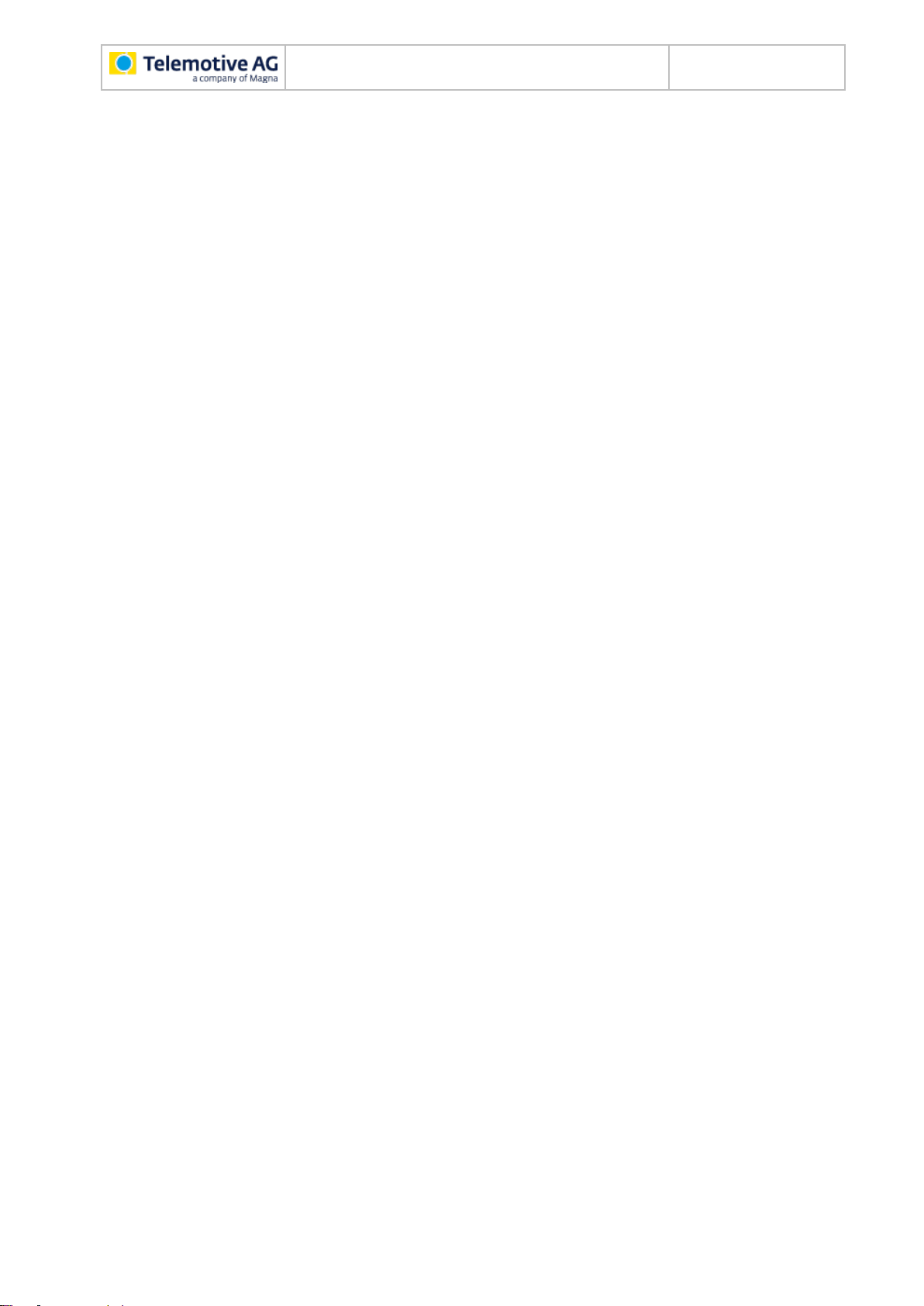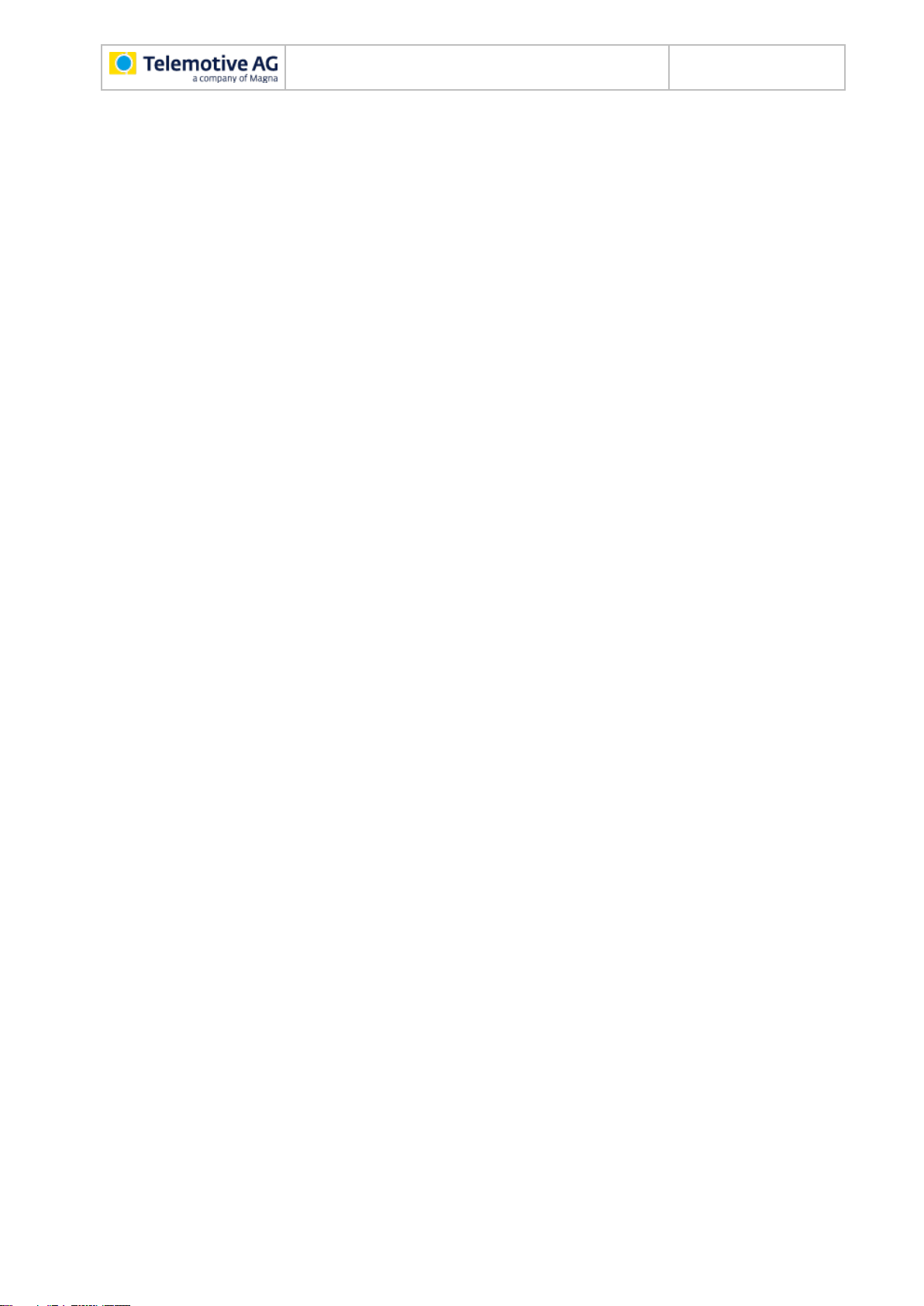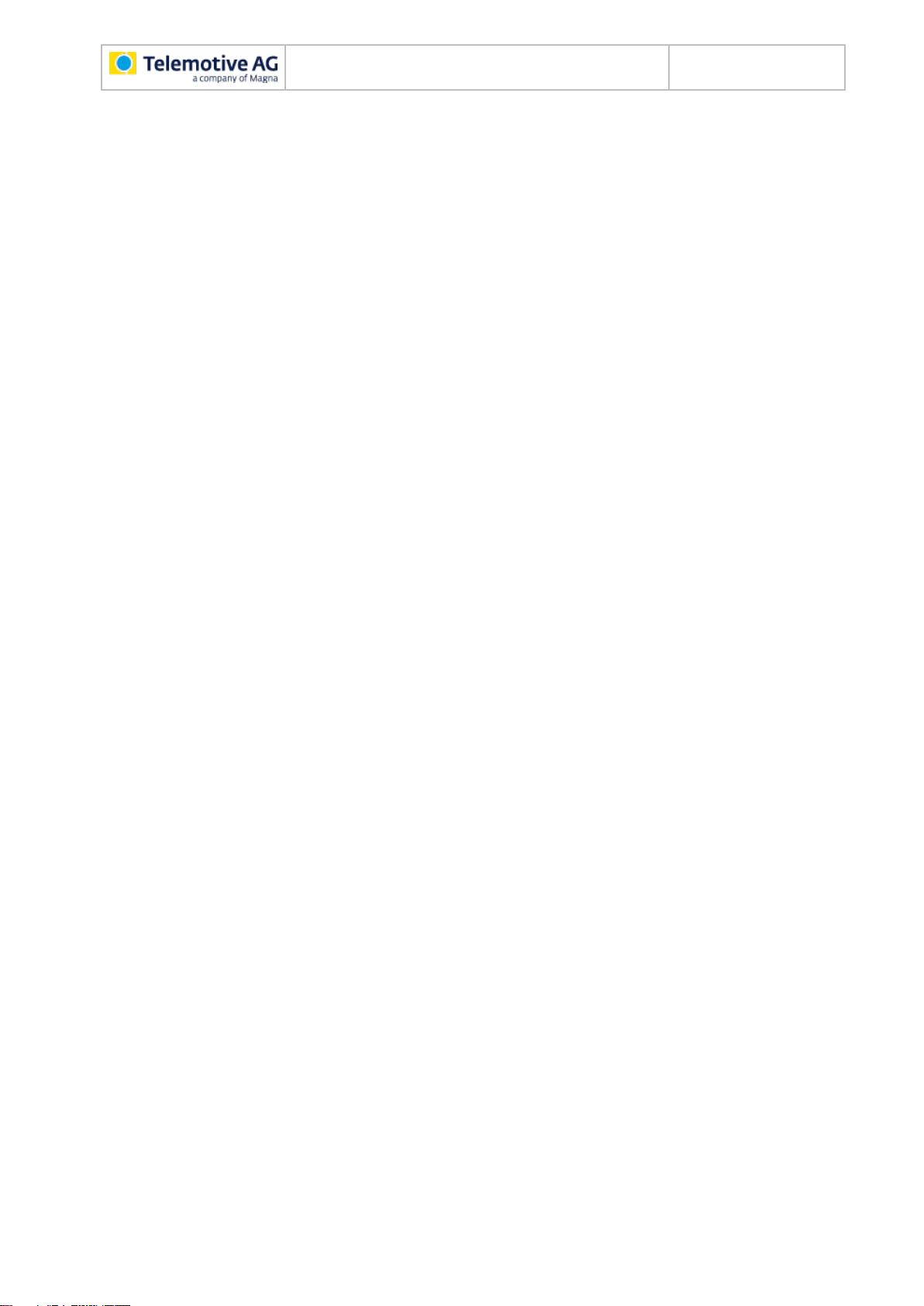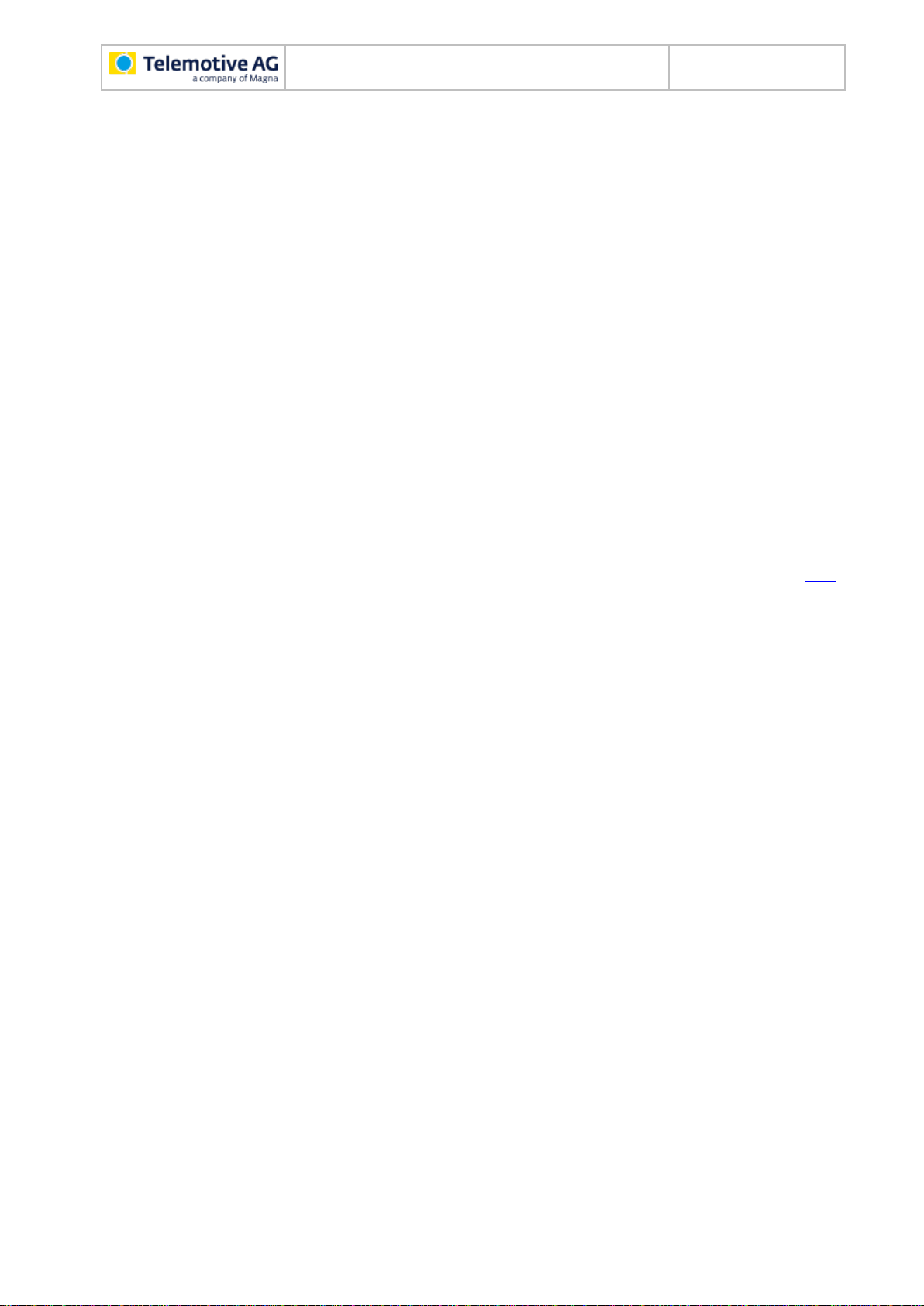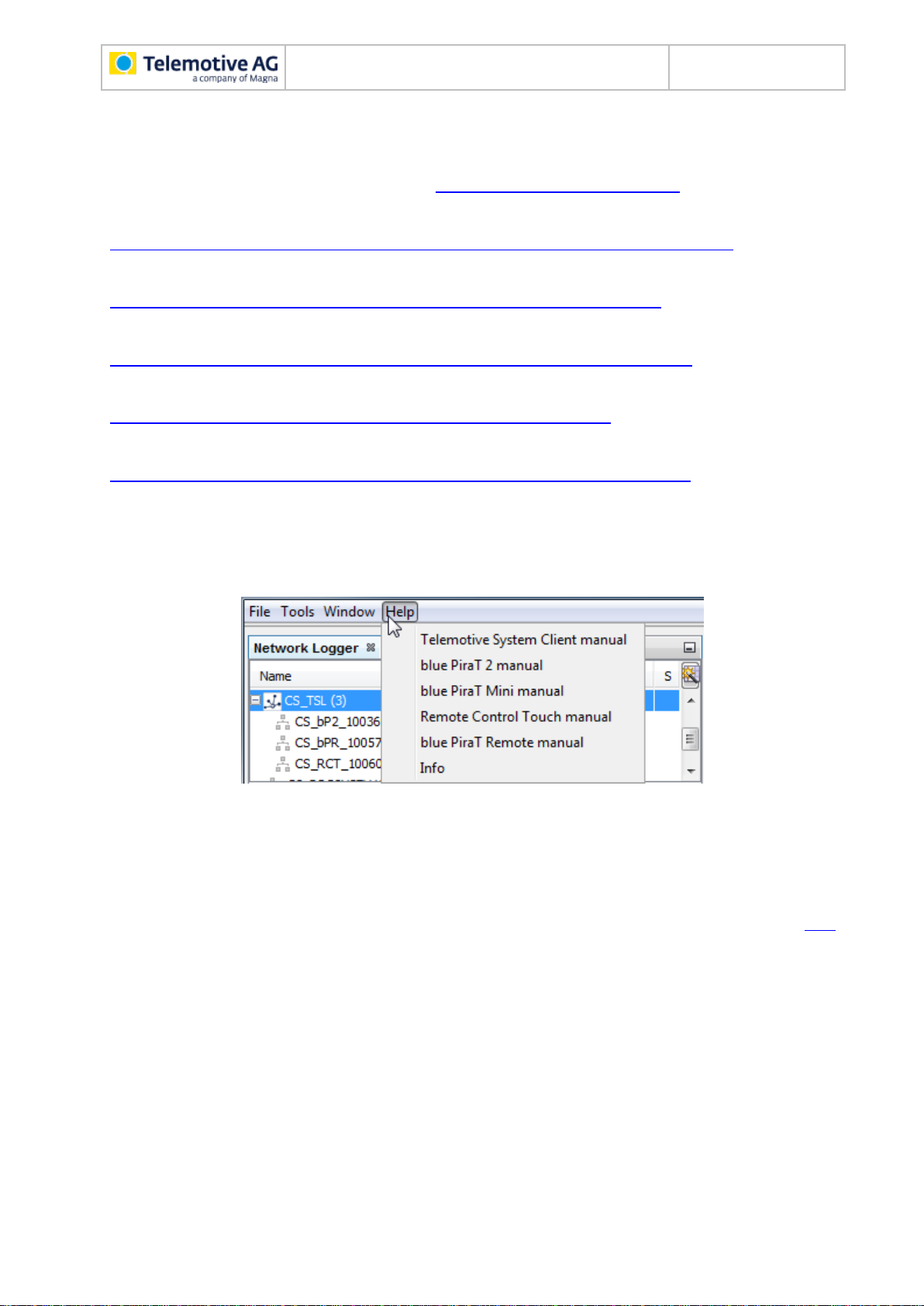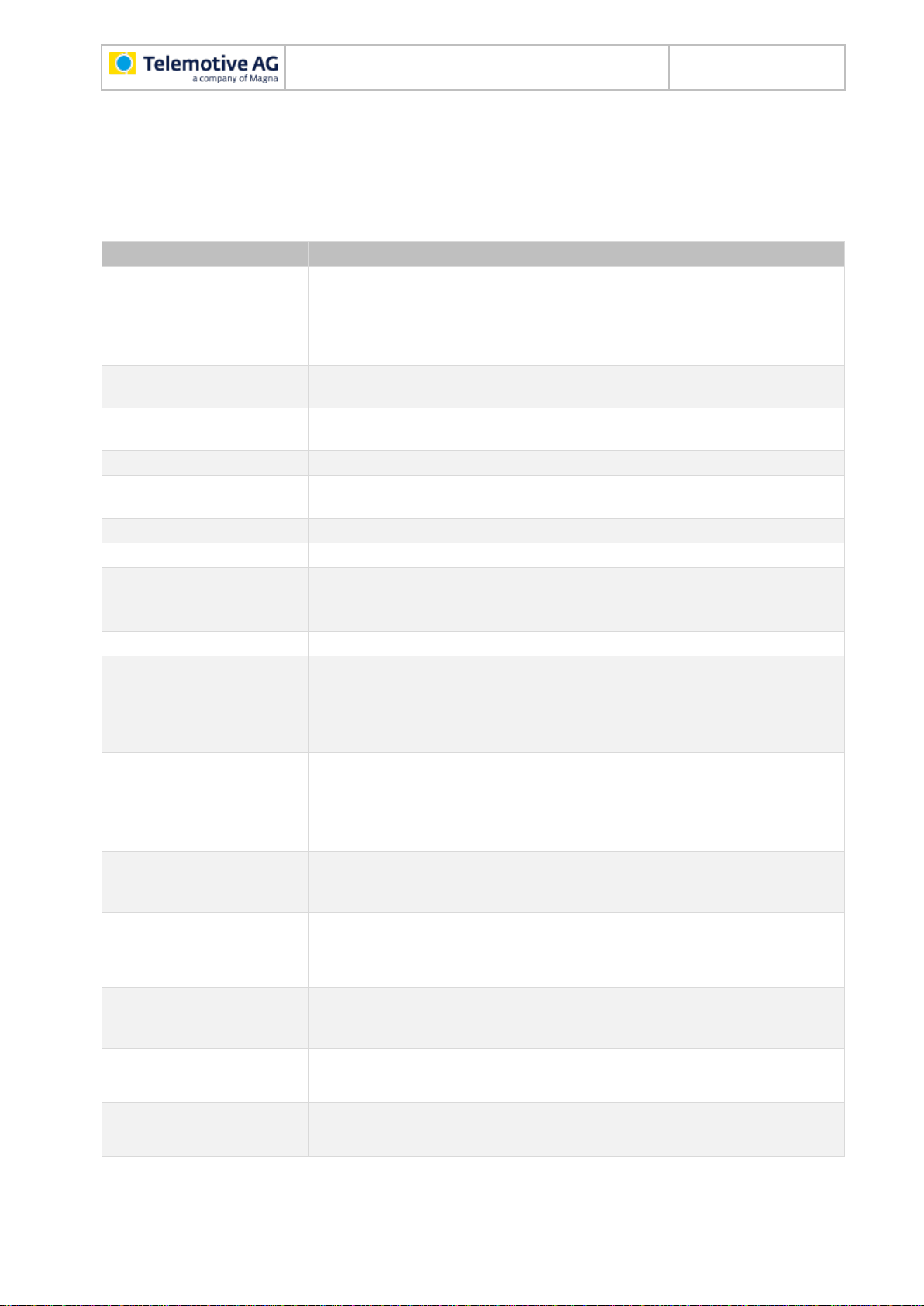blue PiraT2 / 5E / 5E
User Guide
Datum: 21.09.2016
Seite 3 von 71
blue_PiraT2_UserManual_V2.4.1.doc
9.4.1 Status Logger: OK...........................................................................................34
9.4.2 Status Logger: WARN.....................................................................................34
9.4.3 Status Logger: RING.......................................................................................34
9.4.4 Status Logger: MEM........................................................................................35
9.4.5 Status Logger: ERROR...................................................................................36
10 Interfaces .........................................................................................................................37
10.1 CAN .........................................................................................................................37
10.1.1 High Speed and Low Speed operating modes..........................................37
10.1.2 CAN data with 29 Bit identifiers ................................................................37
10.1.3 Recording contents...................................................................................38
10.1.4 Sending CAN messages...........................................................................38
10.2 LIN 39
10.2.1 LIN data blocks and time stamps..............................................................39
10.2.2 LIN transceiver.........................................................................................39
10.2.3 Special frames and states ........................................................................39
10.3 Serial (RS232)..........................................................................................................40
10.3.1 Segmentation of the serial data................................................................40
10.3.2 RS232 transceiver....................................................................................40
10.4 FlexRay....................................................................................................................40
10.5 Ethernet....................................................................................................................41
10.5.1 GNLogger.................................................................................................41
10.5.2 UTF8........................................................................................................41
10.5.3 Raw..........................................................................................................41
10.5.4 UDPServer...............................................................................................41
10.5.5 TCPServer................................................................................................42
10.5.6 SpyMode..................................................................................................42
10.5.7 EsoTrace..................................................................................................42
10.5.8 Camera (license required)........................................................................42
10.5.9 DLT (license required)..............................................................................42
10.6 MOST25...................................................................................................................43
10.7 MOST150.................................................................................................................43
10.8 ECL..........................................................................................................................44
11 Conversion of recorded traces.......................................................................................45
11.1 Conversion format overview.....................................................................................45
12 Service and safety instructions......................................................................................46
12.1 Safety advice............................................................................................................46
13 Data sheet........................................................................................................................48
14 Pin assignments and harnesses ....................................................................................52
14.1 Data logger: Multi function connector .......................................................................54
14.1.1 Pin assignment of the blue PiraT2 multi-function connector......................54
14.1.2 Pin assignment of the blue PiraT2 5E multi-function connector ................56
14.2 blue PiraT2 5E –power harness...............................................................................58
14.3 Serial connector (D-Sub 26).....................................................................................59
14.4 Analog/Digital connector (26-pin) (not at 14C6S8L)..................................................60
14.5 Ethernet connector...................................................................................................61
14.6 FlexRay connector ...................................................................................................62
14.7 CAN/FlexRay (D-Sub 44) (25M24C8LFR only).........................................................63
14.7.1 Connection to Remote Control Voice........................................................65
14.7.2 Contacts of the Remote Control Voice cable ............................................66
14.8 Pinning of the FCI connector for the Ethernet-Kit......................................................66
15 Abbreviations ..................................................................................................................67
16 List of figures...................................................................................................................69
17 List of tables....................................................................................................................70
18 Contact.............................................................................................................................71