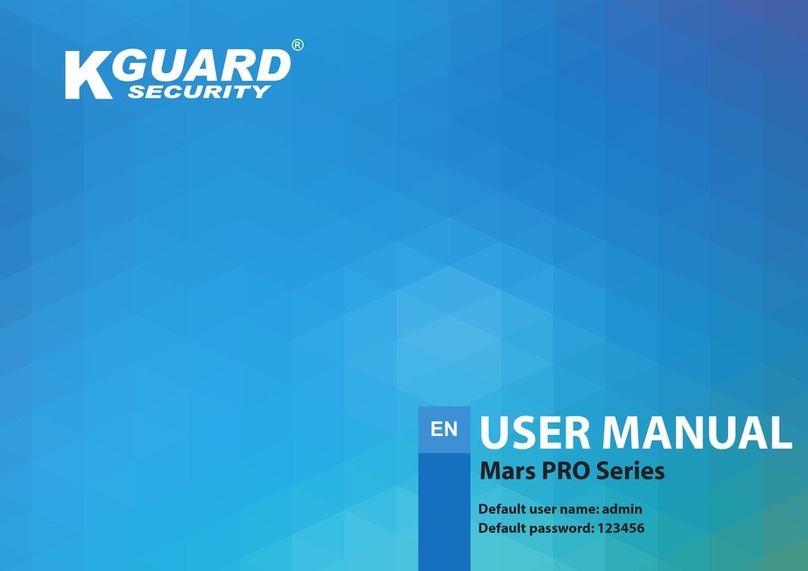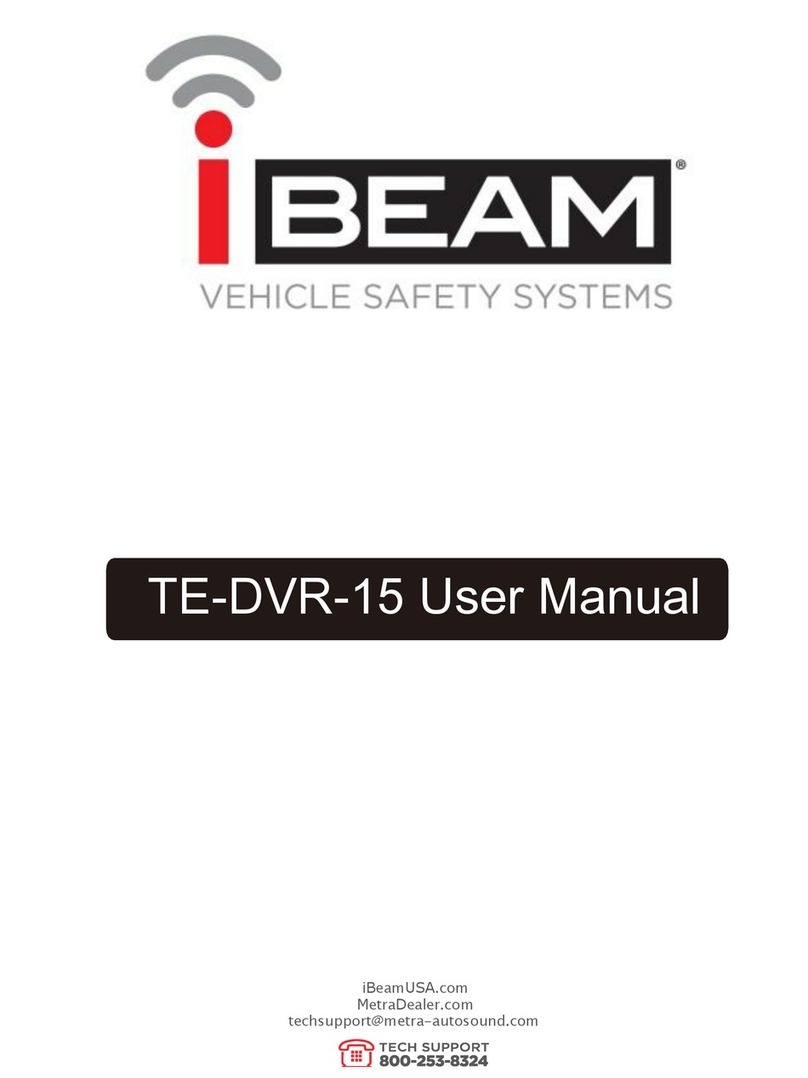Telesystems uAVR-H.264S User manual

Miniature Audio/Video Recorder
µAVR-H.264S
Operation manual
Telesystems Ltd. 2009

2
Contents
In Box ............................................................................................................................... 4
Overlook .......................................................................................................................... 5
Main technical Characteristics ...................................................................................... 7
Recorder’s Appearance ................................................................................................. 9
Control Panel .................................................................................................................. 9
Preparing for Work ....................................................................................................... 10
Memory Card .............................................................................................................. 10
Charging and Installing Rechargeable Battery ........................................................... 10
Power adapter work is indicated on the recorder’s display ..................................... 11
Working with the Recorder .......................................................................................... 12
Main Recorder Modes ................................................................................................12
Two Readiness Modes ............................................................................................... 13
Recording Modes ....................................................................................................... 14
Linear Recording ........................................................................................................ 14
Circular Recording 1 ................................................................................................... 14
Circular Recording 2.................................................................................................... 15
Recording with the Prehistory ..................................................................................... 15
Recording with GPS-receiver .....................................................................................16
Playing back Recording .............................................................................................. 17
Conversion of Video data ...........................................................................................17
Playing back the Converted Files ............................................................................... 18
Testing the Integrity of Video Files .............................................................................. 18
Setting the Recorder (in Menu) ................................................................................... 18
Keyboard Lock ............................................................................................................ 19
Date, Time and Language Settings ............................................................................ 19
Type of Record Settings ............................................................................................. 20

3
Video Settings ............................................................................................................... 20
Recording Modes ....................................................................................................... 20
Video Source Settings ................................................................................................ 21
Video Settings ............................................................................................................... 21
Picture Size ................................................................................................................ 21
Frame Rate (FPS) ...................................................................................................... 22
Bitrate ......................................................................................................................... 23
Brightness and Contrast ............................................................................................. 24
Hue and Saturation ..................................................................................................... 24
Color System .............................................................................................................. 24
Amplication (for built-in camera only) ........................................................................ 25
Flicker elimination (for Built-in Camera Only) ............................................................. 25
Typing Text into the Picture ........................................................................................ 26
Audio Settings .............................................................................................................. 26
Audio Recording Mode ............................................................................................... 26
Audio Source .............................................................................................................. 26
Amplication ............................................................................................................... 27
Bitrate ......................................................................................................................... 27
Timer Setting ................................................................................................................. 28
Auto Start .................................................................................................................... 28
Detector Movement Setting ........................................................................................ 29
Efciency and Stand-by Modes’ Settings (Power Consumption Control) ................... 30
Power Supply for External Video Camera .................................................................. 30
Restore setting ............................................................................................................. 31
Upgrading rmware ...................................................................................................... 31
Technical Support ........................................................................................................ 31
Warranty ........................................................................................................................ 32

4
In Box
1. Audio/video recorder µAVR H.264S
2. Cable for video input with a remote control (intended for distant on-off record-
ing using the button as well as for connection to the external source of video
frequency signal)
3. Power adapter
4. 2GB SD card, for evaluation purposes only. For regular use we recommend
to use high quality cards.
5. Rechargeable battery BL-5B (Li-ION)
6. CD with software and instructions
7. User manual
8. Packing box
Optional accessories for mAVR H.264S:
1. Analog-to-Digital Adapter for mAVR H.264S
2. GPS-receiver based on ANTARIS 4 SuperSense chip.
3. Car Adapter for mAVR H.264S.
4. External microphones for mAVR H.264
5. mAVR H.264S Holder
The accessories are not included in the shipment set.
Thank you for choosing our miniature audio video recorder (mAVR)!
µAVR H.264S is an extremely small modern audio/video recorder with a built-in video
camera. The recorder provides recording on SD and SDHC cards and can operate
with a rechargeable battery with a long service life.
Before using, read the instructions carefully.

5
Overlook
The µAVR-H.264 audio/video recorder is intended for professional recording of
video and audio signals onto ash memory card (up to 32 GB). Then the recordings
can be uploaded onto a computer, decoded (converted), and played back.
The recorder can provide video recording either from the built-in recorder video
camera or from an external source (external video camera, video player, TV video
output, and etc.). Tuning the recorder parameters, you can optimize brightness,
contrast range, saturation, and color.
The recorder can provide audio recording either from the built-in microphone or
from an external one. You can control the microphone amplication manually or by
using an automatic system (mono or stereo).
Along with the information, that all the recorder’s recordings have (the number, the
date and time), you can add additional text (up to 48 symbols) as a note.
Using the recorder settings, you can:
• tune white balance
• reduce ickers with frequency of 50-60 Hz (for instance, from uorescent
lamps)
• set ltration parameters (to reduce small defects in images)
Varying the audio/video quality parameters (compression, bit rate, resolution, frame
size), you can optimize a quality/duration ratio according to your needs.
There exists an opportunity of testing the integrity of video les.
The distinguishing feature of the recorder is a possibility to record an event with its
‘prehistory’ (see Recording with Prehistory).

6
The possibility of working with GPS-receiver as well as correcting recorder’s clock
according to GPS system signal is also preset.
The recorder has an extremely small size and weight, high recording density, low
power consumption, 20 kHz frequency band, and a wide dynamic range up to 92 dB.
The recorder has a built-in clock and calendar with an option to correct their ac-
curacy. With the help of 10 independent timers which the recorder has, you can
set the recording’s duration along with the time, date or weekday when it will begin
automatically.
You can set the recorder’s parameters to start recording when a sound level ex-
ceeds a threshold or when the recorder gets signals from a motion detector.
The recorder LCD shows operating modes and the capacity of recorder’s free
memory space.
You can use the recorder LCD to change the recorder’s settings with the help of the
buttons that are on the front side of the recorder’s case.
Also, you can change the recorder’s settings using the “mAVR_h264_v115.exe”
program.
The recorder can get power supply either from a rechargeable lithium battery or
from an external power source. While getting power supply from the external power
source, the recorder’s rechargeable battery is charging. The recorder can be a
power source for other devices with a 5 or 12 V input (for instance, video camera).

7
Main Technical Characteristics
• Built-in camera resolution – 640x480 pxl
• Video input resolution …..720x480 (NTSC) 720x576 (PAL, SECAM) pxl
Frame size of recorded video input:
• Built-in camera: 160х120, 320х240, 640х480
• NTSC: 180x120, 360x240, 720x480
• PAL, SECAM: 180x144, 360x288, 720x576
Frame rate of recorded video input: 1, 2, 5, 10, 12, 20, 25, 30 fps
Compression of video signal: AVC (H.264S)
Bit rate of video signal:
64, 96, 128, 160, 192, 256, 384, 512, 768, 1024 kb/sec
Input resistance: 75 Ohm
Supported video standards: NTSC (M, 4.43), PAL (B, G, H, I, M, N) SECAM
Dynamic range of video sensor: 68 dB.
Audio characteristics:
• Sampling rate: 44100 Hz
• Capacity: 16 bit
• Compression of audio signal: AAC
• Bit rate of audio signal: 32, 64, 96, 128 Kb / sec
• Range of amplication control: 60 dB
• Dynamic range: 92 dB
• Frequency range: 80-20,000 Hz
• Resistance of electret microphones’ pull up resistors: 3 kOhm
• Voltage of power source for electret microphones: 2.5 V.

8
Memory card characteristics:
• SD-card capacity: up to 2 GB
• SDHC-card capacity: From 4 to 32 GB
• File system: FAT - 32.
Power source characteristics:
• Rechargeable battery: BL-5B (Li-ION)
• Rechargeable battery life (video camera is not taken into account): 2 Hours
• Rechargeable battery life in stand-by mode: up to 12 Months
• The duration of full charging of the rechargeable battery: ~2 Hours
• Voltage of the external power source: 4.5-5.5 V
• Current consumption taken from an external power source of the recorder
while
charging:
• type: up to 1.0 A
• Max (while charging and working and working external video camera): 1.7 A
• Voltage provided for external video camera: 5, 12 V
• Current in the external video camera’s circuit: 150 mA.
Monitor OLED display
Dimensions: 54x40x18 m
Weight: 32 g

9
Recorder’s Appearance
Control Panel
Control panel makes it possible to regulate the recorder’s work and quickly change
its settings if necessary.
In the upper part of the screen, you can see the amount of the free memory space,
the current time, and the rechargeable battery’s charge. The mode name is below.

10
Preparing for Work
Memory Card
To prepare the card for work a card reader is necessary (not available in the ship-
ping box).
For this, follow the next steps:
1. Plug card-reader in and insert memory card
2. Launch “mavr_h264_v115.exe” and select the tab “Setting” in the appeared
window “mAVR-H.264S V1.15 Manager”. Push the button “Setting”
3. In the appeared window “Program Settings” specify memory card path in the
eld “Source data folder” and the path to save the converted video les in the
eld “ Folder for output data”. Press the button “Accept”.
4. Format the card after you choose the FAT 32 le system in Windows or the
µAVR-H.264S Manager program, by pushing the button “Formatting”.
5. After memory card is formatted, specify all the necessary settings and select
“Preparation”. In this case “mavr-h264S_v1.bin” instrumental le will be
recorded on memory card.
6. Insert the memory card into the recorder’s card reader. If you slightly press
for the second time the card will slide out.
Note1: Don’t take the card out while the recorder is scanning or reading it.
Note2: If it is necessary to convert the existing video recording in paragraphs 2 or 3,
specify the path to this video recording
Attention! In case of a changed memory card path (e.g. in case of changing the “let-
ter” of a storage device), it is necessary to specify new path as stated in paragraphs
2 and 3.

11
Charging and Installing Rechargeable Battery
To charge the rechargeable battery, connect power adapter (which is on delivery
set) to recorder’s slot №9, shown at the Recorder Appearance picture the recorder,
and then to power network (voltage 220V). Full charging takes about 2 hours.
Power adapter work is indicated on the recorder’s display.
1. The charging device is not connected. The pictogram shows the charge of
the rechargeable battery
2. The charging device is connected. Charging is in progress.
3. The charging device is connected. The rechargeable battery is fully charged.
Recorder is charged only via the adapter.
To install or take out the rechargeable battery
Slighly press and move the back cover of the video recorder. Install or remove the
battery. Close the cover.

12
Working with the Recorder
Main Recorder Modes
After you install the rechargeable battery or connect the recorder to a power
source, the recorder turns on automatically. After a period of time that was previ-
ously set in the recorder settings (30 sec by default), the recorder will switch into
the stand-by mode. In this mode, power consumption is minimal and the recorder
will not need another recharge for about a year. However, we recommend charg-
ing the recorder every three months to keep it ready for use. If you do not use the
recorder for more than 6 months, charge the rechargeable battery and take it out of
the recorder.
The recorder will switch into the Record mode when:
• he recorder switch is in the left position
• the recorder gets commands from sensors
• the recorder is in a mode when it turns on automatically
• the recorder’s timer turns the recorder on
The recorder switches into the stand-by mode and stops recording when:
• the recorder switch is in the “Stop” position
• the recorder’s memory card is full
• the recorder’s timer sends a correspondent signal according to previous set-
tings
• if the recorder does not get a signal from the control or sensors do not send
commands
• the recorder’s rechargeable battery is discharged

13
Two Readiness Modes
When the recorder is about to work, its power consumption is almost the same as
the recorder has in Record mode. To reduce power consumption when the recorder
works from the rechargeable battery, there are two additional modes: readiness
mode and high readiness mode. While switching from the stand-by mode into the
Record mode, the recorder can be
• in the readiness mode
• in the high readiness mode
While turning on recording, the recorder goes through the next succession of
operations:
• scanning of the memory card for previously made recordings and free
memory space (it is important for correct work in the circular mode). Thus the
recorder switches in to the readiness mode. The operation takes no more
than 40 sec.
• preparing the recorder hardware for work. The result of this operation is the
High Readiness mode. This takes not more than 5 sec.
• In the Readiness mode, the recorder’s power consumption is low so the
recorder can remain without charging for some days. It takes 5 seconds for
the recorder to switch from this mode to the Record mode. After the period of
time that was previously set in the recorder’s settings, the recorder will switch
into stand-by mode again.
In the High Readiness mode, the power consumption is high. It takes less than 1
second for the recorder to switch into the Record mode. After you stopped record-
ing, the recorder switches into the High Efciency mode again. The recorder will
stay in this mode if it has an external power source. If the external power source is
not connected, in a certain period of time that is set in the recorder’s settings, the
recorder will switch into the Readiness mode and then into the stand-by mode.

14
Recording Modes
The recorder provides recording in the modes:
• Linear mode
• Circular recording to free memory space – the Circular Recording 1
• Circular recording to whole memory space – The Circular Recording 2
To select the recording mode, go in to the Main menu. For this, press any keyboard
button. On the recorder LCD, the information, which shows free memory space, the
rechargeable battery charge, and the current time, will appear.
After you press the Menu button, the Main menu will appear. Select the Record Set-
tings item using the buttons. Conrm your selection by pressing
the button again. Another menu will appear. Select the Record mode item using
the buttons. Conrm your selection by pressing the button. A list of
modes will appear. Select one of the modes. To exit, press the button.
Linear Recording
In the Linear Recording mode, recording continues while there is free memory.
Then recording stops.
Circular Recording 1
In the Circular Recording 1 mode, recording continues while there is free memory
space. When there is no free memory, recording continues over the beginning of
the current recording. Previous recordings stay on the memory card. If when you
selected this mode there were not free memory space, the recorder cannot create a
new recording.

15
Circular Recording 2
In the Circular Recording 2 mode, when free memory space ends, recording contin-
ues over the oldest data. As a result, all the previous recordings will be deleted.
Recording with the Prehistory
When the recorder started recording after it got the command from sensors or tim-
ers (for instance, if the recorder is a part of a surveillance system), you would prob-
ably need the recording with something that preceded the command (Prehistory).
Use the Recording with Prehistory mode to resolve this problem.
First, choose one of the three recording modes as it is described above. Then use
the button to go to the Recording Settings and choose the Prehistory menu
item. After this you can choose among 4 options that are the durations of a record-
ing that would precede the command from a timer or a sensor. Choose the option
and conrm your choice by pressing the button.
When the recorder’s switch is on, the recorder is in the Prehistory mode. The
recording is saved on the memory card the same way as it is in the Circular mode
while the recorder does not get the command from the sensors or timers. The
recording’s duration is equal to one that was set in the Prehistory menu. The re-
corder saves the newest information on the memory card over the oldest one until
the recorder gets the command from timers or sensors. After the recorder gets the
command, the recorder records the event that was cause of the command. So the
recorder’s memory card does not have the useless information.
Note: Pay attention that after the Recording with Prehistory mode is on, the function
of the recorder’s operating controls are changed slightly. In this mode, the switch is
used to turn on Prehistory recording while other controls start recording of the event
that is cause of the command from the timer or sensor.

16
Recording with GPS-receiver
Connected GPS-receiver makes it possible to dene the geographical point of the
recording.
To do this:
Switch on power supply of GPS-receiver in the tab “Setting – Others”
“Rec-Manager-a”
Plug the GPS-receiver into the recorder’s 6-connector, the recorder’s indicator will
show GPS, marking correct connection of the receiver. If the GPS module is pow-
ered – red LED will be on and the module will operate in satellite searching mode.
If LED starts to blink in a series of ashes, that means that satellites are found and
the positional information is being recorded.
You can also set the operating mode through the recorder’s menu.
Data ow from GPS-receiver is saved on the card when the “Extract GPS data” is
ticked off in the tab “Setting” when pushing the button “Setting”. When converting
the recording a GPS le with the same name as the video recording will be created
in the folder with video les. This le can be opened with Google Earth.
In the recorder’s “Other settings” menu in the section “Expansion slot” you can se-
lect the operation mode of GPS module power supply (in a similar way to the video
recorder’s power supply). There you can also select a set of adapter’s inputs that
are used for recording control as well as their active output. Positional coordinates
are saved on video picture. A list of available codes is displayed in the manager
when hovering a cursor over “Text 1” or “Text 2” (Setting” – Video”).

17
Playing back Recording
The recorder saves recordings on the memory card in its internal format. To play
the recording back, you need:
• to convert the recording with help of the mAVR-H.264 V1.15 Manager Pro-
gram
• play back the recording using the video player (For instance, Windows Media
Player)
Conversion of Video Data
To convert the video data, follow these steps:
1. Connect the card reader to the computer, and then insert the memory card
with the recording into it.
2. Run the mAVR_H264_v1.15 exe program and select in the appeared window
“mAVR-H.264 V1.15” a tab “Data conversion” .
3. Press the Scan button. After scanning is over, the list with recordings will ap-
pear. Select the recordings that you need to convert.
4. Press the Conversion button. After this the selected les will appear in the
previously set folder for converted data.
These le names will have the following format:
DYYMMDD-THHMMSS_P_x.mp4
Where YY –year; MM –month; DD day; then HH –hours; MM – minutes;
SS –seconds;
The last digit means the number of the recording’s part.
One continuous recording can be divided into some parts because:
• A le size is limited
• In the Recording with Prehistory mode, a part of the recording is deleted.

18
Playing back the Converted Files
To play back the les, use the next programs:
• Quick Time Player (www.apple.com). We tested this program with the 7.4.5
version.
• VLC media player (www.videolan.org). We tested this program with the 0.8.6f
version.
• Windows Media Player, if K-Lite Codec Pack (www.codecguide.com) is
installed. This program was tested with 3.8.0 Full version of the Codec Pack.
Videoles integrity testing
There exists an opportunity to test the integrity of video les in “mAVR-H.264S”.
That checks the following information:
• Whether this video le was created by this particular program (1.15 version
or further)
• Whether it was changed of damaged.
To launch this test shift to “Utilities” tab of “mAVR-H.264 V1.15” manager, select the
le to be tested and choose “Test”.
Setting the Recorder (in Menu)
In the Menu, you can change the recorder settings using the control panel. To
browse the Menu or conrm your settings, use the button. To exit, use
the button. Use the buttons to go from one menu item to another.

19
Keyboard lock
To select the type of lock shift to “Keyboard lock” point: Main menu – Other settings
– Keyboard lock
Select the necessary keyboard lock type out of the list:
• Off (keyboard lock is off)
• 10 sec
• 20 sec
• 30 sec
If neither button is pushed within this time the keyboard will be locked.
Date, Time, and Language Settings
Enter into the Main Menu and choose the Common Settings item. Conrm your
choice. After the list appears, choose the Time item. Here you can set the current
time (24 hours format).
To set the precise amount, use the buttons in the elds: Hours and Minutes.
Using the buttons, set the time in hours. To go to the next eld, press
the button. The current time will be reset after you entered minutes and
pressed the button.
To go to the Date settings, go back to the Main Settings and choose the Date menu
item. Enter the current date the same way as you did in the Time settings (date entry
form is day/month/years). The current date will be reset after you entered the year.
In the Language settings, you have two options: Russian and English.

20
Type of Record Settings
To switch to the Type of Record Settings, choose the Record Settings in the Main
Menu, and then choose the Record type menu item.
Main Menu → Record settings →Record type
You can select among three options:
• Video + audio
• Video only
• Audio only
Select the correspondent check box in the program window.
Video Settings
Recording Modes
To go the recording modes, choose the Record Settings in the Main Menu, and
then Record Mode.
Main Menu → Record settings → Record Mode
You can select among three options:
• Linear
• Circular recording 1
• Circular recording 2
Select the correspondent check box in the program window.
If you need the Recording with Prehistory (see above), select the Prehistory option
in the Prehistory menu item.
Main Menu → Record Settings →Prehistory
Table of contents
Popular DVR manuals by other brands

Planet Networking & Communication
Planet Networking & Communication HDVR-430 user manual
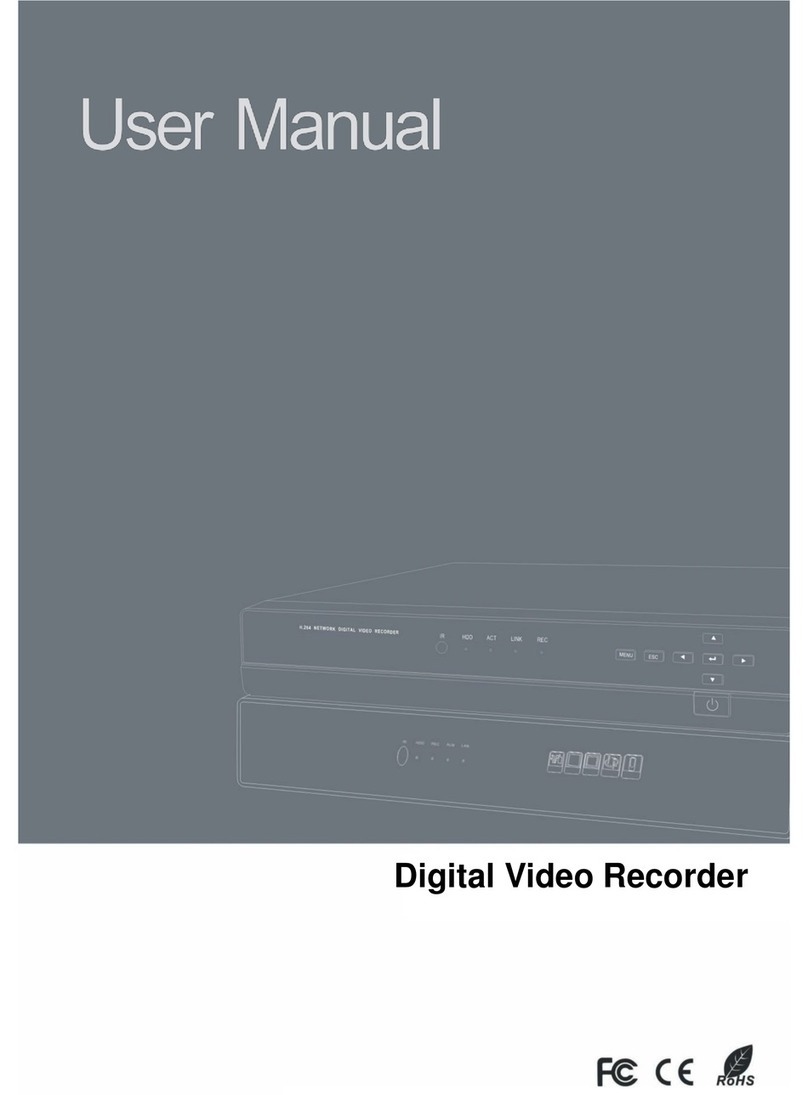
TALOS
TALOS DR04 user manual
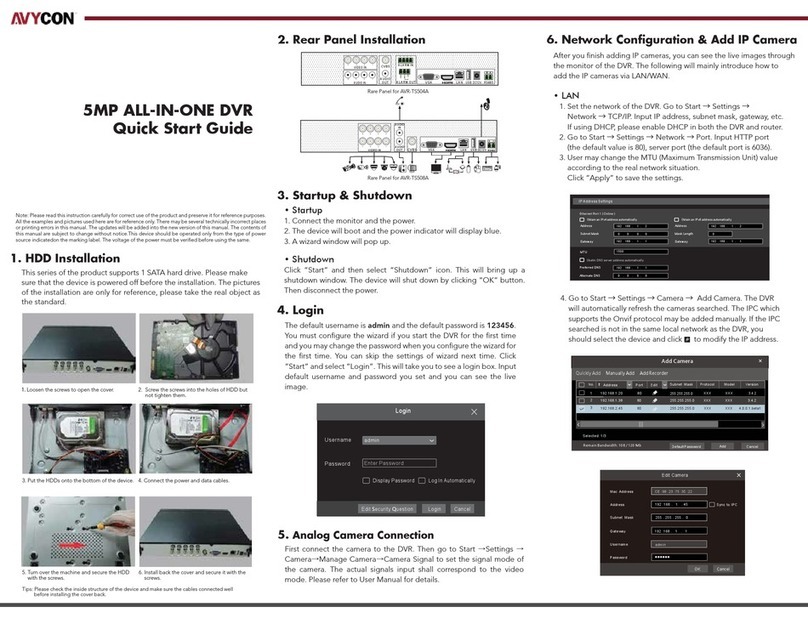
AVYCON
AVYCON AVR-TS504A quick start guide

Wirepath Surveillance
Wirepath Surveillance WPS-300-DVR-9CH Installation and user manual
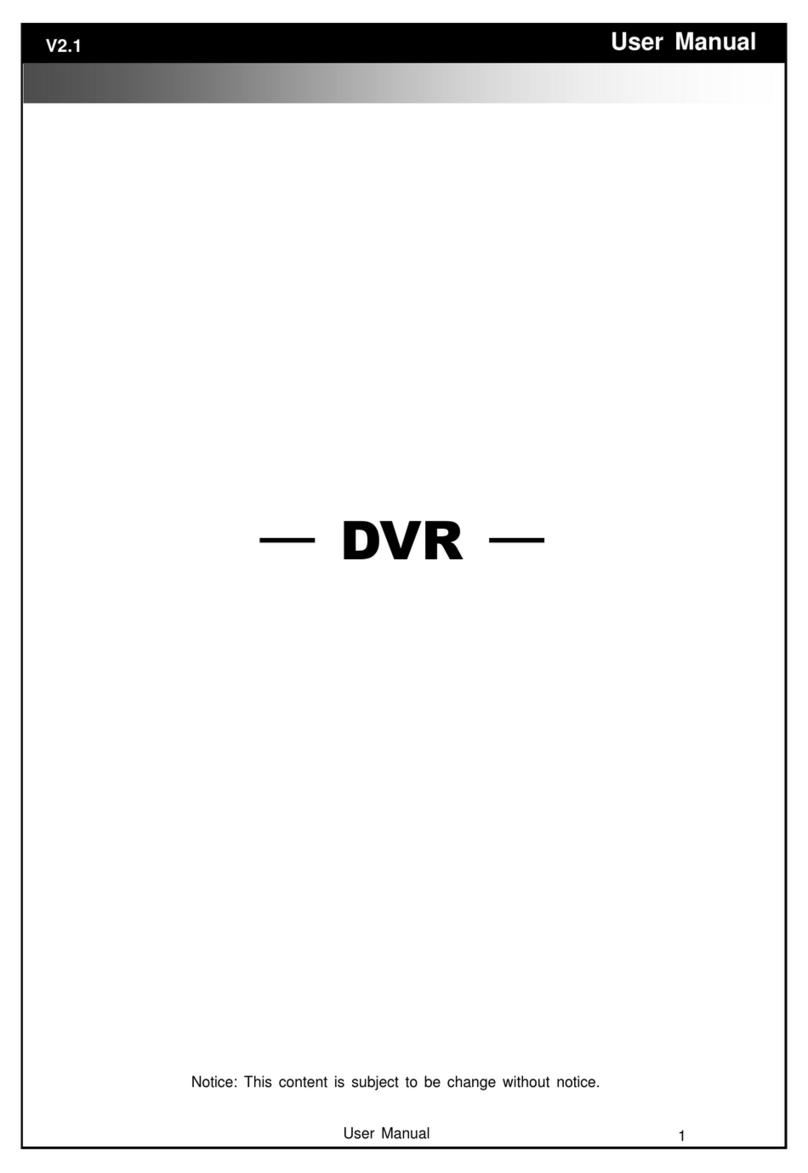
ArcVision
ArcVision ARC-19281N user manual
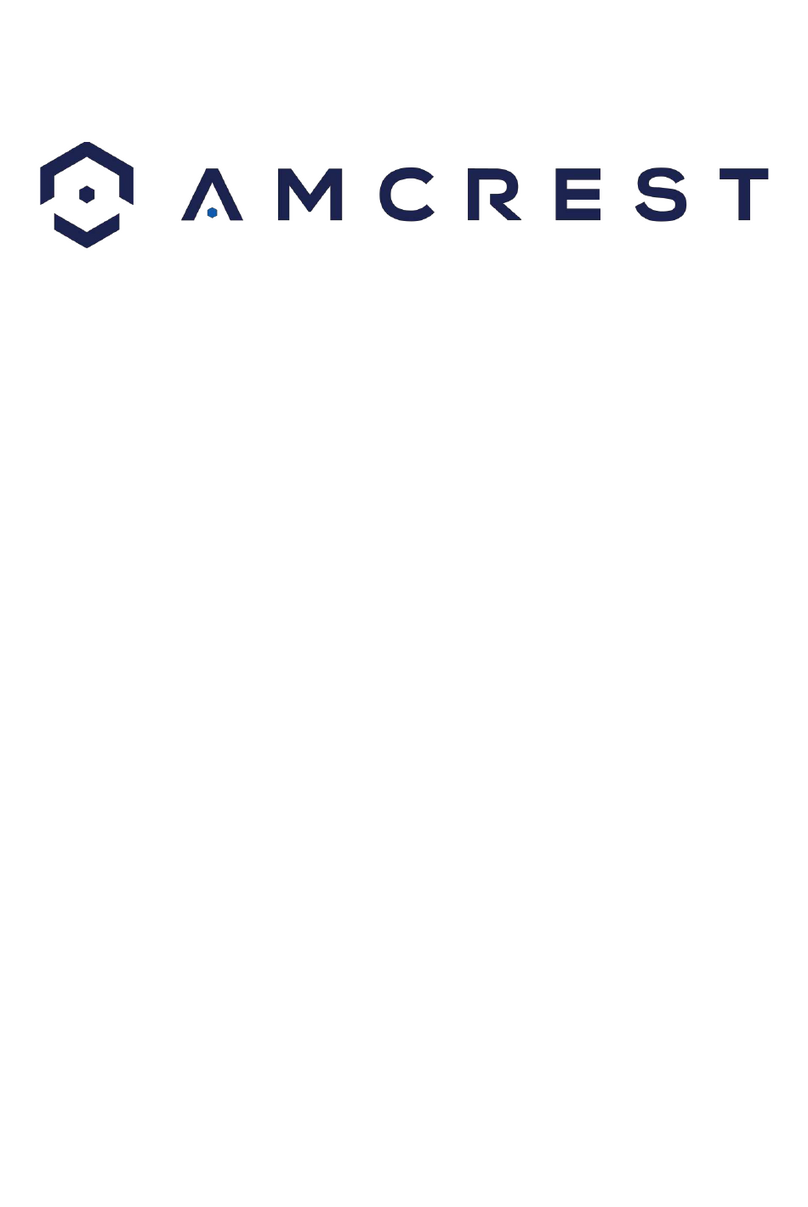
Amcrest
Amcrest AMDV5M32-6TB quick start guide
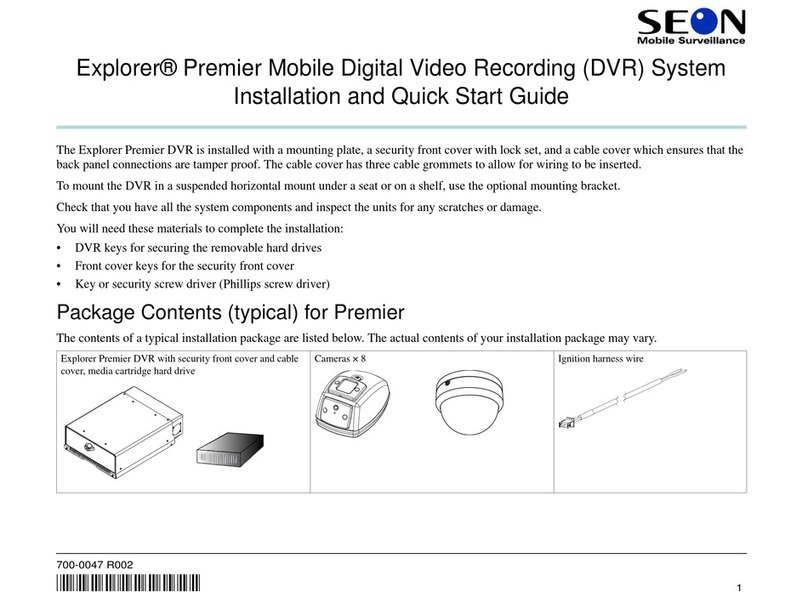
Seon Mobile Surveillance
Seon Mobile Surveillance Explorer Premier Mobile Digital Video Recording... Installation and quick start guide

Arris
Arris DCX3520e-M installation manual
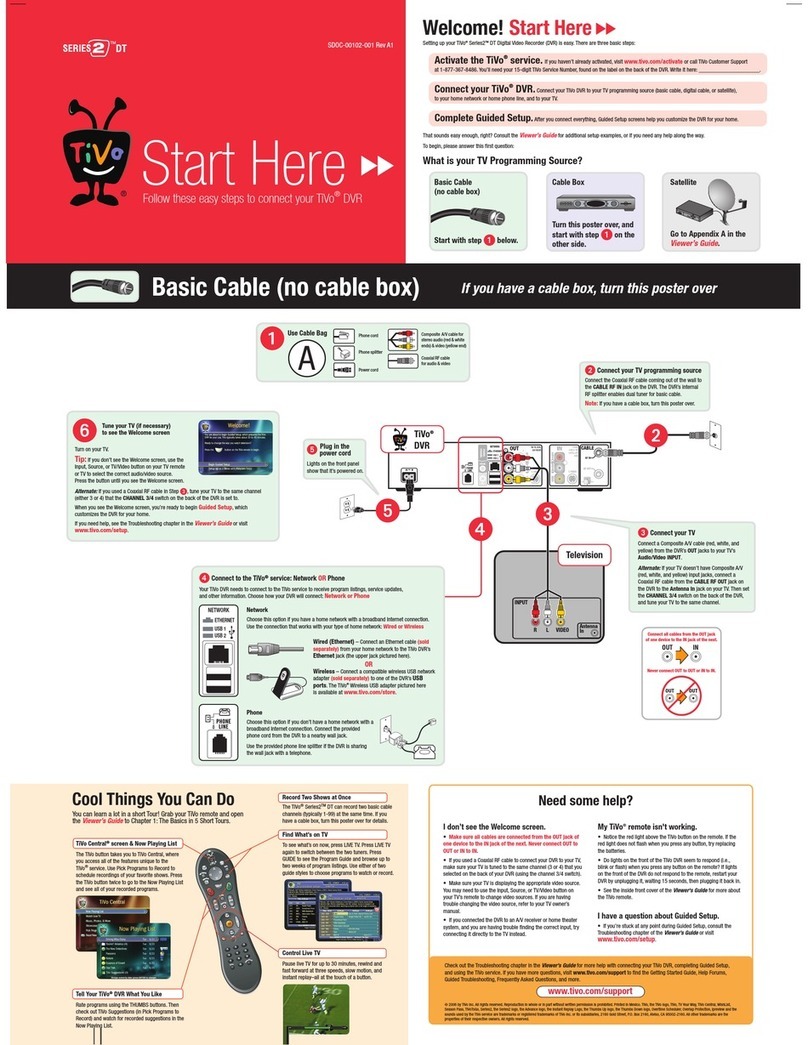
TiVo
TiVo Series2 DT Connection guide
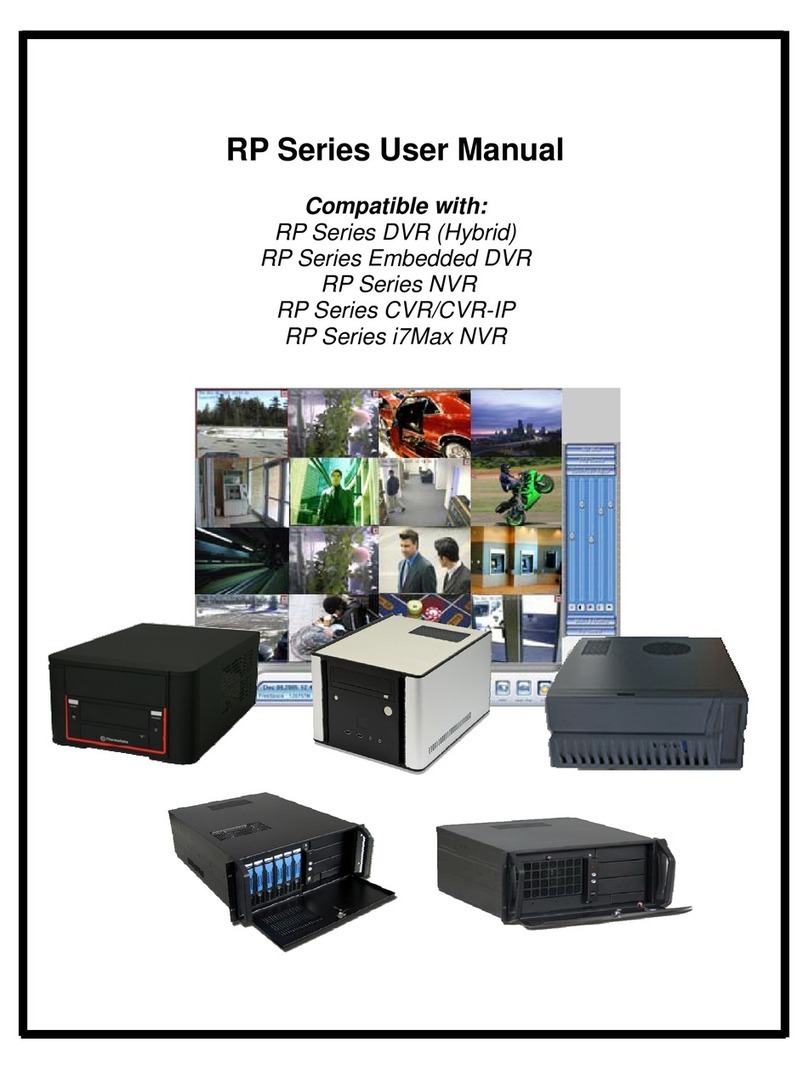
Sentry
Sentry RP series user manual

DSS
DSS HDDVR0404-SDI Quick operation guide
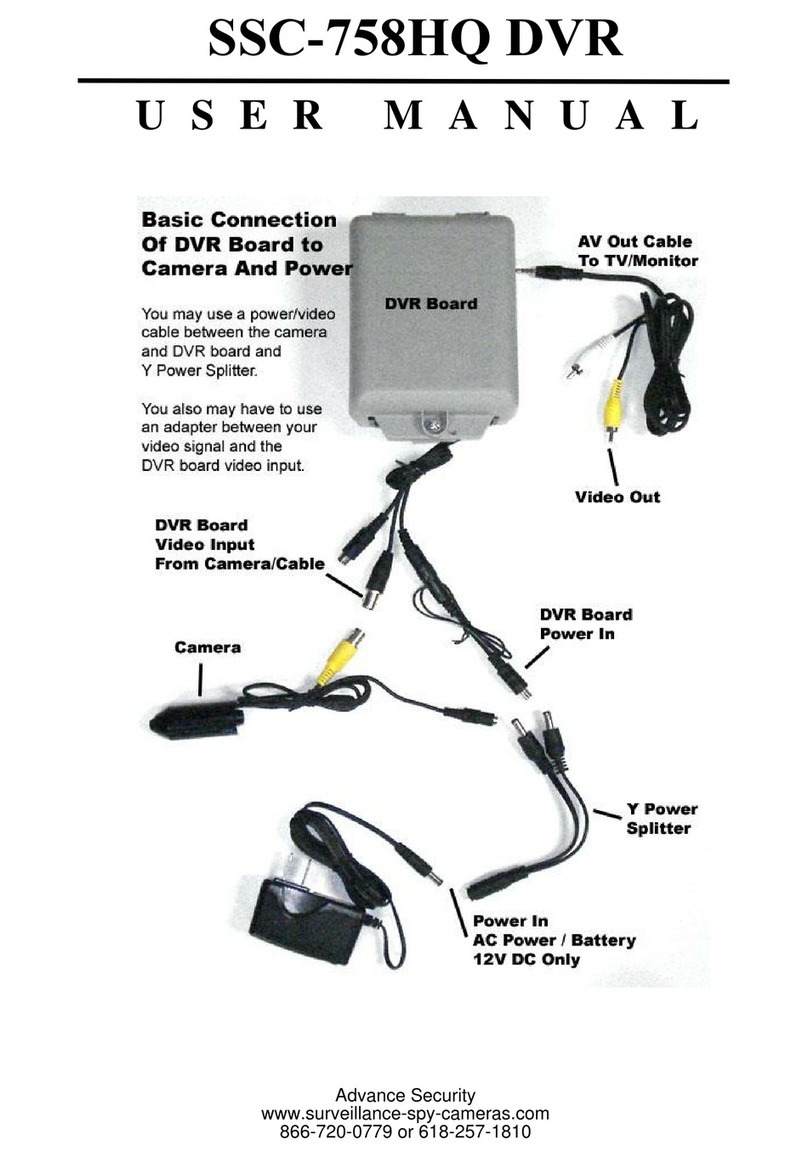
Advance Security
Advance Security SSC-758HQ user manual