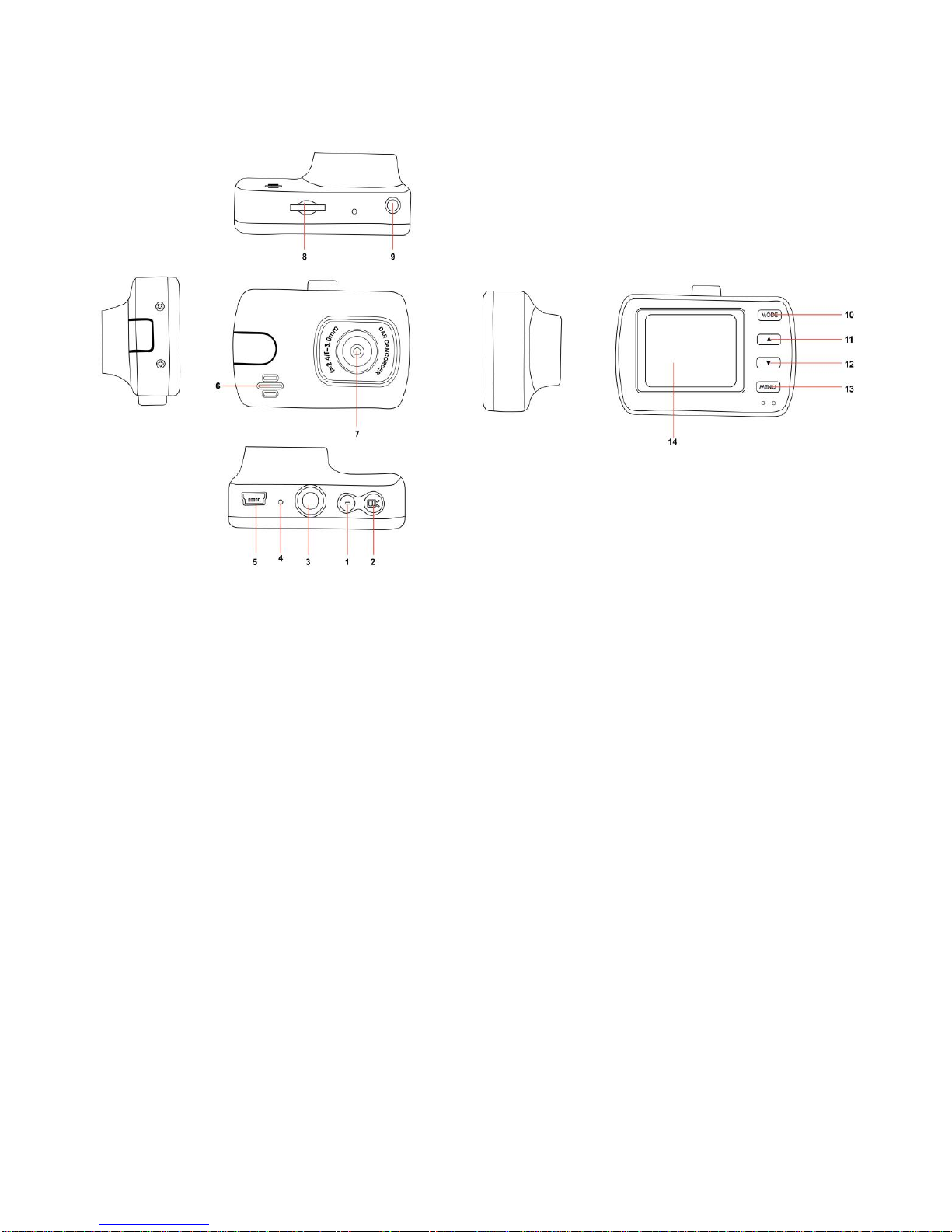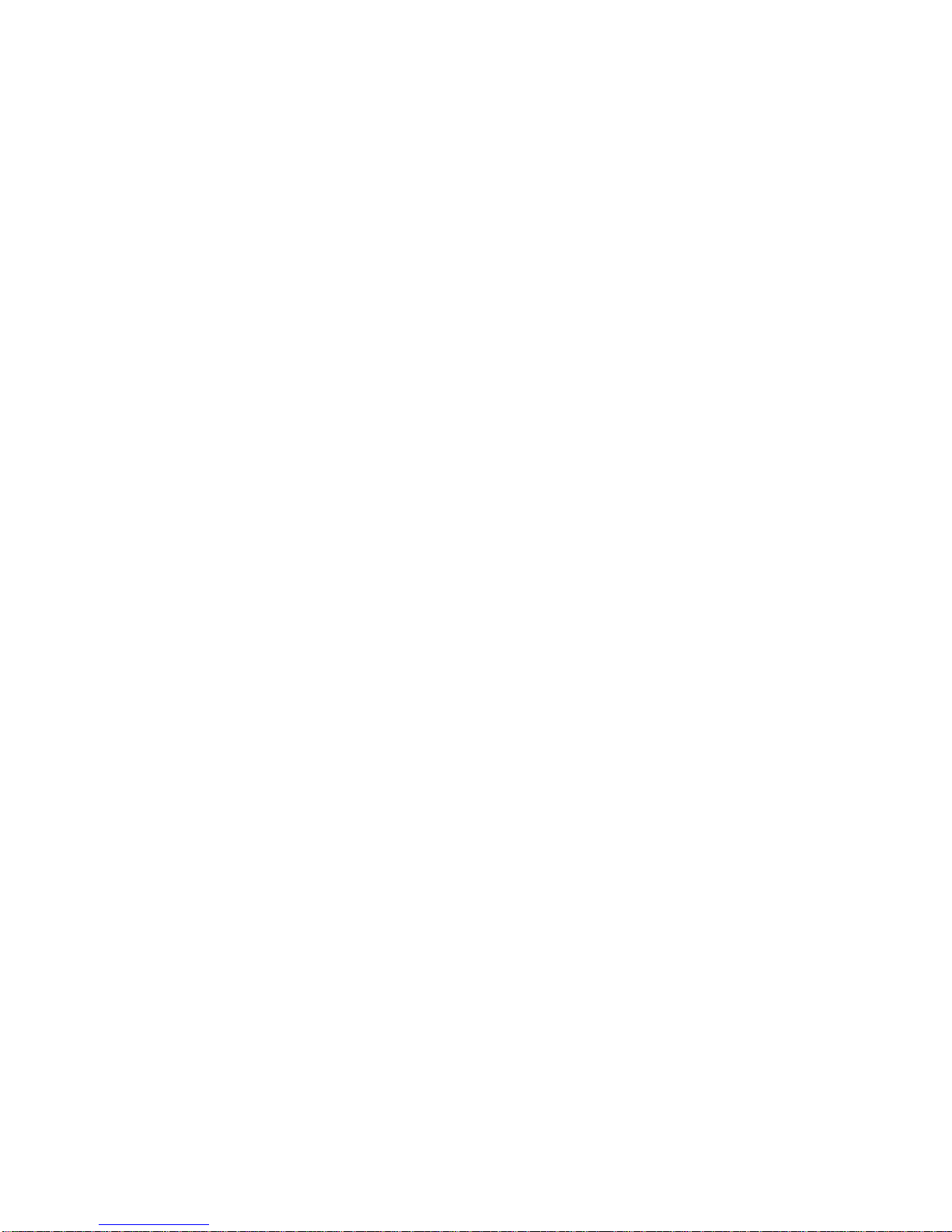3
I Beginning to use the car DVR
Charging the battery
There are two ways to charge the battery,
1. By connecting with PC: USB data wire connects it with PC.
2. By connecting with vehicle 12v power source: connect the vehicle
charger with the product.
Note: Fully charging the battery takes about 120 minutes
TF card
•The larger the TF card capacity, the more time can be recorded before data is
overwritten. Please use a Genuine Class 6 or above TF card, and this device can
support a maximum of 32 GB.
•The installation and removing of the TF card
1. Insert the TF card in the TF card slot according to the marked direction until it
softly clicks.
2. When removing the TF card, push in the TF card and gently release to
eject it.
Notes:
1. Make sure the switch on the TF card is set open.
2. Make sure the TF card is facing the right way, if it is inserted incorrectly, it
may damage the device and TF card.
3. When you insert the TF card into the camera, it will set the TF card as the
storage location, and any existing data previously stored on the TF card may
not be read.
4. If the TF card is incompatible with the device, please try again or an alternate
Genuine Class 6 or above TF card.