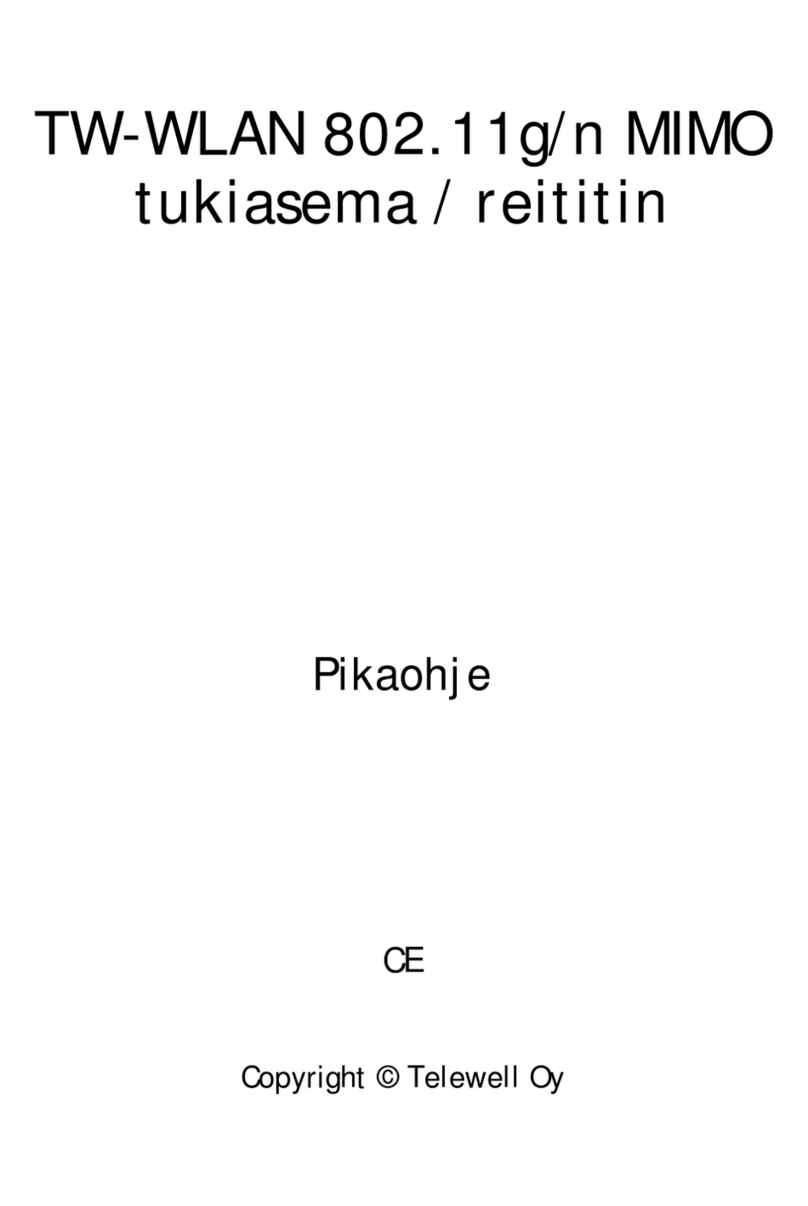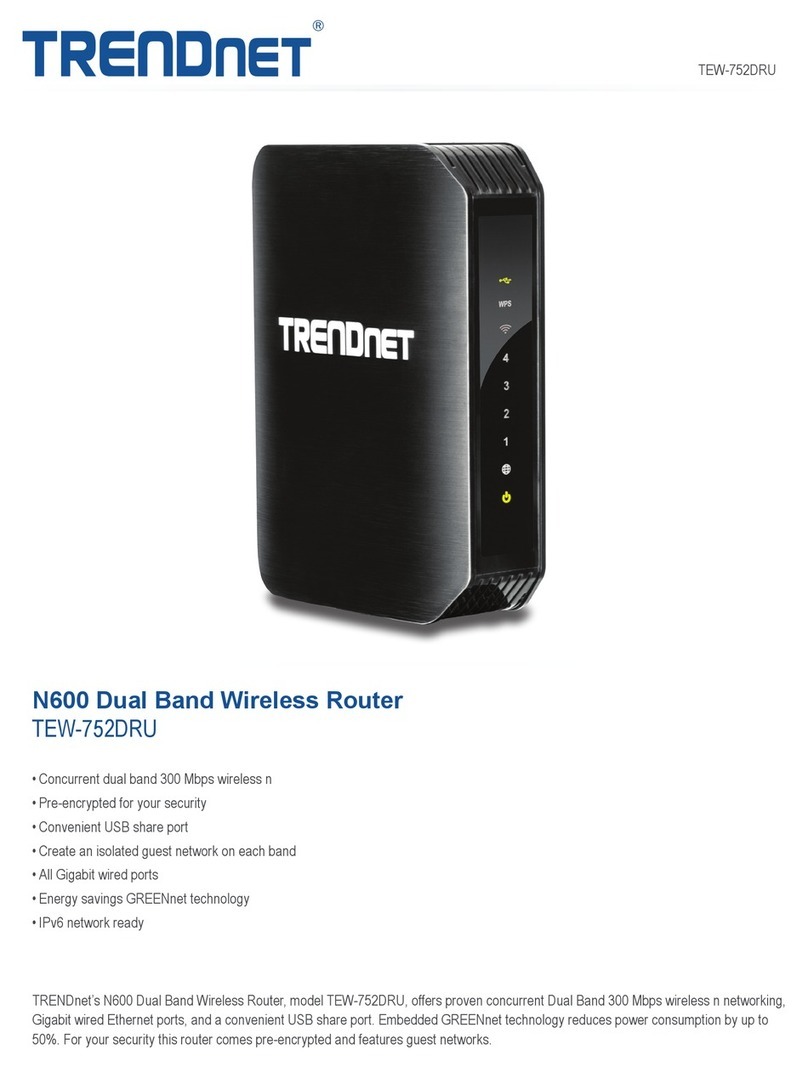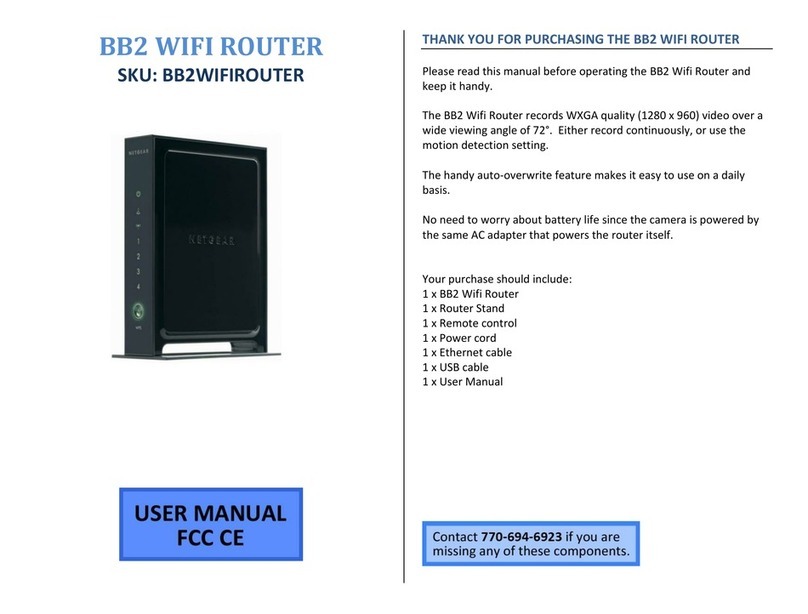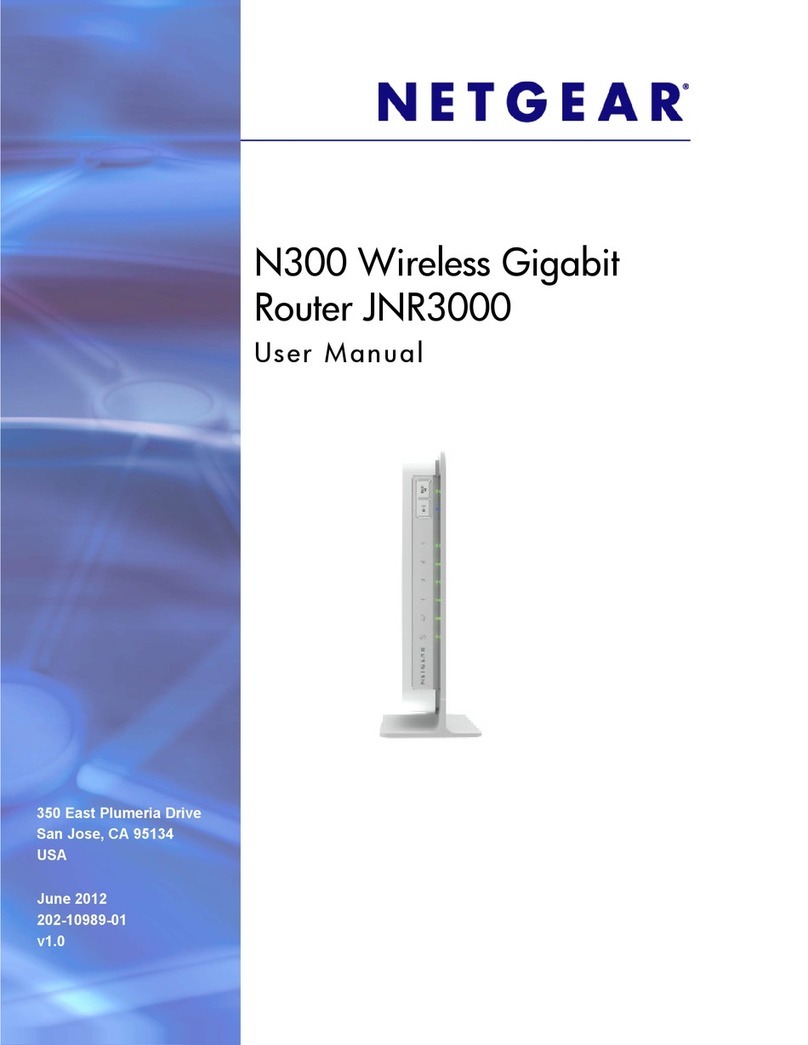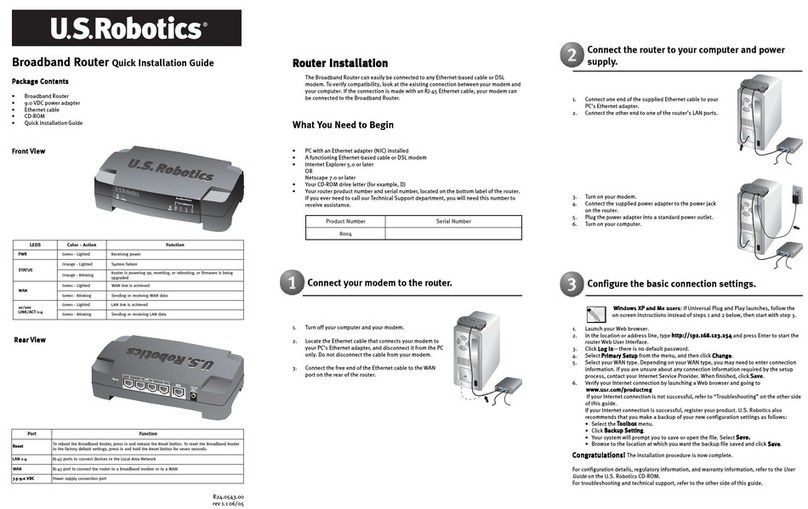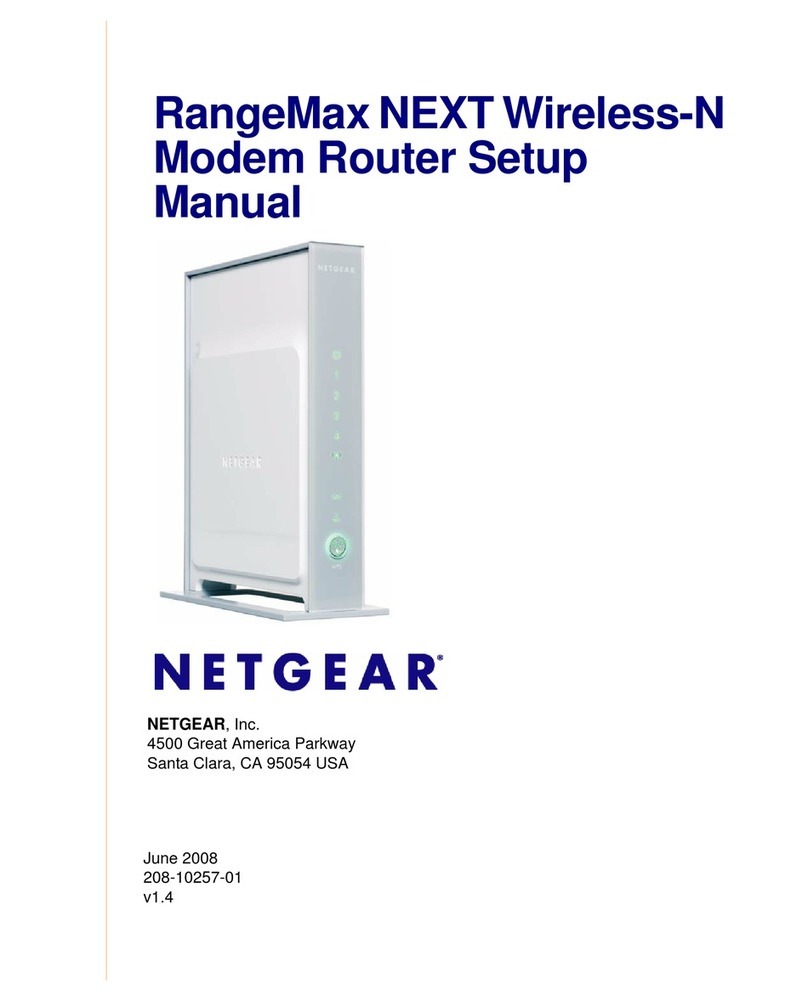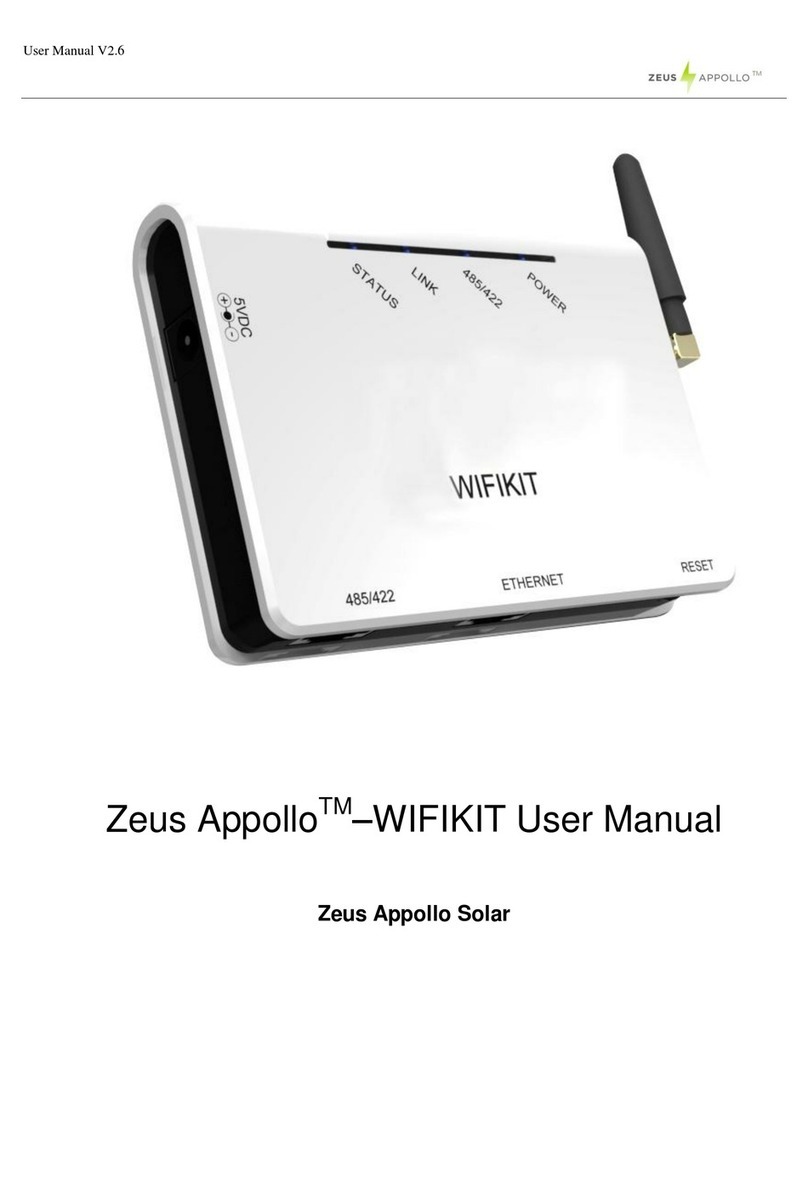TeleWell TW-EAV510-AC User manual
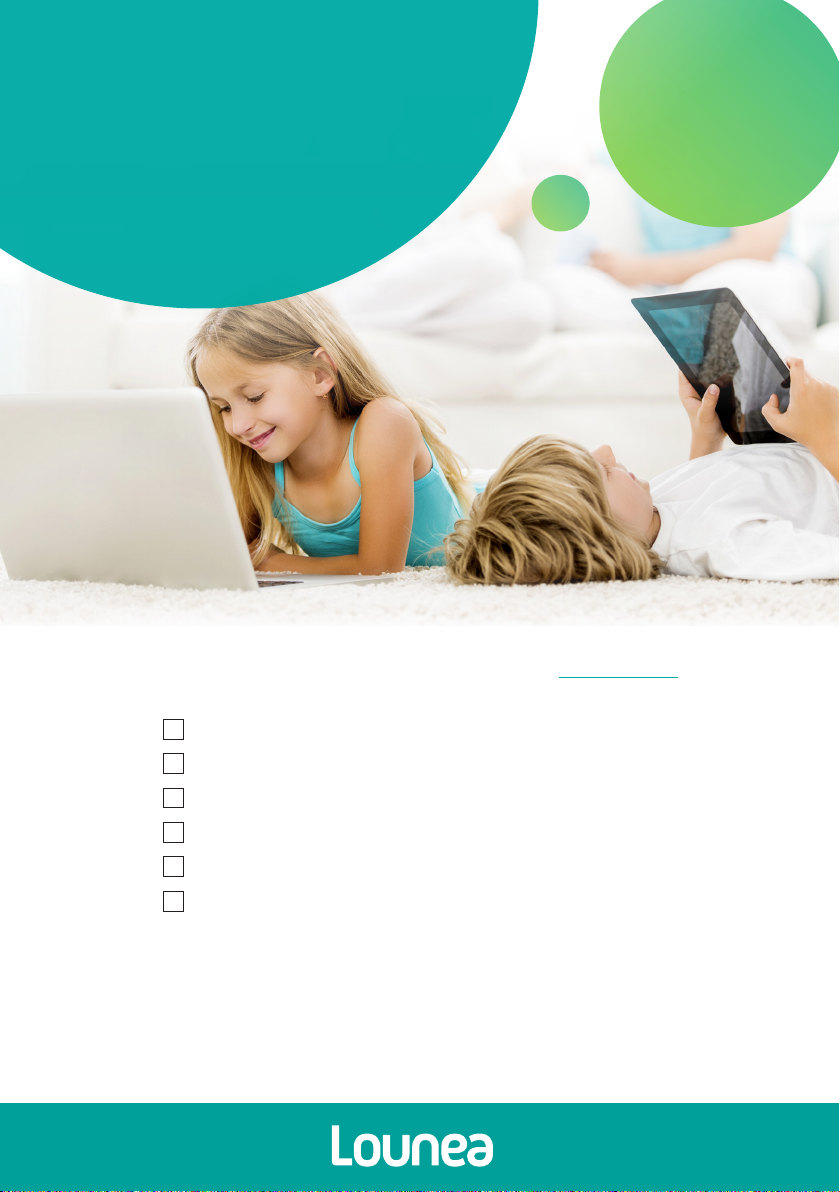
We welcome
new Lounea
customers!
GUIDE
TO IMPLEMENTING
OUR SERVICES
Also read about the following:
Wireless network implementation p. 6
Viewing high-definition (HD) TV channels p. 9
Information security p. 10
Frequently asked questions p. 11
YOUR CONNECTION SPEED
Fibre broadband implementation...............................................2
Fibre broadband implementation, VDSL ................................3
Fibre broadband implementation, local area network .....4
Fibre broadband implementation, cable technology........5
Switching TV signal from the antenna ....................................7
Switching TV signal from another operator ..........................8
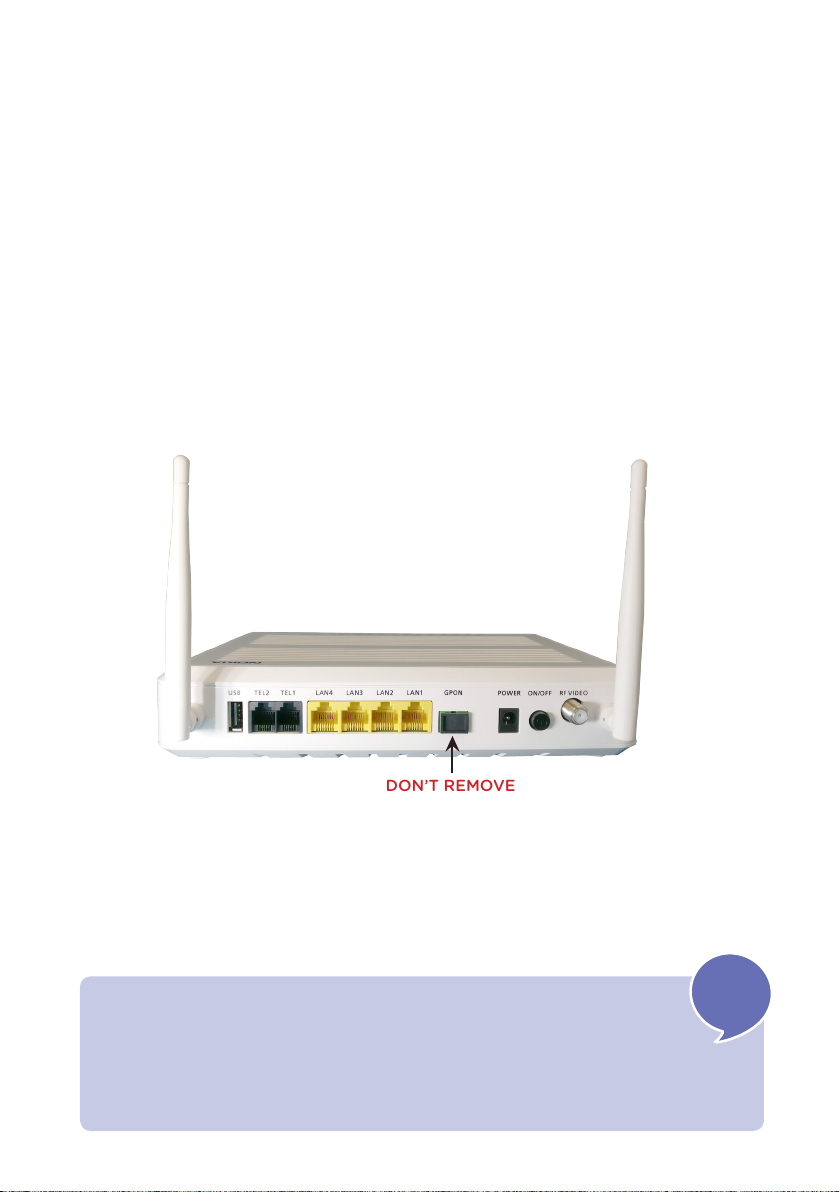
2
Fibre broadband implementation
Your Lounea fibre broadband connection has been installed.
The fibre optic modem installed by our installer is ready for use. Do not try to
change the installation location or the fibre optic modem connections yourself.
You can connect your computer directly to the fibre optic modem with a network
cable, or if your apartment has a local area network, you can use a cable
to direct the Internet connection to a room of your choice. Some of our
fibre optic modem models come with basic WLAN features, but we recommend the
use of a separate WLAN router.
See Wireless network implementation (WLAN) on page 6.
Tip!
Learn more about your fibre optic modem features from the modem’s
operating instructions. Instructions are also available on our website
www.lounea.fi in section Support and instructions.
!
An example fibre optic modem back panel (Nokia G-241W-A).
DON’T REMOVE

3
Fibre broadband implementation,
Your Lounea fibre broadband connection has been installed.
To use it, you need a VDSL2 compatible modem that you can acquire from
Lounea or from well-equipped consumer electronics retailers. Modems sold by Lounea
have been tested in our network and are available at a competitive price.
Modem installation
(This instruction is intended for model Telewell EAV-510 AC sold by Lounea.
In case you use another modem, check the terms from your modem’s instructions.)
Wait a moment for the connection to be established. The INT light on the front
of the modem lights up. You can now connect your computer with a cable
to one of the modem’s LAN ports (yellow). The connection is established
automatically.
1. Find out where your apartment’s
telephone socket is located.
Most often it is located next to the
electric socket in your hallway or
bedroom.
2. Connect the cable included in the
package to the telephone jack.
The jack is connected to the telephone
socket and the other end of the cable
to the LINE port in the modem back
panel.
See also Wireless network implementation (WLAN) on page 6.
3. Connect the power supply cable to
the black port in the modem back panel
next to the on-o switch (the port is on
the far right viewed from the rear)
and the power supply to the electric socket.
Turn on the modem from the on-o
switch, the white button right
next to the antenna on the right.
4.
5.
Tip!
The basic connection speed is adequate for basic use, but an extra boost
is available at a small additional charge. Request an oer from Lounea!
!

4
Fibre broadband implementation,
local area network
Your Lounea fibre broadband connection has been installed.
The connection is established to your apartment distributor (typically a metal plate
cabinet in your hallway). The apartment distributor allows you to choose the room
and socket to which you wish to direct the Internet connection. For this purpose,
you need a short network cable.
Deploying the connection
Open the apartment distributor.
Connect one end of the cable to the apartment
distributor input.
Connect the other end of the cable to the port of the desired socket.
The ports are numbered to correspond with the apartment’s network
sockets. After this connection, the Internet connection is available
in the selected socket.
You can now connect your computer directly to the selected network
socket with a cable. However, we recommend the use of a WLAN
router. See instructions on page 6.
1.
2.
3.
4.

5
Fibre broadband implementation
cable technology
Your Lounea fibre broadband connection has been installed
To use it, you need a cable modem (Docsis 3.0 or newer) that you can acquire from
Lounea or from well-equipped consumer electronics retailers. Modems sold by Lounea
have been tested in our network and are available at a competitive price. If you do not
buy your modem directly from Lounea, please note that you must provide the modem
CMAC code to our customer service for modem identification.
Tel. +358 (0)800 30300. The broadband is available through your apartment’s
antenna sockets. If you wish to use broadband from the same antenna socket that
your television uses, you will also need a distributor.
Modem installation
Choose a place for the modem near the antenna
and electric socket.
Connect the antenna cable equipped with
an F connector to the modem’s Cable port and the
other end to the antenna socket’s TV port.
If your television also uses the same antenna
socket, connect the other end of the cable to the
distributor’s DATA port and disconnect the TV
or set-top box antenna cable from the antenna
socket and connect it to the distributor’s TV port.
Connect the distributor to the TV port of the
antenna socket.
Connect the power supply cable to the POWER
port and connect the power supply to the socket.
Turn on the modem.
You can now connect your computer directly
to the modem with a network cable. Some cable
modems come with a WLAN feature, meaning that
you can use your computer wirelessly,
if you wish. See instructions for WLAN
implementation on page 6.
When you establish the connection for the first
time, the settings may take a long time to load,
sometimes even up to a few hours.
The modem is ready for use when the ONLINE
light is continuously on.
1.
3.
4.
5.
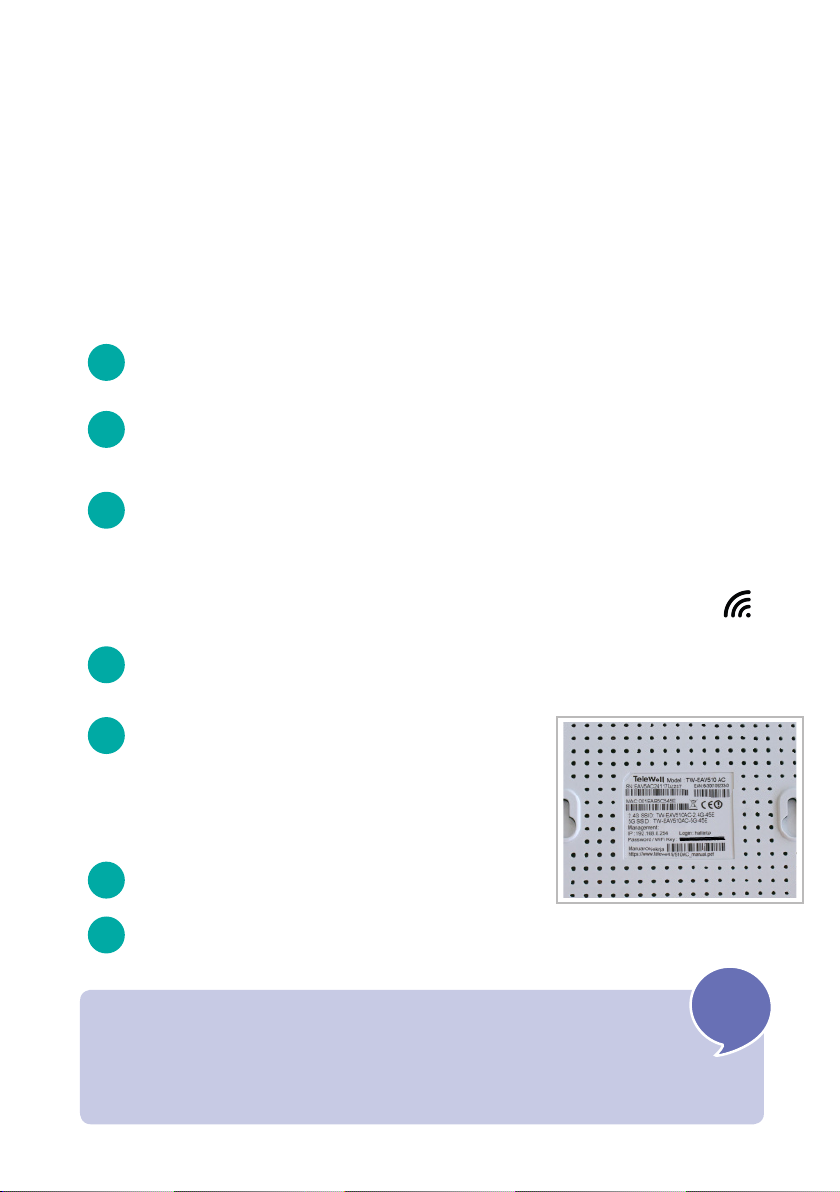
6
Wireless network (WLAN)
implementation
Do you wish to use your Internet connection wirelessly,
for example with a tablet or a laptop?
Nearly all new modems come with a WLAN feature and the option to use
wireless networks. This is how to implement it:
(This instruction is intended for model Telewell EAV 510 AC provided by Lounea.
In case you use another modem, check the terms from the modem’s own instructions.)
1.
2.
3.
4.
5.
6.
Make sure that the modem is turned on and connected online
(INT light is on).
To connect to your modem’s WLAN network, you need two pieces of
information: the network name (SSID) and its password. These are often
located on a sticker found on the bottom or back panel of a new modem.
The device will find all wireless networks available in its area and list
them. Select the network whose name is on your modem sticker (SSID).
The device will then request the
network password that you can find on the
sticker on the bottom of your modem.
Enter the password (Password / Wi-Fi Key)
carefully, ensuring that each
symbol is correct. Then select connect.
The connection is now established.
Next, take out the device you wish to connect to the WLAN network
• Smartphone or tablet: Select Settings and then
Connections, Wi-Fi menu or similar.
• PC laptop: Click on the Network icon in the right bottom corner.
7. Devices will automatically remember the
wireless network and use it whenever it is available.
Tip!
If you wish to change the network name and/or password, you can
do so from the modem control panel, most often through your web browser.
Learn more from the modem’s operating instructions.
!

7
Switching TV signal
from the antenna
While your building is connected
to the fibre optic network, the TV signal
is also switched to the Lounea cable TV
network.
To be able to watch TV in the cable TV network, you need a compatible
set-top box or television (DVB-C compatible).
Due to the change in signal, you need to perform a channel search for your
set-top box or television. Learn more from your device’s operating instructions.
Some models may also require you to reset to factory settings. Please note that
resetting to factory settings deletes all television/set-top box settings.
Freely available basic channels and their channel numbers, as well as our versatile
selection of channel packages, are available on our website at lounea.fi.
TV card and channel packages
If you have subscribed to channel packages and/or use a TV card from your
previous operator, these will no longer work in this building. Unless you have
already terminated these services, please contact your old operator’s customer
service and terminate your card and/or channel package. You are not bound by
fixed-term contracts, as your old operator is now unable to provide the signal
for you.
You can order a new TV card and more high-quality programming from Lounea’s
wide selection. Get to know our selection at www.lounea.fi or contact our
customer service, tel. +358 (0)800 30300.
See also Viewing high-definition (HD) TV channels on page 9.
Tip!
Lounea customer support helps you with your problems.
Tel. +358 (0)800 30304 or asiakastuki@lounea.fi.
The service is available 24 hours a day.
Note! You can also listen to radio channels through the cable TV.
Instructions and frequencies are available at www.lounea.fi.
!

8
Your building’s cable TV signal is switched to Lounea. The cable TV service
basic channel selection includes over 30 channels.
Resetting to factory settings
Your old devices should be operational in Lounea’s cable network.
In order to see channels after the change, perform the channel search again.
The change may also require you to reset to factory settings. Please note that
resetting to factory settings deletes all television/set-top box settings.
The factory settings are often found through the device’s Menukey under
Settings for example. The settings may vary according to the device,
see detailed instructions in your television or set-top box operating instructions.
TV card and channel packages
If you have subscribed to channel packages and/or use a TV card from your
previous operator, these will no longer work in this building. Unless you have
already terminated these services, please contact your old operator’s customer
service and terminate your card and/or channel package. You are not bound by
fixed-term contracts, as your old operator is now unable to provide the signal for
you.
You can order a new TV card and more high-quality programming from Lounea’s
wide selection. Get to know our selection at www.lounea.fi or
contact our customer service, tel. +358 (0)800 30300.
See also Viewing high-definition (HD) TV channels on page 9.
Tip!
Lounea customer support helps you with your problems.
Tel. +358 (0)800 30304 or asiakastuki@lounea.fi.
The service is available 24 hours a day.
Note! You can also listen to radio channels through the cable TV.
Instructions and frequencies are available at www.lounea.fi.
!
Switching TV signal
from another operator

9
Viewing high-definition (HD)
TV channels
The cable network high-definition picture (HD) can be viewed with CABLE HD
READY compatible devices. The latest devices are very likely to be compatible,
but you can check at www.testatutlaitteet.fi whether your television or
set-top box supports high-definition.
Some high-definition channels, including YLE channels, are available in the
Lounea basic channel selection as such, but FOX HD, for instance, also requires
a TV card subject to a charge. A TV card is also required for watching channel
packages and their HD channels.
TV card implementation
You can obtain the TV card from our customer service. Visit our service point
or contact us by phone, +358 (0)800 30300. The TV card is placed in the card
reader of your set-top box or television. If you have a digital TV, it may require a
separate card reader. New televisions use CI+ card readers, check from
www.testatutlaitteet.fi that you obtain a card reader that fully supports HD.
The TV card must also be linked with your card reader or set-top box in the
Lounea system. This requires your device’s linking number. This is found
on your set-top box or card reader serial number sticker under CHIP ID or CAM
ID. The linking number has 11 digits. Submit it to Lounea customer service.
Without linking, not all HD channels will be available.
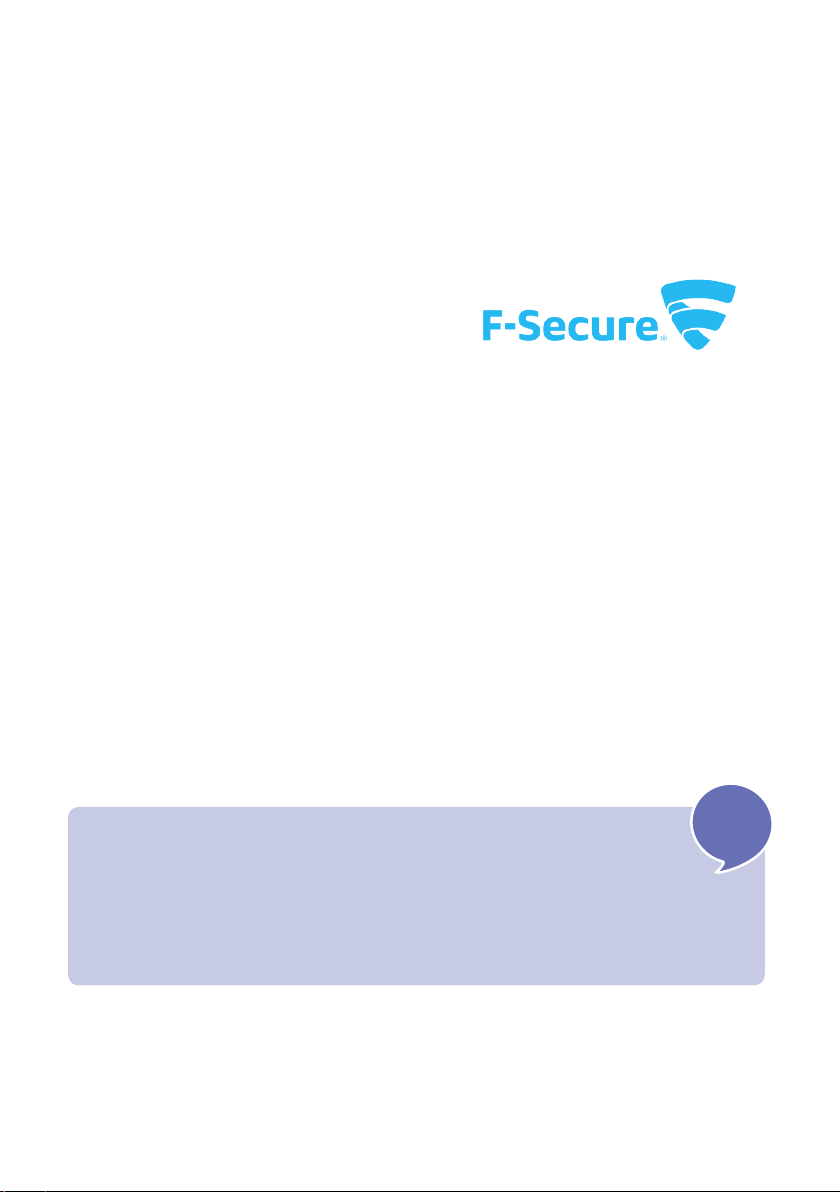
10
Take care of your information
security
Everyone using the Internet must take care of information security. High-quality
and up-to-date information security software protects your devices and your
data in online banking, social media and elsewhere online. Remember also to
protect your smartphones and tablets!
Lounea provides a Security package
service based on F-Secure expertise providing
protection for the computers and mobile
devices of your entire family against malware
and other viruses lurking online.
It provides comprehensive information security for computers, smartphones and
tablets (Apple iOS and Android). In addition to viruses and spyware, it protects
your online banking and shopping activities.
Prices from EUR 2.90 a month.
Order the service online at www.lounea.fi
or from our customer service, tel. +358 (0)800 30300
Tip!
The security package also allows you to define rules on Internet
use for small children including time limits and content filtering.
!
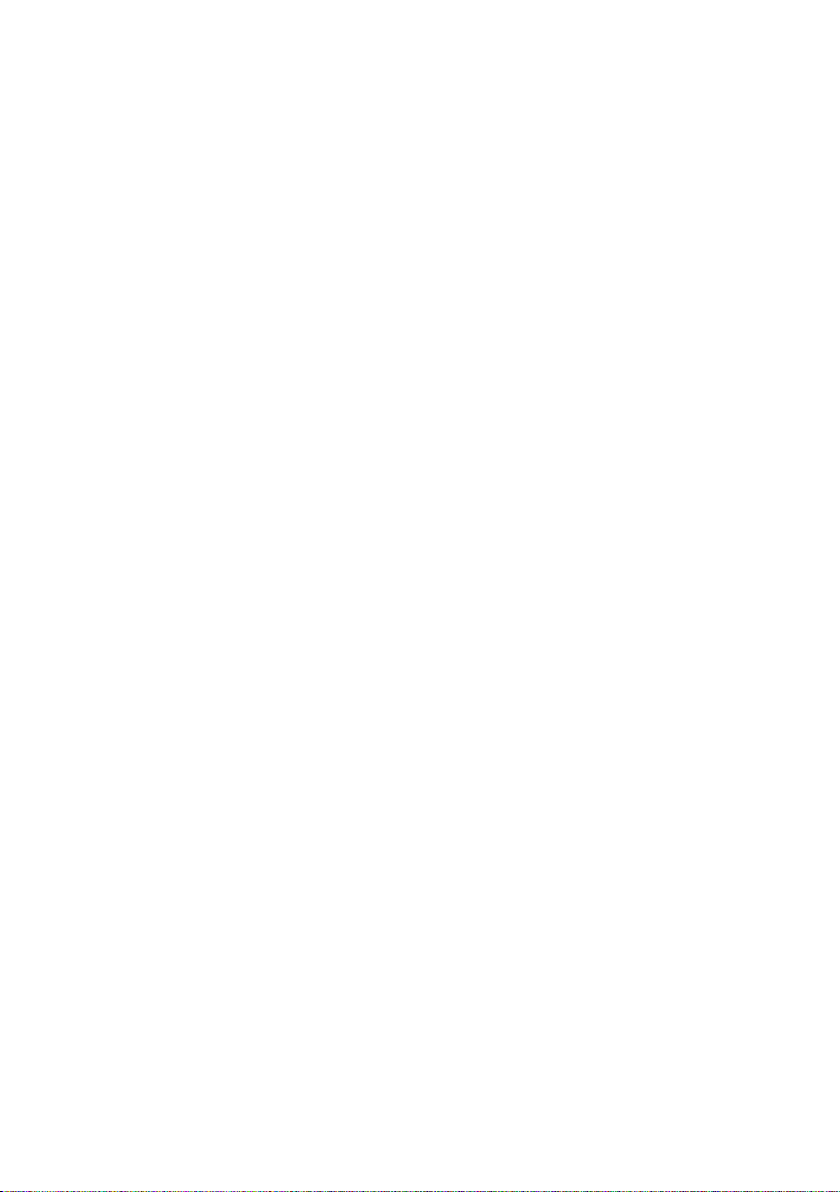
11
Frequently asked questions
The Internet connection is not working or works intermittently
1. Turn the devices o and on again
Most connection problems are solved by restarting the devices (including
VDSL modems, fibre optic modems and wireless base stations). Disconnect
the power cord from the device for a few minutes and then try again.
2. Bypass the wireless and test using a network cable
If restarting the devices does not fix the connection, test the connection
directly from the fibre optic modem with a network cable. If the connection
works, the problem is in the wireless network. It can be caused by the wire-
less router, the WLAN network card of the computer/device used or some
disturbance impacting the operation of the wireless network.
The connection is slow and does not reach the promised speed
First, restart all devices and then test the connection speed
at: http://nopeustesti.lounea.fi. If the speed is lower than that
promised, connect your computer with a network cable directly to the
ethernet port of the fibre optic modem and perform the test again.
If the connection speed is close to normal when using the network
cable, the problem is in the wireless network features.
Further information on the wireless network repair and improvement
measures is available from our customer support.
After installing the fibre connection, I have been unable to send
emails
In the email software account settings, change the sending mail server to:
smtp.seutuposti.fi (port 25, without encryptions/authentications) or use
the encrypted mail server of your email service provider. Get detailed
settings from your service provider.
There are two WLAN networks available: 2.4 GHz and 5 GHz,
how do they dier?
The lower 2.4 GHz frequency becomes easily congested in densely
populated areas or in residential buildings, for example. If possible, it is
better to connect devices to the less congested 5 GHz wireless network
that enables a clearly better connection. Please note that the 5 GHz
network has a weaker range than the 2.4 GHz network and that all devices
including older computers, tablets, phones, etc. do not support the 5 GHz
WLAN network.
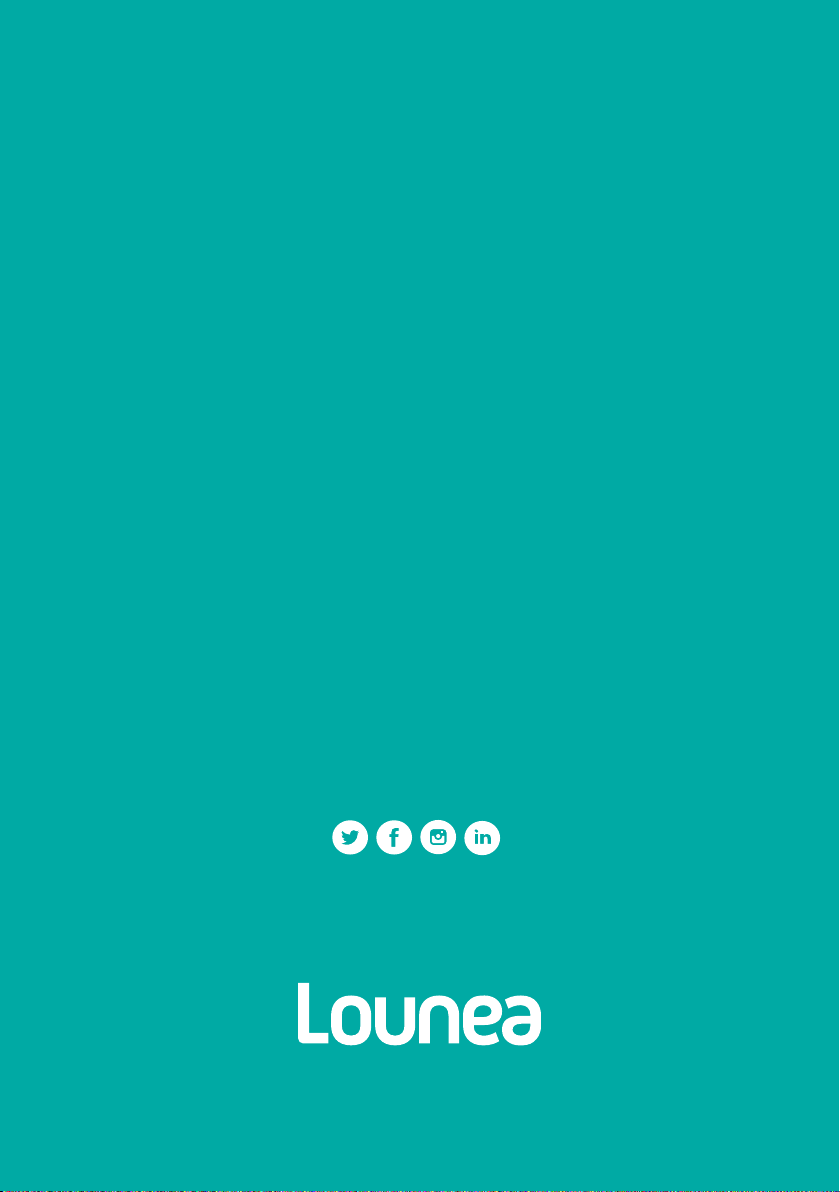
12
lounea.fi
Contact us
Customer service Mon-Fri 8.30am–4.30pm
(orders, invoicing, etc.)
Tel. +358 (0)800 30300 / asiakaspalvelu@lounea.fi
24/7 customer support
(fault reports, technical support)
Tel. +358 (0)800 30304 / asiakastuki@lounea.fi
Follow us on social
Table of contents
Other TeleWell Wireless Router manuals