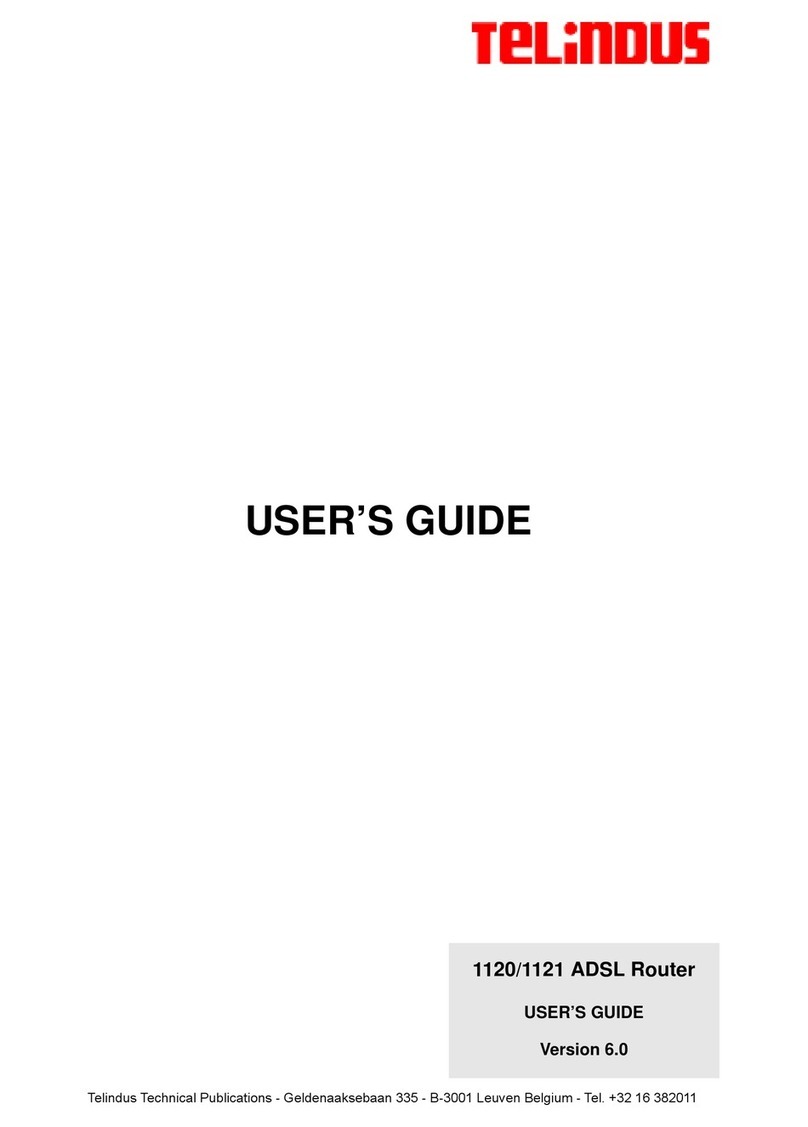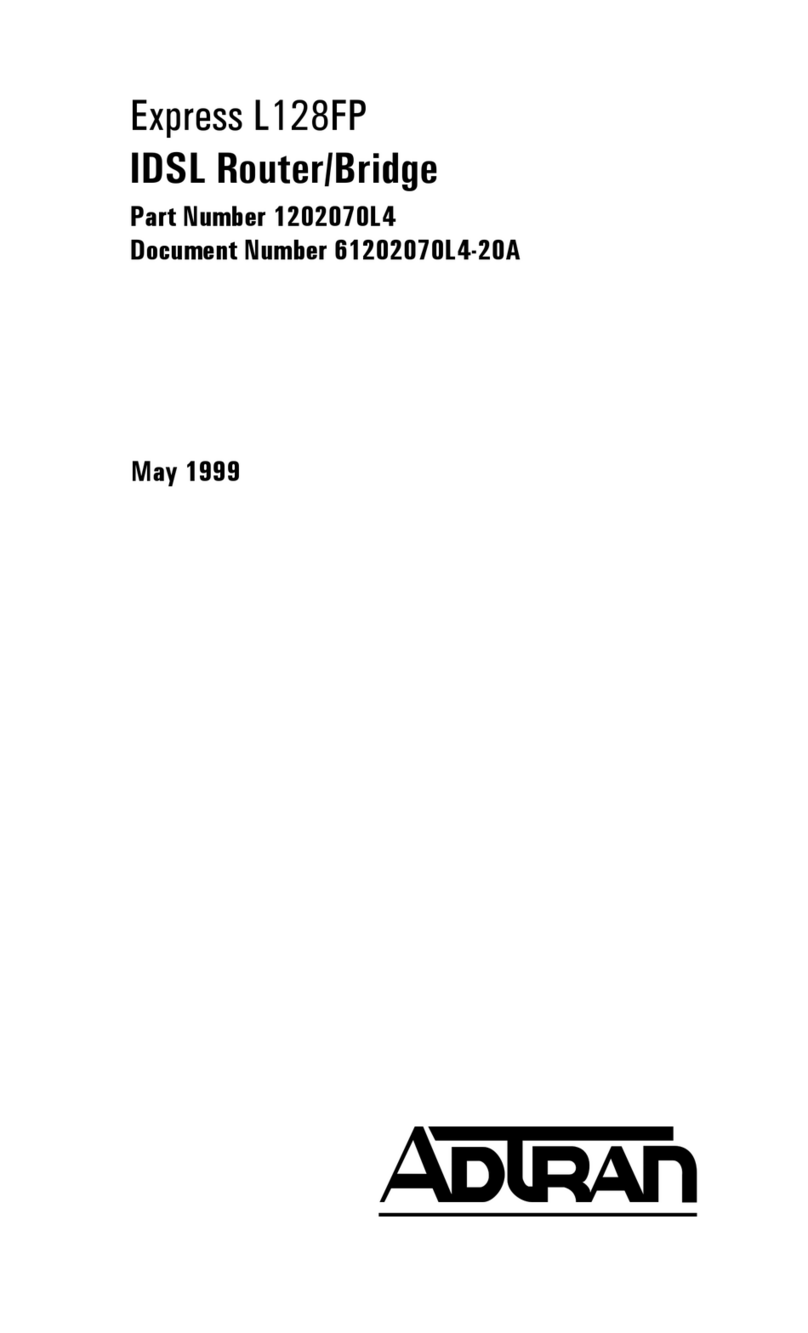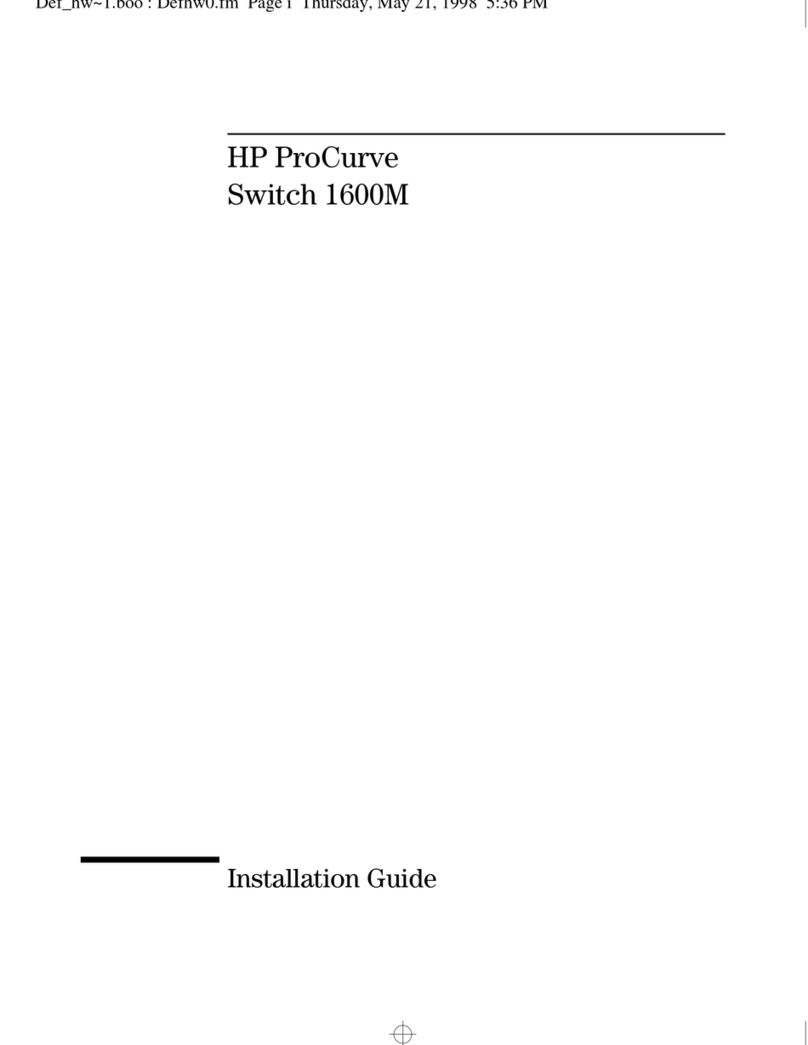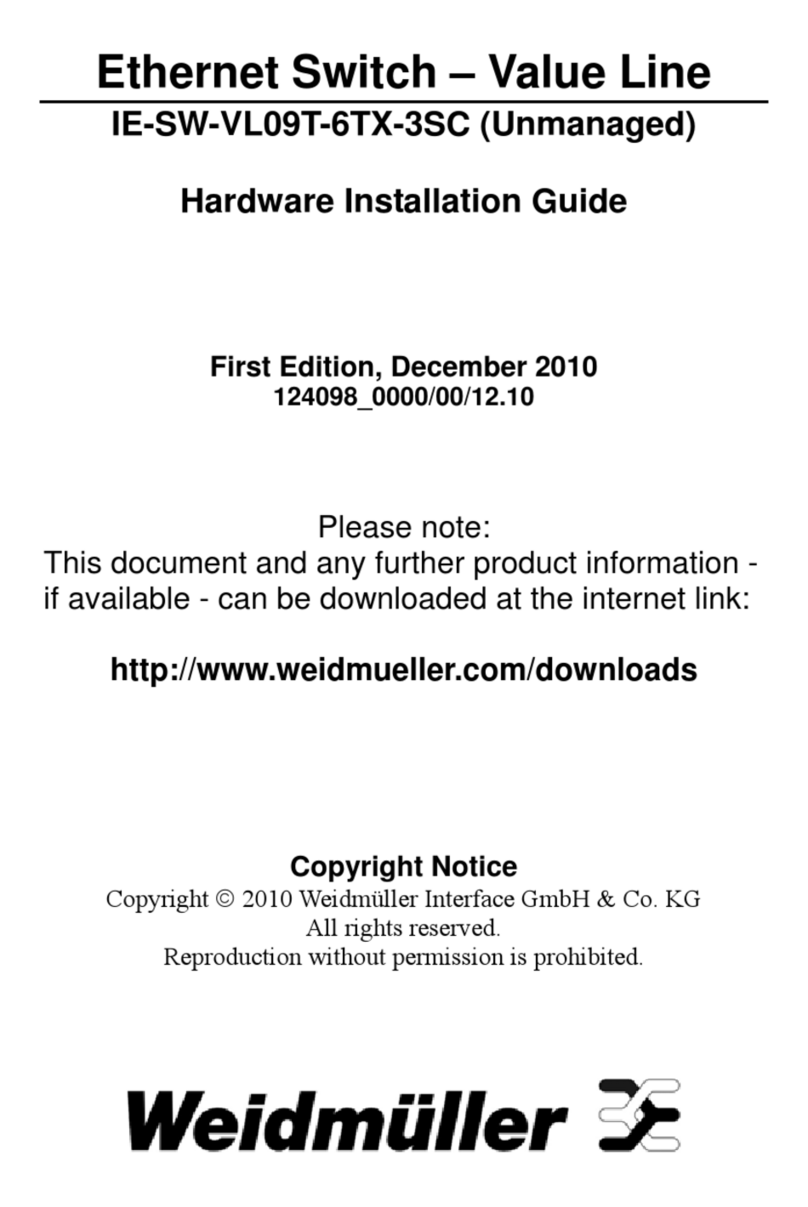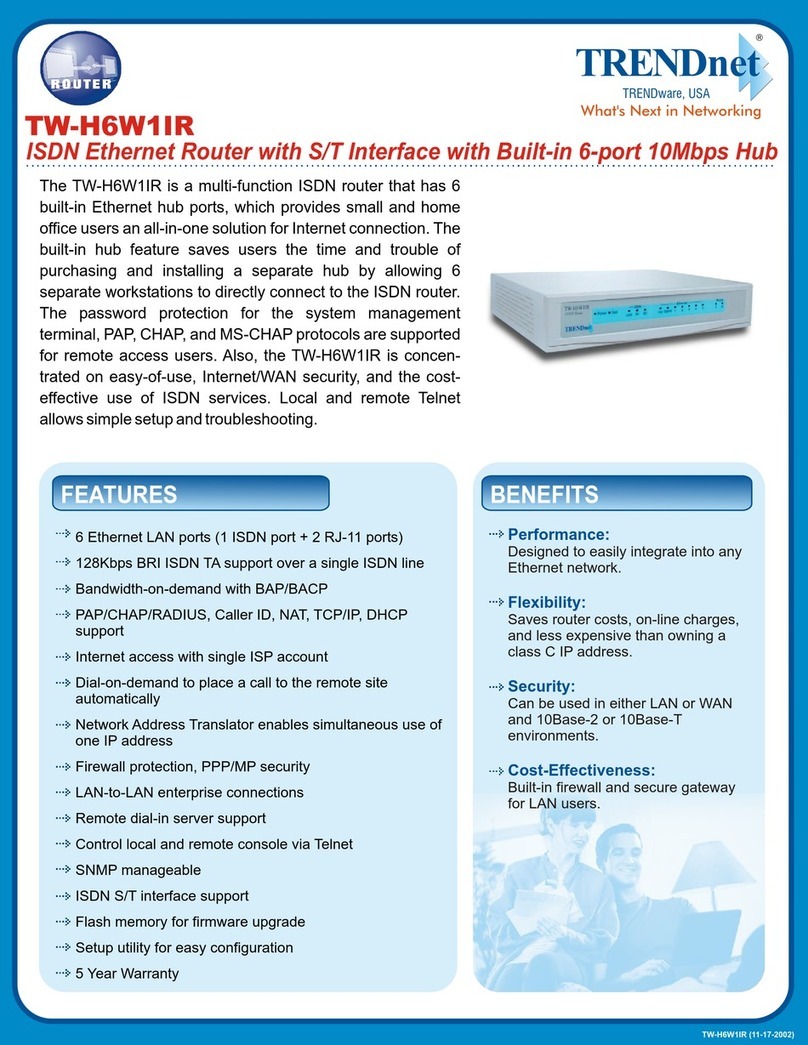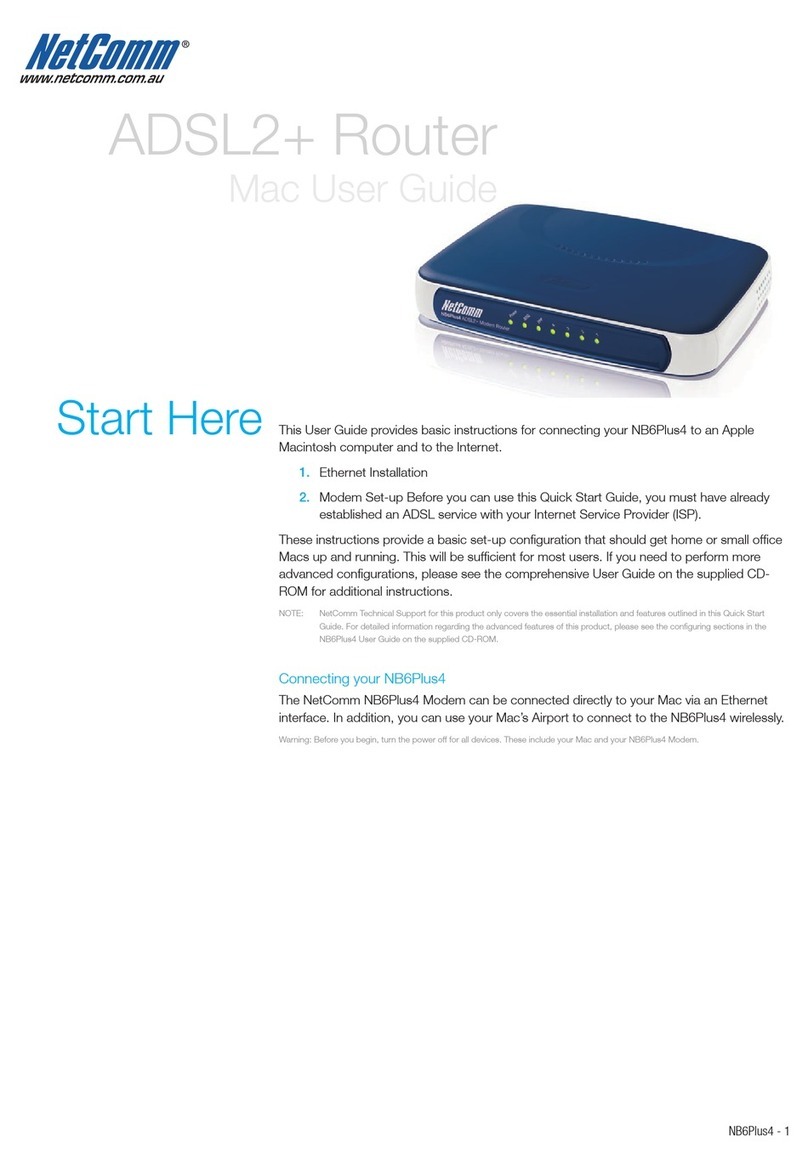Telindus 1120 Specification sheet

1120 ADSL Router
GET STARTED USER’S GUIDE
Version: 5.3 172160
GET STARTED USER’S GUIDE
Telindus Technical Publications - Geldenaaksebaan 335 - B-3001 Leuven - Belgium - Tel. +32 16 382011

i Get Started User’s Guide
Copyright and statements Telindus 1120 ADSL Router
Copyright notice
The information and descriptions contained in this publication are the property of Telindus. Such
information and descriptions must not be copied or reproduced by any means, or disseminated or
distributed without the express prior written permission of Telindus.
This publication could include technical inaccuracies or typographical errors, for which Telindus
never can or shall be held liable. Changes are made periodically to the information herein; these
changes will be incorporated in new editions of this publication. Telindus may make improvements
and/or changes in the product(s) described in this publication at any time, without prior notice.
This equipment, for safety and hygiene purposes, complies with the specific provisions contained in
ARAB/RGPT 54 quater 3.1 (RD 20 06 1975, Art.1, Section X, Accident Prevention Policy).
Version 5.3 September, 2001
MRP 172162 ©TELiNDUS

Telindus 1120 ADSL Router Copyright and statements
Get Started User’s Guide ii
Statements
http://www.telindus.com/products/conformity/
Hereby, TELINDUS declares that this Telindus 1120 ADSL Router is in compliance with
the essential requirements and other relevant provisions of Directive 1999/5/EC.
Bij deze, verklaart TELINDUS dat deze Telindus 1120 ADSL Router in
overeenstemming is met de essentiële vereisten en andere relevante bepalingen van
Richtlijn 1999/5/EC.
Par la présente, TELINDUS déclare que ce Telindus 1120 ADSL Router est en
conformité avec les exigences essentielles et autres articles applicables de la Directive
1999/5/EC.
Hiermit, TELINDUS erklärt daß dieser Telindus 1120 ADSL Router ist in Fügsamkeit mit
den wesentlichen Anforderungen und anderen relevanten Bereitstellungen von
Direktive 1999/5/EC.
Mediante la presente, TELINDUS declara que el Telindus 1120 ADSL Router cumple
con los requisitos esenciales y las demás prescripciones relevantes de la Directiva
1999/5/CE.
A TELINDUS declara que o Telindus 1120 ADSL Router cumpre os principais requisitos
e outras disposições da Directiva 1999/5/EC.
Col presente, TELINDUS dichiara che questo Telindus 1120 ADSL Router è in
acquiescenza coi requisiti essenziali e stipulazioni attinenti ed altre di Direttivo 1999/5/
EC.
Με το παρόν, ηTELINDUS δηλώνει ότι αυτό το Crocus HDSL είναι συµµορφούµενο µε
τις βασικές απαιτήσεις και µετις υπόλοιπες σχετικές διατάξεις της οδηγίας 1999/5/EC.

iii Get Started User’s Guide
Copyright and statements Telindus 1120 ADSL Router
Hereby, TELINDUS nv/sa, manufacturer represented by the authority indicated below,
declares that the product:
Product name
Telindus 1120 ADSL Router
provided that it is installed, maintained and used in the application for which it is
intended for, with respect of the “professional practices“, relevant installation standards
and manufacturer’s instructions is in conformity to all applicable essential requirements
of all applicable directives and conform to the following product specifications:
z
zz
zEN60950 : 1992 (A1+A2+A3+A4+A11)
z
zz
zEN55022 : 1998 Class B
z
zz
zEN55024 : 1998
This declaration is based on the conformity assessment procedure as described in
annex II of the R&TTE Council Directive 1999/5/EC.
The product may be connected to the following interface(s):
z
zz
zIEEE 802.3 Ethernet 10Base-T
This product is conforming to the following Technical Standards:
z
zz
zG.992.1 (G.DMT)
z
zz
zG.992.2 (G.Lite)
z
zz
zT1.413. Issue 2
The product has been tested in a typical configuration.
The technical file is kept at the TELINDUS premises:
Geldenaaksebaan 335 ² B-3001 Leuven ² Belgium.
Leuven, 15 January 2001
Kris Adriaensens
R&D Director
Authority name, function and signature
Declaration of Conformity
issued according to ISO/IEC Guide 22 and EN45014 under the sole
responsibility of the manufacturer

Telindus 1120 ADSL Router Copyright and statements
Get Started User’s Guide iv
Statement: The Telindus 1120 ADSL Router may be used provided that it is installed,
maintained and used in the application which it is intended for, with respect to
the professional practice, relevant installation standards and manufacturer’s
instructions (see also CE declaration of conformity).
Destination of use: The Telindus 1120 ADSL Router allows data transfer via standard twisted pair
cables according to ITU-T G.992.1, G.992.2, ANSI T1.413 Issue 2.
Interfaces: The Telindus 1120 ADSL Router may be connected to the following interfaces:
IEEE 802.3 Ethernet 10Base-T.
In case of problems: Should you doubt or encounter problems with the Telindus 1120 ADSL Router,
please contact your dealer for advice.
Verklaring: De Telindus 1120 ADSL Router mag gebruikt worden op voorwaarde dat het
wordt geïnstalleerd, onderhouden en gebruikt voor de toepassing waarvoor
het ontworpen is, met betrekking tot het professioneel gebruik, de relevante
installatie richtlijnen en de richtlijnen van de fabrikant (zie ook de CE verklaring
van conformiteit).
Toepassingsgebied: De Telindus 1120 ADSL Router laat een data transfer toe over standaard
twisted pair draden in overeenstemming met ITU-T G.992.1, G.992.2, ANSI
T1.413 Issue 2.
Interfaces: De Telindus 1120 ADSL Router mag aangesloten worden op de volgende
interfaces:
IEEE 802.3 Ethernet 10Base-T.
Bij problemen: Indien u twijfelt of problemen hebt met de Telindus 1120 ADSL Router,
contacteer uw verdeler voor advies.
Déclaration: Le Telindus 1120 ADSL Router peut être employé à condition qu'il soit installé,
entretenu et utilisé dans la fonction pour laquelle il a été conçu, en suivant les
règles de pratique professionnelles, les standards d’installation d’application et
les instructions du fabricant (voyez aussi la déclaration CE de Conformité).
Domaine d’utilisation: Le Telindus 1120 ADSL Router permet le transfert de données sur des câbles
à paires torsadées conformes à ITU-T G.992.1, G.992.2, ANSI T1.413 Issue
2.
Les interfaces: Le Telindus 1120 ADSL Router peut être connecté aux interfaces suivantes:
IEEE 802.3 Ethernet 10Base-T.
En cas de problèmes: En cas de doute ou si vous rencontrez des problèmes avec le Telindus 1120
ADSL Router, veuillez demander conseil à votre revendeur
Erklärung: Der Telindus 1120 ADSL Router darf benutzt werden, vorausgesetzt, er wird
installiert, unterhalten und in der Funktion benutzt für die er entwickelt wurde,
in dem die Regeln der Berufsausführung, sowie die vorgeschriebenen
Installationsstandards und die Anweisungen des Fabrikanten berücksichtigt
werden (siehe hierzu die Konformitätserklärung der EG).
Anwendungsbereich: Der Telindus 1120 ADSL Router erlaubt Datenübertragung über übliches
verdrillte Leitungspaar kabel nach ITU-T G.992.1, G.992.2, ANSI T1.413 Issue
2.
Verbindung: Der Telindus 1120 ADSL Router darf an die folgende Schnittstellen
angeschlossen werden:
IEEE 802.3 Ethernet 10Base-T.
Bei Problemen: Wenn Sie zweifeln sollten oder Problemen mit dem Telindus 1120 ADSL
Router begegnen sollten, bitte verständigen Sie Ihren Händler für Rat.

v Get Started User’s Guide
Copyright and statements Telindus 1120 ADSL Router
Declaración: El Telindus 1120 ADSL Router puede usarse con tal de que sea instalado,
mantenido y usado en la aplicación para la cual ha sido destinado ,con el
respeto del las prácticas profesionales, normas de la instalación pertinentes
e instrucciones del fabricante (también vea declaración de CE de
Conformidad).
Destino de uso: El Telindus 1120 ADSL Router permite los datos transfieren vía el par
trenzado cablegrafia normal según ITU-T G.992.1, G.992.2, ANSI T1.413
Issue 2.
Interfaces: El Telindus 1120 ADSL Router puede ser conectado a los siguientes
interfaces:
IEEE 802.3 Ethernet 10Base-T.
En el Caso de Problema: Si duda o encuentra problemas con el Telindus 1120 ADSL Router, por
favor pida el consejo de su distribuidor.
Declaração: O Telindus 1120 ADSL Router poderá ser fornecido, instalado, mantido e
utilizado para a o fim a que se destina, desde que respeite o cumprimento
de todos os standards de instalação e directivas do fabricante (consultar
declaração de Conformidade da UE).
Declaração de Utilização: O Telindus 1120 ADSL Router permite dados transferem por cabos de par
trançados normais de acordo com ITU-T G.992.1, G.992.2, ANSI T1.413
Issue 2.
Interfaces: O Telindus 1120 ADSL Router poderá ter os seguintes interfaces:
IEEE 802.3 Ethernet 10Base-T.
Problemas: Em caso de dúvida ou se forem detectados problemas com o Telindus 1120
ADSL Router, contactar o seu fornecedor para aconselhamento.
Dichiarazione: Il Telindus 1120 ADSL Router può essere usato a condizione che sia
installato, manutenuto ed usato nella applicazione per la quale è destinato,
con rispetto delle pratiche professionali, degli standard di installazione
attinenti e delle istruzioni del costruttore (vedere anche la dichiarazione CE
di Conformità).
Destinazione di uso: Il Telindus 1120 ADSL Router permette trasferimento dei dati via paio torto
cavi standard secondo ITU-T G.992.1, G.992.2, ANSI T1.413 Issue 2.
Interfacce: Il Telindus 1120 ADSL Router può essere collegato agli le seguenti
interfacce:
IEEE 802.3 Ethernet 10Base-T.
In Caso di Problema: In caso di dubbi o problemi di incontro col Telindus 1120 ADSL Router, per
favore contatti il Suo rivenditore per consiglio.

Telindus 1120 ADSL Router Table of contents
Table of Contents
1. Before You Begin .................................................1
1.1 Introduction ................................................................................1
1.2 Package Includes ......................................................................1
1.3 Diagrams of the Telindus 1120 ADSL Router ...........................1
1.4 Minimum System Requirements ...............................................2
1.5 Internet Service ......................................................................... 3
1.6 Information You Will Need .........................................................3
2. Hardware Installation ...........................................4
2.1 Setup Instructions ...................................................................... 4
2.2 Connect to the Ethernet ............................................................ 4
2.3 Connect to the ADSL Line ........................................................ 4
2.4 Connect to the Power Adapter ................................................. 5
3. Software Installation & Configuration ................6
3.1 Detecting TCP/IP in Windows® 95/98 .......................................6
3.2 Installing TCP/IP in Windows® 95/98 ........................................7
3.3 Configuring TCP/IP in Windows® 95/98 ................................... 7
3.4 Detecting TCP/IP in Windows® 2000 ........................................8
3.5 Installing TCP/IP in Windows® 2000 ...........................................8
3.6 Configuring TCP/IP in Windows® 2000 ....................................8
3.7 Detecting TCP/IP in Windows® NT ........................................... 9
3.8 Installing TCP/IP in Windows® NT ............................................ 9
3.9 Configuring TCP/IP in Windows® NT ........................................9
4. Configuring Your Router ...................................10
4.1 Load Telindus 9100 Maintenance Application Installation
Software .................................................................................. 10
4.2 Multiple Router Selection Window ...........................................11
4.3 Basic Internet Access Configuration ....................................... 11
4.4 ADSL Configuration .................................................................12
5. Troubleshooting .................................................14
5.1 I Cannot Detect the Router ......................................................14
5.2 Router and PC Are Not in the Same Subnet ........................... 15
5.3 Cannot Upgrade the Firmware ................................................15
Appendix A: Understanding Configuration Parameters .............16
Appendix B: Ethernet Cable Pinout ...........................................18

Telindus 1120 ADSL Router Before You Begin
Get Started User’s Guide 1
1. Before You Begin
This chapter includes:
1.1 Introduction
The Telindus 1120 ADSL Router is an integrated device that allows multiple workstations
to share high-speed bandwidth provided by DSL technology. In addition to fast Internet
access and advanced routing technologies, the Telindus 1120 ADSL Router incorporates
numerous features that facilitate network access and management.
1.2 Package Includes
• One ADSL Telindus 1120 ADSL Router
• Power cord and adapter
• Software CD-ROM (contains Telindus Installation software, Software User’s
Guide)
• One RJ-11 to RJ-11 ADSL phone cable (7ft)
• One RJ-45 to RJ-45 straight Ethernet cable (7ft)
1.3 Diagrams of the Telindus 1120 ADSL Router
Back Panel Interface
Figure 1.1 Back Panel Interface
Power
The power interface connects to the power adapter.
Ethernet
The Ethernet interface connects the Telindus 1120 ADSL Router to a 10BaseT network.
DSL
The ADSL interface connects the Telindus 1120 ADSL Router to an ADSL line.
Section Title Page
1.1 Introduction 1
1.2 Package Includes 1
1.3 Diagrams of the Telindus 1120 ADSL Router 1
1.4 Minimum System Requirements 2
1.5 Internet Service 3
1.6 Information You Will Need 3

2 Get Started User’s Guide
Before You Begin Telindus 1120 ADSL Router
Front Panel Interface
Figure 1.2 Front Panel Interface
PWR (Power)
A green LED is ON when power is supplied to the Telindus 1120 ADSL Router.
DIAG (Diagnostic)
When Telindus 1120 ADSL Router is powered on, the DIAG LED flashes while the router
is booting up. After 10 to 15 seconds, the DIAG LED stops flashing and remains off.
LAN LINK
The LAN LINK LED displays the connection between the router and your Ethernet
network. The green LED remains solid while there is a valid connection to the 10BaseT
system.
LAN ACT (Activity)
A flashing yellow LED indicates data activity between the Ethernet network and the router.
If the data traffic is heavy, then frequency of the flashing yellow LED becomes higher and
will appear to be solid.
WAN LINK
Displays the connection between the router and the remote DSL line. The green LED
flashes slowly if the DSL line is not connected or is being trained. The green LED remains
solid if the DSL line is trained and ready between the router and the remote switch.
WAN ACT (Activity)
A flashing yellow LED indicates data activity between the DSL network and the router. If
the data traffic is heavy, the frequency of the flashing yellow LED becomes higher and will
appear to be solid.
1.4 Minimum System Requirements
• ADSL line
• 10BaseT Ethernet interface
• CD-ROM drive
Telindus 1120 ADSL Router gives you the option of configuring the router using Telindus
Windows-based management software. The system requirements are listed below:
Using the Telindus 9100 Maintenance Application:
• Ethernet card
• PC* with at least a 486 microprocessor (Pentium®recommended)
• At least 4 MB of space available on the hard disk drive
•Microsoft
®Windows®95/98/2000 or Windows®NT Operating System
* You may configure the Telindus 1120 ADSL Router from any PC attached to
the Local Area Network (LAN) with the requirements listed above.

Telindus 1120 ADSL Router Before You Begin
Get Started User’s Guide 3
1.5 Internet Service
Many Internet Service Providers (ISPs) offer different types of Internet access accounts.
Typically, you will have the option to choose either a Single User or a Multiple User
account, routers are compatible with both types of accounts. With a Single User account,
which is the same as terminal adapter or digital modem account, the Network Address
Translation (NAT) option should be selected during the configuration of your Telindus 1120
ADSL Router. If you ordered a Multiple User account from your ISP, they will assign a
specific IP Address for your router and a range of IP Addresses for your network. You will
need this information when you configure the Telindus 1120 ADSL Router. In this case, the
NAT option should not be selected.
1.6 Information You Will Need
To configure your router, you will need to receive information from your ISP and the
remote network to which you connect, such as an Internet Service Provider (ISP) or a
company server. Consult the sections below for a detailed list of information on utilizing
the Ethernet interface and ADSL interface. If you are unfamiliar with any of the terms
listed, please see Appendix A: Understanding Configuration Parameters.
Utilizing the Ethernet Interface:
The following information should be obtained from your ISP or company server:
• IP Address
• Subnet Mask
• Gateway IP Address
Utilizing the ADSL Interface:
The following information related to your ADSL connection should be obtained from your
ISP or a company server:
•VPI
•VCI
• PPP User name & Password (Only if encapsulation mode is PPP)
• DNS Address (Optional)

4 Get Started User’s Guide
Hardware Installation Telindus 1120 ADSL Router
2. Hardware Installation
This chapter includes:
SAFETY PRECAUTION: Turn off all electronic devices, including your personal computer,
before you begin to connect and disconnect cables.
2.1 Setup Instructions
Step 1. Choose a location for the Telindus 1120 ADSL Router close to a power outlet
and the ADSL line outlet. Preferably, select a convenient location that does
not experience too much foot traffic and away from sunlight.
Step 2. Choose a level surface for the Telindus 1120 ADSL Router – such as a
desktop, shelf, or table.
Step 3. Place the Telindus 1120 ADSL Router on the predetermined surface, so you
can see the back panel.
2.2 Connect to the Ethernet
10BaseT Interface Connection
Step 1. Locate your Ethernet cable (included).
Step 2. Attach the Ethernet cable to the Ethernet interfaces of your
Telindus 1120 ADSL Router.
Step 3. Plug in the loose end of the Ethernet cable to your Ethernet network.
Option 1. Attach the included Ethernet cable to the Ethernet port on a PC.
Option 2. Attach the included Ethernet cable to the uplink port on a hub. If the
uplink port is unavailable, then you can use a crossover Ethernet
cable (Not included) and attach it to the non-uplink ports on a hub.
Step 4. The LAN Link LED on the front panel should be lit green to indicate a valid
Ethernet connection. If the LAN Link LED is not lit, then repeat steps 1
through 3.
Note: See Appendix B: Ethernet Cable Pinout for further information about the
differences between a straight-through and a crossover Ethernet cable.
2.3 Connect to the ADSL Line
Step 1. Plug one of the RJ-11 connector end of the ADSL phone cable
(included) into the ADSL interface of the Telindus 1120 ADSL
Router (RJ-11 to RJ-11).
Step 2. Plug the other RJ-11 connector end of the ADSL phone cable
into the ADSL outlet on the wall.
Section Title Page
2.1 Setup Instructions 4
2.2 Connect to the Ethernet 4
2.3 Connect to the ADSL Line 4
2.4 Connect to the Power Adapter 5

Telindus 1120 ADSL Router Hardware Installation
Get Started User’s Guide 5
2.4 Connect to the Power Adapter
Step 1. Plug the power adapter into the power interface of the Telindus
1120 ADSL Router.
Step 2. Connect one end of the power cord to the power adapter, and
insert the other end of the power cord to the power outlet on
the wall.
Step 3. Switch your Telindus 1120 ADSL Router to ON.

6 Get Started User’s Guide
Software Installation & Configuration Telindus 1120 ADSL Router
3. Software Installation & Configuration
This chapter includes:
To gain high-speed and shared access to another Local Area Network (LAN) or the Wide
Area Network (WAN), your LAN needs to be configured for the Telindus 1120 ADSL
Router. You must install a network protocol on each workstation on your LAN so they can
communicate with the Telindus 1120 ADSL Router. The Telindus 1120 ADSL Router
requires the TCP/IP network protocol. The TCP/IP Properties window in Windows®
95/98/2000 or NT connects the workstation’s Ethernet information to the network’s
protocol data. Make sure that each PC on your LAN has TCP/IP available. To ensure
smooth setup, you should install the TCP/IP network protocol on the network PCs before
you install the Telindus 1120 ADSL Router.
Note: To ensure that your Telindus 1120 ADSL Router will assign an IP address to your
PCs, if you set them to get IP addresses automatically, we have already configured your
Telindus 1120 ADSL Router prior to shipping. The Telindus 1120 ADSL Router is
configured with the default IP address of 192.168.1.1 and subnet mask of
255.255.255.0. The Telindus 1120 ADSL Router’s DHCP server is enabled with IP pool
addresses starting from 192.168.1.2.
3.1 Detecting TCP/IP in Windows®95/98
Step 1. Turn on your computer and start Windows®95/98.
Step 2. Click the Start button and then select Settings.
Step 3. Choose Control Panel and double click Network icon.
Step 4. Click the Configuration tab.
A. If you see TCP/IP listed under Network Components, you already have
TCP/IP on your Windows®95/98. Proceed to the section titled “Configuring
TCP/IP in Windows® 95/98”.
B. If you do not see TCP/IP listed under Network Components, you do not have
TCP/IP on your Windows®95/98. Proceed to “Installing TCP/IP in Windows®
95/98” in the next section.
Section Title Page
3.1 Detecting TCP/IP in Windows® 95/98 6
3.2 Installing TCP/IP in Windows® 95/98 7
3.3 Configuring TCP/IP in Windows® 95/98 7
3.4 Detecting TCP/IP in Windows® 2000 8
3.5 Installing TCP/IP in Windows® 2000 8
3.6 Configuring TCP/IP in Windows® 2000 8
3.7 Detecting TCP/IP in Windows® NT 9
3.8 Installing TCP/IP in Windows® NT 9
3.9 Configuring TCP/IP in Windows® NT 9

Telindus 1120 ADSL Router Software Installation & Configuration
Get Started User’s Guide 7
3.2 Installing TCP/IP in Windows®95/98
Step 1. From the Configuration tab in the Network window, click Add.
Step 2. Select Protocol for the type of network component, and click Add.
Step 3. Choose Microsoft for Manufacturers list box and TCP/IP for Network
Protocols list box, then click OK.
Step 4. Check to see if TCP/IP is listed under Network Components.
A. If you do not see TCP/IP listed under Network Components, you have not
installed TCP/IP. Repeat steps 1 - 4.
B. If you see TCP/IP listed under Network Components, you already have
TCP/IP on your Windows®95/98. Proceed to “Configuring TCP/IP in
Windows®95/98” in the next section.
3.3 Configuring TCP/IP in Windows®95/98
Step 1. From the Configuration tab, select TCP/IP (for Ethernet adapters) listed under
Network Components and then click Properties.
Step 2. Select the IP Address tab.
You now have the option of using either dynamic or static IP addressing.
To enable dynamic IP addressing:
Step 1. Click Obtain an IP Address automatically.
Step 2. OPTIONAL: Click the DNS Configuration tab and select Disable DNS. If you
previously entered any parameters, clear all pre-existing settings.*
Step 3. Select the Gateway tab and then click Remove to clear all preexisting
settings.
Step 4. Click OK to exit TCP/IP Properties window and click OK to exit Network
window. When prompted, restart Windows®95/98. If you are not prompted to
restart Windows®95/98, do so manually. Proceed to the section titled
“Configuring Your Router.”
* If specifically required by your ISP, you may need to enter DNS information.
To enable static IP addressing:
Step 1. Click Specify an IP Address and then type the IP Address and Subnet Mask
(for your PC).
Step 2. Click the Gateway tab.
Step 3. Type in your Gateway IP Address (the IP address for the Telindus 1120 ADSL
Router) from your ISP and then click Add.
Step 4. Click the DNS tab. Enter the Host name, Domain name, and DNS Service
Search Order (for your LAN) and then click Add.
Step 5. Click OK to exit TCP/IP Properties window and click OK to exit Network.
Step 6. When prompted, restart Windows®95/98. If you are not prompted to restart
Windows®95/98, please do so manually. Proceed to the section titled
“Configuring Your Router.”

8 Get Started User’s Guide
Software Installation & Configuration Telindus 1120 ADSL Router
3.4 Detecting TCP/IP in Windows®2000
Step 1. Turn on your computer and log-in to Windows®2000.
Step 2. Click the Start button and select Settings.
Step 3. Choose Control Panel, and then double click Network and Dial-up
Connections icon.
Step 4. Double click on the Local Area Connection icon. In the Local Area Connection
Status window, click on the Properties button.
Step 5. In the Local Area Connection Properties window:
A. If you see the Internet Protocol (TCP/IP) listed, you already have TCP/IP on
your Windows®2000. Proceed to the section titled “Configuring TCP/IP in
Windows®2000”.
B. If you do not see Internet Protocol (TCP/IP), you do not have TCP/IP on your
Windows®2000. Proceed to the next section, “Installing TCP/IP in Windows®
2000.”
3.5 Installing TCP/IP in Windows®2000
Step 1. From the General tab in the Local Area Connection Properties window, click
Install.
Step 2. In the Select Network Component Type window, select the Protocol icon for
the type of network component and click Add.
Step 3. Choose the Internet Protocol (TCP/IP) icon from the Network Protocol list box,
then click OK.
Step 4. Check to see if Internet Protocol (TCP/IP) is listed under Network
Components.
A. If you do not see TCP/IP listed under Network Components, you have not
installed TCP/IP. Repeat steps 1 - 4.
B. If you see TCP/IP listed under Network Components, you already have
TCP/IP on your Windows®2000. Proceed to “Configuring TCP/IP in
Windows®2000” in the next section.
3.6 Configuring TCP/IP in Windows®2000
Step 1. From the General tab in the Local Area Connection Properties window, select
Internet Protocol (TCP/IP) listed under Network Components and click
Properties.
To enable dynamic IP addressing:
Step 1. Click Obtain an IP Address automatically.
Step 2. OPTIONAL: You can either click Obtain DNS server address automatically or
Use the following DNS server addresses options. If you choose to Use the
following DNS server addresses option, then you need to enter the Preferred
and Alternate DNS server IP addresses.
Step 3. Click OK to exit the Internet Protocol (TCP/IP) Properties window. Proceed to
the section titled “Configuring Your Router.”
To enable static IP addressing:
Step 1. Click Use the following IP Address and then type the IP Address, Subnet
Mask, and Default gateway.
Step 2. Enter the Preferred and Alternate DNS server IP addresses.
Step 3. Click OK to exit the Internet Protocol (TCP/IP) Properties window. Proceed to
the section titled “Configuring Your Router.”

Telindus 1120 ADSL Router Software Installation & Configuration
Get Started User’s Guide 9
3.7 Detecting TCP/IP in Windows®NT
Step 1. Turn on your computer and log-in to Windows®NT.
Step 2. Click the Start button and select Settings.
Step 3. Choose Control Panel, and then double click Network icon.
Step 4. Click the Protocols tab.
A. If you see TCP/IP listed under Network Protocols, you already have TCP/IP
on your Windows®NT. Proceed to the section titled “Configuring TCP/IP in
Windows®NT“.
B. If you do not see TCP/IP listed under Network Protocols, you do not have
TCP/IP on your Windows®NT. Proceed to the next section, “Installing TCP/IP
in Windows®NT.”
3.8 Installing TCP/IP in Windows®NT
Note: Consult your Network Administrator if you do not have authorization to change
settings for your PC.
Step 1. From the Protocols tab in the Network window, click Add.
Step 2. Select TCP/IP Protocol listed under Network Protocols, Click OK.
Step 3. Check to verify TCP/IP listed under Network Protocols, then click OK.
A. If you do not see TCP/IP listed under Network Protocols, you have not
installed TCP/IP. Repeat steps 1 - 3.
B. If you see TCP/IP listed under Network Protocols, then you have successfully
installed TCP/IP. Proceed to the section titled “Configuring TCP/IP in
Windows®NT”.
3.9 Configuring TCP/IP in Windows®NT
Step 1. From the Protocols tab, select TCP/IP (for Ethernet adapters) listed under
Network Protocol and then click Properties.
Step 2. Select the IP Address tab.
You now have the option of using either dynamic or static IP addressing.
To enable dynamic IP addressing
Step 3. Click Obtain an IP Address from DHCP Server.
Step 4. OPTIONAL: Click the DNS tab and select Disable DNS. If you previously
entered any parameters, clear all pre-existing settings.*
Step 5. Click OK to exit Network Properties window. Proceed to the section titled
“Configuring Your Router.”
* If specifically required by your ISP or remote server, you may need to enter
DNS information.
To enable static addressing
Step 6. Click Specify an IP Address and then type the IP Address and Subnet Mask
(for your PC).
Step 7. Click the DNS tab. Enter the Host name, Domain name, and DNS Service
Search Order (for your LAN).
Step 8. Click OK to exit Network Properties window. Proceed to the section titled
“Configuring Your Router.”

10 Get Started User’s Guide
Configuring Your Router Telindus 1120 ADSL Router
4. Configuring Your Router
This chapter includes:
The Telindus 9100 Maintenance Application gives you access to the configuration and
administrative controls for the Telindus 1120 ADSL Router. Install the Telindus 9100
Maintenance Application software on PCs that you want to access to these controls.
There are many ways to configure your router. However, for the purposes of this Get
Started manual, we are going to guide you through the process of configuring your router
for the first time by using the Windows-based Telindus 9100 Maintenance Application, so
that you can easily access the Internet through Telindus 1120 ADSL Router.
If you have difficulties configuring your router, consult the Troubleshooting section of this
guide, or the help menu in the Telindus 9100 Maintenance Application, or refer to the
FAQs located on TELINDUS’s website (http://www.telindus.com).
Note: To connect to the Internet after configuration, simply type in a web address in your
browser and hit enter.
IMPORTANT: You must install the TCP/IP network protocol on the PCs before you install
the Telindus 9100 Maintenance Application. For more information on installing and
configuring TCP/IP, refer to the instructions in the previous section.
4.1 Load Telindus 9100 Maintenance Application
Installation Software
Step 1. Start Windows®95/98/NT/2000.
Step 2. Insert TELINDUS CD into your CD-ROM drive.
Step 3. Click Start, then choose Run.
Step 4. Click the Browse button and look in your CD-ROM drive.
Step 5. Select the TELINDUS folder, and then the Telindus 9100 Maintenance
Application folder.
Step 6. Select the setup.exe file and click the Open button.
Step 7. Click the OK button.
Section Title Page
4.1 Load Telindus 9100 Maintenance Application
Installation Software
10
4.2 Multiple Router Selection Window 11
4.3 Basic Internet Access Configuration 11
4.4 ADSL Configuration 12

Telindus 1120 ADSL Router Configuring Your Router
Get Started User’s Guide 11
4.2 Multiple Router Selection Window
When you run the Telindus 9100 Maintenance Application, the Multiple Router Selection
window will appear. The first thing the Telindus 9100 Maintenance Application will do is
search for one or more TELINDUS routers attached to the same network as your PC. You
will see the Detection window telling you that it is searching. This procedure may take a
few seconds. When it has finished searching, it will list all the detected Telindus 1120
ADSL Router, both configured and unconfigured. From this list you can select the specific
router that you wish to configure or re-configure.
Note: If the Telindus 9100 Maintenance Application is unable to detect any router or if it
gives you an error message, consult the on-line help menu for more detailed instructions.
Select the Telindus 1120 ADSL Router that you wish to manage and click Enter to open
the Telindus 9100 Maintenance Application, which is where you can configure your router,
check your router’s status, or use some router maintenance tools. If you do not want to
use the Telindus 9100 Maintenance Application at this time, click Exit. You may configure
your router at any time, however, inter-networking is not possible with an unconfigured
router.
4.3 Basic Internet Access Configuration
The Telindus 9100 Maintenance Application is a flexible tool that can accommodate many
networking configurations. For the purposes of this Get Started User’s Guide, we will
provide a simple, step-by-step guide for creating a basic Internet access configuration for
your router. You will need to enter information that you received from your ISP, phone
company, or network administrator – refer to the “Information You Will Need” section for
configuration parameters.
Step 1. Launch your Telindus 9100 Maintenance Application.
Step 2. From the Multiple Router Selection window, select the router that you wish to
configure and click Enter.
Step 3. From the Telindus 9100 Maintenance Application window, click the
Configuration icon.
Step 4. Configure the Administrative Security Setup (optional):
A. Double-click the General Configuration icon.
B. Select the Administrative Security feature from the list located in the left
panel.
C. In the right panel, provide a Router Name and select the Password
Protected checkbox.
D. Click Change Password, enter the New Password, and confirm the new
password. Click OK.
Note: Be sure to record your Router Name and Password for future reference. Without
them you will not be able to access the configuration feature of the Telindus 9100
Maintenance Application.
Step 5. Specify the Domain Name Server (optional):
A. Select the DNS Server feature from the list located in the left panel.
B. Enter the Primary DNS IP Address and Secondary DNS IP Address.
C. Double-click Back to Configuration Menu.

12 Get Started User’s Guide
Configuring Your Router Telindus 1120 ADSL Router
Step 6. Configure the LAN Interface:
A. Double-click the LAN Configuration icon.
B. Enter the Primary LAN IP Address supplied by your Internet Service
Provider (The default LAN IP address for the Telindus 1120 ADSL Router is
192.168.1.1).
C. Enter the Subnet Mask supplied by your Internet Service Provider
The default LAN Subnet Mask is 255.255.255.0).
Step 7. Enable DHCP (optional):
A. Select the DHCP feature from the list located in the left panel.
B. Specify whether the primary or secondary IP address and subnet address will
be used for running Dynamic Host Control Protocol (DHCP).
C. Reserve IP addresses as needed.
Step 8. Enable RIP and IGMP (optional):
A. Select the Protocol Configuration feature from the list located in the left panel.
B. Select the Enable RIP on LAN Interface checkbox and choose the Version
and RIP Update.
C. Select the Enable IGMP checkbox.
4.4 ADSL Configuration
Step 1. Create a ADSL Connection Profile:
A. From the Configuration menu, double-click the DSL Configuration icon.
B. You have the option to choose ANSI T1.413,G.LITE,G.DMT, or Multi Mode
as your DSL line mode.
Note: The DSL line mode refers to the entire Telindus 1120 ADSL Router unit and not
each individual ATM PVC profile. Once you have made your choice, all subsequent ATM
PVC profiles created will be using the same line mode.
C. Double-click the Make New ATM PVC icon.
D. Assign a name to the ATM interface. Click OK.
E. In the ATM PVC Properties window, enter the VPI (Virtual Path Identifier
and VCI (Virtual Channel Identifier) value given by your ISP.
F. Select the ATM Service Type feature from the list located in the left panel.
G. In the ATM Service Type window, select either UBR (Unspecified Bit Rate) or
CBR (Constant Bit Rate) as the desired ATM Service Type. Also enter a
desired PCR (Peak Cell Rate) specified by your ISP.
H. Select the Protocol Configuration feature from the list located in the left panel.
I. In the Protocol Configuration window, you can select the following three
Encapsulation Types: SNAP/IP, VC MUX over ATM, LLC PPP over ATM,
PPP over Ethernet, or SNAP/Bridge.
Option 1. In case you select VC MUX PPP over ATM, LLC PPP over ATM, or
PPP over Ethernet as your encapsulation type, then you can check
the Enable Network Address Translation (NAT) checkbox if you
have a single user account for the NAT Properties feature. You can
then select the Specified NAT IP Address checkbox and enter the
desired IP address, or you can select the Specified NAT Pool IP
Addresses and enter the requested values.
Also, you MUST select the PPP Configuration feature from the list
located in the left panel, and enter the User Name and Password.
Move on to substep J.
Option 2. If you select SNAP/IP as your encapsulation type, then you can
check the Enable Network Address Translation (NAT) checkbox
if you have a single user account for the NAT Properties feature.
You can then select the Specified NAT IP Address checkbox and
enter the desired IP address, or you can select the Specified NAT
Pool IP Addresses and enter the requested values.

Telindus 1120 ADSL Router Configuring Your Router
Get Started User’s Guide 13
Move on to substep J.
Option 3. If you select SNAP/Bridge as your encapsulation type, then you can
check the Enable Network Address Translation (NAT) checkbox
if you have a single user account for the NAT Properties feature.
You can then select the Specified NAT IP Address checkbox and
enter the desired IP address, or you can select the Specified NAT
Pool IP Addresses and enter the requested values.
Move on to substep J.
J. Click Apply, and review the summary of you basic configuration.
K. Click Finish to save the parameters to Telindus 1120 ADSL Router.
Congratulations! You are ready to begin using your Telindus 1120 ADSL Router for shared
Internet access. Enjoy!
Other manuals for 1120
3
Table of contents
Other Telindus Network Router manuals
Popular Network Router manuals by other brands
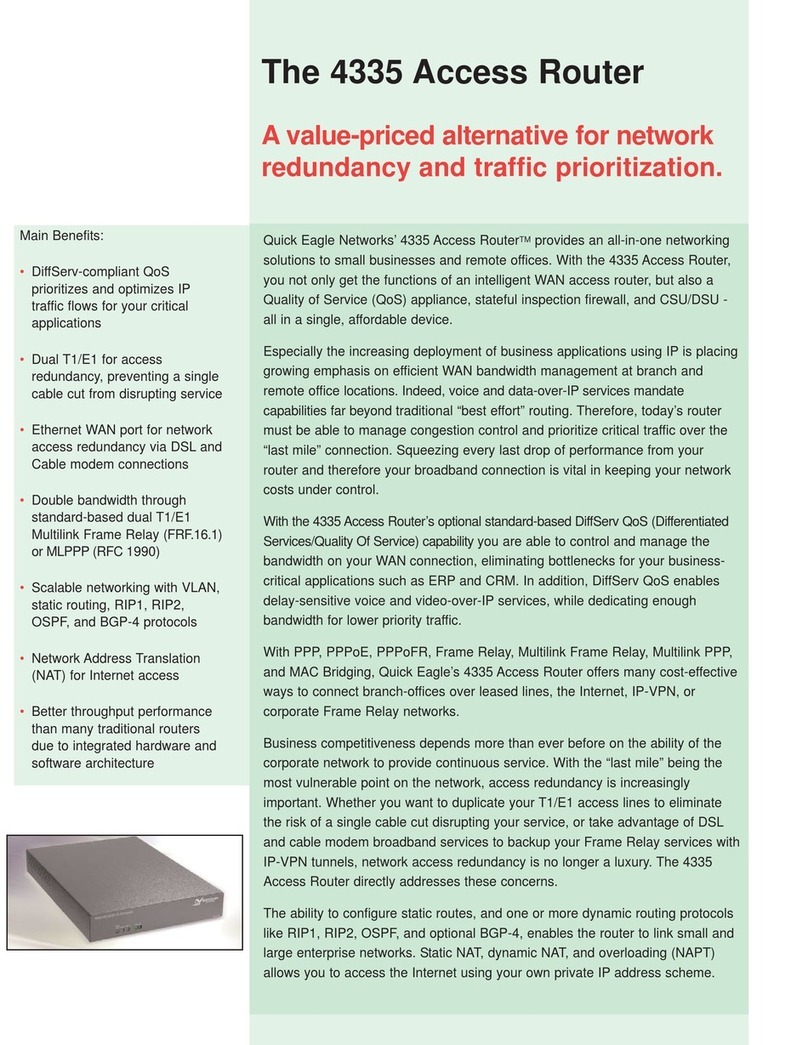
Quick Eagle Networks
Quick Eagle Networks 4335 Specification sheet
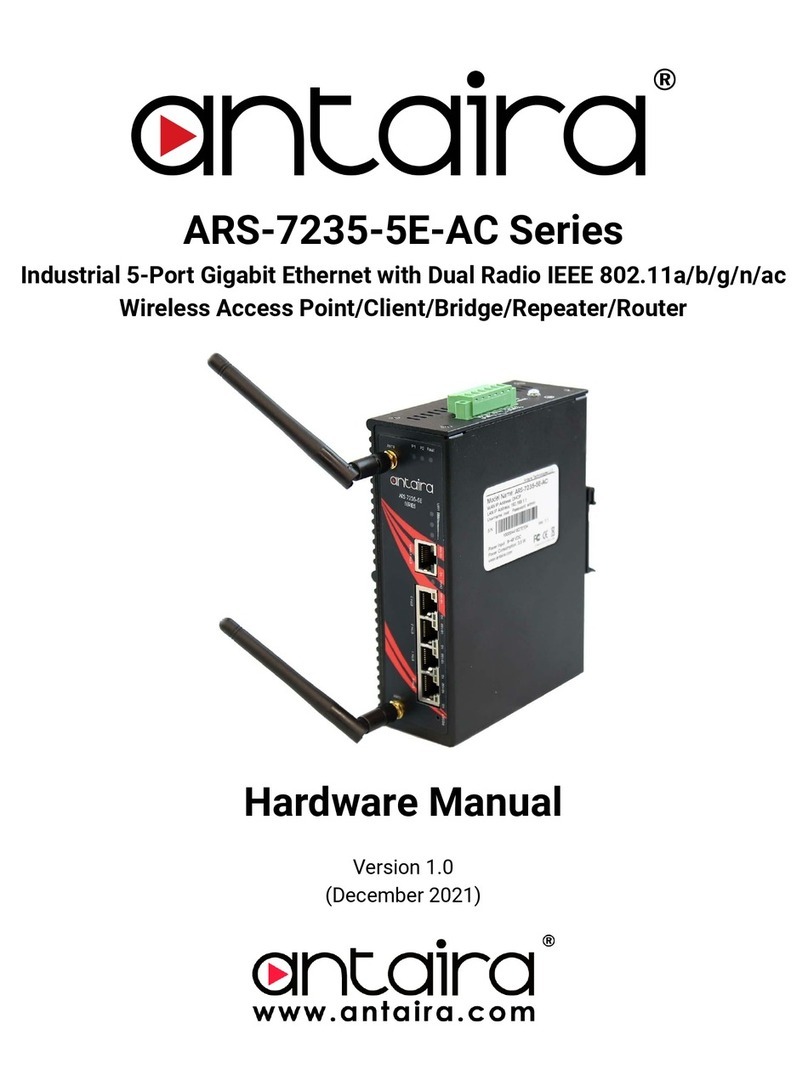
ANTAIRA
ANTAIRA ARS-7235-5E-AC Series Hardware manual

Draytek
Draytek Vigor2130 Series user guide

iSP Technologies
iSP Technologies BRC1 owner's manual

NetComm
NetComm NTC-6000 SERIES Command manual
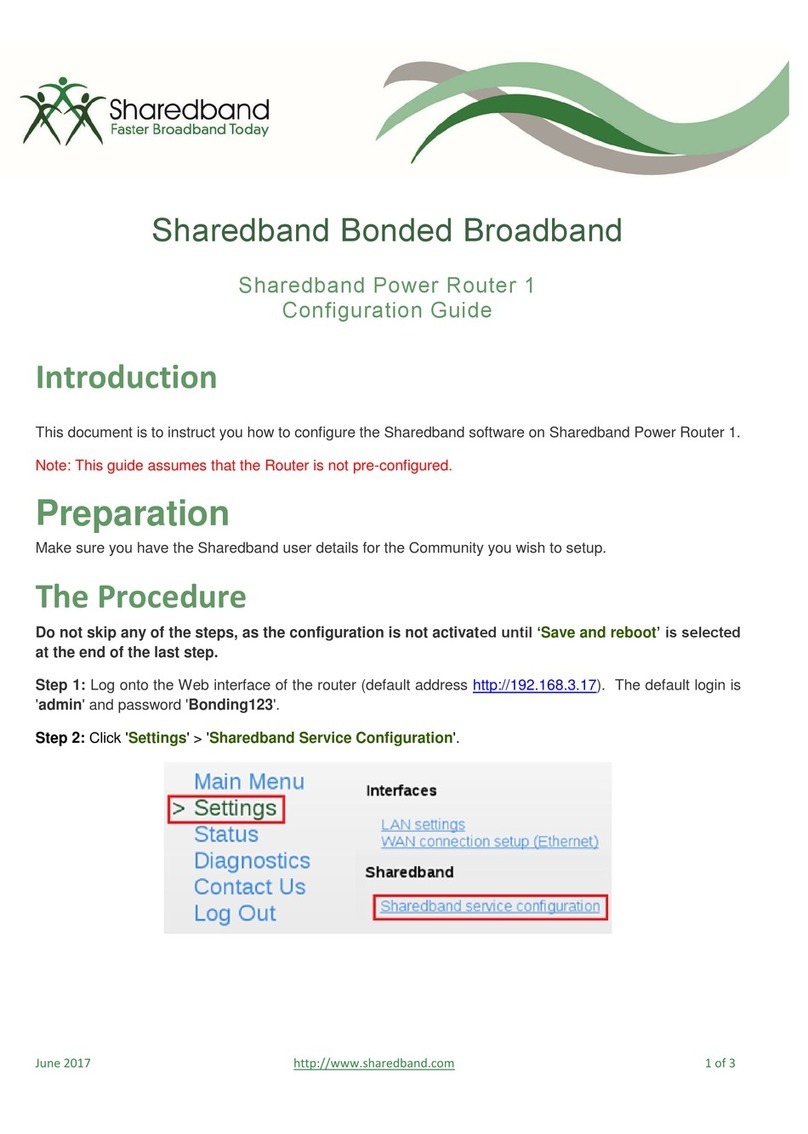
Sharedband
Sharedband Power Router 1 Configuration guide