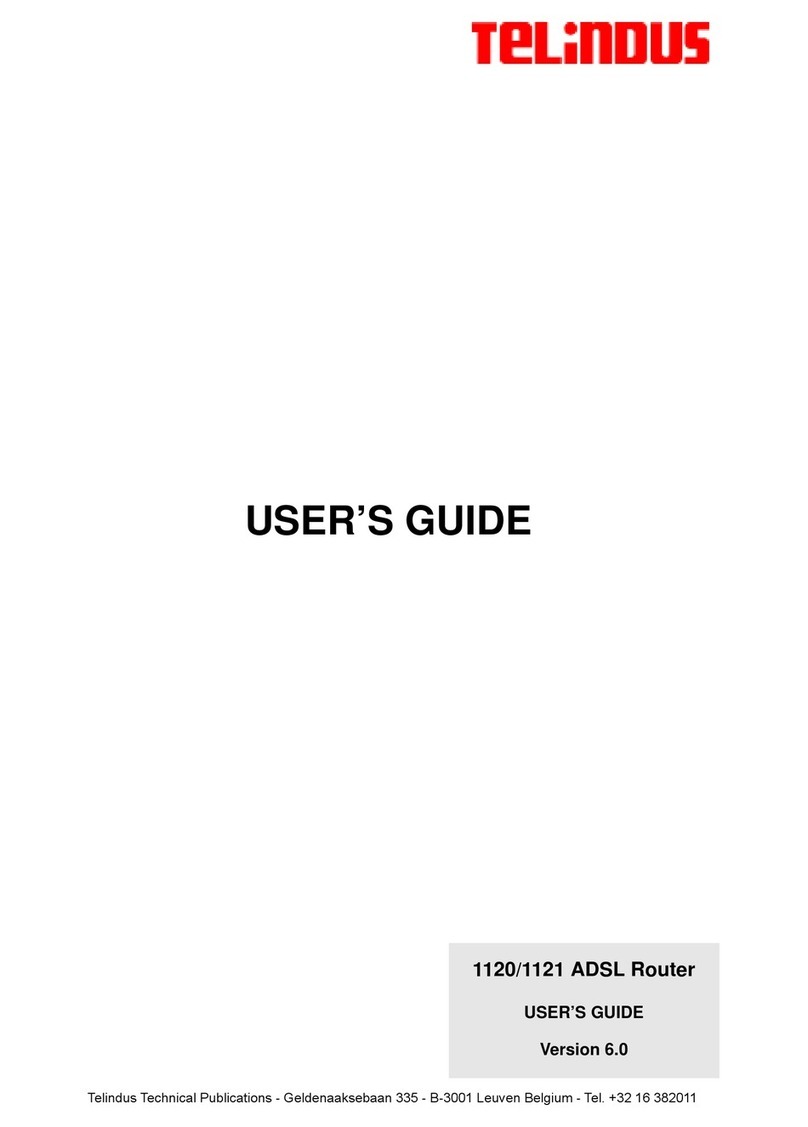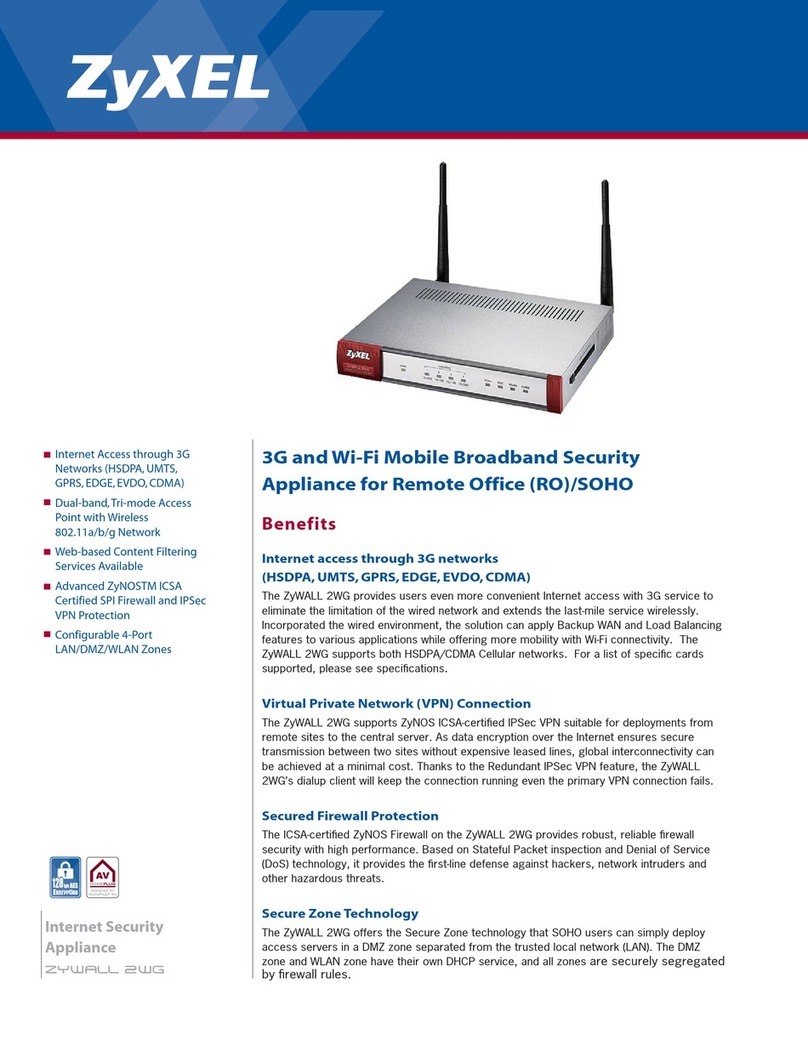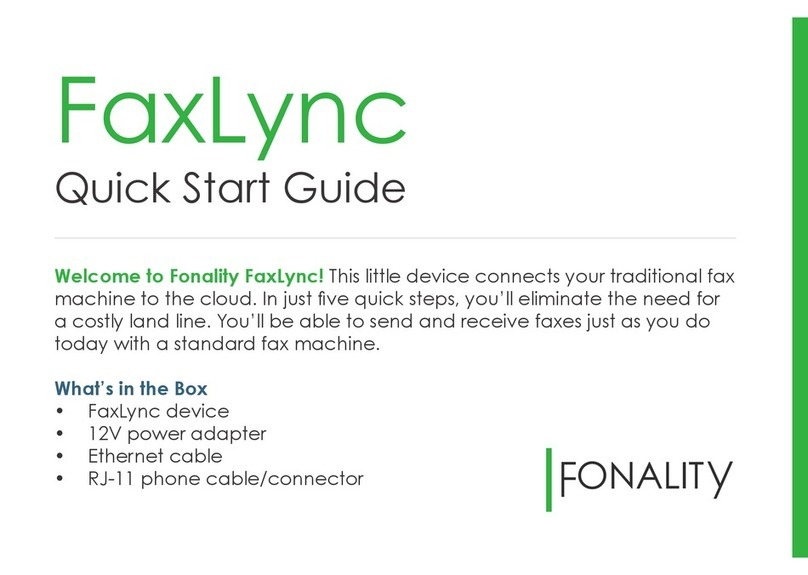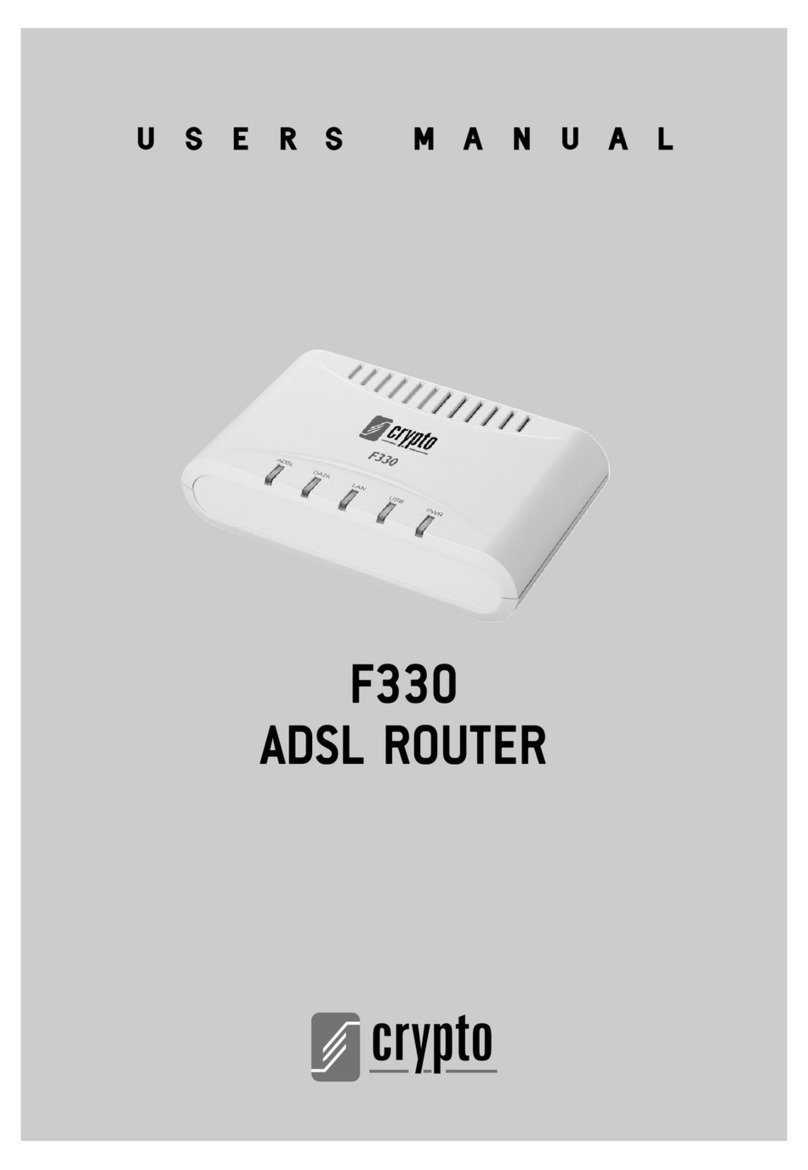Telindus 1120 User manual

1120 ADSL Router
USER’S GUIDE
Version: 5.3172162
USER’S GUIDE
Telindus Technical Publications - Geldenaaksebaan 335 - B-3001 Leuven - Belgium - Tel. +32 16 382011

lix User’s Guide
Copyright and statements Telindus 1120 ADSL Router
Copyright notice
The information and descriptions contained in this publication are the property of Telindus. Such
information and descriptions must not be copied or reproduced by any means, or disseminated or
distributed without the express prior written permission of Telindus.
This publication could include technical inaccuracies or typographical errors, for which Telindus
never can or shall be held liable. Changes are made periodically to the information herein; these
changes will be incorporated in new editions of this publication. Telindus may make improvements
and/or changes in the product(s) described in this publication at any time, without prior notice.
This equipment, for safety and hygiene purposes, complies with the specific provisions contained in
ARAB/RGPT 54 quater 3.1 (RD 20 06 1975, Art.1, Section X, Accident Prevention Policy).
Version 5.3 September,2001
MRP 172162 ©TELiNDUS

lix User’s Guide
Copyright and statements Telindus 1120 ADSL Router
Copyright notice
The information and descriptions contained in this publication are the property of Telindus. Such
information and descriptions must not be copied or reproduced by any means, or disseminated or
distributed without the express prior written permission of Telindus.
This publication could include technical inaccuracies or typographical errors, for which Telindus
never can or shall be held liable. Changes are made periodically to the information herein; these
changes will be incorporated in new editions of this publication. Telindus may make improvements
and/or changes in the product(s) described in this publication at any time, without prior notice.
This equipment, for safety and hygiene purposes, complies with the specific provisions contained in
ARAB/RGPT 54 quater 3.1 (RD 20 06 1975, Art.1, Section X, Accident Prevention Policy).
Version 5.3 September, 2001
MRP 172162 ©TELiNDUS

Telindus 1120 ADSL Router Copyright and statements
User’s Guide lx
Statements
http://www.telindus.com/products/conformity/
Hereby, TELINDUS declares that this Telindus 1120 ADSL Router is in compliance with
the essential requirements and other relevant provisions of Directive 1999/5/EC.
Bij deze, verklaart TELINDUS dat deze Telindus 1120 ADSL Router in
overeenstemming is met de essentiële vereisten en andere relevante bepalingen van
Richtlijn 1999/5/EC.
Par la présente, TELINDUS déclare que ce Telindus 1120 ADSL Router est en
conformité avec les exigences essentielles et autres articles applicables de la Directive
1999/5/EC.
Hiermit, TELINDUS erklärt daß dieser Telindus 1120 ADSL Router ist in Fügsamkeit mit
den wesentlichen Anforderungen und anderen relevanten Bereitstellungen von
Direktive 1999/5/EC.
Mediante la presente, TELINDUS declara que el Telindus 1120 ADSL Router cumple
con los requisitos esenciales y las demás prescripciones relevantes de la Directiva
1999/5/CE.
A TELINDUS declara que o Telindus 1120 ADSL Router cumpre os principais requisitos
e outras disposições da Directiva 1999/5/EC.
Col presente, TELINDUS dichiara che questo Telindus 1120 ADSL Router è in
acquiescenza coi requisiti essenziali e stipulazioni attinenti ed altre di Direttivo 1999/5/
EC.
Με το παρόν, ηTELINDUS δηλώνει ότι αυτό το Crocus HDSL είναι συµµορφούµενο µε
τις βασικές απαιτήσεις και µετις υπόλοιπες σχετικές διατάξεις της οδηγίας 1999/5/EC.

lxi User’s Guide
Copyright and statements Telindus 1120 ADSL Router
Hereby, TELINDUS nv/sa, manufacturer represented by the authority indicated below,
declares that the product:
Product name
Telindus 1120 ADSL Router
provided that it is installed, maintained and used in the application for which it is
intended for, with respect of the “professional practices“, relevant installation standards
and manufacturer’s instructions is in conformity to all applicable essential requirements
of all applicable directives and conform to the following product specifications:
l EN60950 : 1992 (A1+A2+A3+A4+A11)
l EN55022 : 1998 Class B
l EN55024 : 1998
This declaration is based on the conformity assessment procedure as described in
annex II of the R&TTE Council Directive 1999/5/EC.
The product may be connected to the following interface(s):
l IEEE 802.3 Ethernet 10Base-T
This product is conforming to the following Technical Standards:
l G.992.1 (G.DMT)
l G.992.2 (G.Lite)
l T1.413. Issue 2
The product has been tested in a typical configuration.
The technical file is kept at the TELINDUS premises:
Geldenaaksebaan 335 ² B-3001 Leuven ² Belgium.
Leuven, 15 January 2001
Kris Adriaensens
R&D Director
Authority name, function and signature
Declaration of Conformity
issued according to ISO/IEC Guide 22 and EN45014 under the sole
responsibility of the manufacturer

Telindus 1120 ADSL Router Copyright and statements
User’s Guide lxii
Statement: The Telindus 1120 ADSL Router may be used provided that it is installed,
maintained and used in the application which it is intended for, with respect to
the professional practice, relevant installation standards and manufacturer’s
instructions (see also CE declaration of conformity).
Destination of use: The Telindus 1120 ADSL Router allows data transfer via standard twisted pair
cables according to ITU-T G.992.1, G.992.2, ANSI T1.413 Issue 2.
Interfaces: The Telindus 1120 ADSL Router may be connected to the following interfaces:
IEEE 802.3 Ethernet 10Base-T.
In case of problems: Should you doubt or encounter problems with the Telindus 1120 ADSL Router,
please contact your dealer for advice.
Verklaring: De Telindus 1120 ADSL Router mag gebruikt worden op voorwaarde dat het
wordt geïnstalleerd, onderhouden en gebruikt voor de toepassing waarvoor
het ontworpen is, met betrekking tot het professioneel gebruik, de relevante
installatie richtlijnen en de richtlijnen van de fabrikant (zie ook de CE verklaring
van conformiteit).
Toepassingsgebied: De Telindus 1120 ADSL Router laat een data transfer toe over standaard
twisted pair draden in overeenstemming met ITU-T G.992.1, G.992.2, ANSI
T1.413 Issue 2.
Interfaces: De Telindus 1120 ADSL Router mag aangesloten worden op de volgende
interfaces:
IEEE 802.3 Ethernet 10Base-T.
Bij problemen: Indien u twijfelt of problemen hebt met de Telindus 1120 ADSL Router,
contacteer uw verdeler voor advies.
Déclaration: Le Telindus 1120 ADSL Router peut être employé à condition qu'il soit installé,
entretenu et utilisé dans la fonction pour laquelle il a été conçu, en suivant les
règles de pratique professionnelles, les standards d’installation d’application et
les instructions du fabricant (voyez aussi la déclaration CE de Conformité).
Domaine d’utilisation: Le Telindus 1120 ADSL Router permet le transfert de données sur des câbles
à paires torsadées conformes à ITU-T G.992.1, G.992.2, ANSI T1.413 Issue
2.
Les interfaces: Le Telindus 1120 ADSL Router peut être connecté aux interfaces suivantes:
IEEE 802.3 Ethernet 10Base-T.
En cas de problèmes: En cas de doute ou si vous rencontrez des problèmes avec le Telindus 1120
ADSL Router, veuillez demander conseil à votre revendeur
Erklärung: Der Telindus 1120 ADSL Router darf benutzt werden, vorausgesetzt, er wird
installiert, unterhalten und in der Funktion benutzt für die er entwickelt wurde,
in dem die Regeln der Berufsausführung, sowie die vorgeschriebenen
Installationsstandards und die Anweisungen des Fabrikanten berücksichtigt
werden (siehe hierzu die Konformitätserklärung der EG).
Anwendungsbereich: Der Telindus 1120 ADSL Router erlaubt Datenübertragung über übliches
verdrillte Leitungspaar kabel nach ITU-T G.992.1, G.992.2, ANSI T1.413 Issue
2.
Verbindung: Der Telindus 1120 ADSL Router darf an die folgende Schnittstellen
angeschlossen werden:
IEEE 802.3 Ethernet 10Base-T.
Bei Problemen: Wenn Sie zweifeln sollten oder Problemen mit dem Telindus 1120 ADSL
Router begegnen sollten, bitte verständigen Sie Ihren Händler für Rat.

lxiii User’s Guide
Copyright and statements Telindus 1120 ADSL Router
Declaración: El Telindus 1120 ADSL Router puede usarse con tal de que sea instalado,
mantenido y usado en la aplicación para la cual ha sido destinado ,con el
respeto del las prácticas profesionales, normas de la instalación pertinentes
e instrucciones del fabricante (también vea declaración de CE de
Conformidad).
Destino de uso: El Telindus 1120 ADSL Router permite los datos transfieren vía el par
trenzado cablegrafia normal según ITU-T G.992.1, G.992.2, ANSI T1.413
Issue 2.
Interfaces: El Telindus 1120 ADSL Router puede ser conectado a los siguientes
interfaces:
IEEE 802.3 Ethernet 10Base-T.
En el Caso de Problema: Si duda o encuentra problemas con el Telindus 1120 ADSL Router, por
favor pida el consejo de su distribuidor.
Declaração: O Telindus 1120 ADSL Router poderá ser fornecido, instalado, mantido e
utilizado para a o fim a que se destina, desde que respeite o cumprimento
de todos os standards de instalação e directivas do fabricante (consultar
declaração de Conformidade da UE).
Declaração de Utilização: O Telindus 1120 ADSL Router permite dados transferem por cabos de par
trançados normais de acordo com ITU-T G.992.1, G.992.2, ANSI T1.413
Issue 2.
Interfaces: O Telindus 1120 ADSL Router poderá ter os seguintes interfaces:
IEEE 802.3 Ethernet 10Base-T.
Problemas: Em caso de dúvida ou se forem detectados problemas com o Telindus 1120
ADSL Router, contactar o seu fornecedor para aconselhamento.
Dichiarazione: Il Telindus 1120 ADSL Router può essere usato a condizione che sia
installato, manutenuto ed usato nella applicazione per la quale è destinato,
con rispetto delle pratiche professionali, degli standard di installazione
attinenti e delle istruzioni del costruttore (vedere anche la dichiarazione CE
di Conformità).
Destinazione di uso: Il Telindus 1120 ADSL Router permette trasferimento dei dati via paio torto
cavi standard secondo ITU-T G.992.1, G.992.2, ANSI T1.413 Issue 2.
Interfacce: Il Telindus 1120 ADSL Router può essere collegato agli le seguenti
interfacce:
IEEE 802.3 Ethernet 10Base-T.
In Caso di Problema: In caso di dubbi o problemi di incontro col Telindus 1120 ADSL Router, per
favore contatti il Suo rivenditore per consiglio.

Telindus 1120 ADSL Router Table of contents
Table of Contents
1. Before You Begin..................................................1
1.1 Hot Features.................................................................................1
1.2 New Features in Version 5.3.........................................................2
1.3 Package Includes..........................................................................2
1.4 Minimum System Requirements................................................... 3
1.5 Internet Service............................................................................. 3
1.6 Information You Will Need............................................................3
2. Hardware Installation............................................5
2.1 Diagram of the Telindus 1120 ADSL Router.................................5
2.2 Safety First....................................................................................6
2.3 Setup Instructions.........................................................................6
2.4 Connect to the Ethernet................................................................7
2.5 Connect to the ADSL Interface.....................................................8
2.6 Connect to Power .........................................................................9
3. Software Installation...........................................11
3.1 About TCP/IP..............................................................................11
3.2 Detecting TCP/IP in Windows® 95/98........................................12
3.3 Installing TCP/IP in Windows® 95/98.........................................12
3.4 Configuring TCP/IP in Windows® 95/98.....................................12
3.5 Detecting TCP/IP in Windows® 2000.........................................13
3.6 Installing TCP/IP in Windows® 2000.......................................... 13
3.7 Configuring TCP/IP in Windows® 2000...................................... 13
3.8 Detecting TCP/IP in Windows® NT 4.0 ...................................... 14
3.9 Installing TCP/IP in Windows® NT 4.0 .......................................14
3.10 Configuring TCP/IP in Windows® NT 4.0................................... 14
4. Telindus 9100 Maintenance Application...........15
4.1 Installing the Telindus 9100 Maintenance Application................ 15
4.2 Launching the Telindus 9100 Maintenance Application..............15
5. Configuration.......................................................19
5.1 Configuration............................................................................... 19
5.2 Outline of Configuration.............................................................. 19
5.3 General Configuration.................................................................21
5.4 LAN Configuration....................................................................... 31
5.5 DSL Configuration....................................................................... 34
5.6 Configuration File........................................................................ 40
Continued on next page

Table of contents Telindus 1120 ADSL Router
6. Status Feature .....................................................41
6.1 Main Status Panel....................................................................... 41
6.2 LED Panel...................................................................................42
6.3 Traffic Counter............................................................................43
6.4 DSL Status Table........................................................................ 43
6.5 IP Routing Table.........................................................................44
6.6 DHCP Table................................................................................44
7. Tools Feature.......................................................47
7.1 Upgrade Firmware...................................................................... 47
7.2 Reset Router...............................................................................48
8. Troubleshooting..................................................49
8.1 Cannot Detect the Router...........................................................49
8.2 Router and PC are Not in the Same Subnet............................... 50
8.3 Cannot Upgrade the Firmware....................................................50
Appendix A: About Configuration Parameters....................................51
Appendix B: Ethernet Cable Pinout.....................................................55

Telindus 1120 ADSL Router List of Figures
List of Figures
Figure 2.1Back Panel Interface.............................................................5
Figure 2.2Front Panel Interface............................................................5
Figure 2.3Connecting to a Ethernet Port on a PC................................. 7
Figure 2.4Connecting to the Uplink Port on a Network Hub .................7
Figure 2.5Connecting to the Non-Uplink Port on a Network Hub..........7
Figure 2.6Connecting the DSL Interface............................................... 8
Figure 2.7Connecting to a Power Supply..............................................9
Figure 4.1Multiple Router Selection....................................................16
Figure 4.2Subnet Window...................................................................16
Figure 4.3Telindus 9100 Maintenance Application............................. 17
Table 4.1Keyboard Keys to Activate Telindus Features..................... 17
Figure 5.1Configuration Panel ............................................................ 20
Figure 5.2Administrative Security .......................................................21
Figure 5.3IP Routing Table................................................................. 22
Figure 5.4Add New Route...................................................................22
Figure 5.5IP Packet Filtering Table..................................................... 23
Figure 5.6Add New IP Packet Filter.................................................... 24
Figure 5.7Bridge Packet Filter............................................................. 25
Figure 5.8Add New Bridge Packet Filter.............................................25
Figure 5.9Port Mapping by Application............................................... 26
Figure 5.10Port Mapping Table...........................................................27
Figure 5.11Add New Port Mapping Item.............................................27
Figure 5.12Auto Forwarding Table...................................................... 29
Figure 5.13Add New Auto Forwarding Item........................................29
Figure 5.14DNS Server....................................................................... 30
Figure 5.15LAN Configuration.............................................................31
Figure 5.16DHCP................................................................................32
Figure 5.17Protocol Configuration for LAN Interface.......................... 33
Figure 5.18DSL Configuration............................................................. 34
Figure 5.19ATM PVC Properties.........................................................35
Figure 5.20ATM Service Type ............................................................35
Figure 5.21Protocol Configuration ......................................................36
Figure 5.22NAT Properties .................................................................37
Figure 5.23IP Properties.....................................................................37
Figure 5.24PPP Configuration ............................................................ 38
Figure 5.25RIP Configuration..............................................................39
Figure 5.26Save Configuration File.....................................................40
Figure 6.1Main Status Panel...............................................................41
Figure 6.2Event Log in Status............................................................. 42
Figure 6.3LED Panel Tab in Status..................................................... 42
Figure 6.4Traffic Counter Tab in Status..............................................43
Figure 6.5DSL Status Table Tab in Status.......................................... 43
Figure 6.6IP Routing Table Tab in Status...........................................44
Figure 6.7DHCP Table Tab in Status..................................................44
Figure 7.1Upgrade Firmware Tab in Tools......................................... 47
Figure 7.2Reset Router.......................................................................48
Figure A-1 LAN and DSL side of the Telindus 1120 ADSL Router..... 51

Telindus 1120 ADSL Router Before you begin
User’s Guide 1
1. Before You Begin
This chapter includes:
1.1 Hot Features
Multiple PVC
The Telindus 1120 ADSL Router supports up to 8 ATM PVC interfaces. In each interface,
you have the option to set the Virtual Path Identifier (VPI), Virtual Channel Identifier (VCI),
Unspecified Bit Rate (UBR), Constant Bit Rate (CBR), Peak Cell Rate (PCR), and the
Operations And Maintenance (OAM) F5 virtual channel timer. You can also use the
various encryption types including SNAP/IP, PPP, and SNAP/Bridge.
IP Packet Filtering Firewall
You can monitor and restrict the traffic flow through your Telindus 1120 ADSL Router. This
is useful for protecting your network from undesired intrusion, and for preventing selected
local network traffic from exiting through the Telindus 1120 ADSL Router. Telindus 1120
ADSL Router can be set to use up to 32 sequential criteria (filters) by which to check each
packet as it enters or leaves your network. Each filter can be set to check source packets,
destination packets, or both. You can also set each packet to be passed, restricted,
discarded, or passed to the next filter, depending on whether or not a packet matches a
filter.
Bridge Packet Filtering Table
Similar to the IP Packet Filtering Firewall, Telindus 1120 ADSL Router now has a new
feature - the bridge packet filtering table. When the Telindus 1120 ADSL Router is set in
bridge mode, you can use this filtering table to monitor and restrict traffic through the unit.
Telindus 1120 ADSL Router can be set to use up to 32 sequential criteria (filters) by which
to check each packet as it enters or leaves your network. Each filter can be set to check
source Mac packets, destination Mac packets, or both. You can also set each packet to be
passed, discarded, or passed to the next filter, depending on whether or not a packet
matches a filter.
Multiple Router Management
The Telindus 9100 Maintenance Application recognizes multiple routers on a LAN. The
Multiple Router Selection window will display all Telindus 1120 ADSL Router detected on
the network. You can select which router you wish to configure or monitor.
IP Routing Table
The IP Routing Table provides you a graphical, tabular representation of the routes
created for your Telindus 1120 ADSL Router. You can quickly and easily add, modify or
delete routes from the IP Routing Table’s intuitive interface. The IP Routing Table can hold
up to 32 routes.
Section Title Page
1.1 Hot Features 1
1.2 New Features in Version 5.3 2
1.3 Package Includes 2
1.4 Minimum System Requirements 3
1.5 Internet Service 3
1.6 Information You Will Need 3

2User’s Guide
Before you begin Telindus 1120 ADSL Router
RIP
Telindus 1120 ADSL Router allows you to utilize both versions of the Routing Information
Protocol, RIP-1 and RIP-2, to improve your route setup time.
DHCP Server User-Defined Lease Time
The Telindus 1120 ADSL Router provides a Dynamic Host Configuration Protocol (DHCP)
server for the individual network devices on your LAN network. Instead of relying on a
default value, you can specify the amount of time that a network device can be assigned
(leased) an IP address before the router makes the address available for re-assignment.
Using a lease time appropriate to your network’s structure will optimize the availability of
dynamic IP addresses.
Port Mapping
Port Mapping enables the hosting of web servers, ftp servers, mail servers, and allows for
the playing of internet games by mapping internet traffic associated with particular ports to
respective IP addresses.
Port Auto-Forwarding
Port AutoForwarding ensures that traffic routed through Network Address Translation
(NAT) will retain the correct destination port information. This is crucial for applications
running on a private LAN that need to send data to a specific port to properly establish and
maintain a session.
1.2 New Features in Version 5.3
New Encryption Types
Telindus 1120 ADSL Router version 5.3 supports new encryption types in the DSL
Protocol Configuration panel. These include PPP over Ethernet and SNAP/Bridge with
NAT encapsulation. Please refer to Chapter 5, “ATM PVC Protocol Configuration.”
DSL RIP
Now the Routing Information Protocols, RIP-1 and RIP-2, are supported on both the LAN
and the WAN sides. Please refer to Chapter 5, “ATM PVC RIP Configuration.”
MLPPP client VPN
You can now launch multiple Microsoft’s Point-to-Point Tunneling Protocol (PPTP) Virtual
Private Network (VPN) clients when Network Address Translation (NAT) is enabled.
1.3 Package Includes
• One Telindus 1120 ADSL Router
• Power cord and adapter
• Software CD-ROM (contains Telindus Installation software, Software User’s
Guide)
• One RJ-11 to RJ-11 phone cable (7ft)
• One RJ-45 to RJ-45 straight Ethernet cable (7ft)

Telindus 1120 ADSL Router Before you begin
User’s Guide 3
1.4 Minimum System Requirements
• ADSL line
• 10BaseT Ethernet interface
• CD-ROM drive
Telindus 1120 ADSL Router gives you the option of configuring the router using the
Telindus 9100 Maintenance Application. The system requirements for each are listed
below:
Using the Telindus 9100 Maintenance Application:
• Ethernet card
• PC* with at least a 486 microprocessor (Pentium®recommended)
• CD-ROM drive
• At least 4 MB of space available on the hard disk drive
•Microsoft
®Windows®95/98/2000 or Windows®NT 4.0 Operating System
* You may configure the Telindus 1120 ADSL Router from any PC attached to
the Local Area Network (LAN) with the requirements listed above.
1.5 Internet Service
Many Internet Service Providers (ISPs) offer different types of Internet access accounts.
Typically, you will have the option to choose between a Single User or a Multiple User
account. Telindus 1120 ADSL Routers are compatible with both types of accounts. With a
Single User account, which is the same as terminal adapter or digital modem account, the
Network Address Translation (NAT) option should be selected during configuration of your
Telindus 1120 ADSL Router. If you ordered a Multiple User account from your ISP, they will
assign a specific IP Address for your router and a range of IP Addresses for your network.
You will need this information when you configure the Telindus 1120 ADSL Router. In this
case, the NAT options should not be selected.
1.6 Information You Will Need
To configure your router, you will need to receive information from the remote network to
which you will connect, such as an Internet Service Provider (ISP) or a company server
account. Consult the section below for a detailed list of information on utilizing the
Ethernet interface and DSL interface. If you are unfamiliar with any of the terms listed,
refer to “Appendix A: About Configuration Parameters.”
1. Utilizing the Ethernet Interface
The following information should be obtained from your ISP or company server.
• IP Address
• Subnet Mask
• Gateway IP Address
2. Utilizing the DSL Interface
The following information related to your xDSL connection which should be obtained from
your ISP.
•VPI
•VCI
• PPP User name & Password (Only if encapsulation mode is in PPP)
• ADSL Line mode
• Encapsulation type
• DNS Address

Telindus 1120 ADSL Router Hardware Installation
User’s Guide 5
2. Hardware Installation
This Chapter Includes:
2.1 Diagram of the Telindus 1120 ADSL Router
Back Panel Interface
Figure 2.1 Back Panel Interface
On/Off
Select the On/Off switch to activate or de-activate the Telindus 1120 ADSL Router.
Power
The power interface connects to the power adapter.
Ethernet
The Ethernet interface connects the Telindus 1120 ADSL Router to a 10BaseT network.
DSL
The ADSL interface connects the Telindus 1120 ADSL Router to an ADSL line.
Front Panel Interfaces
Figure 2.2 Front Panel Interface
PWR (Power)
A green LED is ON when power is supplied to the Telindus 1120 ADSL Router.
DIAG (Diagnostic)
The yellow DIAG LED is an indicator that shows the Telindus 1120 ADSL Router has been
successfully booted up and the software is functional. When Telindus 1120 ADSL Router
is powered on, the DIAG LED flashes while the router is booting up. After 10 to 15
seconds, the DIAG LED stops flashing and remains off.
LAN LINK
The LAN LINK LED displays the connection between the router and your Ethernet
network. The green LED remains solid while there is a connection to the 10BaseT system.
Section Title Page
2.1 Diagram of the Telindus 1120 ADSL Router 5
2.2 Safety First 6
2.3 Setup Instructions 6
2.4 Connect to the Ethernet 7
2.5 Connect to the ADSL Interface 8
2.6 Connect to Power 9

6User’s Guide
Hardware Installation Telindus 1120 ADSL Router
LAN ACT (Activity)
A flashing yellow LED indicates data activity between the Ethernet network and the router.
If the data traffic is heavy, then frequency of the flashing yellow LED becomes higher and
will appear to be solid.
WAN LINK
Displays the connection between the router and the remote DSL network. The green LED
flashes slowly if the DSL line is not connected or is being trained. The green LED remains
solid if the DSL line is trained and ready between the router and the remote switch.
WAN ACT (Activity)
A flashing yellow LED indicates data activity between the DSL network and the router. If
the data traffic is heavy, the frequency of the flashing yellow LED becomes higher and will
appear to be solid.
2.2 Safety First
Personal Safety
• In case of emergency, locate the closest electricity power-off switch
• Refrain from touching any active wires or terminals.
• Remove jewelry before working on equipment connected to electricity.
• Keep cables away from walkways.
• Dispose of this product in accordance with national laws and regulations.
Product Handling
• Keep ventilation slots clear.
• Operate in a clean and dust-free location.
• Cables must be attached to the correct interfaces; to do otherwise may result in
damaging the router or produce hazardous voltage.
• Do not operate or store the product in an environment that surpasses
temperature or humidity specifications.
2.3 Setup Instructions
Step 1. Choose a location for the Telindus 1120 ADSL Router close to a power outlet
and the ADSL line outlet. Preferably select a convenient location that does not
experience too much foot traffic and is away from sunlight.
Step 2. Choose a level surface for the Telindus 1120 ADSL Router – such as a desk
top, shelf, or table.
Step 3. Place the Telindus 1120 ADSL Router on the predetermined surface so you
can see the back panel.

Telindus 1120 ADSL Router Hardware Installation
User’s Guide 7
2.4 Connect to the Ethernet
Step 1. Locate your Ethernet cable (included).
Step 2. Attach the Ethernet cable to the Ethernet interface of your Telindus 1120
ADSL Router.
Step 3. Plug in the loose end of the Ethernet cable to your Ethernet network.
Option 1. Attach the included Ethernet cable to the Ethernet port on a PC.
Figure 2.3 Connecting to a Ethernet Port on a PC
Option 2. Attach the included Ethernet cable to the uplink port on a hub.
Figure 2.4 Connecting to the Uplink Port on a Network Hub
Option 3. If the uplink port is unavailable, then you can use a crossover
Ethernet cable (not included) and attach it to the non-uplink ports
on a hub.
Figure 2.5 Connecting to the Non-Uplink Port on a Network Hub

8User’s Guide
Hardware Installation Telindus 1120 ADSL Router
Step 4. The LAN LINK LED on the front panel should lit green to indicate a valid
Ethernet connection. If the LAN LINK LED is not lit, then repeat steps 1
through 3.
Note: See “Appendix B: Ethernet Cable Pinout” for further information about the differ-
ences between a straight-through cable and a crossover cable.
2.5 Connect to the ADSL Interface
Step 1. Plug the RJ-11 connector end of the ADSL phone cable (included) in the DSL
port of the router. The ADSL phone cable is provided (RJ-11 to RJ-45).
Step 2. Connect the RJ-45 connector end of the ADSL phone cable to the ADSL
outlet on the wall.
Figure 2.6 Connecting the DSL Interface

Telindus 1120 ADSL Router Hardware Installation
User’s Guide 9
2.6 Connect to Power
Step 1. Plug the power adapter in the Power interface of the Telindus 1120 ADSL
Router.
Step 2. Connect one end of the power cord to the power adapter, and connect the
other end of the power cord to the power outlet on the wall.
Step 3. To activate the Telindus 1120 ADSL Router, turn the ON/OFF switch to ON.
Figure 2.7 Connecting to a Power Supply

Telindus 1120 ADSL Router Software Installation
User’s Guide 11
3. Software Installation
This Chapter Includes:
3.1 About TCP/IP
To gain high-speed and shared access to the Wide Area Network (WAN), your Local Area
Network (LAN) needs to be configured for the NetDSL device. Each network node on your
LAN must install a network protocol so that they can communicate with the device. The
device requires the TCP/IP network protocol. The TCP/IP Properties window in Windows®
95/98/2000 or NT 4.0 connects the node’s Ethernet information to the network’s protocol
data. Make sure that each network node on your LAN has TCP/IP available. To ensure
smooth setup, you must install the TCP/IP network protocol on the PCs before you install
the router.
Note: To ensure that your Telindus 1120 ADSL Router will assign an IP address to your
PCs if you set them to get IP addresses automatically, we have already configured your
Telindus 1120 ADSL Router prior to shipping. The Telindus 1120 ADSL Router is
configured with the default IP address of 192.168.1.1 and subnet mask of
255.255.255.0. The Telindus 1120 ADSL Router’s DHCP server is enabled with IP pool
addresses starting from 192.168.1.2.
Section Title Page
3.1 About TCP/IP 11
3.2 Detecting TCP/IP in Windows® 95/98 12
3.3 Installing TCP/IP in Windows® 95/98 12
3.4 Configuring TCP/IP in Windows® 95/98 12
3.5 Detecting TCP/IP in Windows® 2000 13
3.6 Installing TCP/IP in Windows® 2000 13
3.7 Configuring TCP/IP in Windows® 2000 13
3.8 Detecting TCP/IP in Windows® NT 4.0 14
3.9 Installing TCP/IP in Windows® NT 4.0 14
3.10 Configuring TCP/IP in Windows® NT 4.0 14

12 User’s Guide
Software Installation Telindus 1120 ADSL Router
3.2 Detecting TCP/IP in Windows®95/98
Step 1. Turn on your computer and start Windows®95/98.
Step 2. Click the Start button and then select Settings.
Step 3. Choose Control Panel and double click Network icon.
Step 4. Click the Configuration tab.
A. If you see TCP/IP listed under Network Components, you already have
TCP/IP on your Windows®95/98. Proceed to configuration directions for
Windows®95/98 in Section 3.4.
B. If you do not see TCP/IP listed under Network Components, you do not have
TCP/IP on your Windows®95/98. Proceed to the next section, “Installing
TCP/IP in Windows®95/98.”
3.3 Installing TCP/IP in Windows®95/98
Step 1. From the Configuration tab in the Network window, click Add.
Step 2. Select Protocol for the type of network component, and click Add.
Step 3. Choose Microsoft for Manufacturers list box and TCP/IP for Network
Protocols list box, then click OK.
Step 4. Check to see TCP/IP is listed under Network Components.
A. If you do not see TCP/IP listed under Network Components, you have not
installed TCP/IP. Repeat Steps 1 - 4.
B. If you see TCP/IP listed under Network Components, you already have
TCP/IP on your Windows®95/98. Proceed to configuration directions for
Windows®95/98 in Section 3.4.
3.4 Configuring TCP/IP in Windows®95/98
Step 1. From the Configuration tab, select TCP/IP (for Ethernet adapters) listed under
Network Components and then click Properties.
Step 2. Select the IP Address tab.
You now have the option of using either dynamic or static IP addressing.
To enable dynamic IP addressing:
Step 1. Click Obtain an IP Address automatically.
Step 2. OPTIONAL* Click the DNS Configuration tab and select Disable DNS. If you
previously entered any parameters, clear all pre-existing settings.
Step 3. Select the Gateway tab and then click Remove to clear all pre-existing
settings.
Step 4. Click OK to exit TCP/IP Properties window and click OK to exit Network
window. When prompted, restart Windows®95/98. If you are not prompted to
restart Windows®95/98, do so manually. Proceed to Chapter 4,
“Telindus 9100 Maintenance Application.”
* If specifically required by your ISP, you may need to enter DNS information.
To enable static IP addressing:
Step 1. Click Specify an IP Address and then type the IP Address and Subnet Mask
(for your PC).
Step 2. Click the Gateway tab.
Step 3. Type in your Gateway IP Address from your ISP and then click Add.
Step 4. Click the DNS tab. Enter the Host name, Domain name, and DNS Service
Search Order (for your LAN) and then click Add.
Step 5. Click OK to exit TCP/IP Properties window and click OK to exit Network.
Step 6. When prompted, restart Windows®95/98. If you are not prompted to restart
Windows®95/98, please do so manually. Proceed to Chapter 4,
“Telindus 9100 Maintenance Application.”
Other manuals for 1120
3
Table of contents
Other Telindus Network Router manuals
Popular Network Router manuals by other brands
Freescale Semiconductor
Freescale Semiconductor T1023WLAN Getting started guide
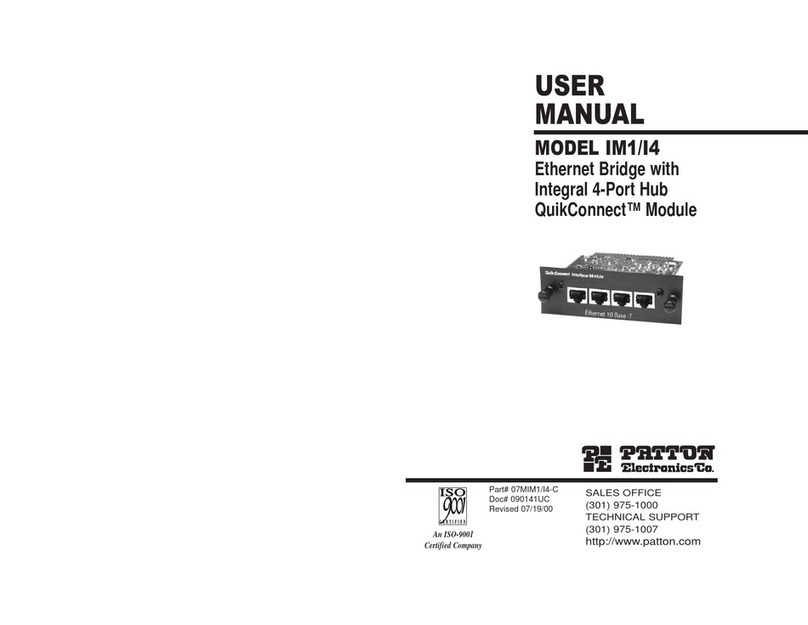
Patton electronics
Patton electronics IM1/I4 user manual

MikroTek
MikroTek RouterBOARD RB951G-2HnD Quick setup guide and warranty information

3One data
3One data IEM615 Series Hardware user manual

MikroTik
MikroTik hEX lite quick start guide
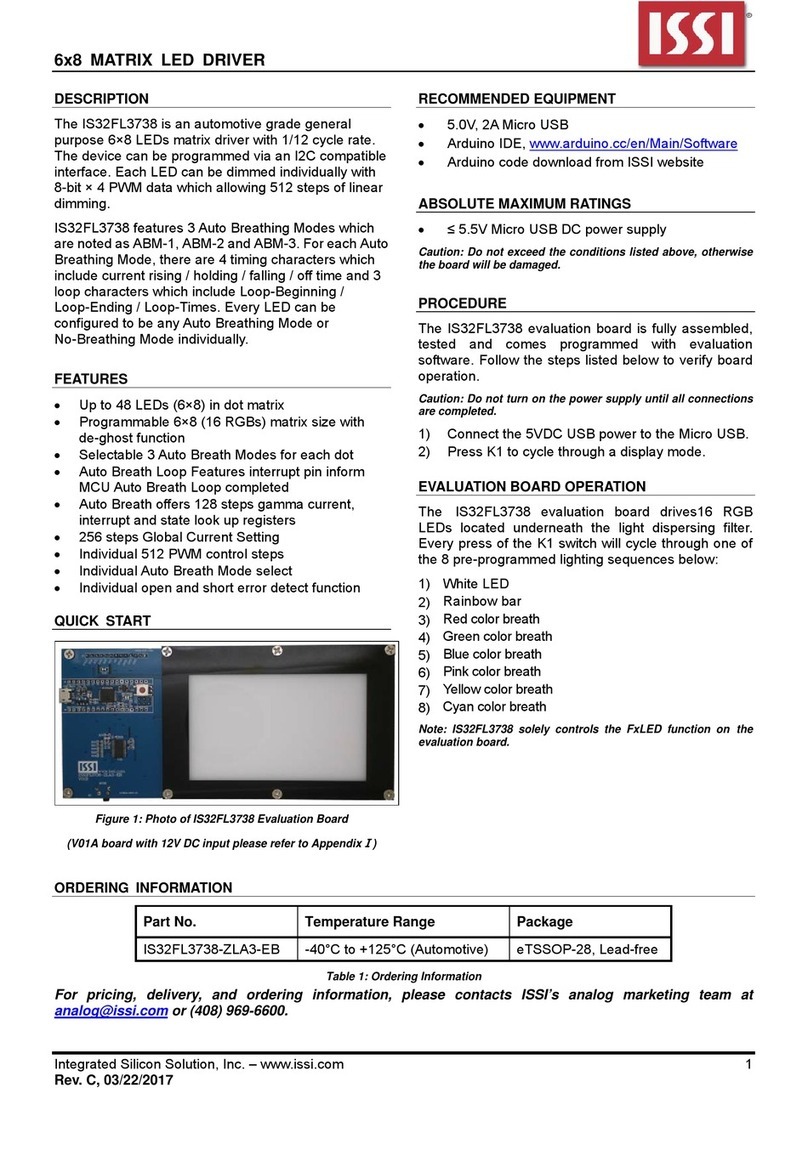
ISSI
ISSI IS32FL3738 manual

TRENDnet
TRENDnet TPL-302E2K - Powerline AV Fast EN Adapter Quick installation guide
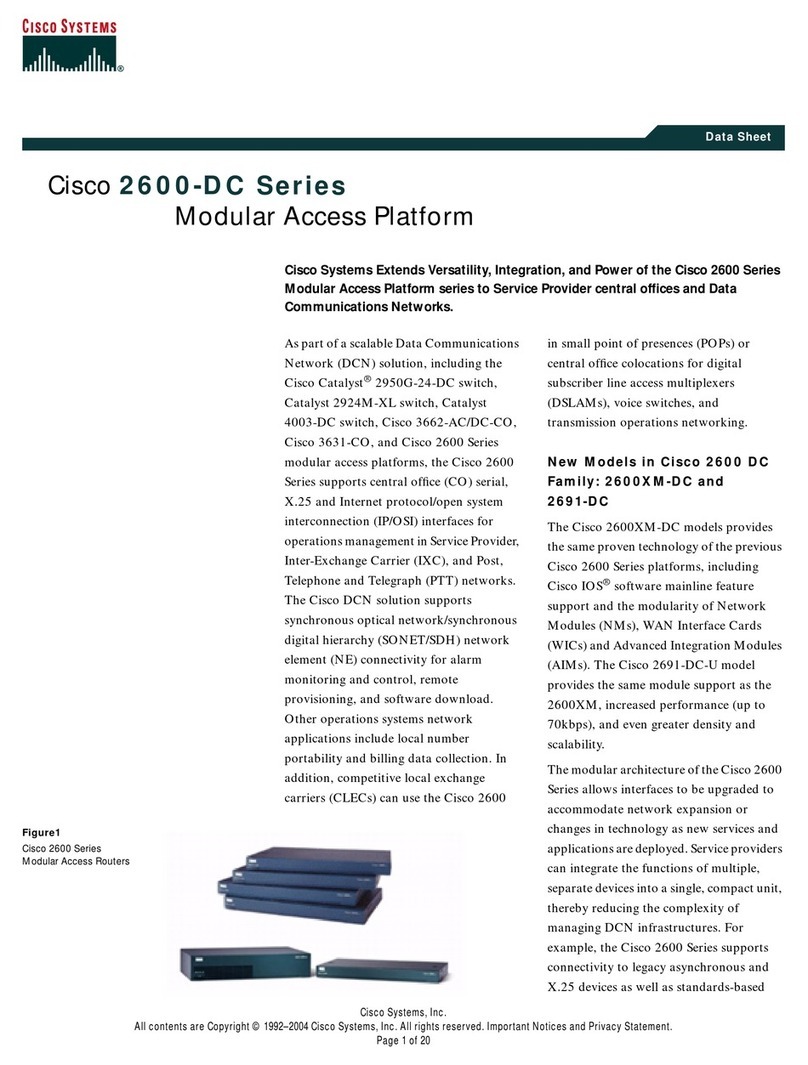
Cisco
Cisco 2600-DC Series datasheet

Korenix
Korenix JetNet 6710G Quick installation guide
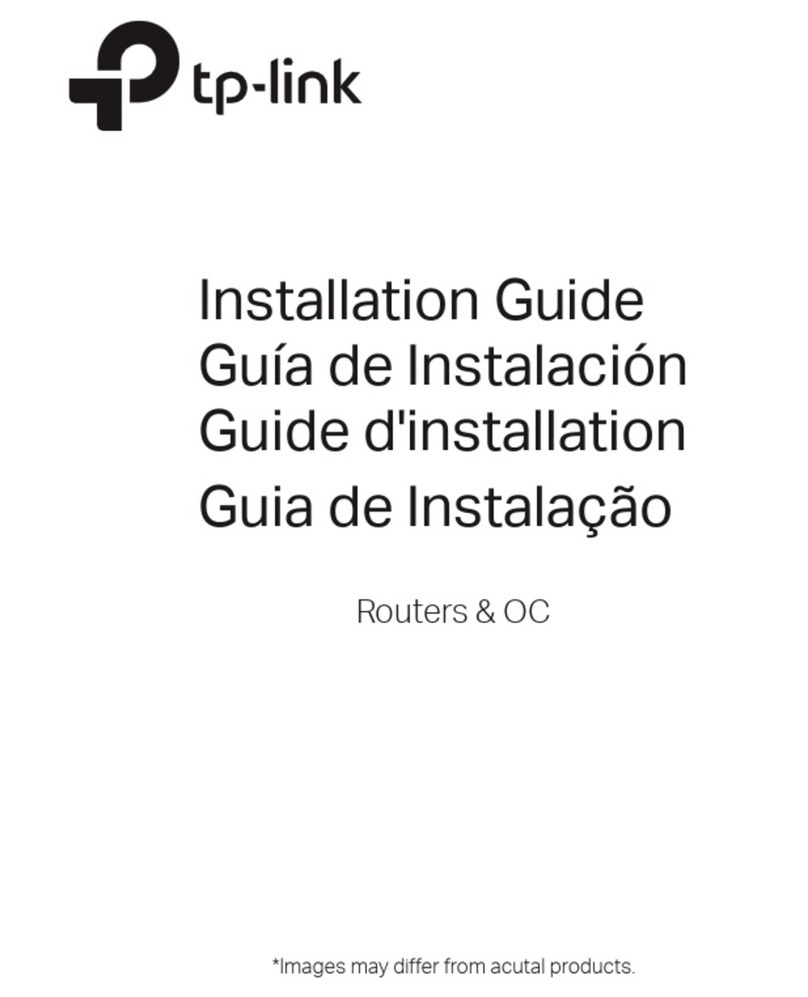
TP-Link
TP-Link Omada ER706W installation guide
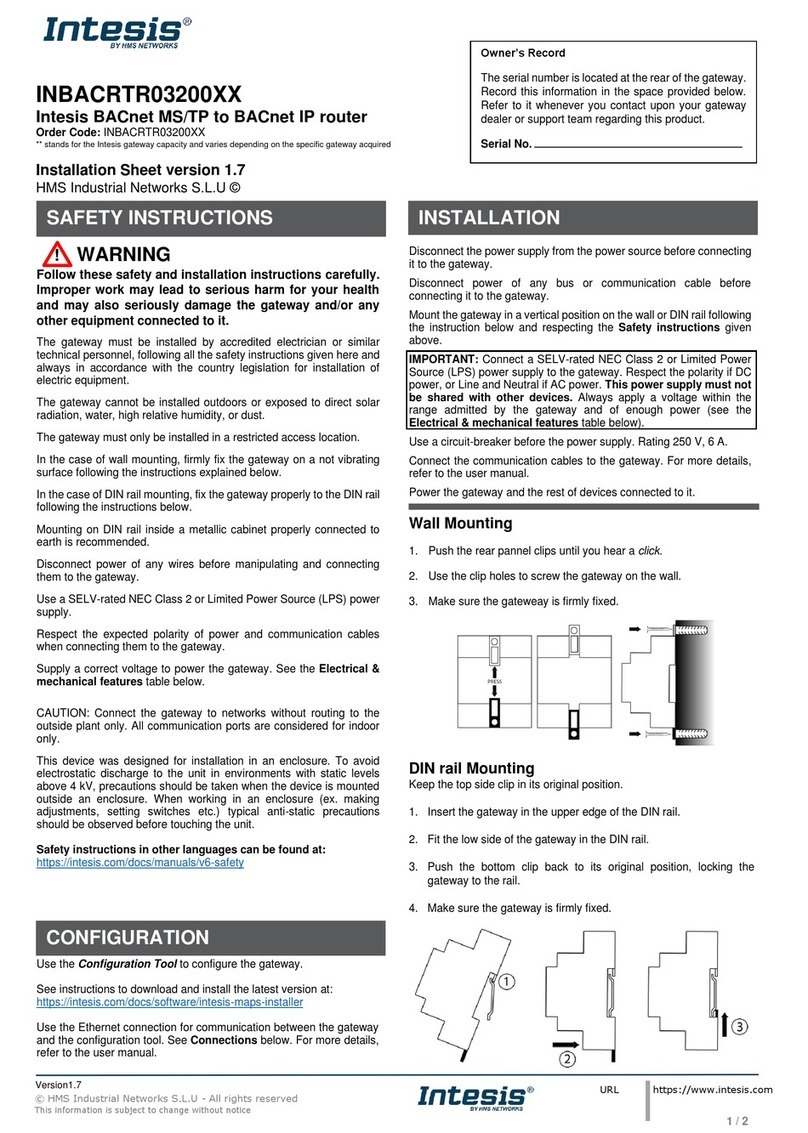
HMS Networks
HMS Networks Intesis INBACRTR03200XX installation guide
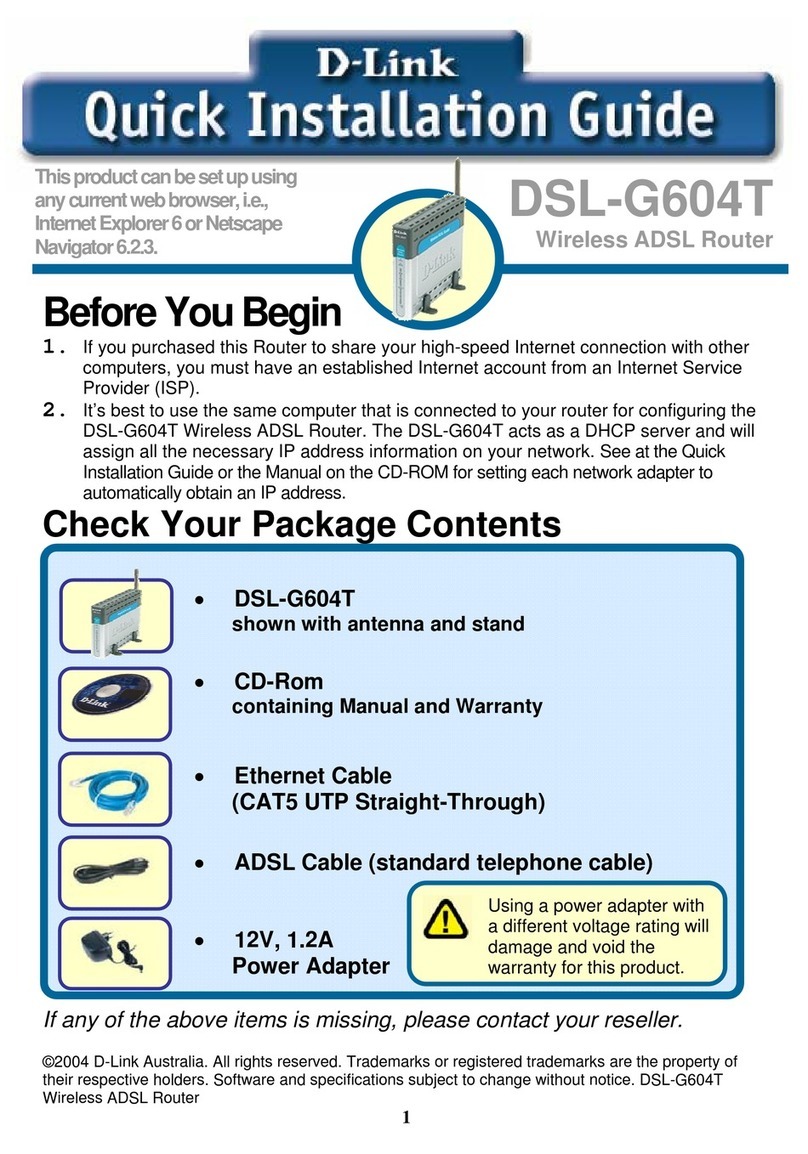
D-Link
D-Link DSL-G604T Quick installation guide