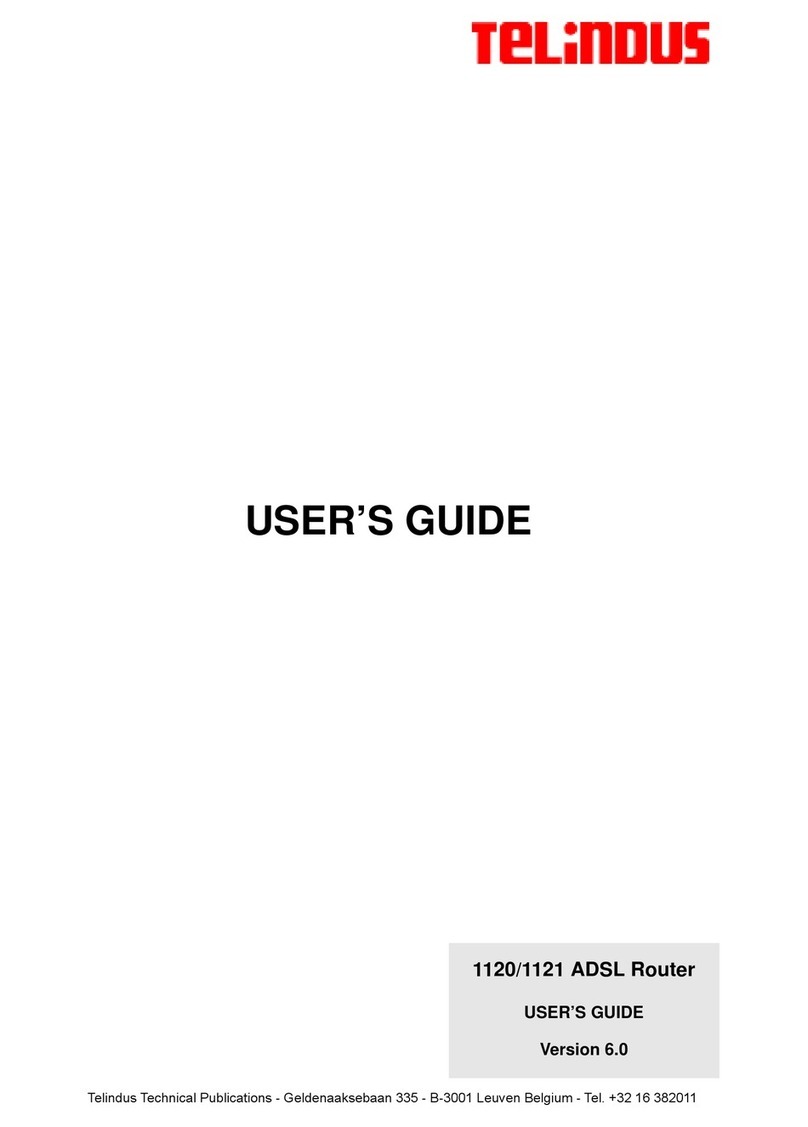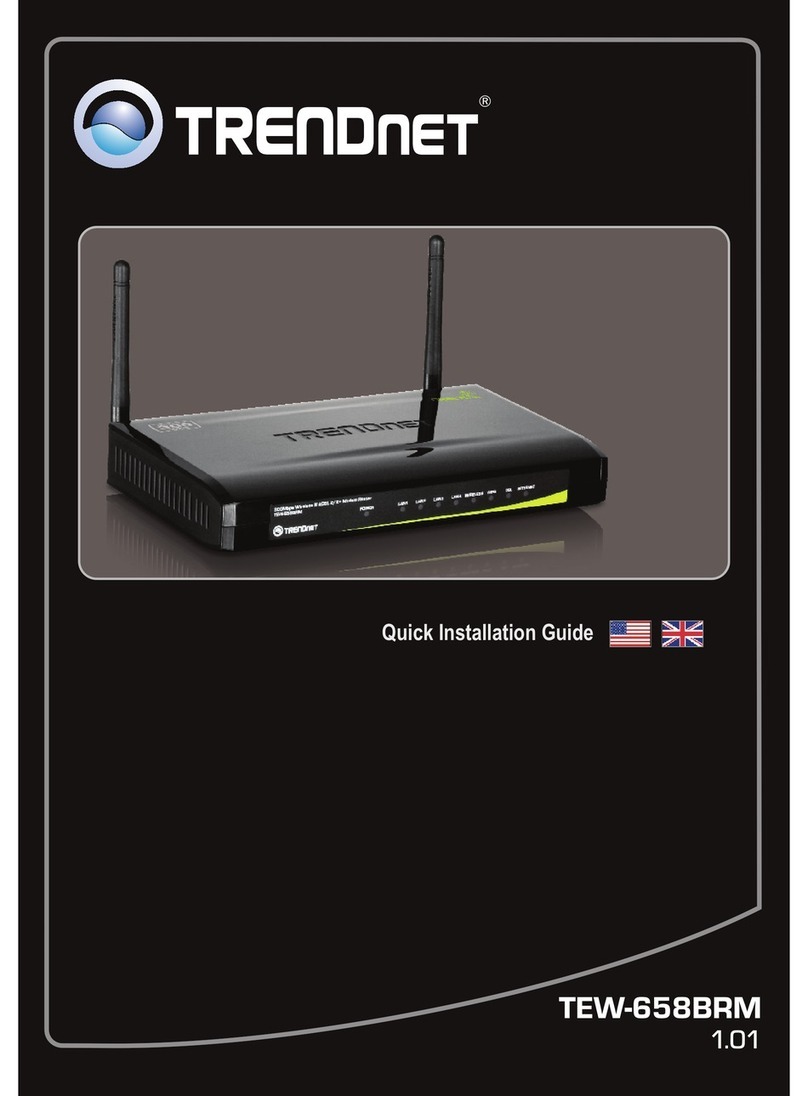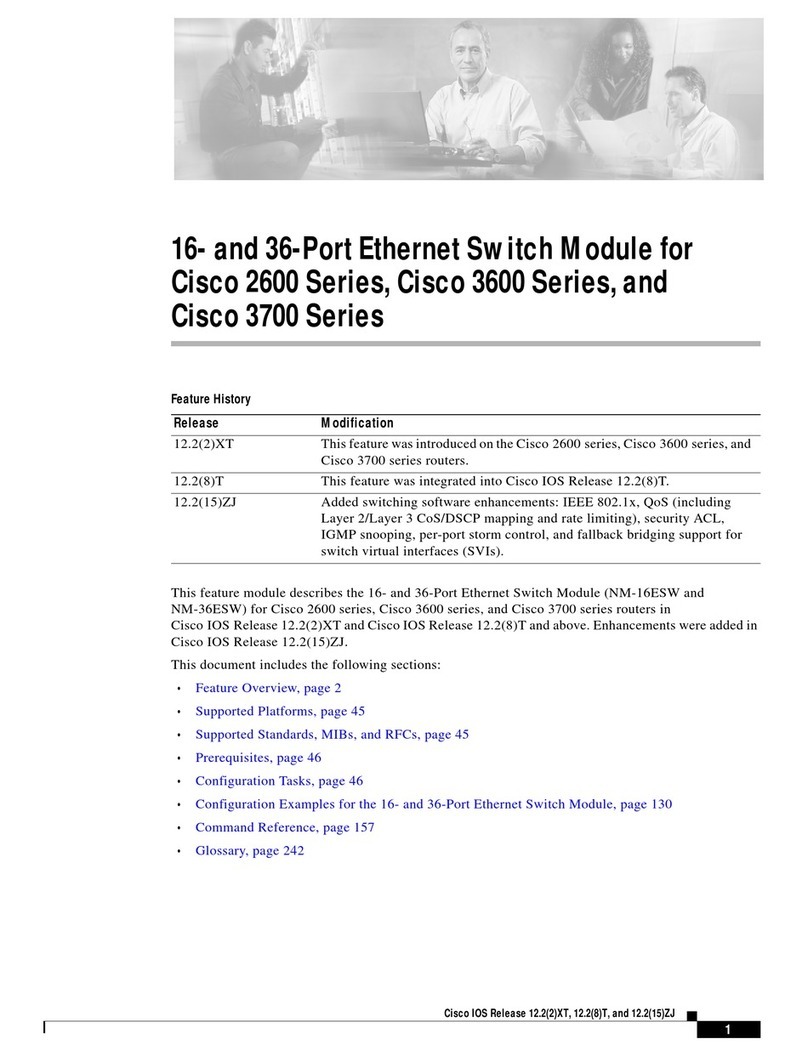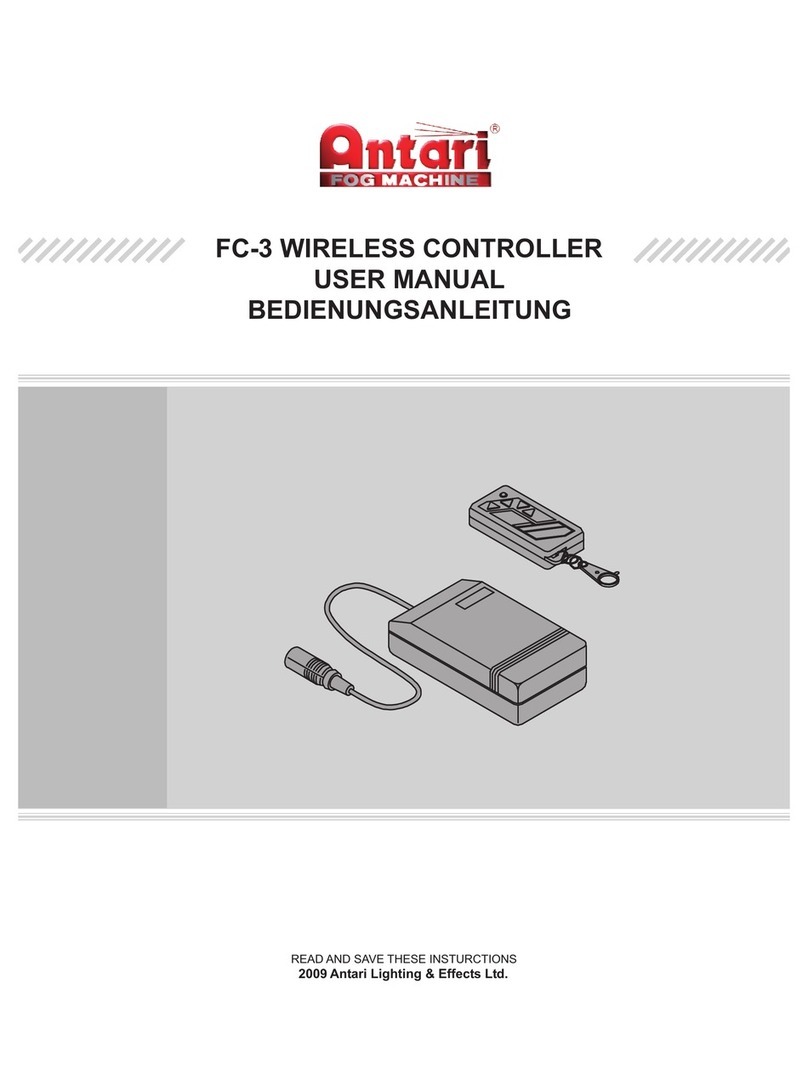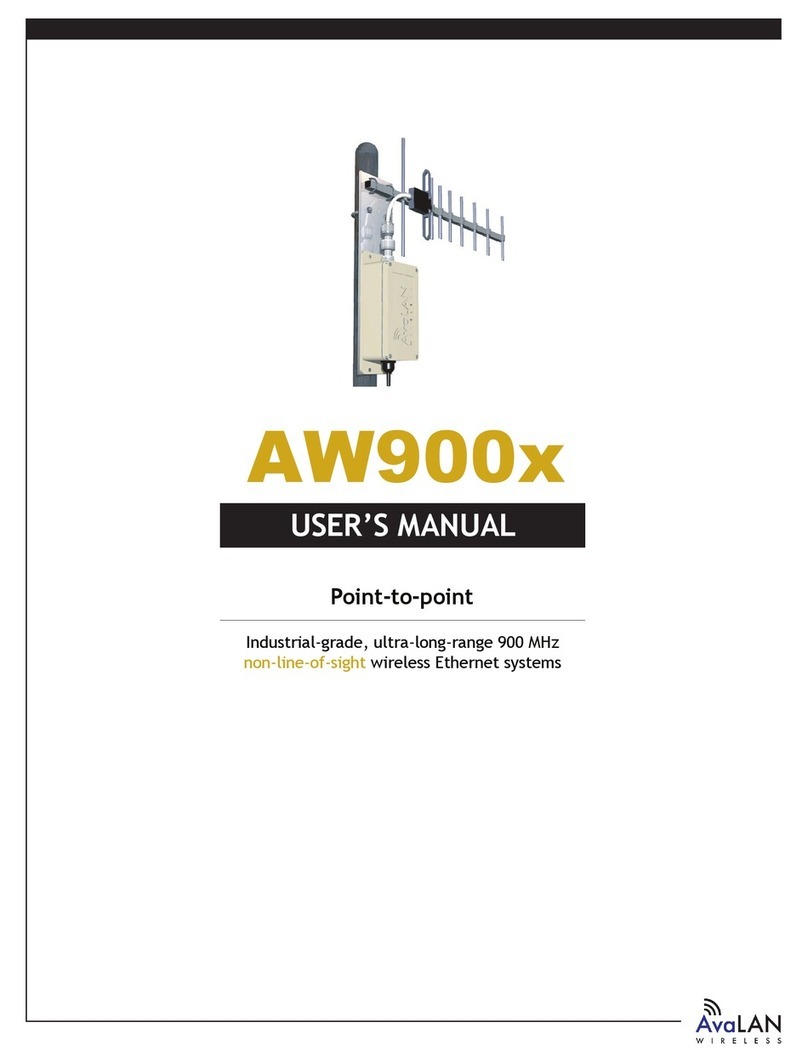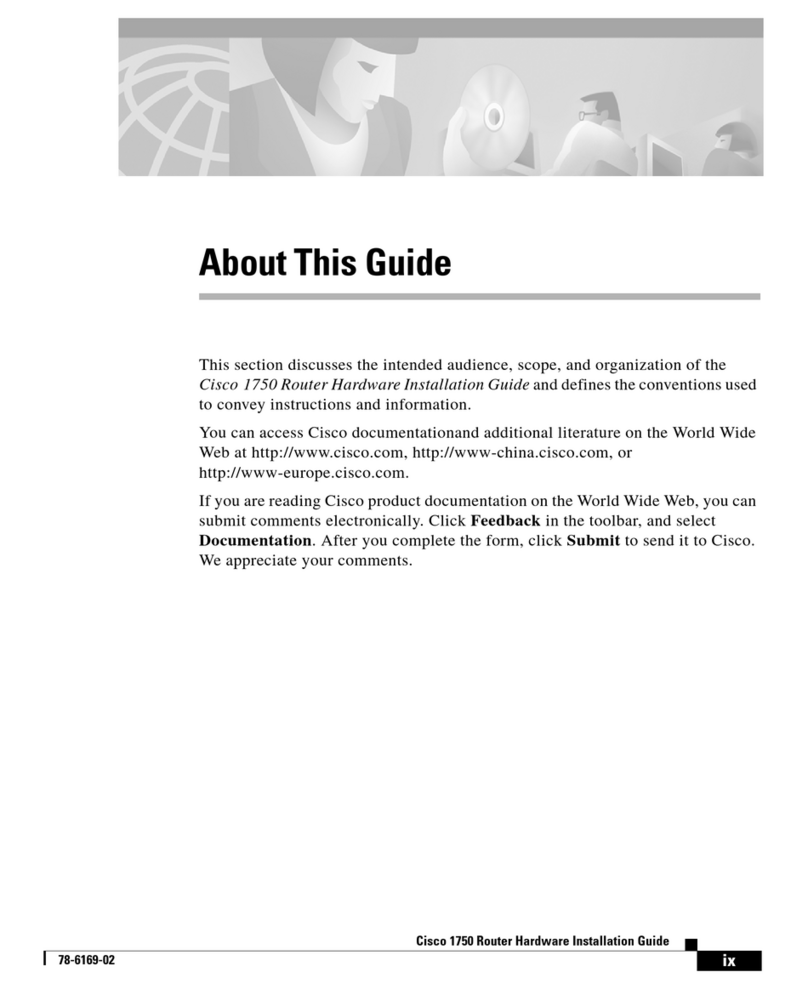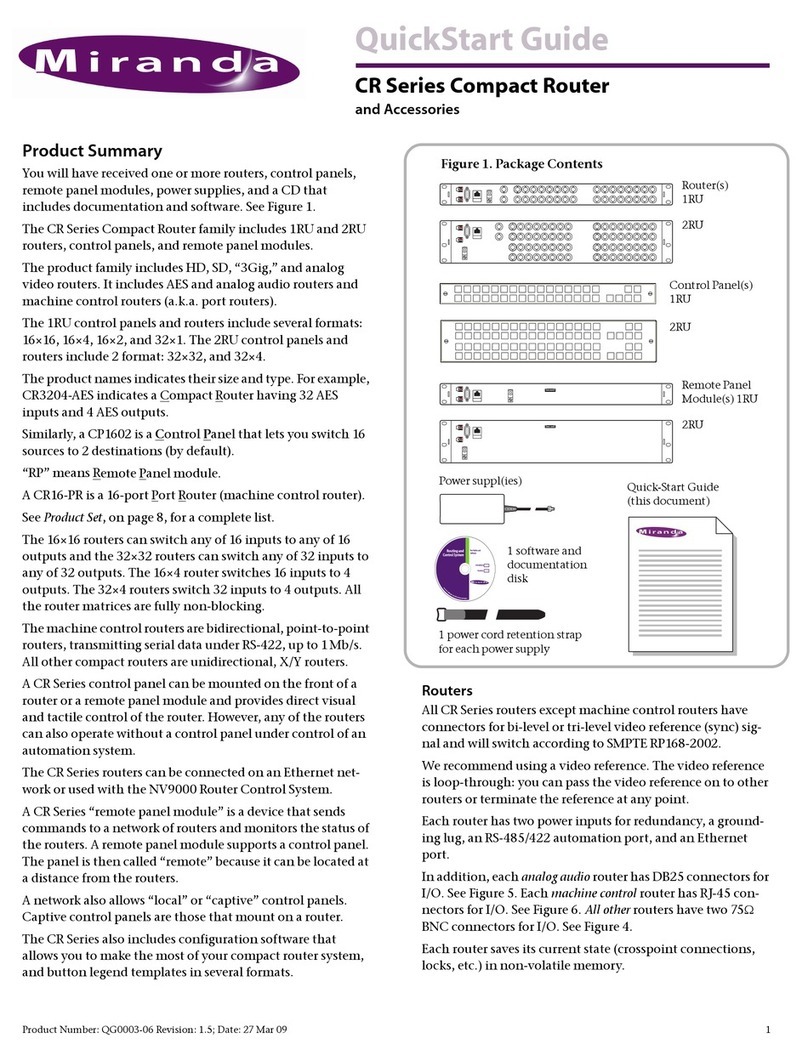Telindus 1130 User manual

Q
Qu
ui
ic
ck
k
S
St
ta
ar
rt
t
Page 1 of 23
Telindus Technical Publications - Geldenaaksebaan 335 - B-3001 Leuven Belgium - Tel. +32 16 382011
TELINDUS 1130/1131 ADSL ROUTER/BRIDGE
Quick Start Guide
Version 2.0

Q
Qu
ui
ic
ck
k
S
St
ta
ar
rt
t
Page 2 of 23
Copyright notice
The information and descriptions contained in this publication are the property of
Telindus. Such information and descriptions must not be copied or reproduced by any
means, or disseminated or distributed without the express prior written permission of
Telindus.
Disclaimer
This publication could include technical inaccuracies or typographical errors, for
which Telindus never can or shall be held liable. Changes are made periodically to the
information herein; these changes will be incorporated in new editions of this
publication. Telindus may make improvements and/or changes in the product(s)
described in this publication at any time, without prior notice.
Safety Warnings
Always observe standard safety precautions during installation, operation and
maintenance of this product. Only qualified and authorized service personnel should
carry out adjustment, maintenance or repairs to this instrument. Either the operator or
the user should perform no adjustment, maintenance or repairs.
The interfaces on the Telindus 1130/1131 ADSL Router/Bridge should only be
connected to circuit types as listed below:
Interface Connector Circuit
Line Interface RJ11 TNV-1
LAN Interface RJ45 SELV
USB Interface Type-A USB Connector SELV
Carefully read the safety instructions in this manual.
Warranty
Product warranty does not apply to damage caused by lightning, power surges
or wrong voltage usage.
Your feedback
Your satisfaction about this purchase is an extremely important priority to all of us at
Telindus. Accordingly, all electronic, functional and cosmetic aspects of this new unit
have been carefully and thoroughly tested and inspected. If any fault is found with this
unit or should you have any other quality-related comment concerning this delivery,
please submit the Quality Comment Form on our web page
http://www.telindus.com/accessproducts.

Q
Qu
ui
ic
ck
k
S
St
ta
ar
rt
t
Page 3 of 23
Conformity Statements
http://www.telindus.com/accessproducts
!Products !Choose a product !Download certificates
Hereby, TELINDUS declares that this TELINDUS 1130/1131 ROUTER/BRIDGE is in
compliance with the essential requirements and other relevant provisions of Directive
1999/5/EC.
Bij deze verklaart TELINDUS dat deze TELINDUS 1130/1131 ROUTER/BRIDGE in
overeenstemming is met de essentiële vereisten en andere relevante bepalingen van Richtlijn
1999/5/EC.
Par la présente, TELINDUS déclare que ce TELINDUS 1130/1131 ROUTER/BRIDGE est en
conformité avec les exigences essentielles et autres articles applicables de la Directive
1999/5/EC.
Hiermit, TELINDUS erklärt daß dieser TELINDUS 1130/1131 ROUTER/BRIDGE in
Fügsamkeit ist mit den wesentlichen Anforderungen und anderen relevanten Bereitstellungen
von Direktive 1999/5/EC.
Mediante la presente, TELINDUS declara que el TELINDUS 1130/1131 ROUTER/BRIDGE
cumple con los requisitos esenciales y las demás prescripciones relevantes de la Directiva
1999/5/CE.
A TELINDUS declara que o TELINDUS 1130/1131 ROUTER/BRIDGE cumpre os principais
requisitos e outras disposições da Directiva 1999/5/EC.
Col presente, TELINDUS dichiara che questo TELINDUS 1130/1131 ROUTER/BRIDGE è in
acquiescenza coi requisiti essenziali e stipulazioni attinenti ed altre di Direttivo 1999/5/EC.
Με το παρόν, ηTELINDUS δηλώνει ότι αυτό το TELINDUS 1130/1131 ROUTER/BRIDGE
είναι συµµορφούµενο µετις βασικές απαιτήσεις και µετις υπόλοιπες σχετικές διατάξεις της
οδηγίας 1999/5/EC.

Q
Qu
ui
ic
ck
k
S
St
ta
ar
rt
t
Page 4 of 23
Safety instructions
IMPORTANT SAFETY INSTRUCTIONS
Unplug the unit from the wall power outlet before installing, adjusting or servicing.
ACHTUNG! WICHTIGE SICHERHEITSINSTRUKTIONEN
Vor sämtlichen Arbeiten am Gerät (Installation, Einstellungen, Reparaturen etc.) sollten Sie
den Netzstecker aus der Steckdose ziehen.
SAFETY WARNING
To avoid damage to the equipment, please observe all procedures described in this manual.
Ensure that the unit and its connected equipment all use the same AC power and ground, to
reduce noise interference and possible safety hazards caused by differences in ground or
earth potentials.
SICHERHEITSBESTIMMUNGEN
Um eine Beschädigung des Gerätes zu verhindern, beachten Sie bitte unbedingt die
Sicherheitsbestimmungen, die in diesem Abschnitt beschrieben werden.
Unpacking
Rough handling during shipping causes most early failures. Before installation, check the
shipping carton for signs of damage:
1. If the carton box is damaged, please place a claim with the carrier company
immediately.
2. If the carton box is undamaged, do not dispose of it in case you need to store the unit
or ship it in the future.
Selecting a site
WARNING
Always place the unit on its feet without blocking the air vents.
Do not stack multiple units directly onto each other, as stacking can cause heat build-up that
could damage the equipment.
ACHTUNG
Stellen Sie das Gerät niemals seitlich, sondern nur auf den Füßen auf und achten Sie darauf,
daß die Lüftungsschlitze an der Seitenverkleidung frei bleiben.
Stapeln Sie nicht mehrere Geräte direkt übereinander, dies kann zu einem Hitzestau führen.

Q
Qu
ui
ic
ck
k
S
St
ta
ar
rt
t
Page 5 of 23
Contents
Introduction....................................................................................................................3
Minimum System Requirements....................................................................................3
ADSL Router Package...................................................................................................3
ADSL Router Overview ................................................................................................3
Step 1: Connecting the ADSL Router to Your Computer/Notebook ............................3
Step 2: Configuring Your Ethernet Network Card/ Installing your USB Device.........3
Step 3: Configuring Your Internet Browser...................................................................3
Step 4: Connecting to the Internet ...............................................................................3
Introduction
Thank you for your purchase of the TELINDUS 1130/1131 ADSL
ROUTER/BRIDGE. The ADSL Router provides you with a high-speed broadband
Internet connection using your existing phone line that at the same time allows you to
make phone calls.
The ADSL Ethernet & USB Router can be connected to any computer/notebook with
a USB Port or 10/100 Base-T Ethernet card. For multiple users connection, you may
connect your computers/notebooks to both the Ethernet Port and USB Port on the
ADSL Router at the same time or expand the Ethernet connection of the ADSL
Router with an Ethernet Hub / Switch.
This documentation assumes that you have already installed an Ethernet card on your
computer/notebook.

Q
Qu
ui
ic
ck
k
S
St
ta
ar
rt
t
Page 6 of 23
Minimum System Requirements
• Pentium®MMX 233MHz
• A CD-ROM Drive
• Ethernet card installed with TCP/IP Protocol (required only if you are connecting to
the ETHERNET port of your DSL Router)
• USB port (required by if you are connecting to the USB Port of your ADSL Router)
• Host Operating Systems support for USB:
Windows® 98 Second Edition
Windows® 2000
Windows® Me
Windows® XP
• OS independent for Ethernet
• Web Browser support:
Microsoft Internet Explorer 4.0 (or later versions)
Netscape® Navigator 3.02 (or later versions)
ADSL Router Package
For any missing items, please contact your dealer immediately.
1. ADSL Ethernet & USB Router
1 Depending on your country of purchase, your package may or may not come with a POTS Splitter
and/o r second Telephone Cable. The POTS Splitter is required if you are connecting a Telephone Set
to the Ethernet Modem. Please refer to Step 1.2 - Connecting to the ADSL Line for details. A POTS-
Splitter can also be obtained from your PTT or purchased from your dealer.
7. CAT-5 UTP Straight
Ethernet Network cable (RJ-45)
6. Power Adapter (DC 9V)
8. POTS-Splitter1(optional)
5.Tele
p
hone Cable
(
RJ-11
)
3. Quick Start
2. Installation CD 4. USB Cable

Q
Qu
ui
ic
ck
k
S
St
ta
ar
rt
t
Page 7 of 23
ADSL Router Overview
Front Indicators
②④
①
③
⑤
①PPP
Lights up when the PPP connection is established.
②PWR
Lights up when power is supplied to the Router.
③ DSL
Lights up when the ADSL connection is established.
Flickers when the ADSL Router is trying to establish a connection with the ADSL
Service Provider
④ETH/ACT
Lights up when the Ethernet cable is properly connected from your ADSL Router to
the Ethernet Card.
Flickers when the ADSL is transmitting / receiving data.
⑤USB
Lights up when the USB device driver is successfully installed in your Computer/
Notebook.

Q
Qu
ui
ic
ck
k
S
St
ta
ar
rt
t
Page 8 of 23
Back Panel
④
②
③ ⑤
①
①DSL
Telephone jack (RJ-11) to connect to your Telephone Wall Socket (ADSL line).
②USB
USB Port to connect to the USB port on your Computer/Notebook.
③
ETHERNET
10/100 Base-T Ethernet jack (RJ-45) to connect to your Ethernet Network card or
Ethernet Hub / Switch.
④RESET
To reset your ADSL Router to factory default settings. (All customised settings that
you have saved will be lost!) Please refer to the below footer3on how to activate the
reset function.
⑤DCIN
To connect to the Power Adapter that comes with your package.
3 To activate the reset function:
- Ensure that your ADSL Router is powered on.
-Use a paper clip or a pencil tip to depress the reset button and release.
At this point, the DSL indicator light will go off, followed by the USB and ETHERNET indicators.
The reset is in progress.
- When the DSL indicator starts blinking, it means that the reset process is completed. The default
settings are now restored.
- ADSL line is established once the DSL indicator lights up.

Q
Qu
ui
ic
ck
k
S
St
ta
ar
rt
t
Page 9 of 23
Step 1: Connecting the ADSLRouter to Your
Computer/Notebook
! Power off your Computer/Notebook or/and any connected devices before
connecting to the ADSL Router!
To connect to your ADSL Router, you need to have either an Ethernet Port or a USB
Port present on your computer/Notebook.
Step 1.1 Connecting to the Ethernet/USB
(See the note on the following page if you are not sure of how the Ethernet and USB
Port look like)
1.1.1 For Single-User Connection
The following shows a typical single-user connection.
Check if your Computer/Notebook has an Ethernet Port.
•If an Ethernet Port is present, please proceed to section 1.1.2(a) Connecting
to the Ethernet.
•If an Ethernet Port is not present, locate the USB Port on your
Computer/Notebook and proceed to section 1.1.2 (b) Connecting to the USB.
1.1.2 For Multiple-User Connection
You may connect one computer/notebook to the Ethernet Port and another one to the
USB Port on the ADSL Router at the same time. Refer to both section 1.1.2 (a)
Connecting to the Ethernet and Section 1.1.2 (b) Connecting to the USB for the
connections.
For more than 2 computers/notebooks connections, you may also expand the Ethernet
connection by connecting the ADSL Router to an Ethernet Switch/Hub.
Ethernet / USB
Computer/Notebook with
Ethernet Network Card or USB
Port

Q
Qu
ui
ic
ck
k
S
St
ta
ar
rt
t
Page 10 of 23
NOT SURE HOW THE ETHERNET/USB PORT LOOK LIKE?
The following are some tips to help you locate your Ethernet/USB Ports
on your Computer/Notebook. Alternatively, you may refer to the
documentation that comes with your Computer/Notebook.
Locating the Ethernet Port on your Computer/Notebook
Most Computers/Notebooks have labels describing the Ports. For
Ethernet Port, you will see ETHERNET, ETH or RJ45 labelled near the
Port. If your Computer/Notebook does not have such descriptions, try the
following.
- Picture A gives the illustration of an Ethernet Port. All Ethernet Ports
have 8conductors on it. Do not mistaken with the LINE Port (Picture B)
that has only 6conductors.
-The Ethernet Port is slightly bigger than the LINE Port.
A. ETHERNET: B. LINE:
Locating the USB Port on your Computer/Notebook
The USB Port on your Computer/Notebook can often be identified by the
label USB or the icon
See the following illustration.
For details on the connection and types of Ethernet Network cable to use with the
Ethernet Switch/ Hub, please refer to documentation that comes with your Ethernet
Switch/Hub.
USB
Ethernet
Computer/Notebook
with USB Port
Ethernet Switch/Hub
Computers/Notebooks
with Ethernet Network Cards

Q
Qu
ui
ic
ck
k
S
St
ta
ar
rt
t
Page 11 of 23
1.1.2 (a) Connecting to the Ethernet
(This connection is not required if you are connecting to an Ethernet Switch/Hub for
multiple-users connection).
You may now proceed to Step 1.2.
1.1.2 (b) Connecting to the USB
You may now proceed to Step 1.2.
Back view of
the ADSL Router
Ethernet Port
Ethernet Network cable
Back view of a computer
Ethernet
Network Card
Back view of
the ADSL Router
Back view of
a com
p
uter
USB Port
USB cable

Q
Qu
ui
ic
ck
k
S
St
ta
ar
rt
t
Page 12 of 23
Step 1.2 Connecting to the ADSLLine
To connect the ADSL Ethernet Modem to the ADSL line, carried out Step 1.2(a).
To connect the ADSL Ethernet Modem to the ADSL line and a Telephone Set, carried out Step
1.2(b).
(a) To connect to theADSLline
(b) To connect to the ADSL line and Telephone Set
The POTS Splitter is a device that allows you to connect both your Telephone cable and Telephone Set
to the same Telephone Wall Socket. The device at the same time helps to eliminate background noise
on the telephone line, ensuring the best possible phone performance.
Step 1.3 Connecting to the Power Outlet
Back view of the
ADSL Ethernet
Modem
Telephone
Wall Socket
Telephone cable
Back view of the ADSL
Ethernet Modem
Telephone Set
POTS Splitter
Connect the Telephone set to the jack
labeled TEL or PHONE and the
telephone cable to the jack labeled LINE.
Telephone Wall Socket
Telephone cable

Q
Qu
ui
ic
ck
k
S
St
ta
ar
rt
t
Page 13 of 23
Connecting your ADSL Router to the Power Outlet via the Power adapter (that comes
with your ADSL Router package).
Step 1.4 Powering On
-Power on the Power Outlet that is connected to your ADSL Router.
-Power on your Computer(s)/Notebook(s).
Please proceed to Step 2.
Back view of
The ADSL Router
Connect the other end of
The Power Adapter to the
Power Outlet

Q
Qu
ui
ic
ck
k
S
St
ta
ar
rt
t
Page 14 of 23
1. Proceed with this section ONLY if your computer/notebook is connected to
the Ethernet Port of your ADSL Router.
2. The following illustrated screen shots serve only as examples. For any
dissimilarities, please follow closely the instructions prompted on your Computer.
Step 2: Configuring Your Ethernet Network Card/
Installing your USB Device
! If your computer/notebook is connected to the Ethernet Port of the ADSL Router,
proceed with section 2.1. If your computer/notebook is connected to the USB Port of
the ADSL Router, proceed with section 2.2. If your computer/notebooks are
connected to both the Ethernet Port and USB Port of your ADSL Router, please
proceed with both sections 2.1 and 2.2.
2.1 Configuring Your Ethernet Network Card
2.1.1 For Windows®98 Second Edition / Windows®Me
iFrom your Windows desktop, right-click on the Network Neighborhood icon.
Select Properties.
iiii From the Configuration tab, select TCP/IP-> xxx where xxx refers to the
model of your Ethernet Card that is connected to your ADSL Router.
Click Properties.
Ensure that your ADSL Router is powered on.
Restart your system. Proceed to Step 3.
(This screen shot uses 3Com EtherLink
Ethernet card model as an example).
iii Click the IP Address tab.
Click the option Obtain an IP
address automatically and
click O
K
to save the settin
g
s.

Q
Qu
ui
ic
ck
k
S
St
ta
ar
rt
t
Page 15 of 23
2.1.2 For Windows®2000 / Windows®XP
i Windows®2000:
a) From your Windows desktop, right-click on the icon My Network Places
and select Properties.
b) At the Network and Dial-up Connections window, right-click on the
Local Area Connection icon and select Properties.
Windows®XP:
(Instructions are based on default Start menu option)
a) From your Windows desktop, click Start >All Programs > Accessories >
Communications > Network Connections.
b) Right-click on the Local Area Connection icon that reflects the model of
your Ethernet Card that is connected to your ADSL Router and click
Properties.
ii Ensure that the field Connect Using indicates the model of your Ethernet Card that
is connected to your ADSL Router.
(This is important especially if you have more than one Local Area Connection icons
displayed at the Network and Dial-up Connections / Network Connections window.
Ensure that you have selected the correct one.)
Select Internet Protocol (TCP/IP) and click Properties.
2.2 Installing the USB Device Driver
(This screen shot uses 3Com
EtherLink Ethernet card model as an
example).
iii Select the option Obtain an IP
address automatically and click
OK.
Click OK again to close.
Ensure that your ADSL Router is
powered on. Restart your system.
Proceed to Step 3.

Q
Qu
ui
ic
ck
k
S
St
ta
ar
rt
t
Page 16 of 23
1. Proceed with this section ONLY if your computer/notebook is connected to
the USB Port of your ADSL Router!
2. The following screen shots illustrated serve only as examples. For any
dissimilarities, please follow closely the instructions prompted on your
Computer/Notebook.
3. For Windows®98 Second Edition users, you may be prompted for your
Windows CD-ROM. Have it ready by your side.
2.2.1 Installing the USB Device Driver
For Windows®98 Second Edition
i Power on your computer to start Windows.
ii Place the Installation CD into your CD-ROM Drive
iii At the following prompt, and click Next.
iv Select Search for the best driver
for your device (recommended) option
and click Next.
v Click CD-ROM drives option and click Next.

Q
Qu
ui
ic
ck
k
S
St
ta
ar
rt
t
Page 17 of 23
Depending on your system configurations, you may be prompted for your windows
CD-ROM during installation. At the prompt, replace the Installation CD in your CD-
ROM Drive with your Windows CD-ROM and click OK.
At the Copying Files dialog box, enter the path of your Windows CD-ROM and click
OK.
vi Select the updated driver (recommended) DSL Router USB Remote NDIS
Network Device and click Next.
vii Click Next to proceed installation with indicated driver.
Viii Click Finish to complete the USB Driver installation
Ix Restart your system when prompted.
Proceed to Step 3.
2.2.2 Installing the USB Device Driver –For Windows® Me
i Power on your computer to start Windows.
ii Place the Installation CD into your CD-ROM Drive.
iii At the following prompt, select Specify the location of the driver (Advanced)
option and click Next.
iv Click Removable Media option
and click Next.

Q
Qu
ui
ic
ck
k
S
St
ta
ar
rt
t
Page 18 of 23
iv Select search for a suitable driver
for my device (recommended)
option and click Next.
v. Click Next again to proceed installation with the indicator driver.
vi Click Finish to complete the USB driver installation.
vii Restart your system when prompted.
Proceed to Step 3.
2.2.3 Installing the USB Device Driver-For Windows®2000
i Power on your computer to start Windows.
ii Place the Installation CD into your CD-ROM Drive.
iii At the following prompt, click Next.
v. Click CD-ROM drives option and click Next.
vi At the next prompt, click Next to proceed installation with the indicated driver.
vii You may be prompted with Digital Signature Not Found dialog box during
installation. (This happens when Windows detects your driver as a new version).
Click Yes to proceed with the installation.

Q
Qu
ui
ic
ck
k
S
St
ta
ar
rt
t
Page 19 of 23
iv Click Search removable media
option and click Next.
viii. Click Finish when prompted.
Upon completion, proceed to Step 3.
2.2.4 Installing the USB Device Driver-For Windows ®XP
i Power on your computer to start Windows.
ii Place the Installation CD into your CD-ROM Drive
iii At the following prompt, select Install from a list or specific location
(Advanced) option and click Next.

Q
Qu
ui
ic
ck
k
S
St
ta
ar
rt
t
Page 20 of 23
vYou may be prompted with Hardware Installation dialog box.
(This happens when Windows detects your driver as a new version).
Click Continue Anyway to proceed with the installation.
vi Click Finish when prompted.
Upon completion, proceed to Step 3.
Other manuals for 1130
1
This manual suits for next models
1
Table of contents
Other Telindus Network Router manuals