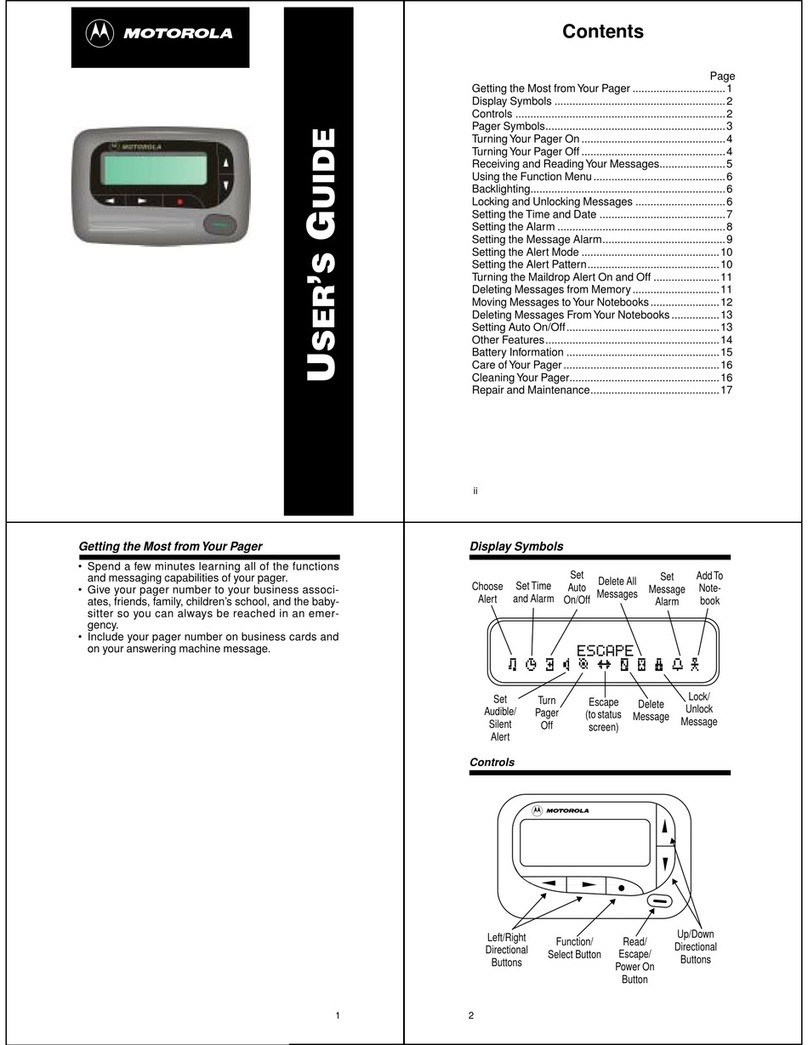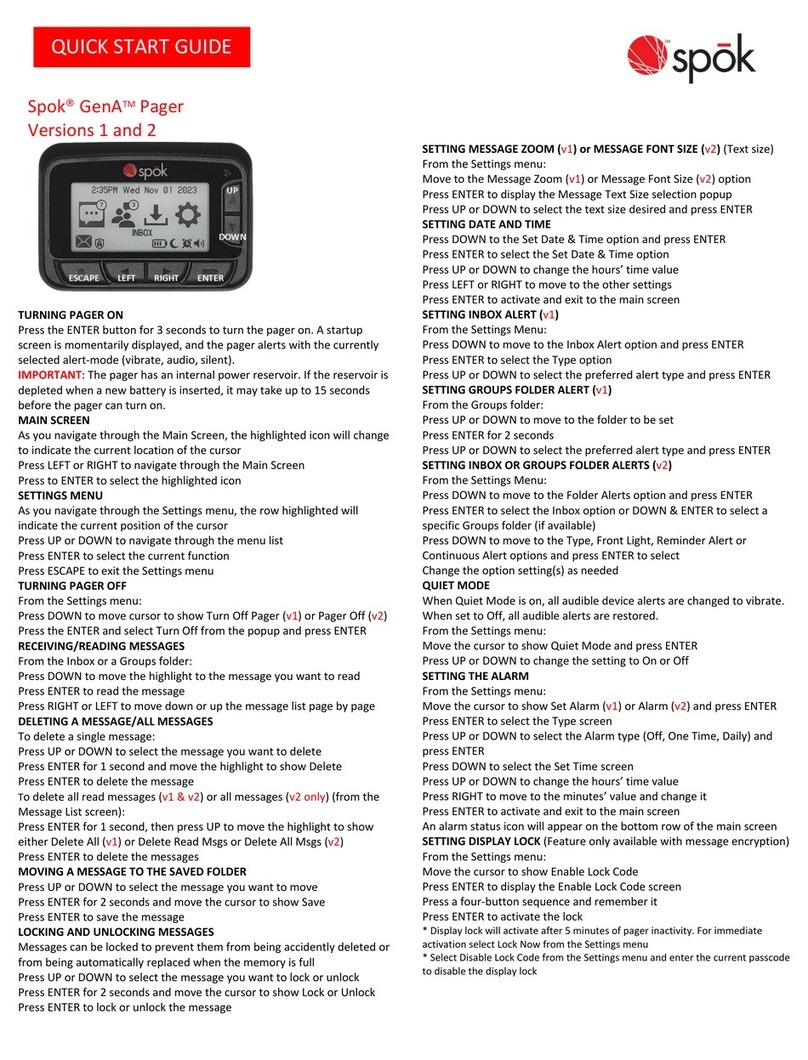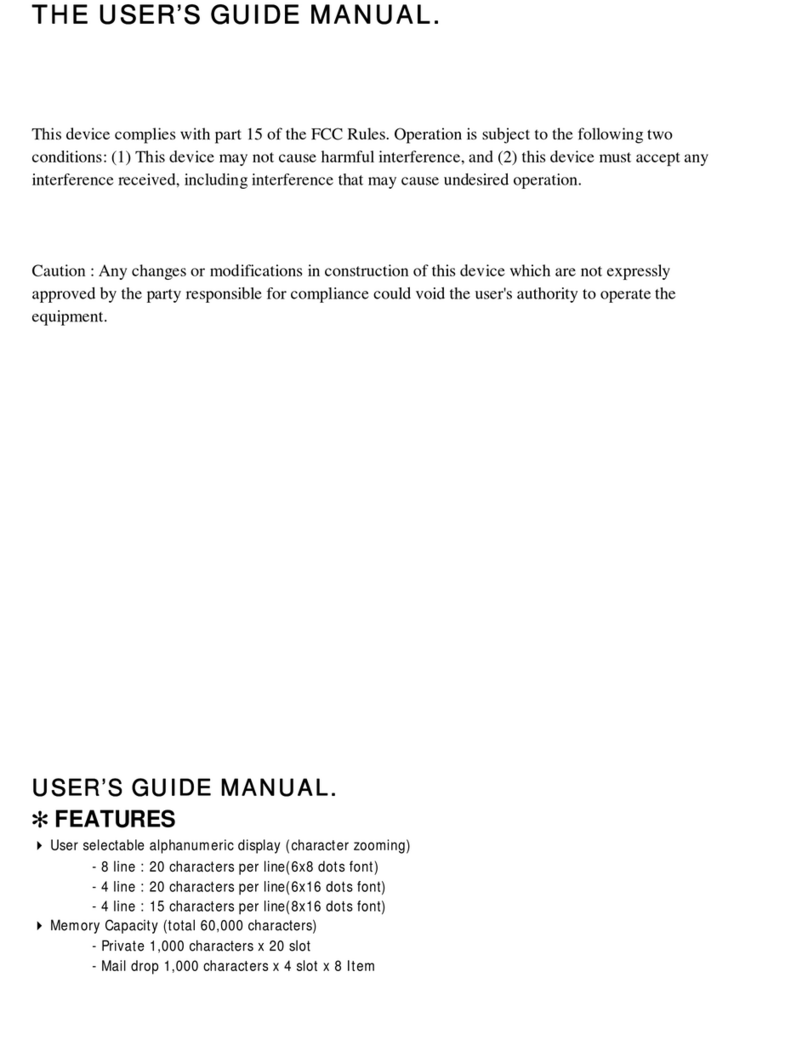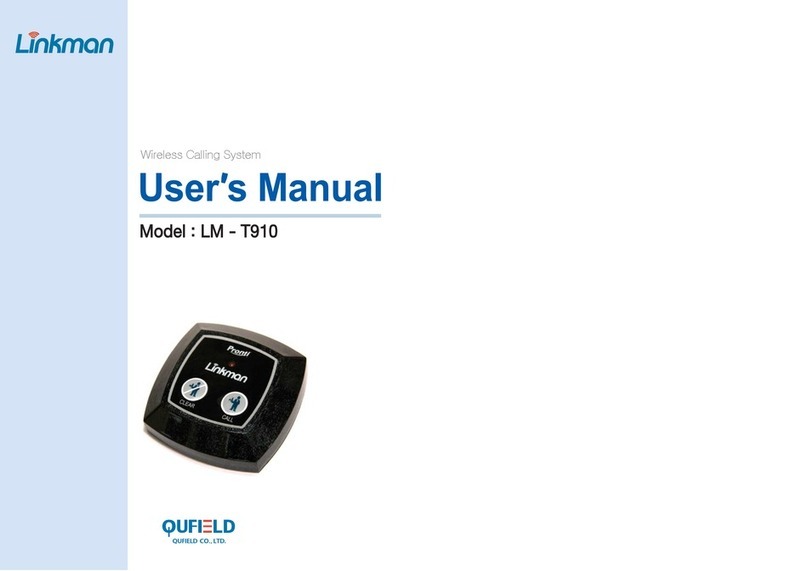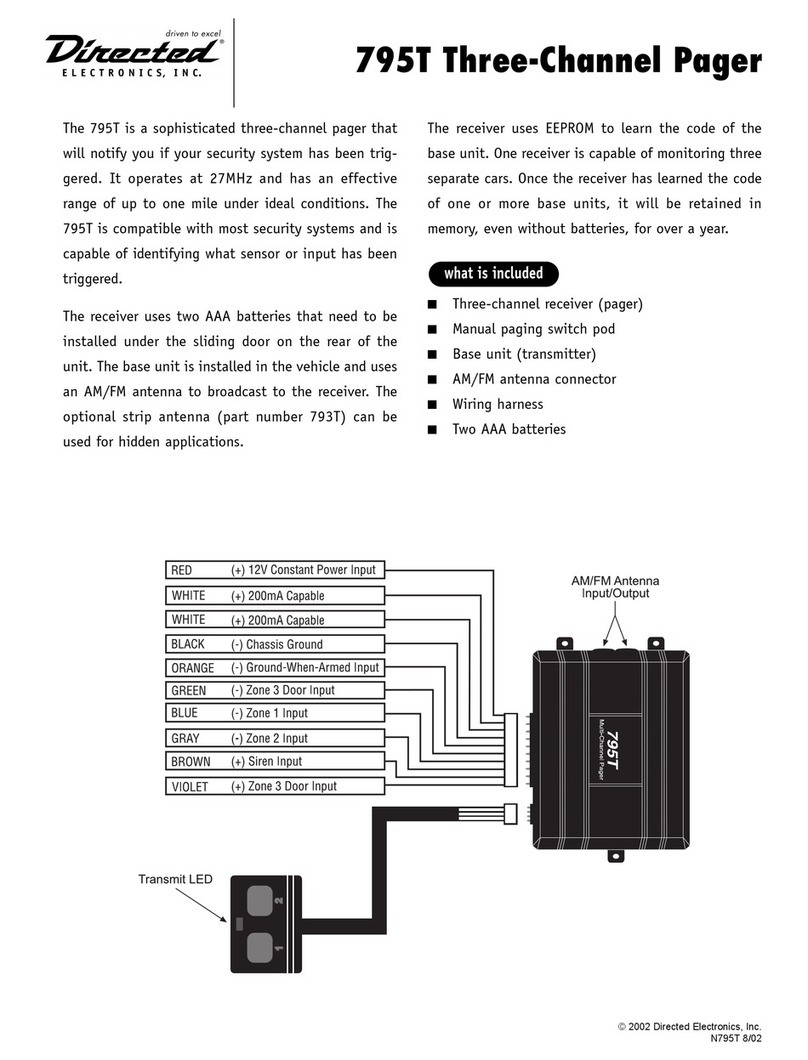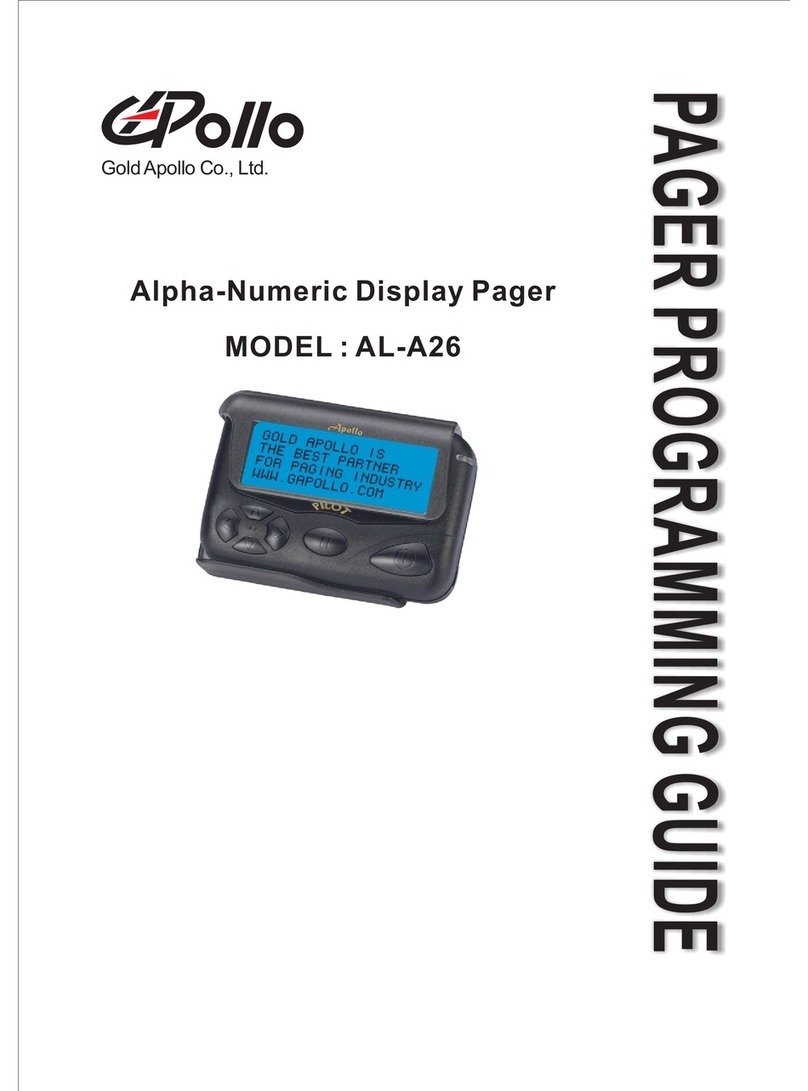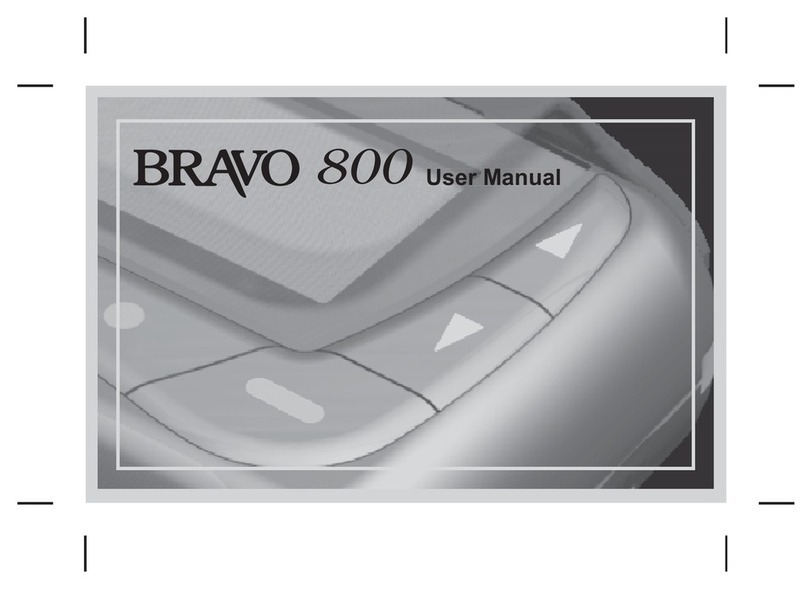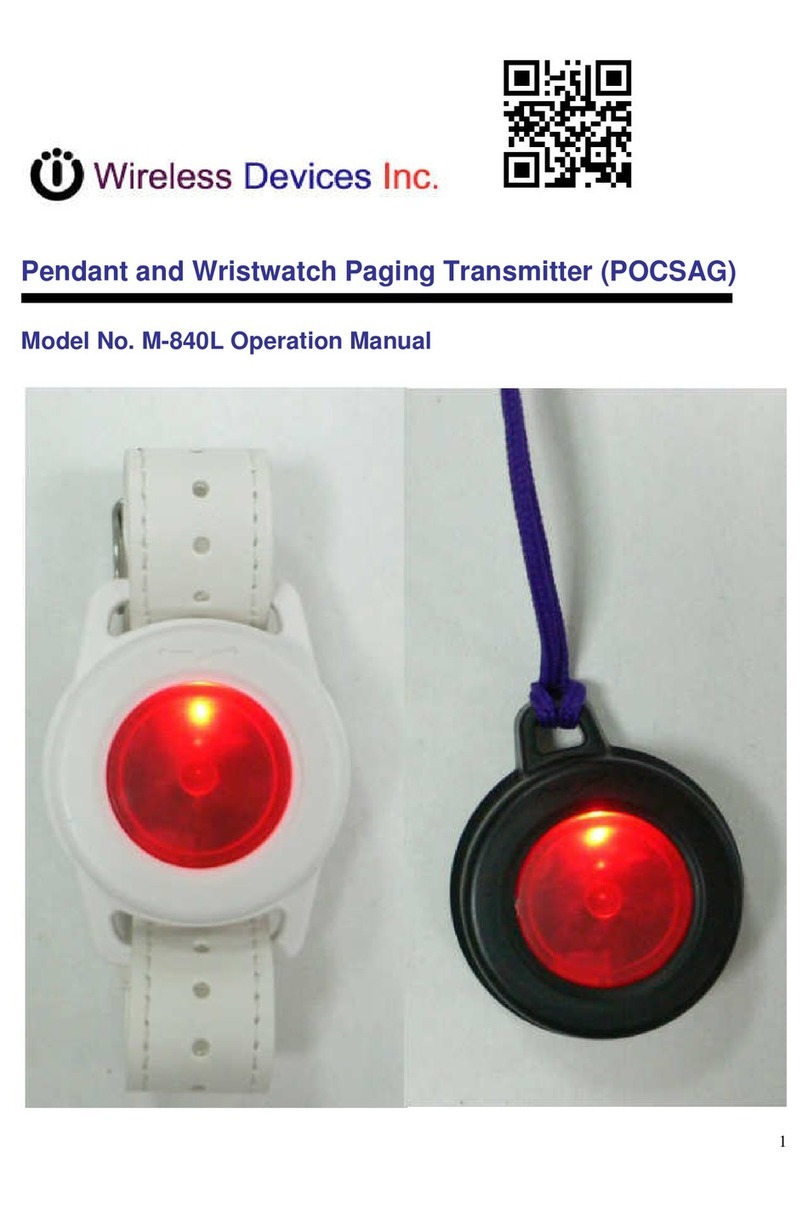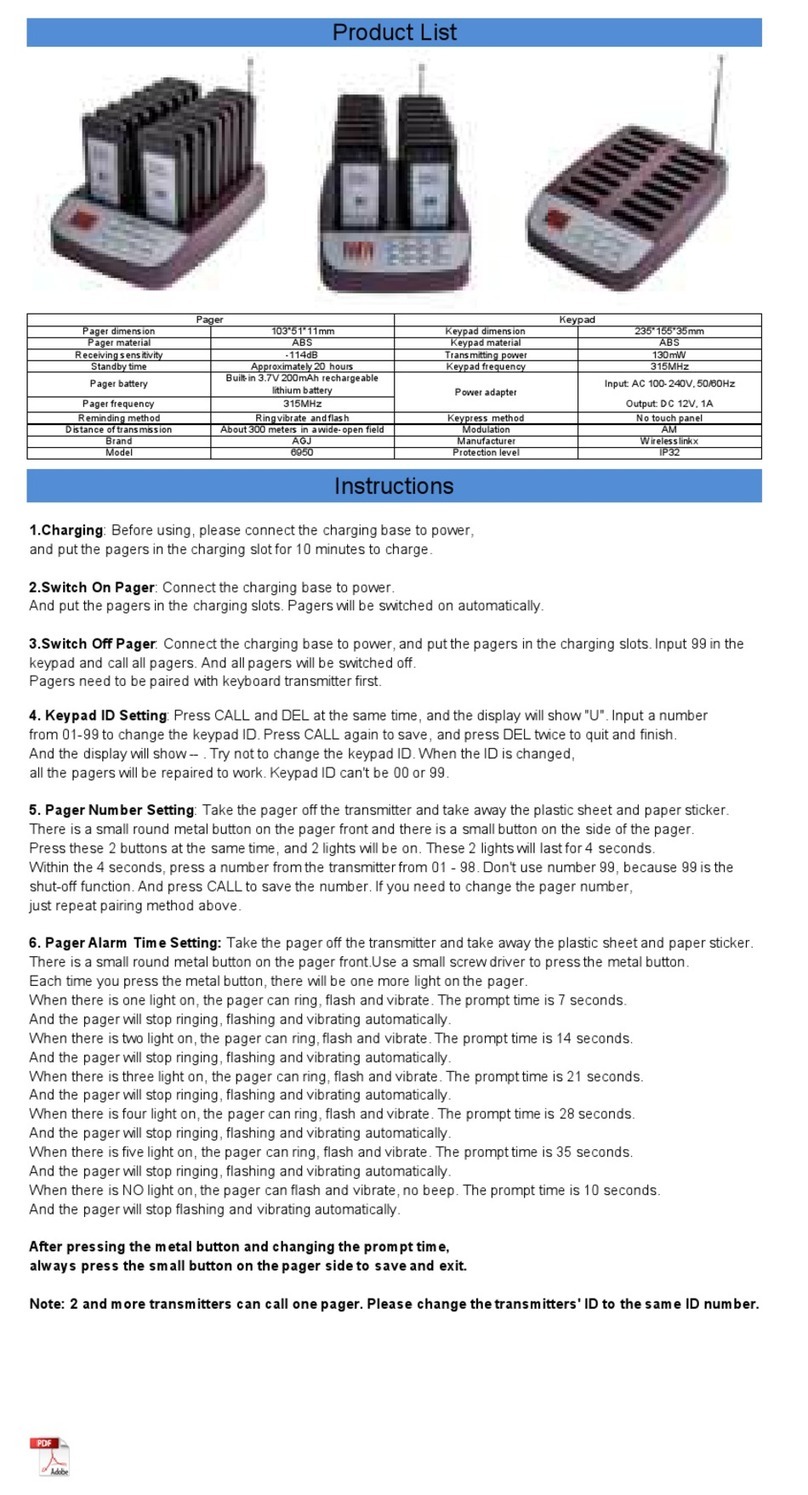tell GPRS Pager 3 User manual

1
GPRS Pager 3
INSTALATION AND USER MANUAL

2
Table of contents
1Main functions of the GPRS Pager3............................................................................3
2Operating mode, installation........................................................................................3
2.1 Installation if no local network is available ..........................................................3
2.2 Instalation in local network / router configuration................................................4
3Safety Reserve mode..................................................................................................4
3.1 Setup „GPRS_COM.exe”...................................................................................5
4Monitoring software settings........................................................................................6
4.1 Setting serial port connection..............................................................................6
4.2 Event code settings.............................................................................................6
5GPRS Pager3 setup....................................................................................................7
5.1 Setting server parameters...................................................................................7
5.1.1 Setting server parameters using USB port .................................................7
5.1.2 Setting server parameters using internet/GPRS connection ......................8
5.1.3 Server parameter setting details.................................................................9
6Installer settings ..........................................................................................................9
6.1 Setting parameters using USB serial port connection.........................................9
6.2 Setting parameters using internet/GPRS connection........................................10
6.3 Further settings.................................................................................................10
6.4 Monitoring module status..................................................................................11
6.5 Power supply voltage supervision.....................................................................12
6.6 Module parameter settings................................................................................13
6.7 Edit parameters.................................................................................................13
6.7.1 Zone settings............................................................................................14
6.7.2 Event settings..........................................................................................15
6.7.3 Relay output settings................................................................................16
6.7.4 Phone number settings............................................................................17
6.7.5 Alarm settings...........................................................................................18
6.8 Change module's password..............................................................................19
6.9 View event log...................................................................................................20
6.10 Module version query........................................................................................21
6.11 View event log on server web site.....................................................................21
7External elements and functions of the GPRS Pager3..............................................21
7.1 SIM card case...................................................................................................21
7.2 LED signals.......................................................................................................22
7.3 Connector terminals..........................................................................................22
8Installation guide .......................................................................................................23
8.1 Mounting:..........................................................................................................23
8.2 Putting into operation........................................................................................23
9Technical details........................................................................................................24
9.1 Technical details of the product ........................................................................24
9.2 Contents of the package...................................................................................24

3
1 Main functions of the GPRS Pager3
The GPRS Pager3 can be used as an optional transmission module for alarm control
panels, as well as an individual 4 zone GPRS alarm control panel.
Further functions:
•Sending SMS with adjustable text for each event
•Different events for activation and restoration of inputs
2 Operating mode, installation
In normal mode signals of the GPRS Pager3 are transfered first from the GPRS station
to the monitoring station's router through internet, then to the TEX server. After the
adequate transformations, the server forwards the alarm signals towards the monitoring
station client PC through serial port. On the client PC any kind of monitoring station
program can be used, even the one used so far (e.g. Alarm-Sys):
2.1 Installation if no local network is available
In case there is no local network at the monitoring station or the Pager would be
installed separately from the existing local network and no router is used to divert data
traffic, a fixed IP address obtained from the internet service provider should be set in the
server’s software. In order to assure establishing and maintaining of the internet
connection an external device is needed, for example using ADSL connection an ADSL
router is necessary into which the connection password and user ID has to be set as
well as the continuous maintenance of the connection. E.g. without router is possible the
use of most cable TV type internet services. In this case request technical help from
manufacturer.

4
2.2 Instalation in local network / router configuration
•The server’s default local IP address is indicated on the back side.
•This address should fit into the subnet, that is the first three numbers of the server
and router IP address should be identical. (e.g. 192.168.1.)
•For signal transmissions of the GPRS Pager3 in router settings forward port 3333
to the TEX server's local IP address.
•To access the WEB page of the server from an external address, forward port
8280 to the TEX server's local IP address as well.
•Forward port 22 to the TEX server's local IP address for future firmware updates
but enable this only on manufacturer's request.
The example below shows settings for local IP address 192.168.1.30:
3 Safety Reserve mode
In this mode GPRS Pager's signals are transfered through internet from GPRS station to
the TELL Backup server, then to the monitoring station's router. The router forwards the
signals to the Backup PC which makes the adequate transformations and transfers the
datas to the monitoring station client PC through serial port. On the client PC any kind
of monitoring station program can be used, even the one used so far (e.g. Alarm-Sys):
On the Backup PC, GPRS_COM.exe program has to run with the following settings:

5
3.1 Setup „GPRS_COM.exe”
•Start software „GPRS_COM.exe” (found on CD enclosed)
•Connect Backup PC and Monitoring station client PC with serial Null-modem cable
•Enter WEB password. The password has to be entered only at first start.
•Select the physical serial port (where the cable has been connected) and open it in
GPRS_COM.exe program
•Check if the connection to the server has established (green icon)
•Set the serial port parameters in the monitoring station program according to
chapter „Setting serial port connection”
•When serial port connection is established, the Backup PC will receive the
incoming Contact-ID messages through internet and will forward them through
serial cable (the same way as a standard PSTN receiver) towards the monitoring
station client PC. The monitoring program will display and store the received
Contact-ID messages.

6
4 Monitoring software settings
4.1 Setting serial port connection
In the monitoring program serial connection should be set as follows:
•Baud Rate: 9600
•Databits: 8
•Parity: None
•Stopbits: 1
E.g. in Alarm-Sys program:
4.2 Event code settings
The following event is generated by the GPRS Server, but transferred with the user ID
set in the GPRS Pager:
Contact-ID code Event
E360 GPRS test report timeout
The following events are generated by the GPRS Server and transferred with 9999 user
identifier, meaning the internal messages of the server:
Contact-ID code Event
E361 Internet1 connection failure
E362 Internet2 connection failure
E363 LAN connection failure
The server also transmits the restoration event for the above Contact-ID codes.
e.g: E361, when internet1 connection failure occurs, then R361 when connection
restores.
For easier identification, the events can be named according to the above table in the
monitoring software.

7
5 GPRS Pager3 setup
For setting the GPRS Pager3 a PC is necessary with Windows operating system
(Windows XP recommended) and the two programming softwares found on the CD
enclosed:
•GPRS_Setup.exe: for server parameter settings through USB or internet/GPRS
•Remoter software for installer settings through USB or internet/GPRS (further
details in „Installer settings” chapter)
5.1 Setting server parameters
Server parameters can be set using USB port or internet/GPRS connection.
5.1.1 Setting server parameters using USB port
•Start „GPRS_Setup.exe” program (found on CD enclosed)
•Language can be selected by clicking on the middle cell of the row on the bottom
of the window (Magyar / English)
•Enter the module's serial number in the second cell of "Serial nr." row (found in the
framed part of the label on the back of the module)
•Enter the module's own password (found in text file on the CD enclosed)
•Select USB window
•Power off the module (disconnect from power supply)
•If you have already connected the module to PC then disconnect the USB cable
•Set „AUTO USB” function or connect the module to USB port and select serial port
manually after pressing „COM Select” button
•Press „Connect” button
•In case of „AUTO USB” connect the module to the PC now with USB cable (setting
details in chapter 5.1.3)

8
5.1.2 Setting server parameters using internet/GPRS connection
•Start „GPRS_Setup.exe” program (found on CD enclosed)
•Language can be selected by clicking on the middle cell of the row on the bottom
of the window (Magyar / English)
•Enter the module's serial number in the second cell of "Serial nr." row (found in the
framed part of the label on the back of the module)
•Enter the module's own password (found in text file on the CD enclosed)
•Select GPRS window
•Enter GPRS server IP address
•Press „Connect” button
•When connection has established press "Read settings from module" button to
download actual settings from the module
•You can interrupt connection at anytime during communication by pressing "Stop"
buton if necessary (setting details in chapter 5.1.3)

9
5.1.3 Server parameter setting details
•In a few seconds the actual GPRS settings will be downloaded from the module
•Saved settings can be imported by pressing "Load from file" button or can be
saved by pressing "Save to file" button.
•Import settings or perform the desired changes
•Check the following settings:
•„General settings”:
Enter new APN name in „APN1” field (e.g.: internet – in case of T-Mobile
service or the name supplied by your GSM service provider)
If you want the module to operate only with the SIM card inserted then enter
the card's PIN code in „PIN” field and set "FIX SIM"option. In this case when
the module restarts it will register the inserted SIM card's serial number and
will operate only with that specific SIM !
If you wish the module to operate with other SIM cards as well then leave the
"PIN" field blank. Do not select "FIX SIM"option and disable PIN code
request on the SIM card to be placed in the module.
•„IP Addresses” :
„Primary Server IP A” :
•Enter the IP address of the monitoring station’s internet connection (has
to be a fixed IP address supplied by the internet provider)
•Select „APN1”
•Set „Port” 3333
„1. Reserve Server IP”:
•Set reserve server IP address 193.28.86.102 (this is the TELL test server
IP address)
•Select „APN1”
•Set „Port” 3333
•"Frequency of GPRS test report messages" : the frequency of GPRS test report
messages is adjustable in minutes to test the existance of GPRS connection.
(default setting: 3 min)
•If you have ensured the set parameters are correct, press „Write settings into
the module” button
•Wait a few seconds to complete the writing procedure
•In case of programming through internet/GPRS the new settings will become
effective only after pressing "Restart the module" button !
•When programming is finished disconnect the USB cable if USB connection has
been used. In case of programming through internet/GPRS the window can be
closed.
6 Installer settings
6.1 Setting parameters using USB serial port connection
•Start „GPRS Pager3” remoter software
•Power off the module (disconnect from power supply)
•If you have already connected the module to PC then disconnect the USB cable
•Press „Auto detect USB port” button then connect the module to the PC with USB
cable (or after pressing „Select serial port manually” button you can select the
serial port manually).
•When the program has detected the serial port used by the module (e.g. COM1)
press „Open serial port” button to establish connection.
•Enter module's password (default setting: 1111)
•Further details about settings can be found in the following chapters

10
6.2 Setting parameters using internet/GPRS connection
•Start „GPRS Pager3” remoter software
•Enter the server’s IP address and the module’s serial number
•Press „Setup Login Password” button
•Enter the password of WEB connection
•Press „Open IP connection” button to establish connection
•Further details about settings can be found in the following chapters
6.3 Further settings
When connection is established, the following functions and buttons are available:
By pressing „>>” button, informations about processes being in progress in the module
can be displayed.
The program can be closed by pressing „Close” button but before it is recomended to
interrupt the established connection with the corresponding buttons ("Close serial port "
or "Close IP connection " depending on the conection used).

11
6.4 Monitoring module status
•Z1, Z2, Z3 and Z4: the actual state of the four inputs is displayed here:
open or closed, respectively if this is the normal state or not (according to settings).
•REAY 1 and RELAY 2: actual state of relay outputs, relays can be activated by
pressing "Start" buttons (remain activated till the expiration of the delay set, then will
deactivate) or can be deactivated by pressing "Stop" buttons.
•Columns of event list:
oDate / Time: event's date and time
oEvent: event's specification
oCID: event's Contact-ID code
oG1-G6: signals toward servers through GPRS (servers 1-6.)
oS1-S4: SMS messages towards telephone numbers (1-4.)
oC1-C2: signals towards monitoring station(s) (1-2.)
oState: event's state (Processing, Delayed, Stopped, Timeout, Finished)
•Refresh list: event list can be refreshed at any time by pressing this button
•Stop Alarm: alarming and signal transmission can be stopped by pressing this button

12
Signs indicated in columns G1-G6, S1-S4 and C1-C2:
o? -signal processing in progress
o* -signal transmission successful
oR -signal already transfered in other way, therefore signalling is not necessary
o! -signal transmission failed
oS -alarming has been stopped, therefore signalling is not necessary
oT -signalling timeout
If you keep the mouse pointer above any cell of the table, details of the specific event
will be displayed. If you wish to copy this content, hold down CTRL button on
keyboard and the details will remain displayed therefore the content can be selected
and copied as usual.
•In "State messages from the module" field recent messages of the module with
time of occurrence can be traced. Messages can be cleared by pressing "Clear
message window" button.
•GSM signal strength: exact value of GSM signal strength (and its graphic level
display)
•Close window: press to close this window
6.5 Power supply voltage supervision
The module is not able to monitor the power supply voltage itself. If this function is
necessary, the BVM-12 accessory unit has to be installed optionally that should be
connected to input Z1. In this case input Z1 cannot be used as zone input. If this optional
unit is used the supply voltage monitoring value can be adjusted with a potentiometer on
the unit between 10 – 12VDC. The GPRS Pager3 will generate a signal (according to
how it is specified on input Z1) when value of supply voltage decreases below the
adjusted value.
Conection of BVM-12 module has to be done as shown in the figure below:
12V 10V
BVM-12

13
6.6 Module parameter settings
By pressing „Set module parameters” button the following window apears:
Here saved settings can be loaded from files, saved to files or loaded to or from the
module or can be compared.
6.7 Edit parameters
By pressing „Edit parameters” button you will have possibility to setup the zones,
events, relay outputs, telephone numbers and other parameters according to the
instructions in the following chapters.

14
6.7.1 Zone settings
Normally open / Normally closed: you can select the active state of the zone
Zone sensitivity: value in tenth seconds, slower state changes on zone inputs are
ignored by the module.
Entry delay: (value in seconds, 0-254):
This is the time left to disarm the module after violating the specific zone, otherwise at
expiration the alarm process is started.
Exit delay: (value in seconds, 0-254):
This is the period of time for how long the module does not watch the specific zone after
arming the system.
(The period for leaving the specific zone).
24 hour zone: change of zone state is transmitted by the module even if disarmed.

15
6.7.2 Event settings
Contact-ID code: event code of 3 digits containing 0..9,A,B,C,D,E,F characters for
signaling to monitoring station. (e.g. 130 = alarm, however this code can be used for
restoration, since the module will indicate whether it is a new event or restoration in the
appropriate part of the Contact-ID report)
•S1-S4: if set, SMS message will be sent as a result of the specific event to 1-4. phone
numbers
•Reserve GSM: if set, the specific event signals will be transmitted in reserve GSM
mode
•SMS messages: the adjustable text of SMS that is to be sent if the event occurs.
Instead of # character used in the SMS message the module substitutes the complete
Contact-ID message. The maximum 160 characters include this substitution as well.

16
6.7.3 Relay output settings
Setting "Control through phone call" function enables the specific relay to be
controlled through phone call.
In next rows events are specified and it can be set one by one to activate the desired
relays at occurrence.
01. Z1 Alarm (alarm in zone 1)
02. Z1 Restore (restoration of alarm in zone 1)
…
08. Z4 Restore (restoration of alarm in zone 4)
09. Arm (arming)
10. Disarm (disarming)
11. Test report (sending test report message)
Any of the above mentioned events or more of them can be selected at the same time to
activate the relays at occurrence.
It can be set for each relay (RELAY1 and RELAY2), how long to remain activated after
activation at the effect of an event or a phone call. (Max. ON time 0-254 seconds). If
value 255 is set, the specific relay will operate in bistable mode, that means if it has
been activated it will not deactivate itself, can only be deactivated through phone call (if
enabled) or will deactivate on disarm if "Turn REL(1,2) OFF at Disarm" is set (this
function does not work in "Always Armed" mode). "Short signal (beep) on
Arm/Disarm" function: if set, activates Relay1 impulsively on Arm/Disarm, one impulse
on Arm and two on Disarm. This function can be used to signal arming and disarming by
connecting e.g. a siren or a flashlight to this output.
Relay2 can be set to get activated on GSM network fault by setting "REL2 indicates
GSM fault" function.
Observation: if the module is set in "Always Armed" mode with the relay(s) set as
bistable and the "Controll through phone call" function is not set, in case of relay
activation it cannot be deactivated only through the programming software or by
disconnecting from power supply !

17
6.7.4 Phone number settings
•1 - 4. Phone number: the 4 telephone numbers where SMS messages are to be sent
as a result of an event (according to event settings)
•Caller identification at incoming call: one of four identification modes can be
selected for each phone number:
o0 - None: after calling the module, password must be entered before control
o1 – Authenticate without password: no password requested before control
o2 - Relay2 ON: activates Relay2 after caller ph.number identification (free call)
o3 - Relay2 ON + pick up: activates Relay2 after caller phone number
identification and picks up, therefore further controls can be performed through
phone. After dialing no password is requested.
•SMS forwarding 1-2: the module forwards the SMS messages received to the
telephone numbers set here. This is useful e.g. to forward information about balance
of prepay type SIM cards. (By leaving this field blank, the module does not monitor
incoming messages).
•1-2. Central Ph.nr.: two phone numbers of monitoring station(s)
•User ID: the four-digit (0..9,A,B,C,D,E,F characters) user identification number can be
specified here that is necessary for the Contact-ID reporting to monitoring station.
•Central station reporting mode:
Regular reporting: transmits signals and requests confirmation first from the first
station number, if failed then attempts the second station number (select this
mode if signalling at least to one of the station numbers is sufficient – signalling is
considered successful in this case by the module)
Dual reporting: transmits signals and requests confirmation from both station
numbers (signalling is considered successful only if both numbers are notified).

18
6.7.5 Alarm settings
•Arm/Disarm method: arming and disarming can be performed with external unit
(access keypad, key switch, radio controller etc.), and through phone. For
arming/disarming with external unit one (Z4) or two (Z3 and Z4) inputs can be used
depending on switching signal:
o0 - Always Armed: it is not necessary to arm/disarm the module when used as
transmitter device. In this case select this mode and therefore all four inputs will
be available for signal reception and the module will be armed permanently.
o1 - Using Switch: arming and disarming is performed with switch or relay
contact where one state of the switch (or compliant relay) arms, the other state
disarms the module. Closed contact on input Z4 (to V-) arms, opening of this
contact performs disarm. In this case input Z4 cannot be used as zone input.
o2 - Using Switch: this mode corresponds to previous one but operates the
system inversely (closed contact disarms, open contact arms the module).
o3 - One kind of impulse: arms the system with a closed contact impulse on
input Z4 (to V-) and performs disarm with next closed contact impulse on the
same input.
o4 - Two kinds of impulses: Select this mode when arming and disarming is
performed by closed contact impulses on two different inputs. Such is e.g. a
rolling code RC module receiver where one relay is activated for a short time as
a result of pressing the arming button and a second relay is activated as a result
of pressing the disarming button. Closed contact impulse applied on input Z3 (to
V-) arms, also closed contact impulse applied to input Z4 (to V-) disarms the
system. In this mode inputs Z3 and Z4 cannot be used for zone function
according to the meaning.
o5 - Two kinds of impulses: corresponds to the previous mode but the arming
and disarming is performed by impulsive opening of the closed contacts on
inputs Z3 respectively Z4 (to V-).
Note: in modes 0, 1 and 2 arming and disarming through phone is not available.

19
•Maximal Alarming time: can be set between 5 and 25 minutes, means how long
should the module make attempts of transmission through GPRS or GSM after an
event occurred. When this time expires and not all of the calls and SMS transmissions
etc. succeed, the module will cancel the alarm process and will not make any more
attempts of notification concerning the specific event. This only refers to that specific
event, calls and SMS messages occurred by other new events will continue the
notification.
•Maximal number of alarms from one zone: it can be set between 0 and 25 how
many notifications to be sent maximum from one zone. Herewith is avoidable that a
faulty zone occurs continuously alarms. Disarming and rearming the system enables
the zone again, therefore it can send alarms but once more only the maximum
number of alarms set. In case of setting value 0, the number of alarm notifications
transmittable is unconstricted. If „Always armed” mode is set as arming/disarming
method then this function cannot be used according to the meaning.
•Test report frequency: the frequency of test report messages can be set in hours
(0-255), that is in how many hours interval shall the module send a test report. Setting
value 0means the module does not send test reports.
•Test report time: here the time of the test report can be set in hh:mm format or on
the left of the field the hours and on the right the minutes can be set by shifting. The
module takes this time into account on the first day of every month, that is at this time
of the first day of every month it sends a test report then within the hour set at
frequency, and so on. On the first day of next month it will send a test report again at
the given time..
•Send test report now: by clicking on this button a test report can be sent at any time.
•Arming is not allowed if any zone is active: if set, arming is prohibited if any of the
zones is active.
When you have finished programming save the changes by pressing "Store changes"
button or press "Cancel" to close the window without saving.
6.8 Change module's password
If you wish to change the password of the module press "Change module's password".
After entering the old password, the new password can be set, which has to be
re-entered for verification.
If you have forgotten the old password, then it cannot be changed, in this case turn to
the manufacturer using e-mail address found on www.tell.hu site and supply the
following information:
•Phone number of the SIM card placed in the module

20
6.9 View event log
After successful connection to the module, its event log can be viewed by clicking on
“Read event log” button:
The event log is updated by each new event, however it can be updated at any time by
clicking on “Start event log download” button.
•Requested list length: length of event list, this number of events will appear from the
latest events.
•Columns of event list:
oDate / Time: event's date and time
oEvent: event's specification
oCID: event's Contact-ID code
oG1-G6: signals toward servers through GPRS (servers 1-6.)
oS1-S4: SMS messages towards telephone numbers (1-4.)
oC1-C2: signals towards monitoring station(s) (1-2.)
oState: event's state (Processing, Delayed, Stopped, Timeout, Finished)
Signs indicated in columns G1-G6, S1-S4 and C1-C2:
o? -signal processing in progress
o* -signal transmission successful
oR -signal already transfered in other way, therefore signalling is not necessary
o! -signal transmission failed
oS -alarming has been stopped, therefore signalling is not necessary
oT -signalling timeout
If you keep the mouse pointer above any cell of the table, details of the specific event
will be displayed. If you wish to copy this content, hold down CTRL button on
keyboard and the details will remain displayed, therefore the content can be selected
and copied as usual.
•Export to file: by pressing this button event log can be saved in the following three
formats:
oExcel:Microsoft Excel format
oCSV: text file, columns separated by comma
oTXT: text file, columns separated by tabulator
•Close window: press to close event list window
Table of contents
Other tell Pager manuals