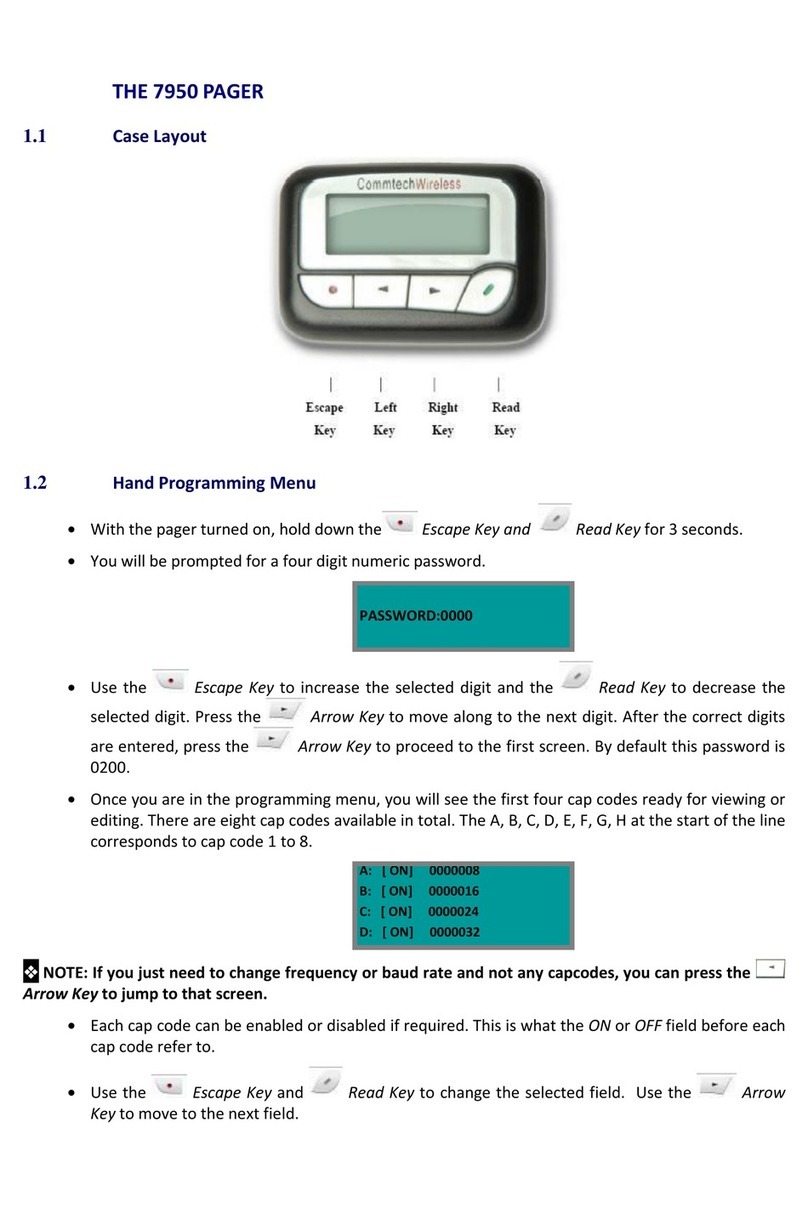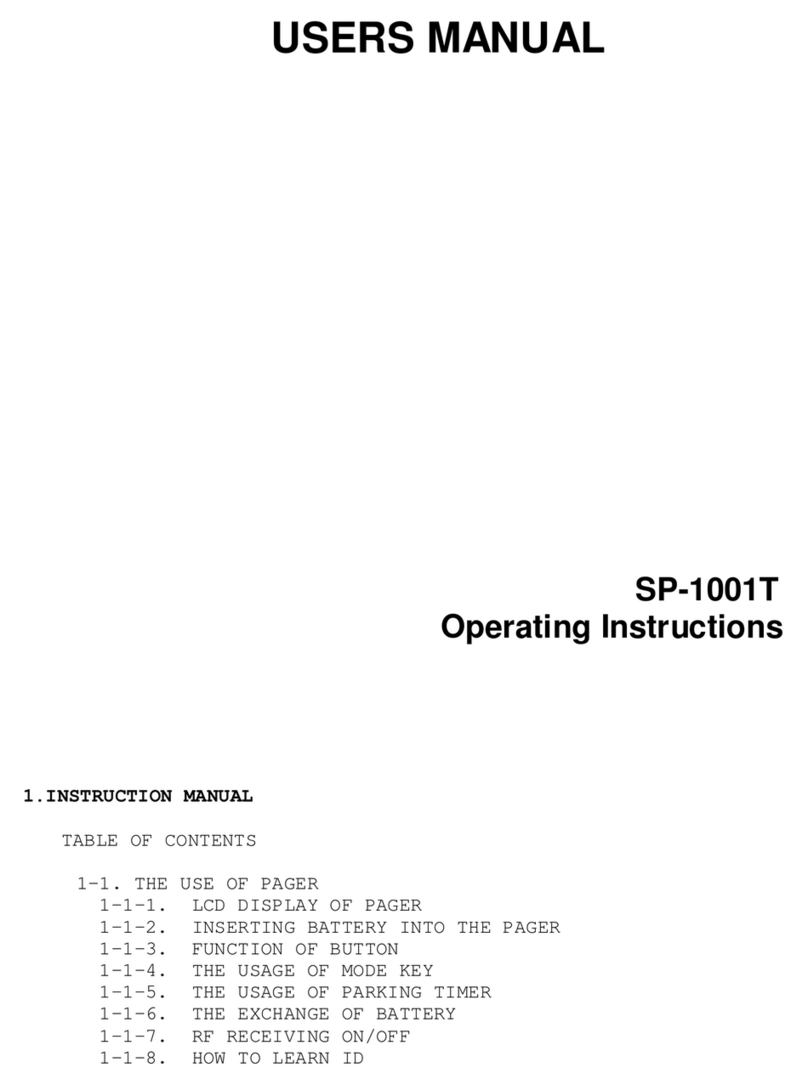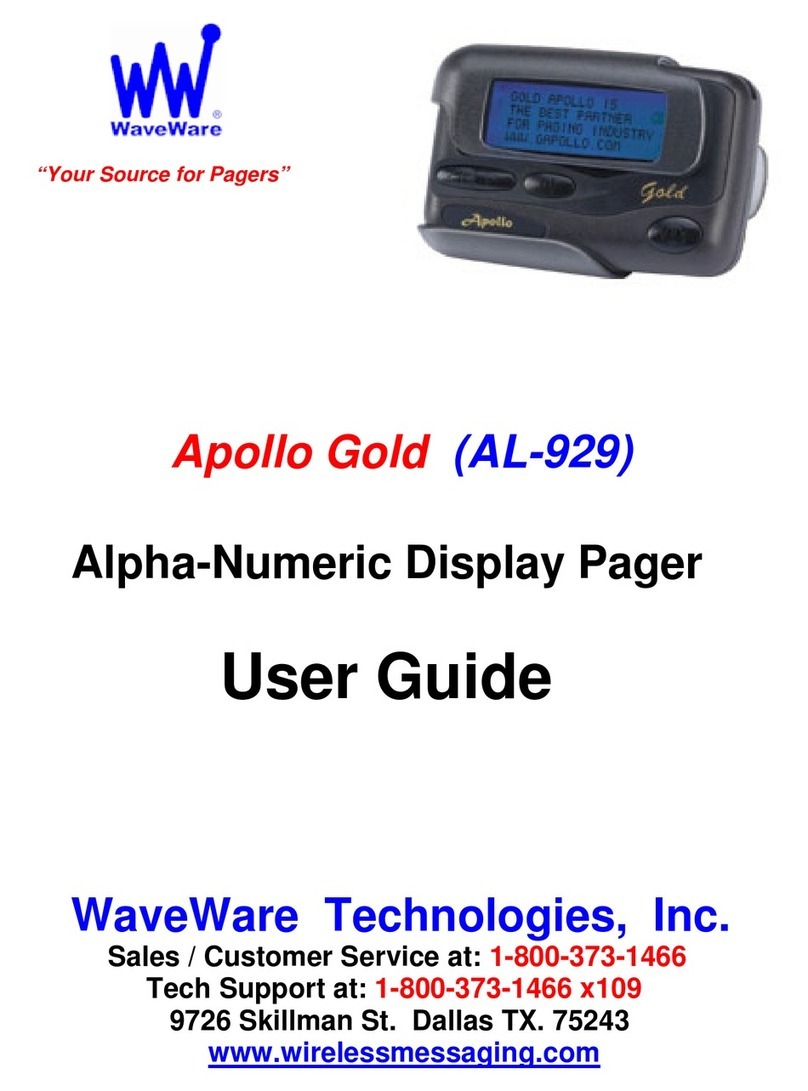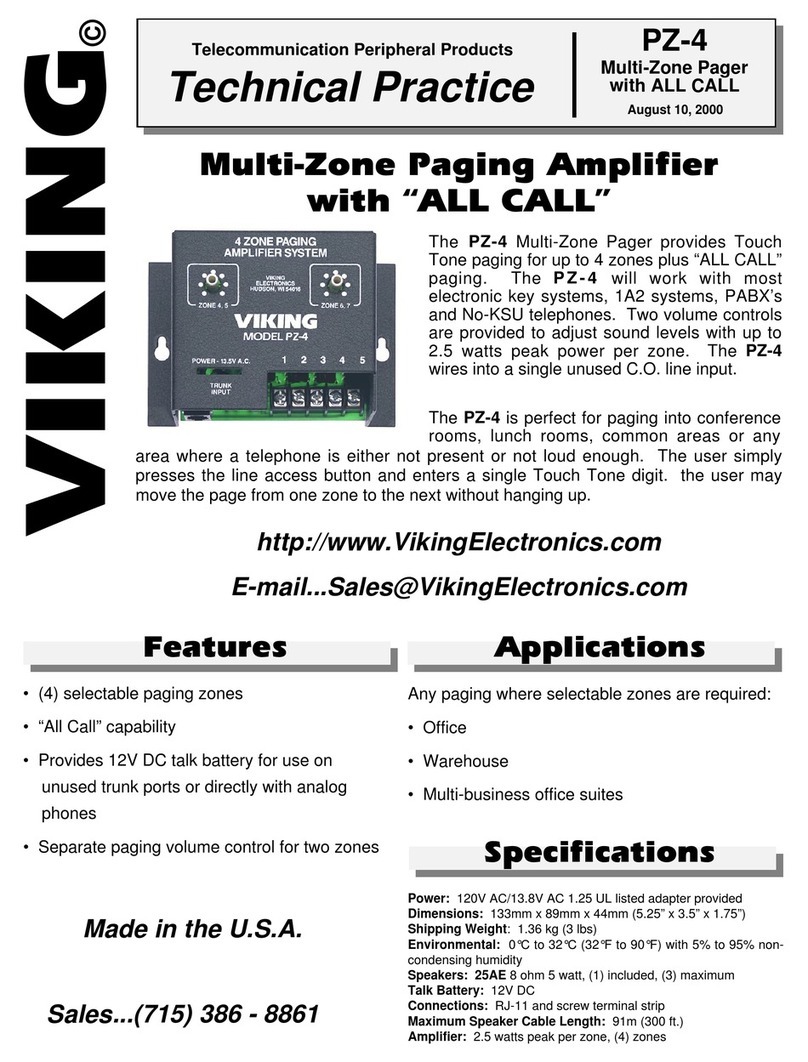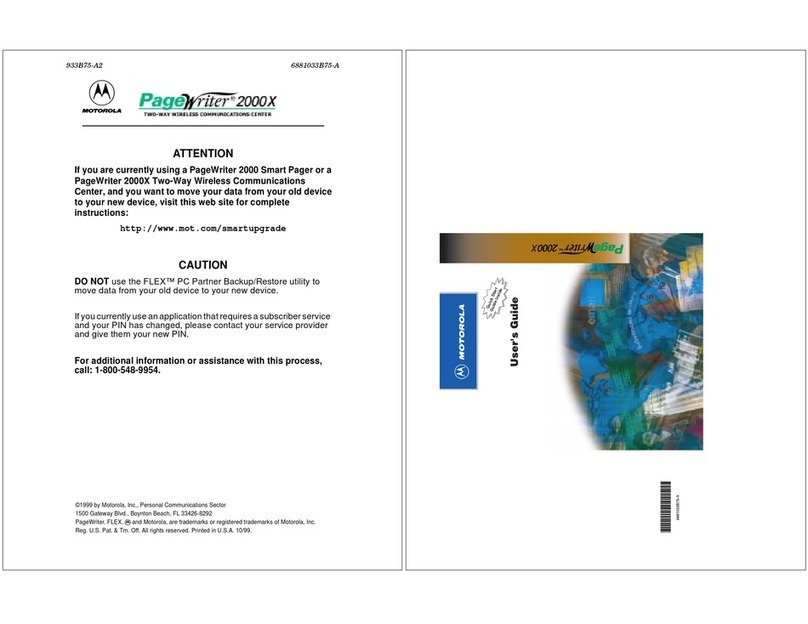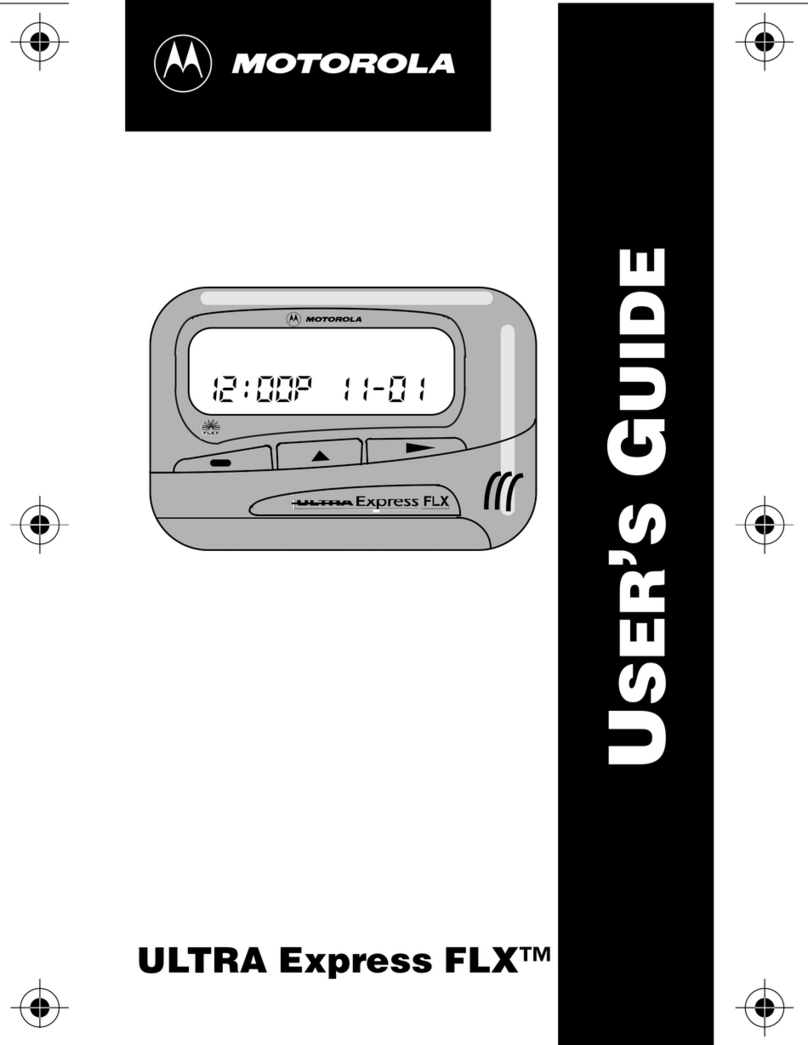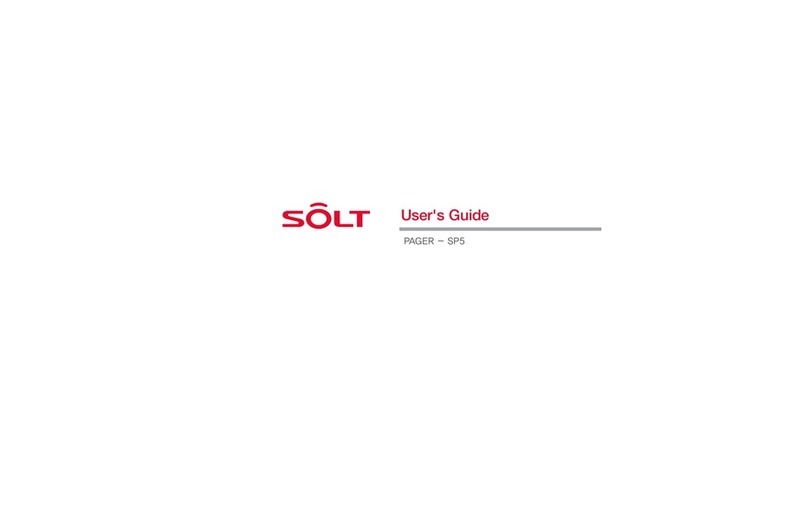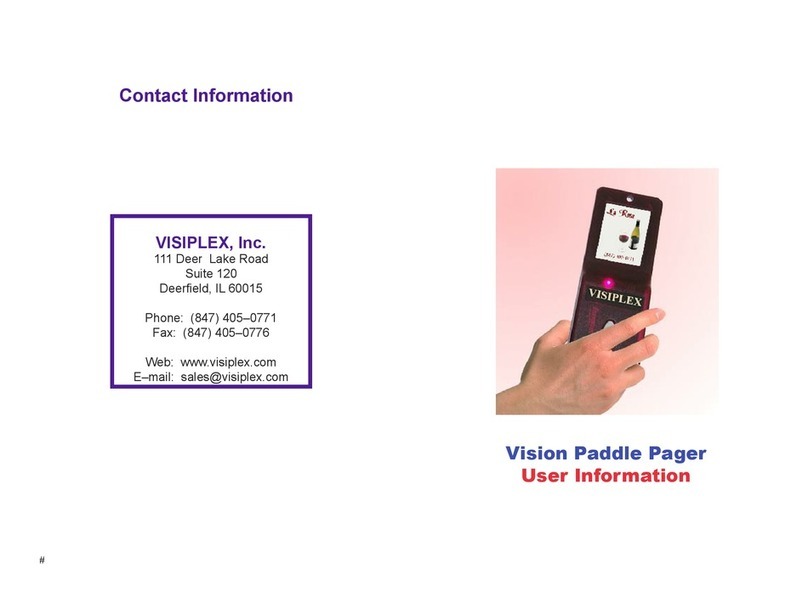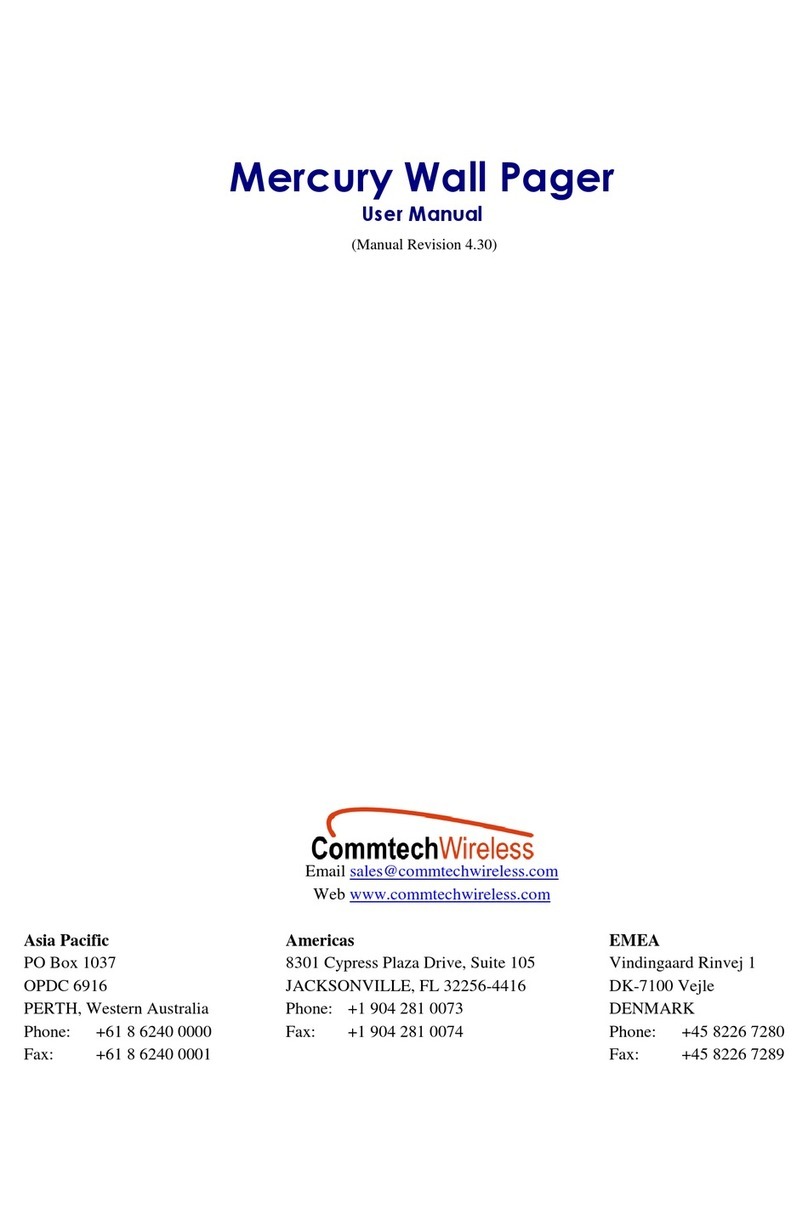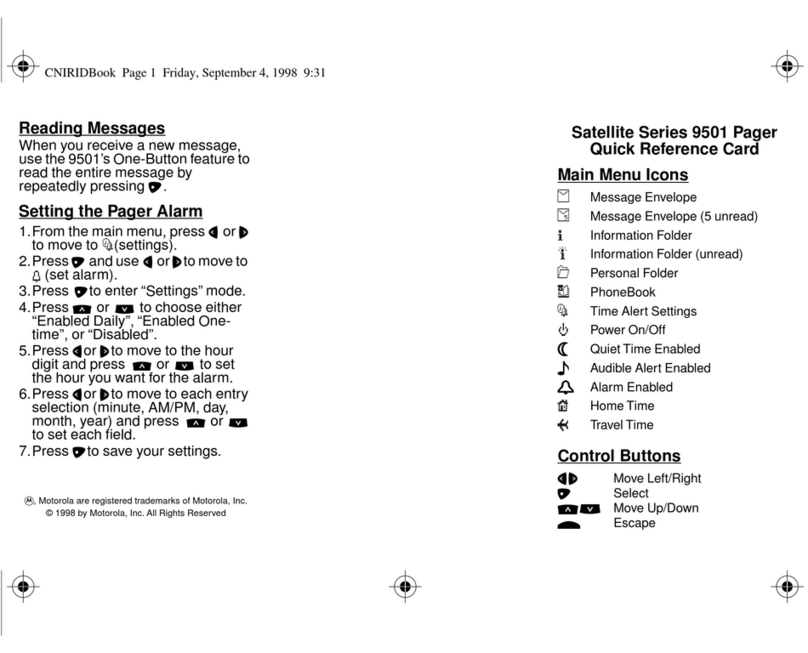Daviscomms BR802 Flex User manual

User Manual

Contents
Introduction 1
Getting Started
Pager Features 3
Battery Information 6
Battery Installation and Removal 7
Button Definition 8
Pager On 9
Pager Off 9
Backlight 9
Main Menu Screen 10
Function Menu 11
Alert Mode 12
Quick Access to Vibrate Mode 13
Time and Date 14
Private Time 15
Alarm(One Time/Daily) 16
Pager Control 17
Set Contrast 18
Auto Scroll 19
Reminder Alert 20
Set Zoom 21
Messages
Button Definition for Inbox and
Saved Folders 22
Button Definition for Info Folder 23
Inbox Folder 24
Inbox Folder Function Menu 25
Receiving Messages 27
Error & Priority Messages 28
Message Full Indication &
Duplicate Messages 29
Info Folder (Information Service) 30
Info Folder Function Menu 31
Saved Folder 33
Saved Folder Function Menu 34
1

Feature Name Change
Other Features
Low Battery Alert
Out of Range
Power Up Message
Auto Backlight 37
Depleted Battery Shutdown
Over the Air Programming
Care for your pager
Maintenanace 37
38
35
36
37
2

3
Getting Started
Pager Features
The Br 802 Flex offers a wide range of useful features.
- 4 Lines, 20 English character screen
- Up to 30 Inbox messages
- Up to 15 Info slots with 5 history per slot
- 16 Saved slots for messages transferred from Inbox or Info folder
- 8 user selectable pleasing alerts
- Vibrate alert and vibra call
- Quick access to vibrate mode
- 3 speed auto scrolling option
- Private Time
- Backlight display for ease of reading
- Message zoom
- Unread message indication
- Alarm (One Time/Daily)
- Changeable naming per Group message, Info slot, Info folder,
Saved folder and Inbox folder
TM

Getting Started
- Error message indication*
- Message preview
- Message full indication
- Continous message indication
- Unread message indication
- Duplicate message indication*
- Priority message indication
- Group message alert
- Info message alert
- Unread message reminder alert
- Low battery alert*
- Real time clock and date display
- Adjustable LCD contrast
- Battery life gauge
- Out of range indication*
4

5
Getting Started
- Power up message*
- Auto Backlight on upon reception of message*
- Depleted battery shutdown*
- Over the air programming*
*optional features are set by the service provider

6
Battery Information
This pager is designed to operate on one 'AA' size alkaline battery
(Do not use battery type other than AA battery)
If the display shows the battery level is low.
Replace the battery as described on page 7
The time and any stored messages will remain in memory up to
one minute after the removal of battery.
WARNING - use of a battery other than an Energizer E91 OR a Duracell
MN1500 1.5 AA battery may impair intrinsic safety UL rating of this device

7
Battery Installation and
Removal
- Place the pager face down on
the palm of your hand
- Unlock the door and slide it out
as shown
- Insert new battery into battery
compartment
- Ensure that the battery polarity is
corrct as indicated on the housing.
- To close, slide the battery door
back into position and lock it

8
- Backward Button : navigate back
- Forward Button : navigate forward
- Function Button : access the function menu
- Read/On button : read messages/hold to turn pager on
- Down button : navigate down/hold to quick access to
vibrate mode
- Up button : navigate up
Button Definition
Backward
Button
Forward
button
Up
Button
Down
Button
Read/On
Button
Function
Button
Getting Started

Pager ON
Press and hold for 2 seconds to turn on the pager.
Pager OFF
Press button once from the Main Menu screen to go to the Function
Menu screen, then press button five times to select TURN OFF
function.
Press button, "TURN OFF" is displayed.
Press button again to confirm turning your pager off, or button to
cancel.
Backlight
Press and hold for 2 seconds to turn ON the backlight manually
Press and hold for 2 seconds to turn OFF the backlight manually

10
Inbox
Folder
Unread Message/s
Indicator
The pager returns to the Standby screen after the time out period. Time,
date,battery level and private time indicators are displayed in the
Standby screen.
Press any button to return to the Main Menu screen
Info Folder
Private Time
Indicator
Time and Date
Display
Unread Info
Slot Counter
Saved
Folder
Alert Status
Battery Level
Alarm
Out Of Range
Main Menu Screen

11
- Press to enter the function Menu screen from the Main menu screen.
- Press to move to the desired menu icon
- Press to select
- Press to cancel and return to the Main Menu
Pager Tips
Without any key press, the pager automatically returns to the Standby screen
without saving changes after 16 sec.
Function Menu
Current Function
Prompt
Set Alert
Set Time
Private Time
Turn Pager Off
Pager Control
Set Alarm

12
8 Pleasing
Alerts
Alert Icons
The current alert setting will blink
- Press to enter the Function Menu screen from the Main Menu screen
- Press to enter alert mode sub function
- Press to move to different alert modes and hear a sample from
vibrate,sleep,vibra-call,chirp,continous alert and pleasing alerts 1-8
- Press to confirm your selection,or to cancel.
The alert status is updated in the status icon display as described below:
Vibration followed by
audio alert
Audio :
Pleasing alert,chirp
continous alert
Vibrate:
vibration
Sleep:
Receives messages but no
alert
Alert Mode
Vibra-call

13
Quick Access to Vibrate mode
You can use to quickly access vibrate mode if your pager is currently in
audio alert mode. (Your pager must be on the Main Menu page in order to
use this function).
- Press and hold for 2 seconds to access vibrate mode.
- Repeat the process to return to previously active alert mode.
- When the pager is in Private Time, quick access to vibrate mode is not
available.
12:00 01 01
00
00
12:00 01 01
00
00
Function Menus
Alert mode active
Silent mode active

14
Time and Date
To access and set the time and date of your pager;
- Press once from the Main Menu screen to enter the Function Menu
screen and SETALERT will appear.
- Press button once to select "SET TIME", then press the button
and a 12 hour clock appears.
-To select the 12hr or 24hr clock press / then press to advance
and set the hour of your pager.
-After presing to highlight the hour field, use the / button to
choose the value.
- Repeat the above steps for setting minutes, AM/PM, day, month and year.
- Press to confirm your settings, or to cancel.
1
2
:
00
0
1
01
12:00
01 JAN 03
AM
12
hr
Function Menus

15
Private Time
Activating Private Time sets a daily period of time in which your pager will
not alert. Private Time overrides any current alert mode status.
However, the pa
g
er will still receive messa
g
es, the alarm
and Priorit
y
Alerts will still alert when the pa
g
er is in Private Time
.
-Press the button once from Main Menu screen to
g
o to the Function
Menu screen, "SETALERT" will a
pp
ear. Press twice to select
"PRIVATE TIME", then press to enter. A flashing clock appears.
- Press / to activate or deactivate the Private Time function.*
- Press to go to the "START" field , press / to set the starting
time. Then Press to go to the "END" field, press / to set the
ending time.
- Press to confirm your settings, or to cancel.
* A dot at the left of the Status Icon Display indicates that the function is active.
1
2
:
00
0
1
01
12:00AM 12:00PM
START END
Function Menus
Priv
a
t
e
tim
e
ac
tiv
e

16
Alarm ( One Time/Daily )
To use your pager as an Alarm;
-Press once from Main Menu screen to
g
o to the Function Menu
screen, "SETALERT" will appear. Press three times to select "SET
ALARM", then press to enter and a flashing appears.
- Press / to turn the alarm ON or OFF . Press to move
to the time field.
- Press / to chan
g
e the hour then press to move to the next field.
Repeat this step for setting minutes, AM/PM, day, month and year.
- Press to confirm your settings, or to cancel.
- When the Alarm is active an Alarm icon is displayed in the Status Bar.
Pager Tips
By setting no date for your alarm the alarm will sound every day at the
specified time; - example: " 9 : 00 AM -- --- -- "
12:00 01 01 #
12:00 0 1 FEB 03
AM
Function Menus


18
Set Contrast
To change the display contrast of your pager's screen;
- Press once from the Main Menu screen to go to the Function Menu
screen, "SETALERT" will appear. Press four times to select "PAGER
CONTROL", then press and "SET CONTRAST" appears. Press to
select Set Contrast.
- Press to select and change the display contrast of your pagers
screen.
- Press to confirm your settings, or to cancel.
/
12:00 01 01
#
Function Menus

19
Auto Scroll
Activating Auto Scroll will cause the display to scroll through a message
automatically. The display will scroll faster or slower depending on the set
speed.
- Press from the Main Menu screen to
g
o to the Function Menu screen,
"SETALERT" will appear. Press the button four times to select
"PAGER CONTROL", then press . Press once and "AUTO
SCROLL " appears. Press to select Auto Scroll.
- Press / to make auto scroll active or inactive .
- Press to highlight auto scroll level and use / to select "SLOW",
"MEDIUM" or "FAST" as the scroll speed.
- Press to confirm your settings, or to cancel.
1
2
:
00
0
1
01
#
MEDIUM
Function Menus
Table of contents
Other Daviscomms Pager manuals
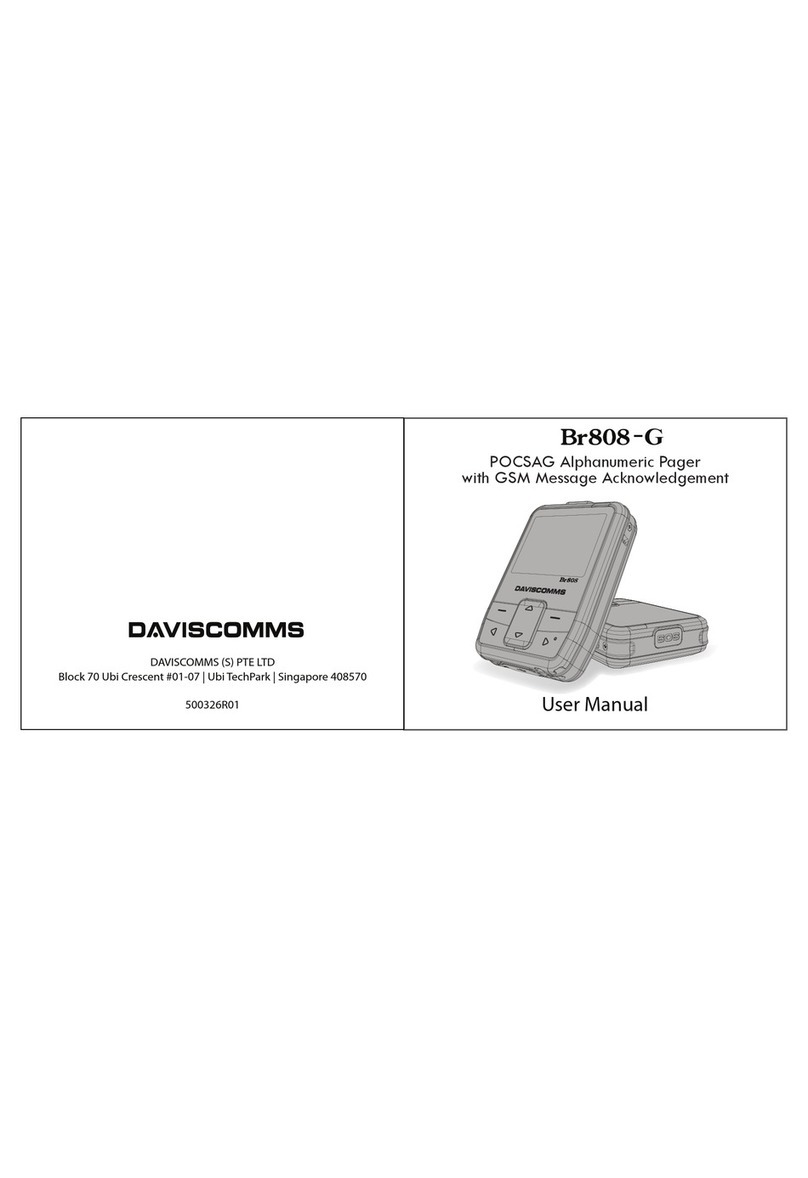
Daviscomms
Daviscomms Br808-G User manual
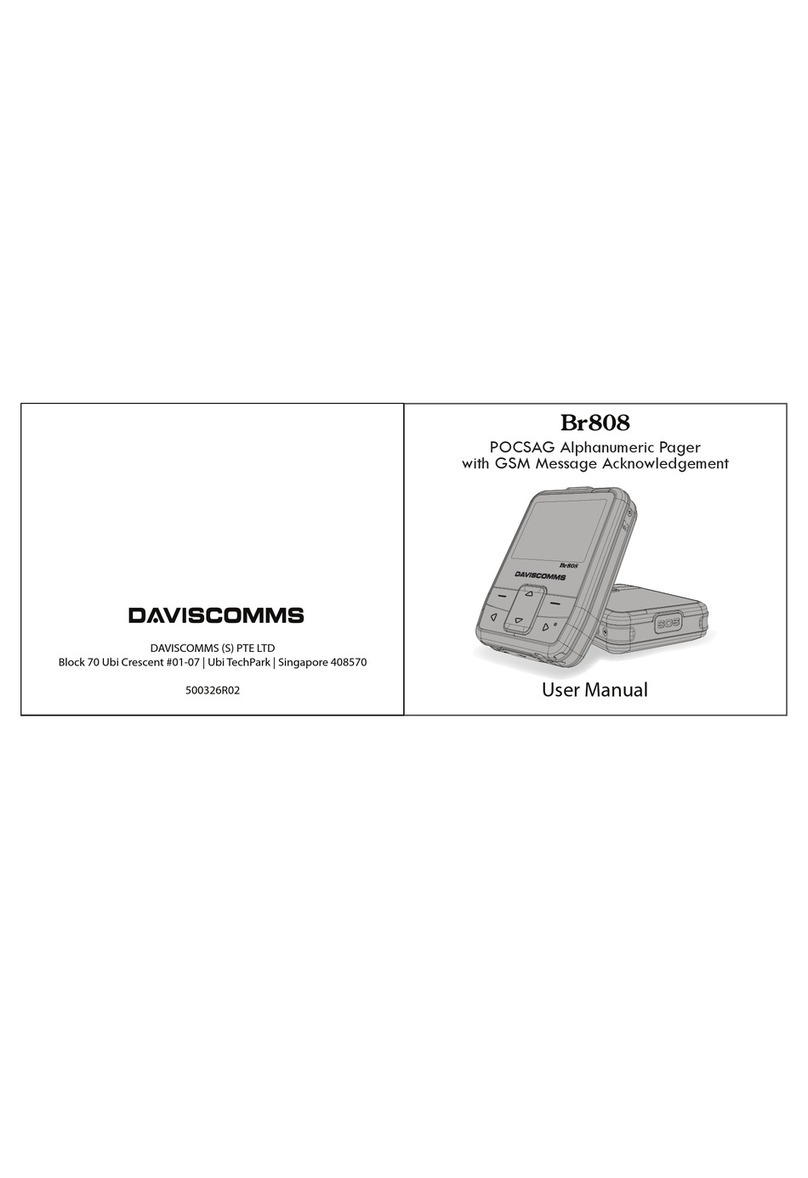
Daviscomms
Daviscomms Br808 User manual
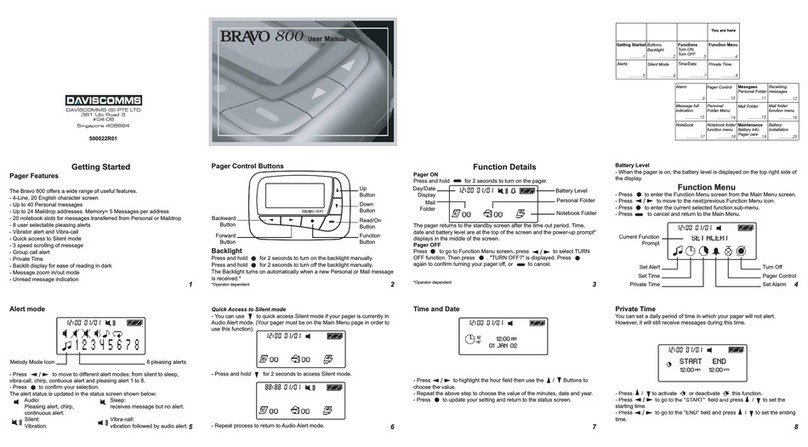
Daviscomms
Daviscomms Bravo 800 User manual

Daviscomms
Daviscomms Bravo User manual
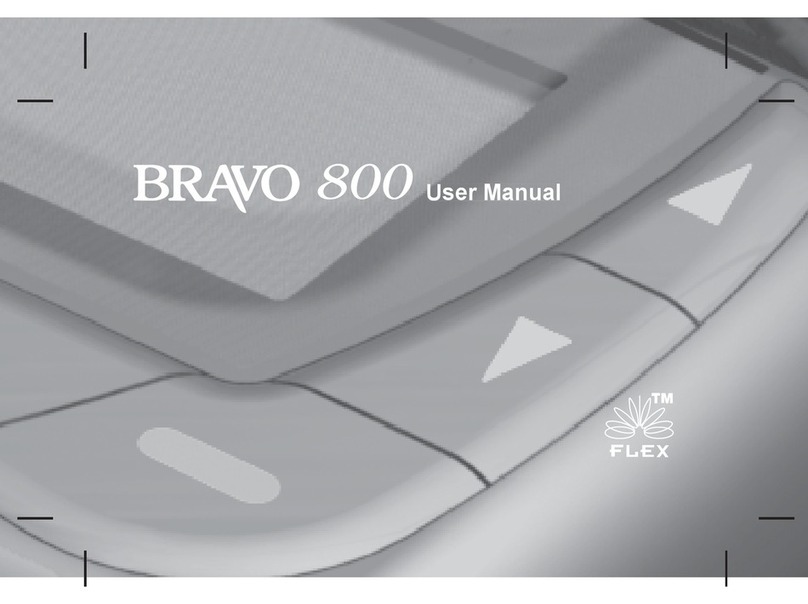
Daviscomms
Daviscomms Bravo 800 User manual
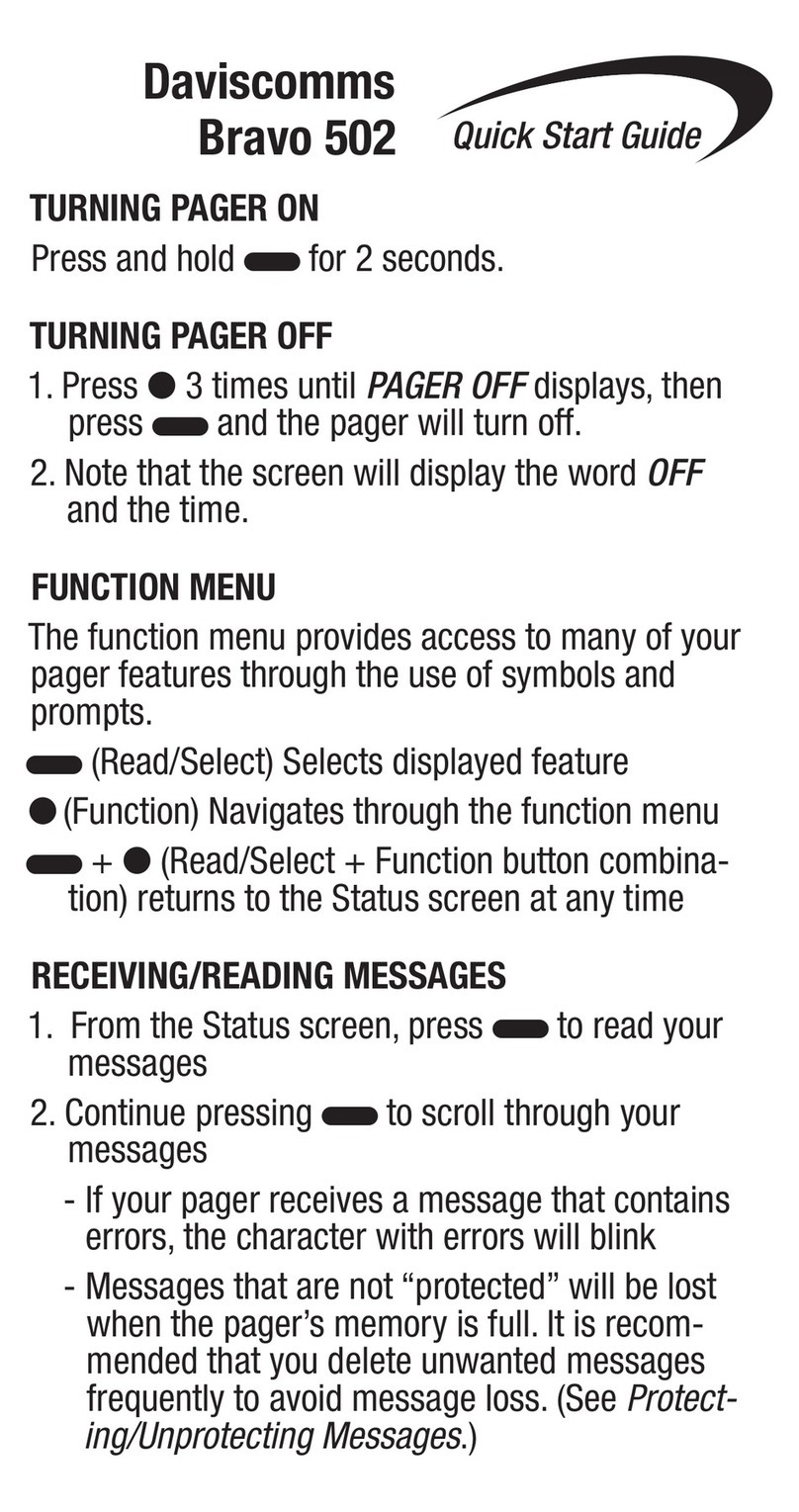
Daviscomms
Daviscomms Bravo 502 User manual
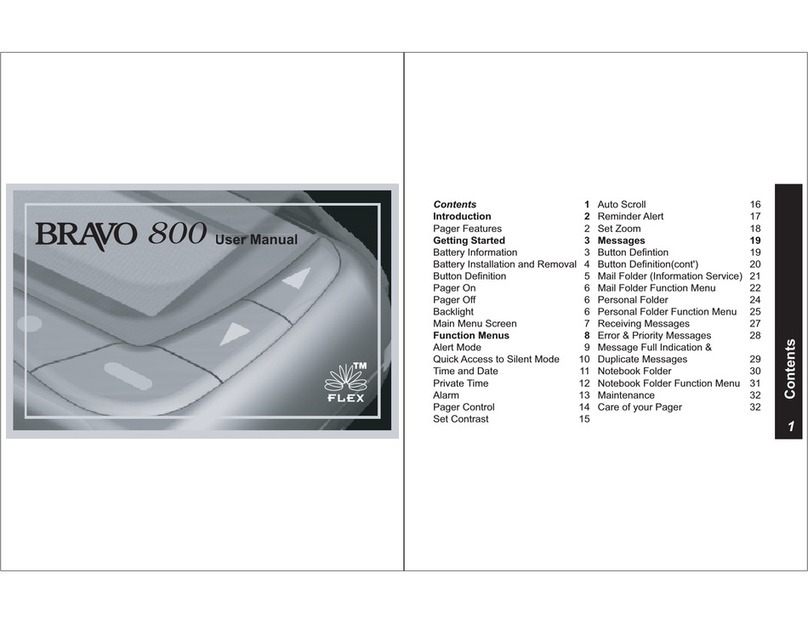
Daviscomms
Daviscomms Bravo 800 User manual

Daviscomms
Daviscomms Br502 User manual

Daviscomms
Daviscomms Br808 User manual
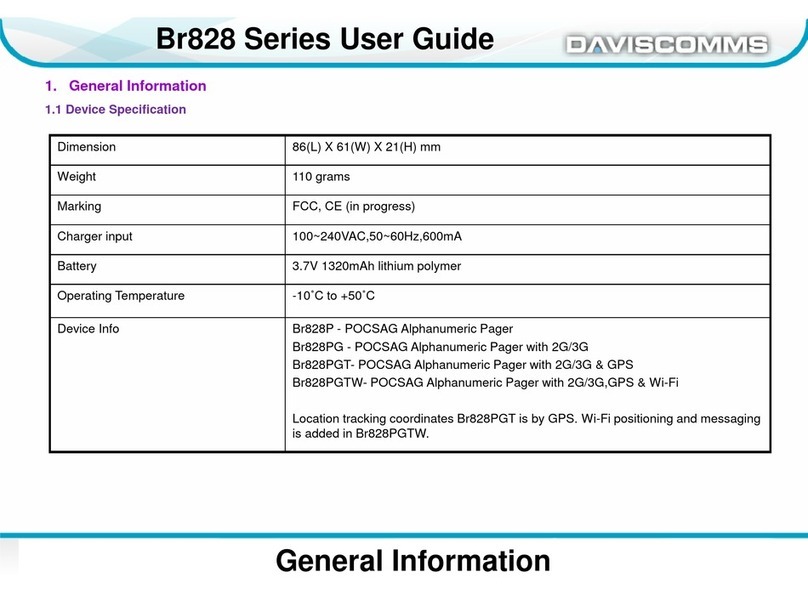
Daviscomms
Daviscomms Br828 Series User manual