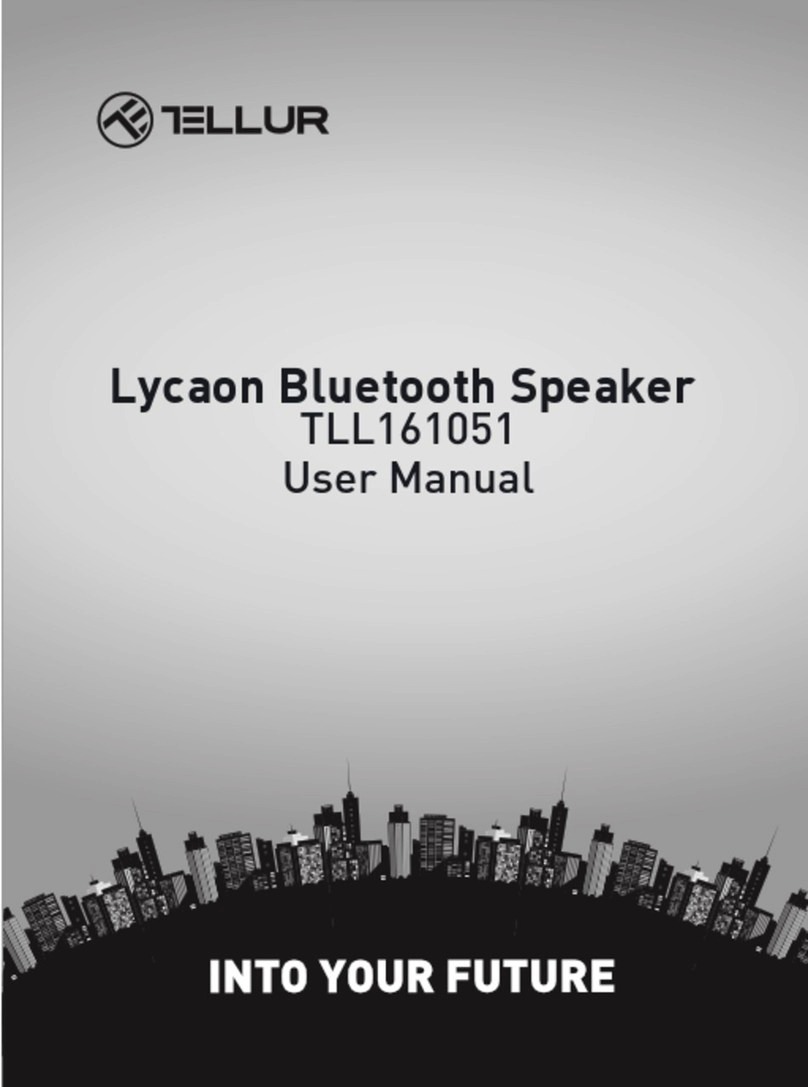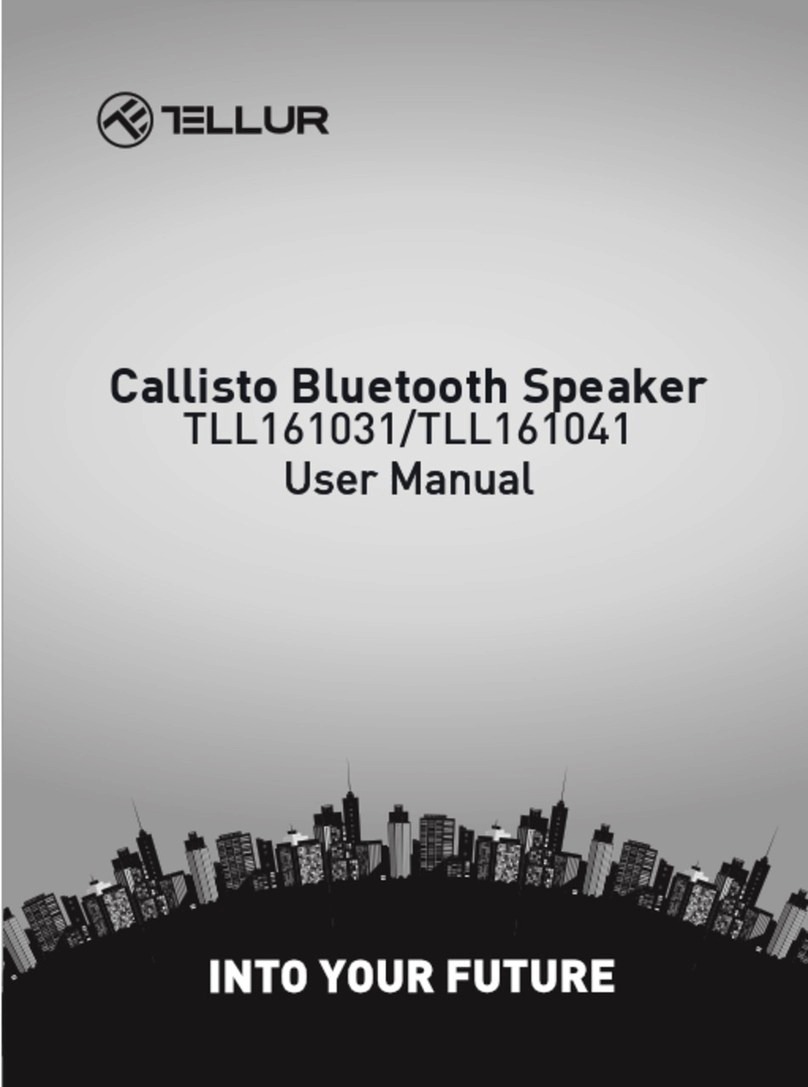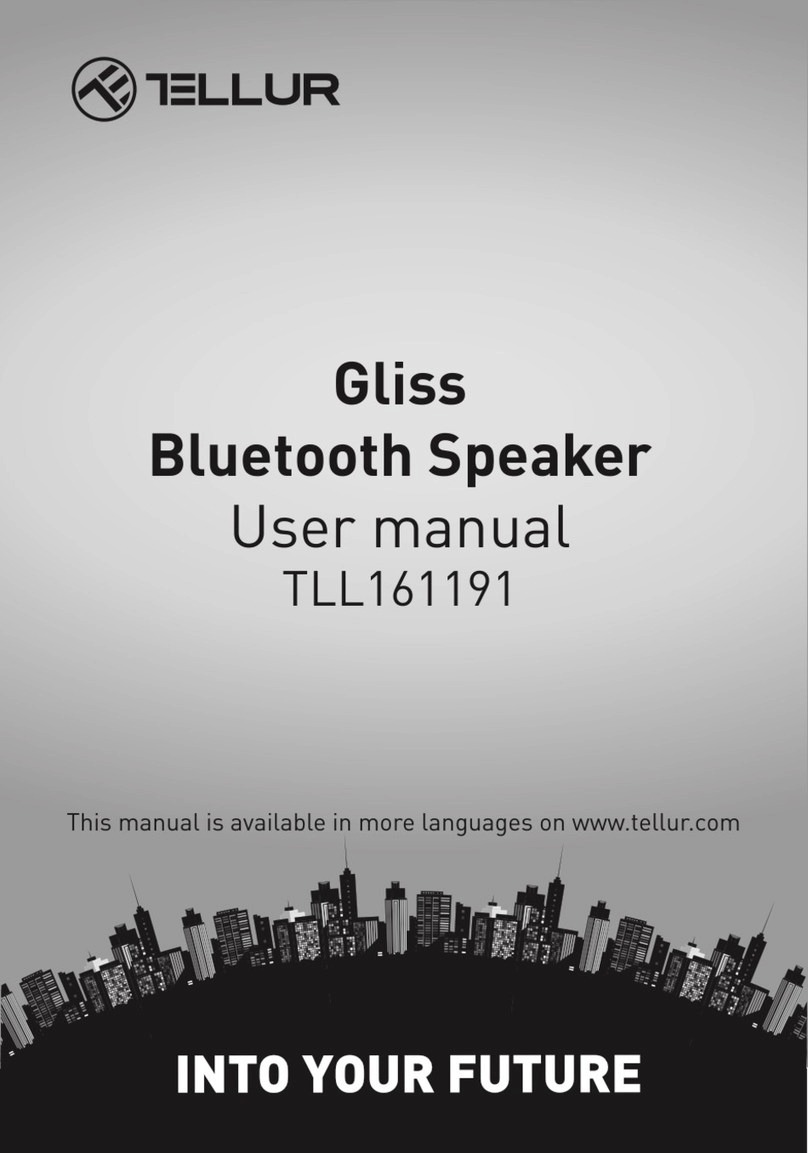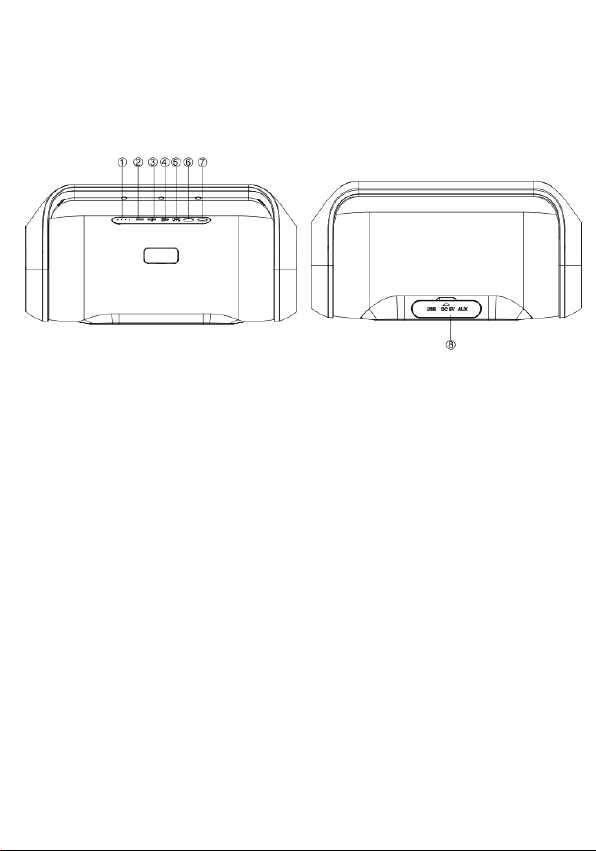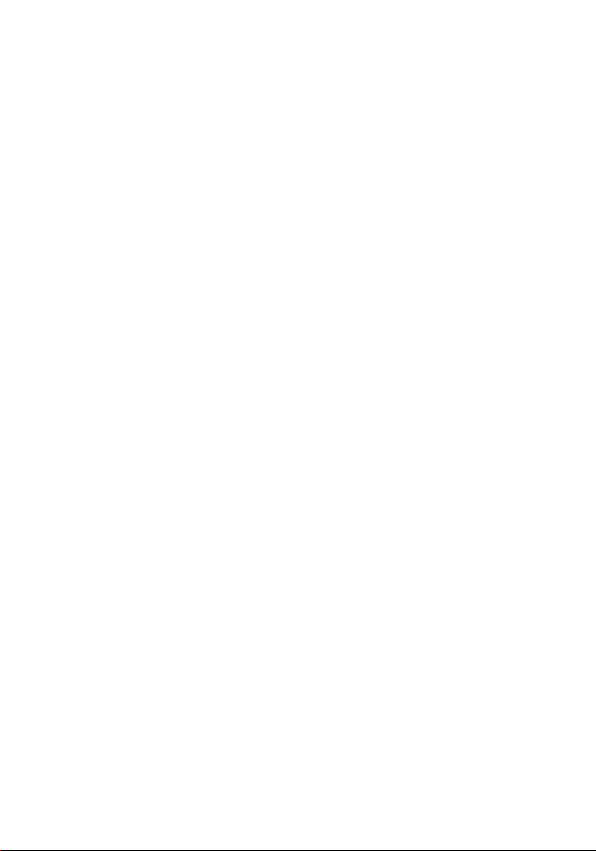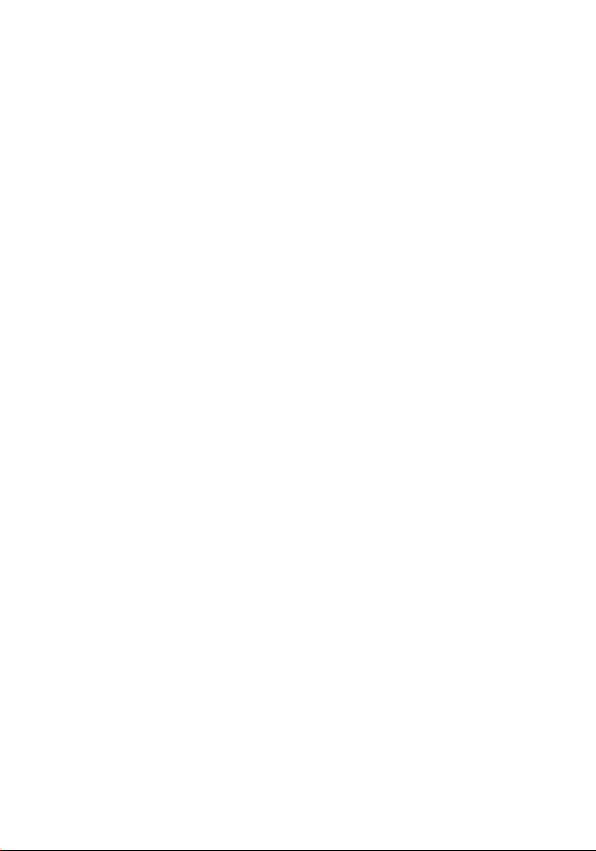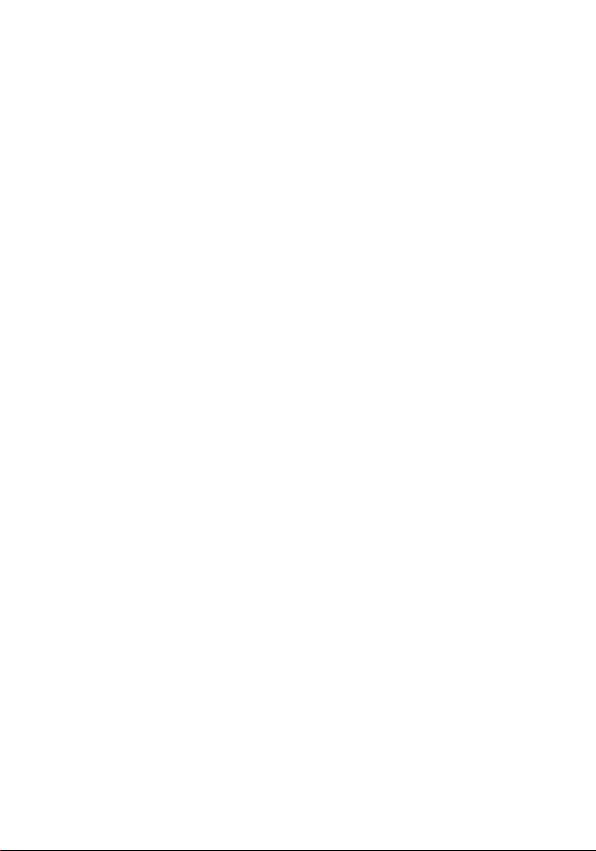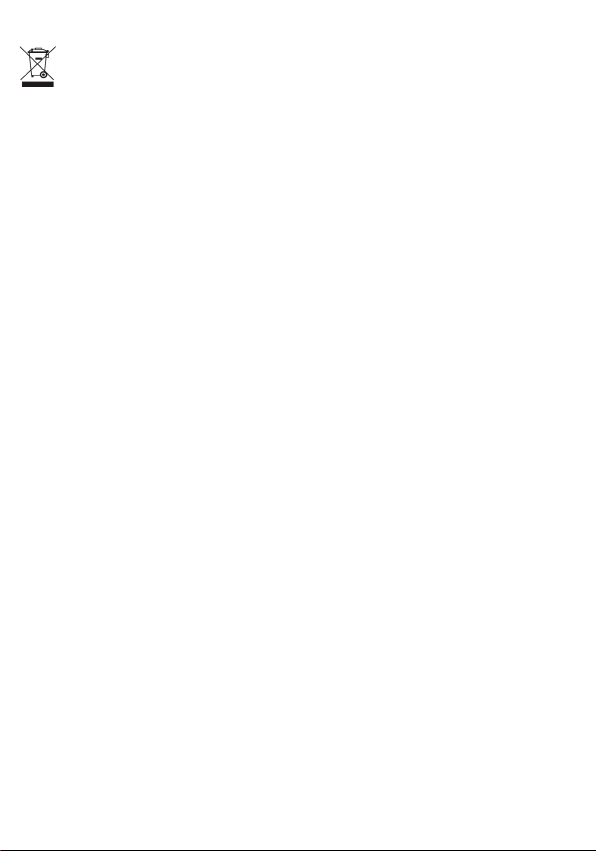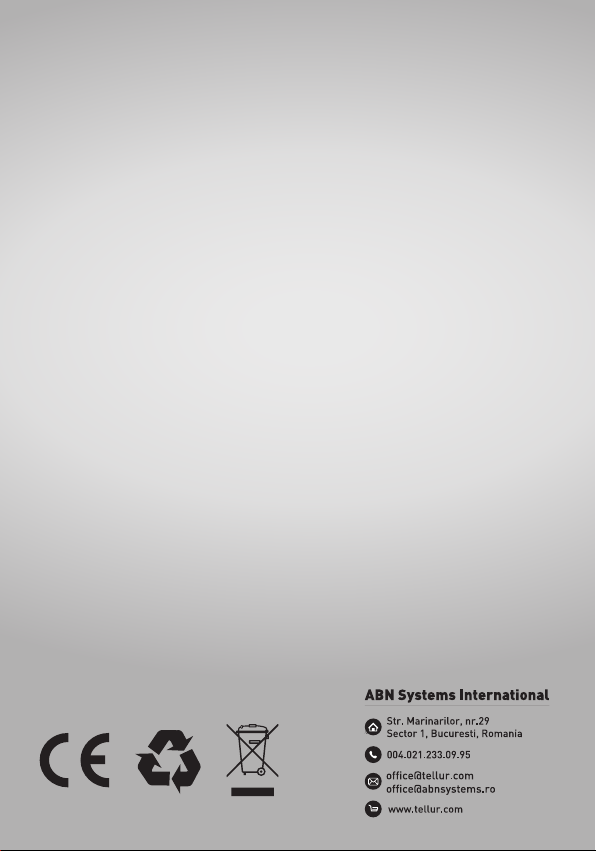Bluetooth playing mode
1.Press the power button to turn the speaker on – you will hear a
sound and the power button will turn blue, flashing quickly.
2.The speaker enters Bluetooth mode automatically.
3.Activate the Bluetooth function on your device (mobile phone/
tablet etc.), search for “Tellur Obia” and connect it. The power
button will stop flashing and you will hear a sound.
4.Press the Play/ Pause button to play/pause the music.
5.Short press the Forward/ Backward button to go to the next/
previous song.
6.Long press Forward/ Backward button to adjust volume up and
down.
7.Long press Play/ Pause button to activate voice assistant (Siri/
Google).
Playing music from USB flash drive
1.Turn the speaker on.
2.Insert a USB flash disk into the slot - the speaker will play the
stored music automatically.
3.In playing mode, short press the Forward/ Backward button to
select songs; long press to adjust the volume up and down.
4.Press Play/ Pause to play or pause.
Note! In Bluetooth playing mode, insert a USB flash drive and the
speaker will automatically switch from Bluetooth to USB flash
drive playing mode. Press the Mode button to switch to Bluetooth
mode again.
FM Radio
1.In FM radio mode, insert the AUX cable into the AUX port to use
it as an antenna (without connecting the other end of the cable to
another device).
2.Turn the speaker on and press the Mode button to set the
speaker to FM radio.
3.Short press the Play/ Pause button to automatically search and
memorize FM channels.
4.Short press the Forward/ Backward button to move between
FM channels.
True Wireless Stereo function
1.Turn on two identical Obia speakers you want to pair, both in
Bluetooth mode.
2.Short press the “TWS” button on speaker 1 – you will hear a
sound and the speaker 1 will begin pairing with speaker 2. Once
the two speakers are successfully paired, you will hear a sound
and the TWS button will remain lit.
3.Connect your phone/ tablet with speaker 1 via Bluetooth and
the music will be played by the both speakers at the same time.
4.When you want to exit TWS mode, press the TWS button again.
5.Once two units are paired via TWS, they will automatically pair
again when turned on if they are both within effective range.
Note!
1. The TWS connection must be done before connecting one of
the speakers to your phone/ tablet via Bluetooth.
2. In TWS mode with Bluetooth connected, long pressing the TWS
button will disconnect both TWS and Bluetooth connections.
AUX-IN
For non-Bluetooth devices, use the provided audio cable to
connect the speaker with your device. When using an external
device (PC/ TV/ etc.), all functions can be controlled through the
external device.
Remarks
1.When you connect the speaker with your phone via Bluetooth, a
battery icon will appear on your phone, indicating the speaker’s
battery autonomy.
2.Press the Mode button to switch between different modes.
The order is Bluetooth, USB flash drive, FM radio and AUX-IN.
3.The speaker can be connected with two mobile devices
simultaneously. When the speaker is connected to one mobile
device via Bluetooth, long-press the TWS button to disconnect
the second mobile device.
4.Default volume is set at 40% of maximum volume.
5.In Bluetooth mode, if you have an incoming call, short press
Play/ Pause button to answer the call or long press Play/
Pause button to reject the call. To end the conversation, short
press Play/ Pause button.
6.Turn the speaker off when you do not use it.
Charging the speaker
1.The charger is not included in the accessories. Please use a
standard 5V/1~2A charger to charge this device.
2.Power off the unit, insert the provided charging cable into
the speaker’s charging port and connect the other end to your
PC or a 5V charger.
3.A full charge should take up to 5 hours.
When playing music during charging, please set the volume to
middle to allow the speaker to recharge. Heavy bass songs
may require more energy than the charger can provide.