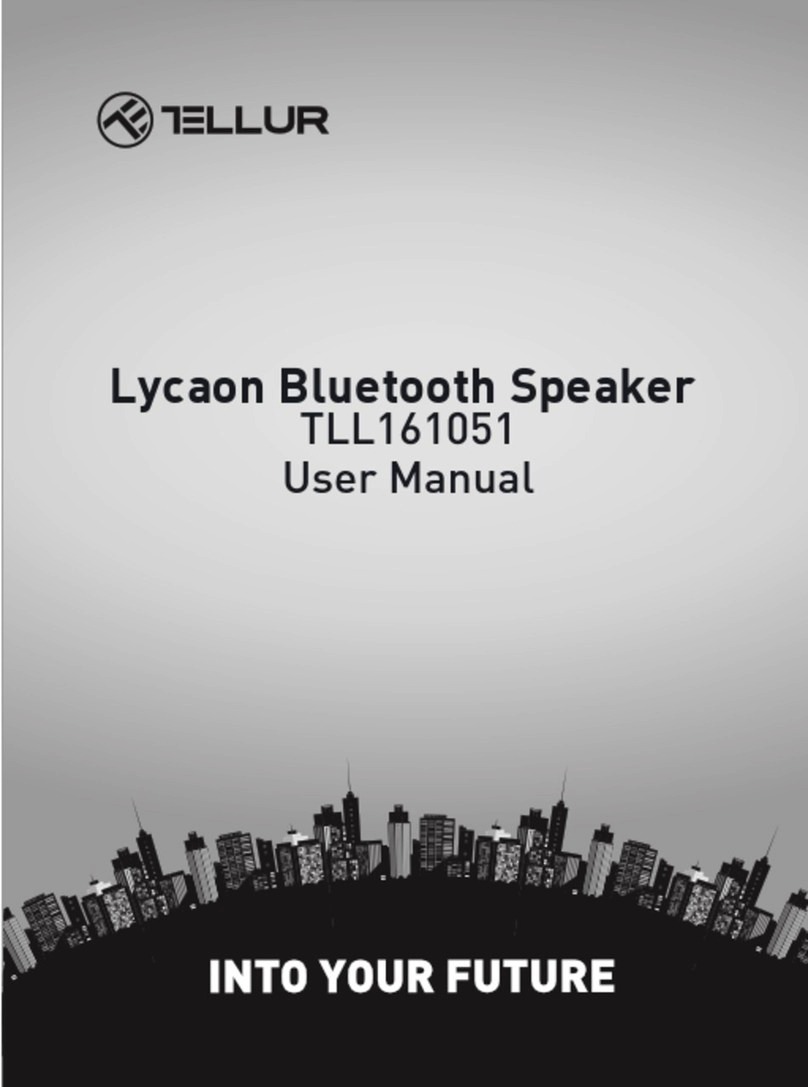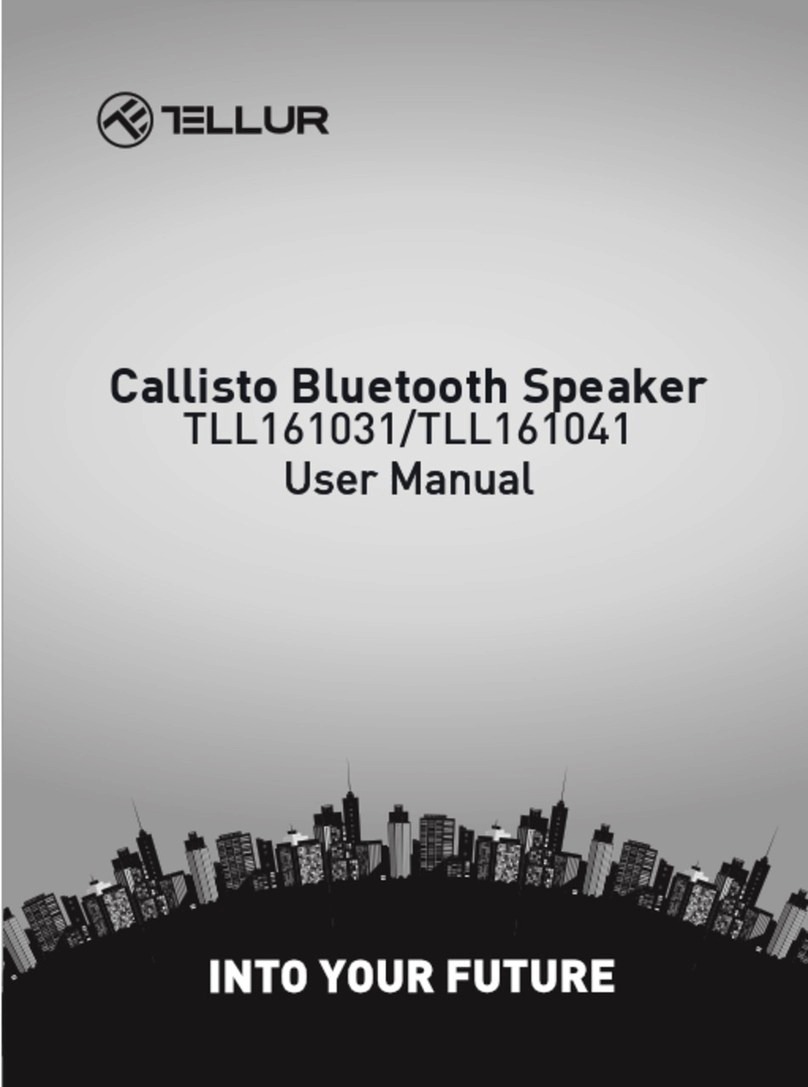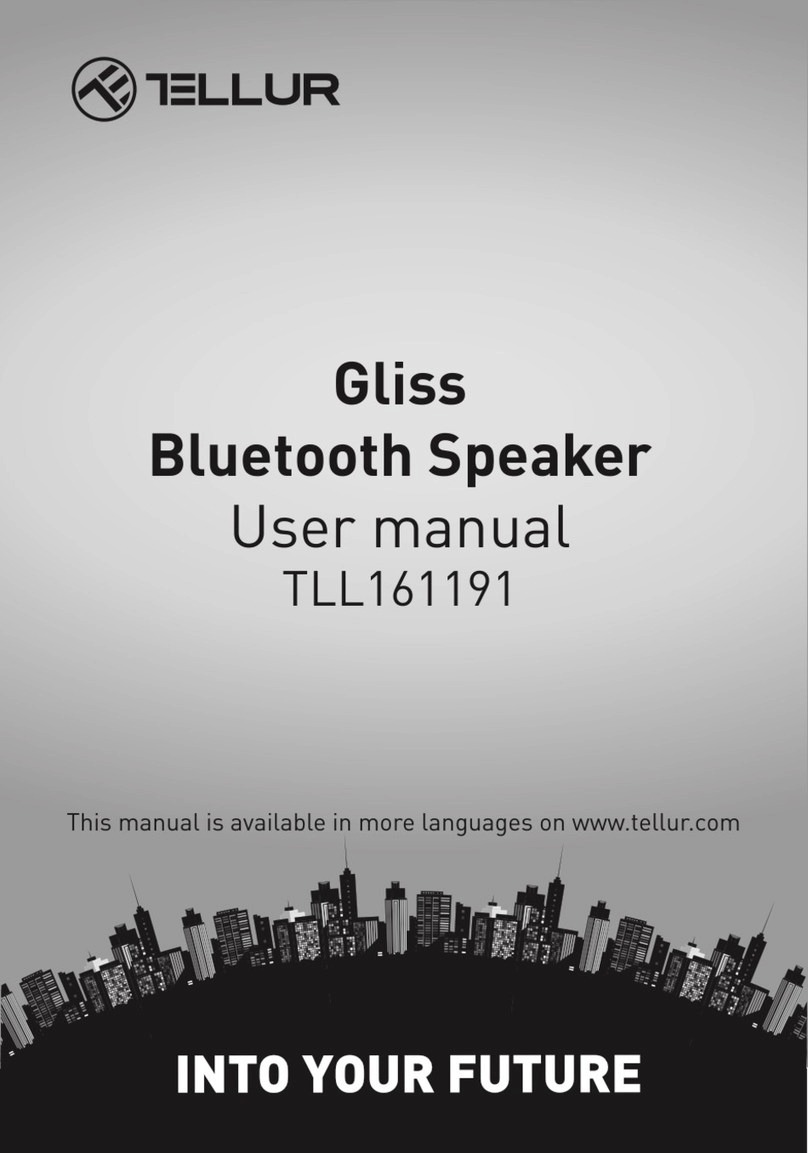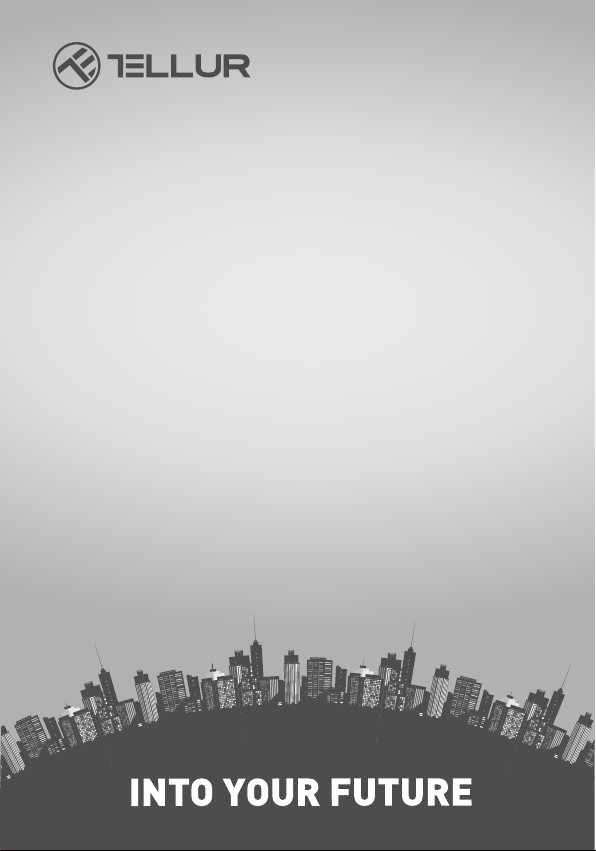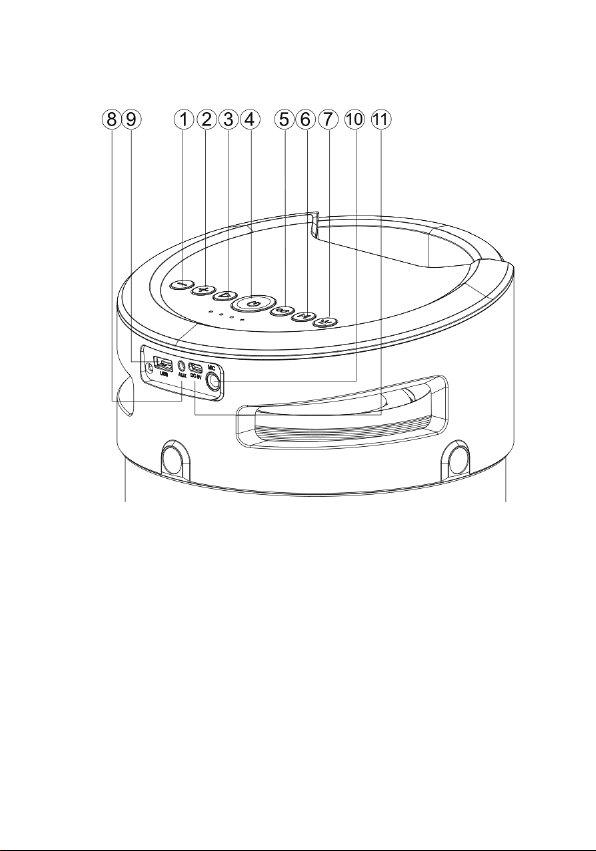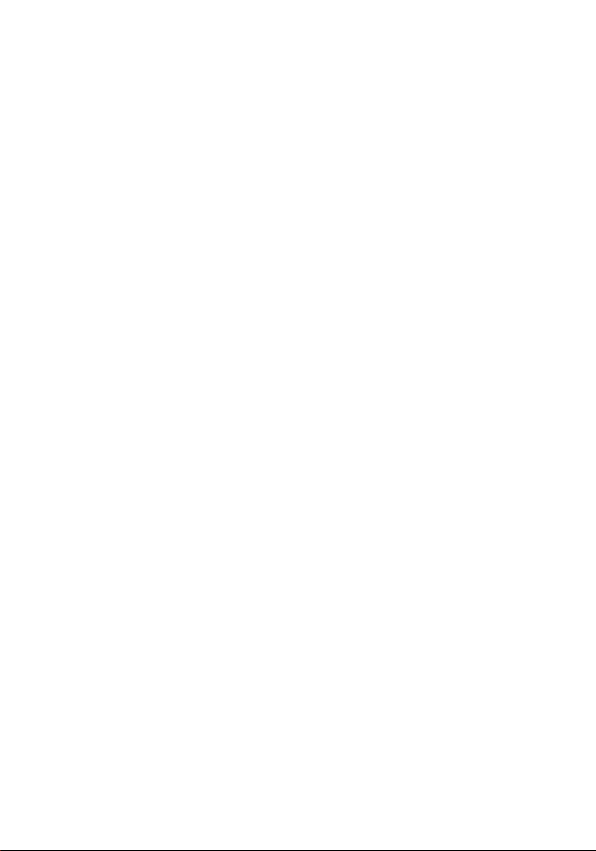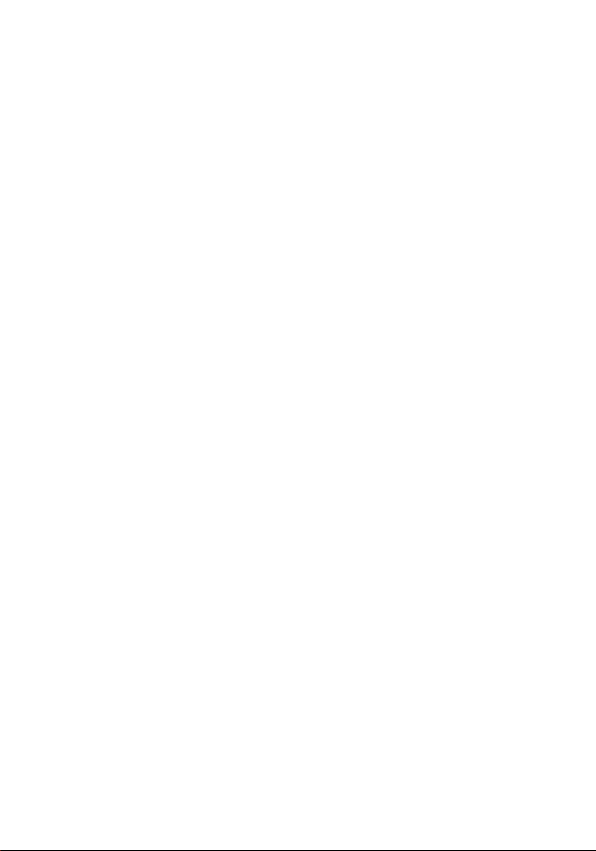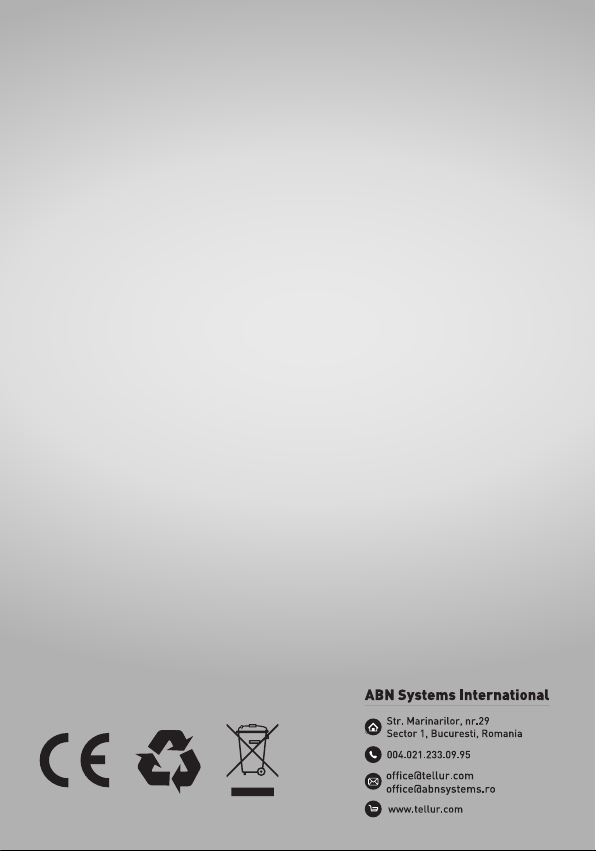Bluetooth playing mode
1. Turn the speaker on - the LED indicator will turn blue and flash
quickly, the speaker will enter Bluetooth mode automatically.
2. Activate the Bluetooth function on your device (mobile phone/
tablet etc.), search for “Tellur Rapture” and connect it. The blue
LED light will stay lit and the speaker will play a sound once
connected.
3. Press the Forward/ Backward button to go to the next/ previous
song.
4. Press the Play/ Pause button to play/ pause the music.
5. Long press the Forward/ Backward button to adjust volume up
and down.
6. Long press the Play/Pause button to activate voice assistant
(Siri/ Google).
Playing music from USB flash drive
1.Turn the speaker on.
2.Insert a USB flash disk into slot - the speaker will play the
stored music automatically.
3.In playing mode, short press the Forward/ Backward button to
select songs; long press to adjust the volume up and down.
4.Press Play/ Pause to play or pause.
Note! In Bluetooth playing mode, insert a USB flash drive and the
speaker will automatically switch from Bluetooth to USB flash
drive playing mode. Press the Mode button to switch to Bluetooth
mode again.
FM Radio
1.In FM radio mode, insert the AUX cable into the AUX port to use
it as an antenna (without connecting the other end of the cable to
another device).
2.Turn the speaker on and press the Mode button to set the
speaker to FM radio.
3.Short press the Play/ Pause button to automatically search
and memorize FM channels.
4.Short press the Forward/ Backward button to move between
FM channels; long press to adjust the volume.
True Wireless Stereo function
1.Turn on two identical Rapture speakers you want to pair, both
in Bluetooth mode.
2.Press the TWS button on speaker 1 – you will hear a sound
and the speaker 1 will begin pairing with speaker 2. You will
hear another sound when the speakers are successfully paired.
3.Connect your phone/ tablet with speaker 1 via Bluetooth and
the music will be played by both speakers at the same time.
4.When you want to exit TWS mode, press the TWS button again.
5.Once two units are paired via TWS, they will automatically pair
again when turned on if they are both within effective range.
Note!
1. The TWS connection must be done before connecting one of
the speakers to your phone/ tablet via Bluetooth.
2. In TWS mode with Bluetooth connected, long pressing the
TWS button will disconnect both TWS and Bluetooth connec-
tions.
AUX-IN
For non-Bluetooth devices, use the provided audio cable to
connect the speaker with your device. From any playing mode,
the speaker will automatically switch to AUX playing mode when
you connect it to another device via AUX cable.
In AUX mode, all functions can be controlled through the
external device.
Remarks
1.When you connect the speaker with your phone via Blue-
tooth, a battery icon will appear on your phone, indicating the
speaker’s battery autonomy.
2.Press the Mode button to switch between different modes.
The order is Bluetooth, USB flash drive, FM radio and AUX-IN.
3.The speaker can be connected with two mobile devices
simultaneously. When the speaker is connected to a mobile
device via Bluetooth, long-press the TWS button to disconnect
the second mobile device.
4.Default volume is set at 40% of maximum volume.
5.The speaker will automatically turn off if it is not used for 10
minutes.
Charging the speaker
1.The charger is not included in the accessories. Please use a
standard 5V/1~2A charger to charge this device.
2.Power off the unit, insert the provided charging cable into
the speaker’s charging port and connect the other end to your
PC or a 5V charger.
3.The speaker needs up to 5 hours to fully charge. While
charging, the LED indicator will be red, and it will turn off
when the speaker is fully charged.
When playing music during charging, please set the volume to
middle to allow the speaker to recharge. Heavy bass songs
may require more energy than the charger can provide.