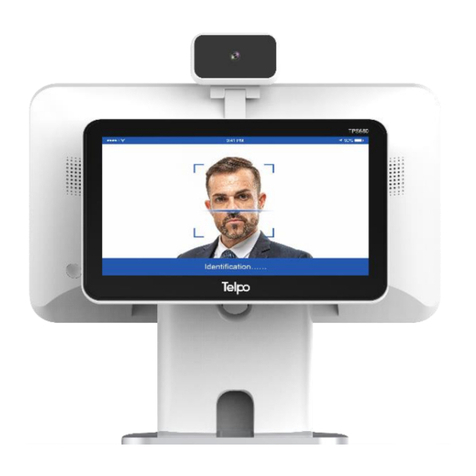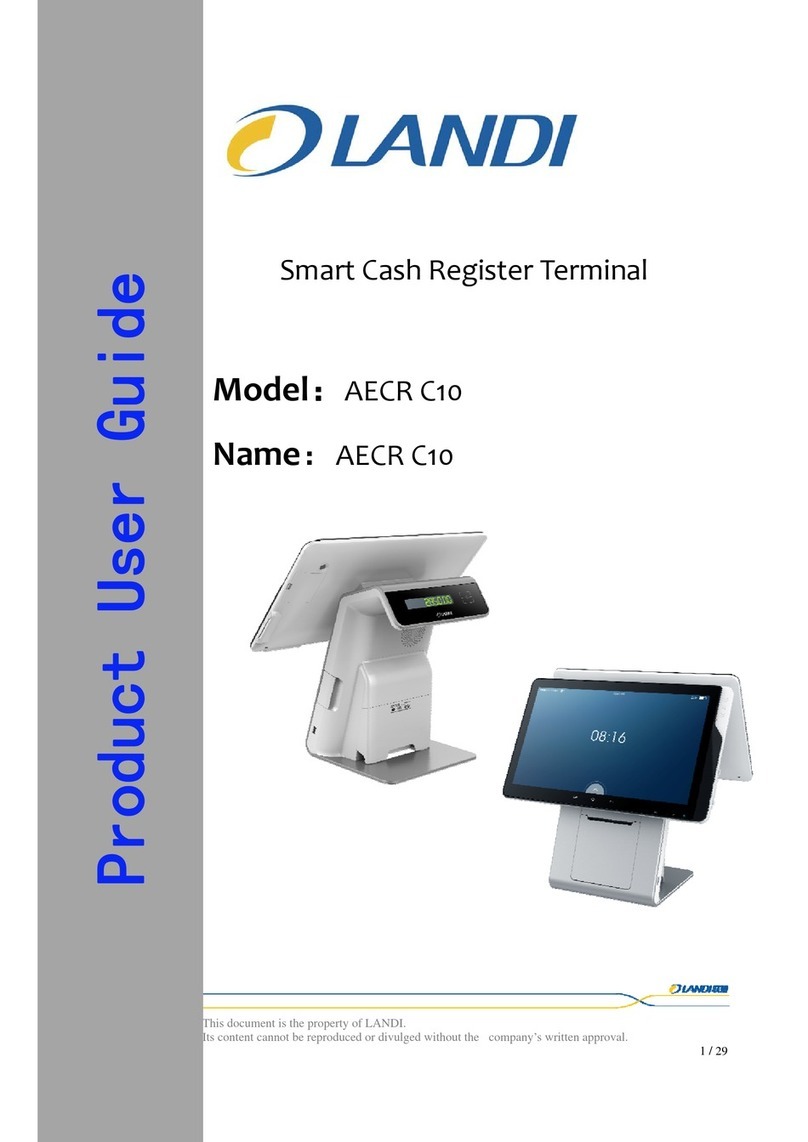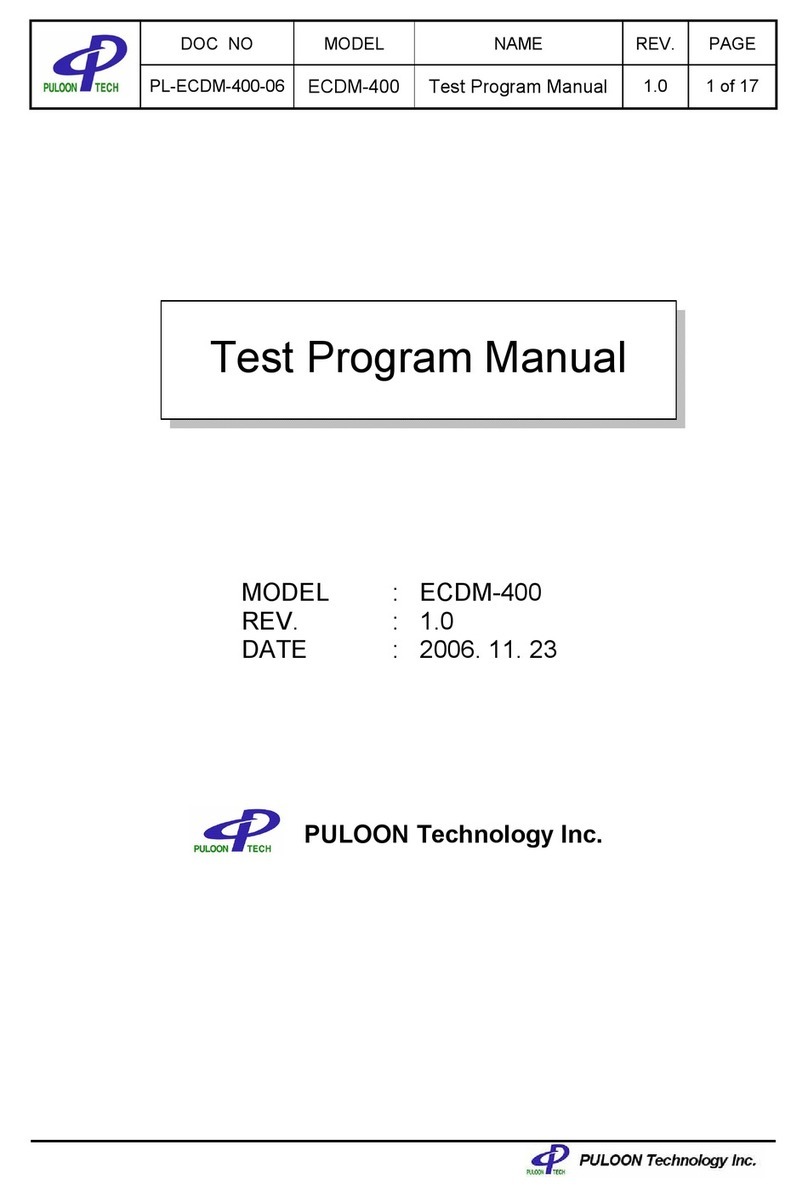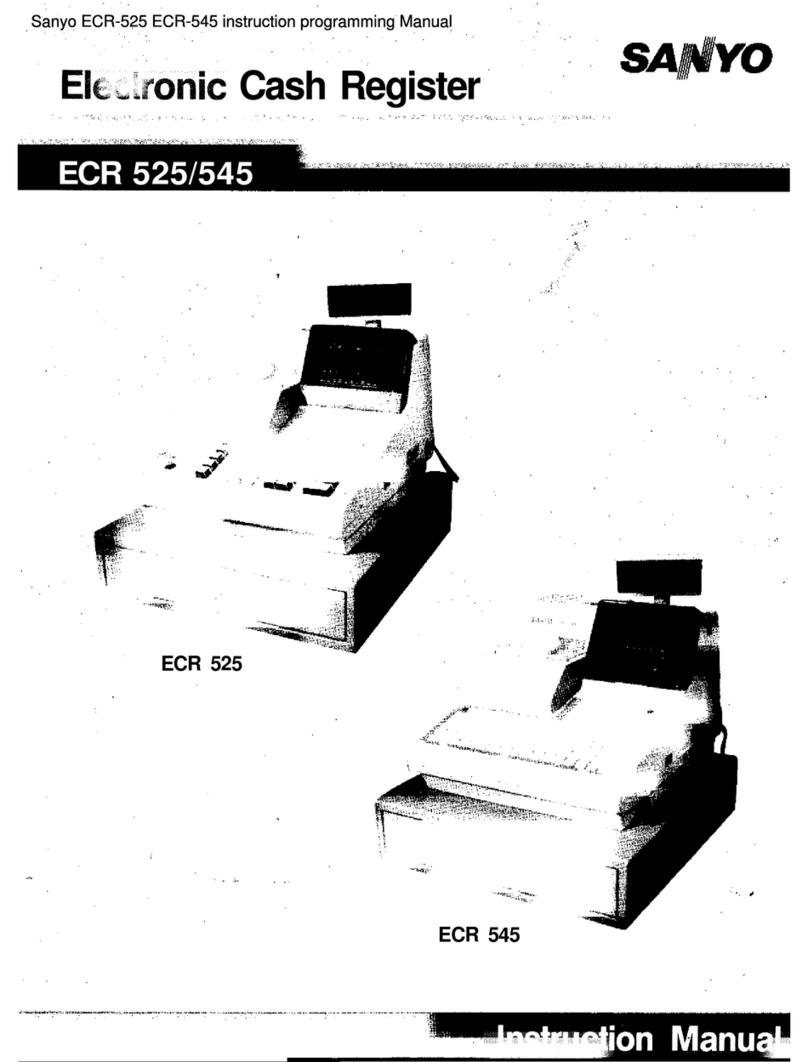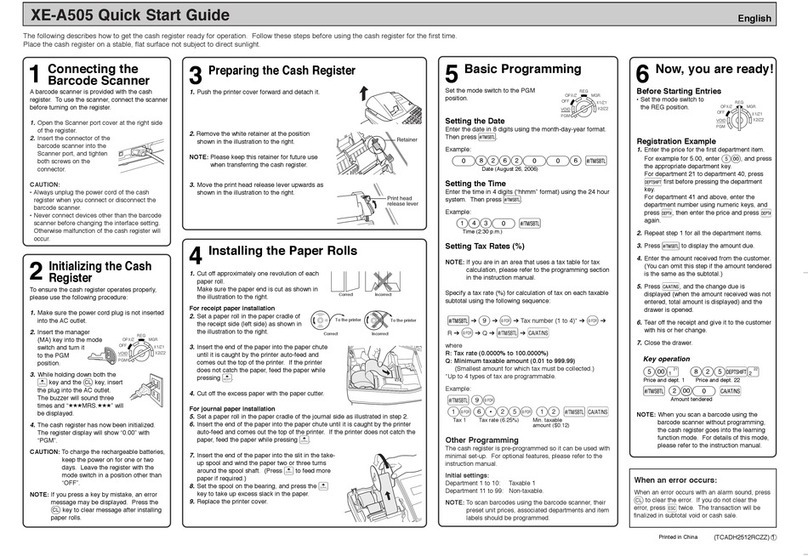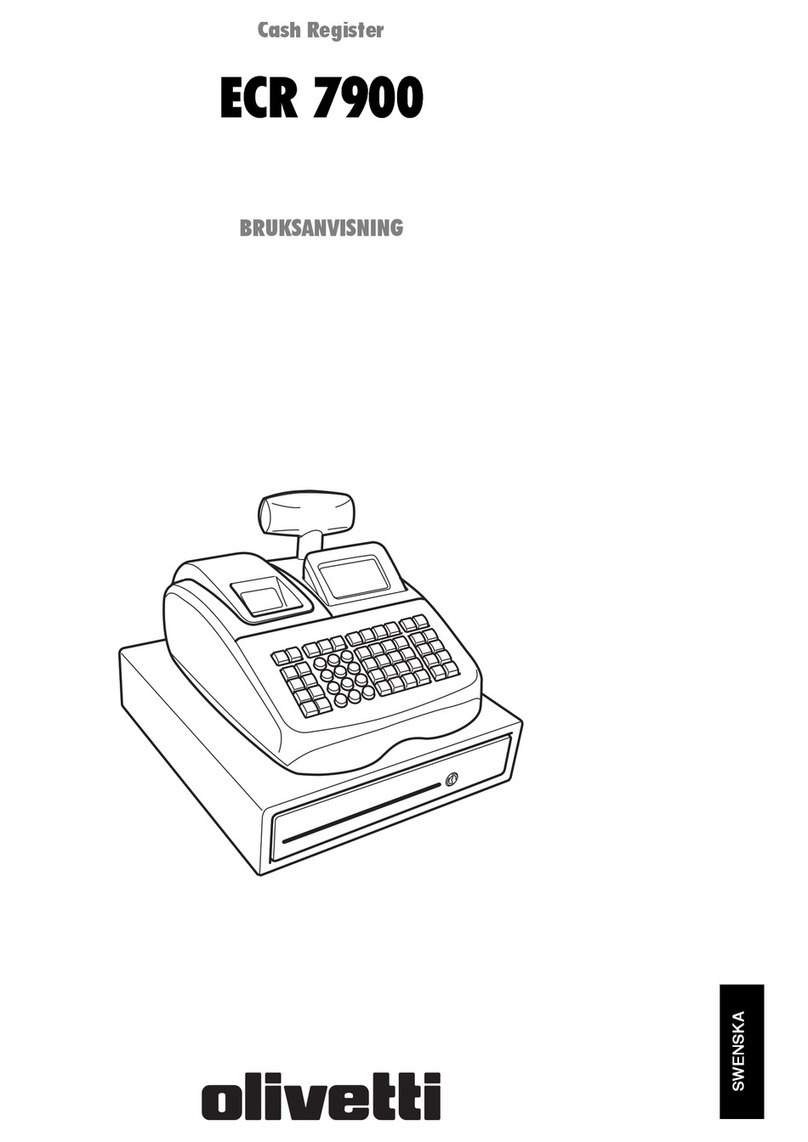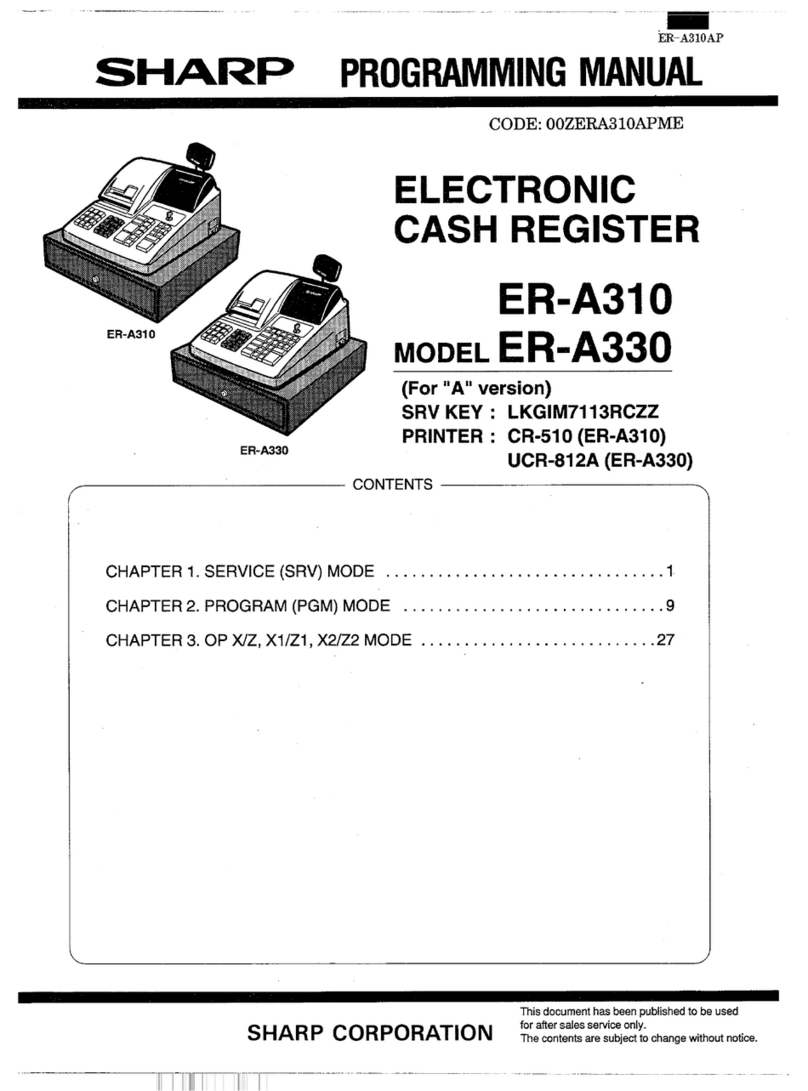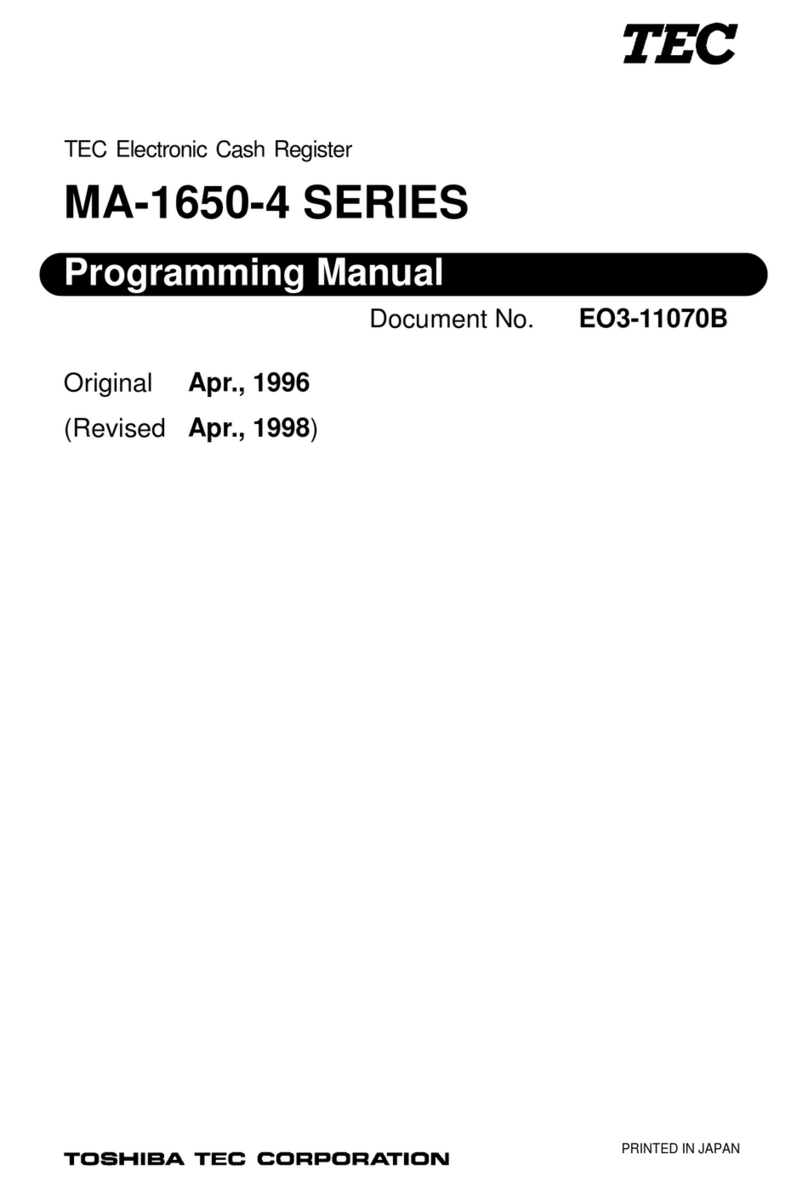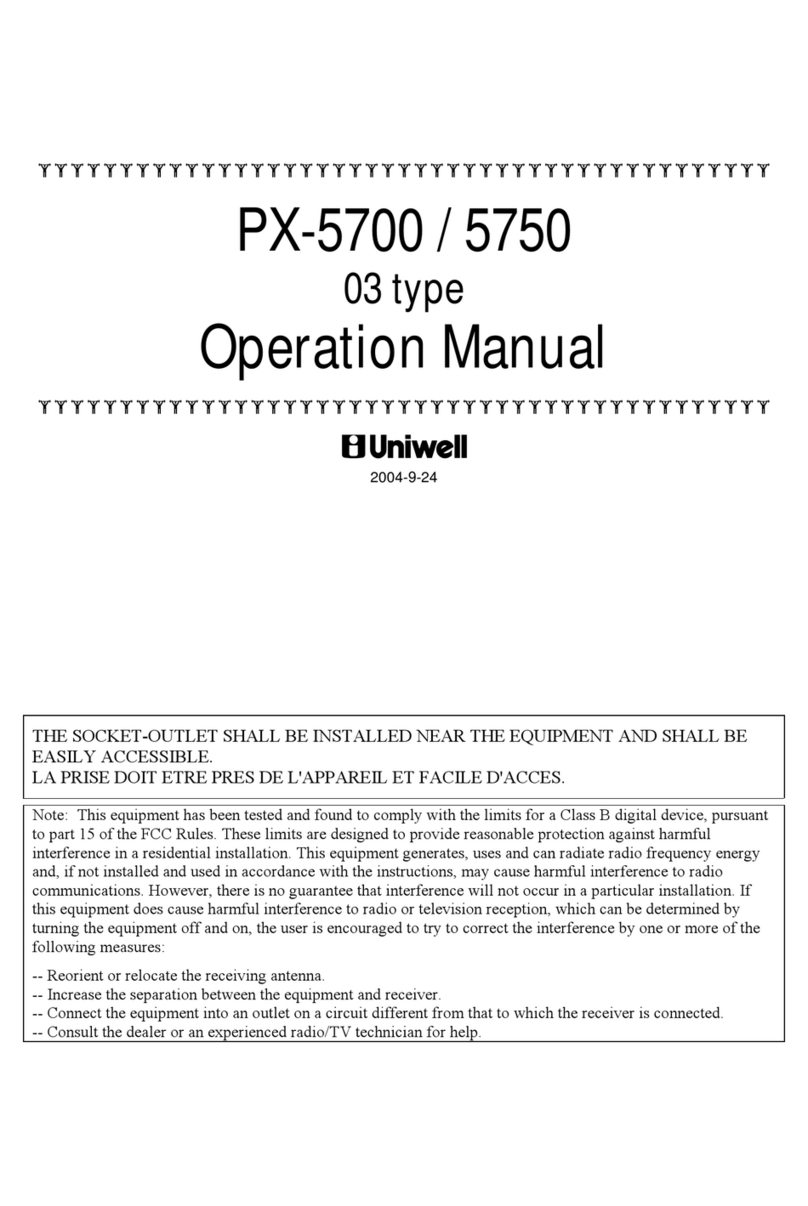Telpo TPS900 Installation guide

TPS900
FAQ
Company: GUANGDONG TELEPOWER COMMUNICATION TECHNOLOGY CO. LTD.
Address: 5/F,Zonghe Building, Hantian Technology Town,Guiping RD,Nanhai District,Foshan
City,Guangdong,China(528251)
Telephone: 0086-757-86227898 Fax: 0086-757-86323369
Web: http://www.telpo.com.cn/
Email: business@telpo.com
Date:
2018-7-13
Version:
V1.1

TPS900 repair user guided V1.0
1
Contents
1. Disassemble the device.............................................................................................................2
2. Base checking method ..............................................................................................................3
3. Maintenance cases........................................................................................................................4
3.1. CAN NOT POWER ON..............................................................................................................4
3.2 Can not access Android system...........................................................................................4
3.3 Turn off after loosen the power on key...............................................................................5
3.4 LCD display color changes appear obvious ladder ..............................................................5
3.5 Do not detected SIM CARD .................................................................................................5
3.6. Do not detected the wireless module................................................................................6
3.7 Can not shown the wireless signal......................................................................................6
3.8 Wireless data connection not work ....................................................................................7
3.9 Camera does not open........................................................................................................8
3.10 NFC can not open..............................................................................................................9
3.11 Touch screen not work....................................................................................................10
3.12 Can not charge battery....................................................................................................11
3.13 WIFI not working.............................................................................................................12
3.14 Print issue........................................................................................................................12
3.15 Speaker issue...................................................................................................................14

TPS900 repair user guided V1.0
2
1.How to disassemble the device
1. First, Remove the printer cover
2.Unlock the 6 screws

TPS900 repair user guided V1.0
3
3.Open the shell
Then open the shell with the Disassemble rods like this way
2.Base checking method
Base checking method:
Elimination method:Cross test method
Test every function module with Cross test method and locate where the fault in.
Temperature judgment method:Turn on the POS for a moment. Touch every main IC or the
circuit board with hand. Check if there is any IC or circuit board overheating.
Consolidation method:If you guess the faulty maybe is caused by the solder false, please

TPS900 repair user guided V1.0
4
re-solder it to eliminate the hidden issue.
3. Maintenance cases
3.1. CAN NOT POWER ON
Mainly there are following power on issue:
1. It has not any response on the screen after press the power on key.
2. After press power key, it show “Android”on the screen, but do not go a head.
3. After turn on, it reboot itself automatically.
Checking:
1) It must install the battery. Otherwise, it can not power on.
2) Check the energy of the battery is used out or not. Try to charge the battery for some time
for example 1-2 hours.
3) Replace the battery with a normal one to test it.
4) Check the power on key, Volume key and function key. Maybe one or two keys are embed in
the device and lead to the key is always touched.
5) Check the battery connecting PINs are ok or not. Maybe some PINs become broken. Or the
connector becomes loose. If so, it needs to solder the connector.
6) If all above status are ok, try to reload the firmware with QFIL tool.
7) If still has the issue, please try to replace the mainboard.
3.2 Can not access Android system
After press the power on key, it can show the “Android”. But it can not startup the Android
system normally, then stopped or reboot itself.
1) Check the energy the battery is used out or not. Try to charge the battery for some time
2) Try to reload the firmware.
3) Try to re-solder every Pins of the wireless Module.
4) Try to change the mainboard with another normal one to test it.

TPS900 repair user guided V1.0
5
3.3 Turn off after loosen the power on key
If press and hold on the power on key, it can turn on the POS. But after loosen the power on
key, it turn off immediately. Please try to reload the firmware.
3.4 LCD display color changes appear obvious ladder
The color shows on the LCD screen appear obvious ladder.
1) Check the cable which connects the LCD to the mainboard is connected well or not. Try
to disconnect it first, then connect it again.
2) Maybe the wireless Module’ Pins which connect to the LCD are soldered false. Try to
resolder the Pins again.
3) Replace the LCD screen.
4) If still the issue, try to replace the mainboard.
3.5 Do not detected SIM CARD
Install the SIM CARD. Turn on the POS.
If it shows this icon on the status bar, it means that it does not detect the SIM card.
If so, please check followings:

TPS900 repair user guided V1.0
6
a). Check the installation of the SIM card
Check whether the SIM card is installed well or not. Try to install the SIM card
again.
b). Check the direction of the SIM card.
Check whether the installation direction of the SIM card is correct or not. If not,
install again.
c). Check the SIM CARD slot.
Check whether the SIM CARD slot is normal or not.
d). Scratch the metal spring of the SIM card slot.
Maybe the surface of the metal spring becomes oxidation. Try to scratch the
metal spring of the SIM card slot with knife.
If it detected the SIM card, it will show like that:
3.6. Do not detected the wireless module
Do not install the SIM CARD. Turn on the device. Enter into Settings->About
Phone->Status
If the “Baseband version” is blank or Unknow, it means that the device can not detect
the wireless module.
1. Try to reload the firmware.
2. Try to re-solder every Pins of the wireless Module.
3. Try to change the mainboard with another normal one to test it.
3.7 Can not shown the wireless signal
If it does not show the wireless signal, maybe it will show like this:
It can detect the SIM card, but it can not register to the wireless network.
Please check:
a). If the SIM card is valid. If not, replace another valid SIM card.
b). check if the band of the SIM card is according with the band of the TPS900 device.
If not, please replace another service provider SIM card.
c). If it still has issue, Check the antenna is installed well or not.
d). Check whether the device can detect the wireless module or not.
d). Check the wireless Signal strength and Service state
Settings->“About Phone” ->”Status”-> “SIM Status” .
Check the signal strength is normal or not.

TPS900 repair user guided V1.0
7
If the Service state is “In service”, it is normal.
3.8 Wireless data connection not work
a). Enable the date usage option
Settings->Data usage
Select the service provider name.
Enable the “Cellular data”option.
b). If it still can not connect to data usage, please check followings.
Check the Mobile network state.
Settings->“More…” ->”Cellular Networks”

TPS900 repair user guided V1.0
8
Click “Preferred network”to select the proper network. You’d better ask the SIM
service provider which network is the preferred network.
Click “Preferred network type”to select the proper network type, for example,
Global or others. You’d better ask the SIM service provider which network type is the
preferred network type. If you are not sure, you can select “Global ”.
Click “Access Point Names”to select the correct Access Point Name. Generally, it
need set APN manually.
Or, try to Click “Network operators”to search the network again, and select the
proper network.
3.9 Camera does not open
1) Try to reboot the POS.
2) Try to re-load the firmware.
3) Check the cable which connects the camera to the mainboard. Or try to disconnect the
cable, and check if the connector has any false. And clean the cable and the connector.
Then connect the cable again carefully.

TPS900 repair user guided V1.0
9
4) Try to replace the camera.
3.10 NFC can not open
1) Try to disable the NFC option first, then, enable the NFC option again.
2) Please test it with Telpo’s Demo app.
3) Try to open the battery cover, and remove the battery, wait for a moment,
install the battery again. Turn on the POS.
4) If you enabled the USB debugging option, please disable USB debugging
option first, then test it again.
5) If still the same issue, try to reload the firmware.
6) Check the black cable which connects the NFC to the mainboard. Or try to
disconnect it first, and connect it again carefully
7) Check the NFC antenna is ok or not.

TPS900 repair user guided V1.0
10
The green frame is the NFC antenna.
Or try to replace the NFC antenna.
8) Change the NFC Module with another normal one.
3.11 Touch screen not work
If the touch screen works in some area, and if it can enter into the settings menu,
please enter into menu:
Settings->Developer Option
Enable “Show touches”and “Pointer location”option.

TPS900 repair user guided V1.0
11
Then draw horizontal line and vertical line on the touch screen. Check if it works in
everywhere.
If it still has touch screen issue, please check followings:
1) Try to reboot the POS. Check if it has the issue contingently or always.
2) Try to reload the firmware.
3) If it always occur this issue, please check the FPC cable which connect the
screen to the mainboard.
Or try to disconnect the cable, and check if the connector has any false. And
clean the cable and the connector. Then connect the cable again carefully.
4) Maybe the screen becomes bad. Please try to change the screen.
5) Try to change mainboard with a normal one.
6) If still has the same problem, maybe the problem is on the screen. Then ask
manufacture for parts to repair it.
3.12 Can not charge battery
Try to turn off the device. And charge it when it is in off state.
Check if the charge LED is turn on or not. And check if it shows the charging
status (the battery percent) on the screen.
If the charge LED light turns on or not, and if it shows the charging status, it
means it can charge the battery.
Otherwise, please check followings.
1) Charge the battery for about 30 minutes- 1 hour first. Sometimes, maybe the
battery had used out the energy. It needs charge for some time first. If it still
can not charge, checking followings.
2) Please must use the charger (the power adapter) which Telpo provided. Do

TPS900 repair user guided V1.0
12
not use any other charger. Check if the charger has 5V output. Or try to
replace the charger to test it.
3) Check the USB cable is ok or not. Or try to replace the USB cable to test it.
4) Check if the USB cable is connected to the Micro interface correctly.
5) Replace the battery to test it. Sometimes, maybe the battery becomes bad.
6) Open the device. Check the Micro USB component is solder well or not. Try to
solder the Micro USB component again. If the USB port is damaged, it need to
replace the USB port.
7) Try to replace the mainboard.
3.13 WIFI not working
1) First, to check if it is software issue.
For example, Check if it enabled the WIFI option. Check if the WIFI setting is
ok.
2) If it has not software issue, please open the POS to check hardware issue.
Check if the WIFI antenna is connected well or not.
3) Check if the WIFI antenna has broken or has false welding, or short circuit.
4) Check the WIFI circuit or components.
5) Change the mainboard.
3.14 Print issue
1) It can print. But the print font is very weak.
a) Please check if the software set the lower print gray level.
b) Check if the energy of the battery is enough or not. Try to charge the
battery for some time.
c) Maybe the surface of the printer has some Carbon deposition.
Please clean the surface with absolute alcohol.
Generally, you should clean the surface per six Month.

TPS900 repair user guided V1.0
13
2) Print nothing
a) Check if the energy of the battery is enough or not. Try to charge the
battery for some time.
b) Check if it can detect the print driver and print with Telpo’s demo app.
If it does not show the print driver version, it needs to load the firmware
again.
c) Check the print cable is connected well or not.
Or try to disconnect the print cable, and check if the connector has any
false. And clean the cable and the connector. Then connect the cable
The print driver version

TPS900 repair user guided V1.0
14
again carefully.
3) The Moto of the print is running. But print nothing.
If the Moto of the print is running, and it does not feed the paper, maybe the
issue is in the gear wheel of the print header. Try to change the gear wheel.
Or try to replace the feed paper roller.
4) Re-load the firmware
5) Change the whole printer header.
6) Change the mainboard.
3.15 Speaker issue
1) Check the speaker is connected to the mainboard well or not.
2) Check the speaker connect line is broken or not.
3) Change another speaker with a normal one.
4) Try to reload the firmware.
Printer header

TPS900 repair user guided V1.0
15
5) Maybe the Module's output pin for speaker becomes short circuit.
6) Try to replace the mainboard.
Table of contents
Other Telpo Cash Register manuals