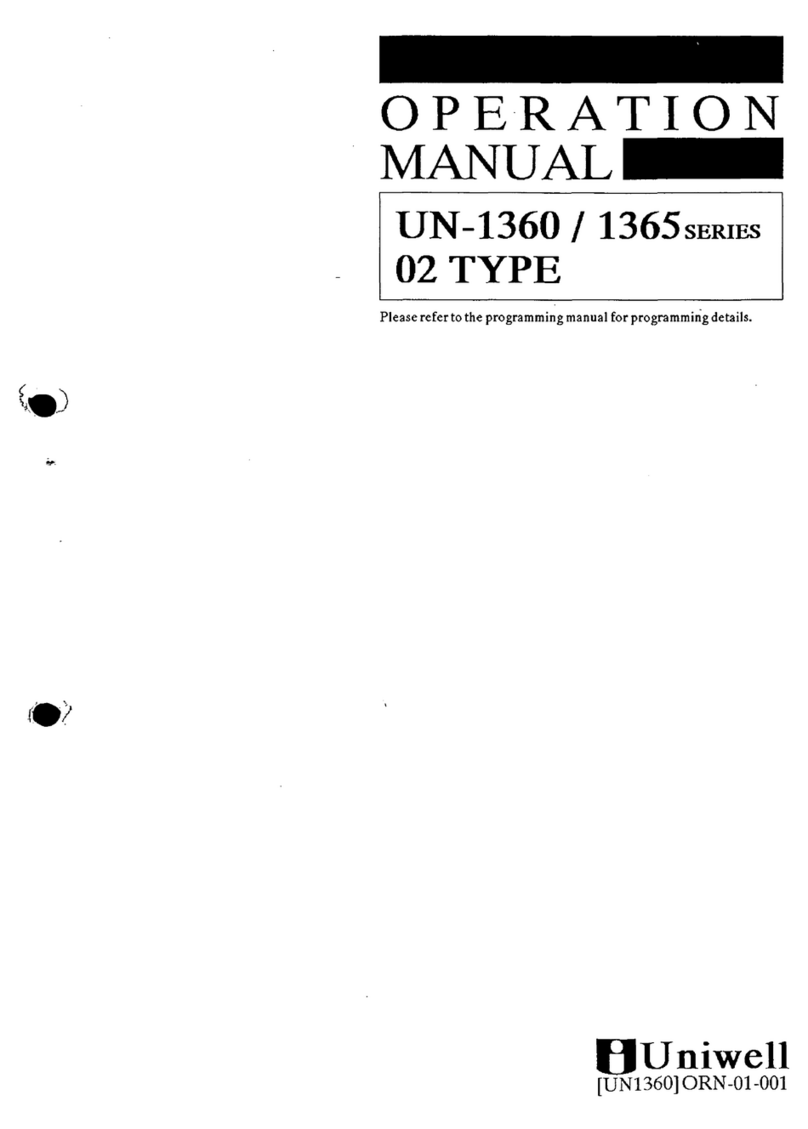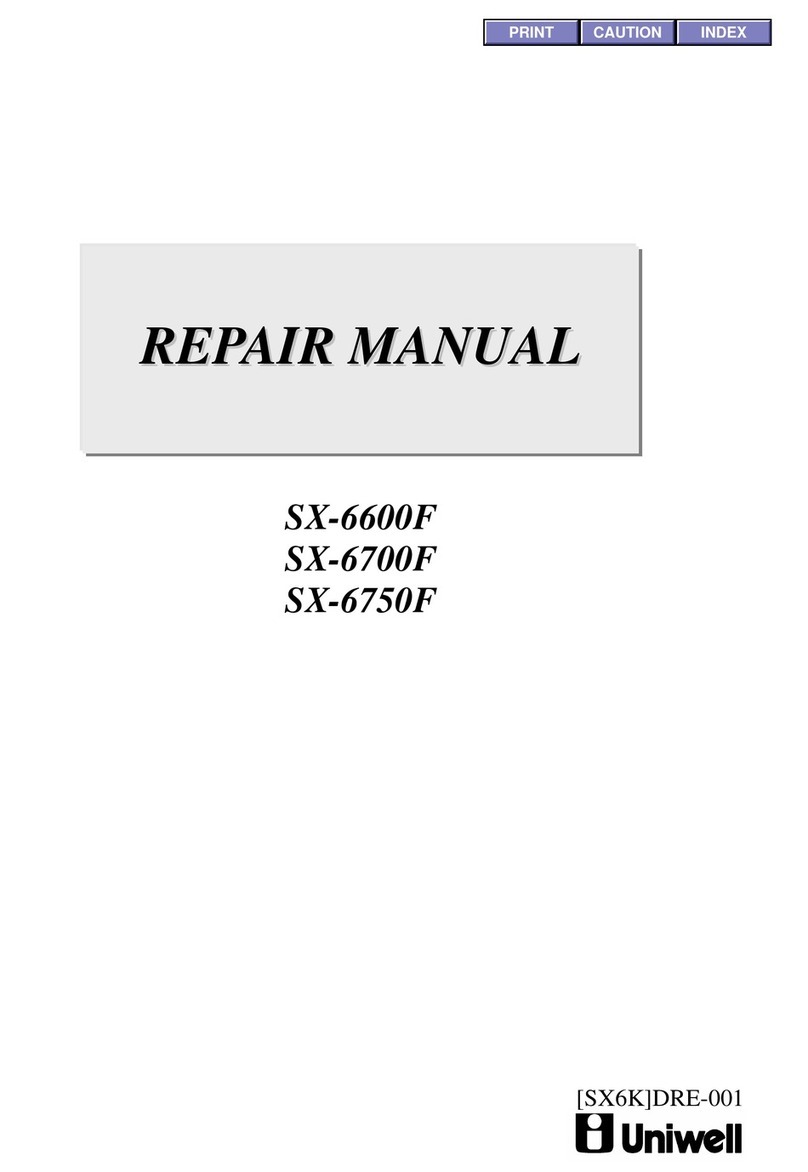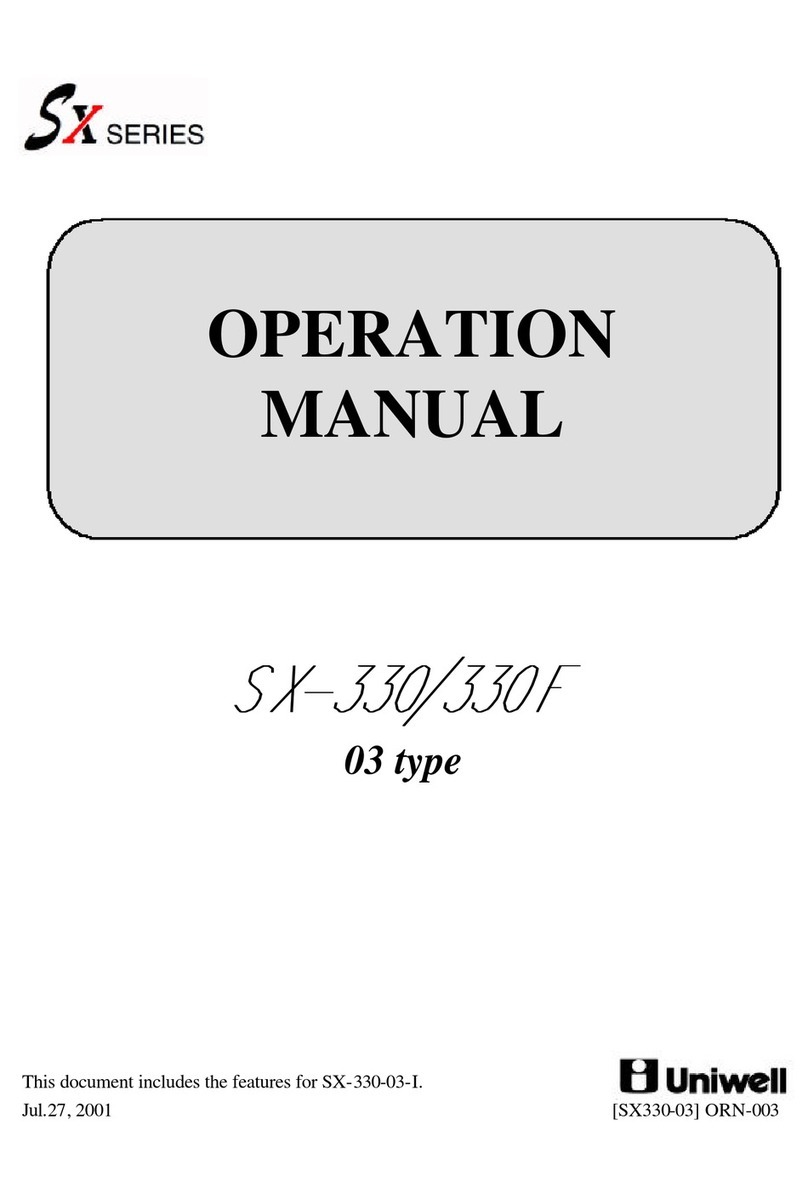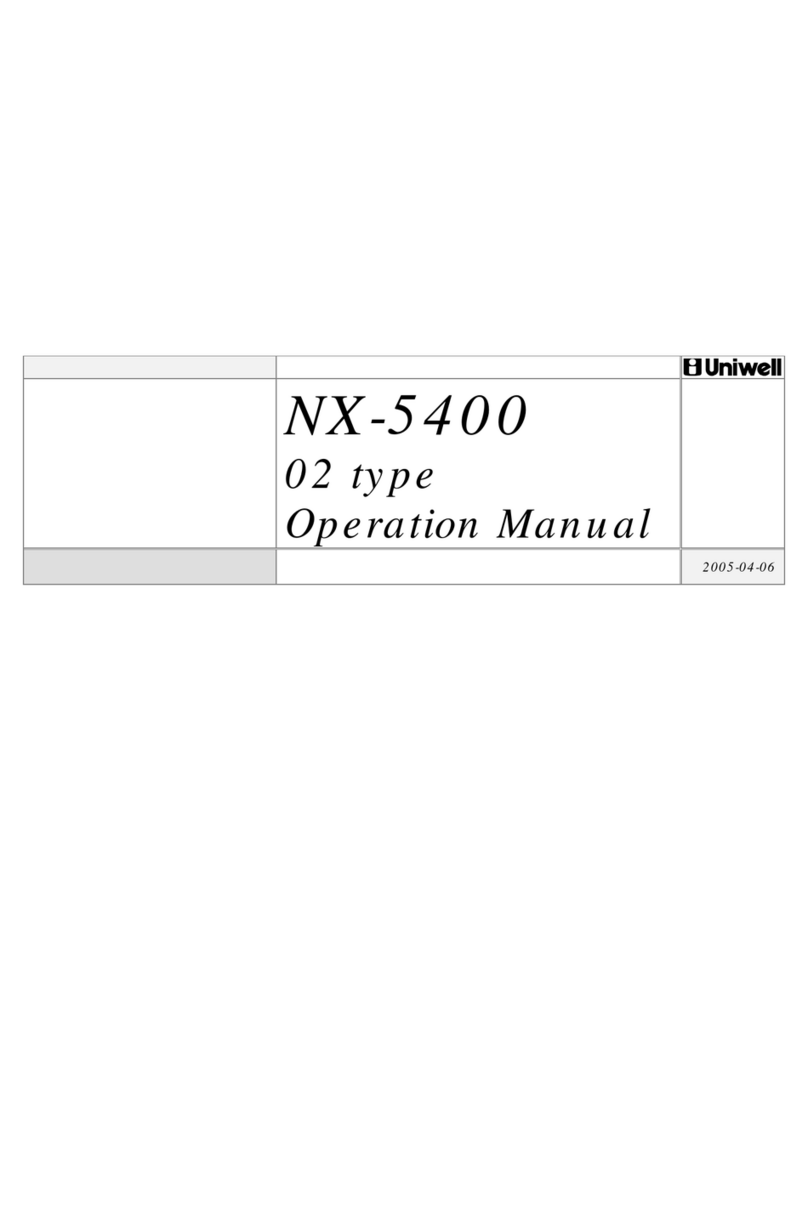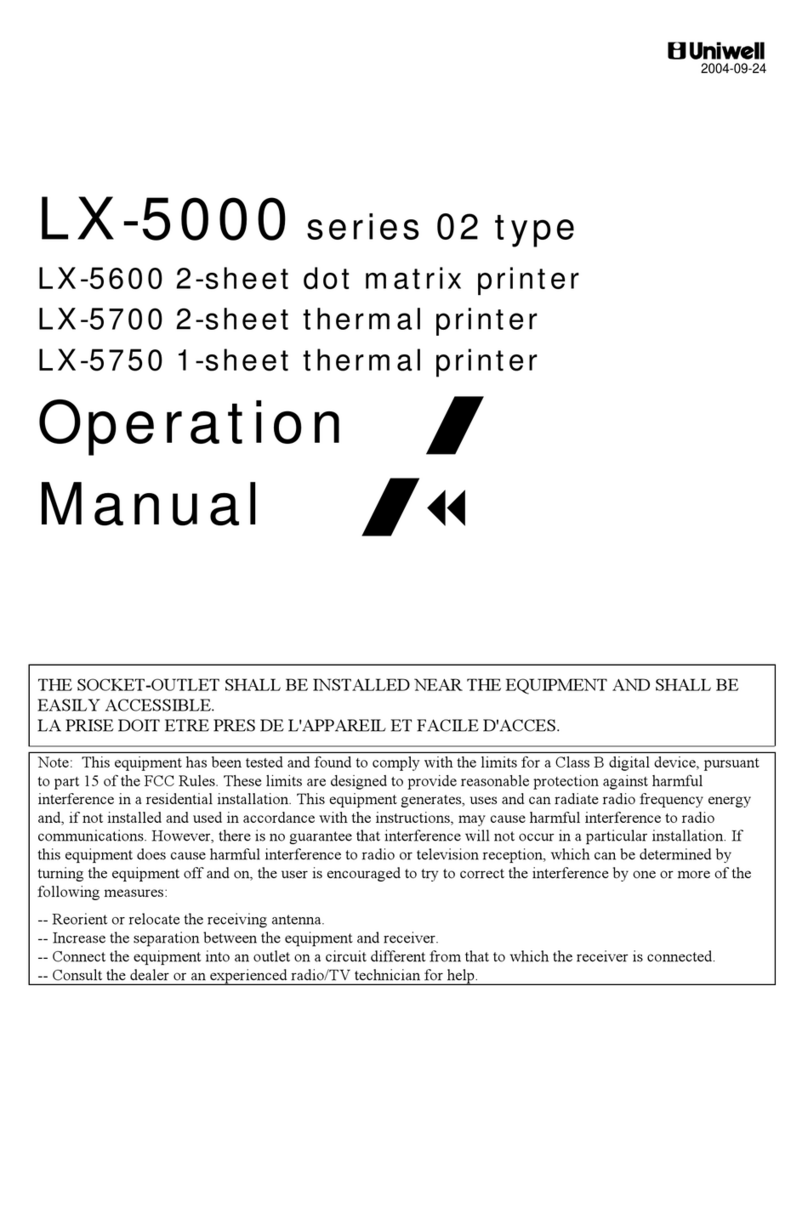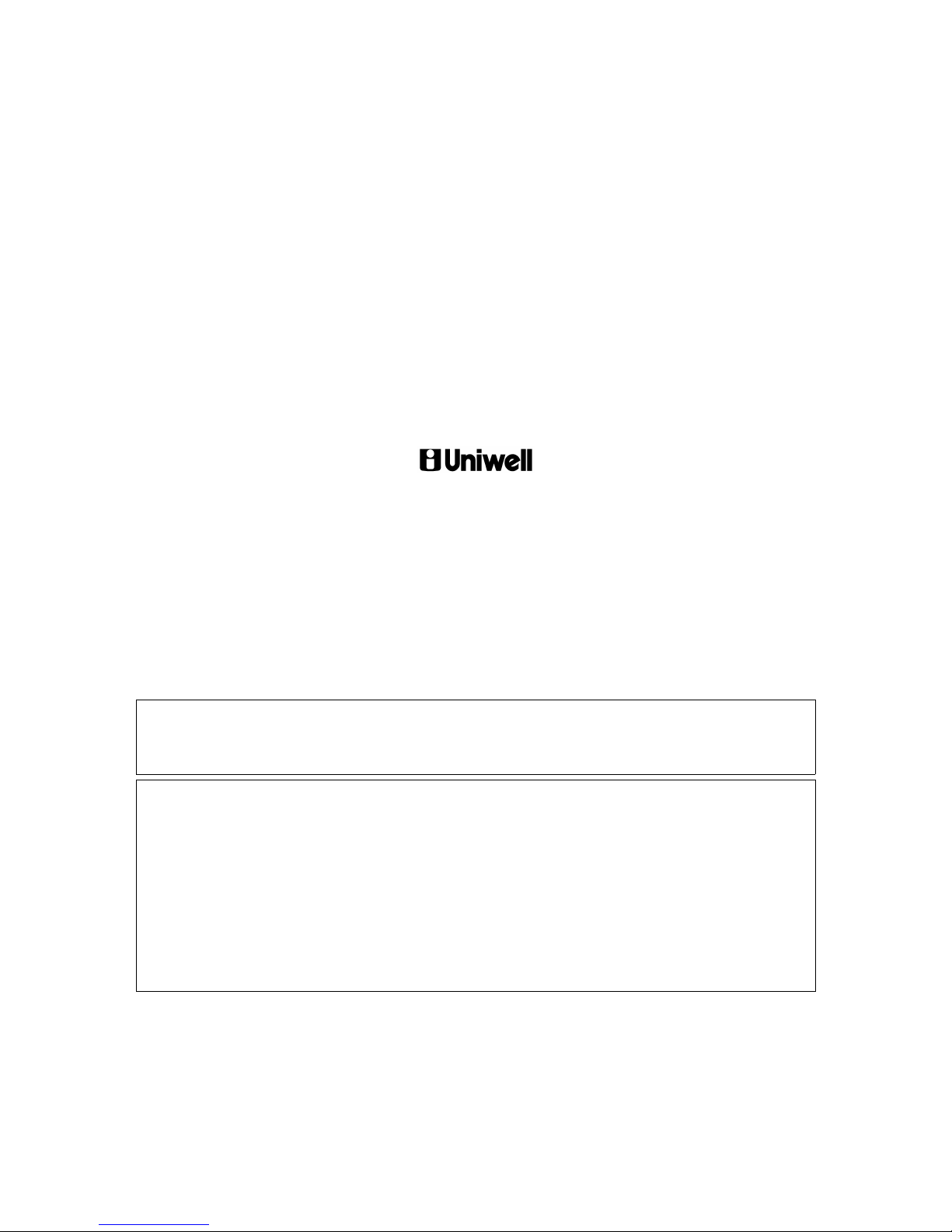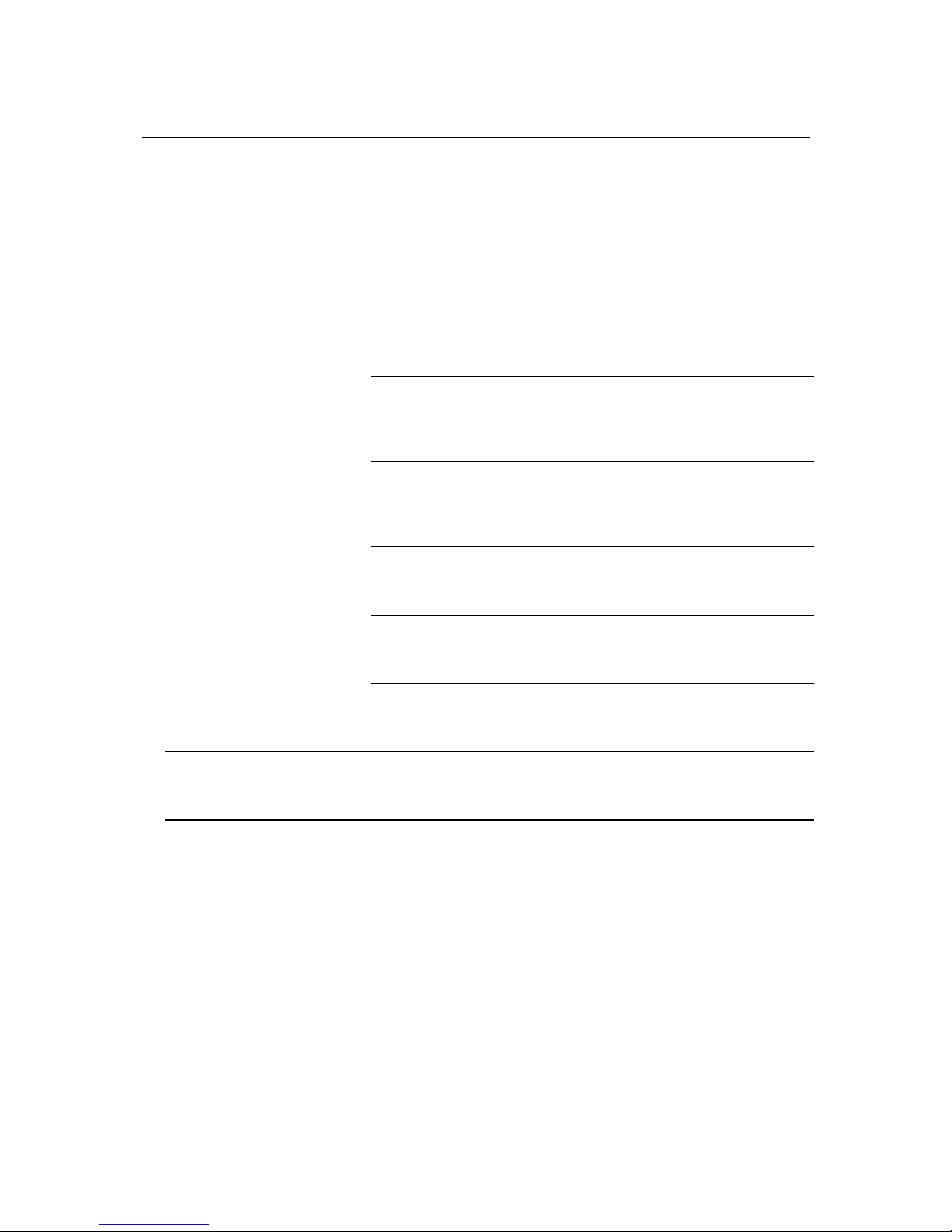CONTENTS
ATTENTION......................................................................................................................................................... 1
I. INTRODUCTION.......................................................................................................................................... 2
II. INSTALLATION....................................................................................................................................... 3
Replacing paper rolls........................................................................................................................................ 4
Attentions for 2-sheet thermal printer .............................................................................................................. 5
III. DISPLAY.................................................................................................................................................... 6
IV. STANDARD KEY LAYOUT.................................................................................................................... 7
V. KEY EXPLANATION .............................................................................................................................. 9
VI. OPERATION SEQUENCES.................................................................................................................. 14
1. Clerk Time-in / Time-out (optional memory board required)................................................................. 14
2. Clerk Sign-on / Sign-off.......................................................................................................................... 15
3. Clerk Interrupt System............................................................................................................................ 16
4. Floating Clerk Interrupt .......................................................................................................................... 18
5. PLU......................................................................................................................................................... 20
a) Manual Price Entry........................................................................................................................................... 21
b) Repetition........................................................................................................................................................ 21
c) Multiplication.................................................................................................................................................. 22
d) Split Pricing .................................................................................................................................................... 23
e) Square Entry (Measurement Calculation) ....................................................................................................... 23
f) Price Shift ........................................................................................................................................................ 24
g) Menu Shift ...................................................................................................................................................... 24
h) Link PLU ........................................................................................................................................................ 25
i) Simple Condiment PLU................................................................................................................................... 26
j) PLU Modifier................................................................................................................................................... 27
k) Single Item...................................................................................................................................................... 28
l) Cooking Message & PLU Supplementary Message......................................................................................... 29
m) Sales by Weight ............................................................................................................................................. 30
n) Simple Look Up PLU (optional memory board required)............................................................................... 37
o) Price Inquiry.................................................................................................................................................... 38
6. Kitchen Printer........................................................................................................................................ 39
7. Media Closing......................................................................................................................................... 43
8. Tray Subtotal........................................................................................................................................... 44
9. Foreign Currency / Euro Currency.......................................................................................................... 45
a) Closing Methods ............................................................................................................................................. 45
b) Currency Exchange......................................................................................................................................... 46
c) Euro Currency System..................................................................................................................................... 47
10. Cheque Cashing / Cheque Printing ......................................................................................................... 49
a) Cheque Cashing .............................................................................................................................................. 49
b) Cheque Printing on Slip Printer (TP-620)....................................................................................................... 49
11. Tip Operation.......................................................................................................................................... 50
a) Tip Amount Input............................................................................................................................................ 50
b) Change Kept As Tip........................................................................................................................................ 50
12. Mark-up / Mark-down............................................................................................................................. 51
13. Adjustment (Automatic % on Specific Items) ........................................................................................ 52
14. Amount Plus / Amount Discount ............................................................................................................ 53
15. Last Item Correction ............................................................................................................................... 54
16. Void / Scroll Void................................................................................................................................... 55
17. Transaction Void..................................................................................................................................... 59
18. Refund / Media Refund........................................................................................................................... 60
19. Tax .......................................................................................................................................................... 63
20. R/A (Received on Account).................................................................................................................... 66
21. P/O (Paid Out)......................................................................................................................................... 66
22. No Sale.................................................................................................................................................... 67
23. Off Compulsory ...................................................................................................................................... 67