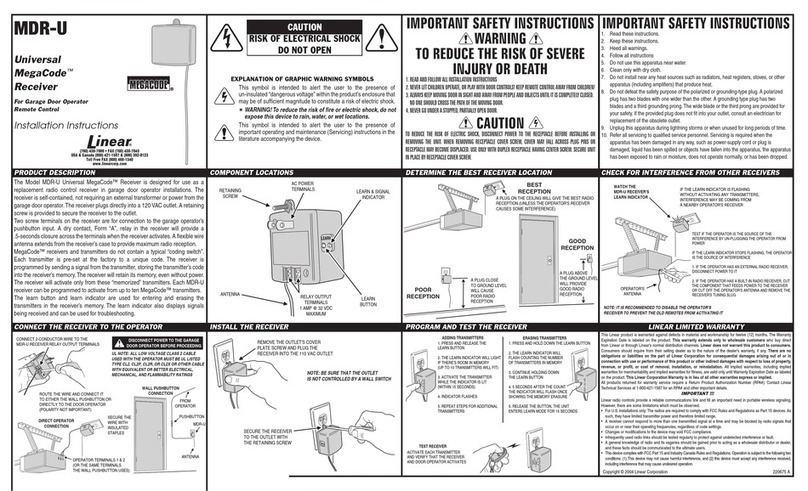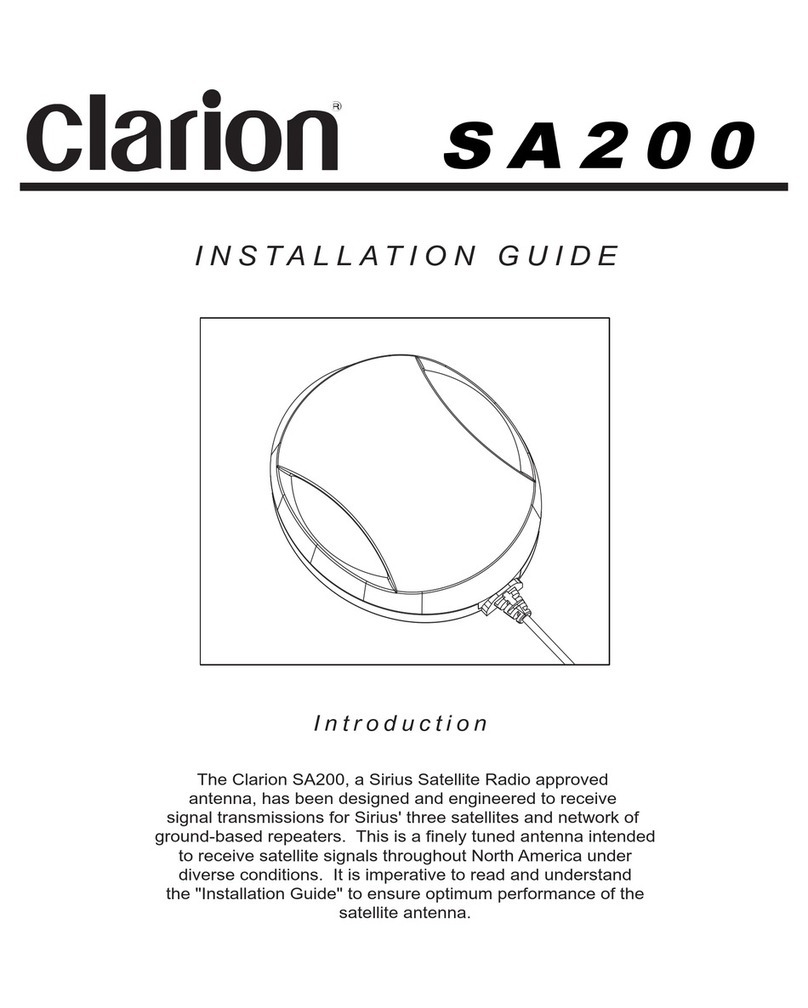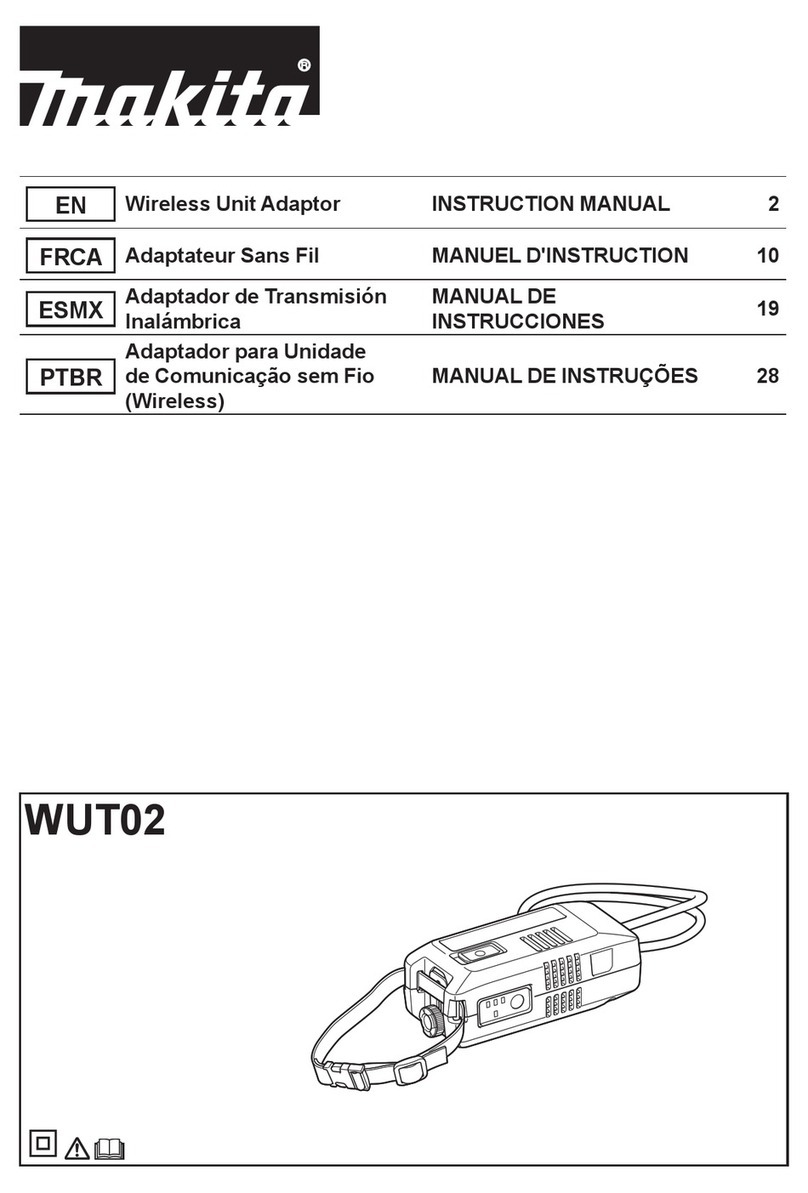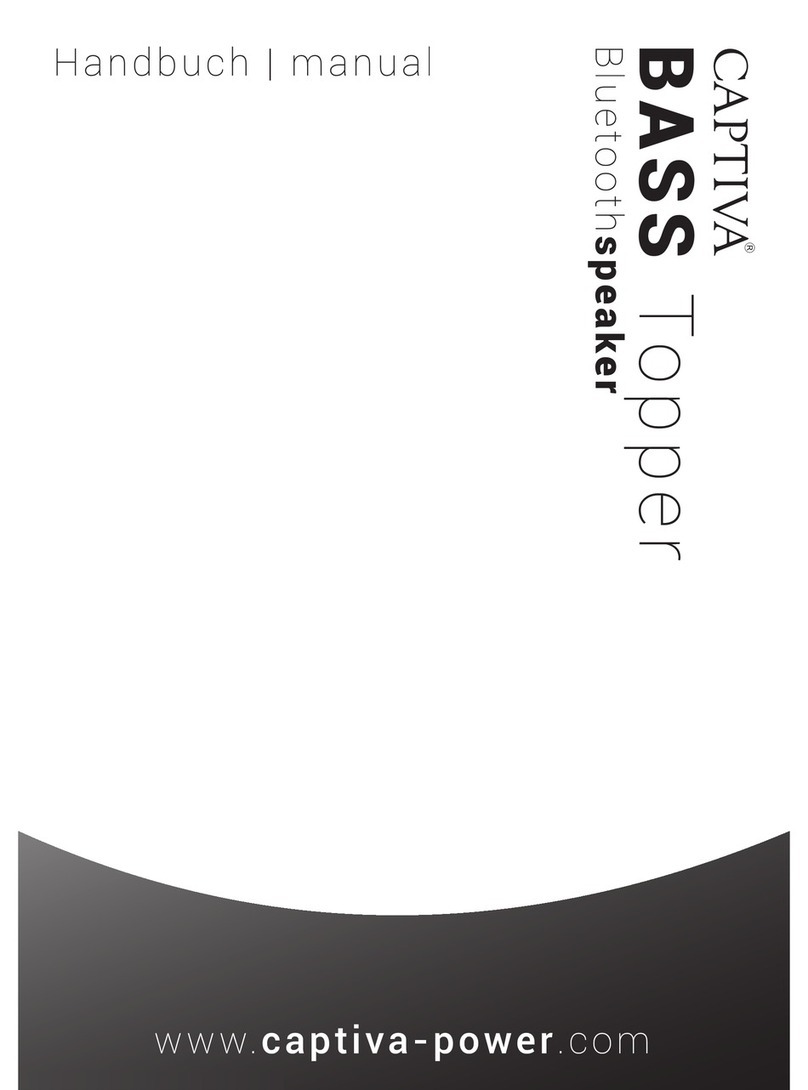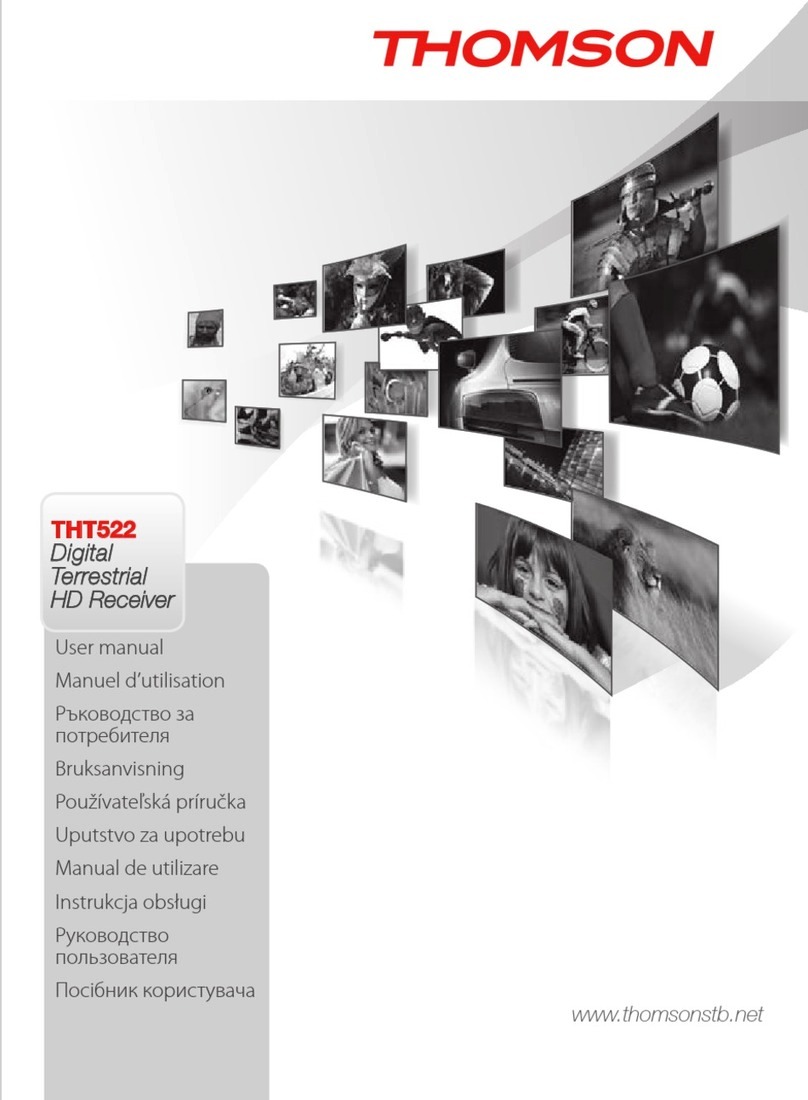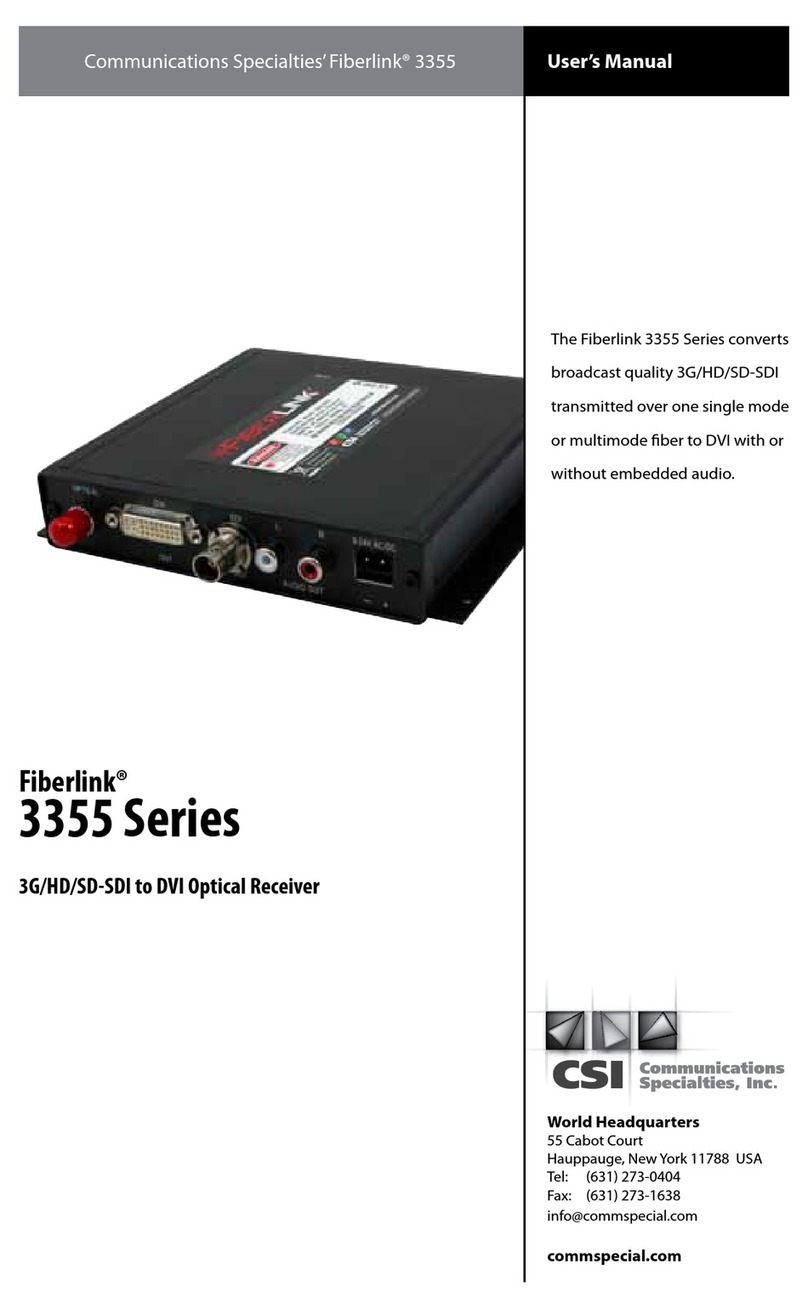TelSky S400I User manual

1
User Manual
HD+ Smart TV
Satelliten Receiver
HIGH DEFINITION MULTIMEDIA INTERFACE

44
HD+ Smart TV
Satellite Receiver
User Manual

45
Table of Contents
Notices
Before using the product
Remote Control
Setup
The Installation Wizard
Basic Operation
The Main Menu
HbbTV Applications
Connecting external USB devices
Program Guide (EPG)
Control Panel
Channel Lists Editing
Video, photos and music streaming over your
home network
Frequently Asked Questions
Technical Specifications
Troubleshooting
Warranty, service and support
46
49
51
53
54
58
61
62
63
63
64
70
71
71
73
74
76
77

46
Notices
COPYRIGHT© 2013 TELESTAR Digital GmbH;
Not to be copied, used or translated in part or whole without TELESTAR prior consent in writing except approval
of ownership of copyright and copyright law. Television programs, movies, video tapes, discs, and other materials
may be copyrighted. Unauthorized recording of copyrighted material may be against the copyright laws in your
region.
WARRANTY
This warranty does not cover parts which may become defective due to misuse of the information contained in
this manual. Read this manual carefully and make sure you understand the instructions provided. Should you
experience a problem with this unit, please refer to the trouble shooting section of this user manual; Please retain
the original packaging, should it be necessary at some stage to return the unit.
CE MARK FOR EUROPEAN HARMONISED STANDARDS
The CE mark which is attached to these products means it conforms to EMC Directive (2004/108/EC), Low Voltage
Directive (2006/95/EC) and RoHS Directive (2011/65/EC).
WEEE CONSUMER NOTICE
The TELESTAR product you have purchased is subject to Directive 2002/96/EC of the European Parliament and
the Council of the European Union on waste electrical and electronic equipment (WEEE) and, in jurisdictions
adopting that Directive, is marked as being put on the market after August 13, 2005, and should not be disposed
of as unsorted municipal waste. Please utilize your local WEEE collection facilities in the disposition of this product
and otherwise observe all applicable requirements. For further information on how to properly dispose of your
product and for information specific to your country, please contact your vendor or visit the “Support” section of
our website: www.telestar.de
Disposal of Old Electrical and Electronic Equipment (Applicable in the European Union and other European
countries with separate collection systems)
This symbol on the product or on its packaging indicates that this product shall not be treated as household
waste. Instead it shall be handed over to the applicable collection point for the recycling of electrical and electronic
equipment. By ensuring this product is disposed of correctly, you will help prevent potential negative consequences
for the environment and human health, which could otherwise be caused by inappropriate waste handling of this
product. The recycling of materials will help to conserve natural resources. For more detailed information about
recycling of this product, please contact your local Civic Office, your household waste disposal service, or the shop
where you purchased the product.
FOR USED BATTERIES
Disposed of the used batteries properly. Please follow the local regulations for the battery disposal.
OPEN SOURCE SOFTWARE NOTICE
The product uses certain open source operating system software distributed pursuant to GNU GENERAL
PUBLIC LICENSE version 2 and GNU LESSER GENERAL LICENSE version 2.1 each as defined and published
by the free .software foundation, inc. the following gpl and lgpl software source codes used in this product can be
provided:
GPL software LGPL software
linux kernel wedison, cairo
busybox ffmpeg
gzip
libgcc, libstdc++
WEB and Internet-based Applications
Web content and Internet-based services and applications are provided by third parties and can be terminated at
any time without any notice.
TRADEMARKS
Manufactured under license from Dolby Laboratories. ‘Dolby’ and the ‘double-D’ symbol are trademarks of Dolby
Laboratories.

47
CAUTION: PREVENTION OF SCREEN BURN-IN
Continuous display of still images and graphics, such as on-screen displays, stock market tickers, and other
fixed (non-moving) patterns can cause permanent damage to the television. Plasma screen displays, projection
televisions, and CRT televisions are especially susceptible to this.
ABOUT THIS MANUAL
Instructions in this manual describe the operation using the controls on the remote. You can also use the
corresponding controls on the front panel with the same markings. The on-screen display illustrations used in this
manual may not match the graphics displayed on your television exactly.
SAFETY
For your safety, be aware of the following precautions.
RISK OF ELECTRIC SHOCK
DO NOT OPEN
CAUTION
!
WARNING: TO PREVENT ELECTRIC SHOCK,DO NOT REMOVE COVER, NO USER SERVICEABLE PARTS
INSIDE. REFER SERVICING TO QUALIFIED SERVICE PERSONAL.
Graphical symbols and supplemental warning markings are located on the back panel of the terminal.
WARNING: TO REDUCE THE RISK OF FIRE OR SHOCK, DO NOT EXPOSE THIS APPLIANCE TO RAIN OR
MOISTURE.
The lightning flash with arrowhead symbol within an equilateral triangle is intended to alert the user
to the presence of uninsulated dangerous voltage” within the product’s enclosure
that may be of sufficient magnitude to constitute a risk of electric shock to persons.
The exclamation point within an equilateral triangle is intended to alert the user to the presence of
important operating and maintenance (servicing) instructions in the literature accompanying the
appliance.
Product identification and supply rating are provided on the label found on the bottom of the
unit and the back panel respectively.
SAFETY PRECAUTIONS
This digital video receiver has been manufactured in accordance with international safety standards. For your own
safety, you should read the notes on safety precautions carefully, and take note of them, before operating your new
receiver. For your own safety, please be sure to follow these safety precautions.
• This product is for indoor use in moderate climates only.
• This product contains no user serviceable parts. The unit should only be opened or repaired by qualified
service personnel.
• The supplied AC power cable must be used to power this product. If the power cord becomes damaged,
it must be replaced. Always refer to qualified personnel.
• Check to make sure operating voltage of the product is identical with your local power supply, prior to
connecting it to the power socket.
• To prevent fire or shock hazard:
- Do not expose the apparatus to dripping or splashing.
- Do not place objects filled with liquids, such as vases, on the apparatus.
• Install the product so the AC power cable can be unplugged from power socket immediately, in the
event of a problem.
• The unit should not be placed near sources of open flame. No open flame sources, such as candles,
should be placed on the unit.
• Should any solid object or liquid fall into the cabinet, unplug the product and have it checked by qualified
personnel before operating it any further.
• Proper grounding: For protection from lightning and static discharge the antenna connected to this
receiver must be connected to earth ground. The proper grounding can be achieved by connection to
the earth ground system of your house/building, or by a qualified installer.
!

48
VENTILATION
• Do not expose the product to high temperatures, such as placing it on top of other product that produce
heat or in places exposed to direct sunlight or spot lights.
• The ventilation slots on top of the product must be left uncovered to allow proper airflow into the unit.
Do not stand the product on soft furnishings or carpets. Do not stack electronic equipment on top of
the product.
• Do not place the product in a location subject to extreme changes in temperature. The temperature
gradient should be less than 10 degrees C/hour.
• Place the product in a location with adequate ventilation to prevent the build-up of heat inside the
product. The minimum ventilation space around the unit should be 7 cm. The ventilation should not be
impeded by covering the ventilation openings with items, such as newspapers, table cloth, curtains, etc.
POWER SOURCES
• The product is not disconnected from the AC power source (mains) as long as it is connected to the
power outlet or wall socket, even if the product is turned off.
• If the product will not be used for a long period of time, disconnect it from the AC power outlet or wall socket.

49
Before using the product
This chapter provides detailed description of the product and its accessories.
PACKAGE CONTENT
FRONT PANEL
12
3
4
5
1. VFD Display
2. Standby indication LED
3. Standby key - Switches between operation and standby modes.
4. Channel Up key
5. Channel Down key
2 Batteries HDMI Cable HD+ Smart card
Remote control User manual WLAN-Antenna

50
REAR PANEL
Scena 6x (IDL6650n) Rear Panel Graphics
12
3
67 8101
11
2
TV
LNB
Out LNB In
Audio R
Audio LVideo
AC 230V
50-60Hz
30W Max.
Electrical shock hazard! Do not open!
Elektroschock-Gefahr! Nicht öffnen!
950-2150Mhz
13/18V
Max. 400mA
22Khz
Off On
Made in China
SPDIF
SPDIF
Optical
WiFi
eSATALAN
54 9
1. LNB In and LNB Out
LNB In Connects to the satellite antenna cable. LNB Out allows to connect to another digital receiver.
2. LAN (RJ45)
Connection to Local Area Network (LAN) at home.
3. eSATA
Connects to a external SATA devices.
4. WiFi Antenna
Connects to a Wireless LAN home network.
5. USB Host
Connects to a USB devices.
6. HDMI
Connects to the TV using HDMI cable for High Definition signals.
7. TV SCART
Connects to a TV SCART cable. This connection supports Standard Definition TV resolutions only.
8. Digital audio, SPDIF Coaxial output
Outputs digital audio signals (S/PDIF) for home cinema connection over coaxial connector.
9. CVBS video output
Connects to the TV or DVD/VCR recorder and outputs analog composite video signals. This connection sup-
ports Standard Definition TV resolutions only.
10. AUDIO L/R
Connects to the TV or DVD/VCR recorder and outputs analogue stereo audio signals.
11. Digital audio, SPDIF optical output
Outputs digital audio signals (S/PDIF) for home cinema connection over optical connector.
12. On/Off switch
Powers on/off the receiver.
Note: The image shown may differ from the actual product.

51
Remote Control
FIRST TIME USE:
Two 3V Lithium CR2032 batteries come pre-installed in your remote control.
When using the remote for the first time, pull out the plastic tab from the remote
to activate the batteries.
REPLACING THE BATTERIES:
With screwdriver, remove the battery tray. Insert the batteries with the “+” marking
facing up into the battery tray. Slide the tray back into the remote until it clicks.
YOUR TWO-SIDED REMOTE
Your Receiver is supplied with an advanced keyboard remote control that makes internet browsing simple and
convenient.
GuideInfo Fav. Exit
TV/Radio Sub/AudioWeb
tuv wxyz
pqrs
jklmnoghi
P
abc def
_ - /
/ --
12 3
789
456
0
Menu
Back
V-format
Media
Fast Rewind / Slow motion - press to change the speed
Pause / Play - Pause during playback or live TV (Time shift)
Fast Forward / Slow motion - press to change the speed
Jumps backward during playback
Stop
Jumps forward during playback
1 Standby – switches the receiver into standby mode
2 Mute – mutes the audio outputs of the receiver
3 Color keys used for selection in On-Screen-Display menus
4 TV/Radio - displays the TV/Radio channel list
Subtitles/Audio – displays the list of available subtitle or sound-track languages
Media- Access connected media devices
Web- Access your bookmarks, home page or and HD+ SmartTV
web portals.
5 Guide – displays the TV program guide
Info – displays detailed program information
Fav – selects the favorite list the user wants to be active
Exit – leaves the menu currently on screen
6-7 Up, Down, Left, Right and OK – navigation and select keys
8 Back - toggles through recently watched channels
9 Volume up/down
10 Channel up/down
11 Menu – brings up the Main Menu on the screen
12 Keypad – for numerical and textual input
13 Record
14 Teletext - launches the teletext browser
15 V-Format - selects the picture resolution
16 Full screen - Enlarge framed video to full screen
17 Playback navigation keys (see details below)

52
18 Unlock keyboard / backlit key press indication led 26 OK
19 ALTGr function key 27 Delete / Escape
20 ALT function key 28 Zoom In / Zoom Out
21 Tab forward / backward 29 Home-page shortcut
22 CAPS function key 30 Navigation color keys
23 Back 31 Favorites
24 Menu – Show Main menu / Top web browsing bar 32 Mouse pointer on / off
25 Forward 33 Battery compartment
Note: Keys in Yellow require use of ALTGr key to operate, keys in Blue require the ALT key.
USING THE MOUSE CURSOR
1. Make sure the keyboard side is unlocked by pressing the unlock key .
2. Press the
ALTGr
key and then key (one after the other) to activate/deactivate the mouse cursor.
3. Use the arrow keys to move the mouse cursor over the screen.
4. Press the key to click on links or buttons on the web page.
Note: The mouse cursor will disappear from the screen if the mouse is idle for over 10 seconds. Press any of the
up/down/left/right arrow keys to re-display the mouse cursor on the screen.

53
Setup
This section explains the most important functions to ensure that you can directly watch television with your new
digital receiver. Please note, additional adjustments may be required.
Note: Do not connect the digital receiver to the main power yet.
Connecting the Antenna and LNB (Low Noise Block) to the digital satellite receiver input
Connect the LNB on the satellite dish antenna directly to the digital receiver using the “LNB in” connector of the
receiver, by means of a coaxial cable. You may use the loop-through connector to connect to a second receiver.
Connecting the TV set
The digital receiver and TV set can be connected by means of a SCART cable (not supplied) or HDMI cable
(Optional).
Simply connect the two ends of the cable you select to use in connecting the receiver to the TV set. The SCART
connection ensures that audio and video signals are transmitted to the TV set in optimum quality.
The HDMI connection is recommended for HD TV. In case the TV has a HDMI input connector, a special all-digital
interface that provides the highest picture quality, connect the product to the TV with the HDMI cable.
Connecting the Network
The receiver connects to the internet through the internet router or DSL/cable modem in your home. The receiver
can connect to the router or DSL/cable modem via the Ethernet or Wi-Fi interface depending on the interfaces
supported by your router or DSL/cable modem equipment.
1. Connecting via the Ethernet port:
Connect one end of the Ethernet cable to the receiver and the other end to the LAN port at the router or DSL/
cable modem.
2. Connecting via the Wi-Fi interface
Set the options for the Wi-Fi:
• Network Name (SSID): Select the network name of your Wi-Fi access point from the list.
• Security Type (WEP, WPA, WPA2): The receiver supports WEP 40/128bit ASCII, WEP 40/128bit HEX,
WPA and WPA2. The settings of the security type of the Wi-Fi and the receiver shall be the same.
• Password: When using the security type, you must set the password. Enter the same password in the
Wi-Fi setting menu.
Note: To improve quality of service, keep the distance between the Wi-Fi access point and the receiver close.
Connection to a DVD recorder or video recorder
The DVD recorder or video recorder may be connected to the receiver via a SCART connection or the CVBS video
and analogue stereo audio outputs.
Note: The A/V output of the DVD recorder or VCR needs to be connected to the TV directly and cannot be
connected to the receiver.
Connection to a hi-fi system
The audio quality of digital TV and radio programmes can be enjoyed even more when reproduced through a hi-fi
audio system. To do this, use a RCA cinch stereo cable to connect the sockets marked Audio L/R on the receiver
to one of the inputs of your hi-fi system marked either Line, Aux or Extra.
If your hi-fi system is equipped with a digital audio input, you may use a digital RCA cinch cable to connect the
electrical (Coax) digital audio output of your receiver (socket SPDIF) to your hi-fi or Dolby Digital system.
The receiver is also equipped with an optical digital output. If your hi-fi system is equipped with an optical audio
input, you may use an optical cable to connect your hi-fi system to your digital receiver.
Connection to main power supply
After all the connections are done you can connect your digital receiver to power. Just before plugging a power
cable into the wall connector put the power switch, on the rear panel, in position 0 (off).

54
CONNECTION DIAGRAM
TV
LNB
Out LNB In
Audio R
Audio LVideo
AC 230V
50-60Hz
30W Max.
Electrical shock hazard! Do not open!
Elektroschock-Gefahr! Nicht öffnen!
950-2150Mhz
13/18V
Max. 400mA
22Khz
Off On
Made in China
SPDIF
SPDIF
Optical
WiFi
eSATALAN
Home Network
eSATA devices
USB devices
Analogue Audio
Digital Audio
VCR/DVD Recorder
Video output only
The Installation Wizard
The first time you turn on the receiver, a “Quick Start Guide” menu will be open to assist you with the initial settings.
This menu will also appear after you do a Factory Reset.
Use the Green and Red keys on the remote control to navigate forward or back through the wizard steps. Press the
OK button to edit a parameter and select its value from the drop list that will appear on the right side of the screen.
COUNTRY AND MENU LANGUAGE
This is where you can set your country and the menu language related parameters of your digital receiver. Select
the language to be used for all menus.
Note: This does not change the language for information about programs shown in the EPG.
Press the Green key on the remote control to continue to Antenna settings.

55
ANTENNA SETTINGS
Satellites
To set up the receiver for the type of antenna connected, follow the instructions below.
Select the satellites you wish to receive with the receiver. Each of the satellites in the built-in satellite list is
configured with predefined default parameters. You may press the Blue button - Advanced settings - to edit these
values. See below details of the Advanced Settings.
ADVANCED SATELLITE SETTINGS
LNB Type
Select Universal for most standard LNBs, or Unicable if you have a Unicable LNB or Unicable multiswitch.
Satellite
Use this option to select the satellite for which you would like to set the position. Use the color keys on the remote
control, as shown at the bottom of the screen, to delete or add a satellite from the satellite list and set their
individual settings.
LOF Low and High Band
The LOF (Local Oscillator Frequency) of the LNB is usually printed on the LNB itself or in its documentation.
You can set the High and Low LOF frequencies to match the LNB here.
Band switching
The receiver uses a 22kHz signal to control the band of the LNB. If you do not know if your LNB supports this
feature, set the option to Auto.
DiSEqC type and DiSEqC input
You can connect up to two cascadable DiSEqC switches to the receiver. This option allows you to set the type and
input port for each switch.
Reference transponder
This option allows you to set which transponder is used as the reference for the satellite signal strength.

56
Transponder number
Use this option to select a transponder from the built-in transponder list. Once selected from the list, the Frequency,
Polarity and Symbol rate fields will be updated accordingly. Alternatively you can set these fields manually.
Frequency
Set the frequency of the reference transponder.
Polarity
Set the polarity of the reference transponder.
Symbol rate
Set the symbol rate of the reference transponder.
Tuner IF and Channel ID (Unicable only)
This option allows you to select the Unicable Tuner IF frequency (also known as User Band frequency) and the
channel ID for the receiver. In a typical Unicable installation, you are able to connect multiple receivers to a single
LNB or Multiswitch output, with each receiver set to connect to a different Unicable user band and channel ID.
Signal strength and signal quality bars
In two level bar meters, on the right side of the screen, the user can see the strength and quality of the signal
coming from the antenna dish to the tuners. These two meters can be used while doing a fine-tuning of the antenna
position. The antenna has to be adjusted to have maximum possible signal strength and signal quality.

57
CHANNEL SEARCH
In order to view video programs, you must first do a channel search. Select the search scheme you wish the
wizard to follow:
• Select Automatic (HD+) to search for channels on HD+’s bouquets.
• Select Satellite search to search for channels on all transponders for the selected satellite
• Select Predefined List to restore a predefined channel list associated with the the Country you have
selected earlier. For some countries, a default channel list is shared.
Finding and storing the channels:
Once the options are set, press the “Green” key on the remote control to start the channel search. Once a channel
search is started, a progress bar and list of channels found will be displayed. At any time, you may stop the search
by pressing Exit on the remote control. After the channel search is complete, press the “Green” function key on the
remote control to save the channel list and exit.

58
Basic Operation
PROGRAM NAVIGATION
• You can use the numeric keys on your remote control.
• You can use the directional keys “Up” and “Down” on your remote control or on the front panel of the
receiver.
• You can use the P+ and P- keys on your remote control
• Select your viewing list by pressing the “TV/Radio” or “FAV” key, select with the navigation key ”Left”
or ”Right” the programme list, and confirm the selection with “OK” key.
VOLUME CONTROL
Volume Control allows you to adjust the audio volume.
1. Press the Volume +/- key to adjust the audio volume.
2. Press the MUTE key to stop the audio temporarily.
Note: The mute function remains set while you switch channels.
PROGRAM INFORMATION (INFO-BANNER)
Program information is always displayed for a certain period of time whenever you switch channels. You can view
the program information by pressing the Info key while watching a program. Press the Exit key to hide the info-
banner.
1. Channel number and name
2. Use the Up and Down arrow keys of the remote control to change channels
3. Current program name and timeline
4. HbbTV web service notification - The icon appears when a web-based service is available along the
broadcast on this channel. Press the red color key on the remote control to launch the service on screen
5. Use the Left arrow key of the remote control to scroll through valid options for the current channel and
program. The icons on the right side describe the options - see below detailed description for each icon.

59
6. Parental rating information (displayed if available with the program broadcast)
7. Satellite signal quality bar
8. Program encryption information
9. Teletext information (displayed if available with the program broadcast)
10. Program timeline information
11. Active recording notification
12. Volume
13. Current time and date.
14. Name and schedule of the next program
15. Use the Right arrow key of the remote control to scroll through program information, mini TV Guide, Full
TV Guide and event scheduling.
Sleep timer
Subtitles
Resolution
Parental control
Audio format
Add to favorite
Soundtrack
Format
ADD TO FAVOURITE
Scroll left with the Left arrow button when the Info-banner is displayed. Add the current channel to one of the
available favourite lists.
SUBTITLES AND SOUNDTRACKS
Some TV broadcasters provide several audio channels (Soundtracks) or subtitles information, carrying commentary
in various European languages, to accompany the TV image.
Press the ’’Audio/Subtitles” key on your remote control or scroll left with the Left arrow key when the Info-banner
is displayed until the Subtitle or Soundtracks titles are displayed with the available subtitling or audio languages.
Use the directional keys on the remote control to make a selection.

60
ASPECT RATIO
When the info-banner is displayed, scroll left with the Left arrow key until the Aspect ratio title is displayed. Press
the Down arrow key and use the arrow keys to set the picture aspect ratio.
RESOLUTION
Resolution allows you to set the video resolution of the picture.
1. Press the V-Format key.
2. The current resolution will be displayed.
3. Each time you press the V-Format key, the resolution changes in the following sequence: 576i/p -> 720p ->
1080->1080p -> original. Alternatively, scroll left with the Left arrow key till TV Resolution title is displayed.
Press the Down key to set the resolution.
AUDIO FORMAT
When the program info-banner is displayed, scroll left with the Left arrow key until the Audio format banner is
displayed. Press the Down arrow key and use the arrow keys to select the audio format over the digital audio
outputs of the receiver.
Notes: DolbyTM Digital and DolbyTM Digital Plus transmissions are down mixed to analogue stereo signals or looped
through “as is” over the digital audio outputs.
Some Dolby (TM) broadcasts contain stereo or stereo+center audio data and not complete 5.1 audio channels.
SLEEP TIMER
You can use the Sleep timer to specify a time (e.g. at night) at which the receiver is to switch to standby mode.
This is particularly useful if there is no person available at this time to manually switch the receiver to the standby
mode. Scroll left with the Left arrow key until the Sleep Timer title s displayed and set the time for automatic switch
into standby mode.
Note: When switching to standby mode, the receiver is also able to switch off some TV sets with “Slow Blanking”
on the SCART connector.

61
TELETEXT
If teletext information is available on the current channel, the symbol will be shown in the channel information
banner. You can press the on the remote control to display this information. You can use the numeric keys
0-9, on the remote control, to enter a three-digit page number.
STANDBY MODE
You can put the receiver in standby mode to reduce the power consumption while the unit is not in use. The
standby mode turns off some parts of the receiver, but does not fully turn off the receiver, allowing it to start up
again very quickly when the unit is turned on. If Economic is set (see User Preferences section), the receiver will
enter a deep sleep energy saving mode when switched to standby mode. When in standby mode, the standby LED
indication will be shown on the front panel.
The Main Menu
Besides the programme that is received from the TV station, your digital receiver is able to display different
information on your TV screen like: Volume bar, Menu, Pop-ups… All those things are used as an interface
between the receiver and the user (also called GUI - Graphical User Interface or OSD - On Screen Display). The
actual GUI display generated by your receiver may differ slightly from those shown on the picture, as continuous
updates of the software may alter the appearance or even the structure of the menus.
Navigation within the GUI display is effected by the four directional keys and “OK” key, which is used to confirm a
selection, as well as in some cases by means of the coloured function keys.
To enter into main menu, press “Menu” on your remote control. Being in a menu and pressing “Menu” key you will
completely exit from all the open menu pages. Using “Exit” key you will exit only from the last open menu page.
TV
Select “Live TV” to watch live TV from the default channel list.
GUIDE (EPG)
There are two types of Guides - Full Guide and mini Guide. This entry provides direct access to full TV and Radio
listing (Full Guide) of a specific day within the coming week.
The EPG (Electronic Program Guide) gives you information about current broadcasted programmes as well as the
schedule and information for future programmes. The mini Guide is accessible through the program info-banner.

62
See detailed description on the Full and mini Guides in the Program Guide chapter.
Note: In order for the EPG to function properly, the time and date must be set correctly.
MEDIA
This entry provides various filters allowing direct access to pre-defined media folders:
• Select “All” to view the list of all media files available on the storage device.
• Select “Movies” to view a list of all the movie files on your storage device
• Select “Music” to view a list of all the music files on your storage device i.e. .mp3 files.
• Select “Photos” to view a list of all the photo files on your storage device i.e. .jpg or. bmp files.
• Select “Home videos” to view a list of all the home video files on your storage device i.e. .avi files from
your video camcoder.
WEB
This entry provides direct access to HD+ SmartTV portal.
Note: Internet-based services and applications are provided by third parties, are not under TELESTAR´s control
and can be terminated at any time without any notice.
CONTROL PANEL
To access “Control panel” , press “Menu” and scroll down to select “Control panel”. You may select the a settings
category using the navigation keys.
Please see the Control Panel chapter later in this manual for a detailed description of all settings and
their options.
HbbTV Applications
Your receiver supports HbbTV - hybrid reception of content from satellite and from the internet (HbbTV
= Hybrid Broadcast and Broadband TV).
In order to enjoy HbbTV services, your receiver must be connected to the internet (through wifi or LAN
connection).
Through HbbTV, you will be able to access new services from leading broadcasters and online services and
application providers – including video on demand (VoD), interactive advertising, web applications, games and
social networking as well as programme-related services such as digital text and EPGs.
The HbbTV services are provided and signalled to the receiver by the broadcasters (i.e. ARD, ZDF, RTL etc.).
As soon as you tune to channel, the receiver will identify the HbbTV service of the channel (if available) and will
launch it through its built-in web browser. When the HbbTV service is launched, some keys of the remote control
will have new functionality. Follow the instructions on the screen to navigate and operate the service accordingly.
Pressing the EXIT key of the remote control will leave the HbbTV service and will return to you the full control of
the receiver.
The HbbTV services may be disabled, launched automatically or provide on-screen notification - please see
more details on HbbTV settings under the User Preferences section.
Note: HbbTV services rely on your internet connection and therefore performance depends on the speed of your
connection.
Note: Like any other internet-based services and applications, HbbTV services are provided by third parties, are
not under TELESTAR´s control and can be terminated at any time without any notice.
Table of contents
Other TelSky Receiver manuals