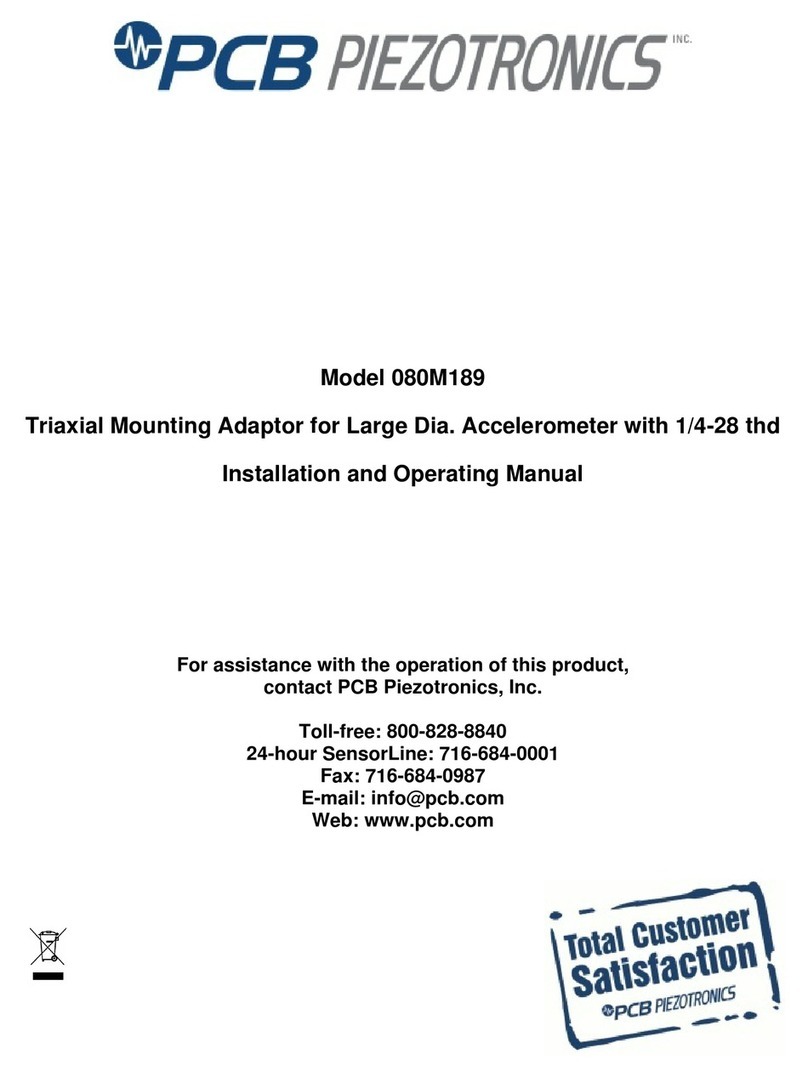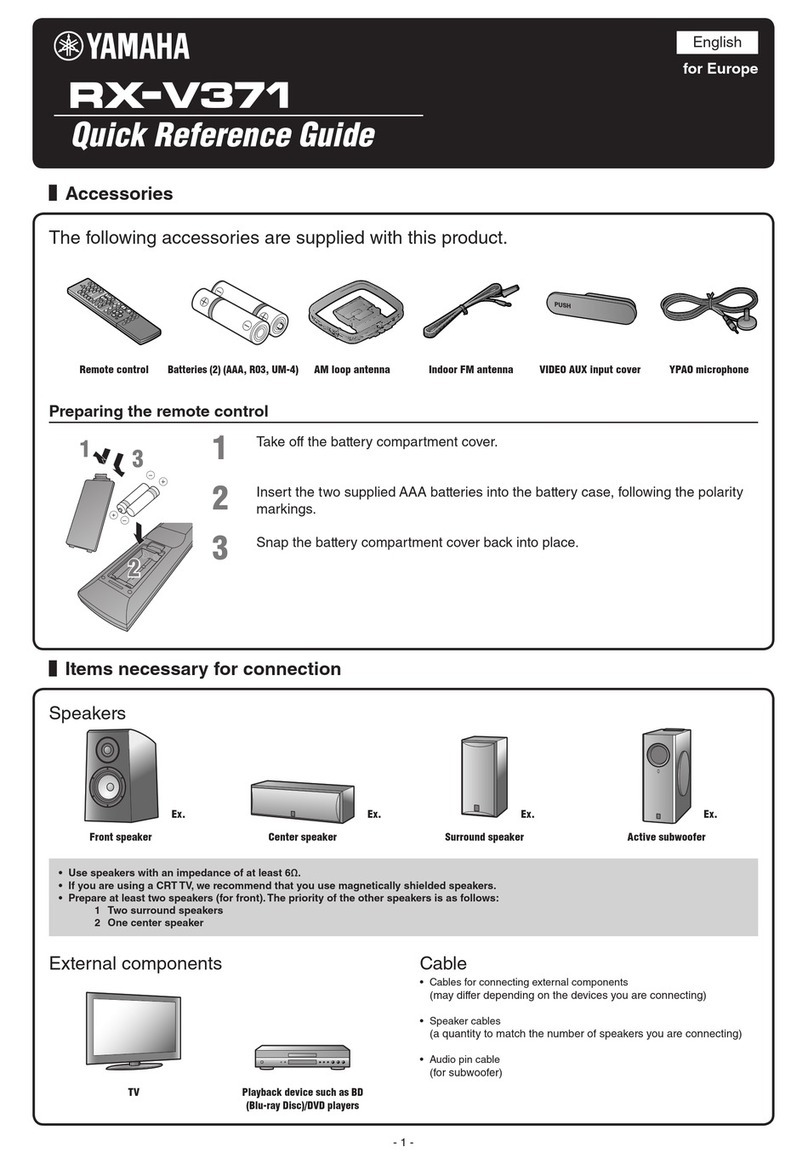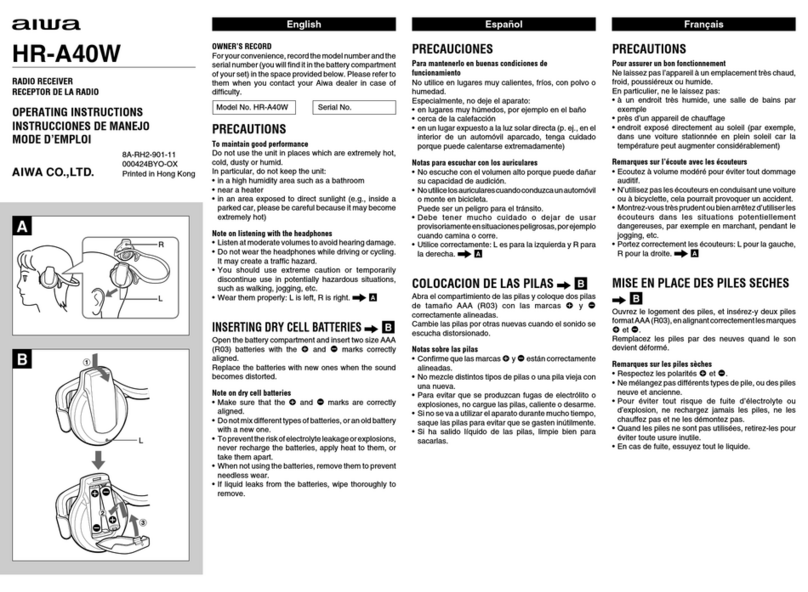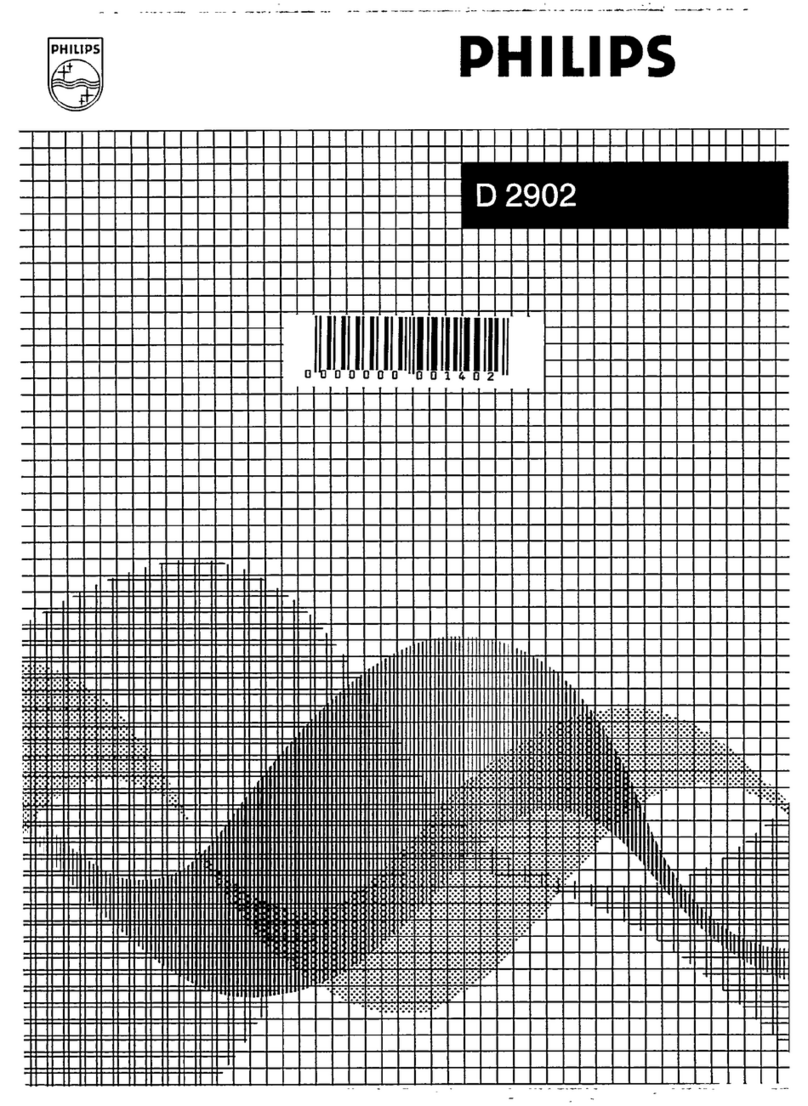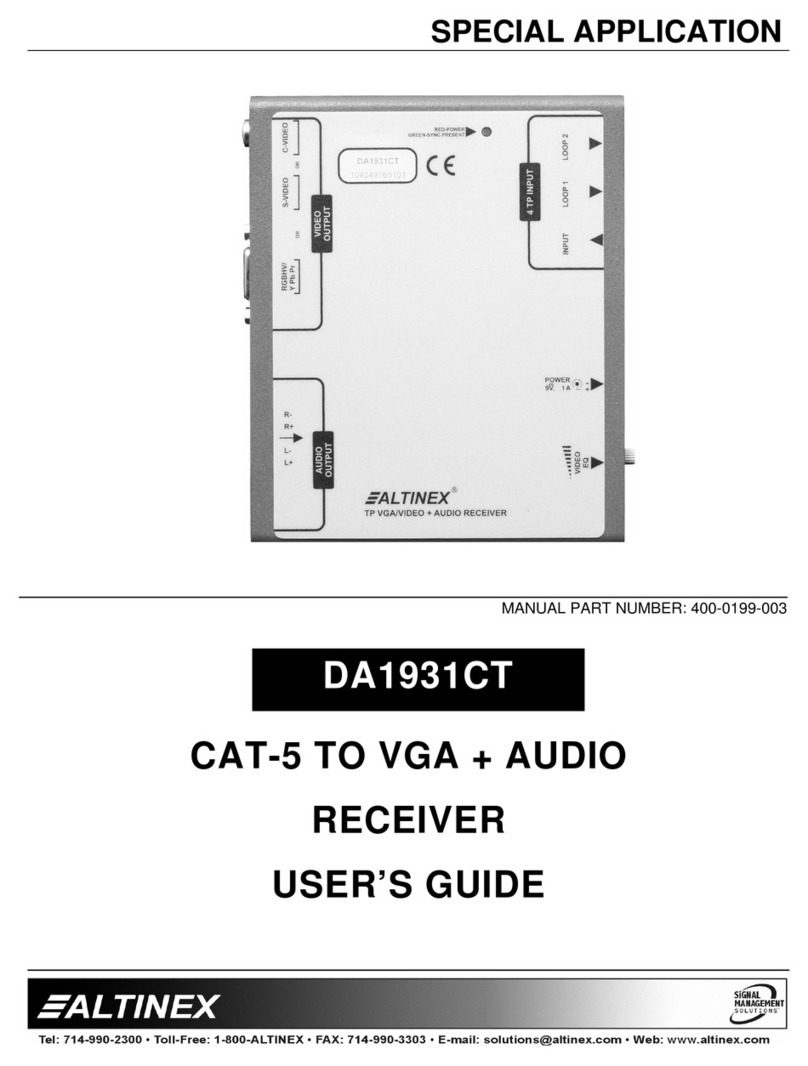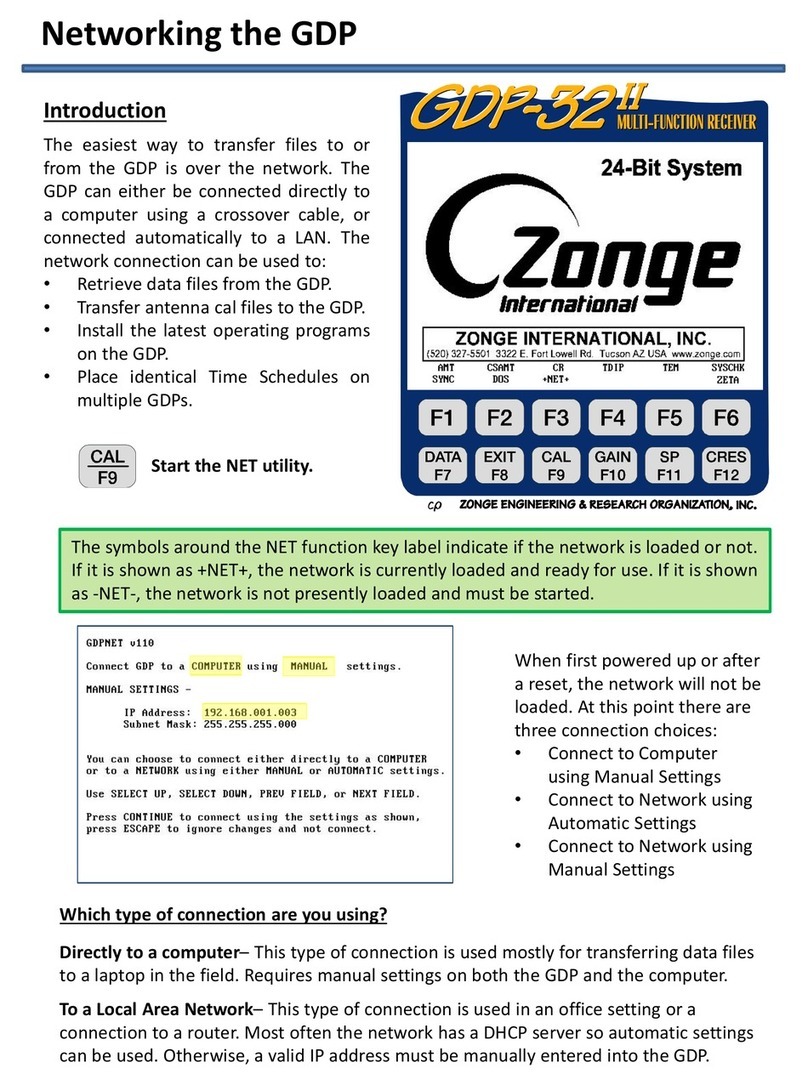TelSky S 150 User manual

1
S 150
User manual
Digital Satellite Receiver
USB2.0 Media Interface

2
Contents
Safety…………………………………………………………………………….……4
General Introduction………………………………………………………….…..…6
Front Panel / Rear Panel…………………………………………………………....8
Remote Control Unit………………………………………………………….……. 9
S.T.B Connection……………………………………………………………….......12
Basic Operations……………………………………………………………….......14
1. USER SETTING………………………………………………………………...17
1.1 OSD setting……………………………………………………………….…...17
1.2 A/V output setting………………………………………………………………17
1.3 Local time setting……………………………………………………………….18
1.4 Timer setting…………………………………………………………………....18
1.5 Parental Control……..………………………………………………………...18
1.6 Local Games………….………………………………………………………..19
2. INSTALLATION………………………………………………………….………20
2.1 Antenna Settings……………………………………………………….………20
2.2 Satellite List………………………………………………………….………...20
2.3 Transponder List…………………………………………………….……..….21
2.4 Setup Motor………………………………………………………….……..….21
2.5 Usals Setup………………………………………………………….……..….22
3. CHANNEL MANAGER……………………………………………….………..23
3.1 Edit Channels………………………………………………………………….23
3.2 Delete Channel………………………………………………………………….23
3.3 Move channel………………………………………………………………….23

3
Contents
3.4 Skip channel…………………………………………………………………....23
3.5 Lock channel…………………………………………………………………...23
3.6 Set Favorite….………………………………………………………………….23
4. SYSTEM SETTING……………………………………………………………..24
4.1 System information……………………………………………………………..24
4.2 Factory Default.………………………………………………………………..24
5. USB ………………………………………………………………………………25
5.1 USB Media………………………………………………………………………25
5.2 Software Update………………………………………………………………26
5.3 Database backup………………………………………………………………26
Trouble Shooting………………………………………………………………….…27
Glossary……………………………………………………………….……………...28
Specification………………………………………………………………………….30

4
Safety Instructions
This STB has been manufactured to satisfy the international safety standards.
Please read the following safety precautions carefully.
MAIN SUPPLY
:AC 100/240V, 50/60Hz, 30W.
OVERLOADING
:Do not overload a wall outlet, extension cord or adapter as this may result in
fire or electric shock.
Ensure that the power source (socket) is easily accessible.
LIQUIDS
:This STB shall not be exposed to dripping or splashing and that no objects
filled with liquids, such as vases, shall be placed on the STB.
CLEANING
:Disconnect the STB from the main supply before cleaning. Do not use any
kind of solvents to clean the STB, only use a soft-dry cloth.
VENTILATION
:The slots on top of the STB must be left uncovered to allow proper airflow to
the unit.
Ensure a minimum distance of 5cm around the apparatus for sufficient
ventilation.
Ensure that the ventilation is not impeded by covering the ventilation
openings with items such as newspapers, table-cloths, curtains, etc.
Do not stand the STB on soft furnishings or carpets.
Do not expose the STB to direct sunlight or do not place it near a heater.
Do not stack electronic equipments on top of the STB.
Do not place naked flame sources, such as lighted candles on the
apparatus.
ATTACHMENTS
:Do not use any unrecommended attachments as these may cause hazard or
damage to the STB.

5
Safety Instructions
CONNECTION TO THE SATELLITE DISH LNB
:Disconnect the STB from the main supply before connecting or
disconnecting the cable from the satellite dish.
FAILURE TO DO SO CAN DAMAGE THE LNB.
CONNECTION TO THE TV
:Disconnect the STB from the main supply before connecting or
disconnecting the cable from TV.
FAILURE TO DO SO CAN DAMAGE THE TV.
EARTHING
:The LNB cable MUST BE EARTHED to the system earth for the satellite
dish.
LOCATION
:Place the STB indoor in order not to expose to lightening , rain or Sunlight.
Use the apparatus only in moderate climates (not in tropical climates).
Battery handling
:Batteries may contain toxic agents that are hazardous to the environment.
Therefore, dispose of the batteries immediately according to the prevailing
statutory regulations. Never throw the batteries in normal household waste.

6
General Introduction
INTRODUCTION
This manual will help you learn basic functions such as installation, selecting
channels and many other functions of the STB. All functions can be operated by
the remote control. You can easily install it by selecting ”Installation” function
and upgrade its software through communication cable.
The remote control is designed for easy access to all the functions at once and
for comfortable grab for your hand. It is programmed to control all functions and
to easily watch TV and Radio programs via the STB.
WARNING
Any problems can be caused by the use of unofficial software. The use of
software versions other than dealers or distributors official software will void the
manufacturer’s warranty. It is advised that only the formal software released from
dealers or distributors should be used.

7
General Introduction
UNPACKING
Unpack the unit and check to make sure that all of the following items are
included in the packaging.
1 x Remote Control Unit (RCU)
1 x User Manual
2 x AAA batteries
1 x Digital Satellite Receiver
We hope you enjoy using your digital satellite receiver!

8
Front Panel/ Rear Panel
Front Panel
USB 2.0 media interface
Rear Panel
No. Symbol Function
1
LNB INPUT
Use to connect an antenna.
2
TV SCART
For the video/audio input of the TV.
3
igital Audio:
SP IF format sound by coaxial and optical output

9
Remote Control Unit
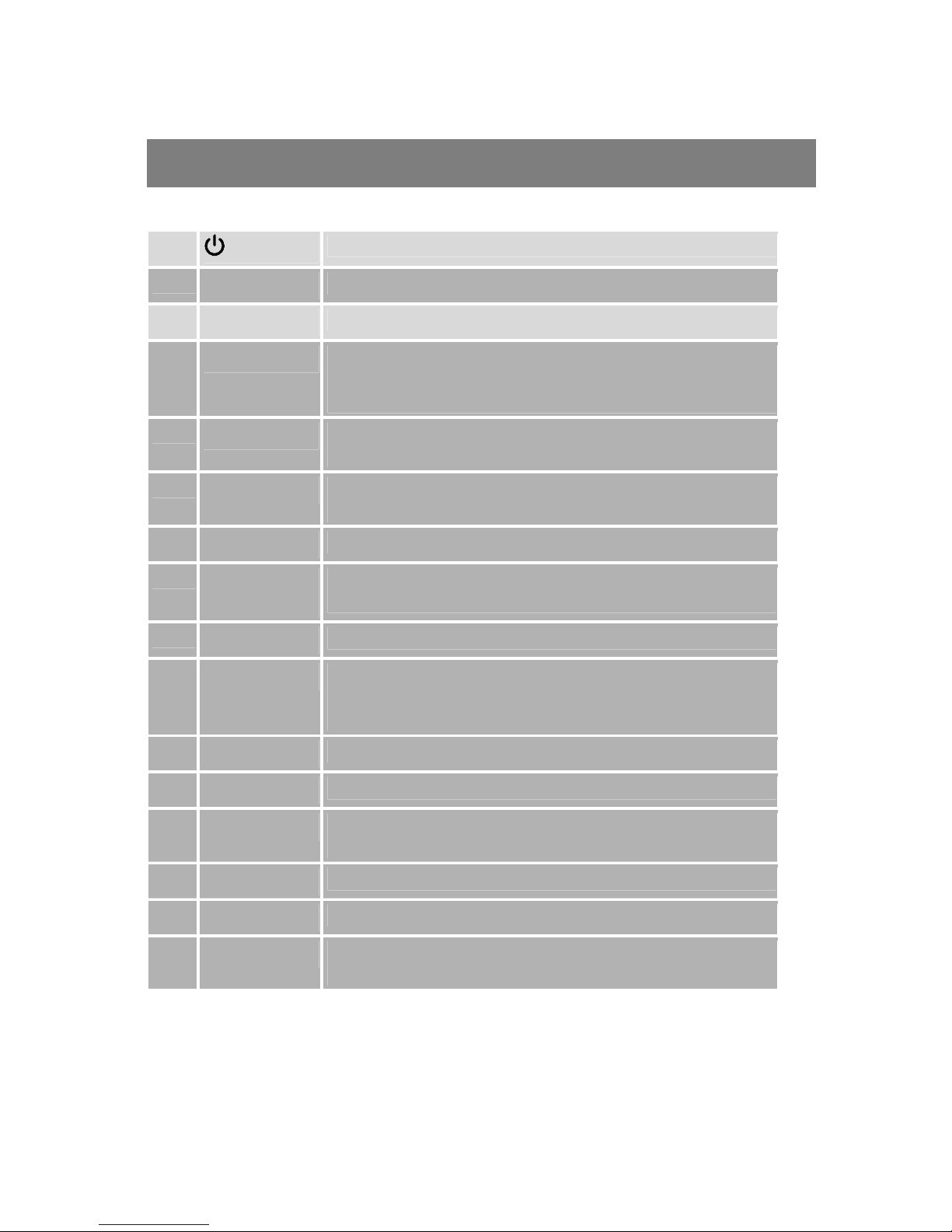
10
Remote Control Unit
1 Switches between Operation and Standby modes.
2 0–9 Changes channels or selects the menu options.
3 SUBTL Subtitle functions
4 FAV
Selects favorite channel list or current channel list in
the view mode. In Edit Channel mode’s“Add favorite”
menu it changes the right window’s channel list.
5 VOL(◄/►) Turns up/down volume.
Changes the page of channel list.
6 OK
Displays the channel list and selects the item on the
menu.
7 MENU Moves to main menu during TV viewing.
8 CH (▲/▼)
Changes channels or items from top to bottom on the
menu.
9 TXT Displays TXT information broadcasting from satellite.
10 EPG Electronic Program Guide button
displays the
TV/Radio program guide
broadcasting by Satellite TV
provider.
11 AUDIO Changes audio mode to left right and stereo.
12 SAT To display SAT list.
13 BACKWARD
Press to make playing file backward as speed of x2, x4
,
x8, and x20 of normal.
14 ZOOM Press to Zoom-in and Zoom-out picture.
15 PREVIOUS Press to skip the playing file to play the previous file.
16 FORWARD Press to speed playing to be x2, x4, x8, and x20
of
normal.

11
Remote Control Unit
17 NEXT Press to skip the playing file to play the next file
18 MUTE Turns sound on or off.
19 TV/SAT Switch between TV and SAT mode.
( This function only valid to Terrestrial TV program that is
connected
and deliver by Modulator of this STB )
20 RECALL Press to jump to previous channel.
21 EXIT Press to exit the current menu.
22 INFO Displays the program in formation box on the screen.
23 PAGE UP Press to jump one page up or change EPG prog
ram list
up.
24 PAGE
DOWN
Press to jump one page down
or change EPG program
list down.
25 MULTI
PICTURES
MULTI –PICTURE
26 TV/RADIO Switches between TV and Radio modes.
27 PAUSE Pauses to freeze the screen
28 STOP Press to stop file playing, and back to menu
29 USB
PAUSE
Press to freeze files playing.
30 PLAY
Press to play USB Media, such as Movie; Music; Photo
31 SLOW Slow down playing speed to be 1/2, 1/4 of normal.

12
S.T.B Connection
Various equipment and TV/VCR can be connected to STB.
This manual will explain common ways to connect to the equipment.
If you experience any problem, please contact your sales agency.
1. How to connect the STB to a TV set
(1) Connect one end of the SCART cable to the TV SCART socket on the back of
the STB and the other end to the SCART input socket on your TV.
(2) Connect A/V RCA cable to A/V output on the STB, and the other end to A/V
input socket on your TV.
(3) Connect the antenna cable to the LNB IN input connector of STB.

13
S.T.B Connection
3. How to connect the Audio system
①Connect the AUDIO R, L socket of the STB to the Audio System like HI-FI,
Amplifier, etc..
①Audio System must capable of stereo audio ability.
①If Digital Audio or S/PDIF Optical output are available on STB, you can get
better stereo experience.
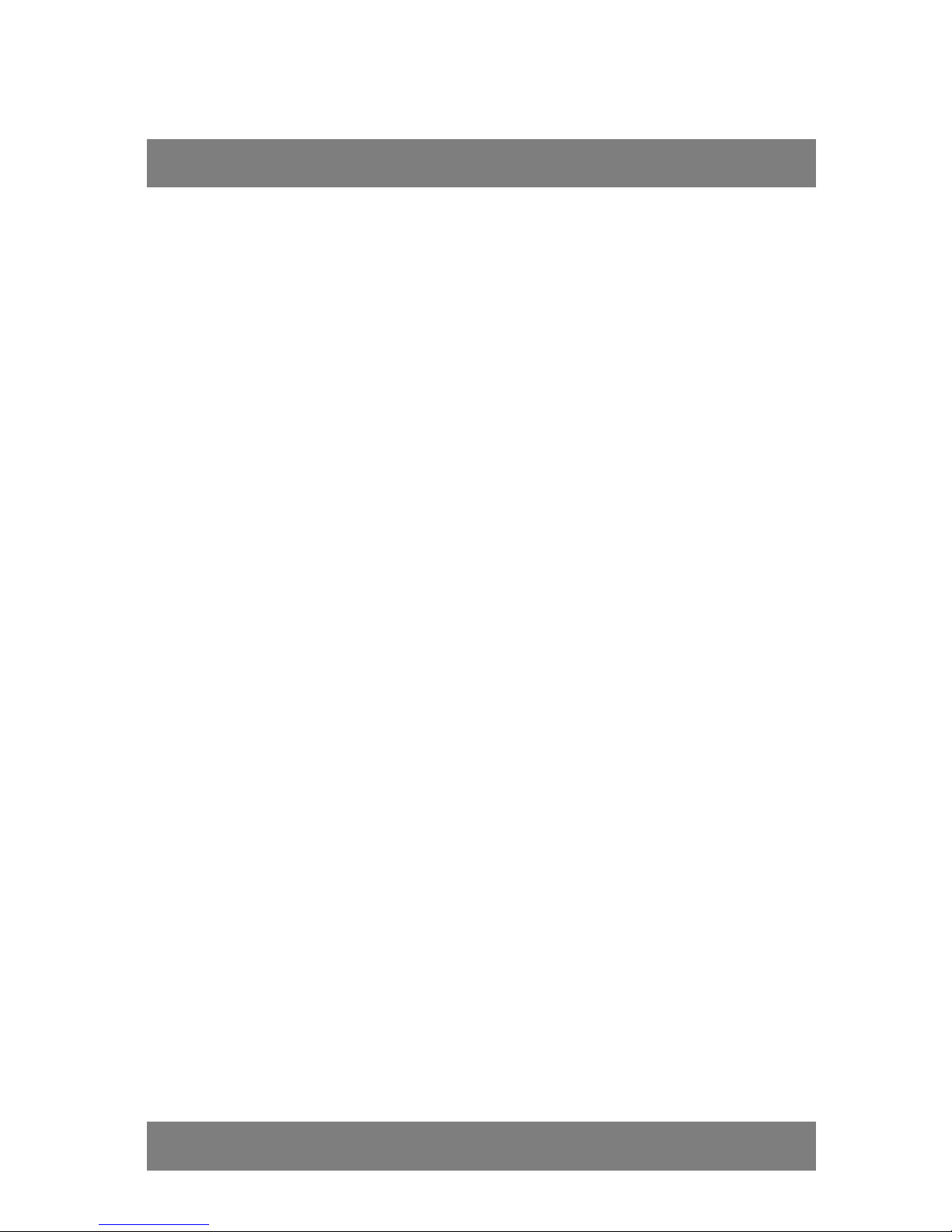
14
Basic Operations
BASIC OPERATIONS
Switch on STB
Switch the [Device’s Main Power] switch on.
Standby Mode:
Press [ Power] button on RCU to switch from TV/Radio mode to
standby mode;
In standby mode press [Power] button again to switch back to
TV/Radio mode. The last active channel will be showed;
To switch off the STB complete please take off the power plug.
CH +/-
In TV/Radio mode press [Channel Up/Channel Down]to change
channel.
VOL+/-
In TV/Radio mode, press [Volume Up/Volume Down] to adjust volume.
Channel Number
In TV/Radio mode you can enter the channel number directly with
your remote control unit and confirm the number with the OK button to
change to the desired channel.
Mute
Press the [Mute] button to mute the sound. On the screen an icon will
be displayed to indicate the muted sound.
Press the [Mute] button again to restore the sound.

15
Basic Operations
Pause
In Tv/Radio mode, press the [Pause] button to stop the display. The
sound of the channel will continue.
Press [Pause] button again to continue the display at the actual
moment.
AUDIO
In TV mode, press the [Audio] button to open the audio mode window.
Select the item you want to adjust with [Channel Up/Down] and
change the value with [Volume Up/Down].
INFO
In TV mode, Press [INFO] button can open information screen, in the
window shows the parameters of current channel. And to show you
EPG now and next..
TV/RADIO
In TV model, press [TV/RADIO] to switch to radio mode. In radio mode
press [TV/RADIO] again to switch back to TV mode.
M-P
In TV mode, press [M-P] key to enter the “PIC Select” menu.
SUBTL
SUBTL(Subtitle): If the current channel has subtitle information, it will
be displayed if this function is “On”. If this function is “Off” subtitles
won’t be displayed.
TXT
Press [TXT] button in TV mode to open the teletext page. This service
is depending on the support of the channel provider.

16
Basic Operations
OK advance List
Press OK button on the remote control, the channel list will be displayed,
there are total 10 channels as well as brief information of channel in one
page, and press ”CH” buttons and ”Vol” buttons to move in the list, and
press “OK” button to select current channel, press “OK” button again, to
exit Channel List Menu to enjoy
watching.
With colored buttons (Red; Blue;
Yellow; Green)
SAT - Red
Press Red button to display ALL
channels by original scanning
order. If you search more than one
satellite, also the satellite sorts the channels.
Alphabet - Green
Press Green button to highlights Alphabet to choose from A-Z sort the
channels by Alphabetic order, you can also choose “A”, “B”, …… “Z” to
sort the channels.
TP - Yellow
Press yellow button to display all
of the TP, and the channels are
sorted by the TP,
CAS - Blue
Press Blue button to highlights
CAS to choose FTA or CAS
System, and FTA Only or CAS
Sorting to sort the channels.
FTA: The channels are free to watch.
CAS: The channels are Scrambled coded.
User settins

17
Plug in the STB, and power on, there are
foreign languages for your choice, choose
the one you prefer. Then, pls press “Menu”
on the remote control to get started.
1. USER SETTINGS
1.1 OSD setting
Select the preferred languages and OSD
transparency.
Menu Languages
To select the preferred language by using
“Vol” buttons.
Transparency
Set up the degree brightness to indicate
the menu on the screen. There is a range
of bright 1 to dark 6.
Information Bar Timeout
To set the timeout period for Information
Bar
1.2 A/V output setting
To set the basic specifications of your STB
TV type
To set TV type by choosing NTSC; AUTO; PAL and SECAM, strongly suggested
to set always AUTO.
Video Output Mode
To set the related Video Output by CVBS or
RGB
Screen Mode
To set from 16:9 wide screen to 4:3 TV
screen format.
RF Type (if available)
RF channel(if available)
User settins

18
1.3 Local Time setting
To set the local time and date to your STB,
then save it.
Time Zone
Choose the time zone of your country
belong to.
Local Date
Set the Local Date.
Local Time
Set the Local Time.
Summer Time
If you set summer time to “ON”, then your local time should add one hour more.
Date format
Choose the format to display the Date.
1.4 Timer setting
There are total 8 Timers for you to arrange your program and in order not to miss
your favorite program.
Using the ”Vol” and ”CH” buttons to select the preferred figures, and press ”OK”
button to set the different Timers, you can
also set the preferred Power On channel in
TV or Radio mode.
Timer Number
From 1 to 8, you can set total 8 different
Timers
Timer Set
To open or close each Timer, if the Timer
Set is off, then you can not continue to set
Timer.
1.5 Parental Control
To prevent the unauthorized Accessing of your STB, you can set the Parental
control password to you receiver. (Default password: 0000)

19
User settins
Channel Manager Lock: To lock the Channel Edit menu to prevent unauthorized
adjusting of Channel.
Installation Lock: To lock the installation
menu to prevent unauthorized adjusting of
Installation.
System Setting Lock: To lock the System
Setting menu to prevent unauthorized
adjusting of System Setting.
USER setting Lock: To lock the Utility menu
to prevent unauthorized adjusting of Utility.
Channel Lock: To lock the channels to prevent the channels that are not suitable
for Children.
Receiver Lock: To lock the receiver to prevent from unauthorized watching.
Factory Default Lock: To lock the Factory Default menu to prevent unauthorized
operation.
Change Password:
You can also change the password by input numeric key for NEW Password, and
then repeat again to VERIFY Password.
1.6 Local Games
This receiver contains two highly enjoyable
games, which you can get the joy while
relaxing.
Teris
The classic game of all time, Teris is one of
most highly playable game.
Snake
The classic game of modern times, do not
get snake too long.
Installations

20
2. INSTALLATION
2.1 Antenna Setting
Your STB can be easily installed by using
“Antenna Setting” Menu,
Selecting your installed Satellite on the
right side, and press “Vol+” button to enter
into left side, then set all the other figures
such as LNB type; Frequency; 22KHz;
DiSEqC control; LNB Power and so on,
using the ”Vol” buttons on the remote control then Save the settings by
“YELLOW” button. And Press “RED” button to start the scan.
2.2 Satellite List
Add satellite
Press the yellow button to add the new
Satellite to this STB.
Edit satellite
To change the name of the Satellite
And To modify the longitude and direction
of the Satellite
Delete satellite
Press the blue button to delete the Satellite
from this STB forever.
Multi -Satellite Scan
Press “OK” button to select the Satellite
that you want to scan and your STB can be
installed by up to 4 Satellites through a
separated DiSEqC Switch component.
Setting each satellite port to be in accord to
each DiSEqC port. Then press SCAN to start searching by numberic order.
Blind Scan
Select a satellite and set the LNB type. And to select scan mode as “ALL” or “FTA,
then Start Scan.
Installations
Table of contents
Other TelSky Receiver manuals
Popular Receiver manuals by other brands

Hyundai
Hyundai DVBT 702 PVR instruction manual
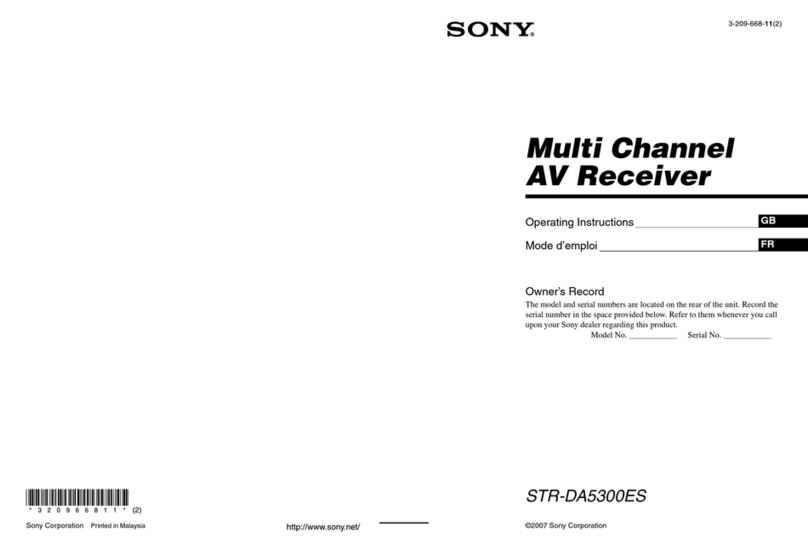
Sony
Sony STR-DA5300ES - Multi Channel Av Receiver operating instructions
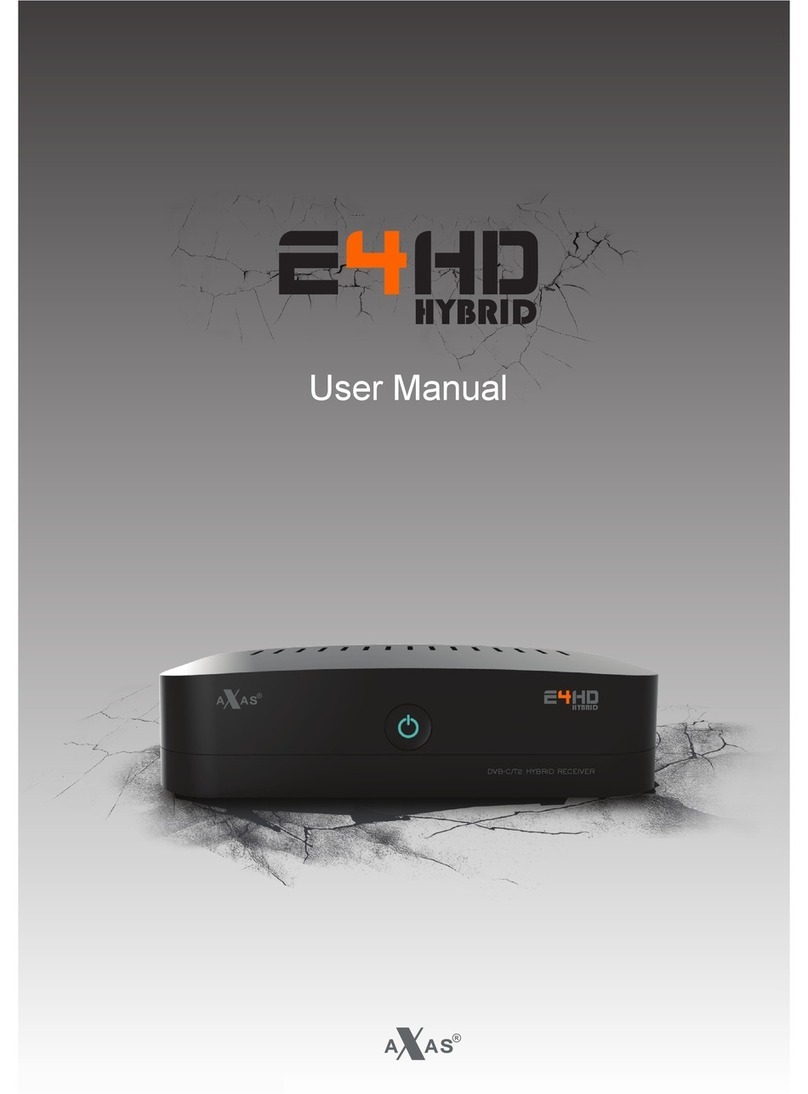
Axas
Axas E4HD user manual
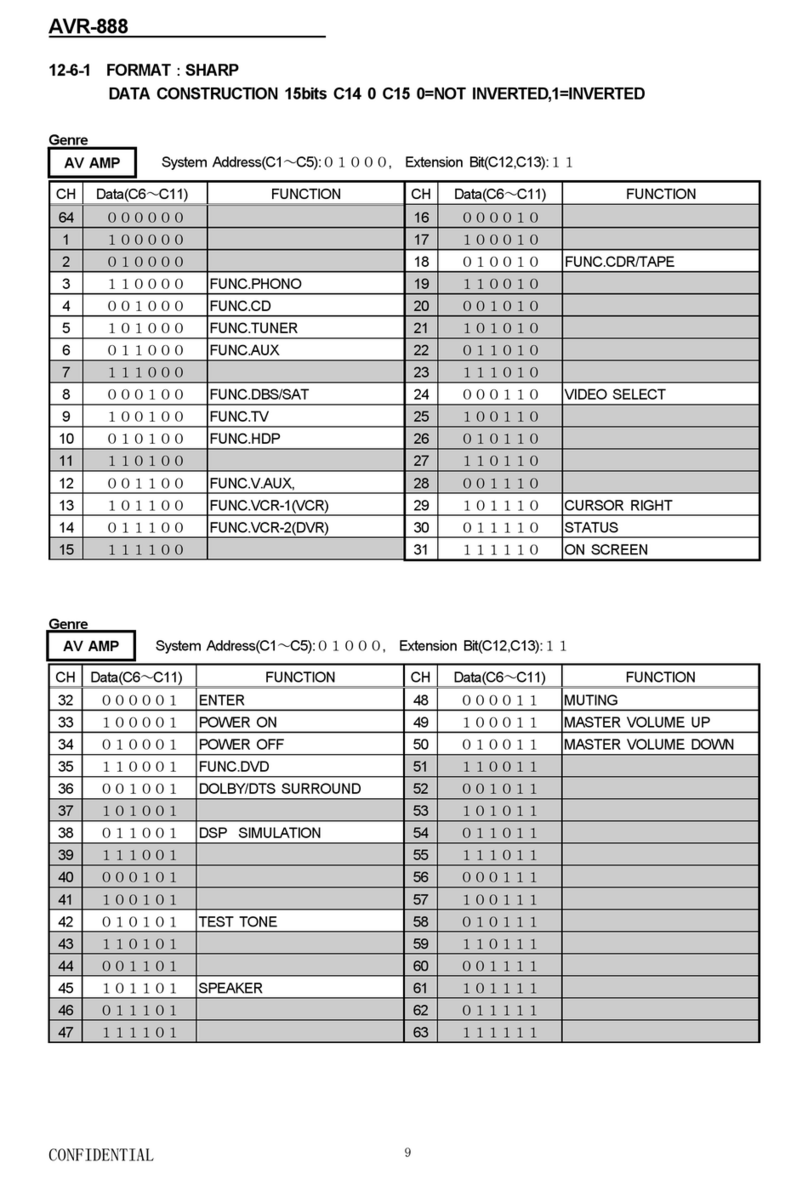
Denon
Denon AVR 888 - AV Receiver manual

Alpine
Alpine INE-W611D installation manual

Panasonic
Panasonic CQVW100U - Car Audio - In-Dash DVD Receiver Service manual