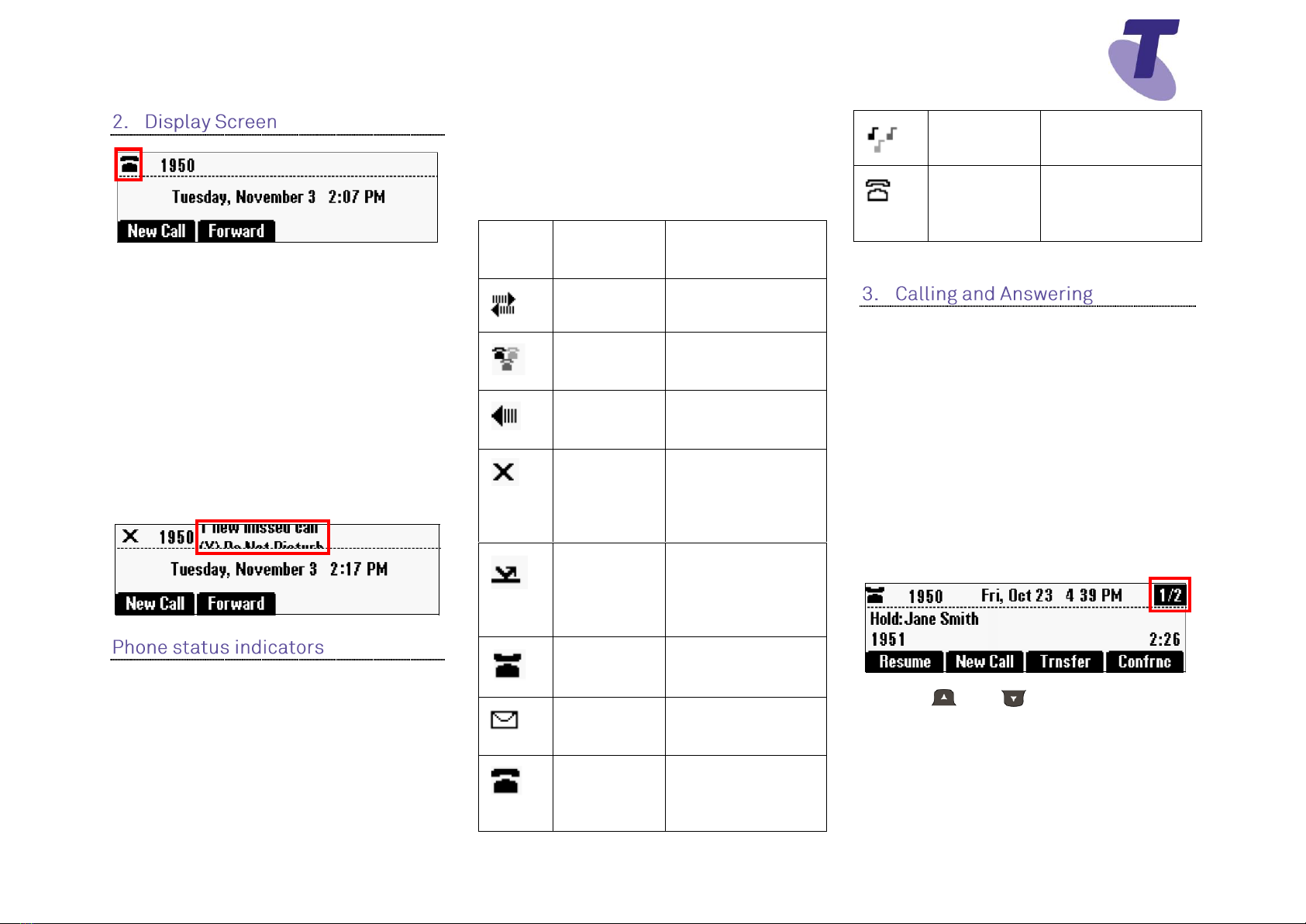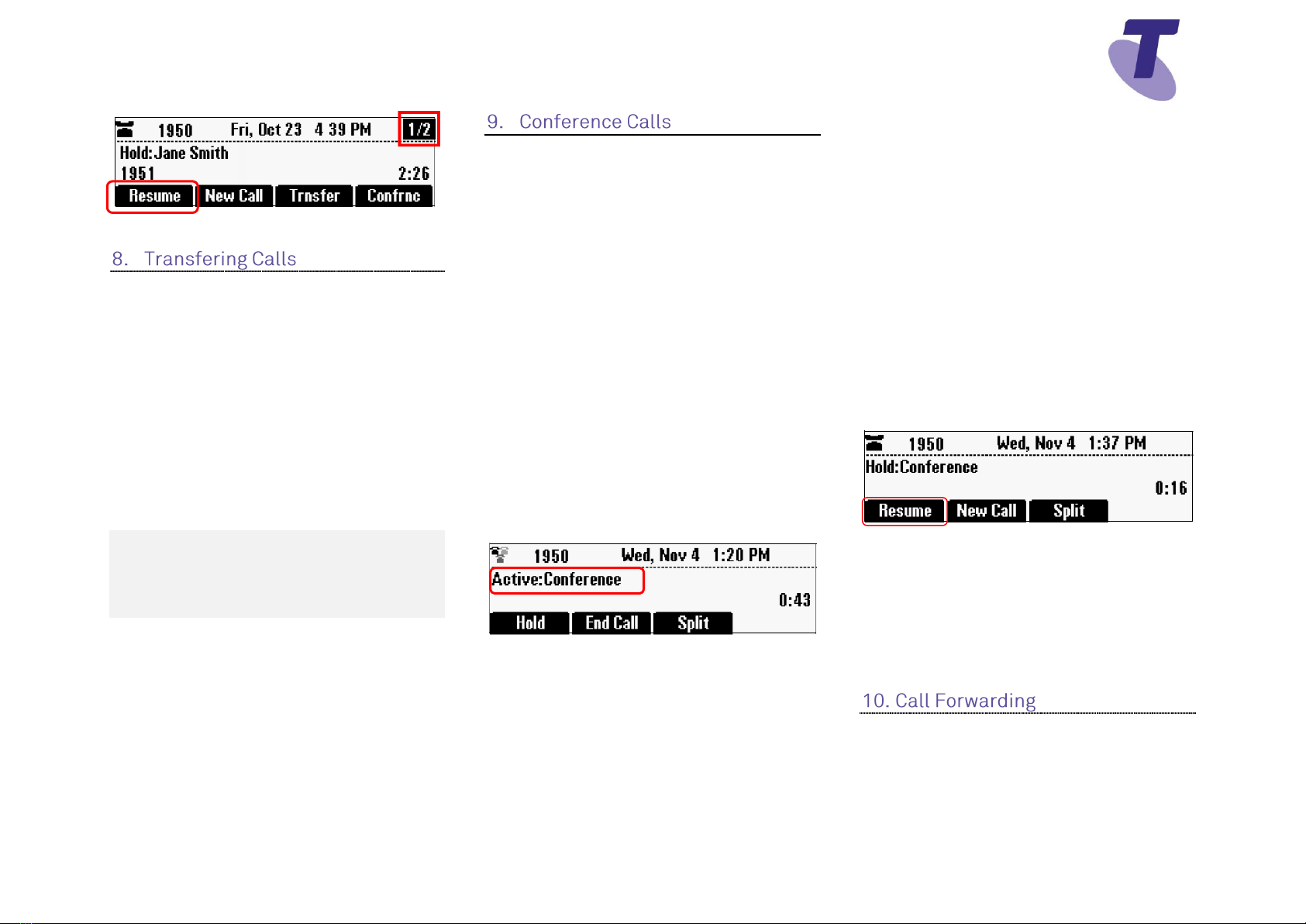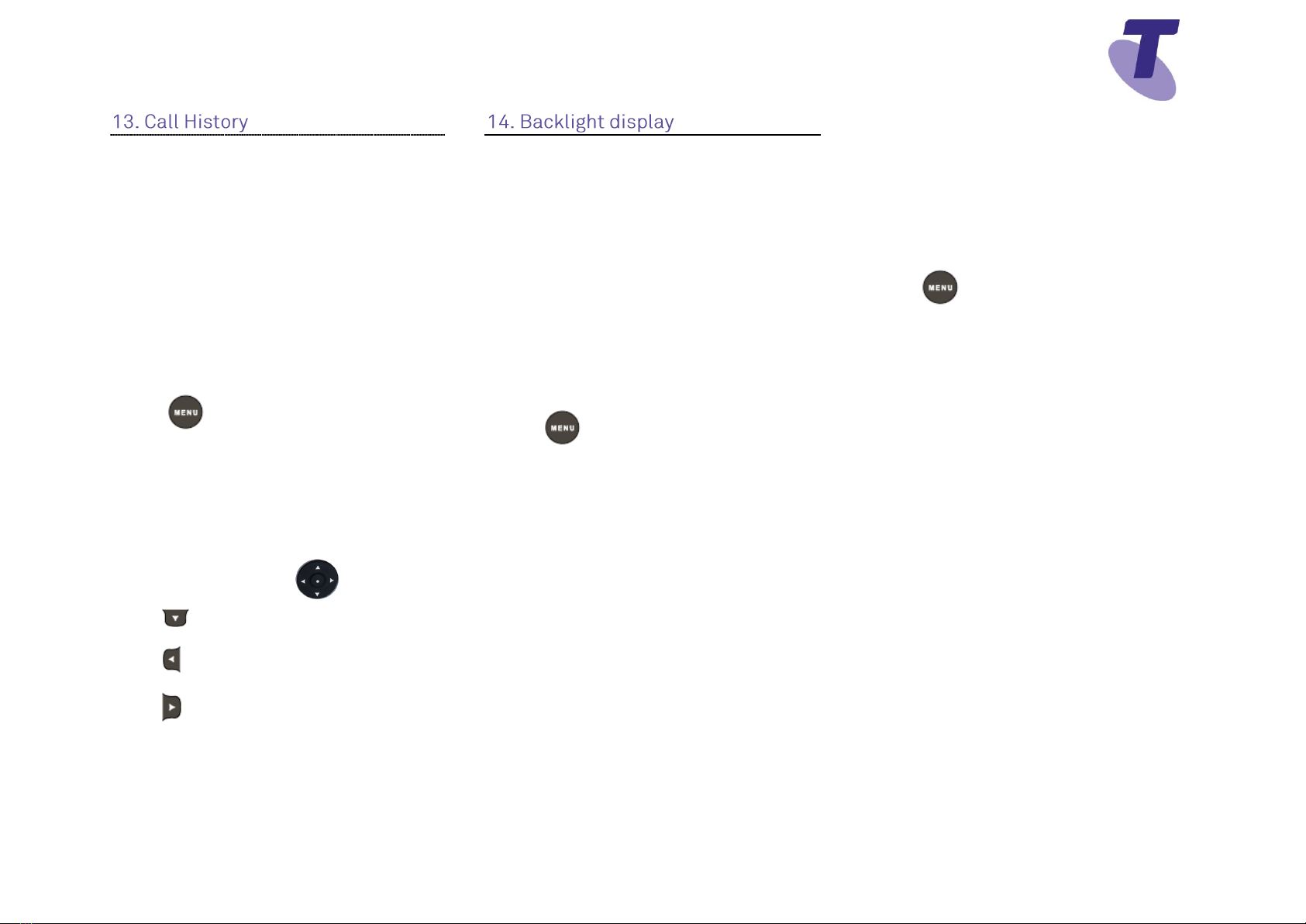Telstra IP 5000 Conference Phone Feature Guide | April 2016 Page 5
Telstra IP 5000 Conference Phone Feature Guide
From the idle screen, press the Forward
soft key
Select from the forwarding options;
Always, No Answer or Busy
Always –Enter a contact number to
forward all incoming calls to, and then
press the Enable soft key
No Answer –In the contact field enter a
contact number to forward all unanswered
calls to.
In the Forward After Rings field, enter the
number of rings required before the call is
forwarded. (Two rings is the recommended
value). Then press the Enable soft key
Busy –Enter a number to forward
incoming calls to if you are already on a
call, and then press the Enable soft key.
After you have enabled the call forwarding
feature, the text, Fwd: and then the
forwarding number display in the status bar.
If you selected the forward Always option,
a moving arrow also displays on the
phone screen.
Disable Forwarding
From the idle screen, press the Forward
soft key
Scroll to the the forwarding option you
want to disable, and then press the
Select soft key
To turn off forwarding, press the Disable
soft key
When you enable Do Not Disturb (DND),
you prevent your phone from ringing. All
incoming calls are sent directly to
voicemail. (if voicemail has been set up). All
calls received while DND is enabled, will be
displayed in your Missed Calls list.
A flashing cross and Do Not Disturb
display on the phone screen
To enable and Disable Do Not Disturb
Press then, select Features
Scroll to Do Not Disturb
Press the Select soft key to activate
To disable:
Press then, select Features
Scroll to Do Not Disturb
Press the Select soft key to disable
You can Add, Delete or update an existing
contact in the Contact Directory.
Add a Contact Directory entry
Press then, select Features scroll
down and select Contact Directory
From the Directory screen, press the
More soft key then Add soft key
Enter the contact first name, scroll down
and enter the last name (if required) scrll
down and enter a number in the Contact
field
Press the Save soft key
Update a Contact Directory entry
Press then, select Features scroll
down and select Contact Directory
From the Directory screen, scroll to find
the contact whose details you want to
update, then press the Edit soft key
Update the information
Press the Save soft key
Delete a Contact Directory entry
Press then, select Features >
Contact Directory
From the Directory screen, find the
contact who you want to delete, then
press the Delete soft key
The contact is deleted from the directory