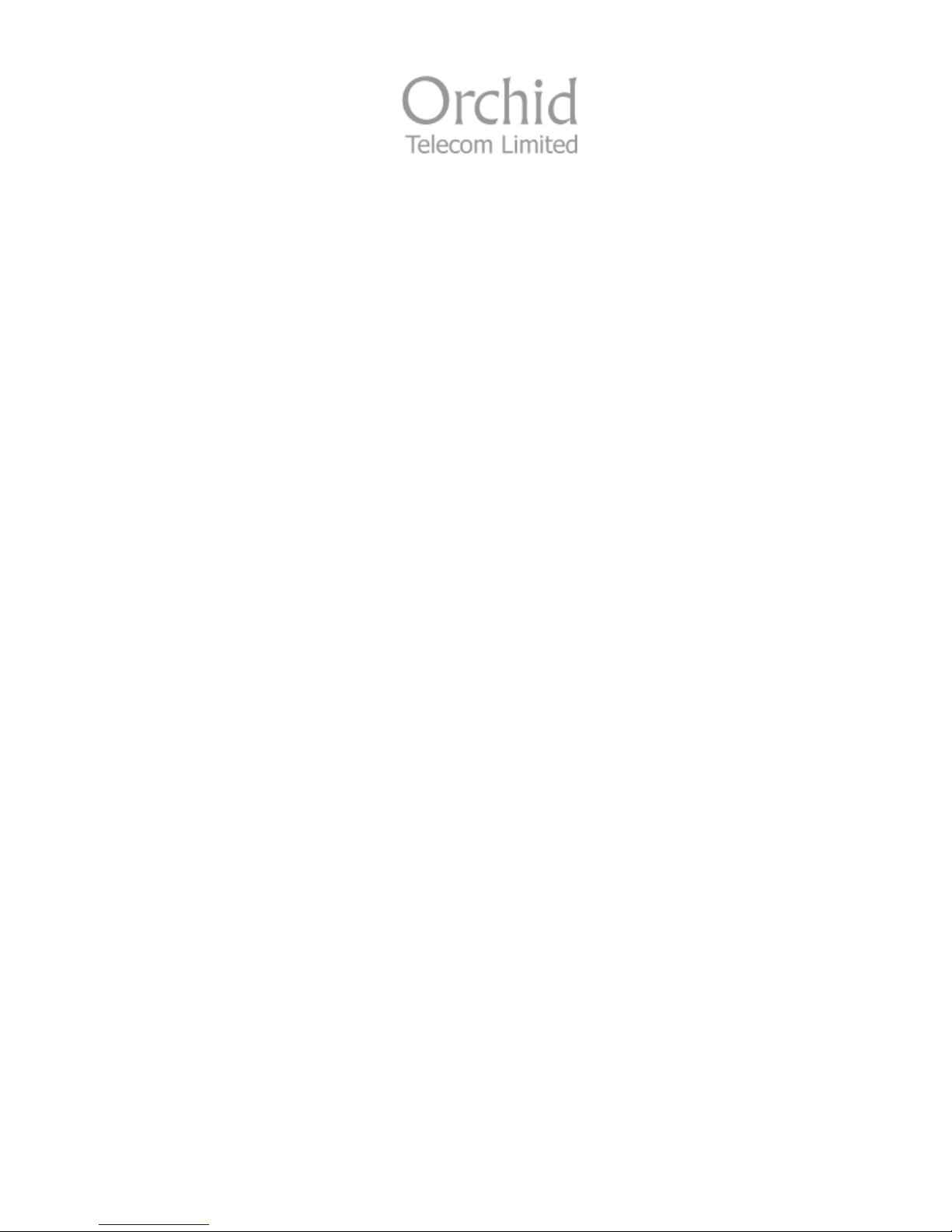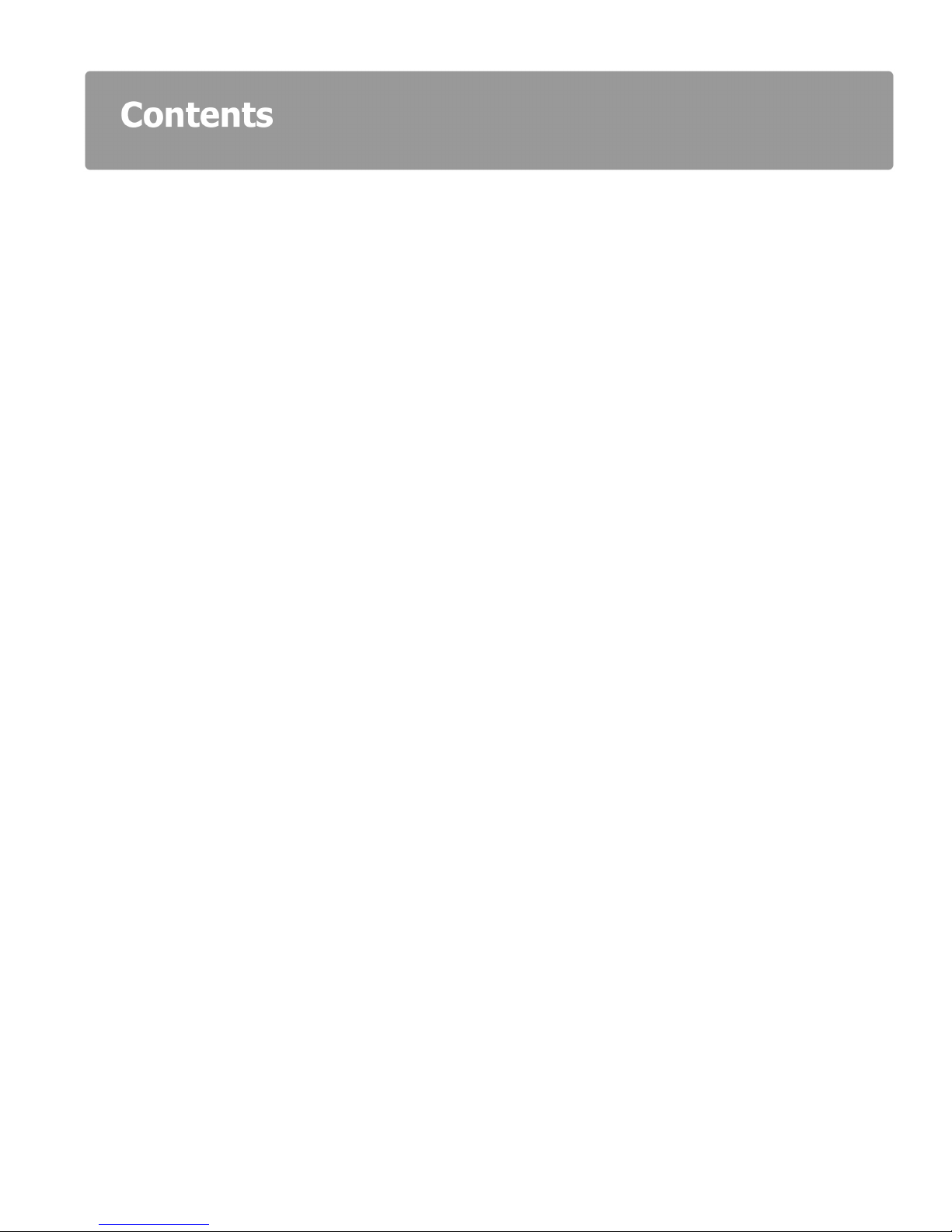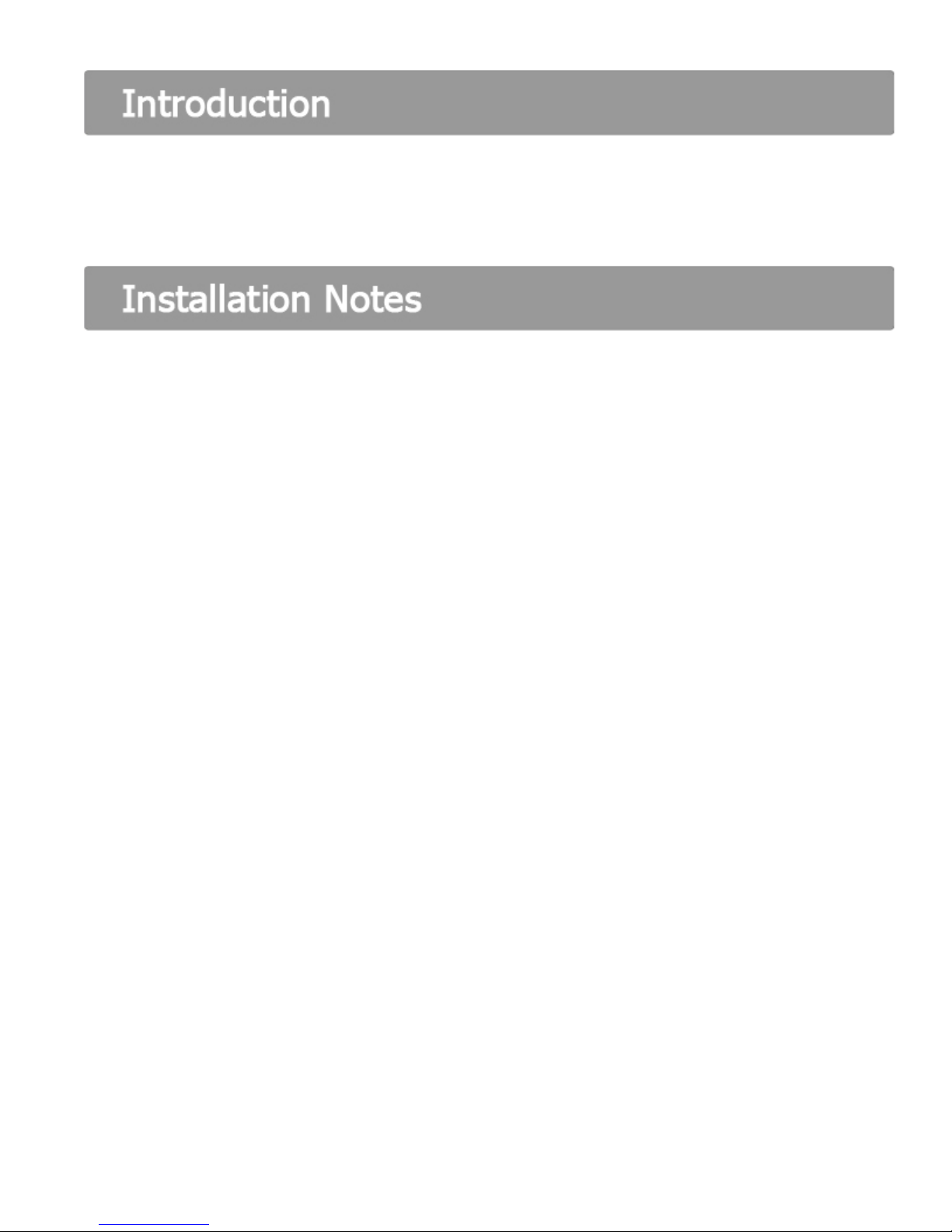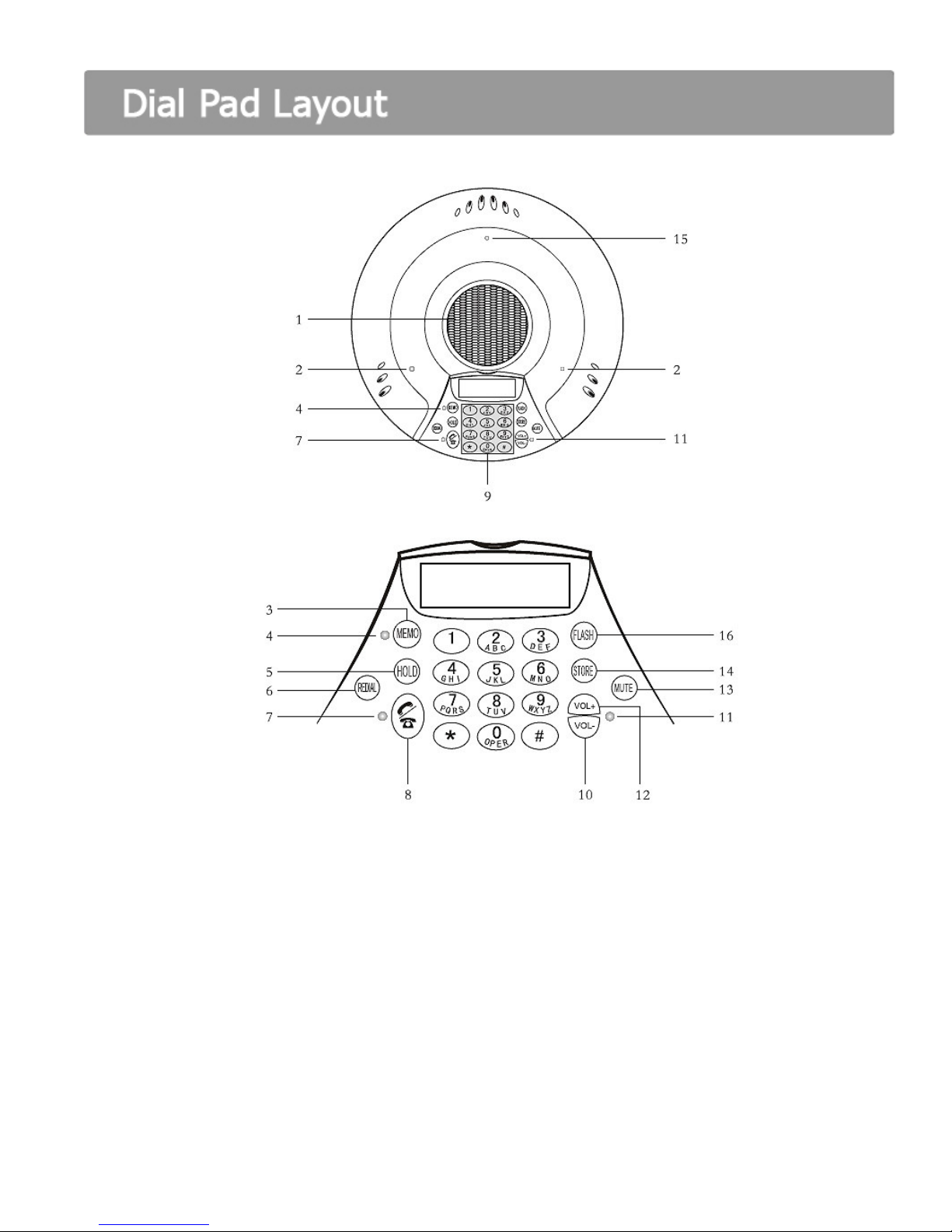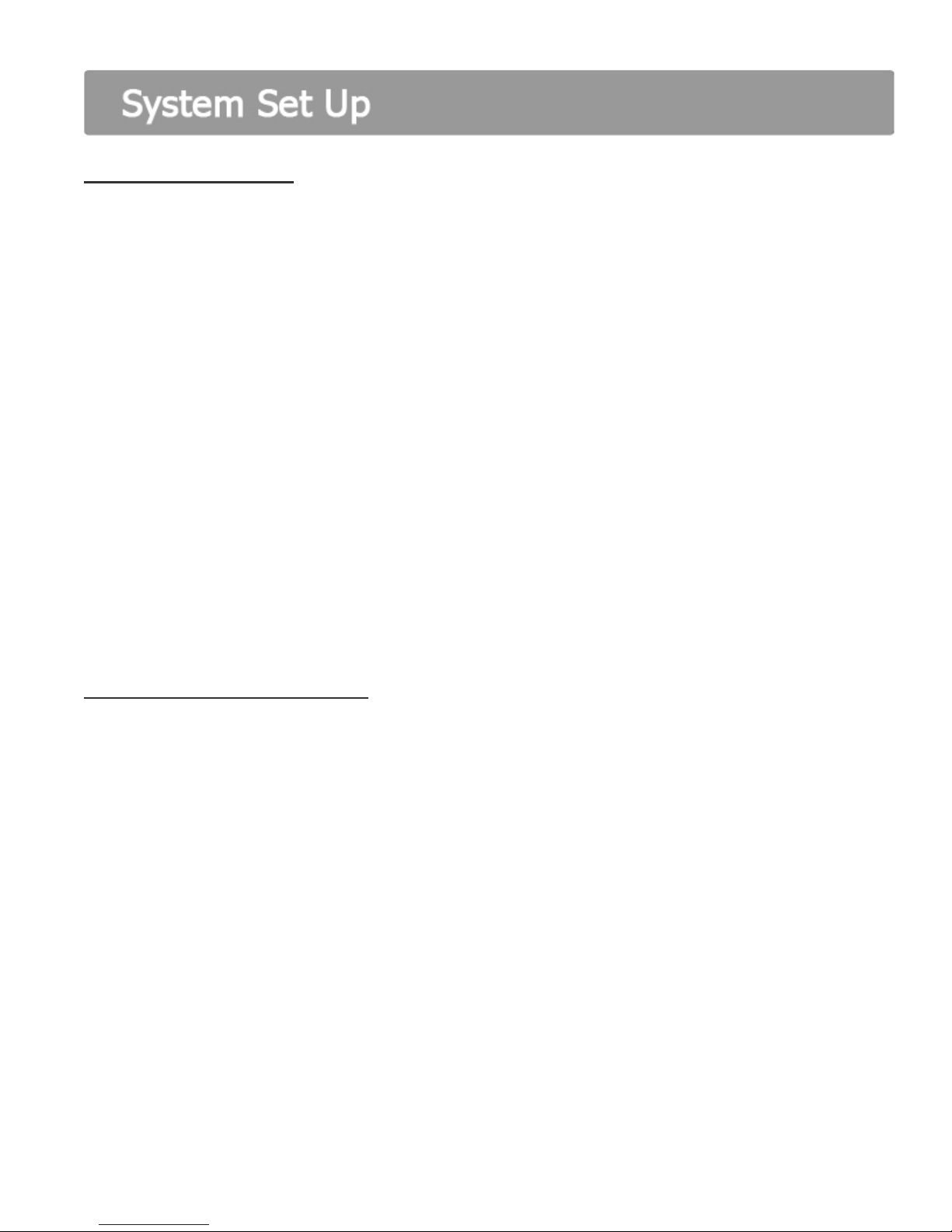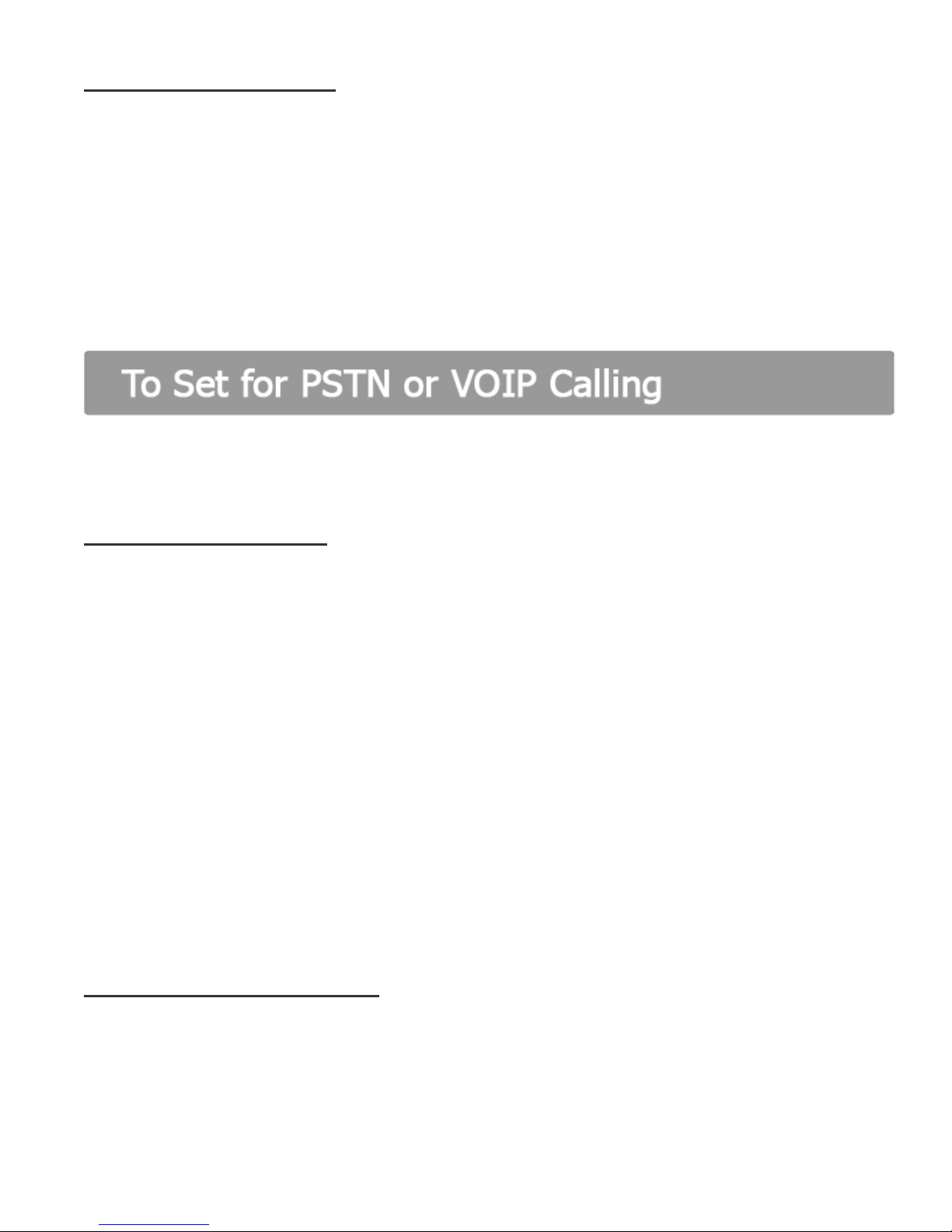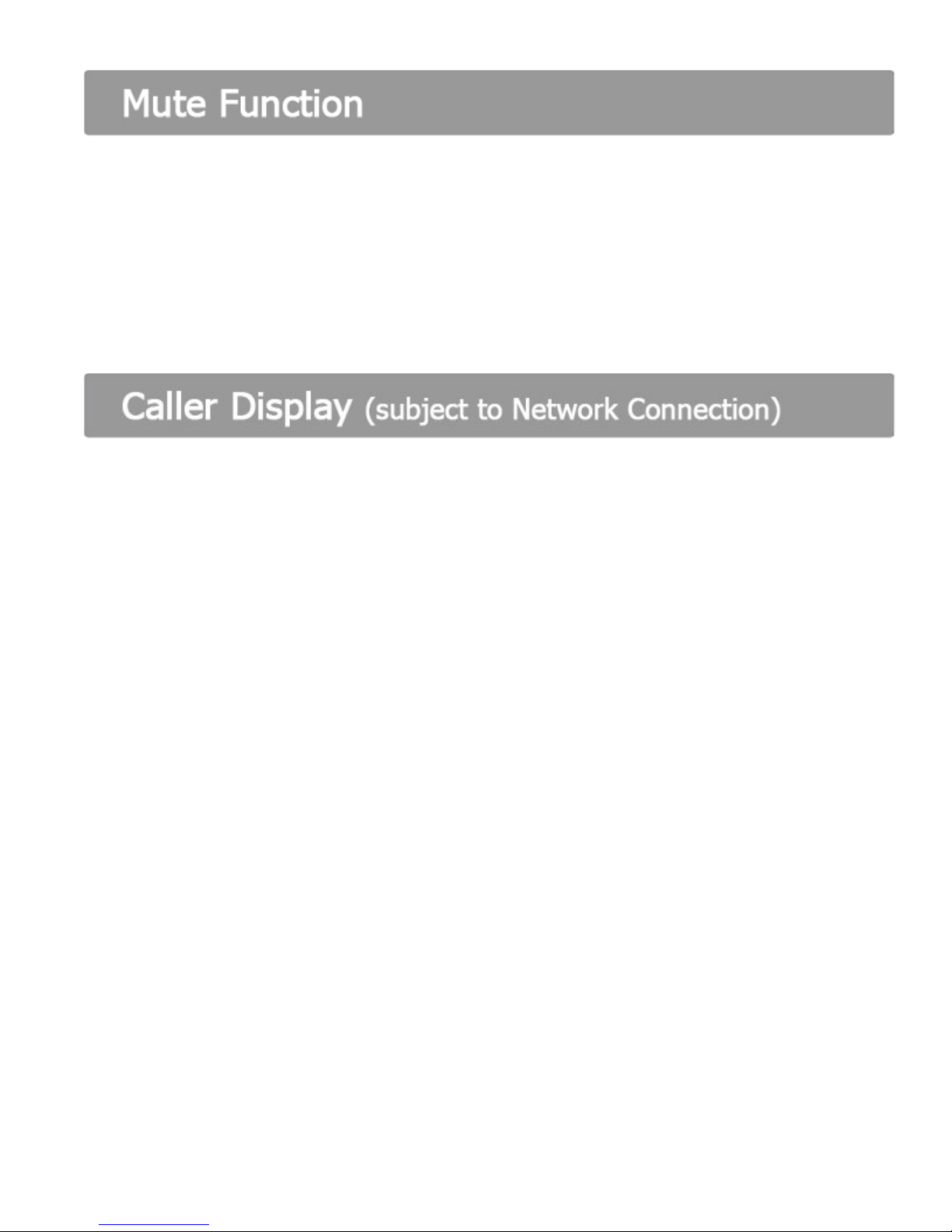5
Setting the Date/Time
Press the mute button (set date will be displayed)
Press the mute again button to confirm.
Using the VOL+ and VOL – buttons scroll to the correct year and press the mute button.
(The month will now flash)
Using the VOL+ and VOL – button scroll to the correct month and press the mute button.
(The Day will now flash)
Using the VOL+ and VOL – button scroll to the correct day and press the mute button.
(The Hour will now flash, please note this is in 24hr format)
Using the VOL+ and VOL – button scroll to the correct hour (24hr format) and press the mute
button. (The Minutes will now flash)
Using the VOL+ and VOL – button scroll to the correct minutes and press the mute button.
(The Day of the week will now flash)
Using the VOL+ and VOL – button scroll to the correct Day and press the mute button.
Setting the Recall (flash) Time
The UK standard Recall (flash) time is 100ms. Recall is used for some PSTN network services
and PBX services.
Eg. To hold and transfer calls.
The factory default setting is 100ms, if you are using the CP100 in another country or your
PBX needs a longer Recall Flash time this can be increased.
Press the mute button.
Press the VOL+ button.
Press the Select button. (Flash 100 will be displayed)
Using the VOL+ and VOL – button scroll to the correct Flash Time then Press the mute
button.