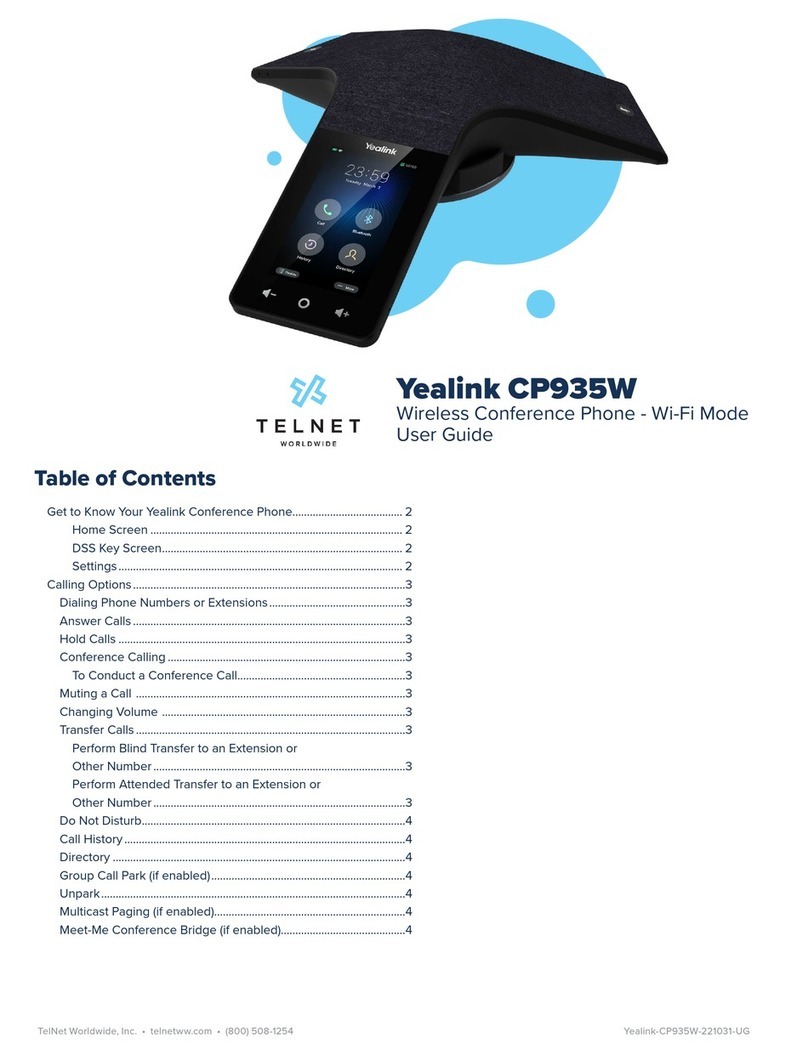TELNET Yealink CP965 User manual
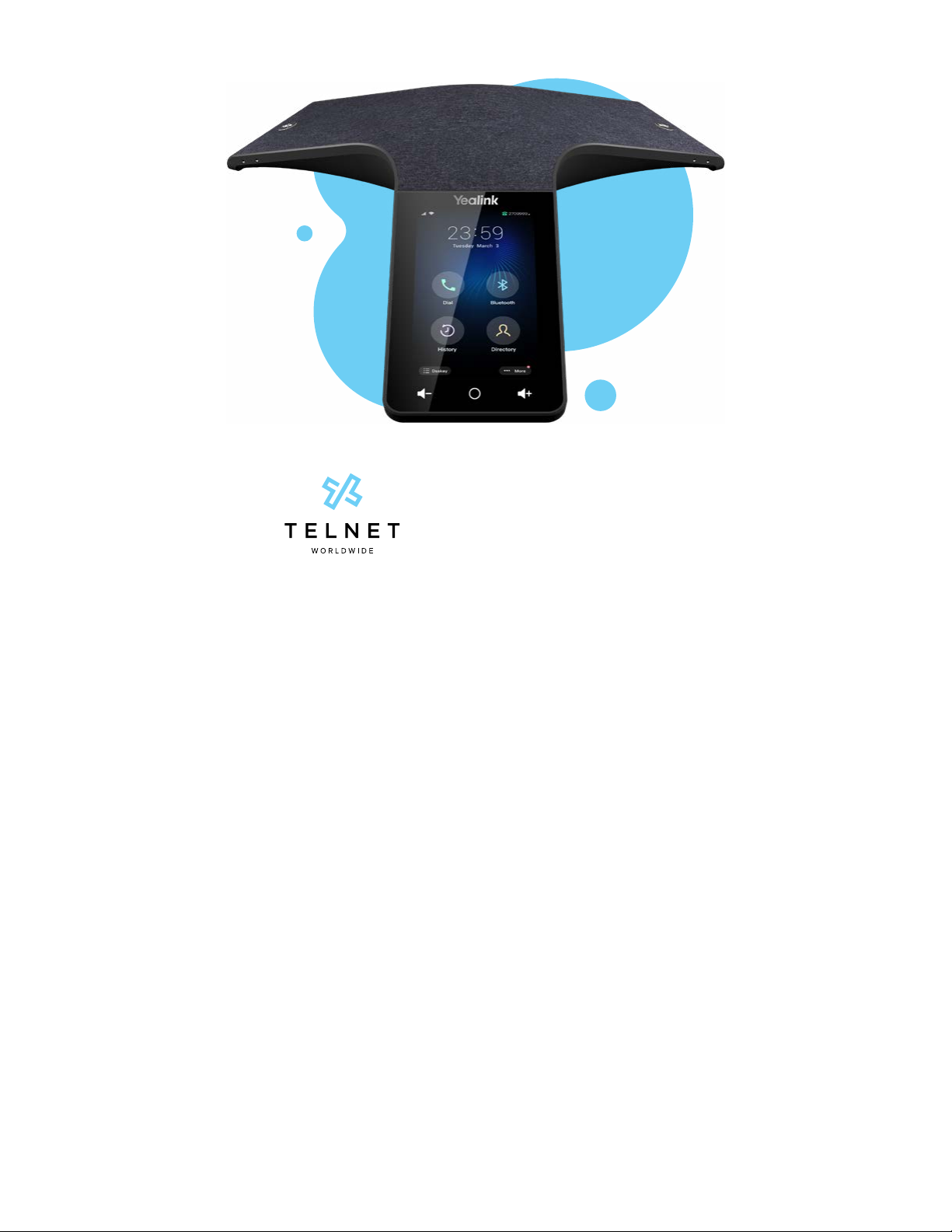
Yealink CP965
User Guide
Table of Contents
Get to Know Your Yealink Conference Phone......................................2
Home Screen........................................................................................2
DSS Key Screen...................................................................................2
Settings ..................................................................................................2
Calling Options .............................................................................................3
Dialing Phone Numbers or Extensions ..............................................3
Answer Calls .............................................................................................3
Hold Calls................................................................................................... 3
Conference Calling .................................................................................3
To Conduct a Conference Call.........................................................3
Muting a Call ............................................................................................3
Changing Volume ...................................................................................3
Transfer Calls ............................................................................................3
Perform Blind Transfer to an Extension or
Other Number ......................................................................................3
Perform Attended Transfer to an Extension or
Other Number ......................................................................................3
Do Not Disturb..........................................................................................4
Call History ................................................................................................4
Directory..................................................................................................... 4
Group Call Park (if enabled) .................................................................. 4
Unpark ........................................................................................................4
Multicast Paging (if enabled).................................................................4
Meet-Me Conference Bridge (if enabled)..........................................4
Yealink-CP965-220526-UGTelNet Worldwide, Inc. • telnetww.com • (800) 508-1254

Yealink-CP965-220526-UG Page 2TelNet Worldwide, Inc. • telnetww.com • (800) 508-1254
Yealink CP965
User Guide
DSS Key Screen
Add a DSS Key
DSS Key List
Home Screen
Status Bar
Clock
Shortcut Keys
Get to Know Your Yealink Conference Phone
Mute
Volume Keys
Home
Settings
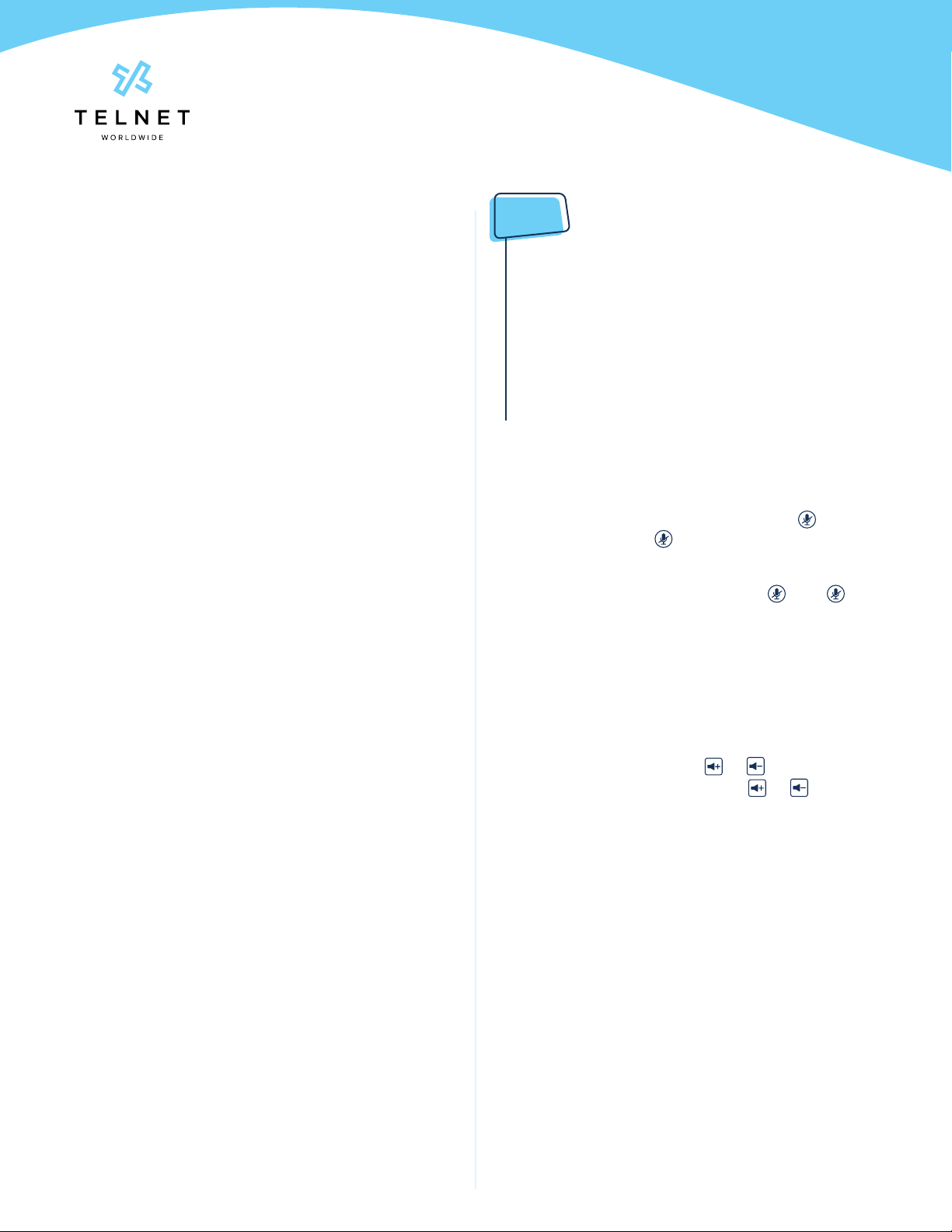
Yealink-CP965-220526-UG Page 3TelNet Worldwide, Inc. • telnetww.com • (800) 508-1254
Yealink CP965
User Guide
NOTES:
• If outgoing call to other party is not answered (i.e.,
possibly going to voice mail, etc.), tap the call circle in
progress and then tap Remove. Do not tap End Call as it
will terminate the entire conference call
• If an incoming call is received while on an active call,
just tap Join conf to add the caller or Reject to not add
the caller
• The conference phone supports up to 10 way calling
(conference phone plus nine other participants)
• To remove any participant that is on the conference call,
tap the participant circle and then tap Remove
Muting a Call
• To mute an active call, tap the Mute icon . The call is
muted and the icon is displayed on the LCD screen.
The illuminated physical mute buttons change from
green to red
• To un-mute a call, tap the Mute icon . The icon
disappears from the LCD screen. The illuminated
physical mute buttons change from red to green.
• Calls can also be muted by tapping either physical
mute button on the conference phone directly or on the
optional expansion microphone(s)
Changing Volume
• To change call volume, tap or during a call
• To change the ringer volume, tap or when the
phone is idle or ringing
Transfer Calls
Perform Blind Transfer to an Extension or
Other Number
1. During an active call, tap ..., then Transfer and dial the
extension/number
2. Tap Transfer and then tap B Transfer
3. The call drops off and has been transferred
Perform Attended Transfer to an Extension or
Other Number
1. During an active call, tap ..., then Transfer and dial the
extension/number and tap Transfer again
2. Tap Call
3. The 3rd party phone begins ringing. Speak to other
party and announce call
4. Tap Transfer again to drop out of the call
Calling Options
Dialing Phone Numbers or
Extensions
• Place a call by manually entering a phone number
• Tap the Call icon, enter the phone number, and then tap
the Call button
• Tap Cancel to stop a call with dialing or ringing in
progress
• Local and Long distance – dial the 10-digit phone
number (area code + local number). Dialing 1 before 10
digit number is optional
• International – dial 011 + country code + city code +
number
• Internal extension – dial the extension and then tap
a desired entry. Tap the phone number or extension
to place call. If multiple numbers are available for the
contact, tap the desired number to place the call.
Answer Calls
• To answer a call, tap Answer
• To end the call, tap the red End Call button
Hold Calls
• Place a call on hold by tapping Hold
• Tap Resume to pickup the held call
Conference Calling
To Conduct a Conference Call
1. Place call to or receive call from the rst party
2. Tap Invite near the lower right side of screen
(shows a plus “+” sign)
3. Dial the number or extension and then tap + Invite
4. Repeat steps #2 and #3 to add additional callers

Yealink-CP965-220526-UG Page 4TelNet Worldwide, Inc. • telnetww.com • (800) 508-1254
Yealink CP965
User Guide
Do Not Disturb
• To enable do not disturb, while on an active call, tap
... > DND. A DND icon will appear at top of LCD display
• If not on active call, tap ... More >DND. Tap the home
key to return to the home screen.
• To disable DND, tap the Exit DND mode displayed at top
of screen
Call History
• Tap the History icon on main screen to view call history
NOTE:
• A notication of any missed calls is displayed on the
screen. Tap View to see any missed calls
Directory
• Tap the Directory icon on main screen to view phone
numbers for your organization. Tap the refresh button if
contacts are not displayed. Swipe up / down as needed
to view names / numbers in the directory. Tap the
desired contact to place call. If multiple numbers are
available for the contact, tap the desired number to place
the call.
• Ta p Cancel or End Call to end a call that is actively being
dialed / ringing
• Tap the Search magnifying glass and enter desired
name. The directory list will lter all entries that match or
contain that name. Tap the desired contact to place call.
If multiple numbers are available for the contact, tap the
desired number to place the call.
Group Call Park (if enabled)
• While on an active call, tap ... then GPark (you may need
to scroll down to display the GPark option). The call will
be parked against an available extension such as 101,
102, etc. The system will automatically announce the park
extension to person that parked the call.
Unpark
• On the Dsskey menu, tap Unpark, then enter the
extension the call was parked against followed by #
Multicast Paging (if enabled)
• On the Dsskey menu, tap Paging. Wait for the tone and
begin speaking. The message is broadcast to all phones
connected to LAN with paging enabled. The page is
preceded by a beep tone.
• The conference phone will automatically receive
broadcast pages from other phones on LAN that are
setup with multicast paging.
Meet-Me Conference Bridge (if
enabled)
• On the Dsskey menu, tap Conf Bridge. This will
automatically dial a pre-dened meet-me conference
bridge number and passcode. Usage charges may apply.
• Contact system administrator for setup.
Other TELNET Conference Phone manuals