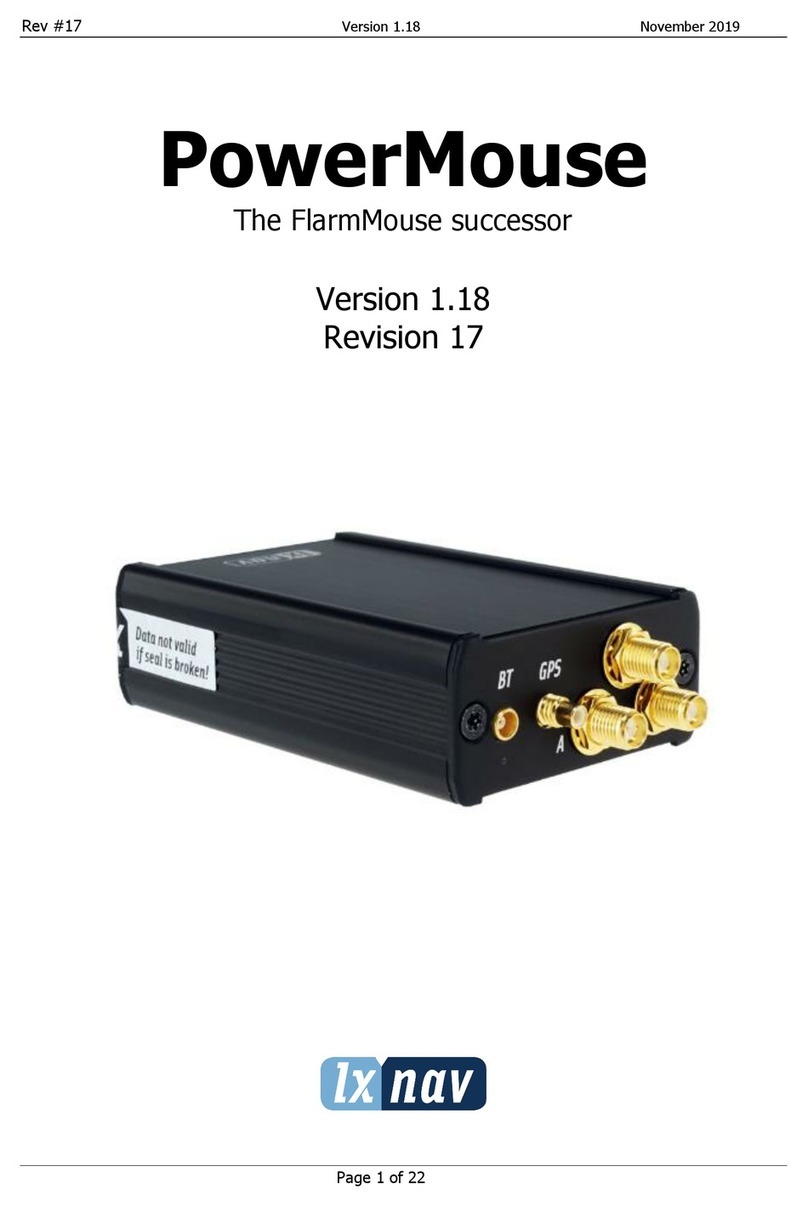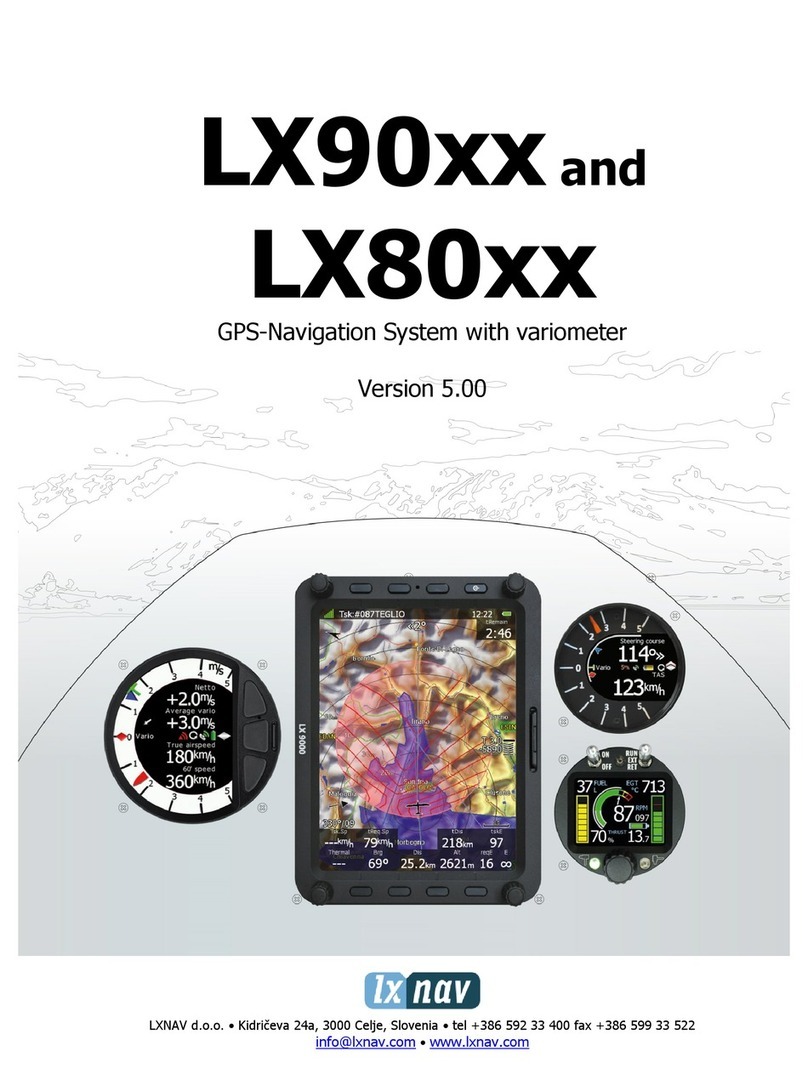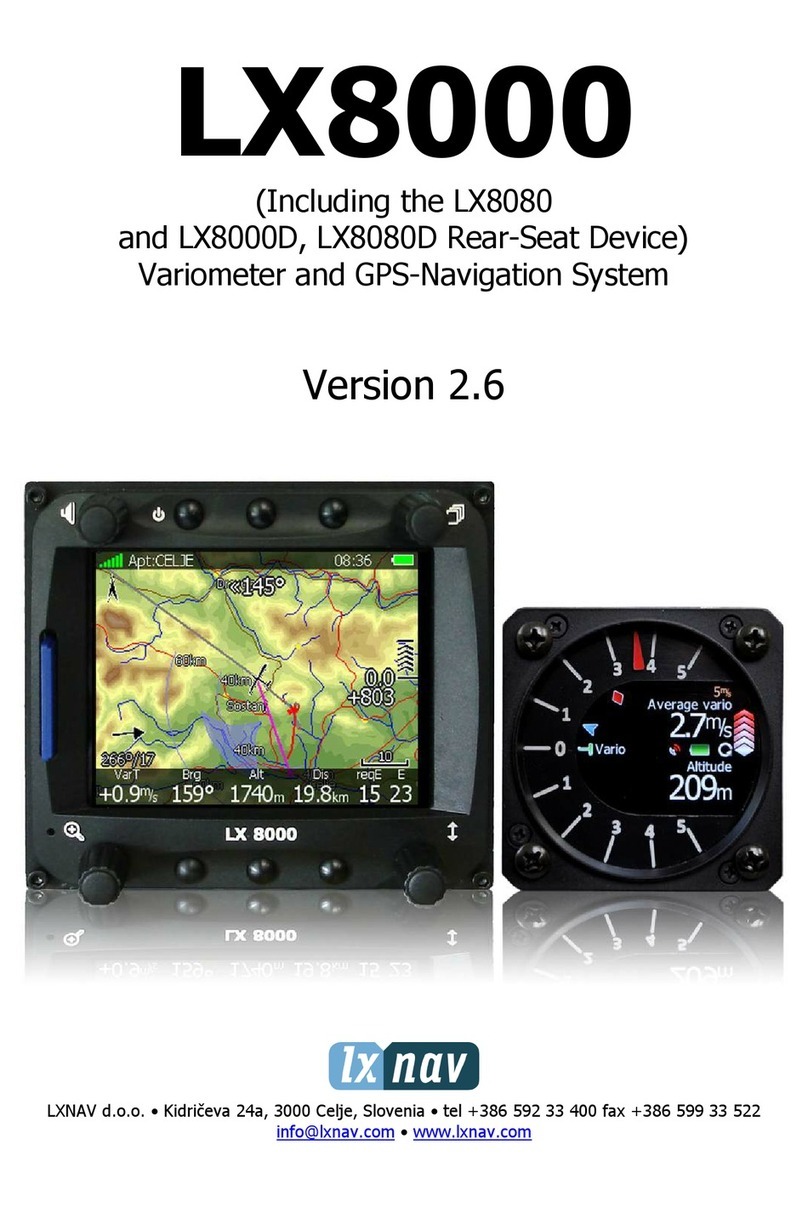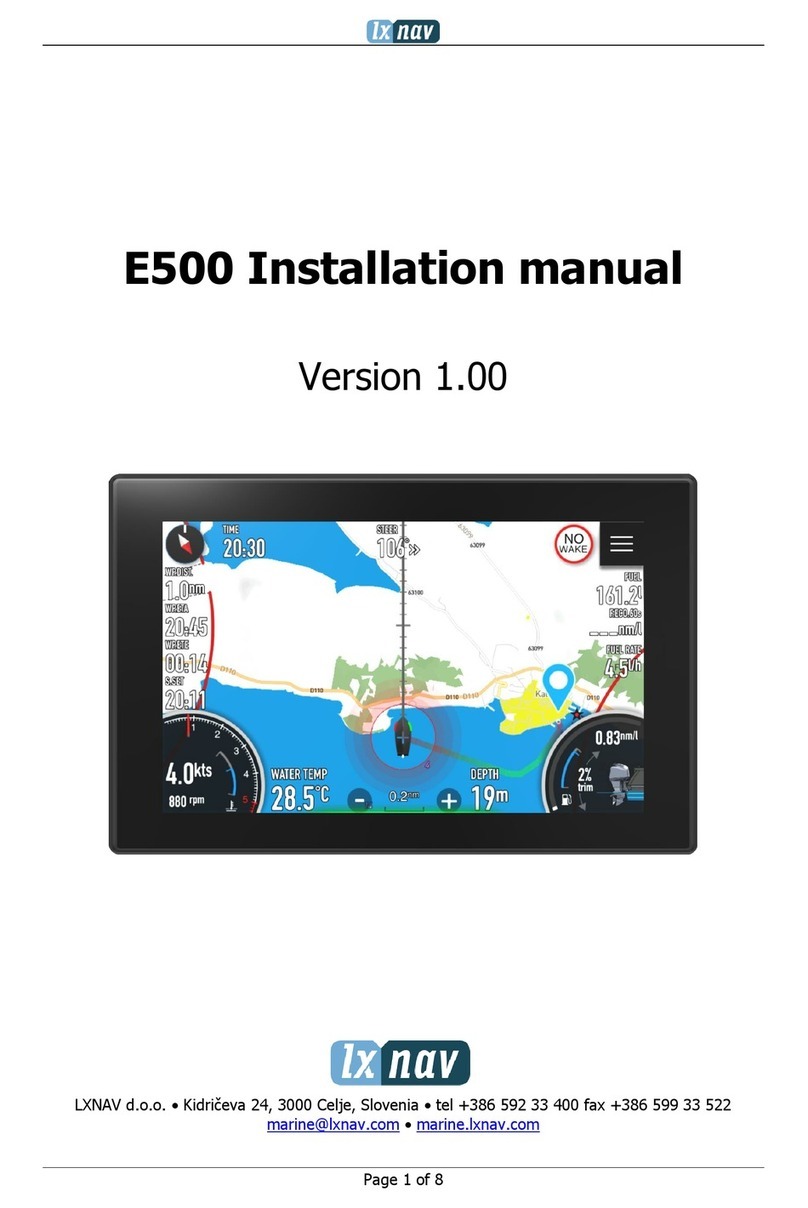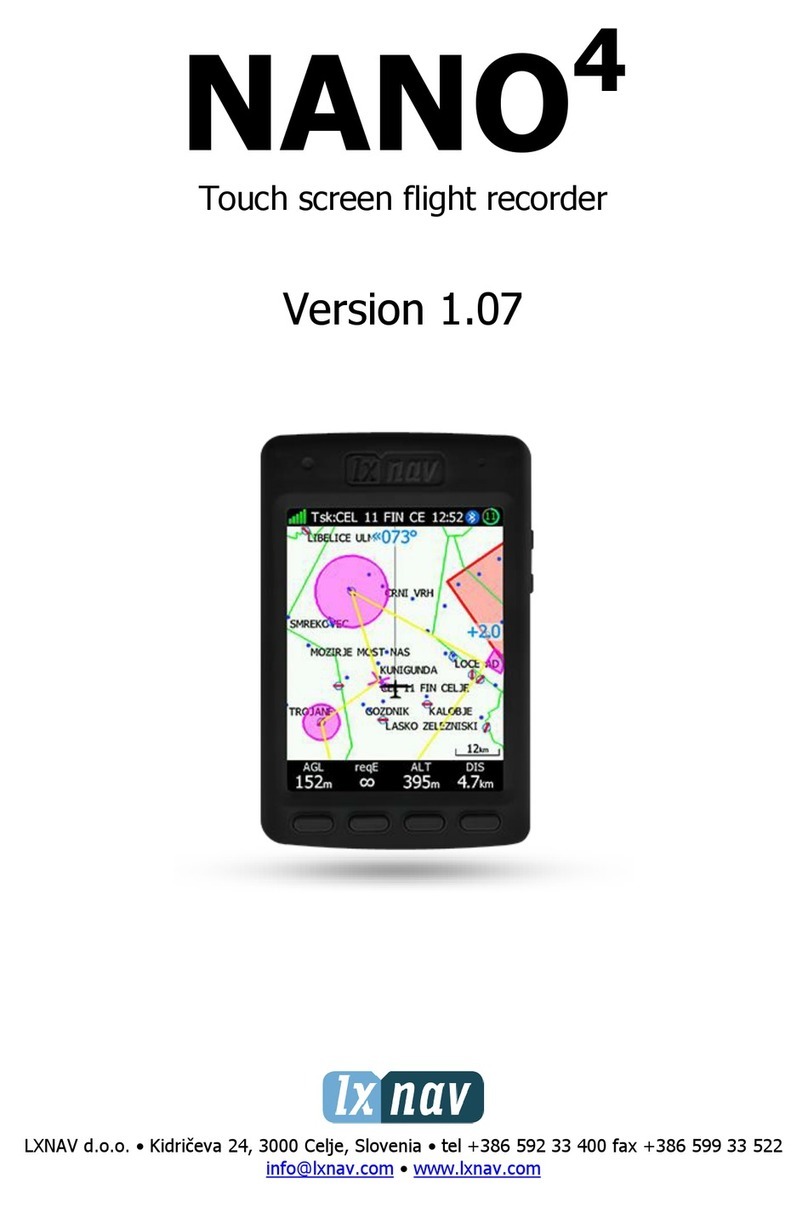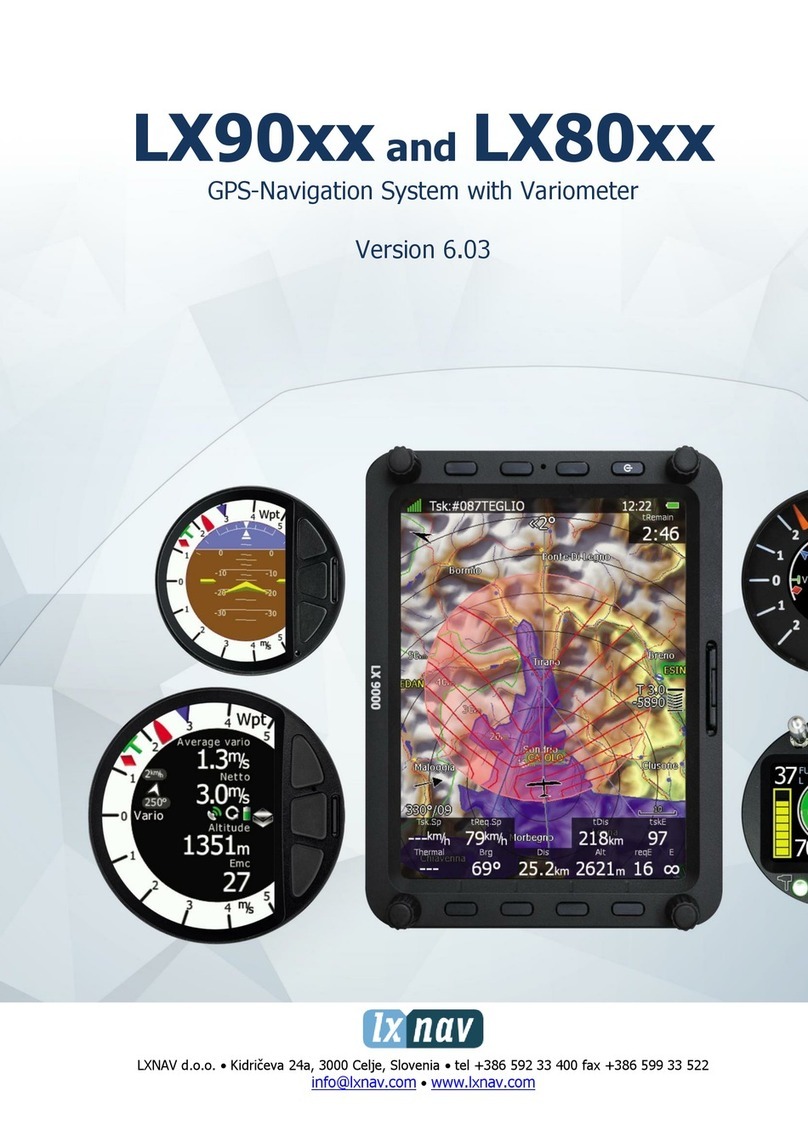2.1.10.6 Tail settings ...................................................................................................................- 28 -
2.1.10.7 Track colour...................................................................................................................- 28 -
2.1.10.8 Track to destination colour ............................................................................................- 28 -
2.1.10.9 View SUBP 3.................................................................................................................- 29 -
2.1.10.10 Auto close inactivity time out.....................................................................................- 29 -
2.1.10.11 Statistics colours .......................................................................................................- 29 -
2.1.11 Layout................................................................................................................................- 29 -
2.1.11.1 Customization process of moving and resizing.............................................................- 30 -
2.1.11.2 Copy NAV BOXes .........................................................................................................- 34 -
2.1.12 Brightness adjustment.......................................................................................................- 34 -
2.2 System Setup............................................................................................................................- 35 -
2.2.1 Units.......................................................................................................................................- 35 -
2.2.2 Glider (glider polar selection).................................................................................................- 35 -
2.2.2.1 Speed indicator settings................................................................................................- 35 -
2.2.2.2 Flaps position settings...................................................................................................- 35 -
2.2.2.3 Voice module.................................................................................................................- 36 -
2.2.2.4 TE level..........................................................................................................................- 36 -
2.2.3 Check list................................................................................................................................- 37 -
2.2.4 Data transfer ..........................................................................................................................- 38 -
2.2.4.1 Transfer of Airport data .................................................................................................- 38 -
2.2.4.2 Transfer of Turn Point data ...........................................................................................- 38 -
2.2.4.3 Transfer of Airspace files...............................................................................................- 39 -
2.2.4.4 Transfer of Flarm net files .............................................................................................- 39 -
2.2.4.5 Transfer Charts..............................................................................................................- 39 -
2.2.4.6 How to delete files (APT, TP, AS) .................................................................................- 39 -
2.2.5 Service ...................................................................................................................................- 40 -
2.2.5.1 Screen rotation ..............................................................................................................- 40 -
2.2.5.2 Compass calibration......................................................................................................- 40 -
2.2.5.3 AHRS Level adjust (Pitch and Roll)..............................................................................- 40 -
2.2.6 Locale.....................................................................................................................................- 41 -
3NAVIGATION MODES...................................................................................................................- 42 -
3.1 APT mode (navigation to airports) .........................................................................................- 42 -
3.2 How to select an airport? ........................................................................................................- 42 -
3.2.1 APT selection from NEAR function........................................................................................- 43 -
3.3 Navigation in APT / TP or TSK mode......................................................................................- 43 -
3.3.1 Sort by filter............................................................................................................................- 43 -
3.3.2 Main graphic navigation page................................................................................................- 43 -
3.3.3 Second navigation page (subpage) .......................................................................................- 44 -
3.3.4 Third navigation page (2nd subpage)......................................................................................- 44 -
3.3.5 Use of Remote Stick in APT...................................................................................................- 45 -
3.4 Turn point mode .......................................................................................................................- 45 -
3.4.1 Creation of User Turn points..................................................................................................- 46 -
3.4.1.1 Creation of a Turn point by hand...................................................................................- 46 -
3.4.1.2 Storing of actual position during flight ...........................................................................- 46 -
3.4.1.3 Edit TP...........................................................................................................................- 46 -
3.4.1.4 Add Marker....................................................................................................................- 47 -
3.4.1.5 Delete TP.......................................................................................................................- 47 -
3.4.2 Selection of a Turn Point........................................................................................................- 47 -
3.4.2.1 Selection from Near.......................................................................................................- 47 -
3.4.3 Navigation to a Turn Point......................................................................................................- 48 -
3.4.3.1 Use of Remote stick ......................................................................................................- 48 -
3.5 Task Mode.................................................................................................................................- 48 -
3.5.1 Task organization...................................................................................................................- 48 -
3.5.1.1 Task declaration............................................................................................................- 48 -