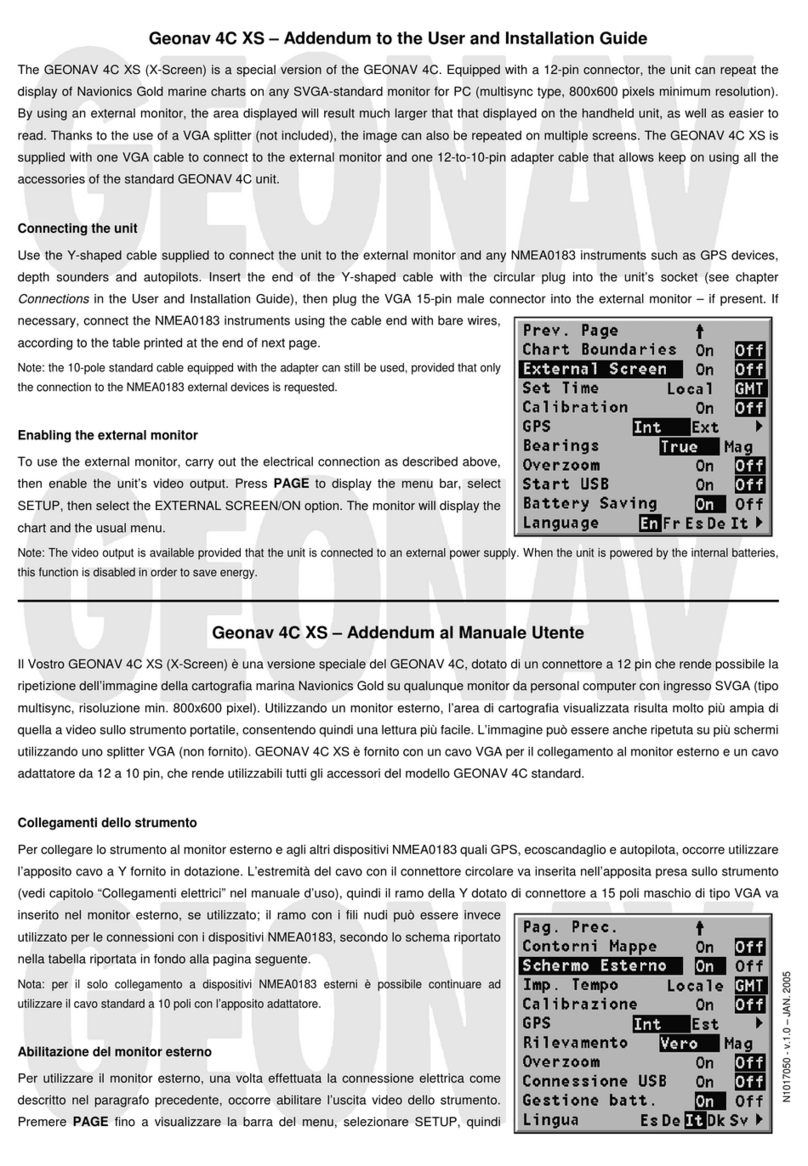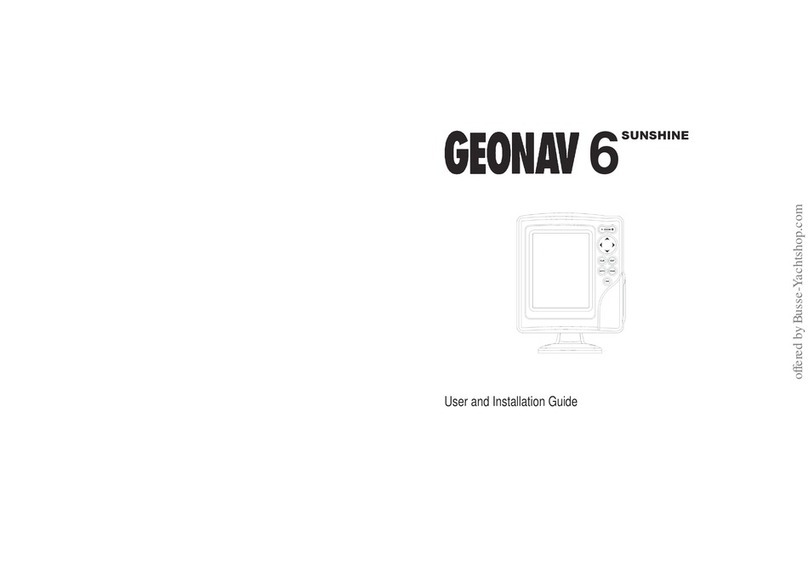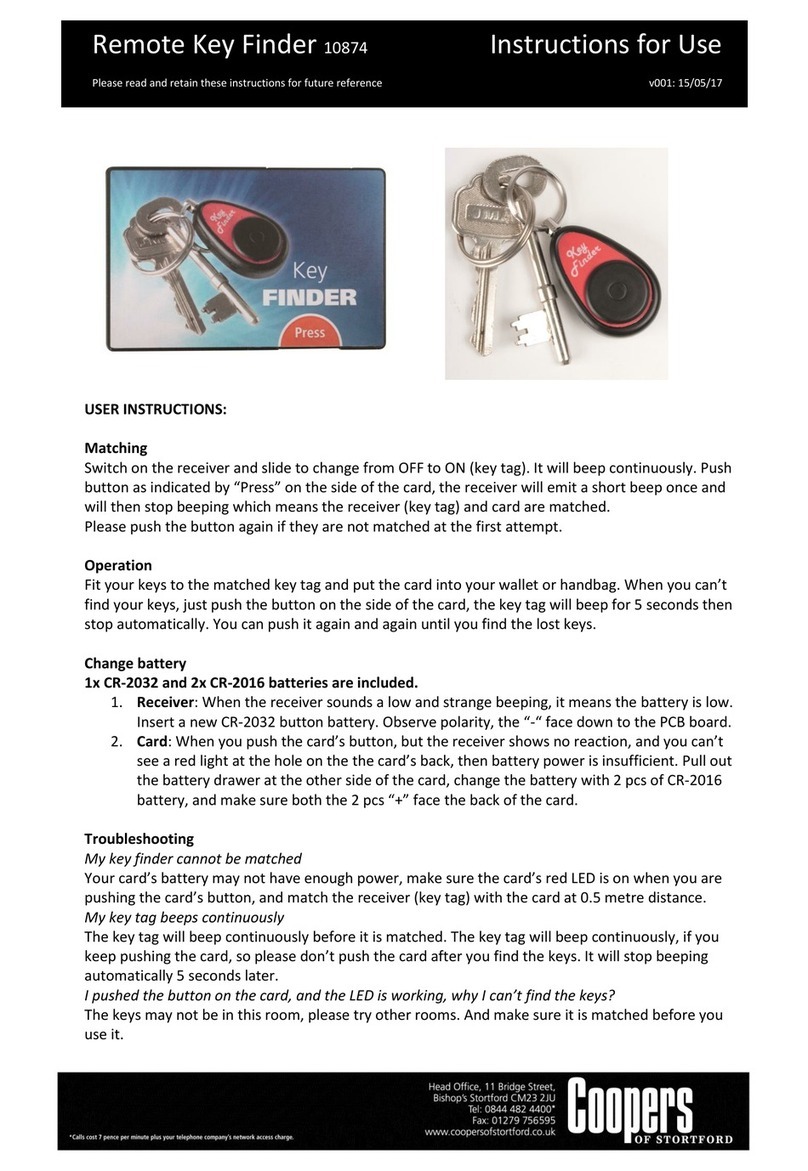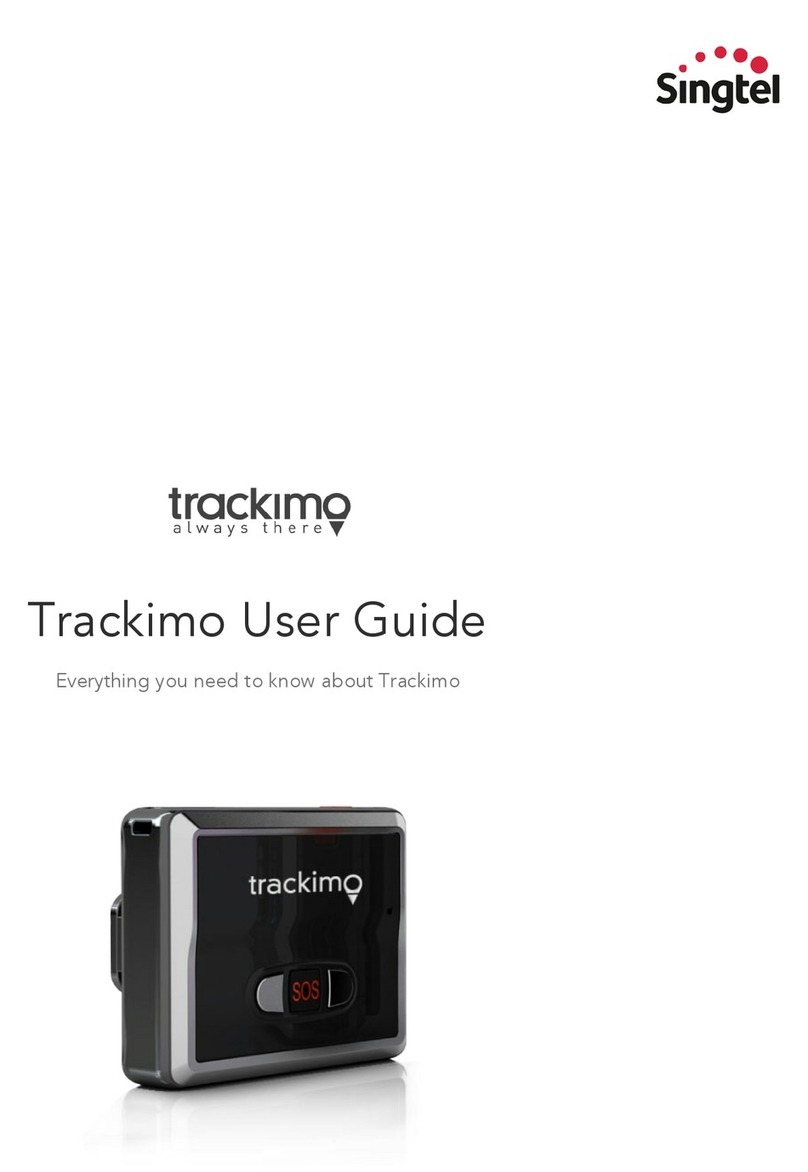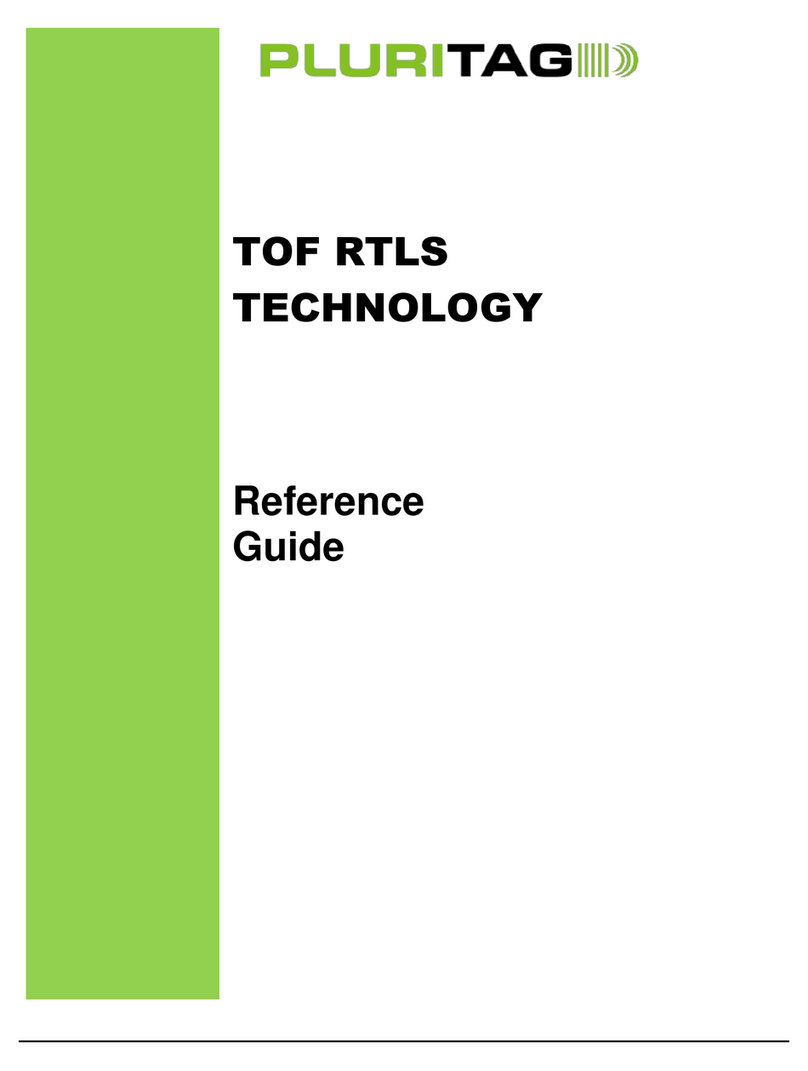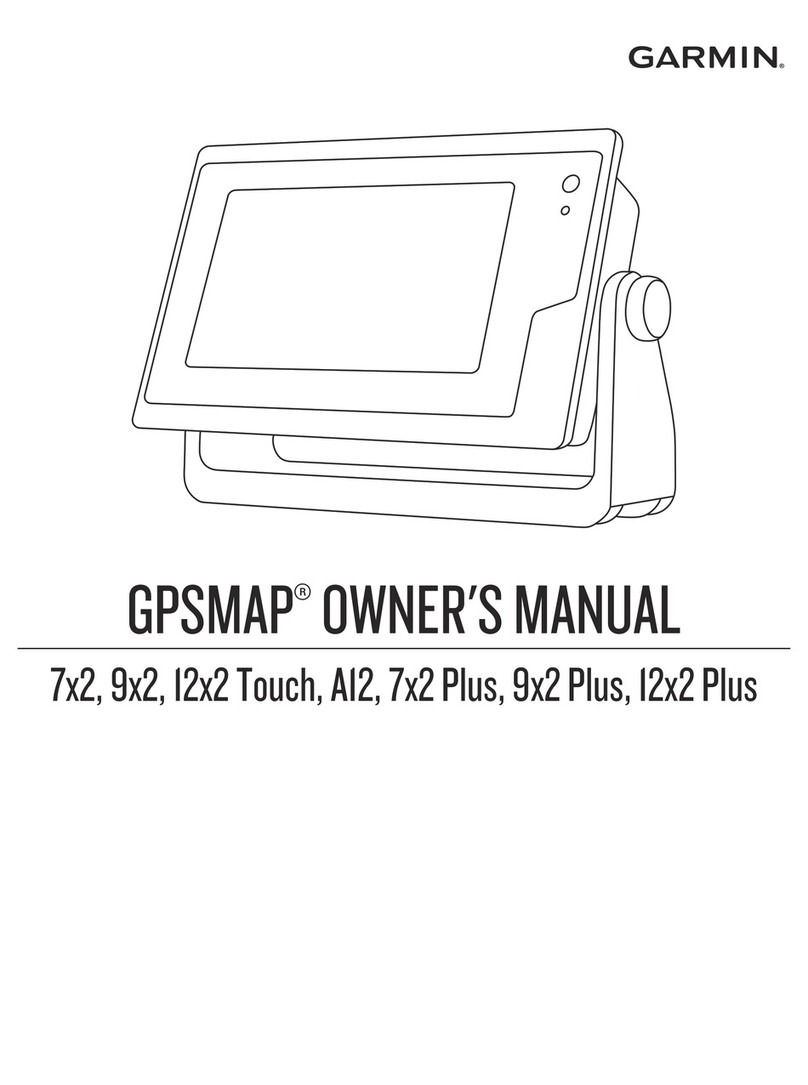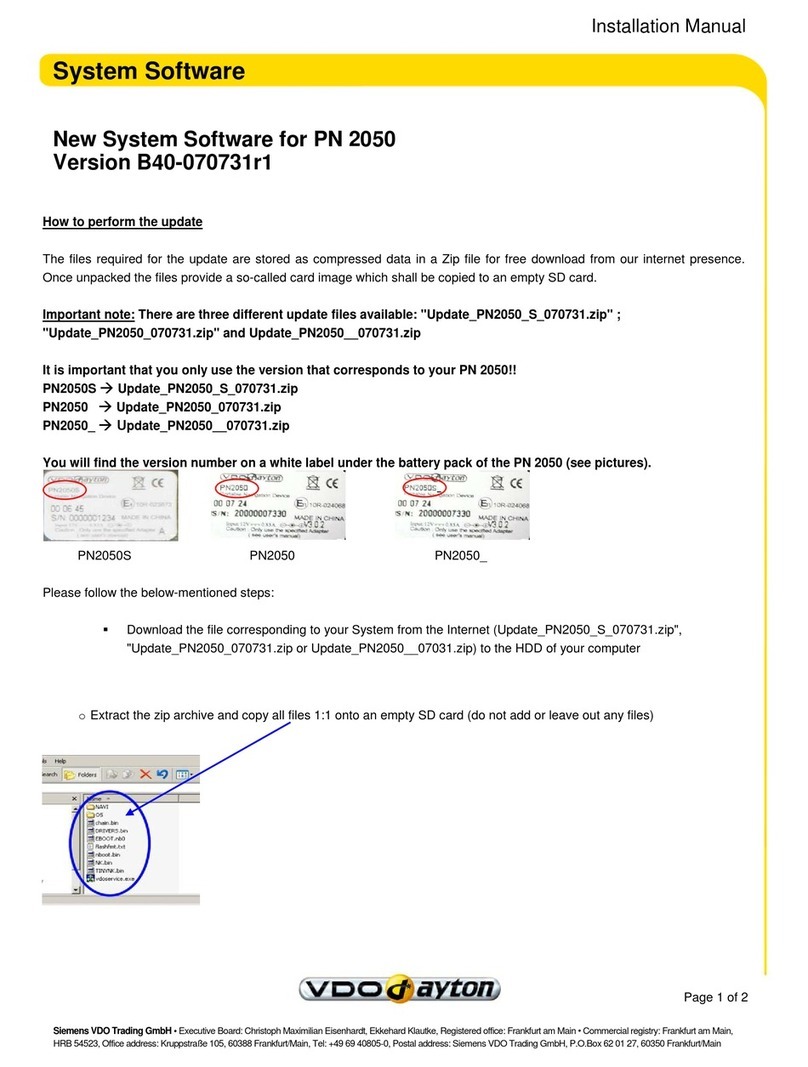Geonav 6 PLUS Manual

User and Installation Guide
PLUS3
ELITE3
6
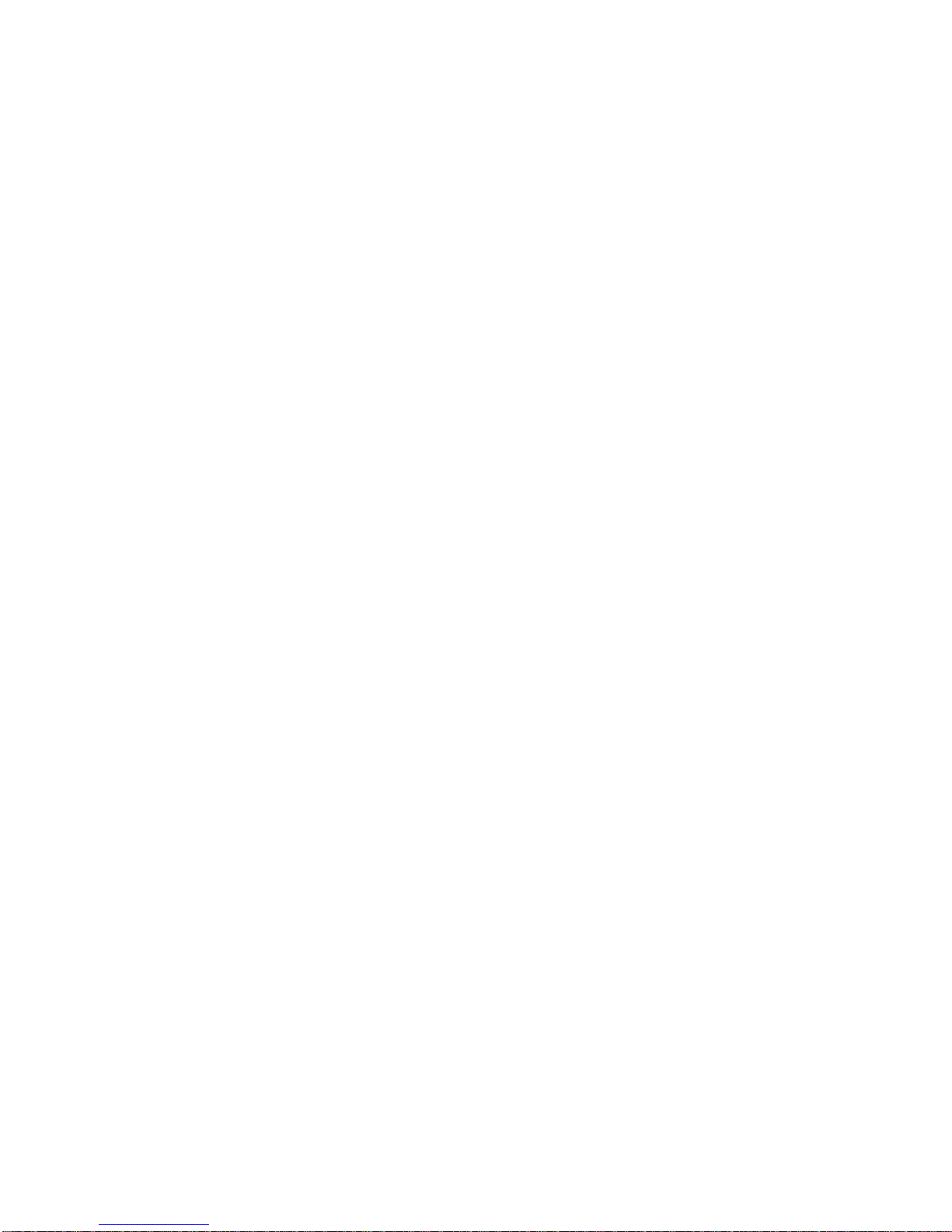
READ THIS WARNING BEFORE USING THE GEONAV
WARNING
THE ELECTRONIC CHART IS AN AID TO NAVIGATION
DESIGNED TO FACILITATE THE USE OF AUTHORIZED
GOVERNMENT CHARTS, NOT TO REPLACE THEM.
ONLYOFFICIALGOVERNMENTCHARTSANDNOTICES
TO MARINERS CONTAIN ALL INFORMATION NEEDED
FOR THE SAFETY OF NAVIGATION AND, AS ALWAYS,
THE CAPTAIN IS RESPONSIBLE FOR THEIR PROPER
USE.
The use of the GEONAV implies knowledge and accep-
tance of this warning by the user.
NOTE: This guide applies to the GEONAV 6 Plus3and GEONAV 6 Elite3. The functions
peculiar to each model are highlighted in the text. Unless otherwise specified, functions
are intended as common to all models. Technical characteristics and functions described
in this manual are subject to change as a result of improvements or changes to the prod-
uct.

4 5
CHARACTERISTICS
GEONAV 6 PLUS3
General characteristics
• Self-contained GPS plotter system
(Plotter + GPS receiver + Antenna)
• 12 -channel internal GPS
• Satellite acquisition time:
2 minutes (cold)
15 minutes first fix (with internal GPS)
• GOTO function (Waypoint, Port, Nearest Service, Marker, Track,
Lat/Lon, R/B)
• Screen Amplifier™ function
• Autozoom™ function
• Overzoom™ function
• 8 marker shapes, 8-character name
• Reverse route function
• Selectable depth units (meters, feet and fathoms)
• Cartography with port services and Tides and Currents data
• 16 zoom levels
• Heading vector
• CompactFlash™ cartridge
• Storage of routes, tracks and markers in separate files on
CompactFlash™ cartridges
• Built-in world map
• Splash-proof
• Weight: 1 kg
Electrical characteristics
• Input voltage: 11VDC to 18 VDC with protection against re-
verse polarity and overvoltage
• Power consumption: 6 W
• Operating temperature: 0° to +60° C, humidity 93%
• Storage temperature: -20°C to +70°C, humidity 93%
• Monochrome LCD with high visibility under sunlight
• Adjustable backlight and contrast
• Backlight keypad
Plus3
INTRODUCTION
The GEONAV is a graphic GPS plotter that displays your boat’s
current position with respect to an electronic chart.
The Plus3model is equipped with a built-in GPS receiver.
The Elite3 model is equipped with a built-in GPS receiver with an
external differential input.
The GEONAV can track up to 12 satellites simultaneously and can
be interfaced with:
• A DGPS antenna when using the built-in GPS
• An external GPS
• A depth sounder
• An autopilot
By using a GEONAV and a NAVIONICS electronic chart, you will
never get lost even in bad weather conditions such as fog, rain or
dark because your plotter will always display where you are and
where your are heading to.
The ROUTE function will allow you to plan a trip, MARKERS will
allow you to mark points of interest whereas the TRACK function
will allow you to record your actual route.
NAVIONICS chart cartridges are available for all popular boating
areas around the world and can be used in addition to your official
paper charts to have further information, including the forecast
data relative to tides and currents.
NAVIONICS chart cartridges are available from authorized
NAVIONICS dealers and outlets around the world.
See your local marine electronics dealer for further information.
Plus3
Elite3
Elite3
Introduction Characteristics

6 7
GEONAV 6 ELITE3
General characteristics
• Self-contained GPS plotter system
(Plotter + GPS receiver + Antenna)
• 12 -channel internal GPS, differential-ready
• Satellite acquisition time:
2 minutes (cold)
15 minutes first fix (with internal GPS)
• Possibility to use an external GPS via NMEA 0183
• Integrated depth sounder via NMEA 0183 (optional)
• Display of depth and water temperature data (if interfaced with
an echosounder)
• Built-in world map
• Autopilot
• Chart rotation (head-up display)
• Splash-proof
• Weight: 1 kg
Electrical characteristics
• Input voltage: 11VDC to 18 VDC with protection against re-
verse polarity and overvoltage
• Power consumption: 6 W
• Operating temperature: 0° to +60° C, humidity 93%
• Storage temperature: -20°C to 70°C, humidity 93%
• 4-color LCD with high visibility under sunlight
• Adjustable backlight and contrast
• Backlight keypad
• Pixel resolution: 240 x 320
• 32-bit RISC processor
Memory characteristics
• 2 routes (1 active and 1 stored)
• Up to 20 waypoints per route
• 1 track, up to 500 trackpoints
• Up to 99 markers
Elite3
• Pixel resolution: 240 x 320
• 32-bit RISC processor
Memory characteristics
• 2 routes (1 active and 1 stored)
• Up to 20 waypoints per route
• 1 track, up to 500 trackpoints
• Up to 99 markers
Accessories
• Bracket for fixed installation and power supply cable with car
lighter plug
• User’s manual
• Bracket protection cap
• Carrying case
Mechanical dimensions
Characteristics
Plus3

8 9
INSTALLATIONANDPRECAUTIONS
SAFE DISTANCES: When installed on a boat, in order to avoid
electromagnetic interference, the GEONAV must be positioned at
least 0.15 meters away from magnetic compasses or a flux-gate
sensors, such as those used on autopilots and remote electronic
compasses.
ENVIRONMENT: The GEONAV is water resistant, but not water-
proof. It is essential that the rubber cover on the right side of the
unit is firmly inserted into the cartridge slot; the rubber cover should
be removed only when the Navchart™ has to be inserted or re-
placed and, in this case, the unit must be perfectly dry.
IMPORTANT:Any damagecausedbywaterintothecartridgeslotis specificallyexcluded
from the warranty.
Cleaning
It is recommended that you use a non-alcoholic product to clean
the glass, since alcoholic products may damage the glass surface
or make it opaque.
Installation
The GEONAV allows using either the built-in antenna for outdoor
installation or an external GPS antenna for indoor use.
NOTE: At start-up, the plotter will select the internal GPS by default.
•InternalGPS:For the best reception of satellites, mount your unit
in an open area to allow the built-in antenna to have the best
sky visibility. If the instrument is installed so as to allow full
horizon visibility, the best performance will be ensured.
When using the built-in GPS receiver, the GEONAV can be
interfaced with a DGPS (RTCM).
ATTENTION: The GEONAV can be connected to several DGPS whose function
modes are the following:
a) automatic frequency selection, or
b) manual frequency selection with a wave-change switch.
Elite3
Interface characteristics
• Standard NMEA 0183 sentences
- from the position sensor:
GLL, VTG, GGA, RMC, GSV, ZDA, RMA, GSA
- from the depth sounder:
DBT, MTW
- to the autopilot:
APA, APB, XTE, RMB, BWC, GLL, VTG
If received from the GPS, the following sentences are transmitted:
GGA, RMC, ZDA
• Protocol RTCM SC-104, BAUD RATE from 300 to 9600 bps
- from the differential antenna
Accessories
• Bracket for fixed installation and power supply cable with car
lighter plug
• Data cable for connection to external GPS, DGPS, depth
sounder and autopilot
• User’s manual
• Bracket protection cap
• Carrying case
Elite3
Characteristics Installation and Precautions

10 11
•DGPS: To connect the GEONAV to a DGPS antenna, use the
data cable provided with the unit (see the Connections Sec-
tion).
•External GPS:Instead of a built-in antenna, you can use an ex-
ternal GPS. To connect the GEONAV to an external antenna,
use the data cable provided with the unit (see the Connections
Section).
•Autopilot: To connect the GEONAV to an autopilot, use the data
cable provided with the unit (see the Connections Section).
•Depth sounder: To connect the GEONAV to a depth sounder, use
the data cable provided with the unit (see the Connections Sec-
tion).
Mounting
The plotter can be mounted on any surface using the mounting
bracket provided with the unit (see figure).
Use the 3 flat-head screws (6mm) to fix the bracket to the desired
mounting surface. Since the bracket does not allow any left or
right rotation, make sure that the unit is properly installed for the
best view angle.
In the event that you wish to connect the power cable directly to
the boat battery, cut the car lighter adapter off; we recommend the
installation of a 2A fuse between the power source and the plotter
to protect the instrument against overvoltage and/or overcurrent.
When the plotter is taken away from the bracket, we recommend
that you use the cap supplied with the GEONAV to protect the
electrical contacts against water.
Elite3
Installation and Precautions

12 13
If sent by the autopilot, the following NMEA messages are trans-
mitted to external devices: GGA - RMC - ZDA
The GEONAV will add the following messages: APA - APB - XTE -
RMB - BWC - GLL - VTG
The data cable is supplied together with the GEONAV plotter.
WARNING: Once the installation is completed, always make sure that all wires are prop-
erly connected since wrong connections may damage the unit.
Elite3
Elite3
CONNECTIONS
Power supply cable
The car lighter adapter has a little lamp (LED)
that goes on if the car is correctly providing
power to the bracket.
If the lamp is off:
•verify that 12V voltage is available from
the lighter plug;
•open the adapter and check the fuse.
If the fuse is broken, replace it with a fuse
having the same electrical characteristics.
DO NOT USE ANY BYPASS CIRCUIT.
The fuse ensures that the special protection
circuit inside the plotter works properly in case
of accidental short-circuit, polarity inversion
and overvoltage. When removing the lighter
adapter, connections are the following:
red (or white) +(+12V)
black - (ground)
Connector and data cable
1. Auxiliary output voltage (Vaux)
red wire Vaux +, 250mA pin 1*
black wire GND pin 2
2. Data input ext. GPS/DGPS
brown wire ext. GPS in + pin 3
yellow wire ext. GPS in - pin 4
3. Data output
violet wire Autopilot out + pin 5
white wire Autopilot out - pin 6
4. Data input depth sounder
blue wire DS in + pin 7
green wire DS in - pin 8
SHIELD pin 9
*Vaux voltage is the same as the plotter’s input voltage.
Connections
fuse
LED

14 15
•Cursor mode:
Deletes the last
waypoint or the
marker pointed by the
cursor.
CURSOR
•Moves the manual
cursor across the
screen.
•Allows switching from
Navigation mode to
Cursor mode.
•Allows selecting from
the options in the
menu /submenu.
•At start-up, allows
adjusting the screen
contrast.
PWR
•Switches the GEONAV
on / off.
•Allows adjusting the
screen backlight.
•Allows adjusting the
screen contrast.
KEYBOARD
ZOOM+/ZOOM-
Selects the chart range.
ENTER
Enters a marker or con-
firms a selection from the
menu.
PAGE
•Navigation mode:
Turns navigation data
pages.
•Cursor mode:
Allows switching from
Cursor mode to Navi-
gation mode.
GOTO
Allows plotting a route to-
ward a manual cursor
position, desired marker,
port, nearest port service
or specified position (lat/
lon).
CLR
•Navigation mode:
Deletes the current
route.
CARTRIDGEINSTALLATION
Installing the Navchart™
•Remove the rubber cover on the unit right side protecting the
Navchart™cartridge slot.
•Insert the cartridge into the slot paying attention to the refer-
ence groove.
•Replace the rubber cover exercising light pressure and make
sure it is perfectly inserted to avoid any water infiltration.
Removing the Navchart™
•Make sure that the unit is perfectly dry.
•Remove the rubber cover on the unit right side and extract the
Navchart™.
ATTENTION: The rubber cover should be removed only when inserting or replacing the
cartridge.
Cartridge Installation Keyboard

16 17
NAVIONICS ELECTRONIC CHARTS
The GEONAV includes a built-in
world map that allows zooming
from 4,096 down to 512NM.
Additional cartography details rela-
tive to a specific area of navigation
are available from NAVIONICS
Seamless Navchart™cartridges.
To display chart boundaries, press
PAGE until the menu bar appears,
select SETUP, DISPLAY MAPS and
press ENTER to confirm.
A small square will locate the area covered by the cartridge in-
stalled. To increase/decrease chart details, press ZOOM.
NAVIONICS charts contain the following data:
•Main geographical names (continents, oceans, countries, etc.).
•Secondary geographical names (cities, towns, shoals, reefs, is-
lands, etc.).
•Navigational aids:
DIAGNOSTIC
The GEONAV has a diagnostic program to verify its correct perfor-
mance once installed and to detect problems that may occur dur-
ing its operation. To perform these tests, switch the unit on by
pressing simultaneously PWR and another key (except for CLR).
The GEONAV will automatically perform a test of the entire sys-
tem; as soon as the memory test is completed, the program allows
verifying whether each key works properly. An outline of the key-
board is displayed; press each key and check whether the corre-
sponding key on the screen turns black. If the key is faulty, no
change in color will occur.
The diagnostic program allows checking the correct connection
between the built-in antenna or an external GPS and the unit
(channel 0). The position sensor should be operating and should
transmit NMEA 0183 messages. If the receiver is working, you will
see a string of NMEA 0183 messages being displayed to indicate
that the whole system is working correctly.
Keep CLR pressed to freeze the messages on the screen, then re-
lease CLR to keep on displaying NMEA 0183 messages.
To test channel 1 (depth sounder), press ZOOM-, to go back testing
channel 0, press ZOOM+.
Press ENTER to exit the diagnostic program.
ATTENTION:It ispossibletoclearthecontentsof theGEONAVinternalmemory(notthe
Navchart™) and to reset the plotter to the starting point. To perform a memory reset,
switch the unit on by pressing simultaneously the PWR and CLR keys.
Elite3
Diagnostic NAVIONICS Electronic Charts
port services
navaids
shipwrecks
depth contours
spot soundings
.......
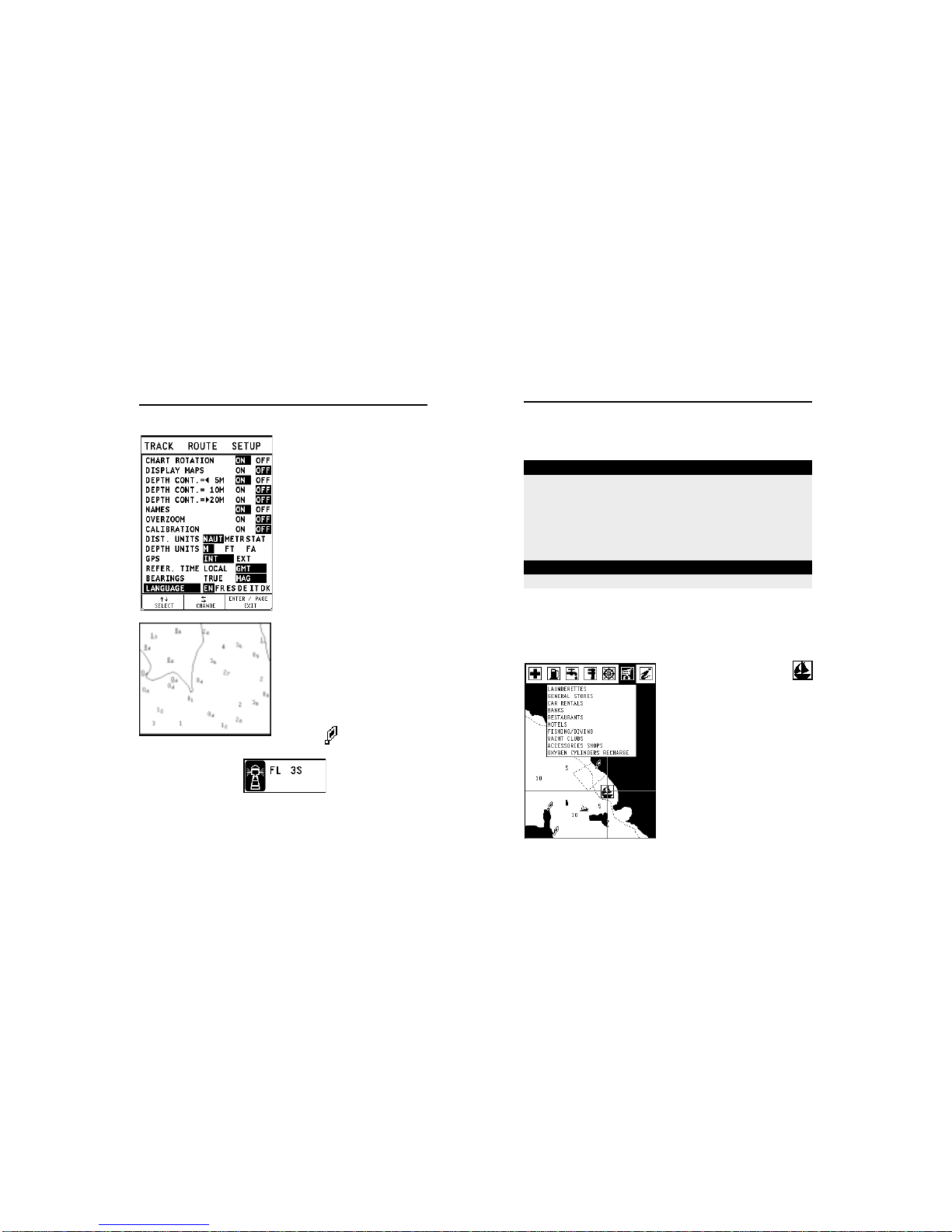
18 19
Description of navaid characteristics:
Displaying port services
NOTE: This function is available only with the NAVIONICS cartridges containing the Port
Services feature.
The symbol identifies a port
providing services.
Zoom down to 1 NM, position the
manual cursor on the icon (sailing
boat) relative to the selected ma-
rina.
By pressing ENTER, a window will
list all the services available in that
port.
Select the desired icon by using the
CURSOR key.
ABBREVIATIONS FOR LIGHT ABBREVIATIONS FOR COLOUR
AL alternating AM amber
F fixed B black
FLL fixed and flashing BL blue
FL (...) group flashing G green
FL single flashing OR orange
IQ interrupted quick R red
OC single-occulting VL violet
OC (...) composite group occulting W white
Q continuous group Y yellow
ABBREVIATION FOR PERIOD ABBREVIATION FOR RANGE
..S xx seconds ..M xx nautical miles
Displaying depth contours
Press PAGEto display the menu bar,
select SETUP, the set of depth con-
tours, then ON/OFF.
Displaying geographical names
Press PAGEto display the menu bar,
select SETUP, the NAMES option,
then ON/OFF.
Converting depth values into the units set
Press PAGE to display the menu, se-
lect SETUP, DEPTH UNITS and
then set the unit desired to meters,
feet or fathoms.
The GEONAV will convert all the
depth values in the unit selected,
making them appear like those re-
ported in the official nautical charts
(see the figure).
Displaying navaid characteristics
To display navaid characteristics,
position the manual cursor on the
navaid symbol.
The navaid position is identified by
the symbol .
NAVIONICS Electronic Charts
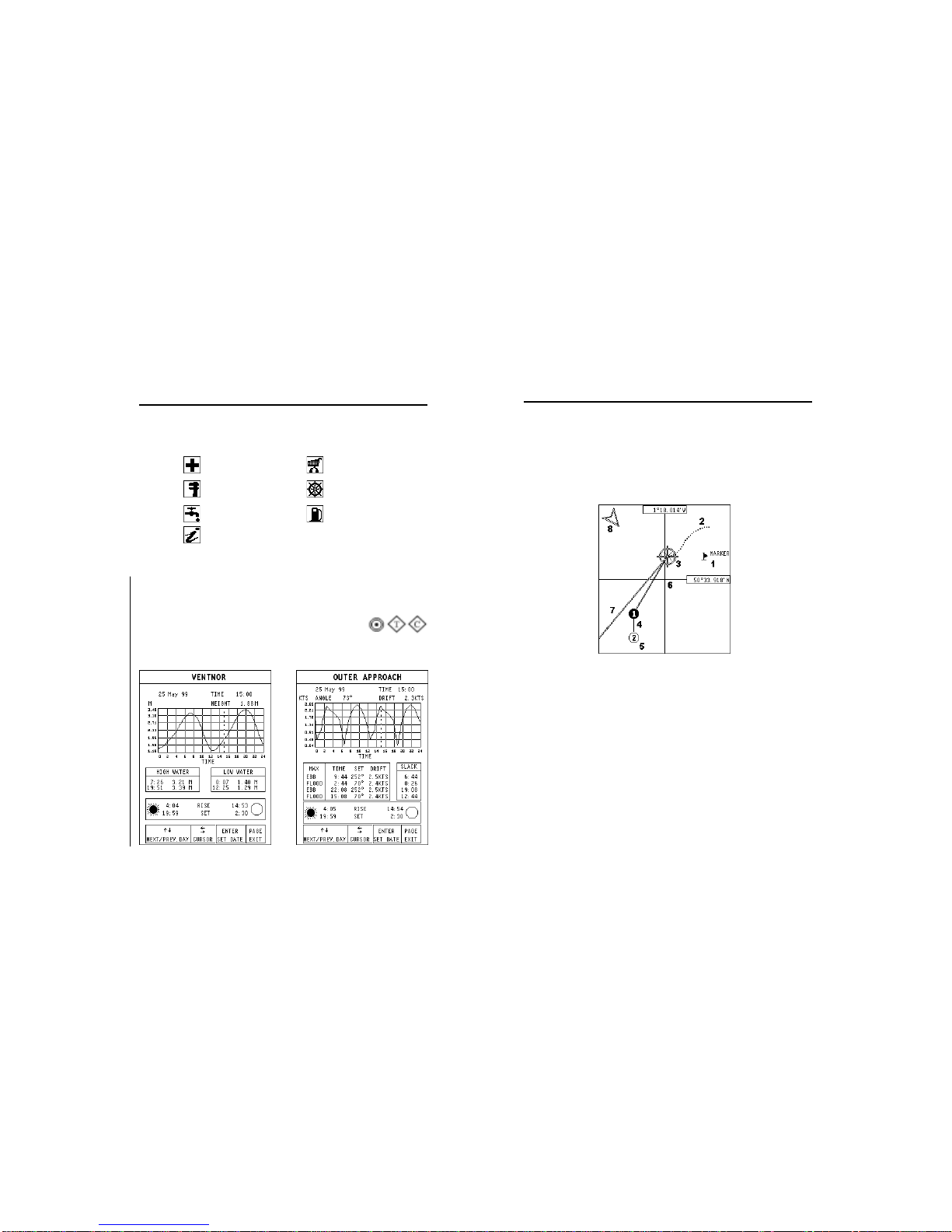
20 21
Port services are identified by the following icons:
The services available depend on the NAVIONICS cartridge used.
Displaying Tides and Currents data
NOTE: This function is available only with the NAVIONICS cartridges containing Tides
and Currents data.
Position the cursor on the icon of a Tide or Current
station, then press ENTER.
A graph will show the tide rate or the tidal stream relevant to the
station selected, as measured during the current day.
Elite3
GRAPHIC ITEMS
Besides chart data, the GEONAV displays some graphic items use-
ful during navigation.
The figure below shows some of these items.
1 - Marker
Indicates a point of interest associated with a symbol and a name.
2 - Track segment
Recording of the track actually followed by the boat; the track is
displayed as a dashed line.
3 - Boat’s position
Boat’s position according to the data received from the GPS re-
ceiver.
4 - Rubber band
Line joining the last waypoint entered to the manual cursor, or the
boat’s position to the manual cursor when no waypoint has been
entered.
NAVIONICS Electronic Charts Graphic Items
Health services
Engine, boat, electronic
and other repairs
Water
Information and
authorities
Tourist services and
shops
Customer
services
Fuel
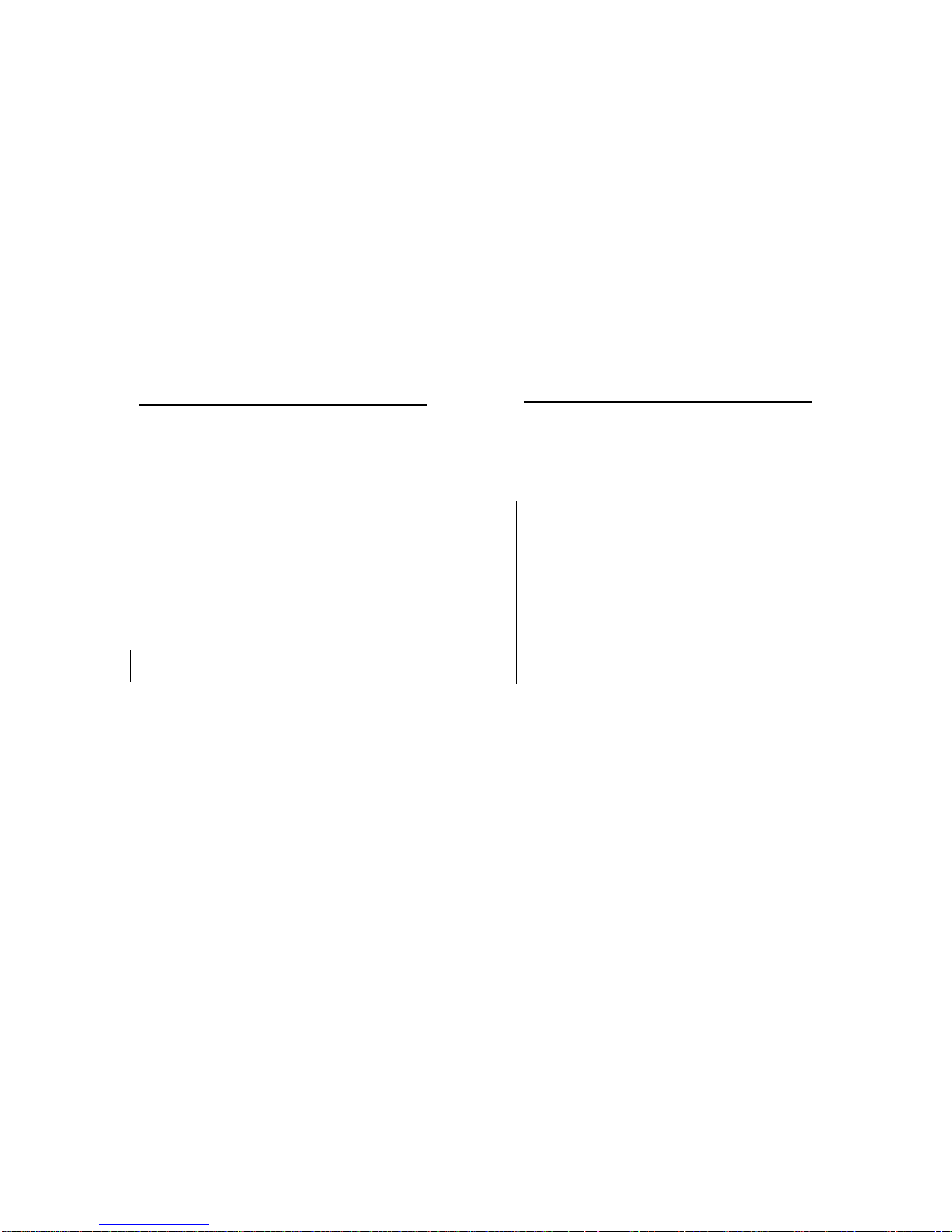
22 23
FUNCTIONAL CHARACTERISTICS
This chapter summarizes the most commonly used functions of
the GEONAV and gives also a brief description of the terms that
will appear in the following pages.
Internal or external GPS
To make the installation easy, the GEONAV can use either its own
internal GPS receiver or an external receiver, depending on where
the unit is to be installed (indoor or outdoor).
To select the internal/external GPS, press PAGE to display the menu,
select SETUP, then GPS INT or GPS EXT. The selection of GPS INT
will open a new window; select “YES”if the plotter is connected to
a DGPS compatible with the internal GPS, otherwise select “NO”.
Confirm the operation by pressing ENTER.
Depth sounder
When in depth sounder mode, the GEONAV displays the naviga-
tion window in the screen upper part, and, in the bottom part, the
sea depth in graphic form.
The depth value can be expressed in meters (selected by default),
feet and fathoms; press PAGE to display the menu, select SETUP
and then DEPTH UNITS (M/FT/FA).
Navigation mode (Automatic)
The GEONAV enters the Navigation mode as soon as the internal
or external GPS receiver transmits a valid fix; when in Navigation
mode:
•The manual cursor is not displayed
•The depth sounder window can be accessed
This mode is also called automatic because the unit automatically
selects the chart scale and updates the boat’s position on the
screen.
Cursor mode (Manual)
When in Cursor mode, the manual cursor is displayed. It is pos-
sible to edit a route, insert or delete markers, display navaid infor-
Elite3
Elite3
To delete this band, press the PAGE key and switch to Navigation
mode.
5 - Route leg
Part of route between two waypoints.
6 - Waypoint
Waypoints are identified by a circle and a number. The route start-
ing point is marked by the “X”symbol. The target waypoint is iden-
tified by a filled circle, whereas the route leg currently followed is
identified by a thicker line.
7 - Cursor
Indicates the position expressed in geographical coordinates (lati-
tude and longitude).
It is displayed when the plotter is in Cursor mode.
8 - Heading vector
Indicates graphically the boat’s current route.
9 – North indicator
Indicates the north direction when the Chart rotation function is
enabled.
Graphic Items Functional Characteristics
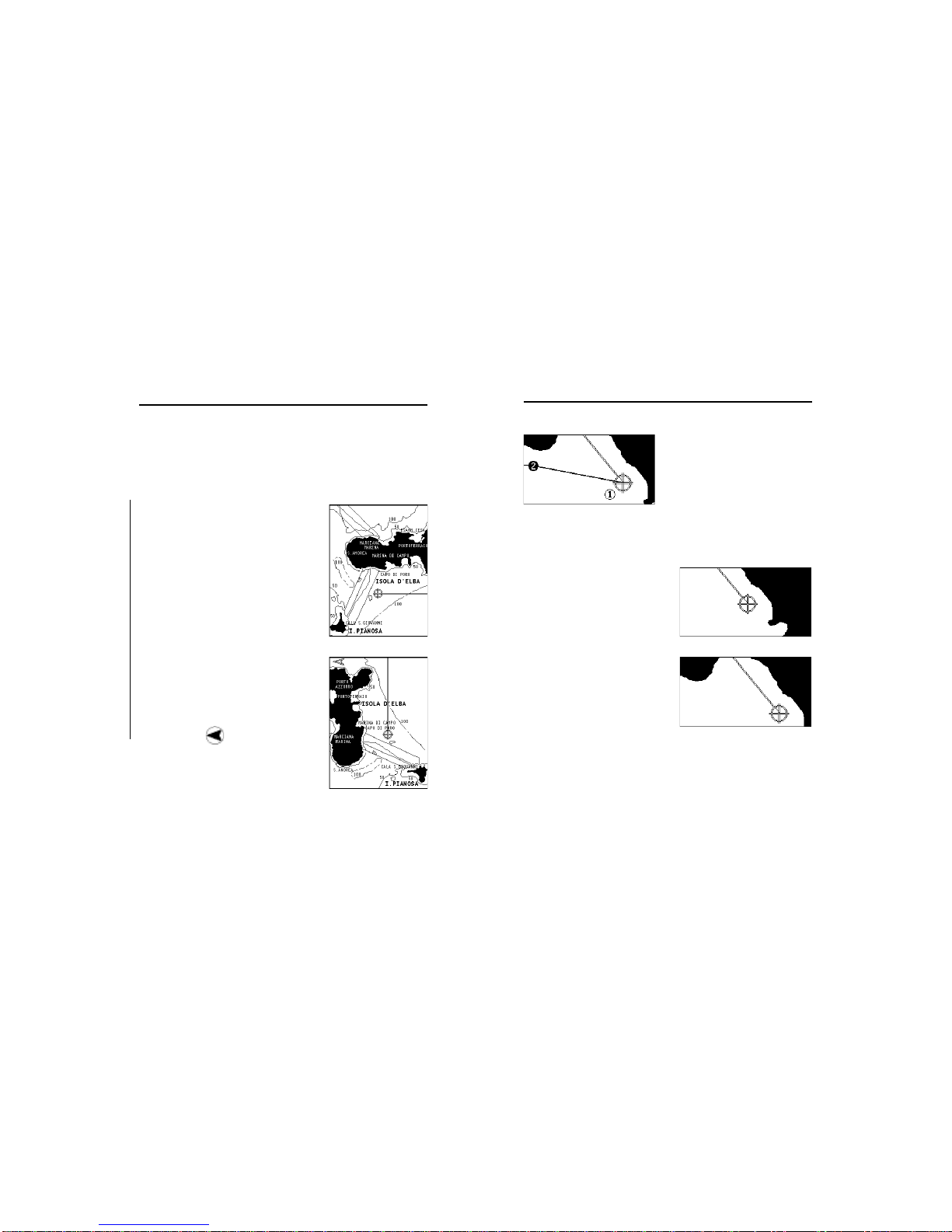
24 25
To activate the Autozoom function,
press ZOOM+ until the “AUTOZOOM
? ENTER = YES”message is dis-
played.
To deactivate the Autozoom func-
tion press the ZOOM key once.
When the GEONAV is turned on, and if at least one waypoint has
been previously entered, the Autozoom function is automatically
activated.
Screen Amplifier
This function automatically re-
draws the chart according to the
boat’s course, to maintain 2/3rds
of the screen ahead of the boat,
provided that the boat’s speed is
greater than 3 knots.
This function will be activated only
if no waypoint has been previously
inserted.
Overzoom
The Overzoom function allows the
chart scale to expand anywhere
up to 1/4 NM. The Overzoom does
not provide any additional chart
detail, but improves only the read-
ability of the existing information,
thus acting as a magnifying glass.
When the Overzoom is activated, the unit will warn the user by:
•Deactivating the land filling function
•Replacing RANGE with OVZ (blinking) within the navigation
window
Elite3
mation etc., but it is not possible to gain access to the depth sounder
window. By pressing one of the four arrows in the CURSOR key, the
unit switches from Cursor to Navigation mode, and the screen is
centered in relation to the manual cursor. To return to Navigation
mode press PAGE.
Chart rotation
Charts are traditionally displayed in north-
up mode. This, however, does not corre-
spond to reality. For example, when trav-
eling southwards, the chart shows, on the
right side of the boat, what is actually lo-
cated on the left side, and vice versa.
The Chart Rotation function allows rotat-
ing the electronic chart displayed accord-
ing to the plotted route (COG - Course Over
Ground) as detected by the GPS receiver.
Since the COG value varies continuously,
a filter has been inserted to prevent the
chart from bouncing.
To activate the Chart Rotation function,
press PAGE to display the menu, select
SETUP, then CHART ROTATION and ON.
A message will prompt the user to select
the requested maximum range before ac-
tivating the chart rotation.
The northern direction will be indicated
by the symbol .
Autozoom
With the Autozoom function the GEONAV
will always display automatically the boat’s
position and the target waypoint at the
best available chart range. As the boat ap-
proaches the target waypoint, the unit will
automatically zoom in. Once the waypoint is passed, the unit will
select the best range to display the boat’s position and the follow-
ing waypoint.
Functional Characteristics
Without screen amplifier
With screen amplifier
Without rotation
With rotation
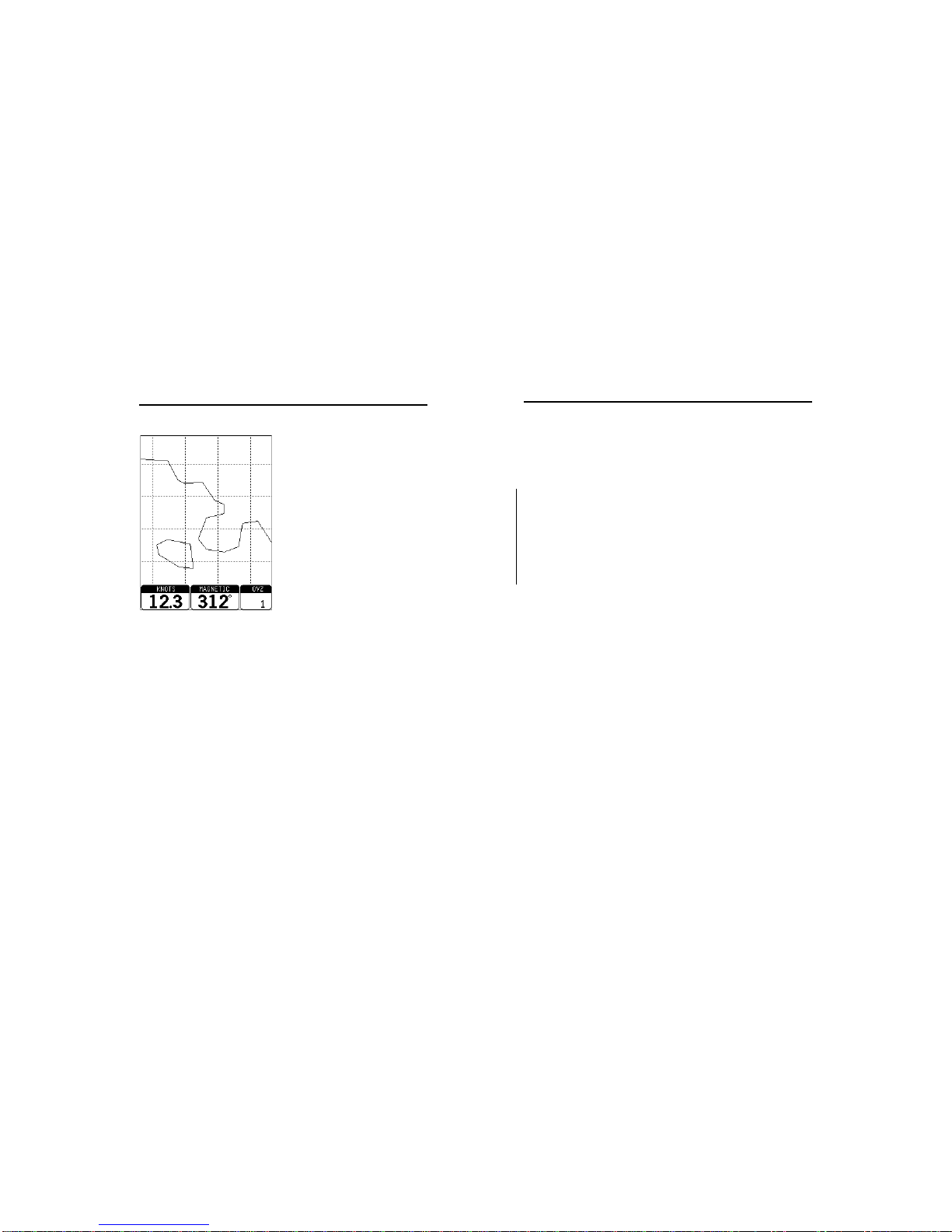
26 27
A window will allow entering local time by using the CURSOR key.
Press ENTER to confirm the operation.
To cancel local time, press PAGE until the menu bar is displayed,
select SETUP, REFER. TIME and then GMT.
Color
The GEONAV is equipped with a 4-color screen that offers perfect
visibility under sunlight. Green, white, blue and red are the colors
available and cannot be modified.
•Earth .............................................................................. red
•Sea .............................................................................. white
•Menu, windows, navaids, boat’s position ...................... blue
•Tracks, waypoints........................................................green
Contrast/Brightness
Press the PWR key to display the CONTRAST/LIGHT window. To
switch from one option to the other and to adjust the contrast/
brightness level, press CURSOR. Press the PAGE key to exit.
The contrast can be adjusted at start-up, when the WARNING mes-
sage appears or when the satellite window is displayed; press the
ZOOM key and adjust the contrast.
Elite3
To activate/deactivate the
Overzoom function, press PAGEun-
til the menu bar is displayed, then
select SETUP, OVERZOOM and
ON/OFF.
Position calibration
Most position sensors have intrin-
sic errors that make the boat’s po-
sition incorrect (from few meters to
several hundred meters) with re-
spect to the background display of
the chart.
This error is caused by the prin-
ciple at the root of the satellite-de-
rived position system.
The position calibration allows the user to manually correct the
position error present in all GPS. Press PAGEuntil the menu bar is
displayed, select SETUP, CALIBRATION and then ON.
A message will prompt the user to move the cursor to the boat’s
true position by using the CURSOR key. Press ENTER to move the
GPS boat’s position to the point indicated by the cursor. This op-
eration will save the calibration for use in future calculations.
NOTE: When the calibration is activated, the coordinates will be marked by (*) for safety
purposes.
To cancel calibration, press PAGE until the menu bar is displayed,
select SETUP, CALIBRATION and then OFF.
Local time
By this function the user can enter local time instead of the Green-
wich time (GMT) supplied by the GPS receiver.
To enter local time, press PAGE until the menu bar is displayed,
select SETUP, REFER. TIME and then LOCAL.
Functional Characteristics

28 29
SATELLITEWINDOW
At start-up the satellite window dis-
plays how many and which satel-
lites are tracked by the GPS re-
ceiver.
The outer circle represents the ho-
rizon, the inner one identifies a 45°
elevation with respect to the hori-
zon, and the central circle points
to the zenith.
The small squares with numbers
show the satellites available.
When a satellite is tracked by the
GPS receiver, the number inside
the square is displayed in reverse.
The bars displayed on the left identify the signal quality; the longer
the bar, the higher the signal quality.
On the left of each bar two digits indicate numerically the signal
quality relevant to that satellite.
A value greater than 40 indicates a good signal quality.
Additional information:
•Day, month, year, local or Greenwich time (at the first start-up
the GEONAV is initialized to Greenwich Time).
•Boat’s position (lat/lon) (or the latest valid fix if the GPS is still
searching for satellites).
•Data on current satellite situation (number and fix).
•SOG, COG and altitude.
The latitude and longitude values relevant to the boat’s position
are displayed as soon as three satellites are tracked and a 2D fix
(two dimensions) is available.
OPERATION
At start-up the GEONAV displays a message warning the user that
the electronic chart is a navigation aid designed to facilitate the
use of authorized government charts, not to replace them.
Press ZOOM to adjust the contrast, then PAGE to continue; the
GEONAV will display the GPS information window.
The GEONAV is able to display five graphic windows: to switch
from one window to another, press PAGE.
When the fix is valid, the window sequence is the following:
SATELLITES> NAVIGATION > MENU > NAVIG. TO WP > TRIP
SATELLITES > NAVIGATION > MENU > DEPTH SOUNDER > TRIP
By pressing CURSOR the GEONAV
switches to Cursor mode, allowing
the user to move freely within the
seamless world of NAVIONICS
charts. The screen will always be
centered on the manual cursor; the
window at the bottom of the screen
displays the following data:
•Distance from the boat’s posi-
tion to the manual cursor
•Time to arrive to the manual
cursor position (estimated with
respect to the current boat’s
speed)
•Bearing from the boat’s position
to the manual cursor
•Chart range
Plus3
Elite3
Operation Satellite Window

30 31
NAVIGATIONWINDOW
This window is activated automati-
cally as soon as the GPS receiver
has obtained the boat’s position
(FIX OK).
If no route is present, speed, course
and chart range are displayed at
the bottom of the screen.
By using the ZOOM key, the chart
detail level can be increased, thus
accessing NAVIONICS chart data.
If a route has been inserted, the
screen will display the following
data:
•Boat’s speed
•Distance from the target
waypoint
•Time to arrive to the target
waypoint
•Chart range
Elite3
The altitude value is available only if four satellites are tracked
and a 3D fix is obtained. As soon as a valid fix is available, the
GEONAV will automatically switch to Navigation mode and display
the boat’s position at the best chart range available; the window at
the bottom of the screen will indicate the boat’s course, speed and
chart range.
Since the GPS receiver is initialized in Italy, the time to get the first
fix will depend on the areas you want to navigate in; within the
Mediterranean Sea the GEONAV should get the first fix in less
than 12 minutes, whereas in other parts of the world it can take
up to 30 minutes.
Once the unit gets the first fix, the time for the following fixes is a
few minutes.
If the boat is in an area covered by a differential station, when the
built-in antenna is used together with a DGPS, the top of the screen
will display the “FIX 3D-DIFF”or “FIX 2D-DIFF”message.
Satellite Window Navigation Window

32 33
DEPTH SOUNDER WINDOW
A depth sensor can be interfaced
with the GEONAV via NMEA.
In this case, the GEONAV auto-
matically enables the depth
sounder function, displaying a
graph of sea depth.
The depth scale, whose unit can be
selected from the menu in meters,
feet or fathoms, will change auto-
matically to show deeper or shal-
lower water.
In Navigation mode, press PAGE
until the depth sounder window ap-
pears.
The window will display the following data:
•Sea depth
•Depth scale
•Sea temperature (if available)
When navigating in waters deeper than sounder access range or if
the boat’s speed is too high for depth sounding, data acquisition
will be interrupted and the number replaced by “—”.
To deactivate the depth sounder window, press PAGE.
Elite3
MENU
The menu bar, displayed at the top of the screen, allows selecting
from the following options:
TRACK: To activate/deactivate the track function and to delete a
track saved.
ROUTE: To delete, reverse, store, recall a route and display route
information.
SETUP: To activate/deactivate the plotter’s setup.
Menu Depth Sounder Window

34 35
TRIP WINDOW
The trip window shows the data
relating to the route followed and,
in particular:
•Average speed
•Time elapsed from departure
•Partial distance covered
•Total distance covered
To reset partial counters before
starting a new journey, press CLR.
NAVIGATIONTOWAYPOINTWINDOW
When the navigation to waypoint
window is activated, the active
route leg is temporarily deleted and
replaced with a line constantly con-
necting the boat’s position to the
current target waypoint.
The window at the bottom of the
screen displays the following data:
•Boat’s speed
•Distance from the boat’s posi-
tion to the target waypoint
•Bearing from the boat’s posi-
tion to the target waypoint
•Steering angle
Plus3
Navigation to Waypoint Window Trip Window

36 37
ENTER to confirm. The GEONAV will
insert a waypoint in the marker
position and will append the new
leg to the existing route; if no route
is available, the new waypoint will
be connected to the boat’s position.
By pressing PAGE, the GEONAV will
automatically activate the
Autozoom function as soon as it is
switched to Navigation mode.
Route to a port
Press GOTO and select the PORT
option by the CURSOR key.
The GEONAV will display the port
catalog (the latest 6 ports used will
be highlighted at the top of the
screen), thus allowing selecting the
desired port.
Select a port and press ENTER to
confirm the operation.
The GEONAV will insert a waypoint in the port position and will
append the new leg to the existing route; if no route is available,
the new waypoint will be connected to the boat’s position.
By pressing PAGE, the GEONAV will automatically activate the
Autozoom function as soon as it is switched to Navigation mode.
Route to the nearest service
NOTE: This option is available only with the NAVIONICS cartridges containing the Port
Services feature.
Press GOTO and select the NEAR option by the CURSOR key; the
GEONAV will display the port services catalog, thus allowing se-
lecting the desired service.
ROUTE
Creating a route
To create a route, insert at least one waypoint taking the boat’s
current position as a starting point. To insert one waypoint at any
time, press GOTO and select one of the options displayed.
A waypoint will be inserted on the selected position and the route
initially composed by a leg connecting the boat’s position to the
target waypoint selected. If you want to enter additional waypoints,
press GOTOand select one of the options available; the new waypoint
will be appended to the existing route.
To insert, move or delete waypoints (e.g. to go round obstacles or
change the route plan), activate the route editing function (see the
following pages).
Route to the manual cursor position
Press CURSOR to enter the Cursor
mode. Press GOTO, select the CURS
option and press ENTER.
The GEONAV will insert a new
waypoint in the cursor position and
append a new leg to the existing
route; if no waypoint had been pre-
viously entered, the leg will be con-
nected to the boat’s position.
The GEONAV will automatically
activate the Autozoom function as
soon as it is switched to Naviga-
tion mode.
Route to a marker
Press GOTO and select the MARK option by the CURSOR key.
The GEONAV will display the marker catalog (the latest 6 markers
used will be highlighted at the top of the screen) thus allowing
selecting the desired target marker. Select a marker and press
Route

38 39
sor on the coordinates selected. To insert the waypoint, press GOTO
once again, select the option CURS and then press ENTER to con-
firm the operation.
Deleting waypoints in a plotted route
In Cursor mode, it is possible to delete all waypoints by pressing
CLR repeatedly until the “NO WP PRESENT”message appears.
If the waypoint to delete is out of the screen (not displayed), the
GEONAV will prompt the user to press ENTER to confirm.
Deleting the whole route
In Navigation mode, the whole route can be deleted by pressing
CLR. Press ENTER to confirm the deletion or PAGE to exit.
Editing a route in Cursor mode
It is often necessary to change the position of a waypoint or to
delete a single waypoint; the GEONAV allows carrying out these
operations in a very simple way and with few keys.
•Deleting the waypoint selected
By the CURSORkey, position the
cursor exactly on the waypoint
to delete, then press CLR to
carry out the deletion.
•Moving a waypoint
By the CURSORkey, position the
cursor exactly on the waypoint
to move, press ENTERto capture
the waypoint, then move the
waypoint to the position de-
sired and press ENTER.
Select the desired service, press
ENTER to confirm or PAGE to exit.
The GEONAV will display the three
ports nearest to the boat’s position
(if in Navigation mode) or to the
manual cursor (if in Cursor mode)
containing the selected service.
Press CURSOR to highlight one port
at a time and check the relevant
distance and time to arrive (esti-
mated on the boat’s current speed).
Press ENTER to confirm the selec-
tion.
The GEONAV will insert a waypoint in the port position and will
append the new leg to the existing route, if in Cursor mode, or
delete the existing route and create a new one if in Navigation
mode; if no route is available, be-
fore activating the NEAR option,
the new leg will connect the
waypoint to the boats’position, if
in Navigation mode, or to the
manual cursor if in Cursor mode.
The GEONAV will automatically
activate the Autozoom function as
soon as it is switched to Naviga-
tion mode.
Route to a point (Lat / Lon)
Press GOTO and select L/L by the
CURSOR key.
Once the desired value has been
entered, press ENTER to confirm.
The GEONAV will position the cur-
Route
Other manuals for 6 PLUS
2
This manual suits for next models
1
Table of contents
Other Geonav GPS manuals