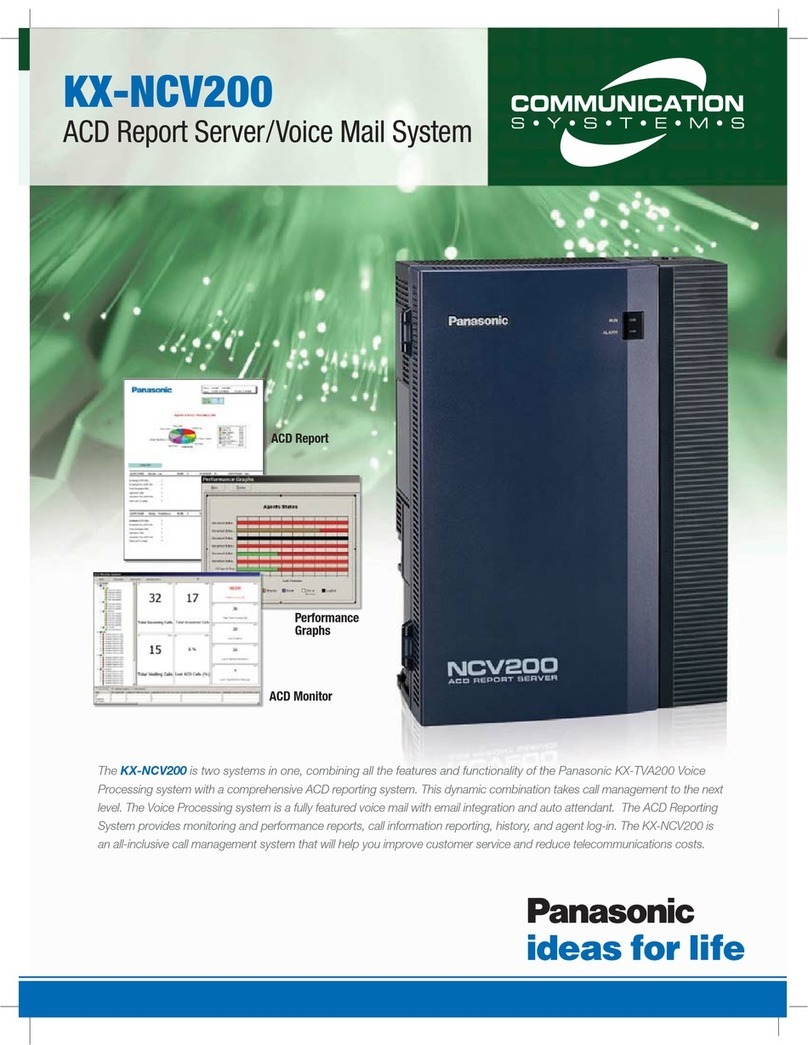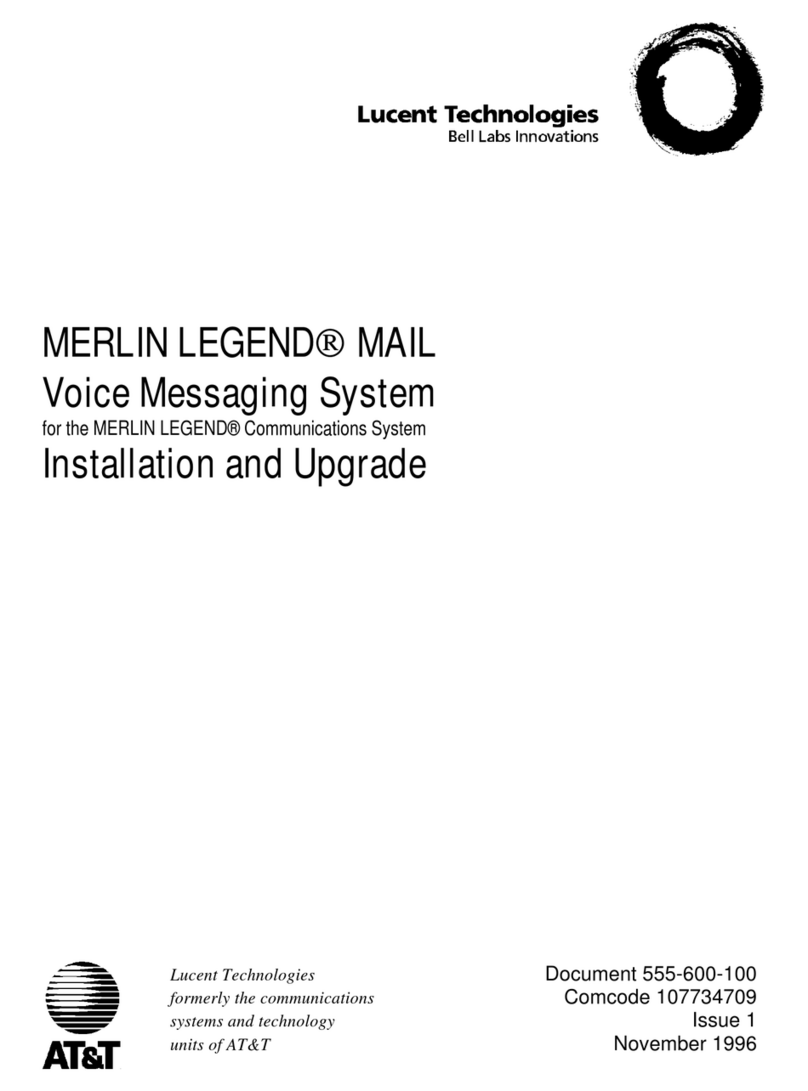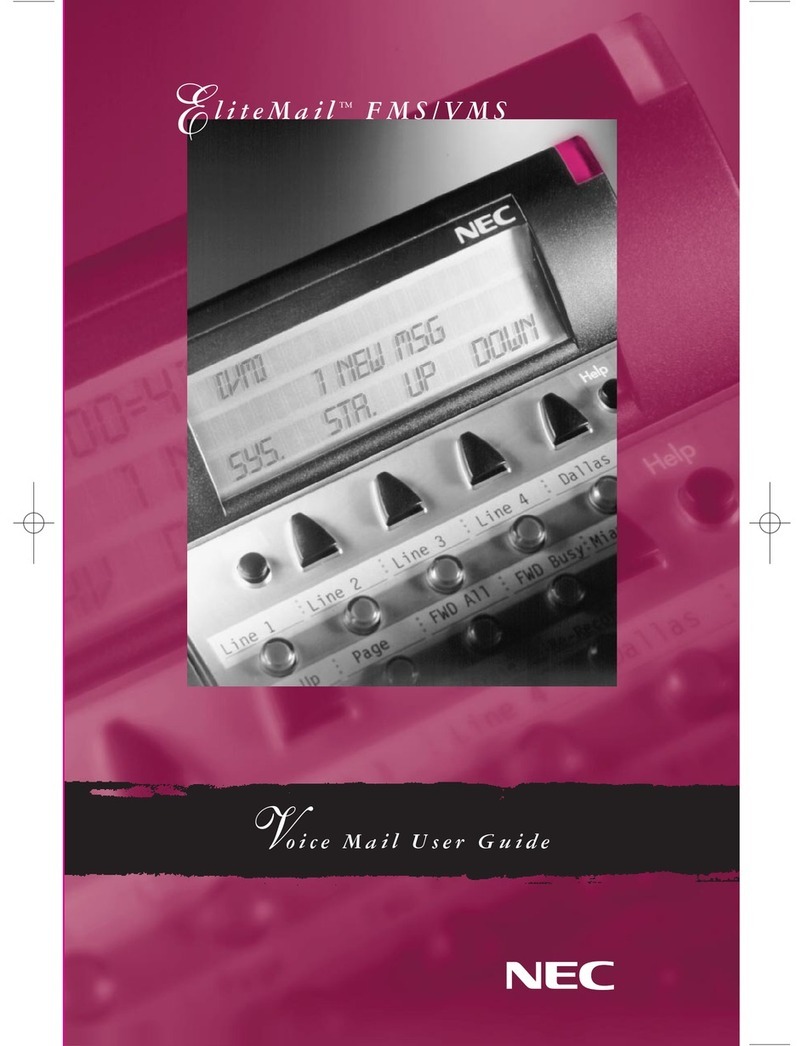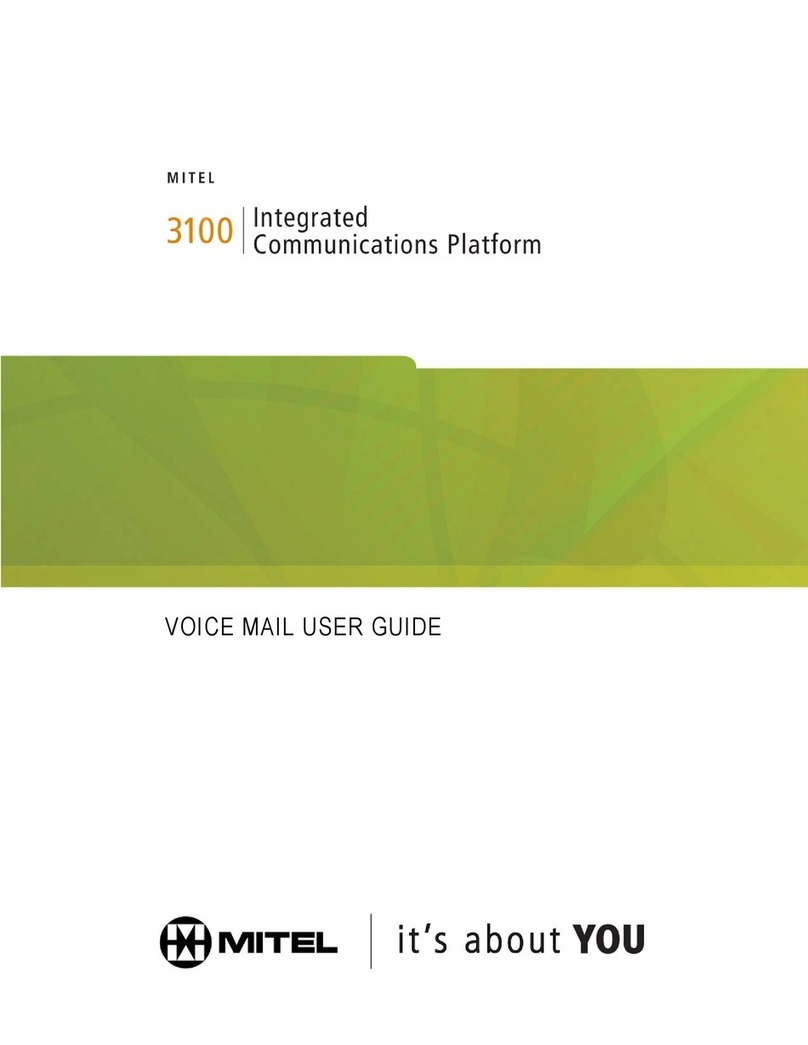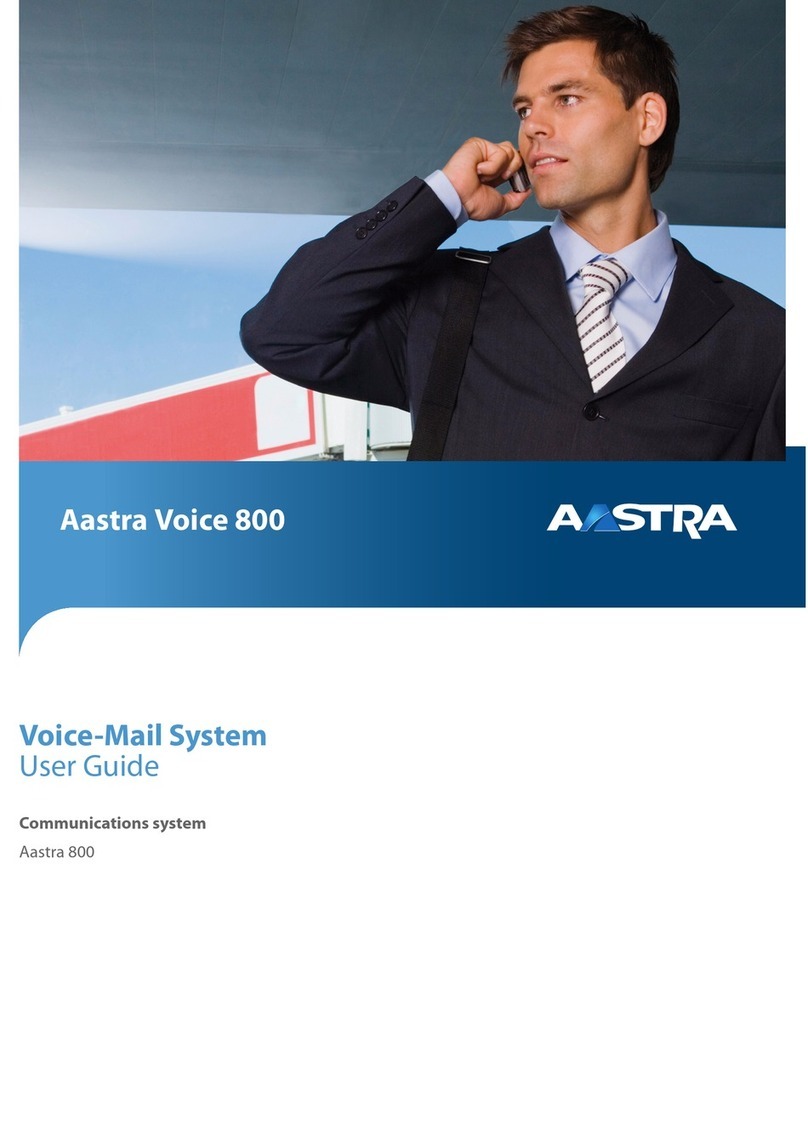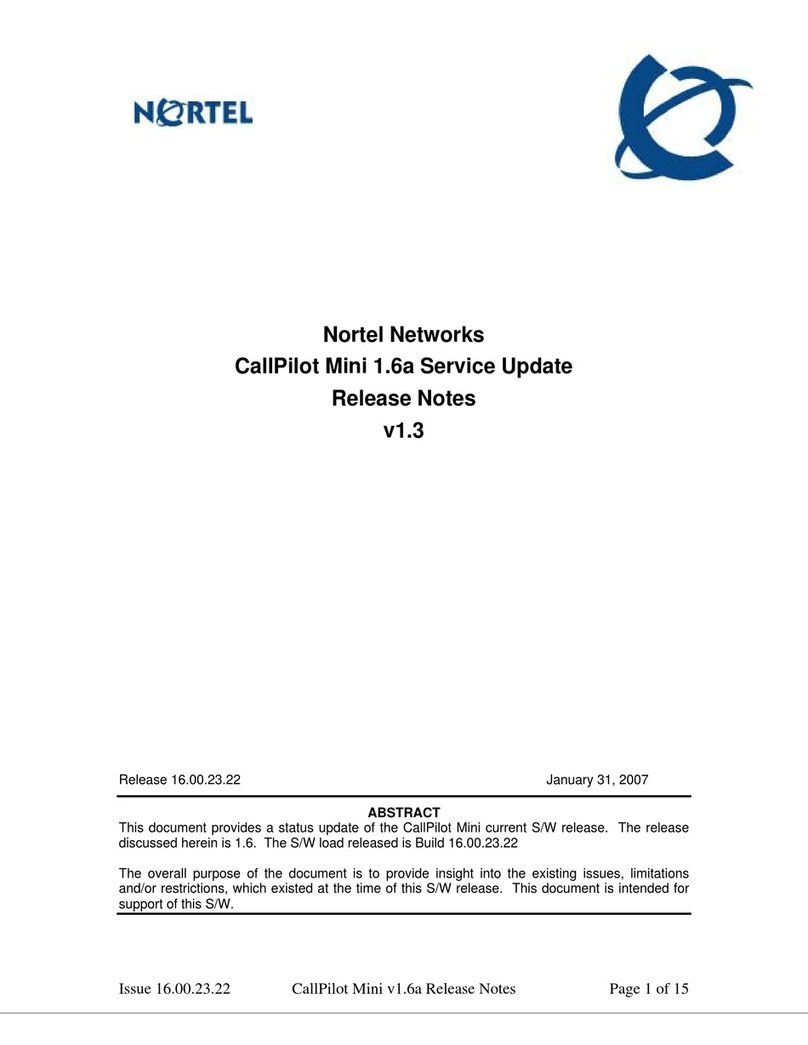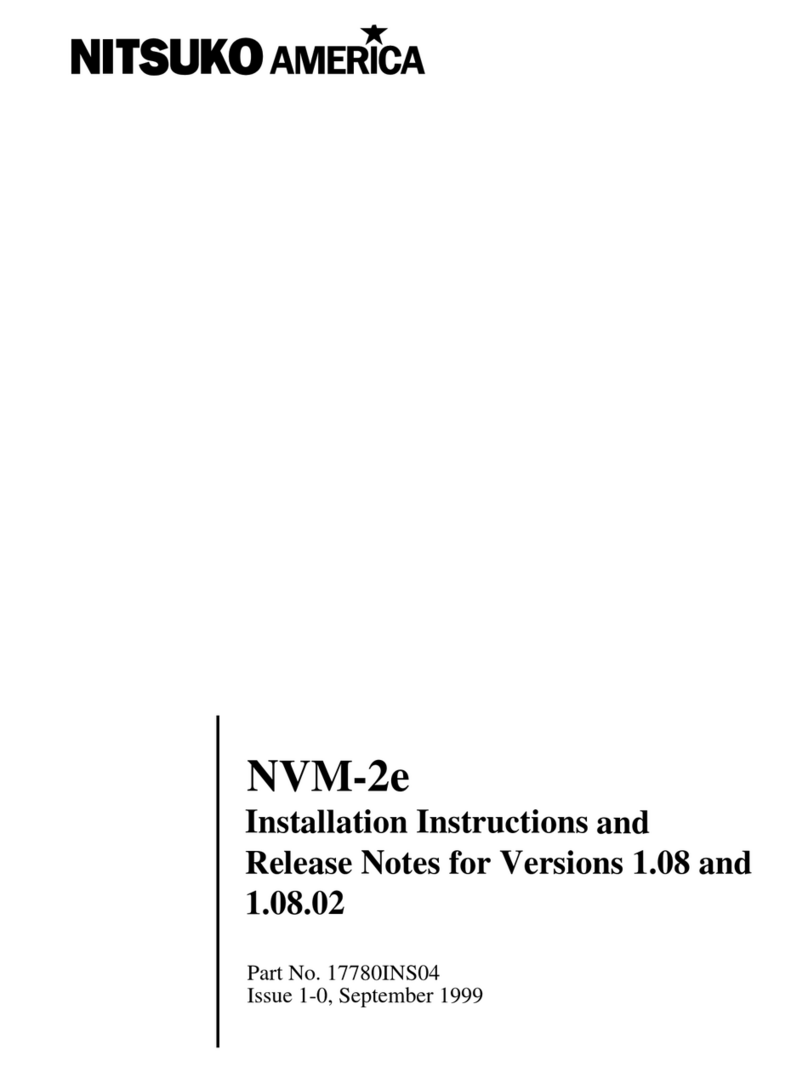TELUS Voice Mail Combined Service User manual

TELUS voice mail combined service
user guide version 1.0

911 Disclaimer:
Service outages may prevent successful 911 call completion.
You must tell us where you are.
International Restrictions: If you are calling from outside of Canada, use a telephone
which connects you to local emergency services. The TELUS operator will not be able
to connect your call to emergency personnel in an international location.
TELUS voice mail combined service
getting started 3
access and manage your messages 4
customizing mailboxes options 6
customizing alias mailboxes options 8
troubleshooting tips 10

TELUS – changing the way business communicates 3
TELUS Voice Mail Combined Service |User Guide Version 1.0
Welcome to TELUS Voice Mail Combined
This guide will get you up and running and help you
understand the features of this service.
Here are a few tips to help you get started. Use
the following keys when you are in your mailbox to:
Complete an entry or skip instructions
Return to a previous menu or exit
Greetings
This is the message callers will hear when you are
unavailable. There are 2 main greetings to choose
from:
Personal greeting – This is a greeting that you
may record using your own voice. Your greeting
may be up to 60 seconds in length.
Standard system greeting – If you don't want
to record your own greeting, you can use the
standard system greeting, which will tell callers
you are unavailable.
Numbers and passwords
Access number – Call this number to set up the
mailbox and retrieve messages or if calling from
home, just press . If you do not know
your access number you can look it up
at telus.com/callingfeatures.
Mailbox number – This is your 10 digit phone
number (area code + phone number).
Temporary password – This is your 10 digit
phone number (area code + phone number).
Permanent password – 4 to 15 digits that you
choose, it should not be your phone number and
cannot start with zero.
Setting up your voice mail
From your own phone
1. Dial .
2. Listen to the voice instructions. When prompted,
enter your temporary password (see left).
From another phone
1. Dial your access number (see left).
2. Listen to the voice instructions. Press and
enter your mailbox number. When prompted,
enter your temporary password (see left).
3. Follow the voice instructions for creating your
permanent password using guideline above
(Number and Passwords).
4. Record your name, then press .
5. Press to record your greeting, then press .
This greeting is what callers will hear before they
leave a message for you. Your mailbox is now
ready to use.
6. Press to exit. Whenever you exit your
mailbox, you should press until the system
says “Good-bye.”
Alias mailbox set up
Your alias number is your cellular phone number,
and you have one mailbox for both your primary
and your alias number.
Currently, all settings such as greetings, recorded
name, and passwords are the same. Callers will
hear the same greeting regardless of which
phone number they dial. You will use the same
password to log-in regardless of which phone
number you dial from.
If you wish to create settings that are unique to
your alias number, see the instructions in the
section following for “Customizing your alias
mailbox options”.
getting started

access and manage your messages
Retrieve your messages
You have new messages when:
You lift your phone handset and hear a series of
short dial tones. You may still place an outgoing
call when you hear these short dial tones
Your messages waiting light comes on if you
have one on your phone.
Listen to messages at home
Dial or dial your access number and
enter your password.
Refer to “Skip Password” under Customizing
Mailbox Options if you do not want to enter a
password when dialing from home.
Listen to messages away from home
Dial your access number.
Press , then enter your mailbox number and
your password.
Or,
Dial your own phone number.
When you hear your voice mail greeting, press
the key, then enter your password.
Access your messages on the Web
First you will need to initialize your mailbox from
your phone.
Then log into your account at www.telus.com
Under “My Account On Line” select Log-in.
Login to your telus.com account.
Choose the voice mail log-in under QuickLinks.
Follow the instructions.
Message playback controls
During message playback After message playback
Rewind 10 seconds Replay message
Rewind to beginning n/a
Pause, press again to restart Previous message
Forward 10 seconds n/a
Forward to end of message n/a
Date, time, sender Date, time, sender
Forward message Forward a message
Delete message Delete message
Reply to message Reply to a message
n/a Call the sender
Save message Save message
Help prompts Help prompts
Cancel/back up Cancel/back up
Skip to end of message Skip the message
TELUS – changing the way business communicates 4
TELUS Voice Mail Combined Service |User Guide Version 1.0
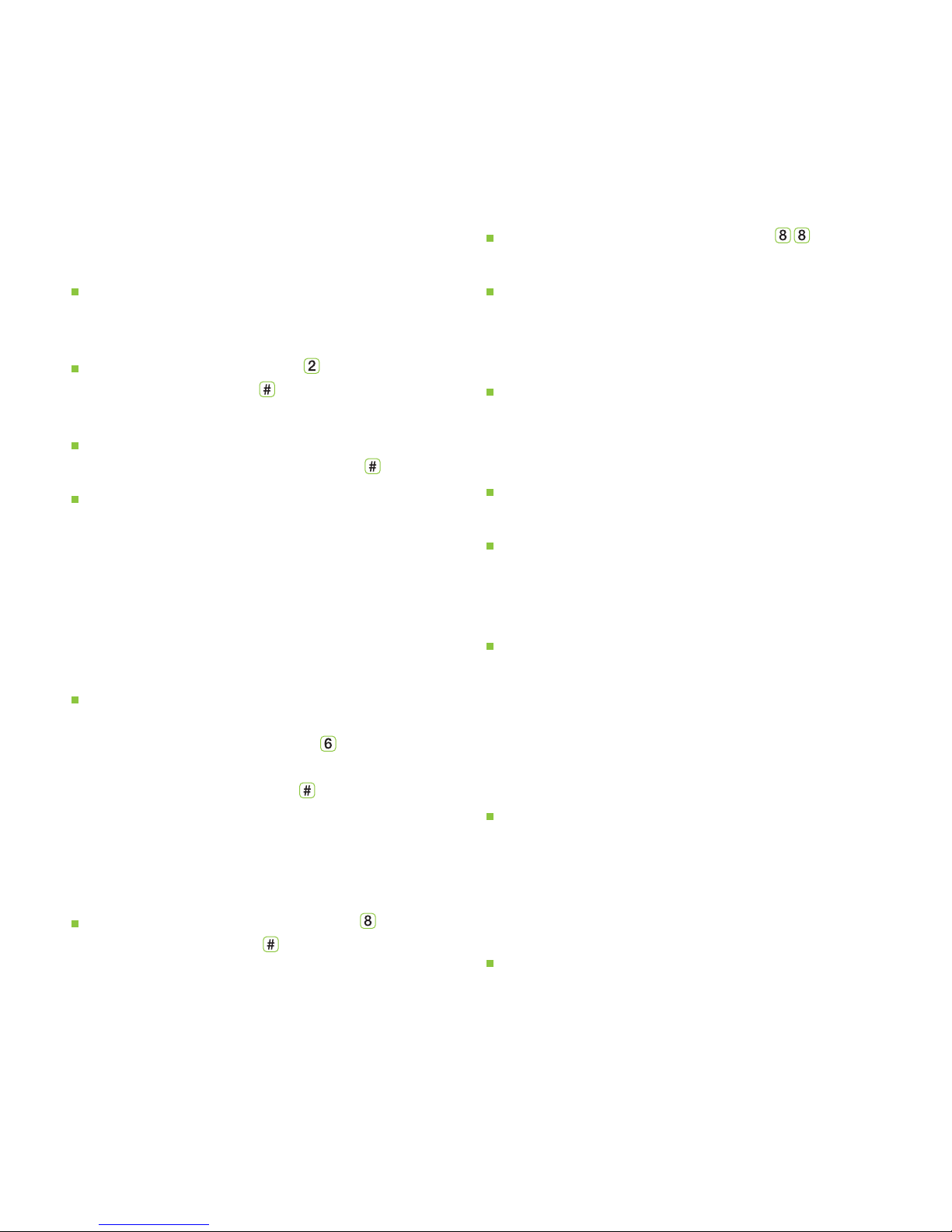
Send messages
The first 25 message destinations/month are free,
additional message destinations are 10¢ each.
You can send messages to other TELUS Voice
Mail users throughout AB and BC without ringing
their phone.
From the main menu press to record your
message, then press at the end of your
message.
Enter the destination mailbox number(s) or enter
a distribution list number and press to send.
You can also have the system deliver this
message to someone without a mailbox.
Just enter their phone number and the system
will call them to deliver the message.
Forward messages
The first 25 message destinations/month are free,
additional message destinations are 10¢ each.
You can forward messages to other TELUS Voice
Mail users or to people without a mailbox. After
listening to a message, press to record your
introduction, key in the destination mailbox or
phone number, then press .
Reply to a message
The first 25 message destinations/month are free,
additional message destinations are 10¢ each.
After listening to a message, press to record
your reply, then press . If the message was left
from a TELUS Voice Mail user, your reply will be
deposited in their mailbox. If the person does
not have TELUS Voice Mail, the system will call
the sender's phone number to deliver your
recorded reply.
Call sender
After listening to a message, press to try
to call the person who sent you a message.
30 minutes North America return calling is
included free.
Listen to callers while they leave messages
When a call is forwarded to your mailbox, you will
hear a brief ring tone. From this time, you have
21 seconds to begin monitoring the call by
picking up your phone.
To end monitoring, hang up and the message will
continue to be recorded.
If you choose to intercept the call, quickly
depress the switch hook or press your 'link' or
'flash' key (if your phone has one) and begin
speaking with the caller.
If you are monitoring a call and you hear your
Call Waiting, you can connect to the Call Waiting
call by using the 'link' or 'flash' key or quickly
depressing the switch hook. This will disconnect
you from the caller you were monitoring and that
caller will continue to leave a message in you
mailbox without interruption.
Once you have intercepted a monitored call and
are speaking with that caller, your Call Waiting will
work just the same as it does on any other call.
When you hear the Call Waiting tone, you can
choose to pick up the second caller or allow
them to forward into your mailbox.
Only one call at a time is available for monitoring.
TELUS – changing the way business communicates 5
TELUS Voice Mail Combined Service |User Guide Version 1.0

customizing mailbox options
Record personal greetings
From the Main Menu, press .
Record busy greeting
Callers can hear a personalized message telling them that you're on the line.
From the Main Menu press .
Schedule greetings
Schedule the greeting you want to be played at different times on different days.
From the Main Menu press .
Extended absence greeting
This greeting cannot be skipped by callers. You can choose if you want callers to be able to leave
a message or not.
Turn message monitor on of off
You can disable Message Monitor by picking up the receiver, waiting for dial tone and dialing .
This disables the feature until such time as you repeat the process to turn it back on.
Turn autoplay on or off
You can control whether messages automatically begin playing upon entry into your mailbox.
From the Main Menu press .
Turn skip password on or off
With skip password on, you won't need to enter a password when you are accessing your mailbox
from you home number.
To change it, from the Main Menu press .
Change your password
From the Main Menu press and follow the prompts.
Adjust the number of rings before the call goes to your mailbox
Lift the receiver and press – you will hear a dial tone.
Enter the number of rings you want callers to hear (must be between 2 – 9), listen for 2 beeps then
hang up.
TELUS – changing the way business communicates 6
TELUS Voice Mail Combined Service |User Guide Version 1.0

Manage group distribution lists
Create a group list. Then when you need to send a message to all of those people, you just record
the message and enter the group list number.
Note: For purposes of calculating message charges, each destination counts as one message.
To create a group list, from the Main Menu press and follow the instructions.
Turn message waiting Indicator on or off
Your message waiting indicators are the interrupted dial tone you hear when you pick up the phone, and
the message waiting light if you have one on you phone.
If you turn this off, you will no longer receive message waiting tone or message waiting light notification
when you have a new message.
From the Main Menu press
Note: This does not control Pager or turn Outcall Notification on or off. Refer to instructions below to
Manage Pager and Outcall Notification.
Manage pager and outcall notifications
To set up or change your Pager or Outcall Notification number and Schedule, from the
Main Menu press and listen carefully to the prompts as there are several options.
From this point you can:
Press to turn Pager Notification on or off
Press to enter your Pager number and preferences
Press to manage your Pager schedule
Press to turn Outcall Notification on or off
Press to enter your Outcall number and preferences
Press to manage your Outcall schedule
Need more help or details on voice mail?
1-800-663-8131
TELUS – changing the way business communicates 7
TELUS Voice Mail Combined Service |User Guide Version 1.0
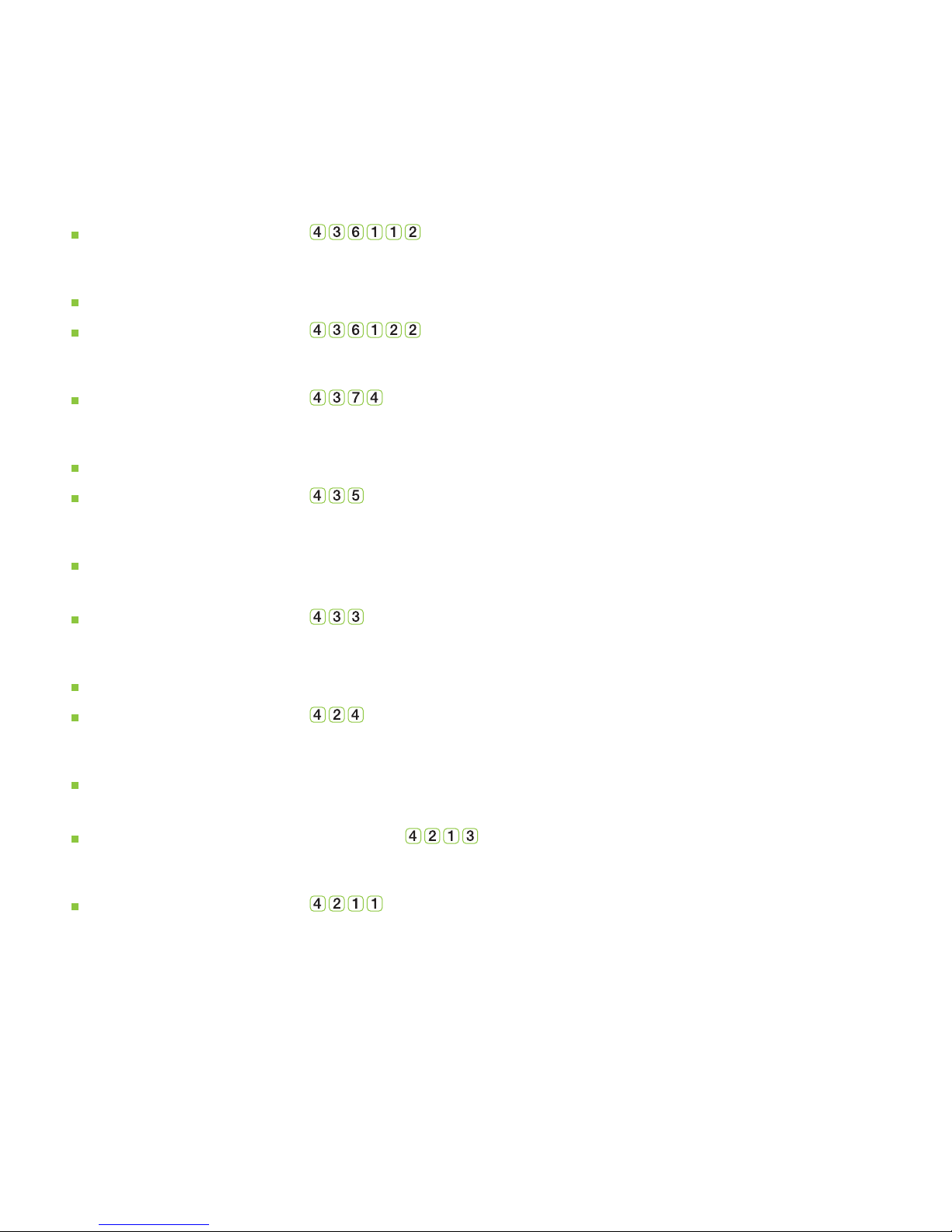
customizing your alias mailbox options
Record personal greetings
From the Main Menu press .
Record busy greeting
Callers can hear a personalized message telling them that you're on the line.
From the Main Menu press .
Recorded name
From the Main Menu press .
Schedule greetings
Schedule the greeting you want to be played at different times on different days.
From the Main Menu press .
Extended absence greeting
This greeting cannot be skipped by callers. You can choose if you want callers to be able to leave
a message or not.
From the Main Menu press .
Turn autoplay on or off
You can control whether messages automatically begin playing upon entry into your mailbox.
From the Main Menu press .
Turn skip password on or off
With skip password on, you won't need to enter a password when you are accessing your mailbox
from you home number.
To change it, from the Main Menu press .
Change your password
From the Main Menu press and follow the prompts.
TELUS – changing the way business communicates 8
TELUS Voice Mail Combined Service |User Guide Version 1.0

Turn message waiting Indicator on or off
Your message waiting indicators are the interrupted dial tone you hear when you pick up the phone,
and the message waiting light if you have one on you phone.
If you turn this off, you will no longer receive message waiting tone or message waiting light notification
when you have a new message.
From the Main Menu press
Note: This does not control Pager or turn Outcall Notification on or off. Refer to instructions below to
Manage Pager and Outcall Notification.
Manage pager and outcall notifications
To set up or change your Pager or Outcall Notification number and Schedule, from the
Main Menu press and listen carefully to the prompts as there are several options.
From this point you can:
Press to Turn Pager notification on or off
Press to enter your Pager number and preferences
Press to manage your Pager schedule
Press to turn Outcall notification on or off
Press to enter your Outcall number and preferences
Press to manage your Outcall schedule
TELUS – changing the way business communicates 9
TELUS Voice Mail Combined Service |User Guide Version 1.0

troubleshooting tips
Messages
Why can't I retrieve my messages?
Ensure that the switch on your phone has been changed from pulse to tone.
Message waiting tone
Why doesn't my message waiting tone work?
Check that the message notification is on. From the Main Menu, press .
No rings
I have a message but my phone didn't ring.
Someone may have called when you were on the phone or you may have been sent a Mailbox Message.
Modem/data calls
My modem doesn't work/I can't make data calls when I have messages waiting.
Many modems can be programmed to ignore the interrupted tone or in certain areas, to pause until a
steady tone is heard. Check with your modem provider.
TELUS – changing the way business communicates 10
TELUS Voice Mail Combined Service |User Guide Version 1.0
Table of contents