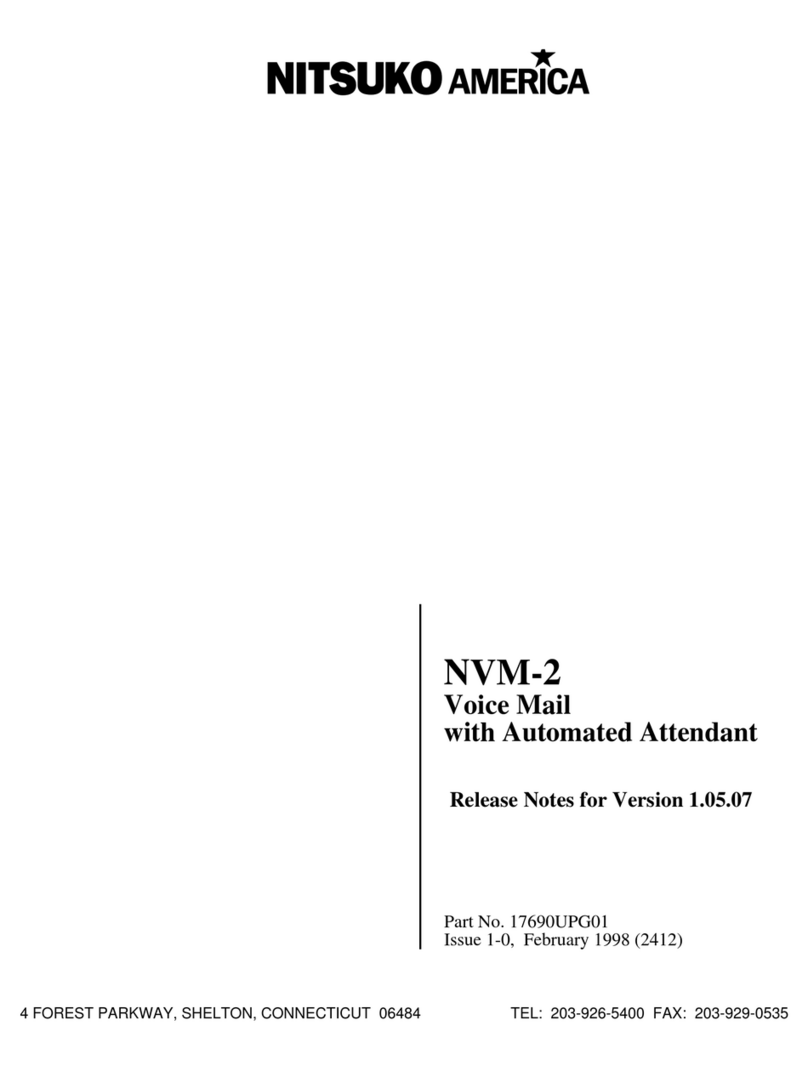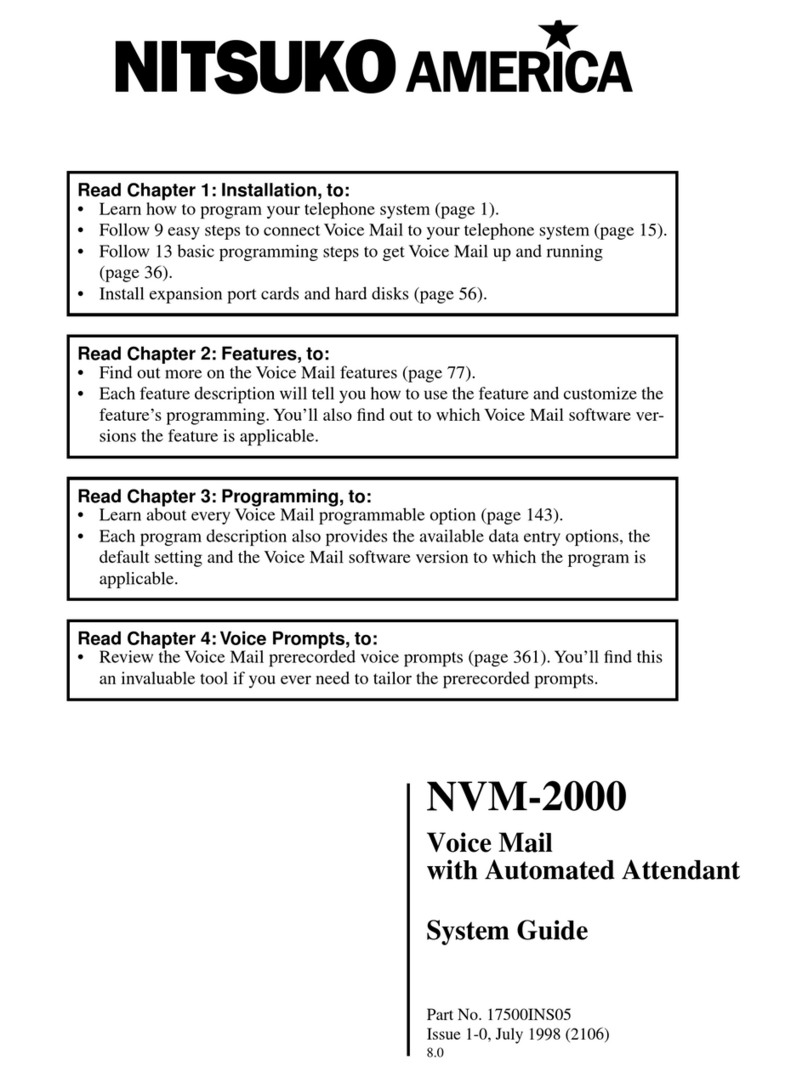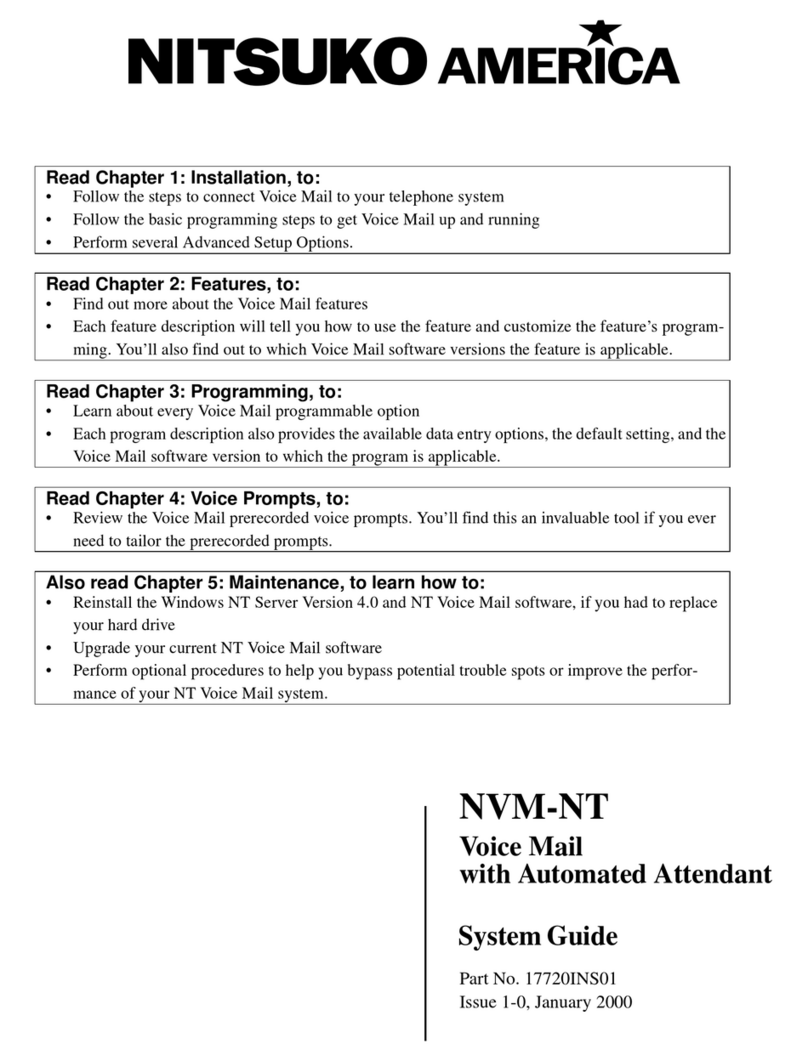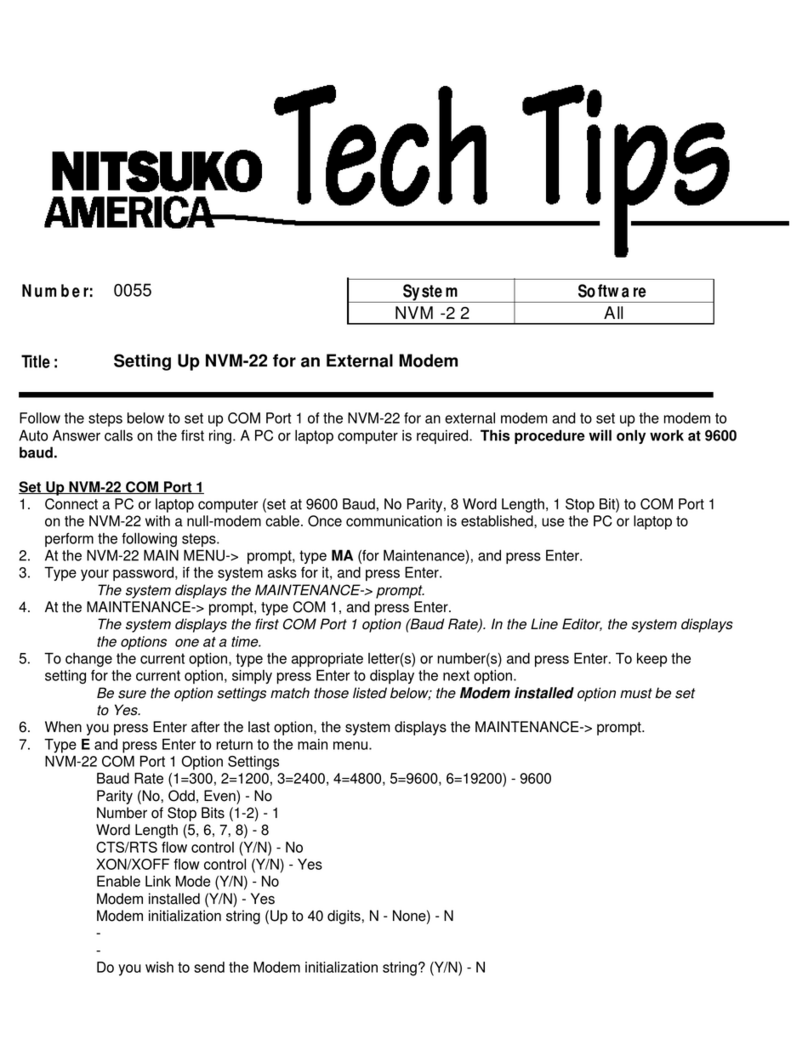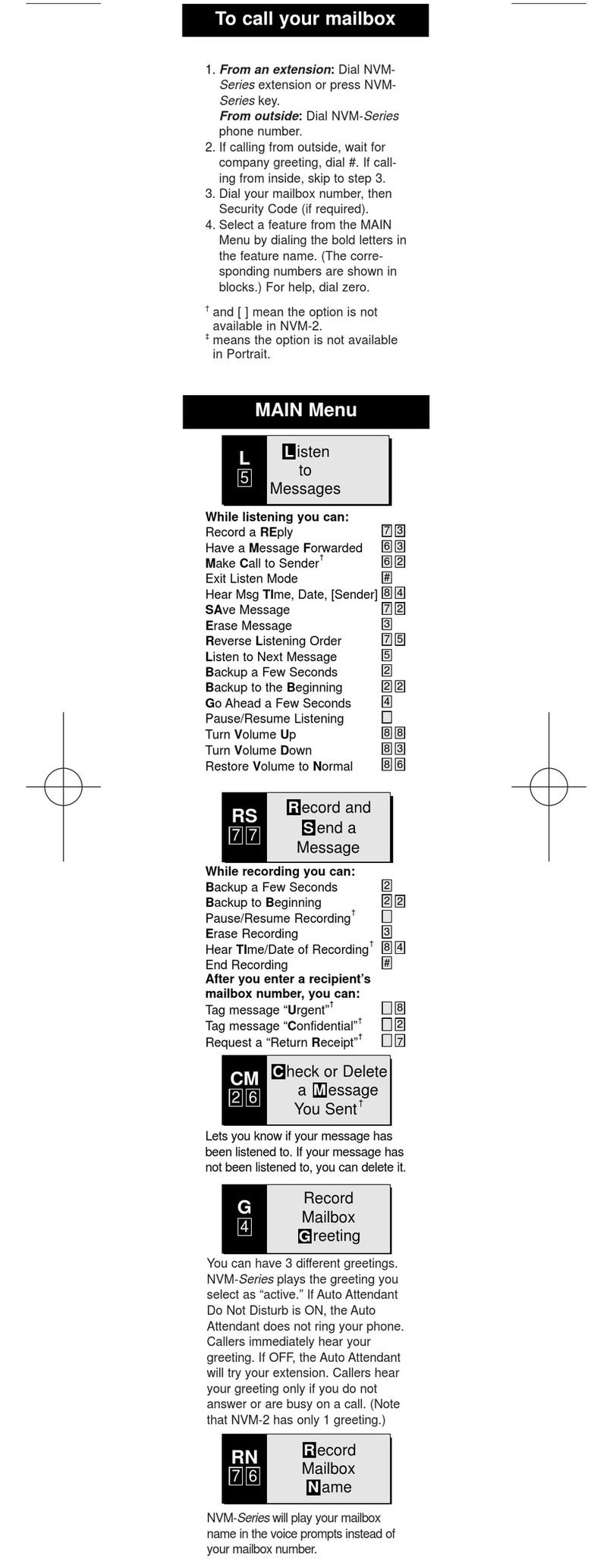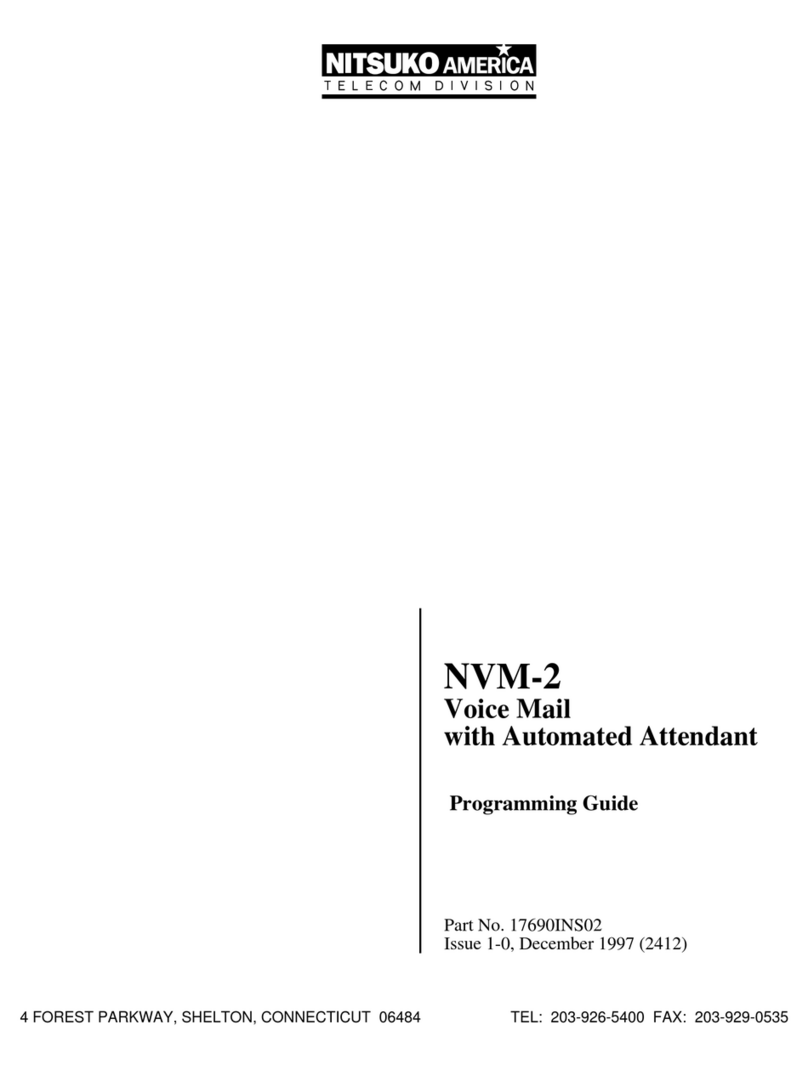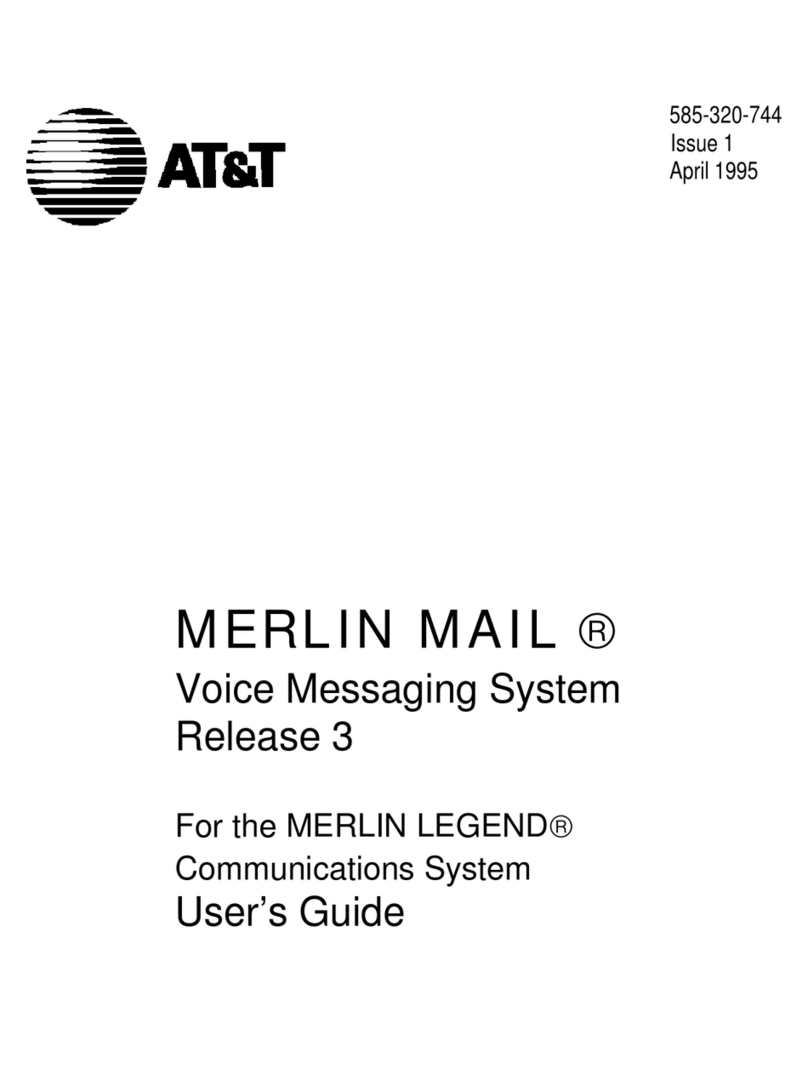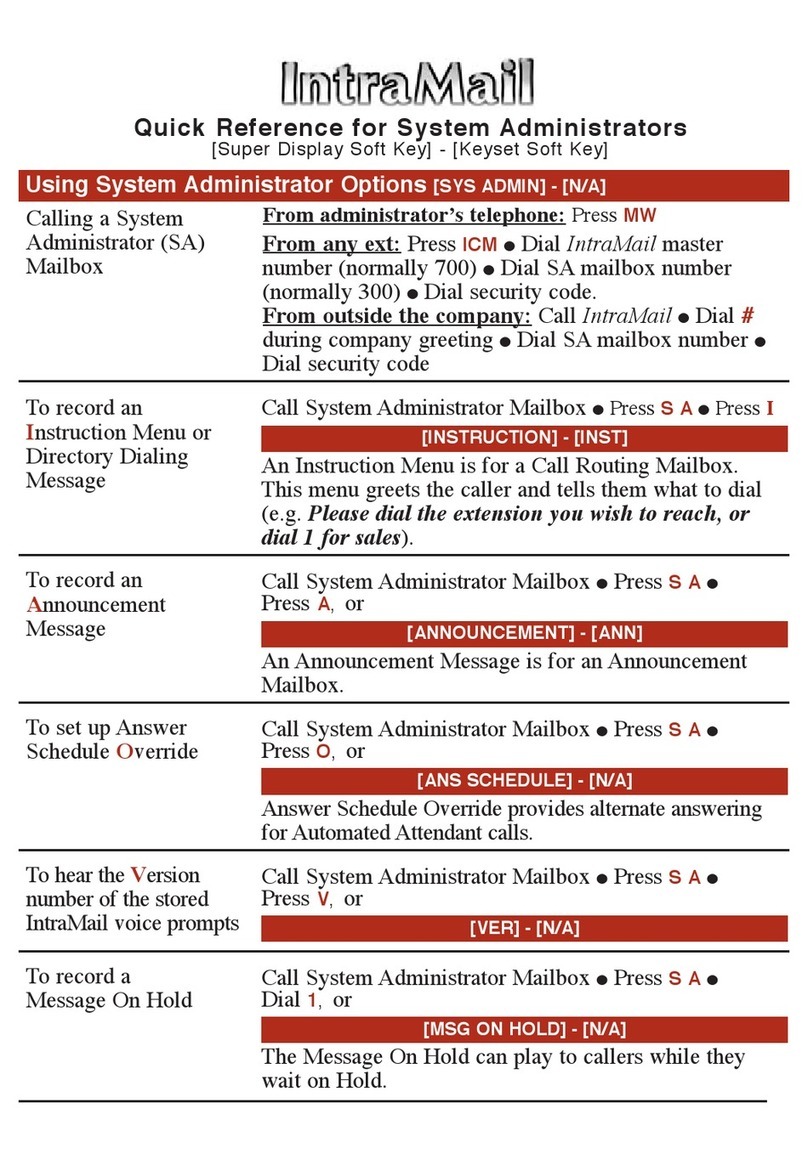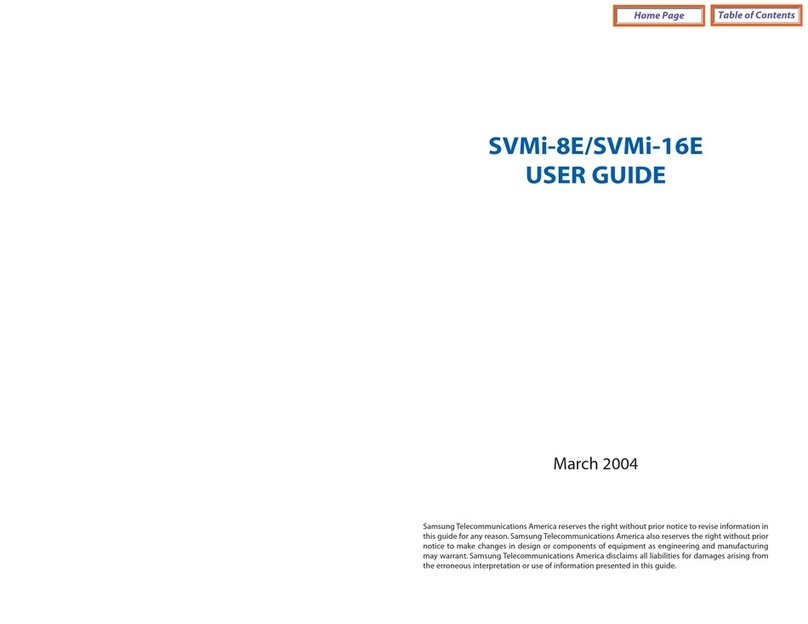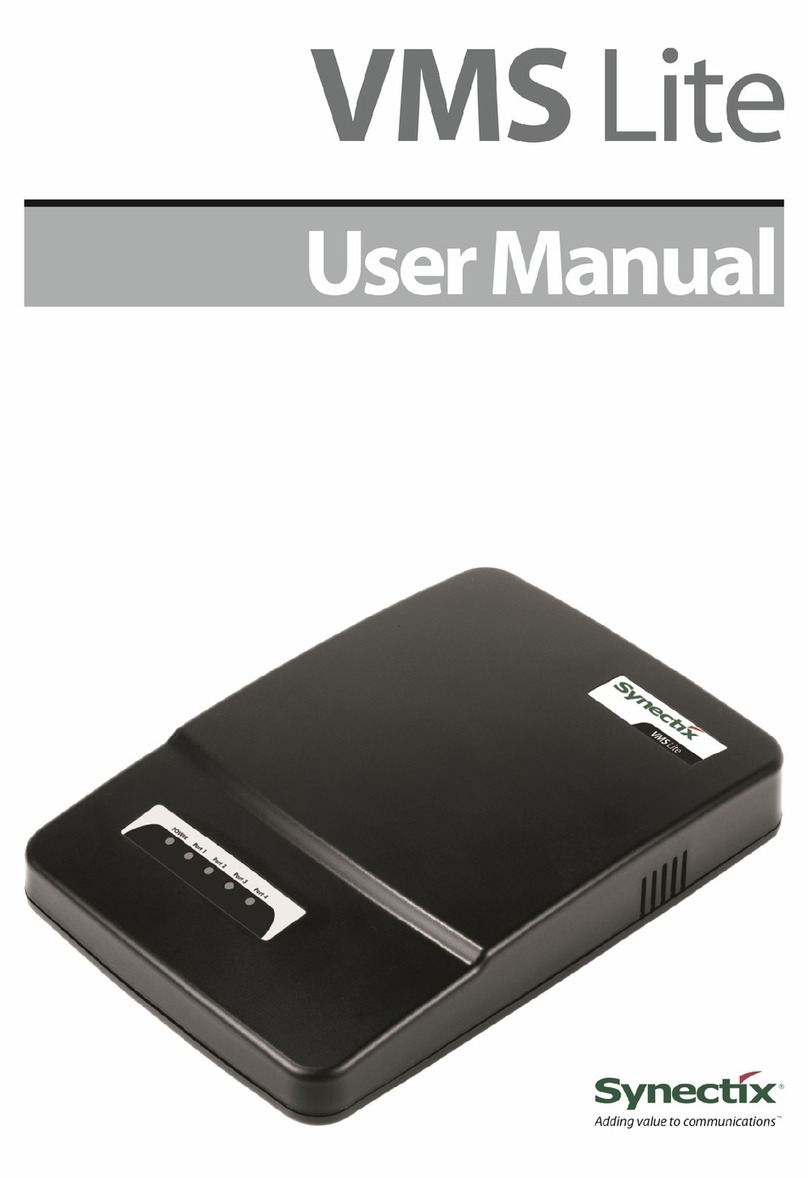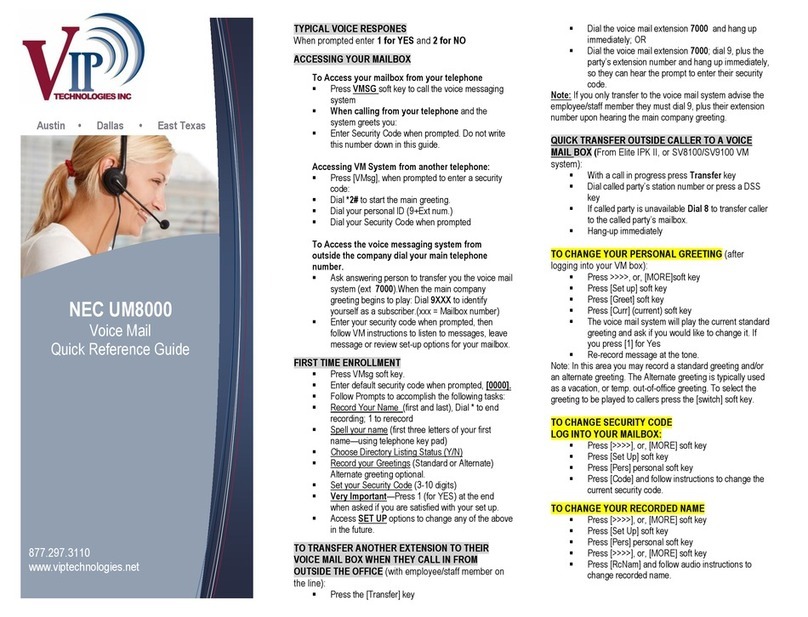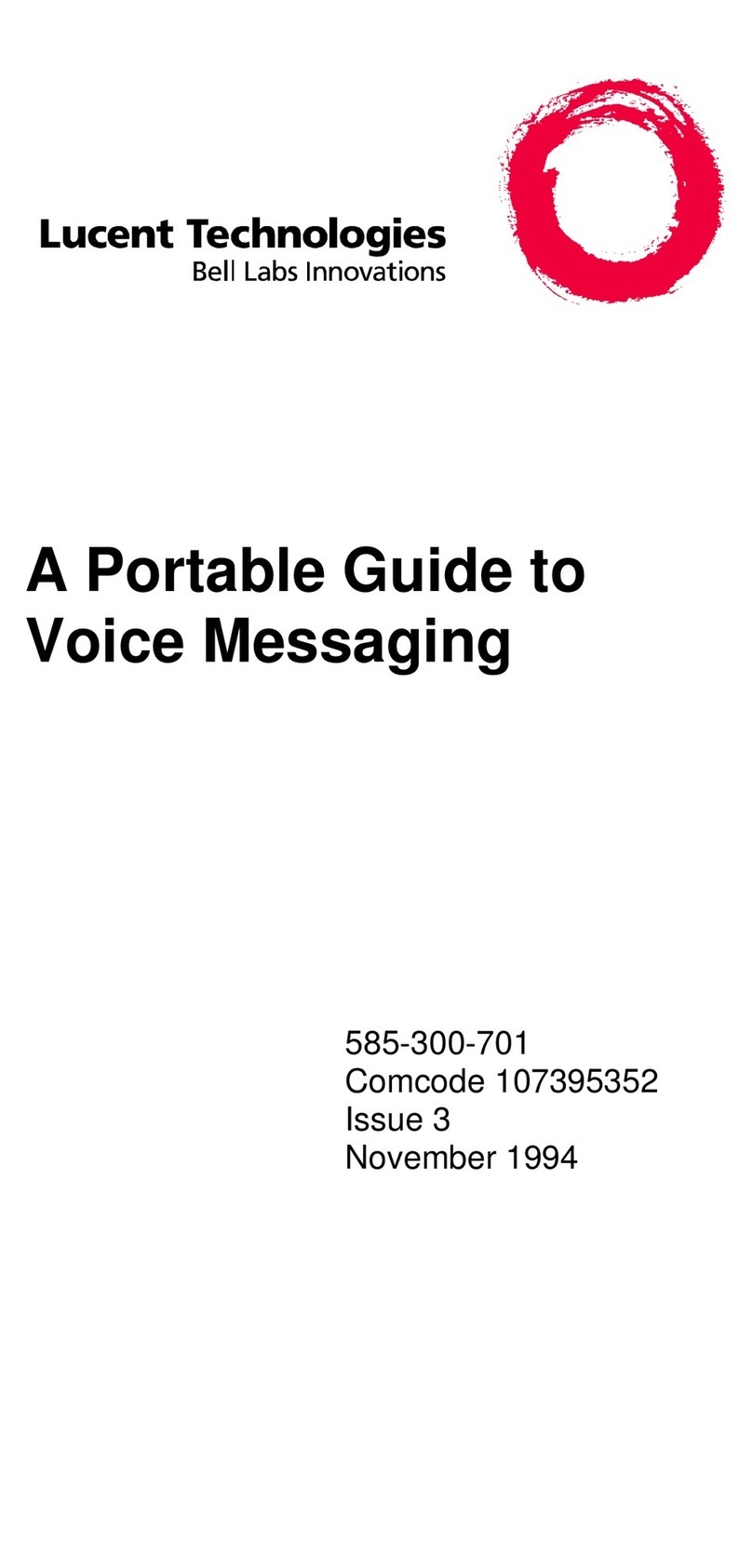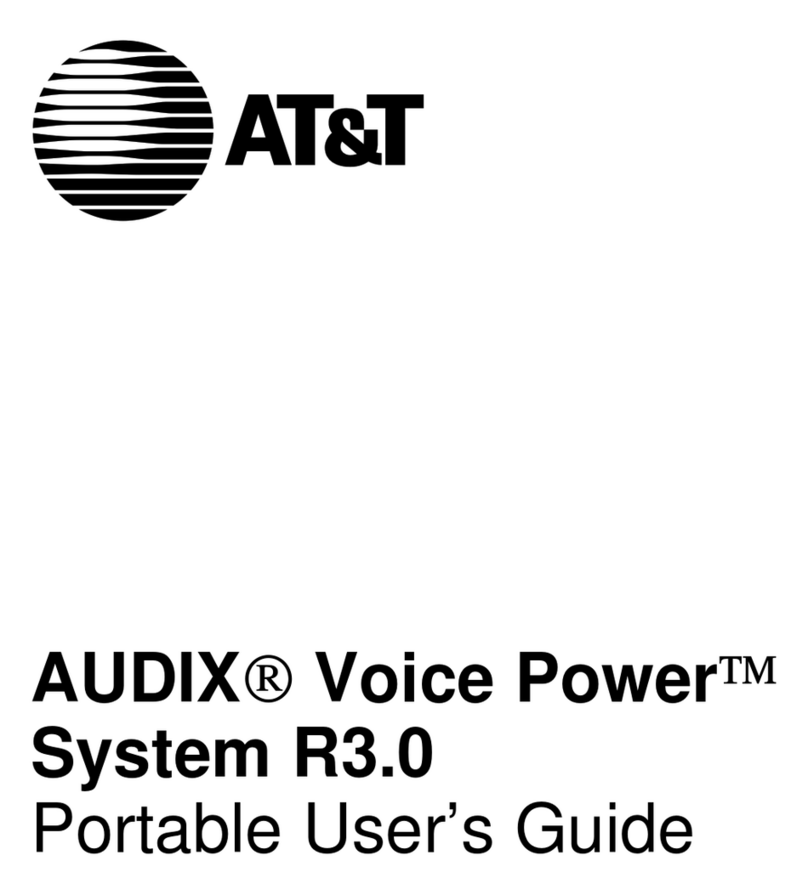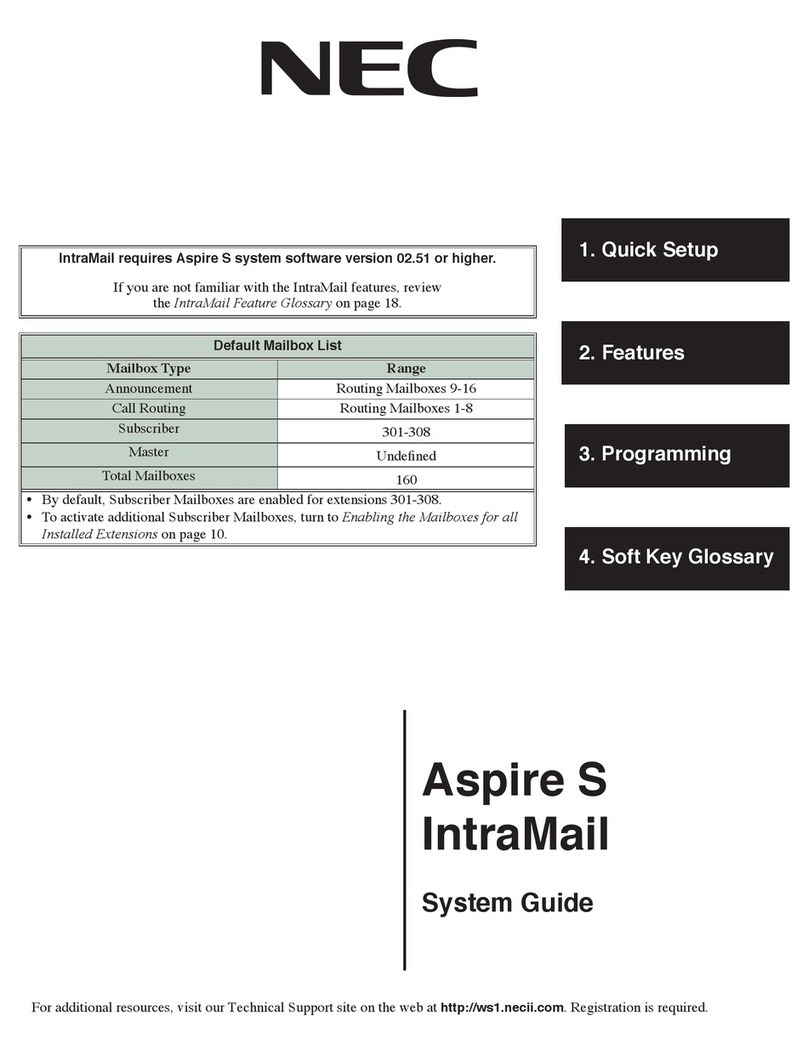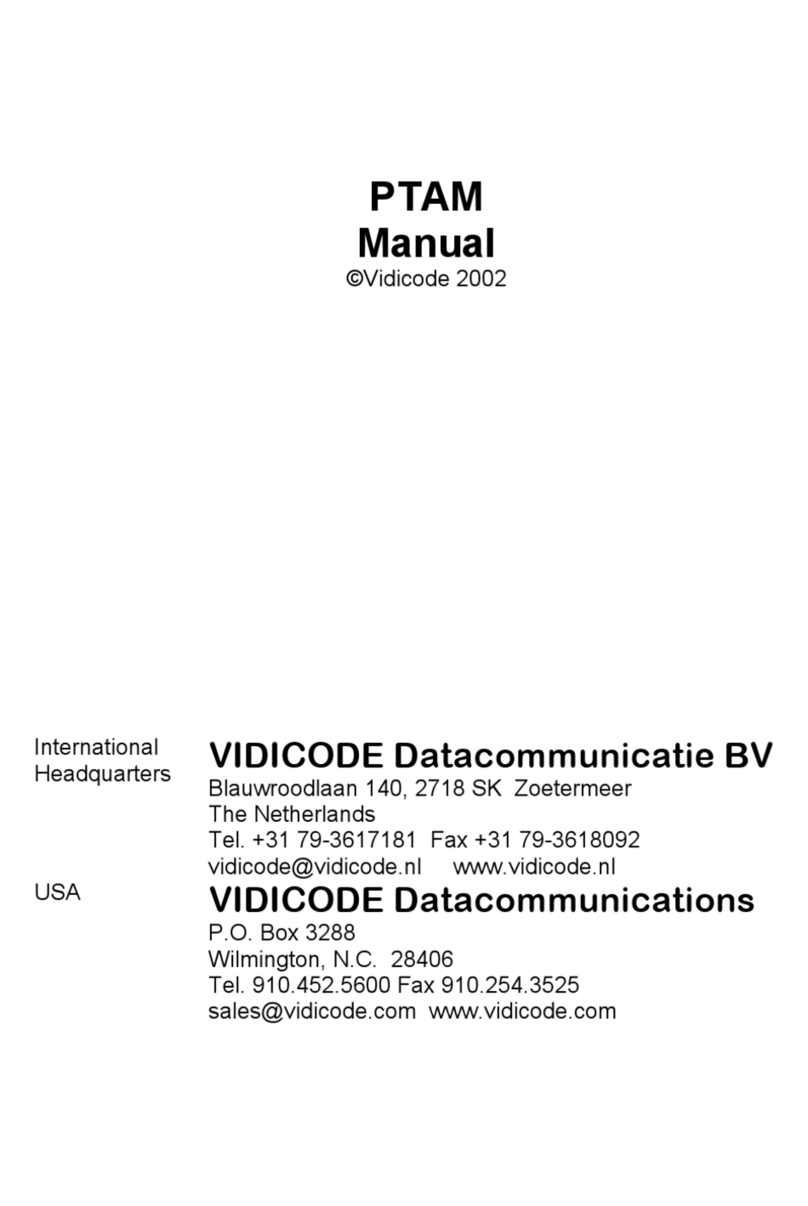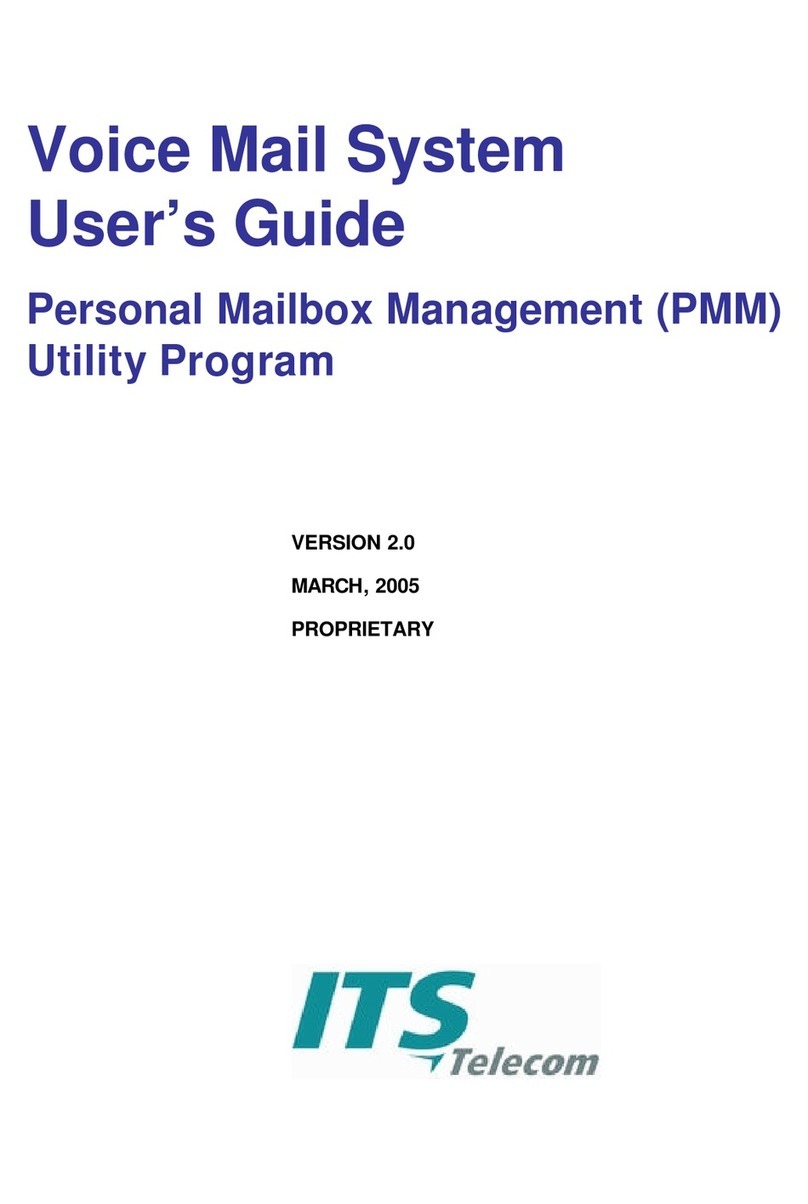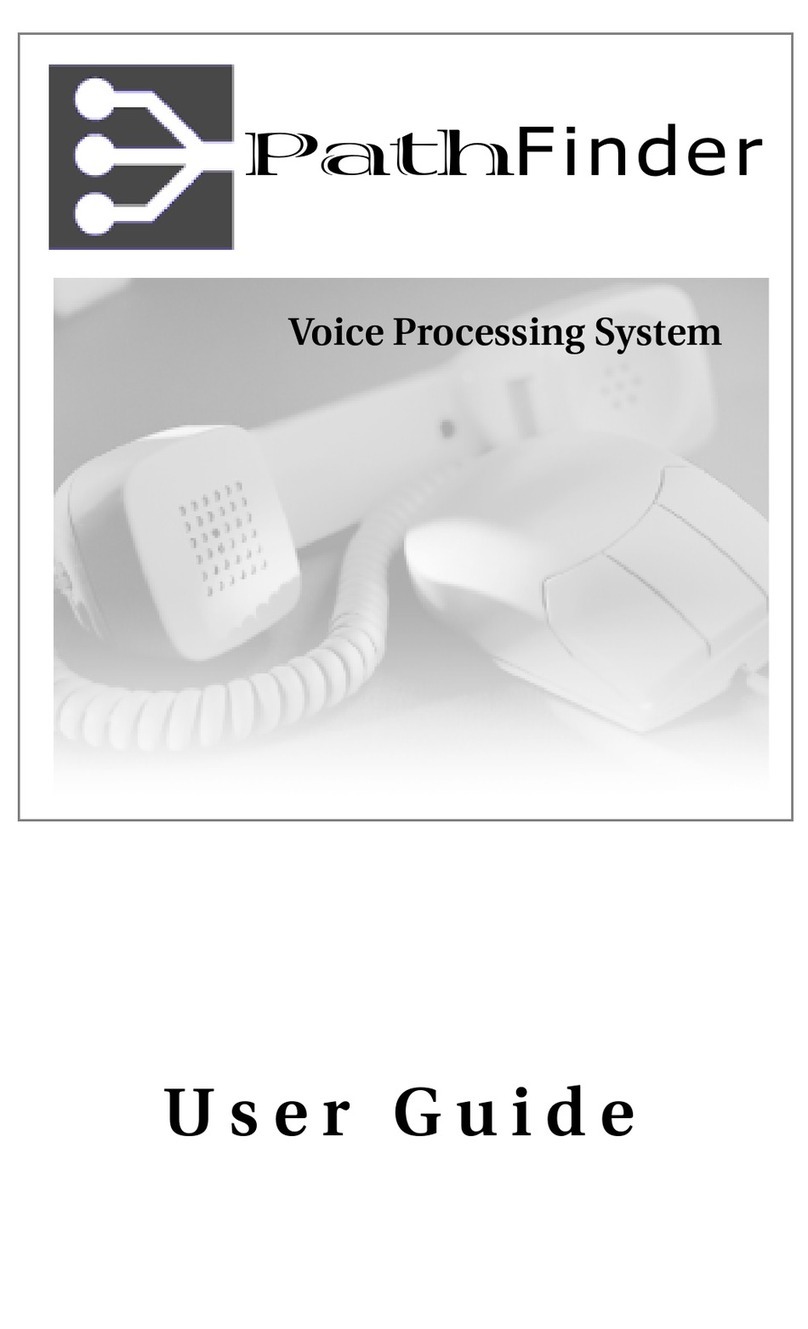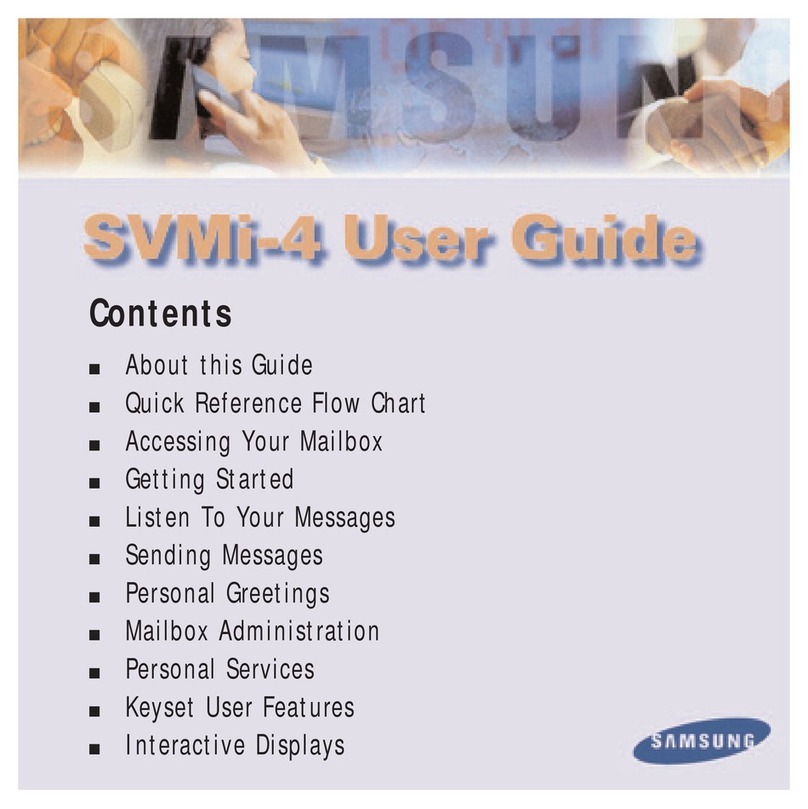Table of Contents
Issue 1-0 i
About NVM-2e.......................................................................................................................1
About This Supplement.........................................................................................................2
Installation Instructions.........................................................................................................3
Voice Mail Specifications ......................................................................................................7
Site Requirements.................................................................................................................7
Install NVM-2e.......................................................................................................................8
Connect a Laptop to the NVM-2e..........................................................................................9
Connect a Phone System to NVM-2e.................................................................................11
Program NVM-2e for the Correct Phone System................................................................14
Program Your Phone System for Voice Mail.......................................................................14
Program NVM-2e................................................................................................................14
Start Up the System Configuration Management Program:................................................15
Release Notes for Software Version 1.08...........................................................................17
Changes and Additions in the System Configuration Management Program.....................21
Changing Ranges of Mailboxes in the Numbering Plan...............................................21
Port Options for Lamping and Message Notification.....................................................25
System Options ............................................................................................................27
¾Lamp On string...............................................................................................28
¾Lamp Off string...............................................................................................28
¾Silence limit during recording (secs)...............................................................29
¾Eliminate silence during recording?................................................................29
Channel Parameters.....................................................................................................30
¾DTMF detection time (10 ms) during playback - Default is 5..........................31
¾DTMF detection time (10 ms) during record - Default is 6..............................31
Call Processing Parameters.........................................................................................31
¾CmdInputTimeout (sec) Time limit for dialing commands (for call routing).....33
¾DtmfTimeout (sec) time allowed user between dialing digits
(for call routing)..............................................................................................33
¾NoAnswerRings Number of ringback seconds before regarding call not
answered........................................................................................................34
¾NormalGain Default volume setting for recorded messages (Min: -10 Max:
10)...................................................................................................................34
¾PromptAtten Volume setting for Voice Prompts (Min: -10 Max: 10) ...............34
Changes in Drive Letters Displayed....................................................................................35
Actions Added to the Dial Action Table (CR,27 and HU, 48)..............................................35
Immediate Recording of Message for Subscriber...............................................................35
Pressing SA or E While Listening to Messages..................................................................35
Message Notification...........................................................................................................36
Release Notes for Software Version 1.08.02......................................................................37
Changes and Additions in the System Configuration Management Program.....................41
Dial Strings.....................................................................................................................41
Revisions to the Names of Various Parameters............................................................41
Appendix A...........................................................................................................................43
User’s Menu...................................................................................................................43
System Administrator Menu...........................................................................................44
Database Management Menu........................................................................................45