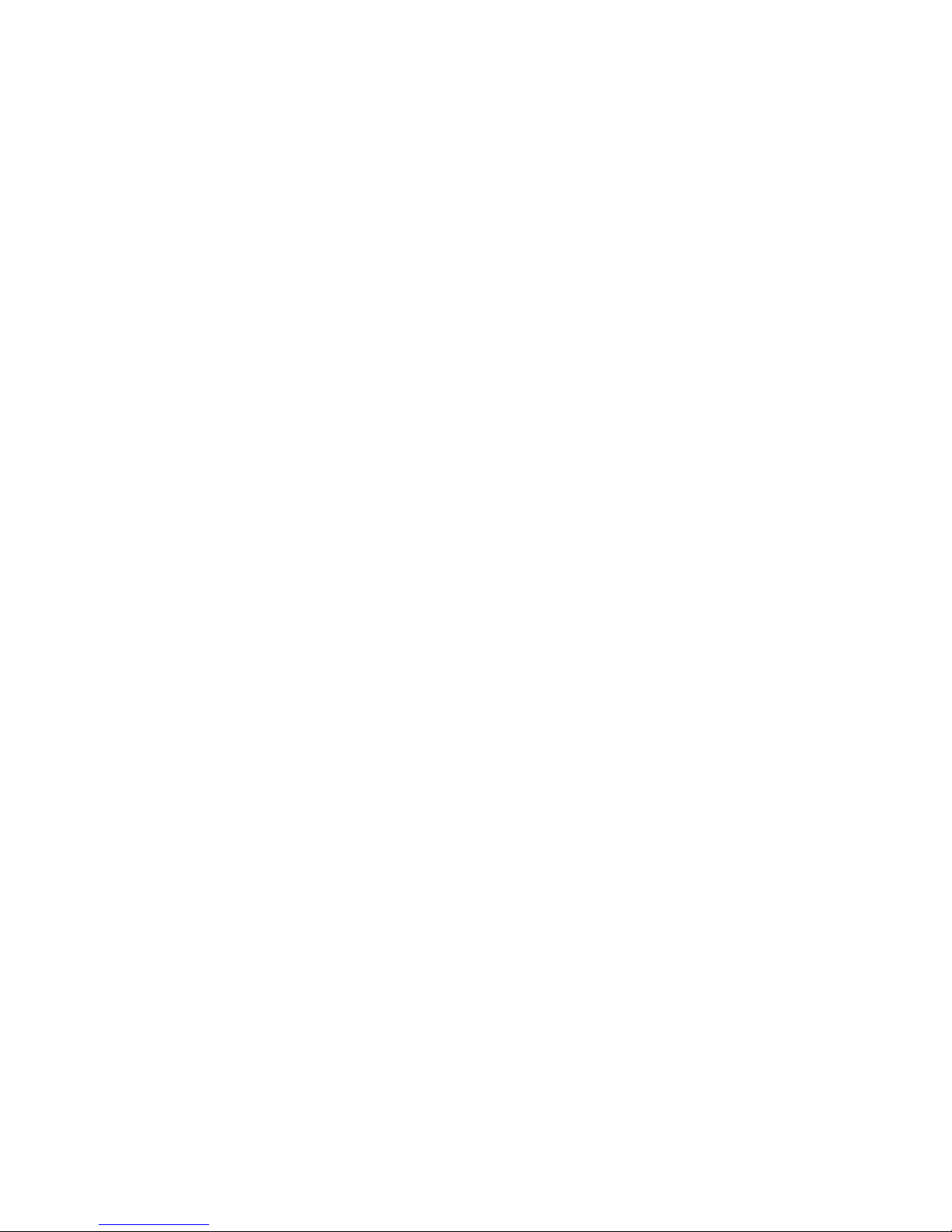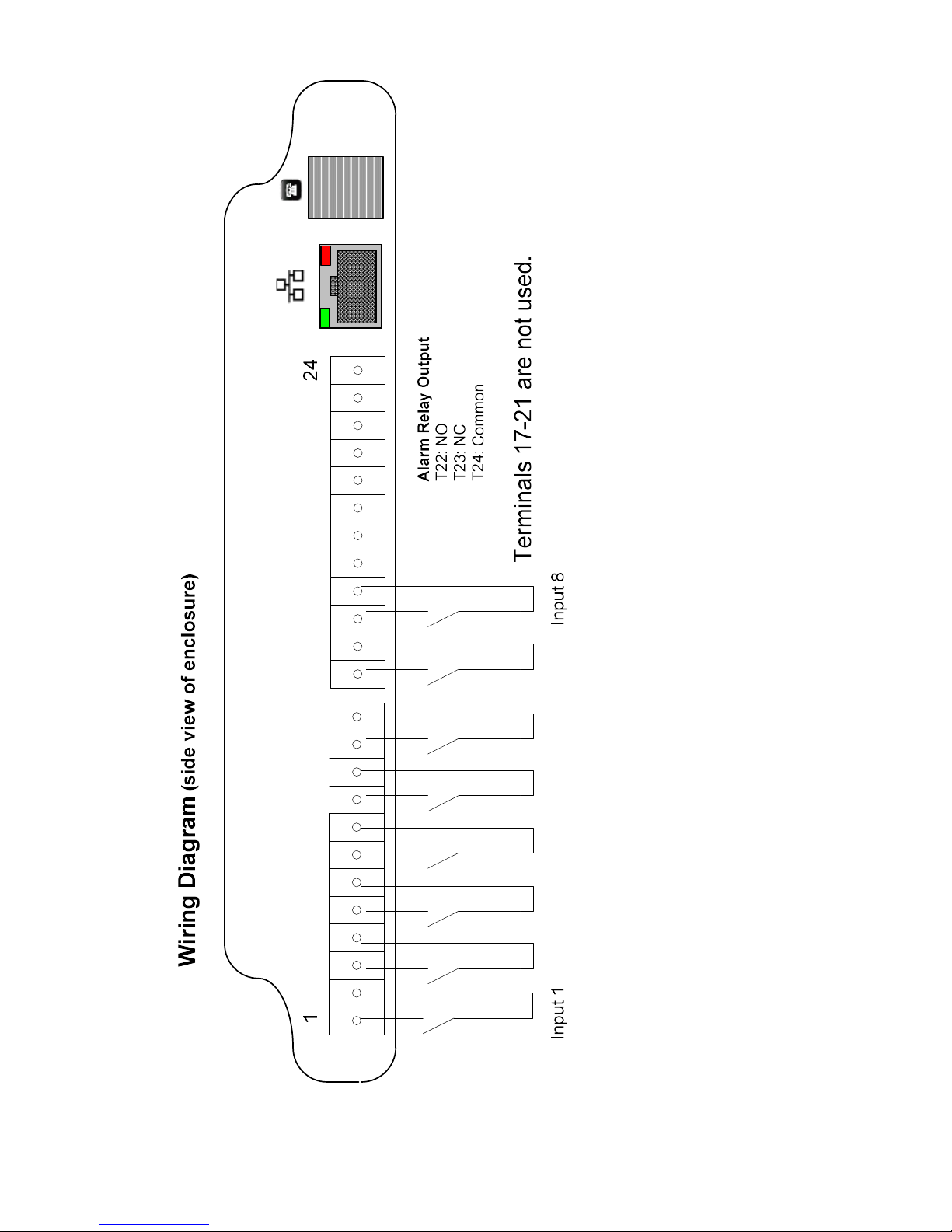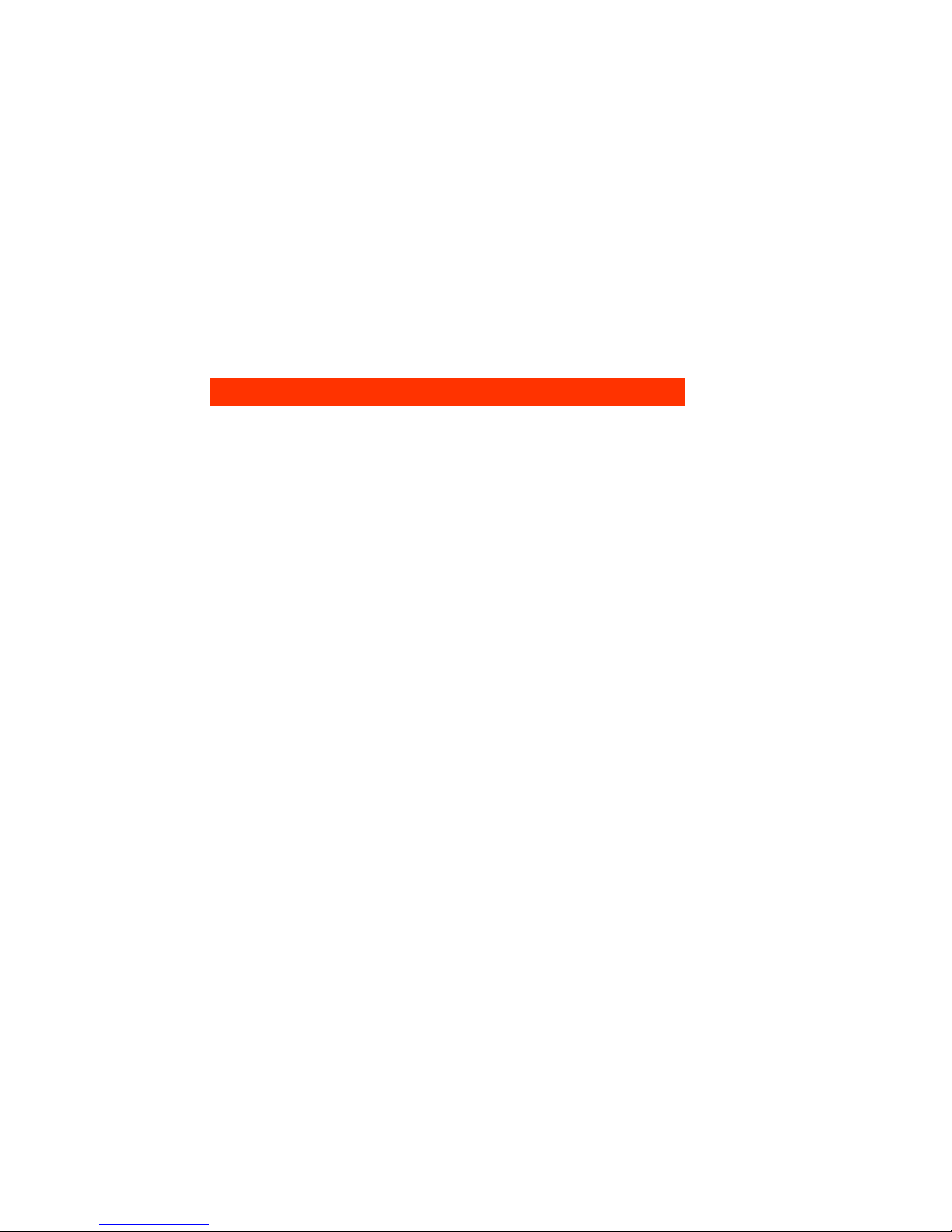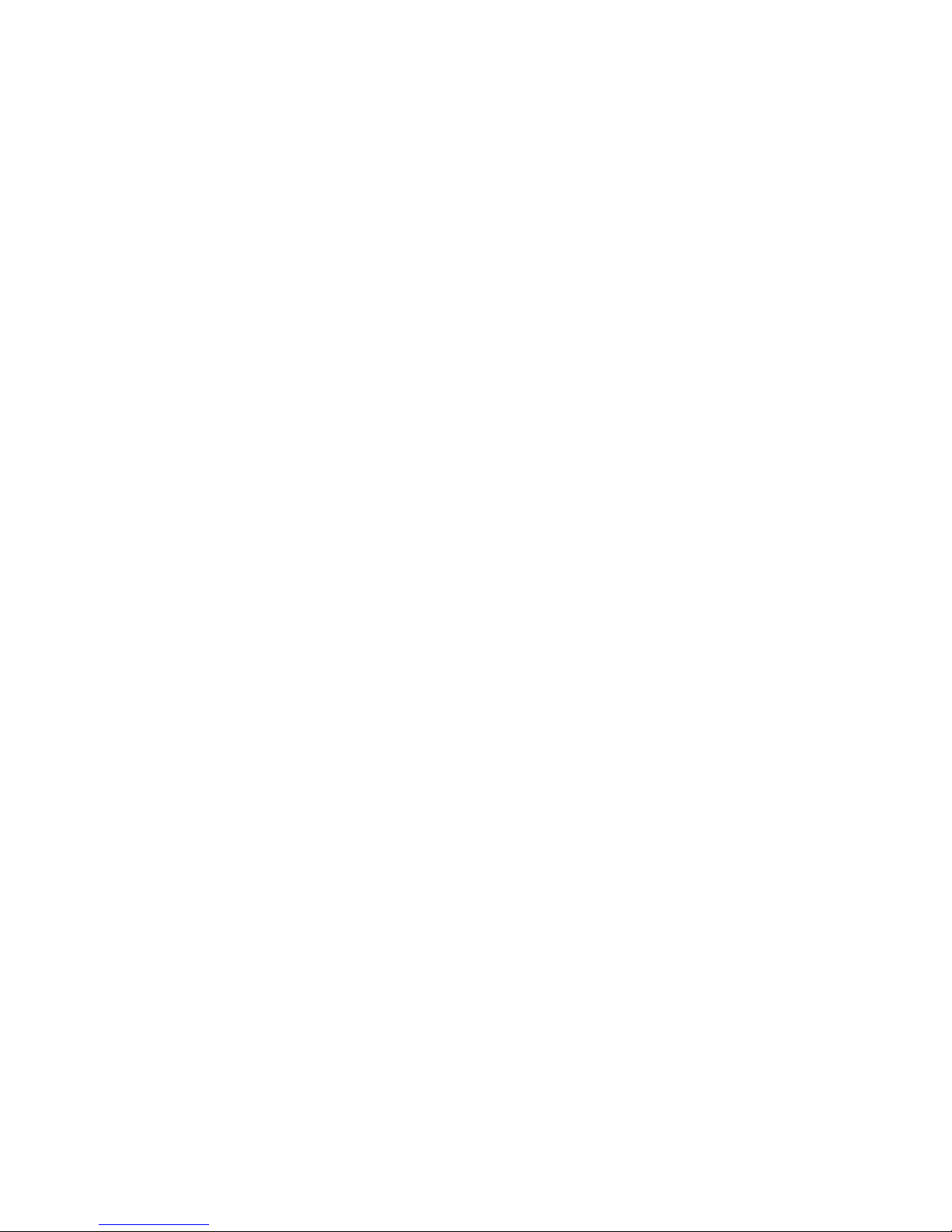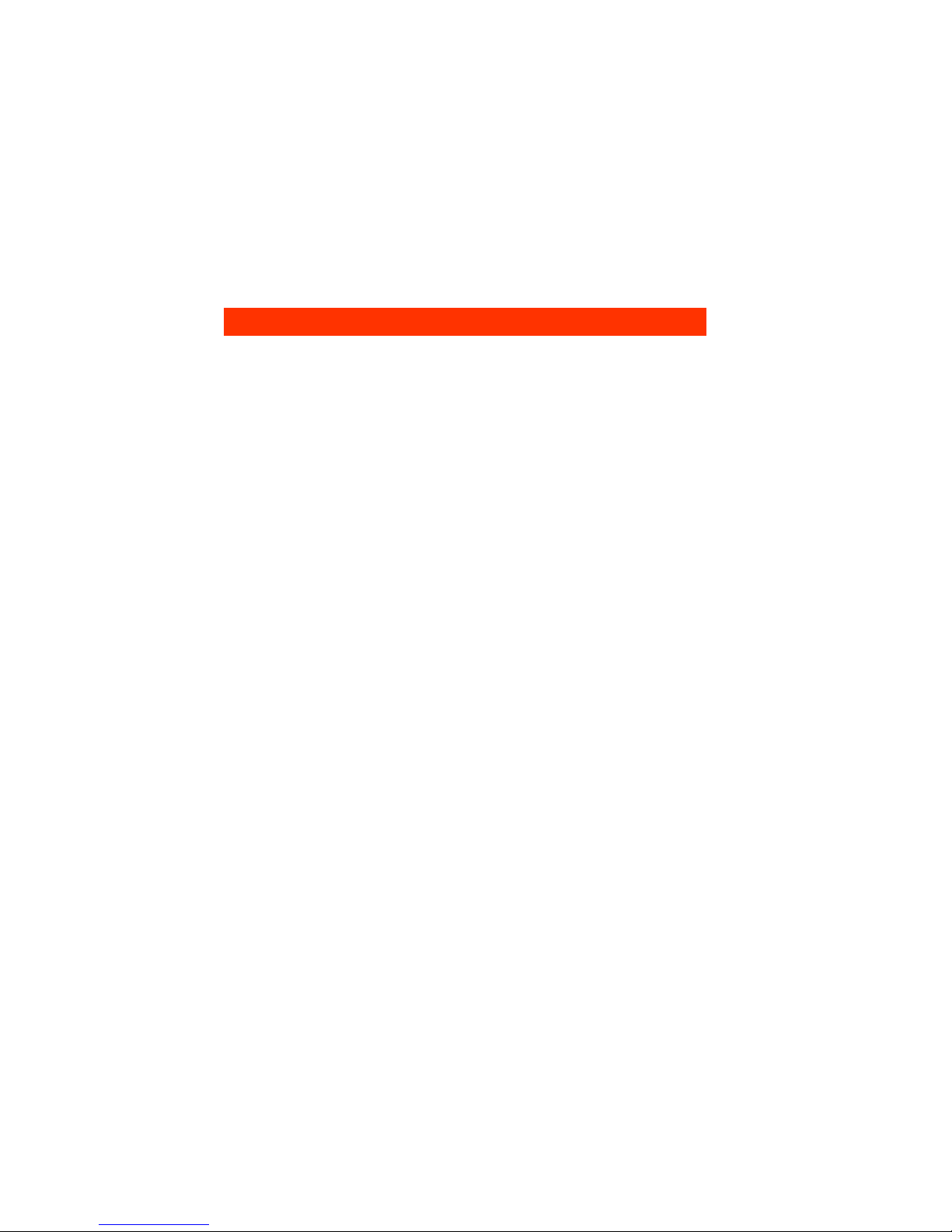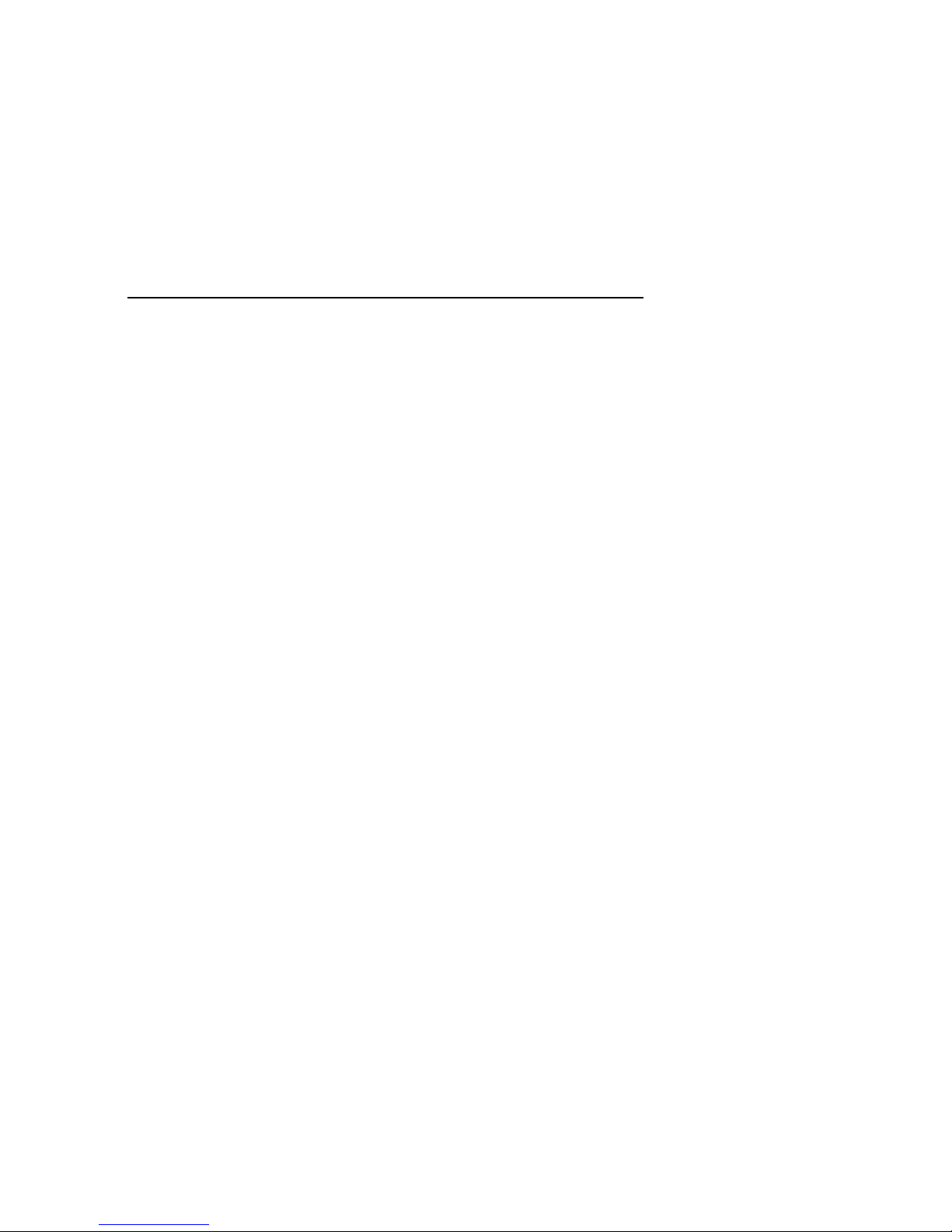8
3a For voice phone numbers enter the full phone number
(1 + area code if necessary) followed by the # key.
3b For pager numbers enter * then enter the full pager number
(1 + area code if necessary) followed by the # key.
4 You will hear the telephone number you just entered.
5 Repeat for all the contact numbers you wish to program. Press 0 to return to previous
menu.
Note: If an extra delay between digits is required, entering * will provide a two second
delay. Do not enter * for the first digit unless programming a pager number.
To Change a Phone Number:
1 Select the phone number to change from the Contact Menu
2 You will hear the selected telephone number
3 You will hear “Press one to change”
4 Press 1 to change
5 You will hear “Enter number followed by the # key.”
6a For voice phone numbers enter the full phone number
(1 + area code if necessary) followed by the # key.
6b For pager numbers enter * then enter the full pager number
(1 + area code if necessary) followed by the # key.
7 You will hear the telephone number you just entered.
8 You will be automatically returned to the Program Menu
To Delete a Phone Number:
1 Select the phone number to change from the Contact Menu
2 You will hear the telephone number you selected
3 You will hear “Press one to change”
4 Press 1 to make a change
5 You will hear “Enter number followed by the # key.”
6 Enter the # key. This will erase the phone number
7 You will be automatically returned to the Contact Menu
Programming a Local Identification Number For Pagers
The local identification number is printed on the display of a pager when the Input Guard
calls a pager number. The local identification number can be up to 20 digits long.
1 From the Program Menu, press 2 for the local ID
2 You will hear the programmed number or you will hear “Empty, press one to change”