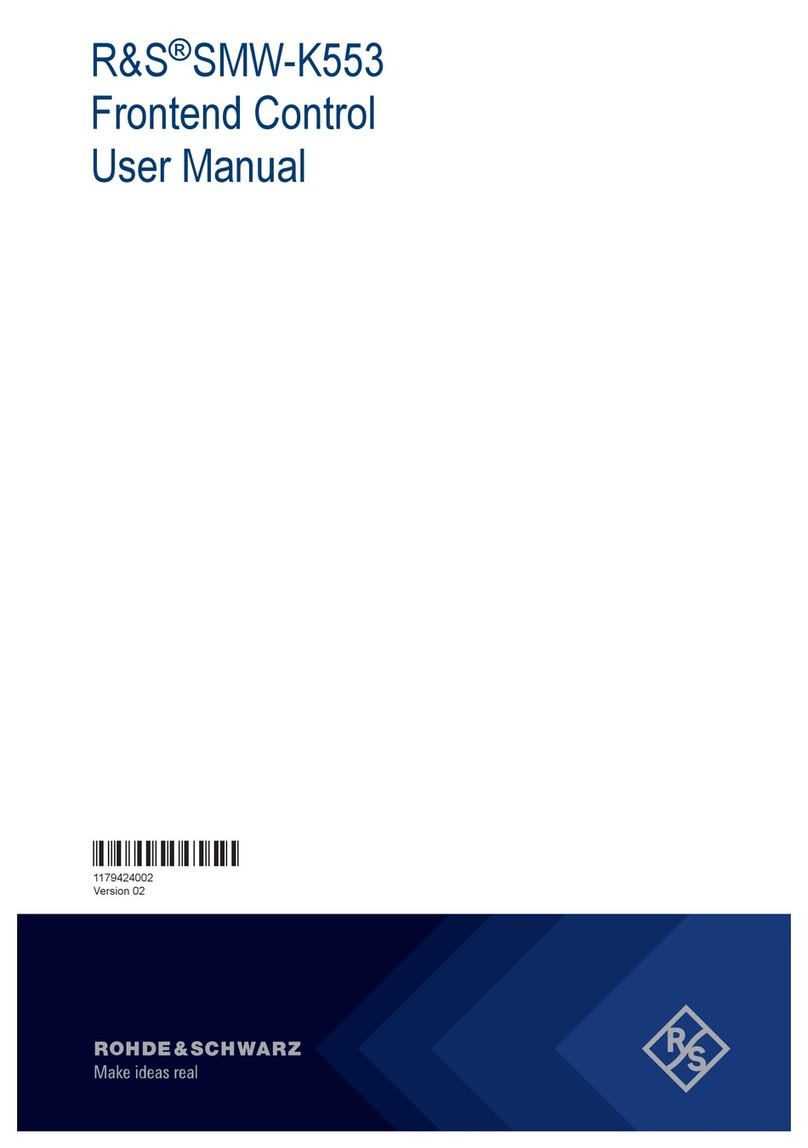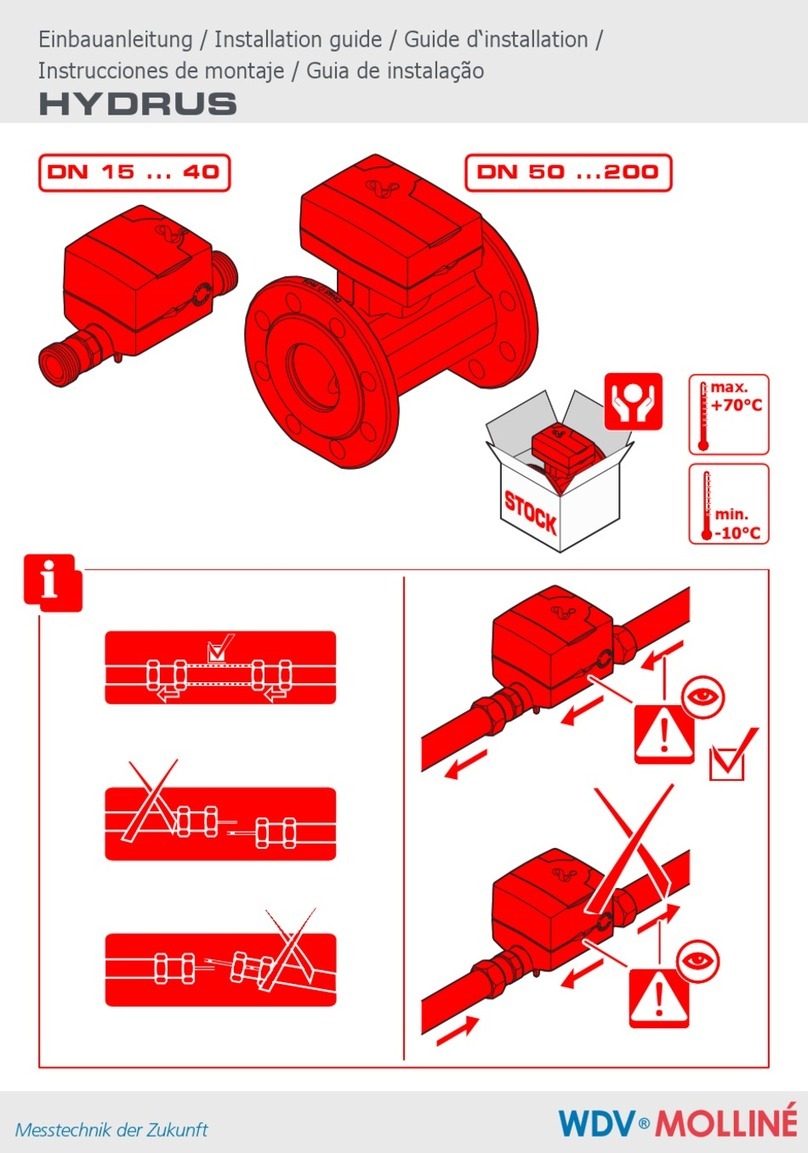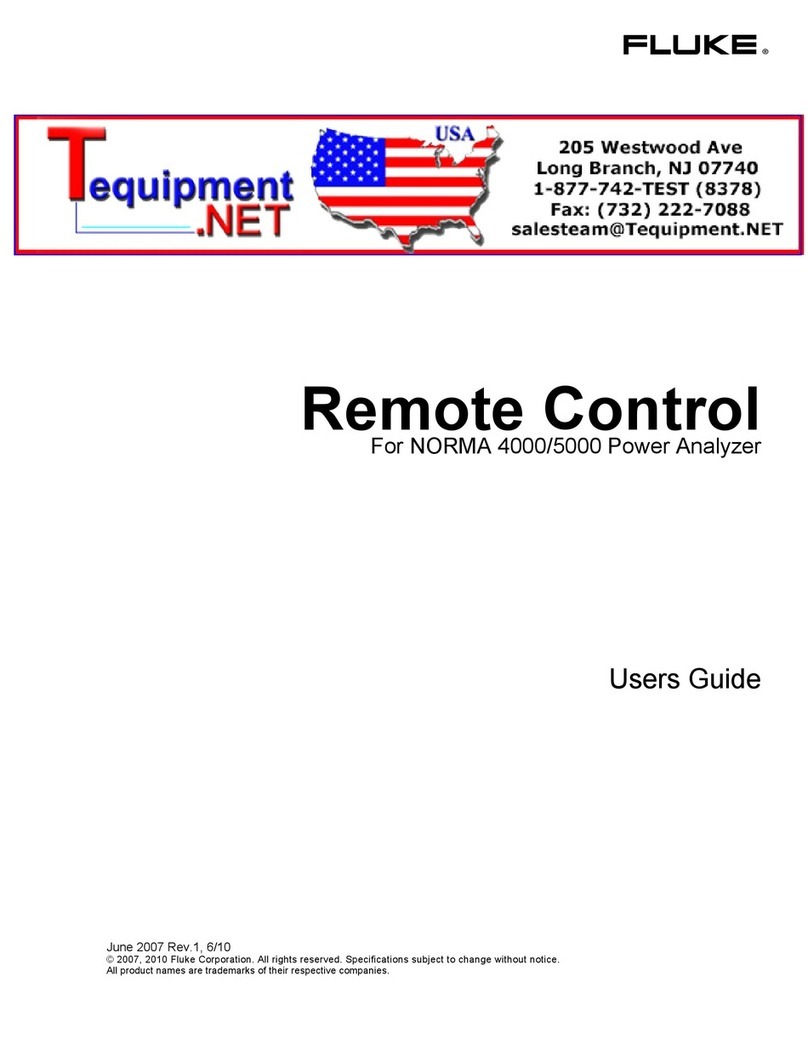Temperature@lert USB EDITION TM-STD30 User manual


1 | Rev 4.0 | http://www.temperaturealert.com/ | © 2011 Temperature@lert
USB Edition
TM-STD30
User Guide

2 | Rev 4.0 | http://www.temperaturealert.com/ | © 2011 Temperature@lert
User Guide
Thank you for choosing Temperature@lert. The USB Edition monitors the
ambient temperature and alerts you via email to protect your highly valuable
belongings from unexpected changes in temperature. We hope that you ill
find our products and services the simplest and most reliable temperature
monitoring system available.

3 | Rev 4.0 | http://www.temperaturealert.com/ | © 2011 Temperature@lert
Contents
CONTENTS ................................................................................................................. 3
ABOUT TEMPERATURE@LERT .................................................................................... 5
HARDWARE GUIDE .................................................................................................... 6
SYSTEM REQUIREMENTS .................................................................................................... 6
USB EDITION AT A GLANCE ................................................................................................ 7
USB EDITION INSTALLATION ...................................................................................... 9
SOFTWARE INSTALLATION .................................................................................................. 9
HARDWARE INSTALLATION ............................................................................................... 14
USB EDITION CONFIGURATION ................................................................................ 15
CONFIGURING SENSOR CLOUD (OPTIONAL) ......................................................................... 17
CONFIGURING EMAIL ...................................................................................................... 18
SAVING YOUR SETTINGS .................................................................................................. 19
CLOSE .......................................................................................................................... 19
STATUS TAB DESCRIPTION OF ALL SETTINGS ............................................................ 20
PROGRAM STATUS ......................................................................................................... 20
CURRENT TEMPERATURE ................................................................................................. 20
ZOOM .......................................................................................................................... 20
SETTINGS TAB DESCRIPTION OF ALL SETTINGS ......................................................... 22
USB DETECTION SETTINGS ............................................................................................... 22
SENSOR CLOUD SETTINGS ................................................................................................ 22
EMAIL ALERTS SETTINGS .................................................................................................. 22
START/STOP WINDOWS SERVICE ...................................................................................... 2
SAVE AND APPLY ............................................................................................................ 2
ADVANCED SETTINGS ...................................................................................................... 26
HELP ............................................................................................................................ 29
SPECIFICATIONS ....................................................................................................... 30
ERROR REPORTING .................................................................................................. 31
TROUBLESHOOTING & SUPPORT ............................................................................. 32

4 | Rev 4.0 | http://www.temperaturealert.com/ | © 2011 Temperature@lert
WARRANTY INFORMATION ..................................................................................... 33

| Rev 4.0 | http://www.temperaturealert.com/ | © 2011 Temperature@lert
About Temperature@lert
Our device helps to alert you hen slight changes in the environment are
detected. We believe in the simplicity of our device -- in design, set-up, and
operation.
We have a long history of designing devices to measure environmental
changes. Our line of monitoring devices takes environmental monitoring to
the next level by allo ing for customized timing of monitoring efforts and
customized methods of alert notifications.

6 | Rev 4.0 | http://www.temperaturealert.com/ | © 2011 Temperature@lert
Hardware Guide
System Requirements
32 or 64-bit version of: Microsoft Windo s XP, 2000, 2003 Server,
2008 Server, or later.
CD-ROM Drive (or do nload the soft are from the eb)
USB 2.0 Port
10 MB Hard Drive Free Space
Pentium III or higher
128 MB RAM
Internet Access for Email Alerts
Access to an Email Server (SMTP)
Microsoft .Net Frame ork Version 3.5.

7 | Rev 4.0 | http://www.temperaturealert.com/ | © 2011 Temperature@lert
USB Edition at a Glance
The Temperature@lert USB Edition monitors the ambient air temperature at
its location and alerts you via email hen it rises or falls outside the
acceptable range that you have specified. The temperature sensor is accurate
ithin + .5°C and can report temperatures from -40°F to +200°F.
Because this Temperature@lert unit is po ered via the USB port on a
computer, it never requires ne batteries or an AC po er adaptor.

8 | Rev 4.0 | http://www.temperaturealert.com/ | © 2011 Temperature@lert
The Temperature@lert USB Edition includes the follo ing items:
USB Temperature Sensor
Temperature@lert USB Edition on CD-ROM
Quick Start Guide
Electronic Help Guide
1 Year of Support and Soft are Updates
1 Year Warranty on Hard are
30-day Money Back Guarantee
If you are missing any of these items, please see the troubleshooting and
support section.

9 | Rev 4.0 | http://www.temperaturealert.com/ | © 2011 Temperature@lert
USB Edition nstallation
Software Installation
Insert the Temperature@lert CD-ROM into the CD-ROM drive on your
computer.
The installation program ill automatically start. If for some reason it
does not, simply bro se the contents of your CD-ROM drive and
double-click on “setup.exe”. Click "Run" or "Yes" if prompted.
Follo the izard prompts to complete the soft are installation:

10 | Rev 4.0 | http://www.temperaturealert.com/ | © 2011 Temperature@lert
Follo the izard Read the license agreement and click accept if you
accept the agreement:

11 | Rev 4.0 | http://www.temperaturealert.com/ | © 2011 Temperature@lert
Follo the izard Choose the installation folder (the default ill be
best for most typical installations) and click next:

12 | Rev 4.0 | http://www.temperaturealert.com/ | © 2011 Temperature@lert
Follo the izard Click install to complete setup:

13 | Rev 4.0 | http://www.temperaturealert.com/ | © 2011 Temperature@lert
Follo the izard Click finish to close the installer:

14 | Rev 4.0 | http://www.temperaturealert.com/ | © 2011 Temperature@lert
Hardware Installation
Connect the Temperature@lert USB sensor to an available USB port on your
computer. For placement a ay from your computer, you can use any
standard USB extension cable (not included). Windo s ill automatically find
the drivers and install them. If Windo s is unable to locate the drivers
automatically, you can perform the driver installation manually:
When the “Add Ne Hard are Wizard” appears, do not connect ith
Windo s Update to search for soft are.
Instead, click “Next” and select “Install from a list or specific location.”
Then click “Next” again and select “Search for the best …” and check
“Include this location.”
Enter your computer's CD-ROM drive for that specified location and
click “Next”.
Repeat these same steps to install the second device driver.

1 | Rev 4.0 | http://www.temperaturealert.com/ | © 2011 Temperature@lert
USB Edition Configuration
In order to launch the Configuration Console:
From your Desktop, double click the Temperature@lert icon.
Click "Yes" if prompted.
The follo ing screen ill appear:

16 | Rev 4.0 | http://www.temperaturealert.com/ | © 2011 Temperature@lert
Click the settings tab and the follo ing screen ill appear:

17 | Rev 4.0 | http://www.temperaturealert.com/ | © 2011 Temperature@lert
Click Rescan No .
The USB device ill be detected on a COM port (your actual COM port
number may vary)
If the device is not detected, skip to the Troubleshooting & Support
section at the end of this document.
Configuring Sensor Cloud (Optional)
Sensor Cloud is an optional add-on service that provides the follo ing
additional features:
•Online vie ing of temperature logs at temperaturealert.com
•Online configuration of alert settings at temperaturealert.com
•SMS/Text message alerts
•Telephone call alerts

18 | Rev 4.0 | http://www.temperaturealert.com/ | © 2011 Temperature@lert
•Multiple temperature thresholds
•Missed report alerts indicate if temperature readings are no longer
being recorded.
To learn more, visit temperaturealert.com.
Set Sensor Cloud to the off position if you do not ish to sign up for sensor
cloud and skip to the Configuring Email section.
Set Sensor Cloud to the on position if you ish to sign up for an account. Once
you have an account, click Register Device. Enter the username and pass ord
for your account and click OK. Next, click retrieve API key. The status message
should change to green and say ready. Click save and apply to start the
temperature monitoring. Log into your Sensor Cloud account at
temperaturealert.com to vie temperature readings and change alert settings.
Configuring Email
Contact your email provider for your outbound email server (SMTP
server). If you do not have an SMTP server, please email
support@temperaturealert.com and e can provide you ith one.
Using those settings, enter the mail to address here alerts should be
sent.
Enter the from email address of the account sending the email
Enter the SMTP server address
If your mail server requires authentication, enter the username and
pass ord
Enter your mail server's port number (typically 25)
If your mail server requires SSL or TLS click the SSL/TLS check box (note
this may require you to change the port number to 465 or something
else. check ith your email host for details)

19 | Rev 4.0 | http://www.temperaturealert.com/ | © 2011 Temperature@lert
Click the test email server button to send a test message to the to
address
A message ill be displayed indicating hether or not the email as
successfully sent. If an error is displayed contact your email host or
skip ahead to the Troubleshooting & Support section.
Please be sure to check your SPAM folder if you do not see the
message in your inbox.
Saving our Settings
You can no click save and apply settings. Temperature@lert ill
automatically startup and begin reporting temperatures.
If you do not see a temperature appear on screen after a fe
moments, close the configuration program and re-open it. If a
temperature still does not display, please skip ahead to the
Troubleshooting & Support section.
Close
Once configured, the Temperature@lert configuration program may be
closed. Temperature@lert ill continue to run in the background as a
Windo s service.
Table of contents
Popular Measuring Instrument manuals by other brands
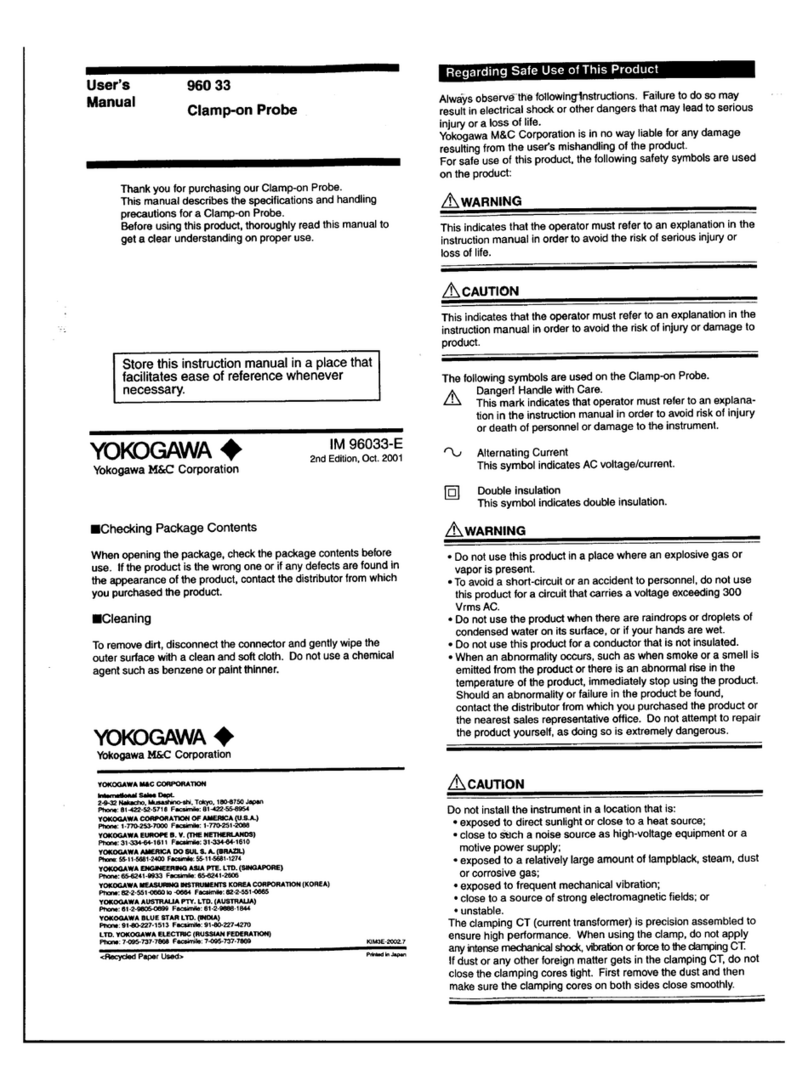
YOKOGAWA
YOKOGAWA 960 33 user manual

Tsonic
Tsonic T3-1 Series Installation instruction

Anritsu
Anritsu Spectrum Master MS2723B Maintenance manual

KAEL Muhendislik Elektronik
KAEL Muhendislik Elektronik ENERGY 11-DIN instruction manual

Chauvin Arnoux
Chauvin Arnoux C.A. 773 user manual

MEWOI
MEWOI MEWOI8000B user manual