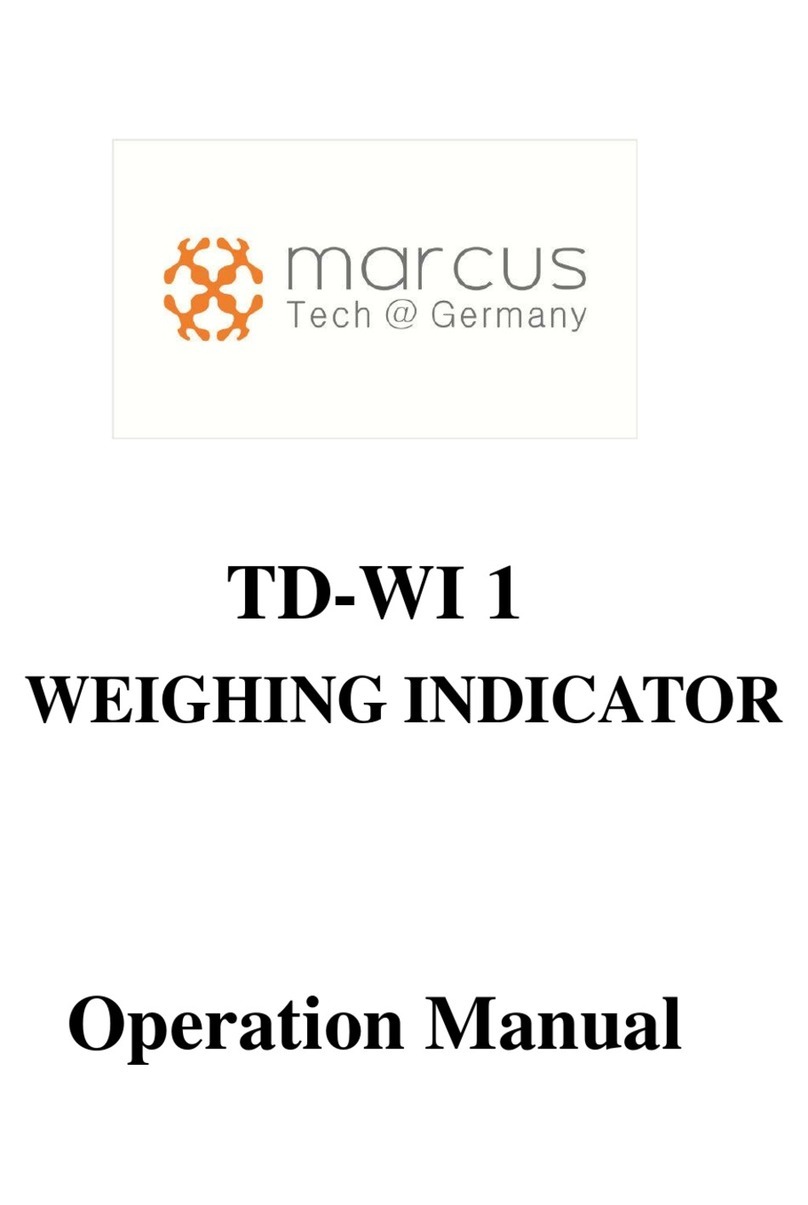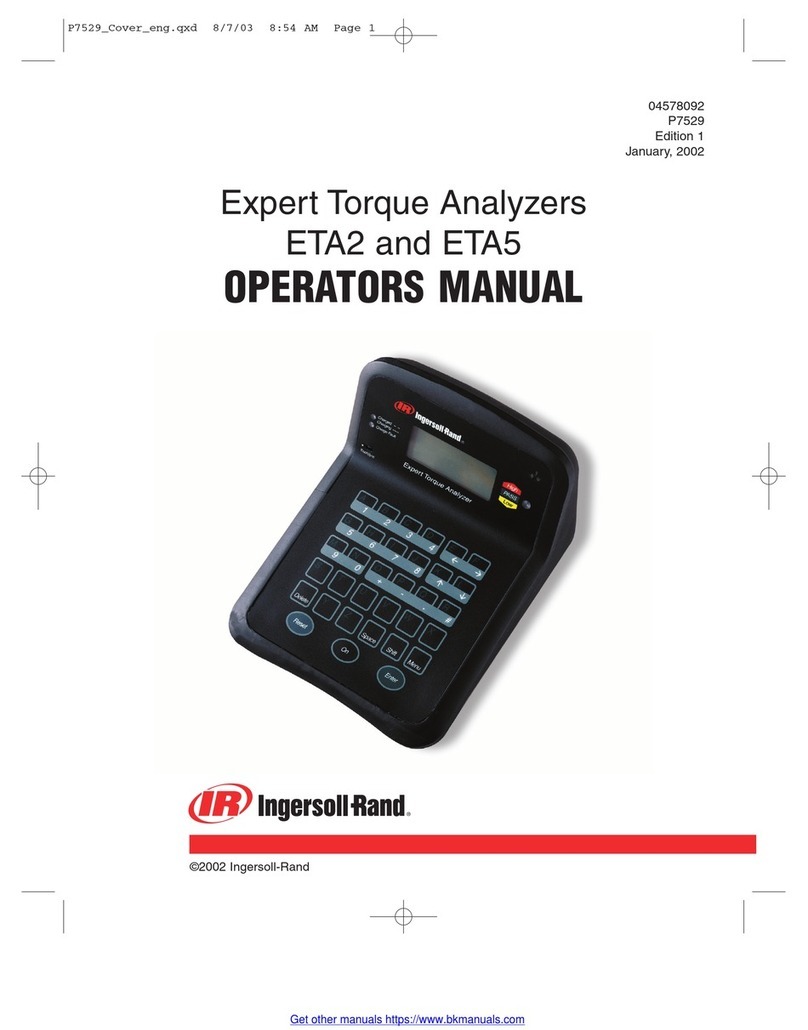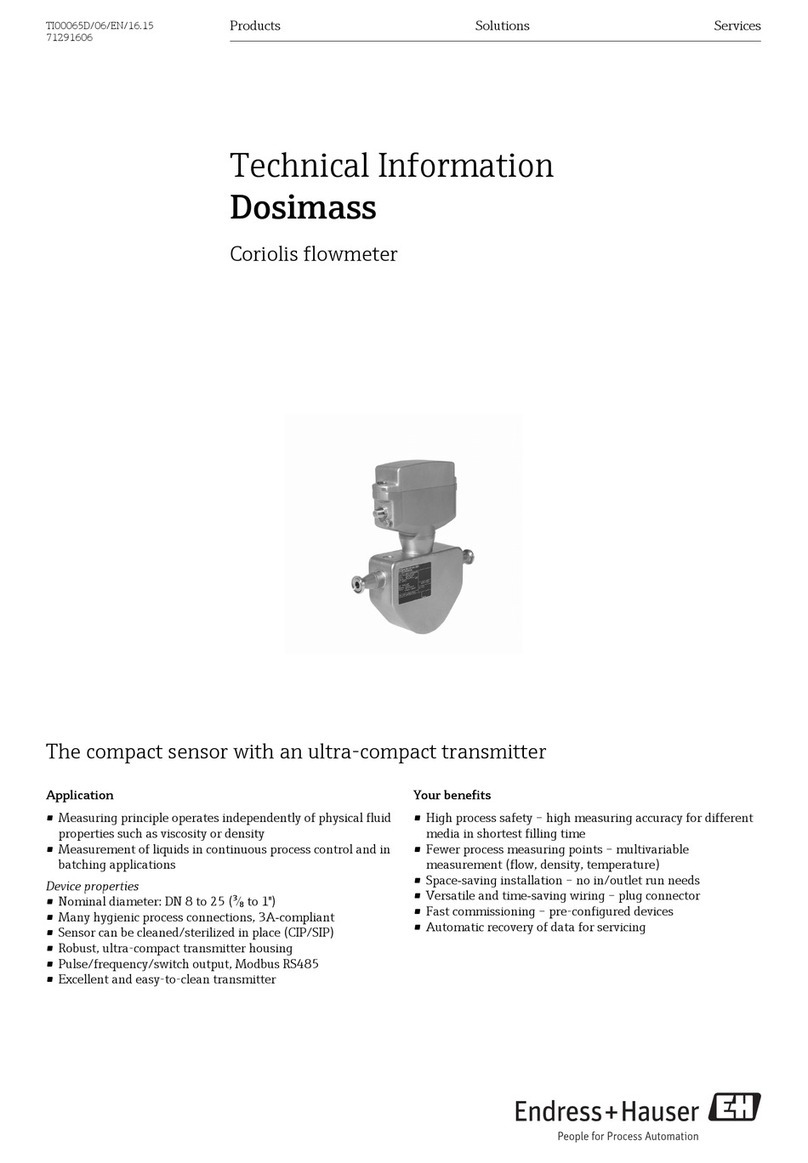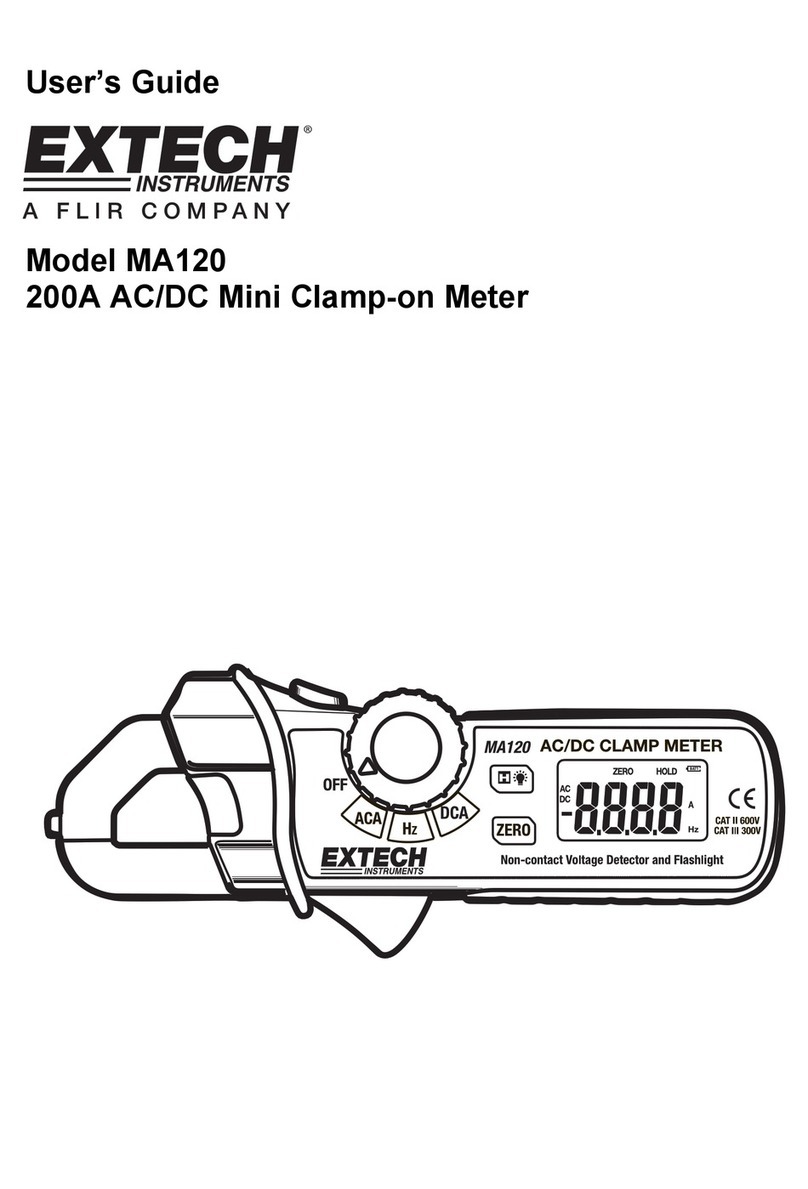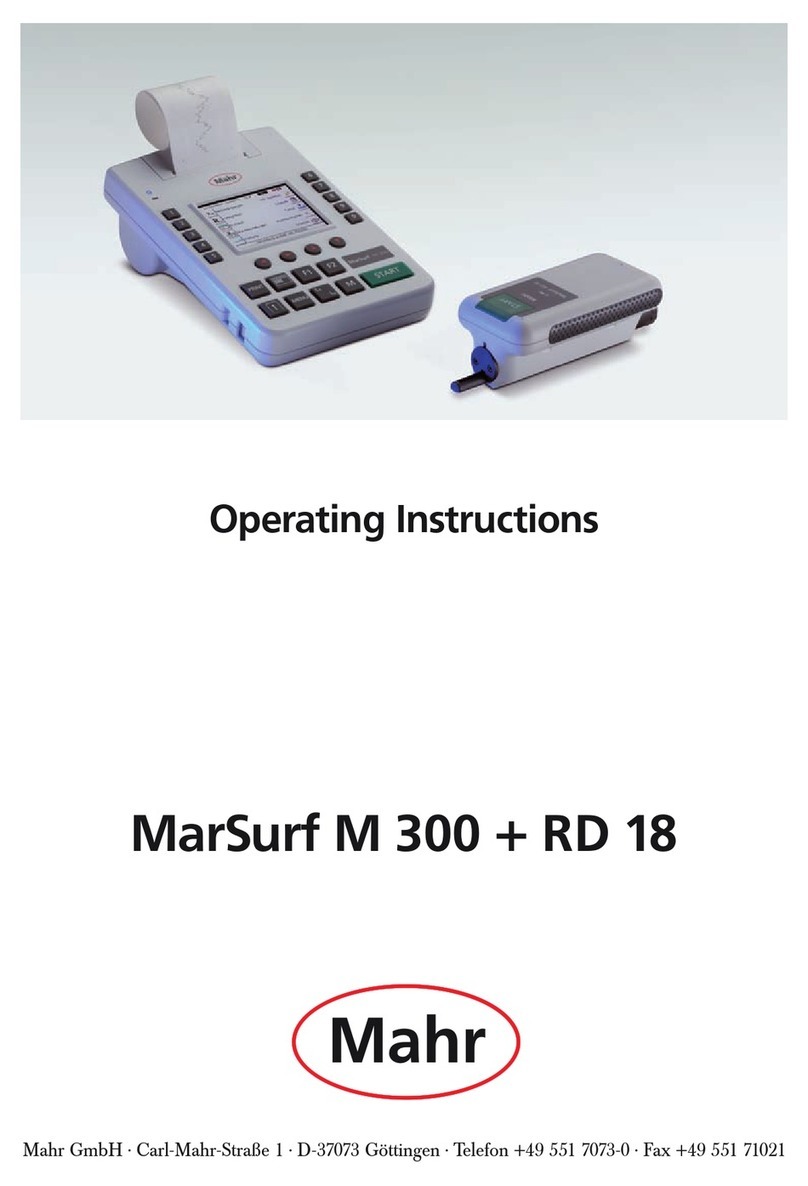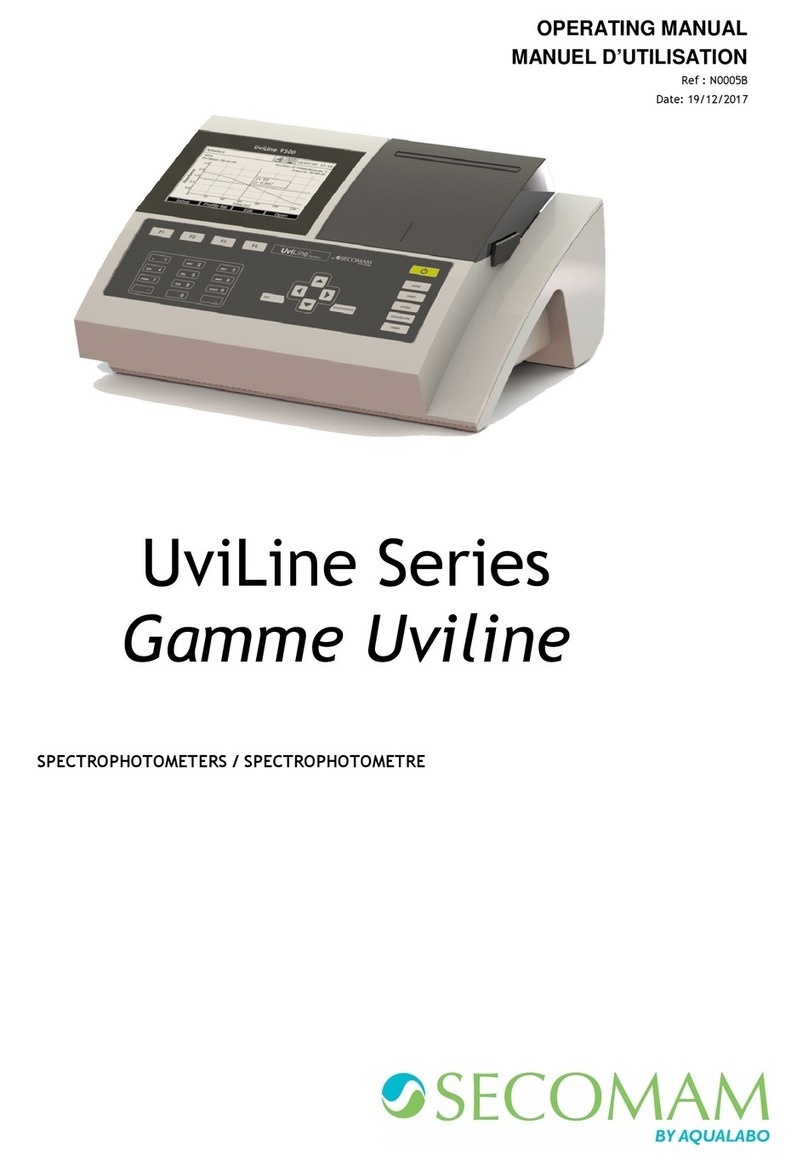MARcus TD-W2 User manual

Digital Weight Indicator
TD-W2
User Guide



Table of Content
1 Introduction .....................................................................................................1
1.1 Warnings.......................................................................................................... 1
1.2 Features ........................................................................................................... 1
1.3 Specifications .................................................................................................. 2
1.4 Functions......................................................................................................... 3
1.5 Options ............................................................................................................ 4
2 Installation........................................................................................................ 4
2.1 Dimensions...................................................................................................... 4
2.1.1 Indicator ...................................................................................................................4
2.1.2 Mounting Bracket.....................................................................................................4
2.2 Front Panel ...................................................................................................... 5
2.2.1 LED Display.............................................................................................................5
2.2.2 LCD Display ............................................................................................................5
2.2.3 Keypad .....................................................................................................................5
2.2.4 Annunciators ............................................................................................................6
2.3 Interface........................................................................................................... 6
2.3.1 Loadcell Cabling......................................................................................................7
2.3.2 RS-232 & RS-485 Cabling.......................................................................................7
2.4 Built-in Battery................................................................................................ 7
3 Operation..........................................................................................................8
3.1 Power On / Off................................................................................................ 8
3.2 Zero ................................................................................................................. 8
3.3 Tare.................................................................................................................. 8
3.3.1 Tare In......................................................................................................................8
3.3.2 Tare Out ...................................................................................................................8
3.3.3 Tare View.................................................................................................................9
3.4 Total................................................................................................................. 9
3.4.1 Manual Total............................................................................................................9
3.4.2 View Total................................................................................................................9
3.4.3 Clear Total................................................................................................................9
3.5 Hold................................................................................................................. 9
3.5.1 Weight Hold.............................................................................................................9

3.5.2 Peak Hold...............................................................................................................10
3.6 User-defined Function................................................................................... 10
3.6.1 Sleep.......................................................................................................................10
3.6.2 Delay Hold (Animal Weighing).............................................................................10
3.6.3 Extended Resolution View.....................................................................................10
3.6.4 Conversion Code View..........................................................................................11
3.7 Set-point ........................................................................................................ 11
4 Calibration .....................................................................................................12
4.1 Calibration Operation....................................................................................12
4.2 Calibration Flowchart.................................................................................... 13
5 Configuration.................................................................................................13
5.1 Menu Navigation........................................................................................... 13
5.2 Parameter Overview...................................................................................... 14
6 Communication ............................................................................................. 15
6.1 Communication Format................................................................................. 15
6.2 Communication Protocol............................................................................... 15
6.2.1 Continuous Mode...................................................................................................15
6.2.2 Request Mode.........................................................................................................15
7 Appendix.........................................................................................................16
7.1 Message......................................................................................................... 16
7.2 ASCII Character Chart.................................................................................. 16
7.3 Troubleshooting............................................................................................. 17
7.4 Note...............................................................................................................18

Digital Weight Indicator User Guide
Page 1 of 18
Please read this manual carefully before operating the indicator.
1Introduction
1.1 Warnings
Failure to heed may result in serious injury or death.
DO NOT allow children or inexperienced persons to operate the indicator.
DO NOT operate without all shields and guards in place.
DO NOT step on the unit.
DO NOT use for purposes other than weight taking.
DO NOT place fingers into slots or possible pinch points.
DO NOT use the indicator if any of the components are cracked.
DO NOT exceed the rated load limit of the indicator.
DO NOT make alterations or modifications to the indicator.
DO NOT remove or obscure warning labels or seals.
DO NOT use near water.
Before opening the indicator, ensure the power cord is disconnected from the outlet.
Keep hands, feet and loose clothing away from moving parts.
1.2 Features
This indicator is a single-channel high resolution digital weight indicator. Housed in enhanced
ABS plastic enclosure, the indicator’s front panel consists of a large 6-digit segmental display and
6-button keypad.
● Available in alphanumeric LED and HTN LCD display versions
● Available in 110/115 VAC and 220/230 VAC versions
● One configurable user-defined function key
● One configurable software set-point
● Supports 4- and 6-wire load cell connections
● Built-in high capacity maintenance free rechargeable battery
● Calibration switch with seal protection
● One full duplex RS-232 communication port
● One RS-485 communication port (optional)
● Built-in full time and date stamping clock (optional)
● Extended serial interface printer (optional)
● Built-in RF module for interfacing with RF scoreboard or RF transceiver (optional)

Digital Weight Indicator User Guide
Page 2 of 18
1.3 Specifications
Analog Performance
Accuracy Class
III Class (eqv. to OIML R76)
Full Scale Input Signal
-11.7 ~ +11.7 mV
Loadcell Excitation Voltage
3.00±3% Vdc (typ.)
Number of Loadcells
4X350 ohm; 8X700 ohm
Input Impedance
1M ohm (typ.)
Internal Resolution
1 000 000 counts
Measurement Rate
10 measurements/s
System Linearity
±6 ppm
System Offset Error
-1 μV
System Offset Drift
25 nV/degC
System Gain Error
±0.1%
System Gain Drift
6 ppm/degC (max.)
Metrology Performance
Tare Range
100 %F.S.
Auto-Zero Range
20 %F.S. (dft.)
Manual-Zero Range
4 %F.S. (dft.)
Center of Zero
±0.25 d
Return-to-Zero Range
5.0 d
Zero-tracking
0.5 d/s (dft.)
User Interface
LED Display
6-digit 1.2inch super luminant alphanumeric LED
LED Annunciators (LED display)
Zero, Net, Stable, Hold, Peak-Hold, View Total
LCD Display
6-digit 40mm alphanumeric HTN LCD
Backlight (LCD display)
6 high luminant white LEDs
Keypad
6-key flat keypads
Serial Communications
Port
Full duplex RS-232 (optional) and RS-485 (optional)
Baudrate
9600, 4800, 2400, 1200 bps
Data Format
1-bit start, 8-bit data, 1-bit stop
Parity
None parity

Digital Weight Indicator User Guide
Page 3 of 18
Power Supply
AC Power Supply
110/115 or 220/230Vac; 50 or 60Hz
Fusing
1.1A PPTC resettable fuse
Internal Battery
6V4.0Ah acid-lead rechargeable battery
Low Battery Caution
5.80 Vdc (typ.)
Low Battery Auto Power-Off
5.60 Vdc (typ.)
Battery Life
50 ~ 130 hours (typ.)
Battery Charging Cycles
over 300 cycles (typ.)
Auto Power-Off Timing
Disabled (dft.)
Sleep Timing
30 s (dft.)
Environmental
Operating Temperature
-10 ~ +40 degC (+14 ~ +104 degF)
Storage Temperature
-20 ~ +50 degC (-4 ~ +122 degF)
Operating Humidity at 20 degC
0 ~ 90 % (rel.)
Enclosure
Enclosure Material
ABS plastic
Indicator Net Weight
1.55 kg (3.40 lb)
Mounting Bracket
Stainless steel for wall or bulkhead mounting
Mounting Bracket Net Weight
0.25 kg (0.55 lb)
Enclosure Dimensions
24.5 x 14.5 x 10 cm (9.5 x 6 x 4 inch)
Package Gross Weight
2.15 kg (0.98 lb)
Package Dimensions
29 x 20.5 x 16.5 cm (11.5 x 8 x 6.5 inch)
Outer Package Gross Weight
27 kg (12 lb)
Outer Package Dimensions
61 x 42 x 51 cm (24 x 16.5 x 20.5 inch)
1.4 Functions
● Zero, Tare-in, Tare-out, Tare-view, Total, Total-view, Hold, Peak-hold
● Battery Supervision, Charging Indication, Low Battery Power-off
● Auto Power-off, Auto-sleep, Display Luminance Adjustment
● Delay-Hold (Animal Weighing), Extended Resolution View, Conversion Code View
● Set-point Alarm
● Serial Communication

Digital Weight Indicator User Guide
Page 4 of 18
1.5 Options
Options which you may have ordered with this indicator include:
● kg/lb measurement unit switch function
● One RS-485 communication port
● Built-in full time and date stamping clock
● Extended serial interface printer
● Built-in RF module for interfacing with RF scoreboard or RF transceiver
2Installation
2.1 Dimensions
2.1.1 Indicator
Dimensions in Millimeters
2.1.2 Mounting Bracket
Dimensions in Millimeters
245
178
130
∅20
∅12
10
60
45
80
96
R3.5
R3
184

Digital Weight Indicator User Guide
Page 5 of 18
2.2 Front Panel
2.2.1 LED Display
2.2.2 LCD Display
2.2.3 Keypad
Low Battery Set-point Status
Weighing Status Weight Readings & Messages
Set-point Status
Battery Status
Weighing Status
Weight Readings & Messages
On/Off
Zero
Tare In / Tare Out / Tare View
Hold / Peak Hold
Total / Total View
User-defined Function

Digital Weight Indicator User Guide
Page 6 of 18
2.2.4 Annunciators
Zero
shows if weight is within center of zero (+/- 0.25d)
Net
shows if weight is in NET mode
Stable
shows if load is stable
Hold
shows if weight reading is locked in HOLD mode
Peak-Hold
shows if weight reading is locked in PEAK-HOLD mode
View Total
shows if indicator is in VIEW TOTAL mode
Low Battery
(LED display)
shows if battery is out of power
blinks if battery is being charged
hides if battery is fully charged
Set-point
Status
(LED display)
shows if load is greater than high setpoint; shows if load is
less than low setpoint; and shows if load is either greater
than high setpoint or less than low setpoint; shows if load is in
between high and low setpoint
Battery
(LCD display)
scrolls if battery is being charged
hides if battery is fully charged
Set-point
(LCD display)
shows if load is greater than high setpoint; shows if load is
less than low setpoint; and shows if load is either greater than
high setpoint or less than low setpoint; shows if load is in
between high and low setpoint
2.3 Interface
Calibration Switch & Seal Protection
Loadcell Input
AC Power Supply
RS-232 / RS-485
Port (optional)

Digital Weight Indicator User Guide
Page 7 of 18
2.3.1 Loadcell Cabling
2.3.2 RS-232 & RS-485 Cabling
2.4 Built-in Battery
This indicator has a built-in 6V4.0Ah rechargeable maintenance-free lead-acid backup battery.
Depending on the configuration of display luminance and sleep timing, loadcell resistance and
daily operations, battery works from 50 hours to 130 hours. When powered by the built-in battery,
proper configurations of Auto-Off, sleep timing and display luminance, greatly reduce power
consumption and conserve battery life.
The AC power supply charges battery automatically. Charging time for a completely
discharged battery is approximately from 10 to 20 hours, depending on battery’s charged cycles and
charging temperature.
During battery charging, (LED display) blinks or (LCD display) scrolls.
After battery is fully charged, (LED display) or (LCD display) hides.
To obtain the built-in battery maximum service life, stored indicator shall be re-charged every
three months.
Pin5: Exc+ (Sen+)
Pin3: Shield Pin1: Exc- (Sen-)
Pin9: Sig+ Pin6: Sig-
Pin2: RXD
Pin3: TXD Pin5: GND
Pin1: A Pin4: B

Digital Weight Indicator User Guide
Page 8 of 18
3Operation
3.1 Power On / Off
When powred off
Press 11s to power on the indicator.
Indicator starts with power-on beeping, and 9 to 0 count-down display. It then performs weight
detection until load is stable. Finally, the indicator Auto Zeros the scale if possible.
If ------keeps showing, check if the load is in motion, the loadcell cable
connection is loosen, loadcell is defective, and re-calibrate the scale if
necessary.
If the load is out ofAuto Zero Range, message errorshows 1s.
In WEIGHING mode
Press 11s to power off the indicator.
3.2 Zero
Sets the zero reading of the scale. Use the 2key to take out small deviations in zero when
scale is unloaded.
In WEIGHING mode
Press 2to set the scale to zero.
shows, indicating weight is within +/-0.25d.
If the load is unstable ( hides), or in NET mode ( shows), or out
of Manual Zero Range, message errorshows 1s.
3.3 Tare
Tare is typically used to zero out a known weight such as a packing container or pallet and
display the load in NET mode.
Tare will reduce the apparent overload range of scale. For example, tare in a 20kg container on
a 100kg scale, the scale will overload at a new net weight of 80kg (100-20) plus 9.0d.
3.3.1 Tare In
In GROSS mode
Press 3to tare in the weight.
shows, indicating weight is in NET mode.
If the load is unstable ( hides), or negative, or within zero (+/-0.25d), or
out of full scale, message errorshows 1s.
3.3.2 Tare Out

Digital Weight Indicator User Guide
Page 9 of 18
In NET mode
Press 3to tare out the weight.
hides, indicating weight is in GROSS mode.
3.3.3 Tare View
In NET mode
Press 31s to view the stored tare weight in 5s.
3.4 Total
For accumulation of multiple weighments, the indicator’s accumulator always uses the
displayed weight, so GROSS and NET readings are added into the same memory.
It requires that the weight on the scale falls below +5.0d before the next weighment can be
totaled. This assures that a weight on the scale is only totaled to the accumulator once.
3.4.1 Manual Total
In WEIGHING mode
Press 4to total current weight.
Message totalshows, indicating weight is totaled.
If the load is unstable ( hides), or negative, or less than +5.0d, or out of
full scale, or hasn’t returned +5.0d before, message errorshows 1s.
3.4.2 View Total
In WEIGHING mode
Press 41s to enter VIEW TOTAL mode.
shows, indicating indicator is in VIEW TOTAL mode.
In VIEW TOTAL mode
Press 41s to exit from VIEW TOTAL mode.
hides, indicating indicator is in WEIGHING mode.
3.4.3 Clear Total
In VIEW TOTAL mode
Press 61s to clear the total.
Message clearshows, indicating the accumulator is cleared and empty.
3.5 Hold
3.5.1 Weight Hold
Hold function is used to pause display refreshing when weight reading is changing or weight is

Digital Weight Indicator User Guide
Page 10 of 18
unloaded.
In HOLD mode, the indicator still calculates actual weight in background,
therefore, all functions like set-point capturing, serial port output, etc., still
work normally.
In WEIGHING mode
Press 5to lock the weight reading.
shows.
In HOLD mode
Press 5to unlock the weight reading.
hides.
3.5.2 Peak Hold
Peak Hold is used to monitor and capture peak weight. Different from Hold, Peak Hold only
locks the maximum weight reading. If new weight comes and is greater than current locked weight,
display refreshes to the new weight reading.
In WEIGHING mode
Press 51s to enter PEAK HOLD mode.
shows.
In PEAK HOLD mode
Press 51s to exit from PEAK HOLD mode.
hides.
3.6 User-defined Function
By default, Sleep function is assigned to the User-defined Key 6. For details
about the User-defined Key, refer to fin configmenu.
3.6.1 Sleep
Sleep function switches indicator to SLEEP mode immediately.
Press 6to set indicator to SLEEP mode.
3.6.2 Delay Hold (Animal Weighing)
In certain application, the loads (animal, etc) keep in motion on the scale. Delay Hold samples
and calculates the average weight within 5s.
Press 6to Delay Hold.
3.6.3 Extended Resolution View
Usually used in testing or calibration, Extended Resolution View enables user to read weight in
10 times high division for 5s. After 5s, display interval resumes normal.

Digital Weight Indicator User Guide
Page 11 of 18
Press 6to start Extended Resolution View.
3.6.4 Conversion Code View
Usually used in linearity testing, Conversion Code View enables user to read indicator’s
internal ADC conversion code for 5s. After 5s, display resumes normal.
Press 6to start Conversion Code View.
3.7 Set-point
The indicator comes with 1 software setpoint, which can fill a variety of applications in control,
batching, safety and informational warnings. When net weight meets configured triggering
condition, the indicator responds with annunciator indication and beeping alarm.
There are 4 types of setpoint triggering conditions:
1) hi: trigged if weight is greater than high threshold, or shows.
2) lo: trigged if weight is less than low threshold, or shows.
3) lohi: trigged if 1) or 2) satisfied, or and or shows.
4) ok: trigged if weight is in between high and low threshold, or shows.
When setpoint trigged, indicator can be configured to:
● dis: no response (setpoint function disabled),
●nobp: no beeping (only annunciator indication),
● annunciator indication and beeping alarm.
High Threshold
Low Threshold
High Threshold
Low Threshold
High Threshold
Low Threshold
High Threshold
Low Threshold

Digital Weight Indicator User Guide
Page 12 of 18
4Calibration
Display resolution dand capacity cshall be set in configmenu.
4.1 Calibration Operation
It is NOT recommended to do the calibration unless you are authorized from your local
representative and with accurate test weight system of adequate capacity.
Step 1. Enable Calibration (optional)
As OIML and other Legal-for-Trade standards required, before calibration, the seal must be
opened, and the calibration switch must be set to ON (button depressed), so as to enter calibration
procedure. Before Calibration, the Calibration Switch must be set to ON, otherwise
message caloffshows 1s.
Step 2. Enter Calibration
Press 61s to enter Configuration menu, configshows.
Press 2or 3to scroll from Configuration to Calibration menu, calshows.
Press 6to enter Calibration.
Step 3. Zero Calibration
When load0shows, remove load from the scale’s load receptor, make the scale empty
(without any load).
Press 6to view the internal conversion code.
Wait until the internal conversion code is settled.
Press 6to save zero.
Step 4. Weight Calibration
When load1shows, apply the test weight on the scale’s load receptor.
Press 6to enter USER INPUT mode.
Press 2345to input weight value, press 61s to input/cancel decimal point if needed.
Press 6to confirm and view the internal conversion code.
Wait until the internal conversion code is settled.
Press 6to save weight, finish Calibration, and return to WEIGHING mode.
Step 5. Disable Calibration (optional)
As OIML and other Legal-for-Trade standards required, after calibration, the calibration switch
must be set to OFF (button released).
After Calibration, the Calibration Switch must be set back to OFF, otherwise
message cal onkeeps showing.

Digital Weight Indicator User Guide
Page 13 of 18
4.2 Calibration Flowchart
5Configuration
5.1 Menu Navigation
In WEIGHING mode
Press 61s to enter Configuration menu, configshows.
Press 6to enter next parameter.
If option is selectable, press 2/ 3to scroll up / down blinking value.
If option is user input, press 2/ 3to increase / decrease blinking digit, press 4/ 5to right
/ left move blinking digit. Press 61s to input / cancel decimal point.
Press 1to save and exit from Configuration immediately.
l oad0
l oad1
543210
000000 765432
Conversion Code
Input Weight
Conversion Code
end
return to WEIGHING mode
No Load
Apply Weight
6 6
666
2
3564
Save & Exit
Increase option
Increase blinking digit
Decrease option
Decrease blinking digit
Right scroll blinking digit
Left scroll blinking digit
Confirm
Press 1s for decimal

Digital Weight Indicator User Guide
Page 14 of 18
5.2 Parameter Overview
Name
Unit
Options
off
Auto-OFF Timing
min.
dis, 3, 5, 10, 15, 30, 60
slp
SLeePTiming
sec.
dis, 3, 5, 10, 15, 30, 60
lu
Display LUminance
level
1, 2, 3
f
User-defined Function
dis, sleep: enter SLEEP mode,
ext d: Extended Resolution View,
d hd: Delay Hold (Animal Hold),
code: Conversion Code View
d
Display Resolution
)001, )002, )005, )01,
)02, )05, )1, )2, )5, 1, 2, 5
c
Maximum Capacity
User Input
az
Auto-Zero Range
%F.S.
0, 2, 3, 4, 10, 20, 50, 100
mz
Manual-Zero Range
%F.S.
0, 2, 3, 4, 10, 20, 50, 100
zr
Zero-tracking Range
d
)1, )2, )3, )4, )5, )75, 1, !25,
!5,!75, 2, @5, 3, #5, 4, 5
zs
Zero-tracking Speed
sec.
dis, )5, 1, 2
flt
FiLTer
level
0, 1, 2, 3, 4, 5, 6, 7
st
Stable-checking Timing
sec.
)5, 1, !5, 2, 3, 5
sr
Stable-checking Range
d
)1, )2, )3, )4, )5, )75, 1, !25,
!5,!75, 2, @5, 3, #5, 4, 5
sp
Set-Point
dis, nobp: no beeping,
lo: less than low threshold,
ok: in between low and high threshold,
hi: greater than high threshold,
lohi: less than low or greater than high
h
High Threshold
User Input
l
Low Threshold
User Input
ot
Serial OuTput
dis, cont: output continuously,
req: output upon request
b
Baudrate
bps
1200, 2400, 4800, 9600
da
Output DAta
gros: output gross weight,
net: output net weight,
tare: output tare weight

Digital Weight Indicator User Guide
Page 15 of 18
6Communication
This indicator is equiped with a standard full duplex RS-232 (optional) and RS-485 (optional)
serial communication port, intended for interfacing extended printer, scoreboard and computer, etc.
Communication state, baudrate and output data type can be configured in Configuration menu.
6.1 Communication Format
The indicator outputs data in the format 8N1, which is 1-bit start flag, 8-bit data, 1-bit stop flag,
and no checking bit.
6.2 Communication Protocol
The indicator outputs data in frames. One frame is consisted of 14 bytes.
1
2
3
4
5
6
7
8
9
10
11
12
13
14
>
S
G
X
X
X
X
X
X
X
k
g
CR
LF
The 1st byte is always fixed to ASCII code 0x3E (>).
The 2nd byte indicates the weight state.
● ‘S’: stable ● ‘U’: unstable ● ‘V’: overloading
The 3rd byte indicates the weight data type.
● ‘G’: gross weight ● ‘N’: net weight ● ‘T’: tare weight
From 4th to 10th bytes are the weight value.
The 11th and 12th bytes indicates measurement unit.
● ‘k’’g’: kilo gram ● ‘l’’b’: pound
The 13th byte is fixed to ASCII code 0x0D, carriage return (CR).
The 14th byte is fixed to ASCII code 0x0A, line feed (LF).
6.2.1 Continuous Mode
If the output mode otin Configuration is set to continusous cont, indicator outputs data
frame by frame.
6.2.2 Request Mode
If the output mode otin Configuration is set to request req, indicator outputs one frame of
data right after ASCII code ‘r’ (0x72) or ‘R’ (0x52) is received.
Table of contents
Other MARcus Measuring Instrument manuals