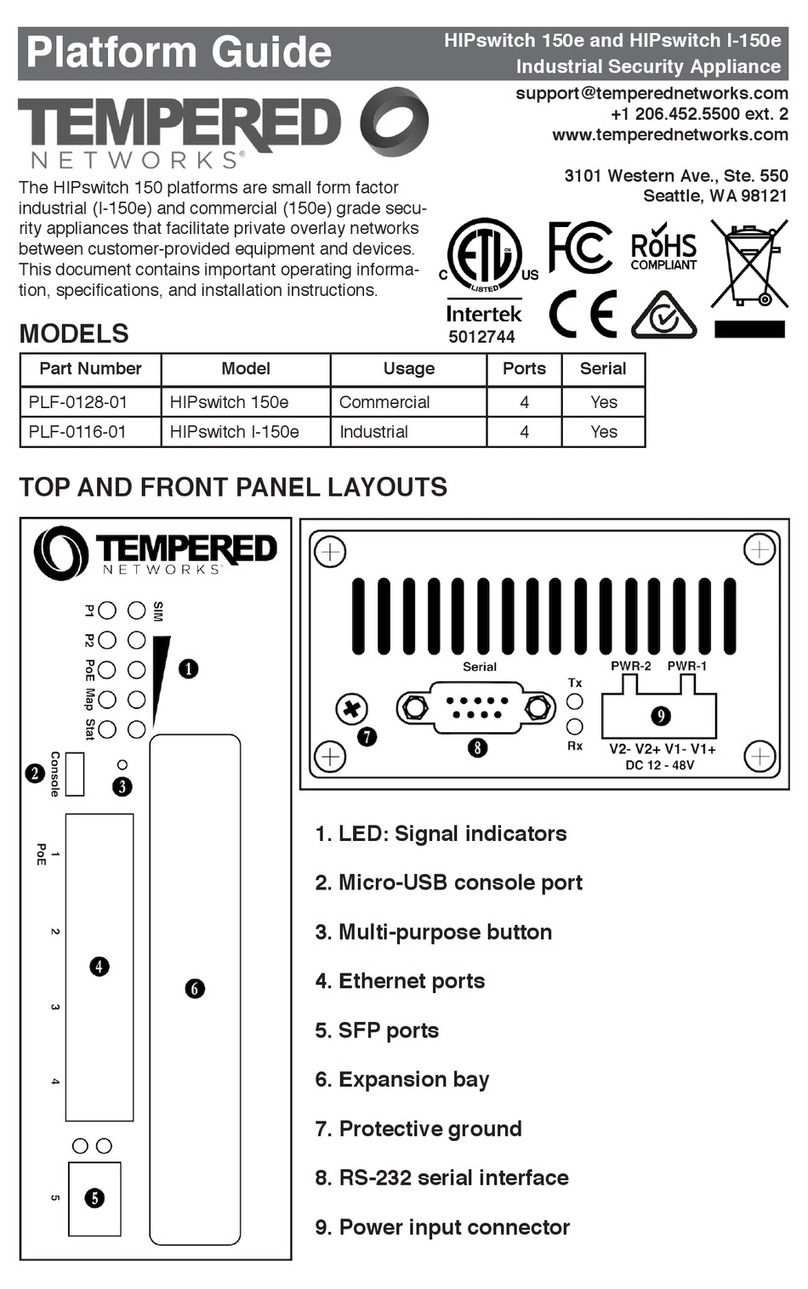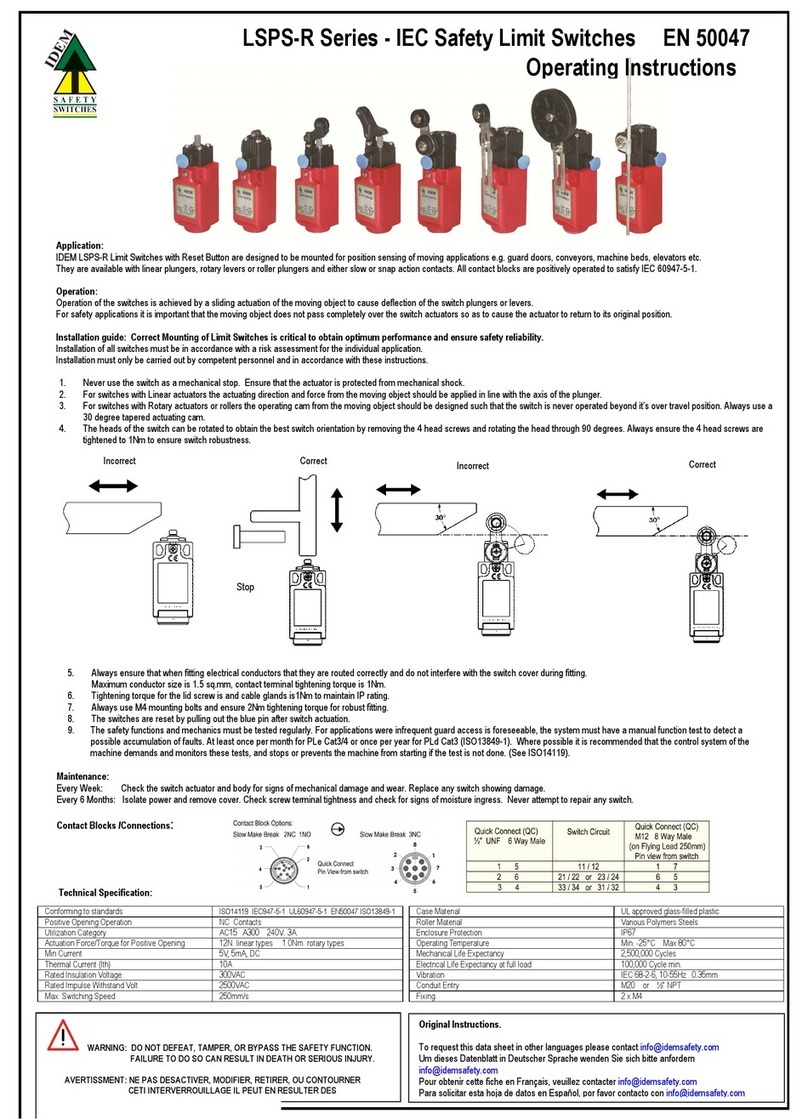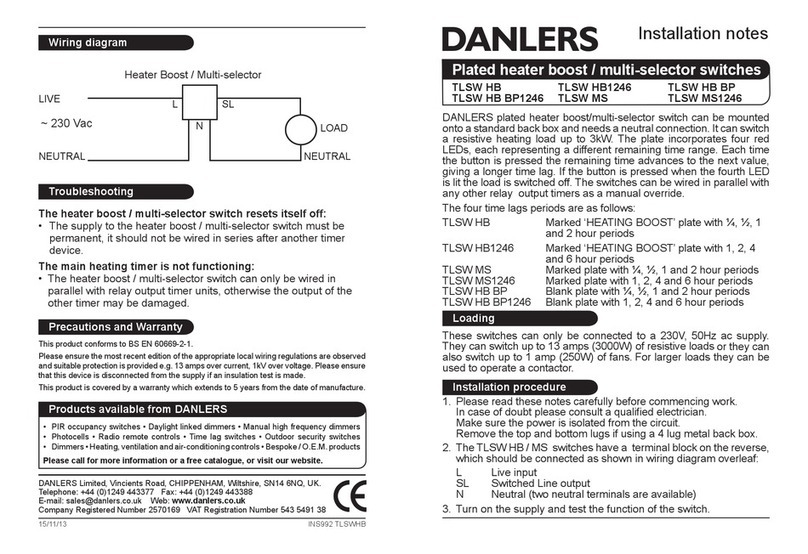TEMPERED HIPSWITCH 100 Series Assembly Instructions

PLATFORM GUIDE HIPSWITCH™-100 SERIESIndustrial Security Appliances
HIPswitch™-100 Series EN DOC-0053-A PLATFORM GUIDE
Revision Date: April 7, 2017
WIRING
Power Inputs
This device supports dual redundant power supplies, power supply 1
(PWR 1) and power supply 2 (PWR 2). The connectors for PWR 1 and
PWR 2 are located on the terminal block.
Step 1: Insert the negative DC into the V- terminal and the positive DC
into the V+ terminal.
Step 2: To keep the DC wires from pulling loose, use a small at-blade
screwdriver to tighten the wire-damp screws in the front of the terminal
block connector.
Serial Connector
(-s models only)
Pin # RS-232 RS-422 RS-485
(4-wire)
RS-485
(2-wire)
1DCD Tx- Tx- DATA-
2RxD Tx+ Tx+ DATA+
3TxD Rx+ Rx+ N/C
4DTR Rx- Rx- N/C
5GND GND GND GND
6DSR N/C N/C N/C
7RTS N/C N/C N/C
8 CTS N/C N/C N/C
9RI N/C N/C N/C
Use only with IEEE 802.3af compliant power sources. Power over Ethernet is optional on port 1.
DO NOT attempt to apply Power over Ethernet on port 2
Power over Ethernet Warning
Status LED Codes
Normal Operation On Steady No Conductor Connection O O O O = = O O = =
Conductor Blink O O = = System Error O O O O = = O O O = =
Missing Identity O O O = = O = = Secure Network Error O O O O = = =
Factory Reset O O = = O = = No Shared Network O O O O = = O = =
Diagnostic Mode O = O = (fast blink) Downloading Firmware O O O = = O O = =
Updating Firmware O O O = = =
OBlink =Pause
DIMENSIONS
PACKAGE CONTENTS
Qty Item
x1 HIPswitch-100
x1 DIN-rail kit (attached)
Qty Item
x2 Wall-mount kit
x2 4-pin terminal block
1. Power input connector
2. SIM slot (100g only)
3. LED: Power input #1 indicator
ON = Activated
4. LED: Power input #2 indicator
ON = Activated
5. LED: PoE indicator
ON = Power supplied over Ethernet
on port 1
6. LED: Link and activity for port 1
ON = Port is linked
Blinking = Data is being transmitted
7. LED: Link and activity for port 2
ON = Port is linked
Blinking = Data is being transmitted
8. LED: Blink = Cellular modem ready
9. LED: Status (see Status Codes)
10. Multi-purpose button
(see Multi-purpose button table)
11. Ethernet port 2
12. Ethernet port 1
(optional PoE)
13. Aux. cellular antenna connector
(100g only)
14. LED: Serial receive activity (-s models only)
15. LED: Serial transmit activity (-s models only)
16. Serial connector (-s models only)
17. Main cellular antenna connector (100g only)
TOP & FRONT PANEL LAYOUTS
MULTI-PURPOSE BUTTON
NOTE: Some Tempered Networks documents may refer to this as a “Reset” button.
The multi-purpose button provides two different functions, depending on how long it is pressed and
held.
Short Tap Press for 3 seconds and release. The Status LED will now
blink steadily.
Places the HIPswitch
in diagnostic mode.
Long Tap Press for at least 8 seconds and release. The Status LED
will now blink in a 2 ash, 1 ash pattern,
Resets the HIPswitch
to factory defaults.
NOTE: To exit diagnostic mode, press the reboot button in the diagnostic interface or cycle the input
power of the HIPswitch.
Part Number Model 10/100
Ethernet
4g
Cellular
Serial 802.3af PoE
101e-201 HIPswitch-100e 2 No No Yes
101g-201 HIPswitch-100g 2Yes No Yes
101e-s-201 HIPswitch-100e-s 2 No Yes Yes
101g-s-201 HIPswitch-100g-s 2Yes Yes Yes
The HIPswitch™-100 Series is a small form
factor industrial grade security appliance
that facilitates private overlay networks
between customer-provided equipment and
devices. This document contains import-
ant operating information, specications,
and installation instructions for the HIP-
switch™-100.
MODELS HIPswitch™-100 Series
Safety and Warnings
Elevated Operating Ambient: If instslled in a closed environment, make sure the
operating ambient temperature is compatible with the maximum ambient temperature
specied by the manufacturer.
Reduced Air Flow: Make sure the mount of air ow required for safe operation of the equipment
is not compromised during installation.
Mechanical Loading: Make sure the mounting of the equipment is not in a hazardous condition
due to uneven mechanical loading.
Circuit Overloading: Consideration should be given to the connection of the equipment to the
supply circuit and the effect that overloading of the circuits might have on over-current protection
and supply wiring. Appropraite considertation of equipment nameplate ratings should be used
Explosion Hazard: Do not disconnect equipment unless power has been removed or the area is
known to be non-hazardous.
e-mail: [email protected]
Phone: +1 206.452.5500 ext. 2
www.temperednetworks.com
3101 Western Ave.
Ste. 550
Seattle, WA 98121
Hardened. Resilient. Simple.

PLATFORM GUIDE HIPSWITCH™-100 SERIESInstallation Instructions
HIPswitch™-100 Series EN DOC-0053-A PLATFORM GUIDE
Revision Date: April 7, 2017
TROUBLESHOOTING
If a HIPswitch is online, you can use the Conductor user interface to download a packet capture le,
a diagnostic report, or a support bundle.
Troubleshoot a HIPswitch using packet capture:
Packet capture is one of several diagnostic tools that you can use to facilitate troubleshooting a
HIPswitch.
1. Select HIPservices and choose one from the list and click Diagnostics.
2. Begin packet capture by clicking Start Packet Capture and then stop packet capture by clicking
Stop Packet Capture.
Once the packet capture .pcap le has been created, you will be provided a download link to the le.
The .pcap le is a standard format le that can be viewed using any packet-capture and proto-
col-analysis tool, such as Wireshark.
Troubleshoot a HIPswitch by creating a diagnostic report:
Creating a diagnostic report is one of several diagnostic tools that you can use to get a general over-
view of the health of a HIPswtich.
1. Select HIPservices and choose one from the list and click Diagnostics. If the HIPswitch is ofine,
you can put it into diagnostic mode and download a support bundle.
2. Create your report by clicking Request a diagnostic report.
Once the report .txt le has been created, you will be provided a download link to it. The diagnostic
report is a text le that you can examine to see a high-level look at the overall health of the HIP-
switch.
To create a support bundle:
To facilitate customer troubleshooting, Tempered Networks may request a Conductor support bundle.
1. Log in to the Conductor with a system administrator or network administrator account.
2. Select HIPservice and choose one from the list and click Diagnostics. If the HIPswitch is ofine,
you can put it into diagnostic mode and download a support bundle.
3. Create a HIPswitch support bundle by clicking Request a support bundle. Once the support bun-
dle .pkg le has been created, you will be provided a download link to the le. A support bundle .pkg
le is an encrypted archive that facilitates technical support by Tempered Networks only.
Send the support bundle as an email attachment to [email protected]. A Tempered
Networks support engineer will contact you when it is received.
To provision a HIPswitch in diagnostic mode:
1. Congure a computer to use DHCP to obtain an IP address and netmask; then connect the com-
puter to port 2 of the HIPswitch.
2. Apply power to the HIPswitch.
3. Place the HIPswitch into diagnostic mode by pressing and holding the multi-purpose button for
three seconds. The status LED will display a fast blink pattern, as described in the blink patterns
section of this document. Caution: Do not continue pressing the multi-purpose button as this will
factory-reset the HIPswitch.
4. In your web browswer, naviagte to http://192.168.56.3. The diagnostic mode interface will load.
5. Click Conguration, and select Conductor URL.
6. Enter the Conductor URL in the Host eld. Click Submit.
7. Reboot the HIPswitch by selecting the Actions drop-down and clicking Reboot or by power
cycling the HIPswitch.
To provision a HIPswitch using DHCP and DNS SRV record:
For maximum scalability and exibility, the DNS SRV record is the preferred connection type. The
HIPswitch will use the DHCP-provided search domain to create a DNS SRV query for the Conductor.
Note: Before you begin, ensure there is a DHCP server on your shared network and that a DNS
resolver or DNS server for the local domain is accessible from the shared network.
1. On the DNS server, add a SRV record pointing to the Conductor. SRV records have the following
format:
_service._proto.name TTL class SRV priority weight port target
If your shared network domain is example.com and the Conductor has hostname conductor-01, then
the SRV record should have the following values:
_ifmap._tcp.example.com. 3600 IN SRV 10 0 8096 conductor-01.example.com
The TTL, priority and weight should be determined by your DNS environment and are provided above
as an example. Port 8096 is the default, but you can change it in the Conductor and set it to an
alternate port.
2. Apply power to the HIPswitch
3. Connect port 1 on the HIPswitch to your shared network. An IP address, netmask, and a default
gateway are assigned to the HIPswitch from the DHCP server. The HIPswitch will then perform a
DNS lookup and congure itself using the Conductor address.
The Conductor is the central conguration and management point for all HIPservices. For provision-
ing, a HIPswitch must be able to locate the Conductor on your shared network, either manually con-
guring the IP or URL in diagnostic mode, or by using a DNS SRV record that allows the HIPswitch to
look up the address of the Conductor.
Provisioning the HIPswitch-100
Deployment Overview
A HIPswitch will appear online in the Conductor user interface once provisioning is complete. An
authorized user can then log into the Conductor, add the HIPswitch to an overlay network, congure
protected devices attached to the HIPswitch, and enable communication between other HIPswitches
and protected devices. You will use port 1 to connect the HIPswitch to your shared network and port
2 to connect your local device(s).
• The equipment shall be installed in an enclosure that provides a degree of protection not less than
IP 54 in accordance with EN 60079-15 and accessible only by the use of a tool.
• Subject devices are for use in an area of not more than pollution degree 2 in accordance with EN
60664-1.
• Transient protection shall be provided that is set at a level not exceeding 140% of the peak rated
voltage value at the supply terminals to the equipment.
• This equipment is an open-type device that is to be installed in an enclosure only accessible with
the use of a tool, suitable for the environment.
• This equipment is suitable for use in non-hazardous locations only.
Special Conditions of Use
HIPswitch-100 Series
Ethernet Ports 2 x 10/100 Mbps on RJ-45 ports, auto MDI/MDIX
Power Input Failover Automatic failover between all inputs
DC Power Input Dual 12-48 VDC on terminal block
Power consumption 5W, typical
Storage Temp range -40° to 85° C (-40° to 185° F)
Operating Temp range -20° to 70° C (-4° to 158° F)
Operating humidity 5% to 95%
Enclosure IP-30
Dimensions 45mm W x 81mm D x 95mm H (1.77” W x 3.19” D x 3.74” H)
Mounting DIN-rail or wall-mount
Weight 410g (0.9 lbs.)
Power-over-Ethernet (PoE)
Operating Mode IEEE 802.3at PoE PD
PoE Input Failover Automatic failover between all three inputs
Protection Features Overload and short-circuit protection
Isolation voltage 1000 VDC minimum
Isolation resistance 100 MΩ minimum
Cellular module (100g model only) – Supported Bands
4g Cellular Modes LTE: 1900(B2)/ 1700(B4)/ 850(B5)/ 700(B13)/ 700(B17)/
1900(B25) MHz
Data rates: Category 3
Downlink: 100 Mbps (20MHz bandwidth), 50 Mbps (10 MHz
bandwidth)
Uplink: 50 Mbps (20 MHz bandwidth), 25 Mbps (10 MHz
bandwidth)
3g Cellular Modes CDMA/EVDO rev. a/b: 800/1900 MHz
Data rates:
CDMA IS-856 (1xEV-DO Release A), Up to 3.1 Mbps forward
channel, Up to 1.8 Mbps reverse channel
CDMA IS-2000, Up to 153 kbps, simultaneous forward and
reverse channel
Circuit-switched data bearers up to 14.4 kbps
3.5g Cellular Modes UMTS/HSDPA/HSUPA/HSPA+/DC-HSPA+: 2100(B1)/1900(B
2)/1700(B4)/850(B5)/900(B8) MHz
Data (HSPA+) rates:
Downlink: Up to 42 Mbps (category 24)
Uplink: Up to 5.76 Mbps (category 8)
2g Cellular Modes GSM/GPRS/EDGE: GSM850/EGSM900/DCS1800/PCS1900
MHz
Data rates:
EDGE throughput up to 236 kbps
Cellular antenna connectors Two SMA female connectors
SIM card slot 1 externally accessible
Serial Interface (-s models only)
Protocols RS-232, RS-422, RS-485
Connector DE-9M
Isolation voltage 2500 Volts minimum
Regulatory Approvals
EMI FCC Part 15, CISPR (EN55022) class A IC ICES-003
EMS EN61000-4-2 (ESD), EN61000-4-3 (RS), EN61000-4-4
(EFT), EN61000-4-5 (Surge), EN61000-4-6 (CS), EN61000-
4-8, EN61000-4-11
Safety EN60950-1
SPECIFICATIONS
This manual suits for next models
8
Other TEMPERED Switch manuals
Popular Switch manuals by other brands

Siemens
Siemens RUGGEDCOM RSG2300F installation manual

Moxa Technologies
Moxa Technologies EtherDevice EDS-G205A-4PoE-1GSFP Hardware installation guide
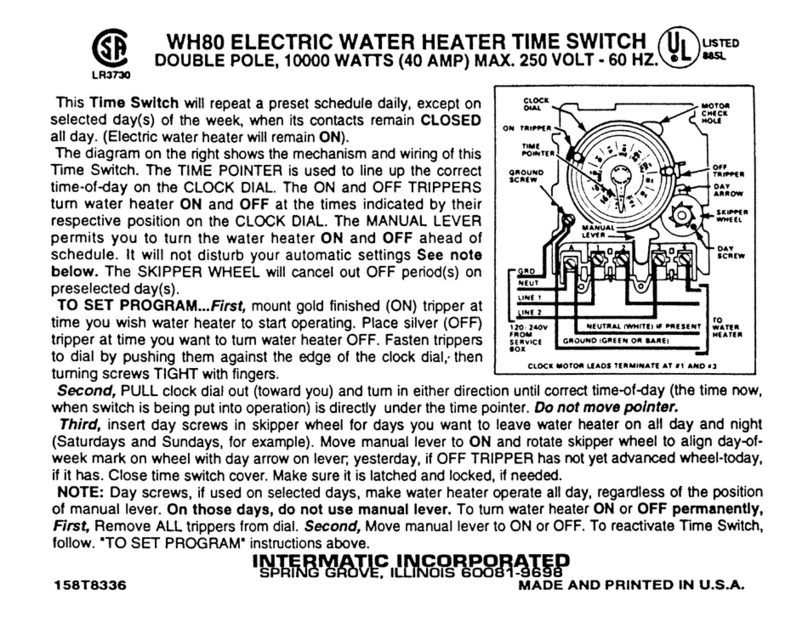
Intermatic
Intermatic WH80 user guide
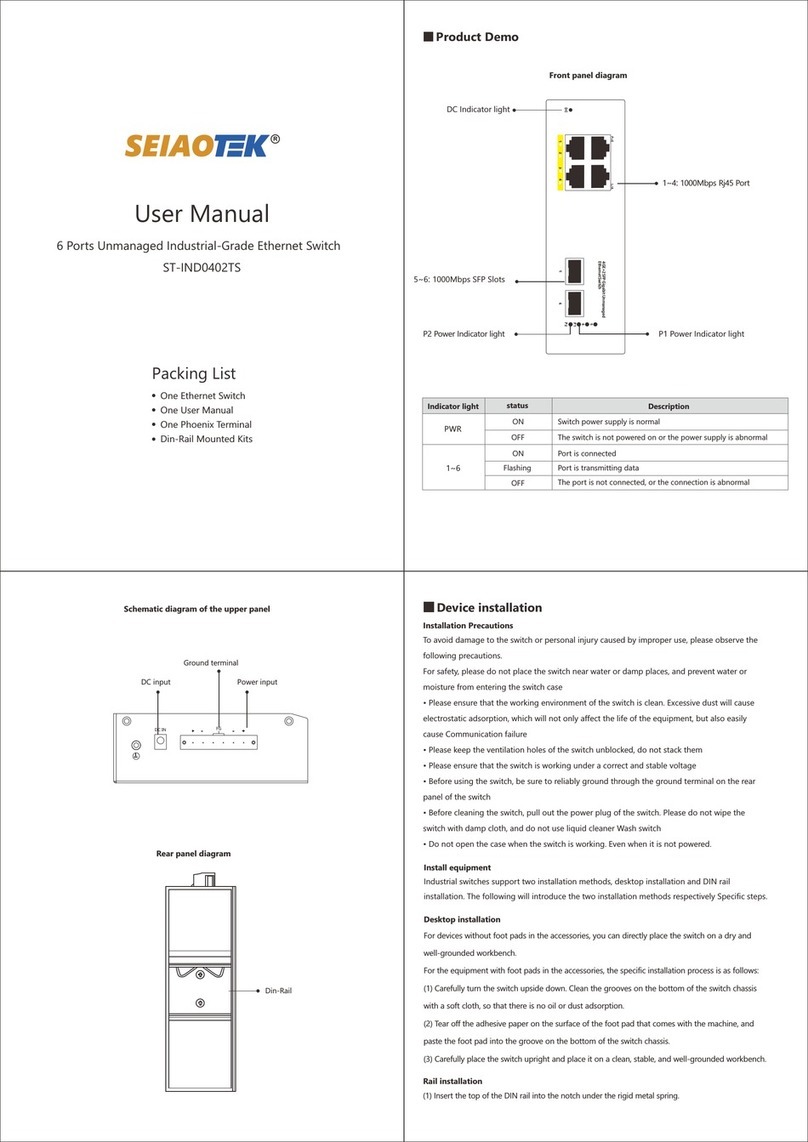
SEIAOTEK
SEIAOTEK ST-IND0402TS user manual
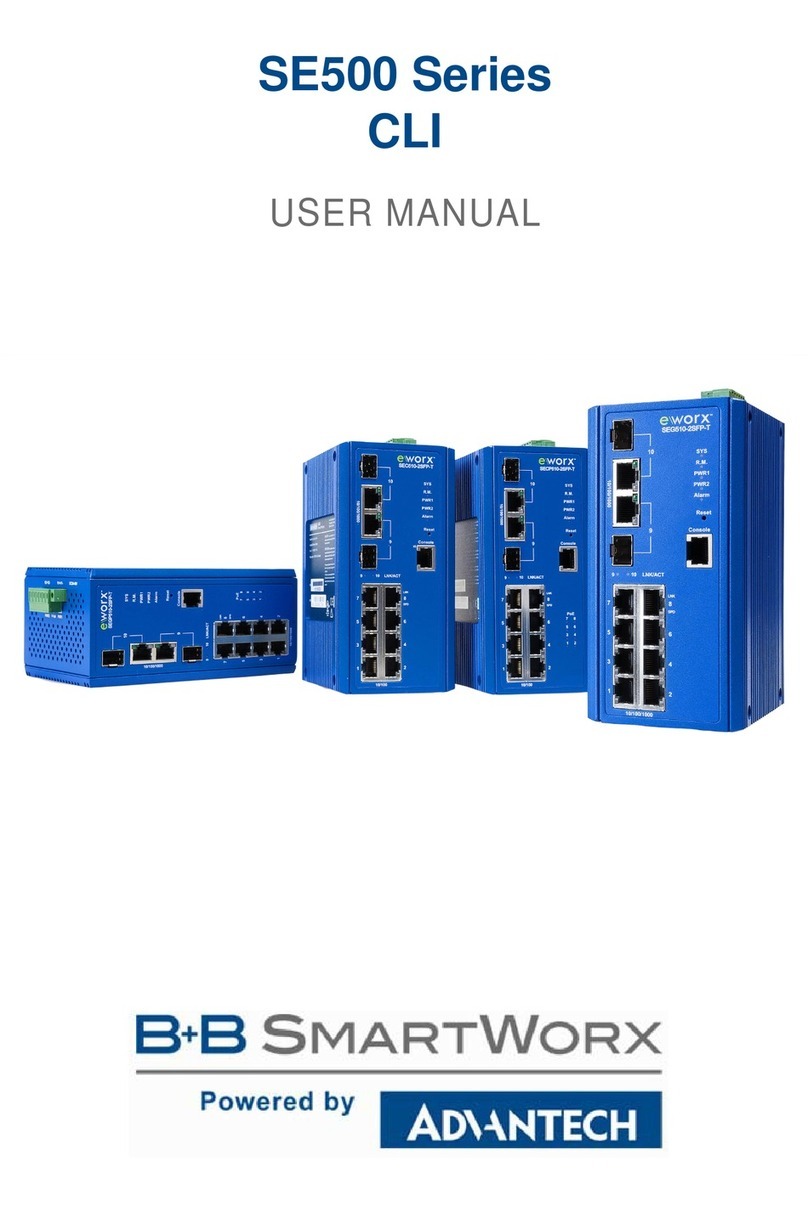
B+B SmartWorx
B+B SmartWorx SEG510-2SFP-T user manual

Dell
Dell C9000 series reference guide

Mellanox Technologies
Mellanox Technologies SwitchX-2 MSX6005F-1BFS Hardware user manual

Sonoff
Sonoff ZigBee DIY BASICZBR3 user manual
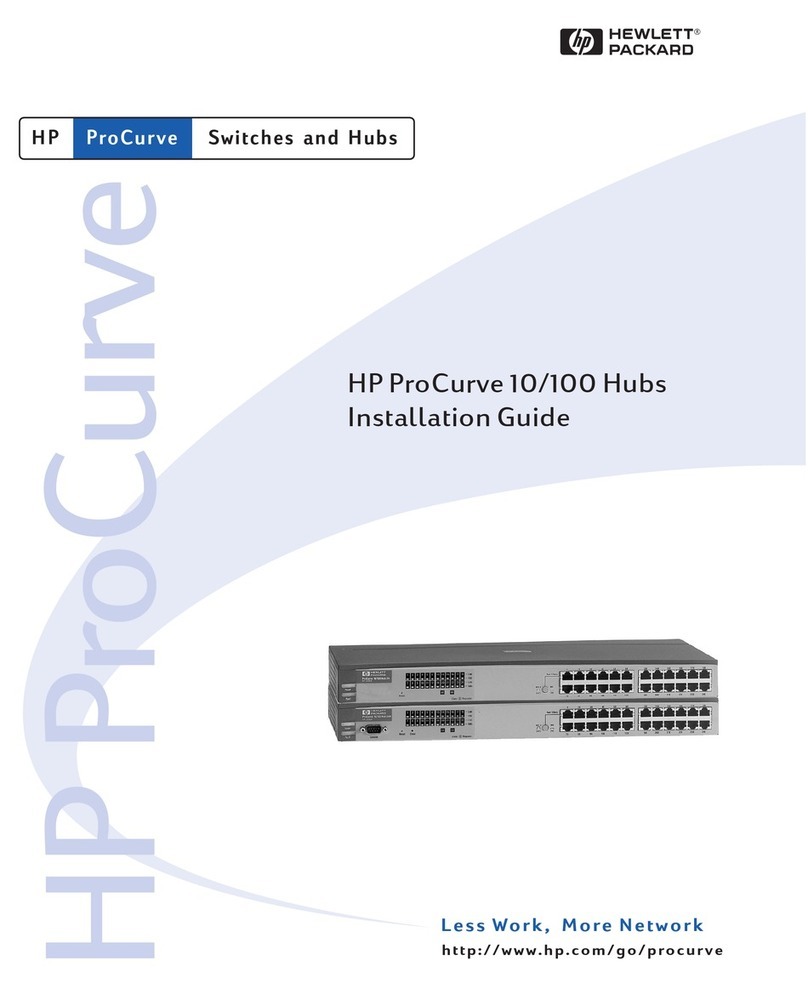
HP
HP ProCurve 10 installation guide

3Com
3Com Baseline 2226-PWR Plus user guide

Brocade Communications Systems
Brocade Communications Systems 6505 Administrator's guide
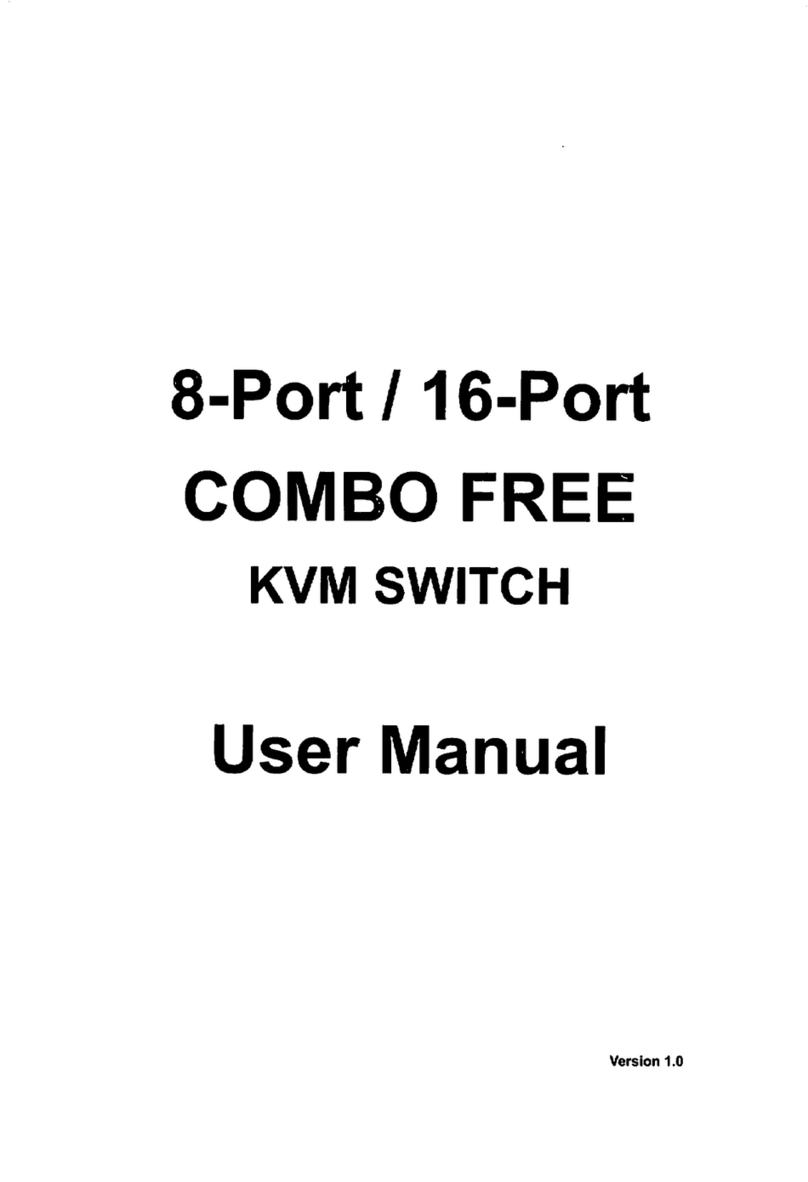
Monoprice
Monoprice 3407 user manual